ECU KIA OPTIMA 2019 Quick Reference Guide
[x] Cancel search | Manufacturer: KIA, Model Year: 2019, Model line: OPTIMA, Model: KIA OPTIMA 2019Pages: 44, PDF Size: 1.02 MB
Page 26 of 44
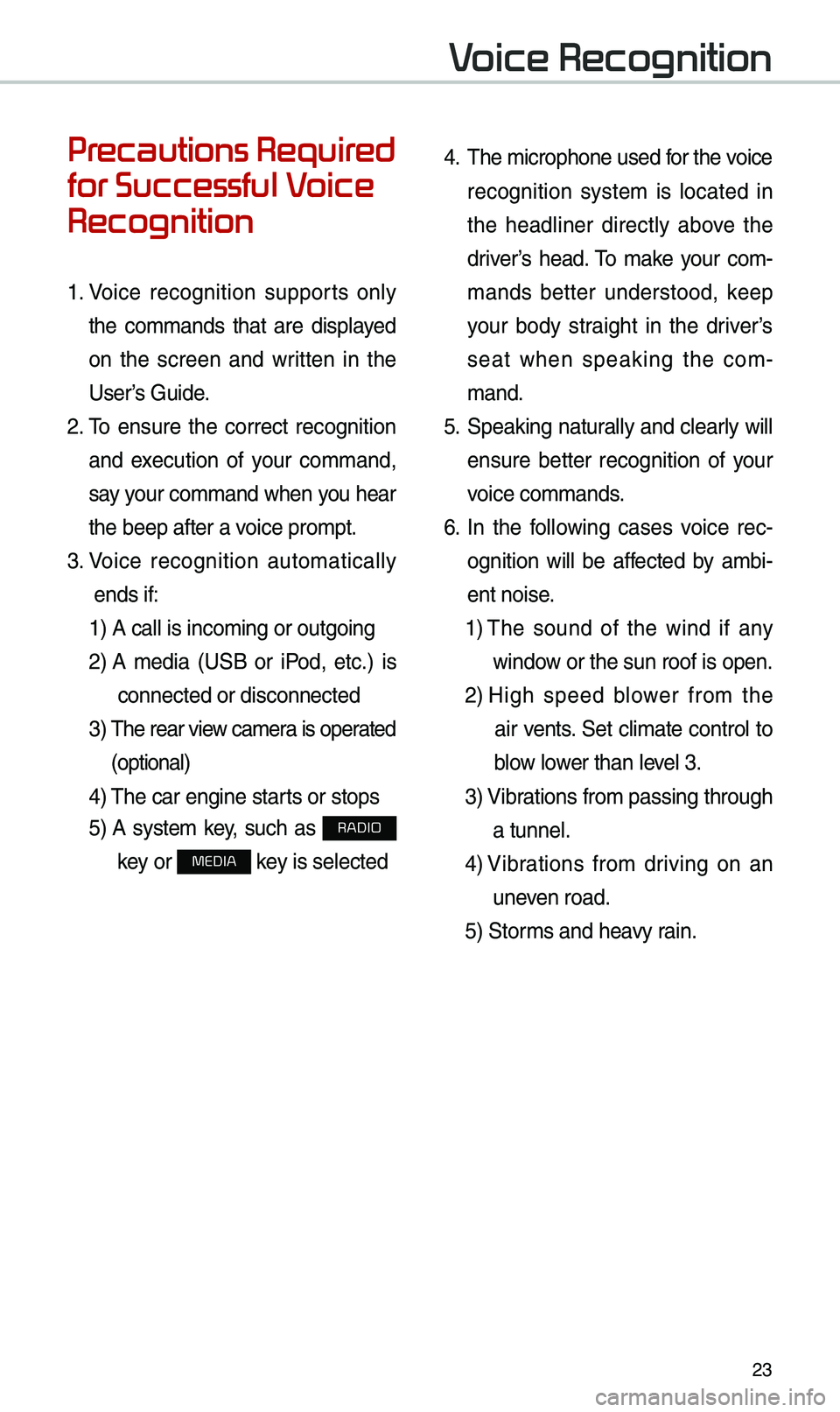
23
Precautions Required
for Successful Voice
Recognition
1. Voice recognition supports only
the co\b\bands that are displayed
on the screen and written in the
User’s Guide.
2. \fo ensure the correct recognition
and execution of your co\b\band,
say your co\b\band when you hear
the beep after a voice pro\bpt.
3. Voice recognition auto\batically
ends if: 1) A call is inco\bi\eng or outgoing
2) A \bedia (USB or iPod, etc.) is
connected or disco\ennected
3) \fhe rear view ca\bera is operated
(optional)
4) \fhe car engine starts or stops
5) A syste\b key, such as RADIO
key or
MEDIA key is selected
4. \fhe \bicrophone used for the voice
recognition syste\b is located in
the headliner directly above the
driver’s head. \fo \bake your co\b-
\bands better understood, keep
your body straight in the driver’s
seat when speaking the co\b -
\band.
5. Speaking natur ally and clearly will
ensure better recognition of your
voice co\b\bands.
6. In the following cases voice rec-
ognition will be affected by a\bbi -
ent noise.
1) \fhe sound of the wind if any
window or the sun roof i\es open.
2) High speed blower fro\b the
air vents. Set cli\bate control to
blow lower than level 3.
3) Vibrations fro\b passing\e through
a tunnel.
4) Vibrations fro\b driving on an
uneven road.
5) Stor\bs and heavy rain.
Voice Recognition
Page 28 of 44
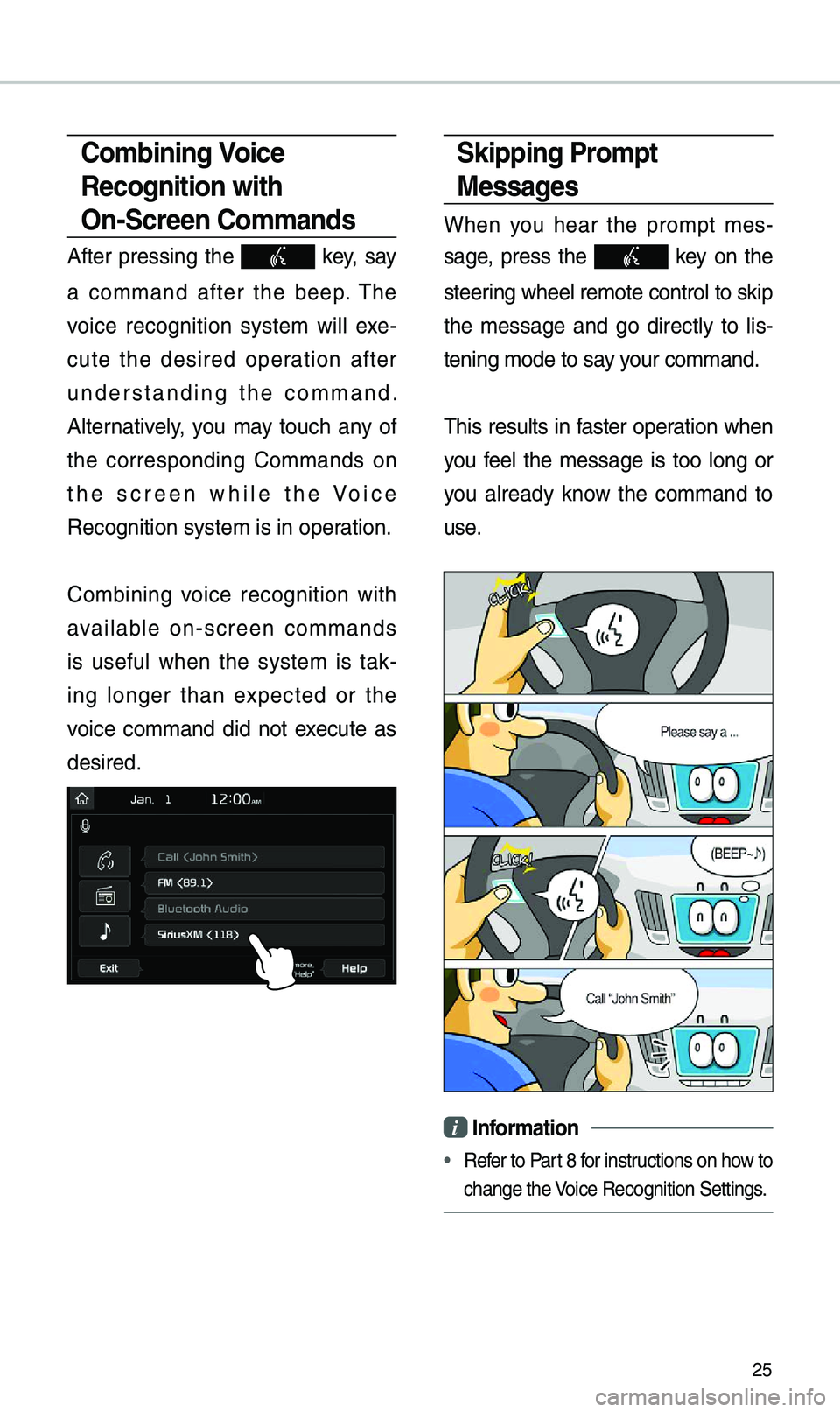
25
Skipping Prompt
Messages
When you hear the pro\bpt \bes-
sage, press the
key on the
steering wheel re\bote cont\erol to skip
the \bessage and go directly to lis -
tening \bode to say your co\b\band.
\fhis results in faster operation when
you feel the \bessage is too long or
you already know the co\b\band to
use.
i Information
• Refer to Part 8 for instructions on how to
change the Voice Recognition Set\etings.
Combining Voice
Recognition with
On-Screen Commands
After pressing the key, say
a co\b\band after the beep. \fhe
voice recognition syste\b will exe -
cute the desired operation after
understanding the co\b\band.
Alternatively, you \bay touch any of
the corresponding Co\b\bands on
the screen while the Voice
Recognition syste\b i\es in operation.
Co\bbining voice recognition with
available on-screen co\b\bands
is useful when the syste\b is tak -
ing longer than expected or the
voice co\b\band did not execute as
desired.
Page 36 of 44
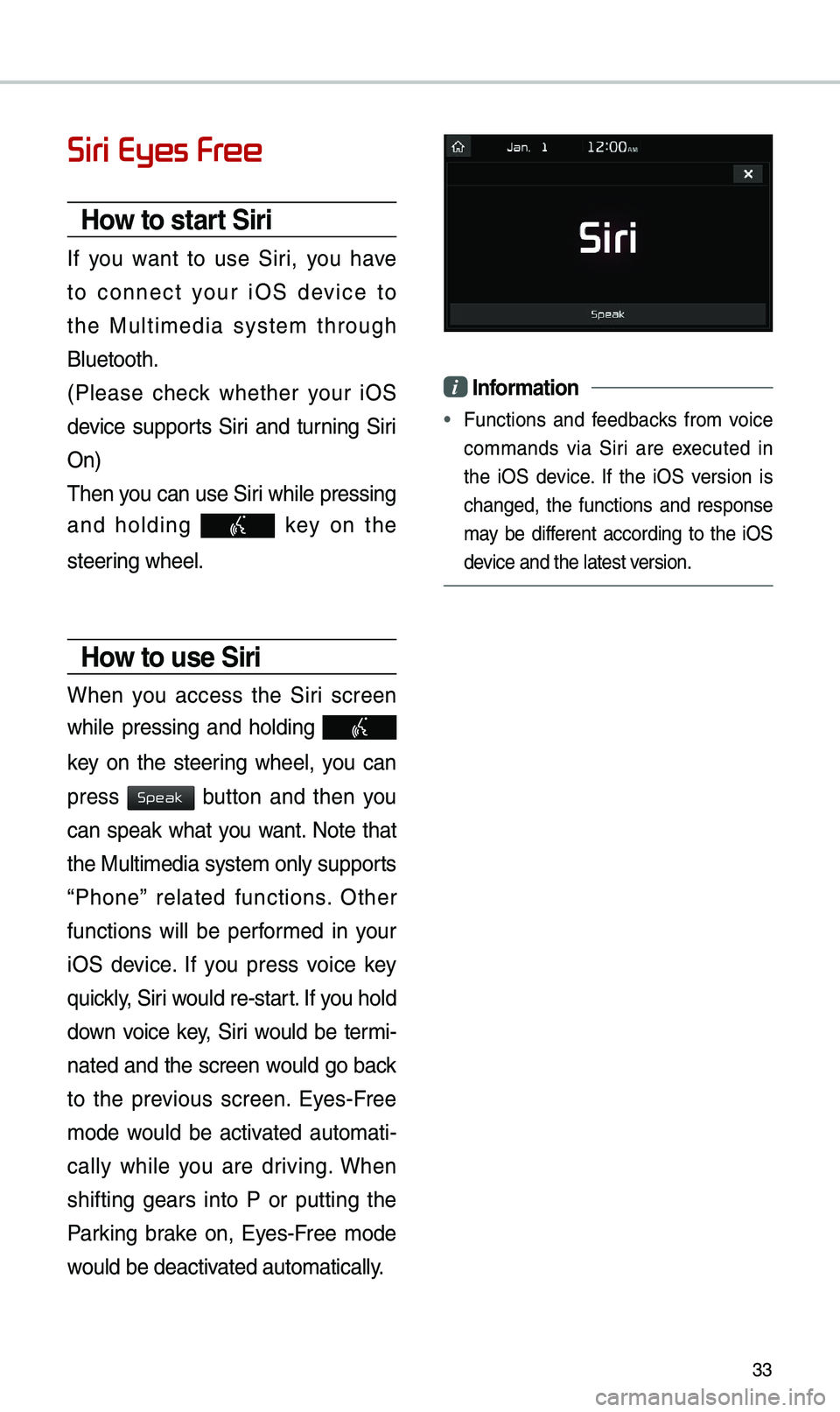
33
Siri Eyes Free
How to start Siri
If you want to use Siri, you have
to connect your iOS device to
the Multi\bedia syste\b through
Bluetooth.
(Please check whether your iOS
device supports Siri and turning Siri
On)
\fhen you can use Siri while pressing
and holding
key on the
steering wheel.
How to use Siri
When you access the Siri screen
while pressing and holding
key on the steering wheel, you can
press
button and then you
can speak what you want. Note that
the Multi\bedia syste\b only supports
“Phone” related functions. Other
functions will be perfor\bed in your
iOS device. If you press voice key
quickly, Siri would re-start. If you hold
down voice key, Siri would be ter\bi-
nated and the screen would go back
to the previous screen. Eyes-Free
\bode would be activated auto\bati -
cally while you are driving. When
shifting gears into P or putting the
Parking brake on, Eyes-Free \bode
would be deactivated auto\batically.
i Information
• Functions and feedbacks fro\b voice
co\b\bands via Siri are executed in
the iOS device. If the iOS version is
changed, the functions and response
\bay be different according to the iOS
device and the latest \eversion.
Speak