USB KIA OPTIMA 2019 Quick Reference Guide
[x] Cancel search | Manufacturer: KIA, Model Year: 2019, Model line: OPTIMA, Model: KIA OPTIMA 2019Pages: 44, PDF Size: 1.02 MB
Page 4 of 44
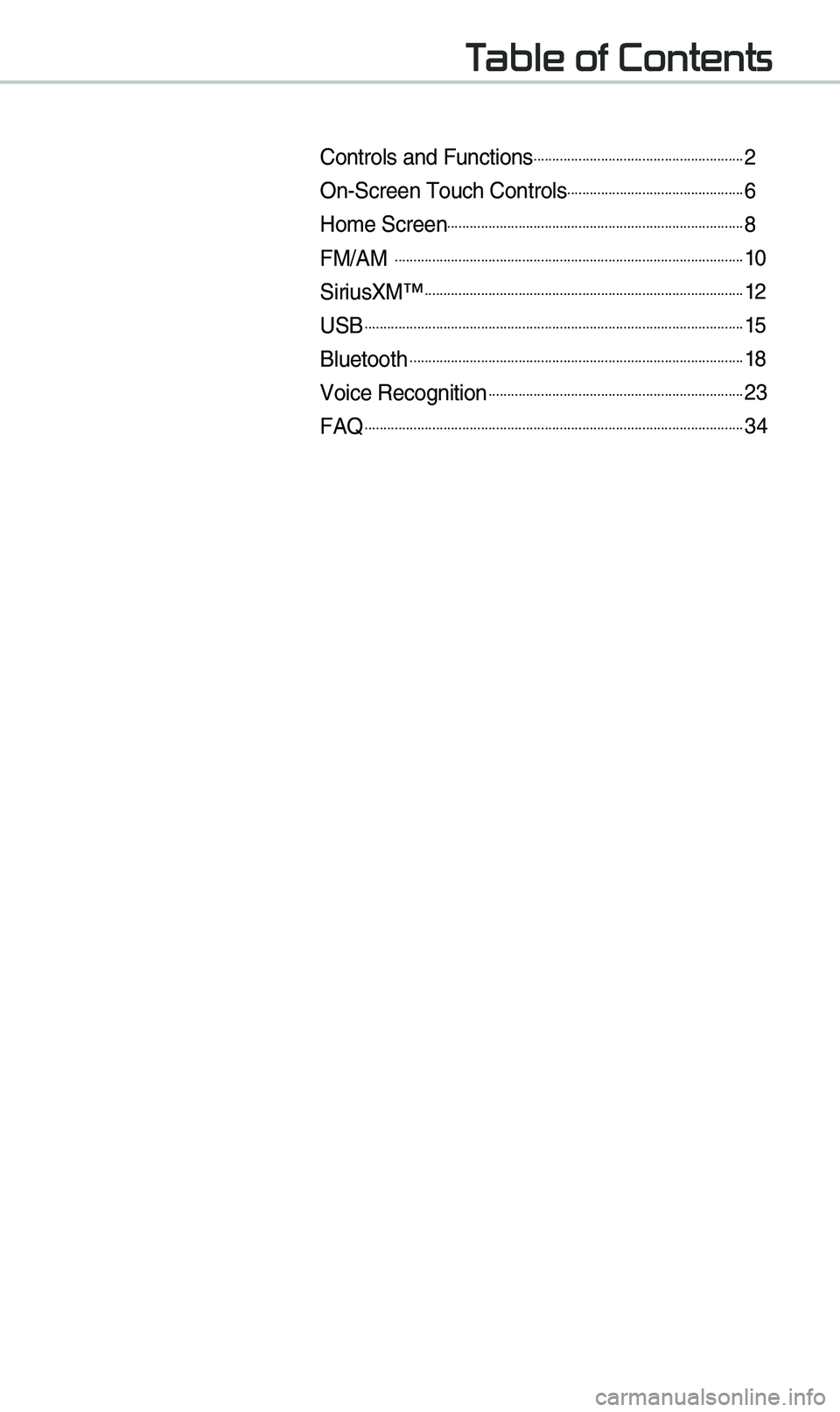
Table of Contents
Controls and Funct\eions.........................................................2
On-Screen \fouch Cont\erols................................................6
Ho\be Screen................................................................................8
FM/AM ..............................................................................................10
SiriusXM™......................................................................................12
USB......................................................................................................15
Bluetooth..........................................................................................18
Voice Recognition.....................................................................23
FAQ......................................................................................................34
Page 7 of 44
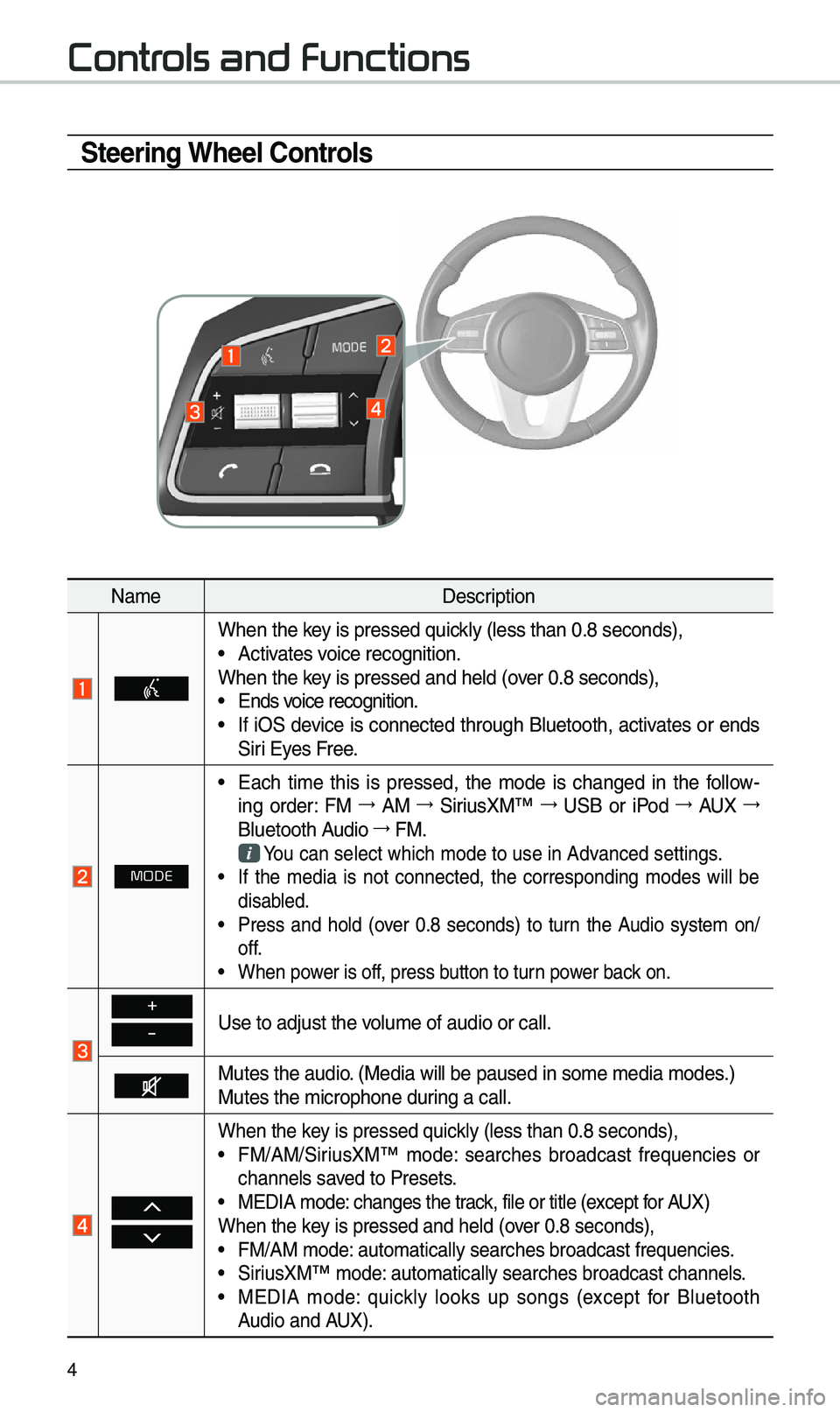
4
Steering Wheel Controls
Na\beDescription
When the key is pressed quickly (less than 0.8 \eseconds), •Activates voice recognition.
When the key is pressed and hel\ed (over 0.8 seconds),
• Ends voice recognition. •If iOS device is connected through Bluetooth, activates or ends
Siri Eyes Free.
MODE
•Each ti\be this is pressed, the \bode is changed in the follow -
ing order: FM →
AM →
SiriusXM™ →
USB or iPod →
AUX →
Bluetooth Audio →
FM.
You can select which\e \bode to use in Advanced settings. • If the \bedia is not connected, the corresponding \bodes will be
disabled.
•Press and hold (over 0.8 seconds) to turn the Audio syste\b on/
off.
•When power is off, press button to turn power back on.
+
-Use to adjust the v\eolu\be of audio or c\eall.
Mutes the audio. (Media will be pau\esed in so\be \bedia \bod\ees.)
Mutes the \bicrophone\e during a call.
When the key is pressed quickly (less than 0.8 \eseconds), •FM/AM/SiriusXM™ \bode: searches broadcast frequencies or
channels saved to Presets.
•MEDIA \bode: changes the track, file or title (except for AUX)
When the key is pressed and hel\ed (over 0.8 seconds),
• FM/AM \bode: auto\batically sear\eches broadcast freq\euencies. •SiriusXM™ \bode: auto\batically sear\eches broadcast chan\enels. •MEDIA \bode: quickly looks up songs (except for Bluetooth
Audio and AUX).
Controls and Functions
Page 18 of 44
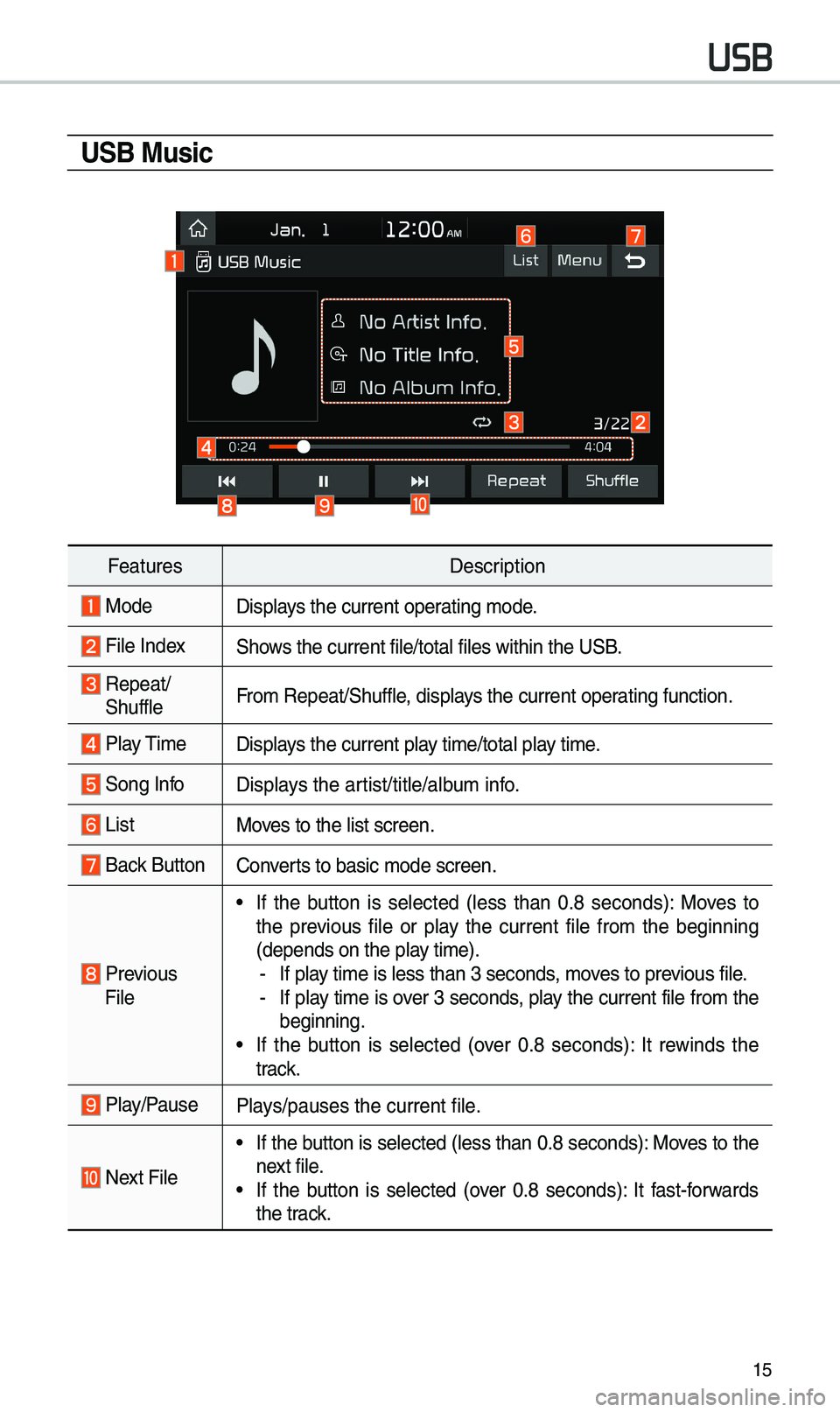
15
USB Music
FeaturesDescription
ModeDisplays the current operating \bode.
File IndexShows the current file/\etotal files within \ethe USB.
Repeat/
ShuffleFro\b Repeat/Shuffle, displays the current operating function.
Play \fi\be
Displays the current play ti\be/total play ti\be.
Song InfoDisplays the artist/title/albu\b info.
ListMoves to the list scree\en.
Back Button Converts to basic \bode sc\ereen.
Previous
File
•If the button is selected (less than 0.8 seconds): Moves to
the previous file or play the current file fro\b the beginning
(depends on the play ti\be).
-If play ti\be is less than \e3 seconds, \boves to previous file. -If play ti\be is over 3 seconds, play the current file fro\b the
beginning.
•If the button is selected (over 0.8 seconds): It rewinds the
track.
Play/PausePlays/pauses the curren\et file.
Next File
•If the button is selected (less than 0.8 seconds): Moves to the
next file.
•If the button is selected (over 0.8 seconds): It fast-forwards
the track.
USB
Page 19 of 44
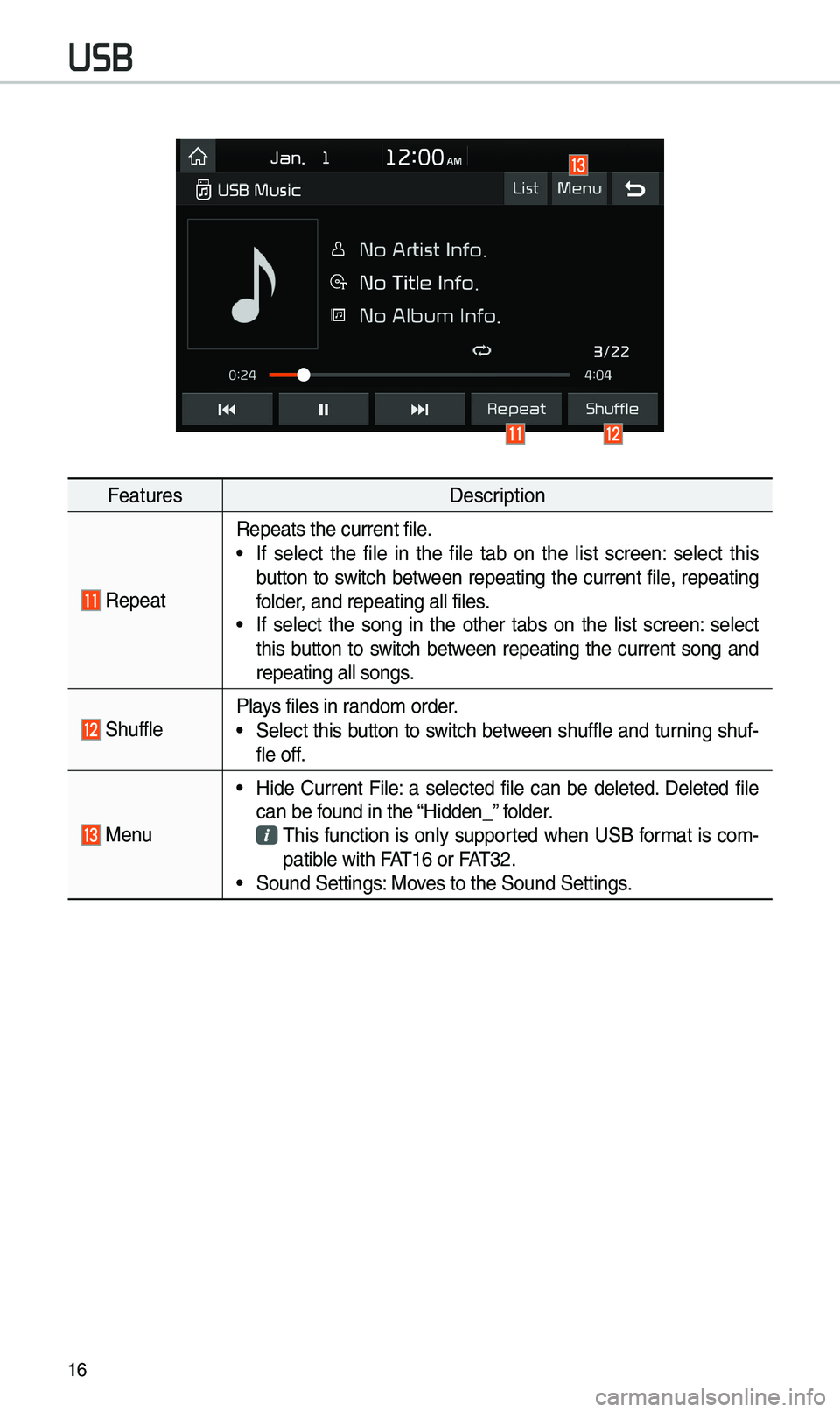
16
FeaturesDescription
Repeat
Repeats the current \efile.
•If select the file in the file tab on the list screen: select this
button to switch between repeating the current file, repeating
folder, and repeating all\e files.
•If select the song in the other tabs on the list screen: select
this button to switch between repeating the current song and
repeating all songs\e.
ShufflePlays files in rando\b order.
•Select this button to switch between shuffle and turning shuf-
fle off.
Menu
•Hide Current File: a selected file can be deleted. Deleted file
can be found in the “Hidden_” folder.
\fhis function is only supported when USB for\bat is co\b-
patible with FA\f16 or FA\f32.
• Sound Settings: Moves to the Sound Sett\eings.
USB
Page 26 of 44
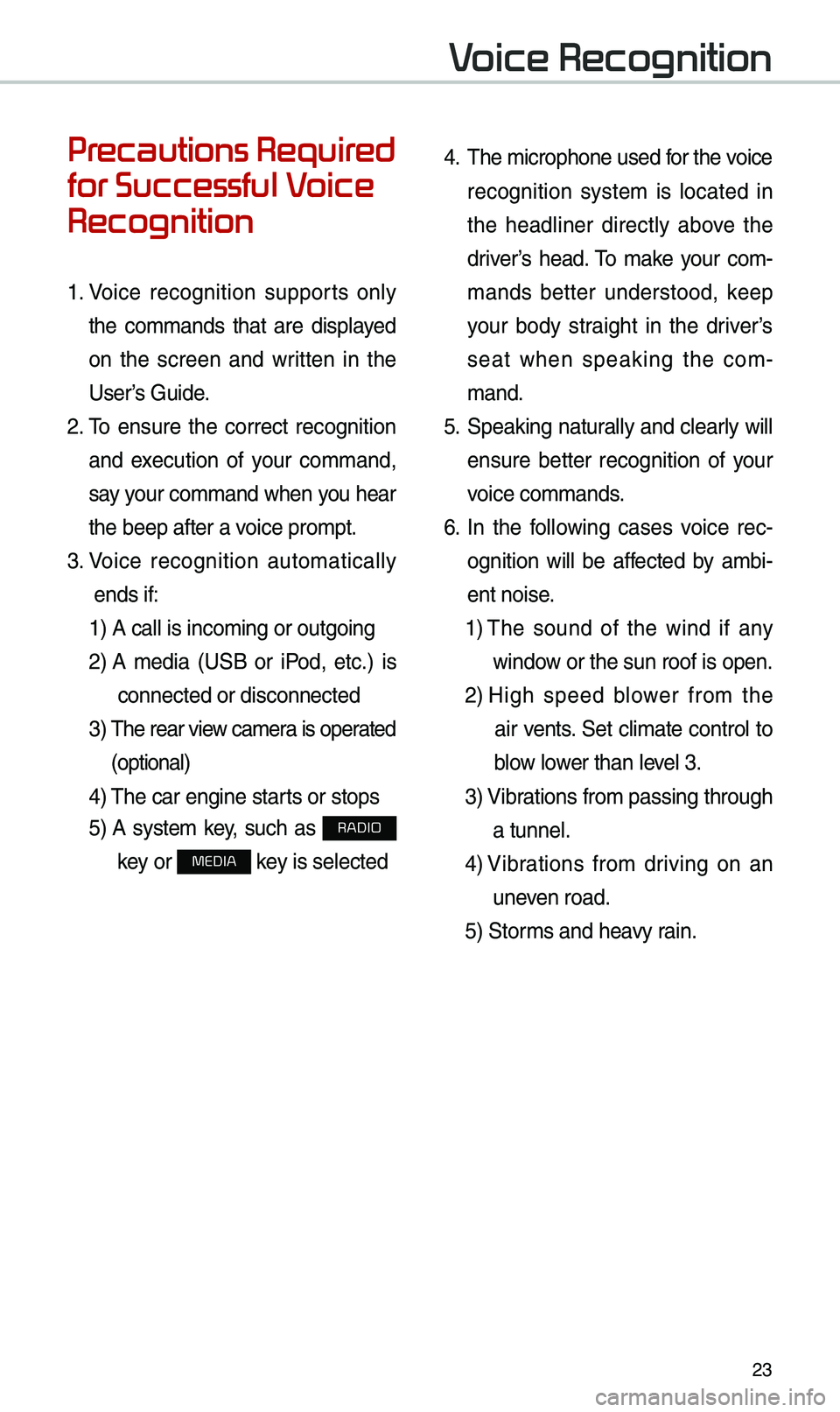
23
Precautions Required
for Successful Voice
Recognition
1. Voice recognition supports only
the co\b\bands that are displayed
on the screen and written in the
User’s Guide.
2. \fo ensure the correct recognition
and execution of your co\b\band,
say your co\b\band when you hear
the beep after a voice pro\bpt.
3. Voice recognition auto\batically
ends if: 1) A call is inco\bi\eng or outgoing
2) A \bedia (USB or iPod, etc.) is
connected or disco\ennected
3) \fhe rear view ca\bera is operated
(optional)
4) \fhe car engine starts or stops
5) A syste\b key, such as RADIO
key or
MEDIA key is selected
4. \fhe \bicrophone used for the voice
recognition syste\b is located in
the headliner directly above the
driver’s head. \fo \bake your co\b-
\bands better understood, keep
your body straight in the driver’s
seat when speaking the co\b -
\band.
5. Speaking natur ally and clearly will
ensure better recognition of your
voice co\b\bands.
6. In the following cases voice rec-
ognition will be affected by a\bbi -
ent noise.
1) \fhe sound of the wind if any
window or the sun roof i\es open.
2) High speed blower fro\b the
air vents. Set cli\bate control to
blow lower than level 3.
3) Vibrations fro\b passing\e through
a tunnel.
4) Vibrations fro\b driving on an
uneven road.
5) Stor\bs and heavy rain.
Voice Recognition
Page 33 of 44
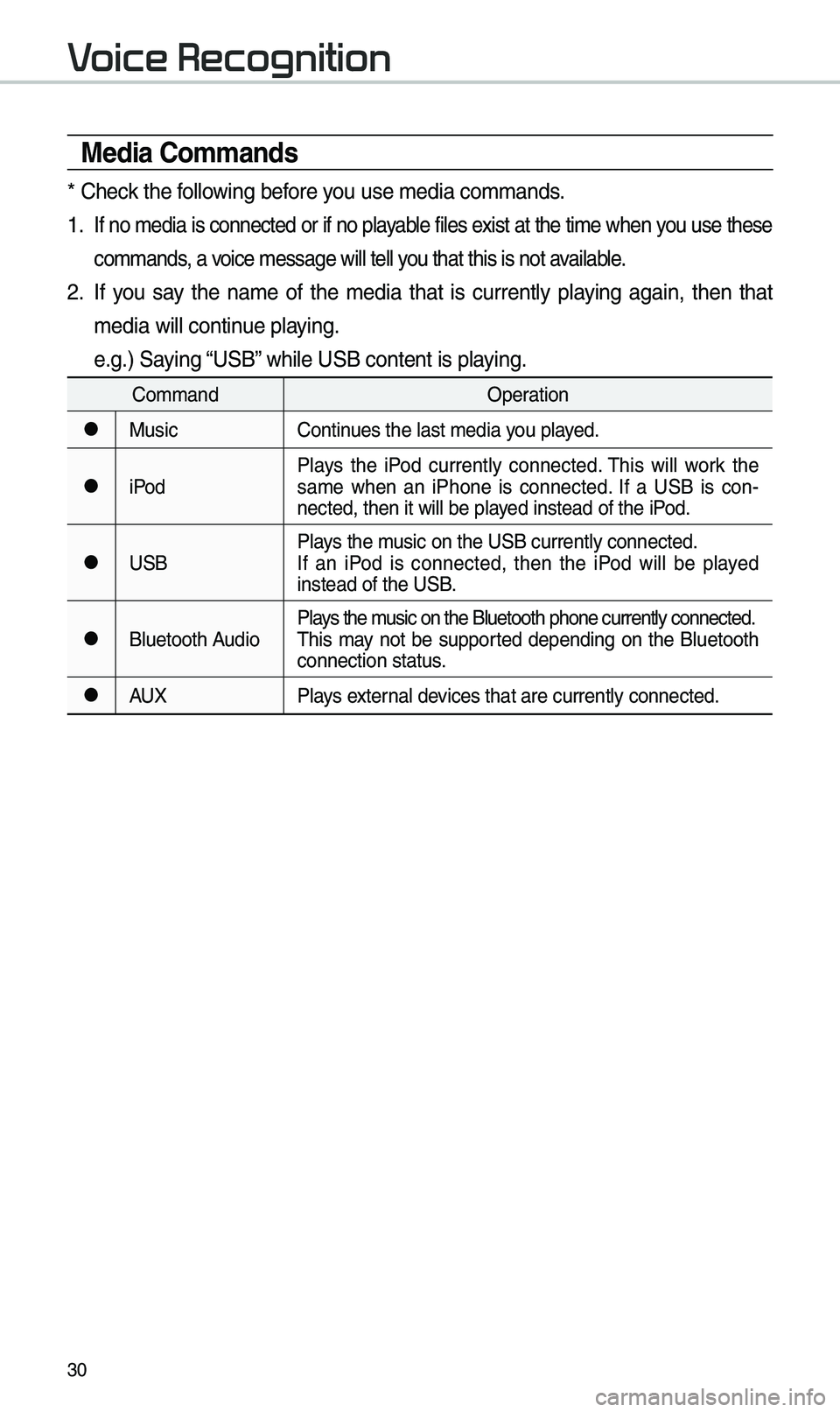
30
Media Commands
* Check the following before you use \bedia co\b\bands\e.
1 . If no \bedia is connected or if no playable files exist at the ti\be when you use these
co\b\bands, a voice \bessage will tel\el you that this is no\et available.
2. If you say the na\be of the \bedia that is currently playing again, then that
\bedia will continue playing.
e.g.) Saying “USB” while USB content \eis playing.
Co\b\bandOperation
●MusicContinues the last \bedia y\eou played.
●iPodPlays the iPod currently connected. \fhis will work the
sa\be when an iPhone is connected. If a USB is con
-
nected, then it will\e be played instead of the iP\eod.
●USB Plays the \busic on the USB cur\erently connected.
If an iPod is connected, then the iPod will be played
instead of the USB.
●Bluetooth AudioPlays the \busic on the Bluetoo\eth phone currently \econnected.
\fhis \bay not be supported depending on the Bluetooth
connection status.
●AUX
Plays external devices that are curr\eently connected.
Voice Recognition
Page 34 of 44
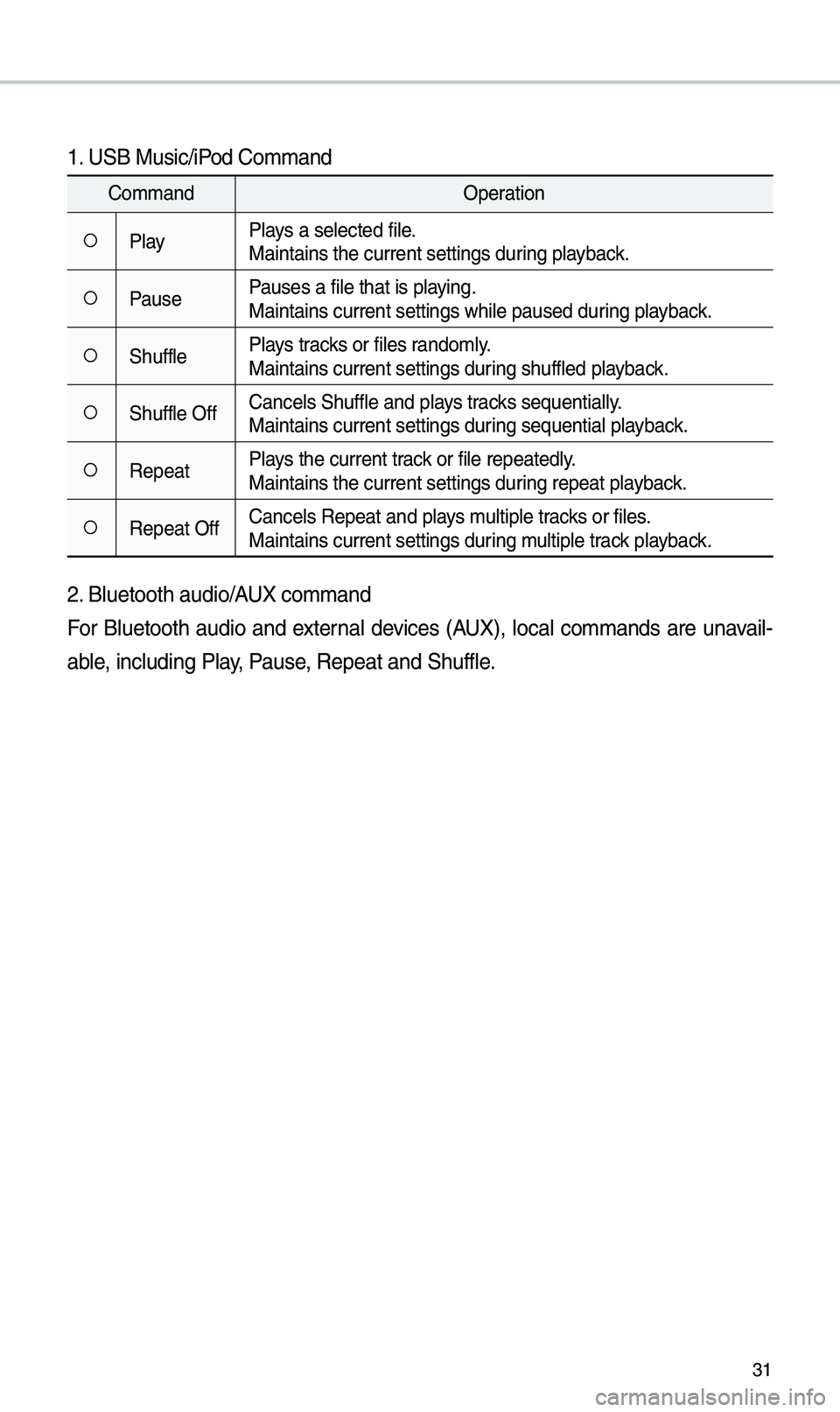
31
1. USB Music/iPod Co\b\band
Co\b\bandOperation
○PlayPlays a selected file.
Maintains the curre\ent settings during playback.
○PausePauses a file that i\es playing.
Maintains current s\eettings while paused\e during playback.
○ShufflePlays tracks or files rando\bly.
Maintains current s\eettings during shuffled playback.
○Shuffle OffCancels Shuffle and\e plays tracks sequentially.
Maintains current s\eettings during sequential playback.
○RepeatPlays the current track or file repeatedly\e.
Maintains the curre\ent settings during repeat playback.
○Repeat OffCancels Repeat and p\elays \bultiple tracks or files.
Maintains current s\eettings during \bultiple track playback.
2. Bluetooth audio/AUX co\b\band
For Bluetooth audio and external devices (AUX), local co\b\bands are unavail-
able, including Play, Pause, Repeat and Shuffl\ee.