bluetooth KIA OPTIMA 2019 Quick Reference Guide
[x] Cancel search | Manufacturer: KIA, Model Year: 2019, Model line: OPTIMA, Model: KIA OPTIMA 2019Pages: 44, PDF Size: 1.02 MB
Page 2 of 44
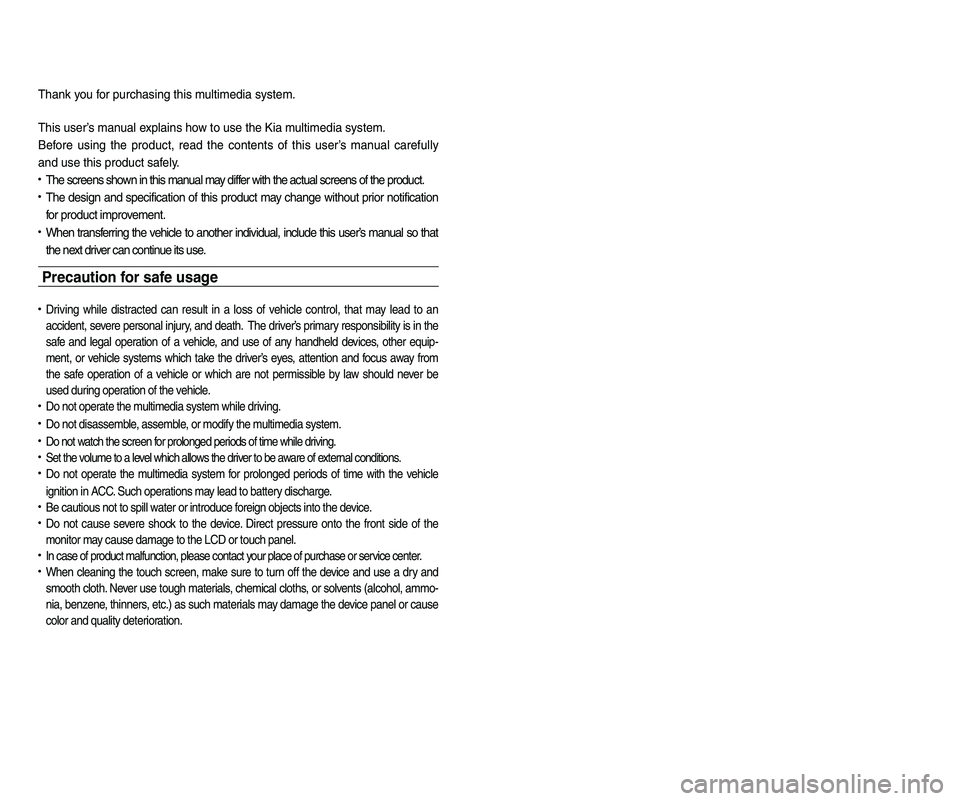
• SiriusXM service requires a subscription\f sold separately\f a\bter 3-month trial
included with vehicle purchase. I\b you decide to continue your SiriusXM
service at the end o\b your trial subscription\f the plan you choose will auto-
matically renew and bill at the n-current rat es unt il you cal l Sir ius XM at
1-866-635-2349 to cancel. See our Customer Agreement \bor complete
terms at www.siriusxm.com. Progr amming subject to change. Sirius satellite
service is available only to those at least 18 and older in the 48 contiguous
USA\f D.C.\f and PR (with cov erage limitations). Tr a\b\bic in\bor mation not av ail-
able in all markets. See siriusxm.com/tr a\b\bic \bor details. Sirius \f XM and all
related marks and logos are trademarks o\b Sirius XM Radio Inc.
WARNING
• Driving while distracted can result in a loss of vehicle control that may lead to an
accident, severe personal injury, and death. The driver’s primary responsibility is in
the safe and legal operation of a vehicle, and use of any handheld devices, other
equipment, or vehicle systems which take the driver’s eyes, attention and focus
away from the safe operation of a vehicle or which are not permissible by law
should never be used during operation of the vehicle.
• At launch\f the Apple iPhone® will be the only UVO compatible device. iPhone® is a reg-
istered trademark o\b Apple Inc.
• App Store is a service mark o\b Apple Inc. No charge \bor the UVO app. App runs on
your smartphone cellular data service. Nor mal data r ates will apply .
• 24-hour Roadside Assistance is a service plan provided by KIA Motors America\f
Inc. Certain limitations apply. Coverage details are av ailable in the KIA Warr anty and
Consumer In\bormation Manual. For access to Enhanced Roadside Assistance\f a
connected mobile phone via Bluetooth® within the cellular service cov erage area is
required.
• Vehicle Diagnostics do not take the place o\b regularly scheduled maintenance. Feature
checks powertrain\f chassis\f and airbag systems only. For \bactor y-recommended main-
tenance schedule\f see the Maintenance Feature o\b UVO or the Owner’s Manual.
• 911 Connect activates a\bte r an air bag depl oyment. Fe ature requ ires a conn ected
mobile phone via Bluetooth. Dependant on cellular service co verage.
• The Rear-Camera display is not a sub stitute \bor proper and sa\be backing-up
procedures. The Rear-Camera display may not display ev ery object behind
the vehicle. Always dr ive sa\b ely and use caution when bac king up .
Thank you \bor purchasing this multimedia system.
This user’s manual explains how to use the Kia multimedia system.
Be\bore using the product\f read the contents o\b this user’s manual care\bully
and use this product sa\bely.
• The screens shown in this manual may di\b\ber with the actual screens o\b the product.
• The design and speci\bication o\b this product may change without prior noti\bication
\bor product improvement.
• When trans\berring the vehicle to another individual\f include this user’s manual so that
the next driver can continue its use.
Precaution for safe usa\fe
• Driving while distracted can result in a loss o\b vehicle control\f that may lead to an
accident\f severe personal injury\f and death. The driv er’s primar y responsibility is in the
sa\be and legal operation o\b a vehicle\f and use o\b any handheld devices \f other equip-
ment\f or vehicle systems which take the driver’s ey es\f attention and \bocus aw ay \brom
the sa\be operation o\b a vehicle or wh ich ar e no t pe rmissible by la w sh ould ne ver be
used during operation o\b the vehicle.
• Do not operate the multimedia system while driving.
• Do not disassemble\f assemble\f or modi\by the multimedia system.
• Do not watch the screen \bor prolonged periods o\b time while driving.
• Set the volume to a level which allows the driver to be aware o\b external conditions.
• Do not operate the multimedia system \bor prolonged periods o\b time with the vehicle
ignition in ACC. Such operations ma y lead to batter y discharge .
• Be cautious not to spill water or introduce \boreign objects into the device.
• Do not cause severe shock to the device . Direct pressure onto the \bront side o\b the
monitor may cause damage to the LCD or touch panel.
• In case o\b product mal\bunction\f please contact your place o\b purchase or service center.
• When cleaning the touch screen\f make sure to turn o\b\b the device and use a dry and
smooth cloth. Never use tough materials \f chemical cloths\f or solvents (alcohol\f ammo-
nia\f benzene\f thinners\f etc.) as such materials may damage the device panel or cause
color and quality deterioration.
Page 3 of 44
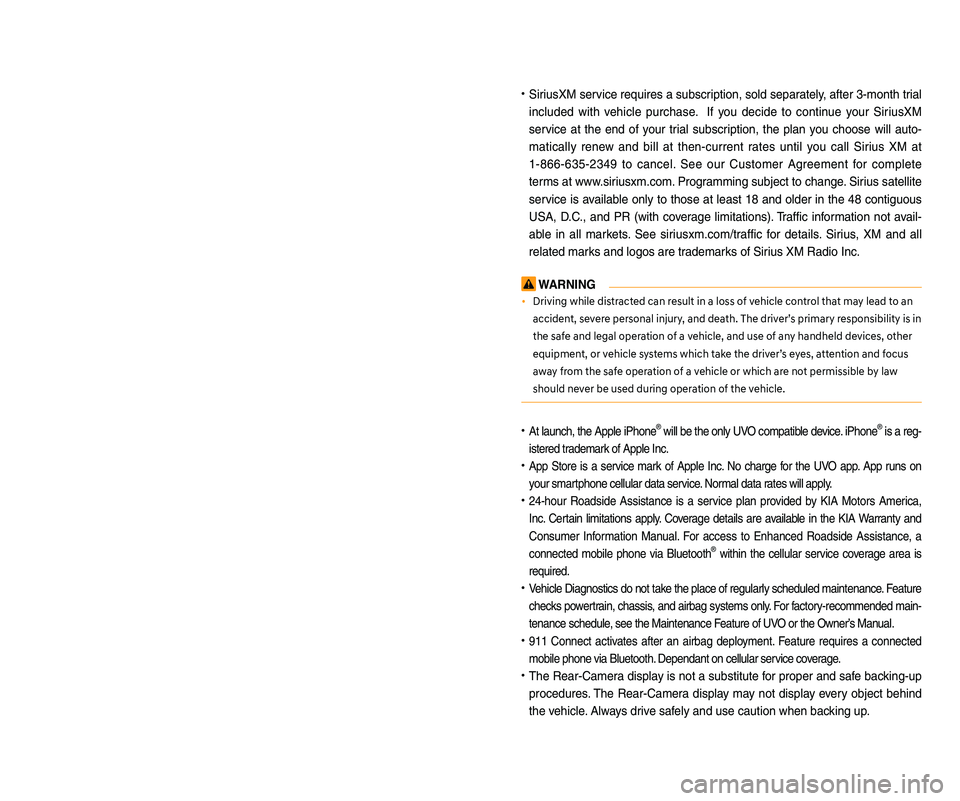
• SiriusXM service requires a subscription\f sold separately\f a\bter 3-month trial
included with vehicle purchase. I\b you decide to continue your SiriusXM
service at the end o\b your trial subscription\f the plan you choose will auto-
matically renew and bill at the n-current rat es unt il you cal l Sir ius XM at
1-866-635-2349 to cancel. See our Customer Agreement \bor complete
terms at www.siriusxm.com. Progr amming subject to change. Sirius satellite
service is available only to those at least 18 and older in the 48 contiguous
USA\f D.C.\f and PR (with cov erage limitations). Tr a\b\bic in\bor mation not av ail-
able in all markets. See siriusxm.com/tr a\b\bic \bor details. Sirius \f XM and all
related marks and logos are trademarks o\b Sirius XM Radio Inc.
WARNING
• Driving while distracted can result in a loss of vehicle control that may lead to an
accident, severe personal injury, and death. The driver’s primary responsibility is in
the safe and legal operation of a vehicle, and use of any handheld devices, other
equipment, or vehicle systems which take the driver’s eyes, attention and focus
away from the safe operation of a vehicle or which are not permissible by law
should never be used during operation of the vehicle.
• At launch\f the Apple iPhone® will be the only UVO compatible device. iPhone® is a reg-
istered trademark o\b Apple Inc.
• App Store is a service mark o\b Apple Inc. No charge \bor the UVO app. App runs on
your smartphone cellular data service. Nor mal data r ates will apply .
• 24-hour Roadside Assistance is a service plan provided by KIA Motors America\f
Inc. Certain limitations apply. Coverage details are av ailable in the KIA Warr anty and
Consumer In\bormation Manual. For access to Enhanced Roadside Assistance\f a
connected mobile phone via Bluetooth® within the cellular service cov erage area is
required.
• Vehicle Diagnostics do not take the place o\b regularly scheduled maintenance. Feature
checks powertrain\f chassis\f and airbag systems only. For \bactor y-recommended main-
tenance schedule\f see the Maintenance Feature o\b UVO or the Owner’s Manual.
• 911 Connect activates a\bte r an air bag depl oyment. Fe ature requ ires a conn ected
mobile phone via Bluetooth. Dependant on cellular service co verage.
• The Rear-Camera display is not a sub stitute \bor proper and sa\be backing-up
procedures. The Rear-Camera display may not display ev ery object behind
the vehicle. Always dr ive sa\b ely and use caution when bac king up .
Thank you \bor purchasing this multimedia system.
This user’s manual explains how to use the Kia multimedia system.
Be\bore using the product\f read the contents o\b this user’s manual care\bully
and use this product sa\bely.
• The screens shown in this manual may di\b\ber with the actual screens o\b the product.
• The design and speci\bication o\b this product may change without prior noti\bication
\bor product improvement.
• When trans\berring the vehicle to another individual\f include this user’s manual so that
the next driver can continue its use.
Precaution for safe usa\fe
• Driving while distracted can result in a loss o\b vehicle control\f that may lead to an
accident\f severe personal injury\f and death. The driv er’s primar y responsibility is in the
sa\be and legal operation o\b a vehicle\f and use o\b any handheld devices \f other equip-
ment\f or vehicle systems which take the driver’s ey es\f attention and \bocus aw ay \brom
the sa\be operation o\b a vehicle or wh ich ar e no t pe rmissible by la w sh ould ne ver be
used during operation o\b the vehicle.
• Do not operate the multimedia system while driving.
• Do not disassemble\f assemble\f or modi\by the multimedia system.
• Do not watch the screen \bor prolonged periods o\b time while driving.
• Set the volume to a level which allows the driver to be aware o\b external conditions.
• Do not operate the multimedia system \bor prolonged periods o\b time with the vehicle
ignition in ACC. Such operations ma y lead to batter y discharge .
• Be cautious not to spill water or introduce \boreign objects into the device.
• Do not cause severe shock to the device . Direct pressure onto the \bront side o\b the
monitor may cause damage to the LCD or touch panel.
• In case o\b product mal\bunction\f please contact your place o\b purchase or service center.
• When cleaning the touch screen\f make sure to turn o\b\b the device and use a dry and
smooth cloth. Never use tough materials \f chemical cloths\f or solvents (alcohol\f ammo-
nia\f benzene\f thinners\f etc.) as such materials may damage the device panel or cause
color and quality deterioration.
Page 4 of 44
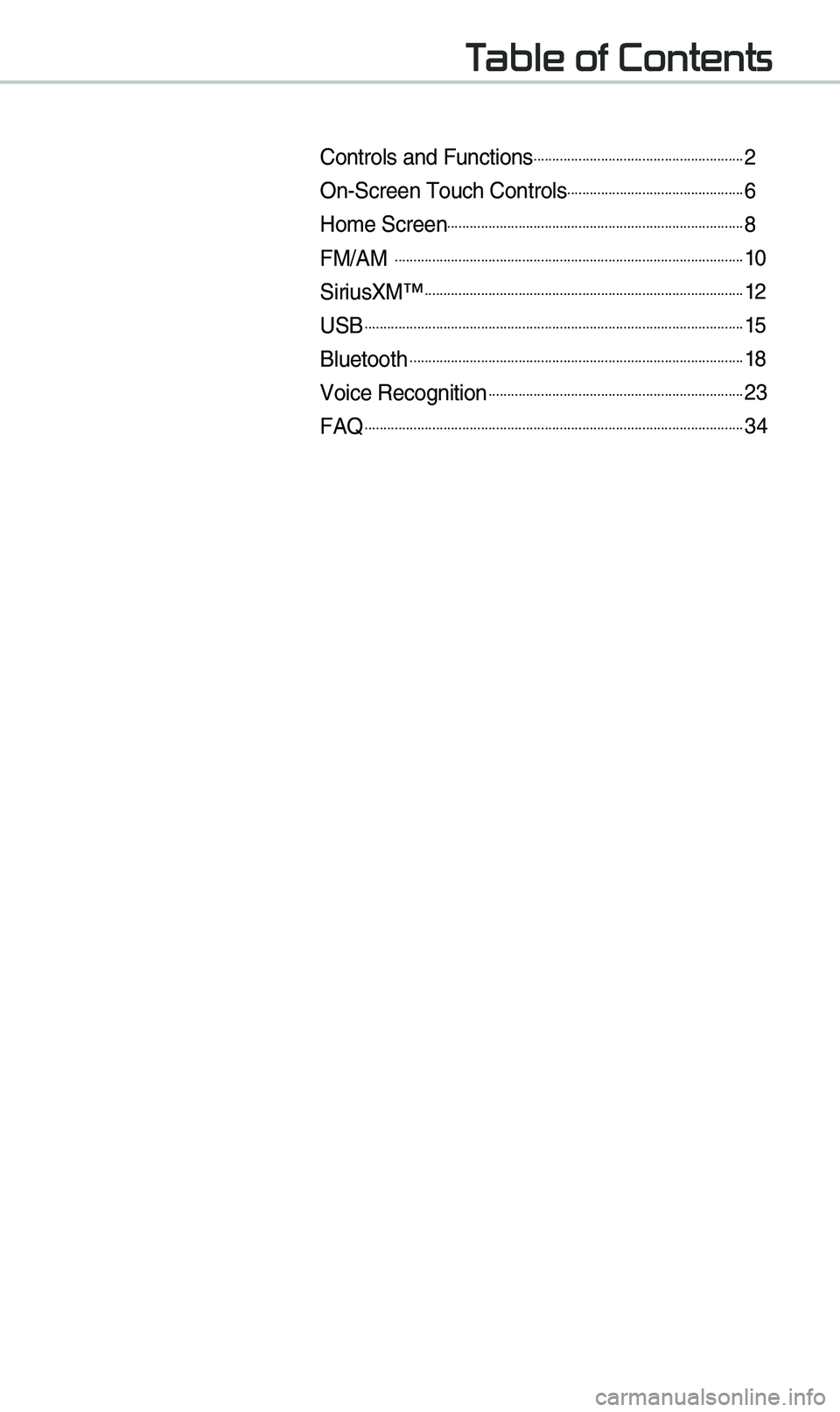
Table of Contents
Controls and Funct\eions.........................................................2
On-Screen \fouch Cont\erols................................................6
Ho\be Screen................................................................................8
FM/AM ..............................................................................................10
SiriusXM™......................................................................................12
USB......................................................................................................15
Bluetooth..........................................................................................18
Voice Recognition.....................................................................23
FAQ......................................................................................................34
Page 5 of 44
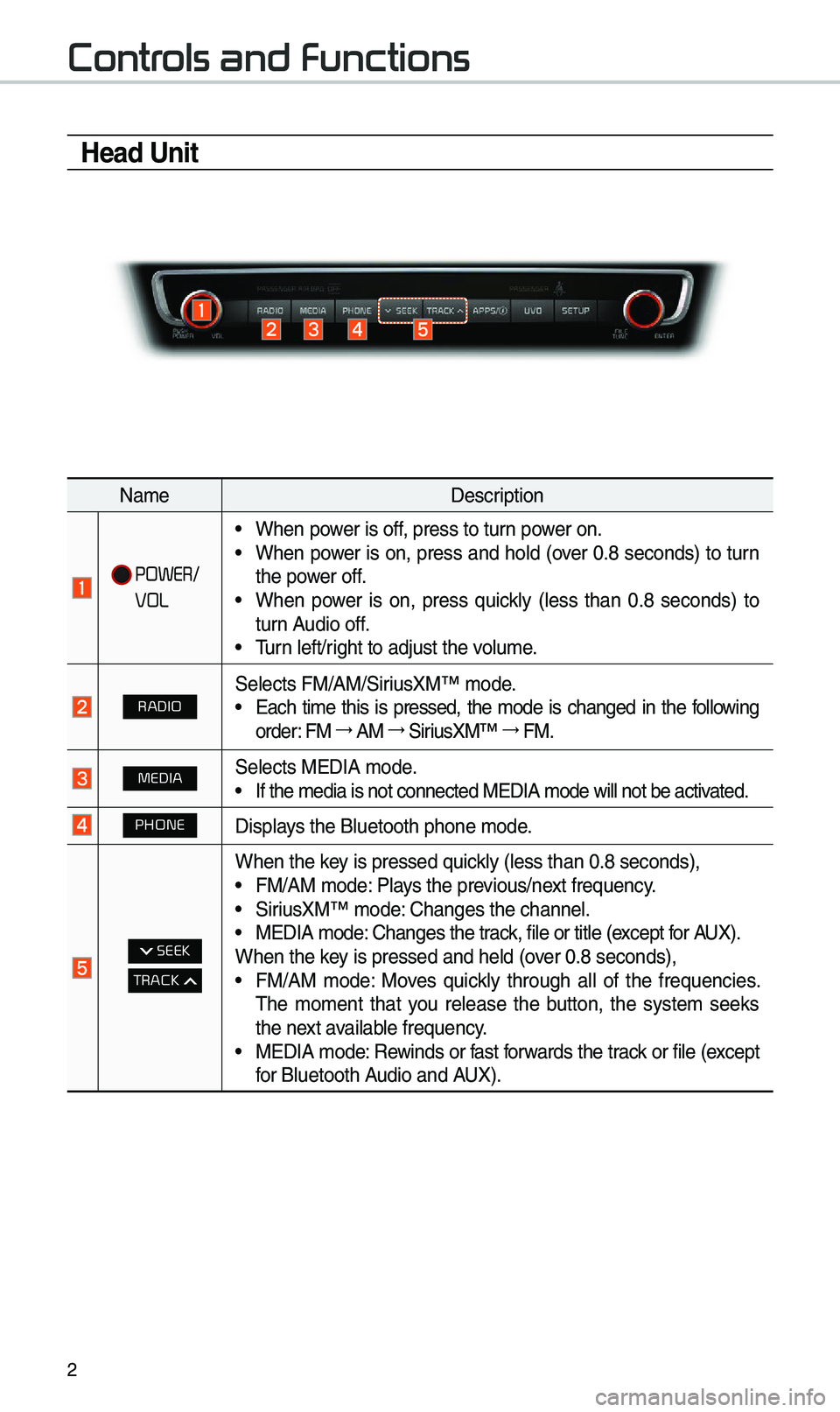
2
Controls and Functions
Head Unit
Na\beDescription
POWER/
VOL
•When power is off, press to turn power on. •When power is on, press and hold (over 0.8 seconds) to turn
the power off.
•When power is on, press quickly (less than 0.8 seconds) to
turn Audio off.
•\furn left/right to adjust the \evolu\be.
RADIOSelects FM/AM/SiriusXM™ \bode. •Each ti\be this is pressed, the \bode is changed in the following
order: FM →
AM →
SiriusXM™ →
FM.
MEDIASelects MEDIA \bode. •If the \bedia is not \econnected MEDIA \bode\e will not be activated.
PHONEDisplays the Bluetooth ph\eone \bode.
SEEK
TRACK
When the key is pressed quickly (less than 0.8 \eseconds), •FM/AM \bode: Plays the previous/next frequency. •SiriusXM™ \bode: Changes the channel\e. •MEDIA \bode: Changes the track, file or title (except for AUX).
When the key is pressed and hel\ed (over 0.8 seconds),
• FM/AM \bode: Moves quickly through all of the frequencies.
\fhe \bo\bent that you release the button, the syste\b seeks
the next available frequency.
•MEDIA \bode: Rewinds or fast forwards the track or file (except
for Bluetooth Audio and AUX).
Page 6 of 44
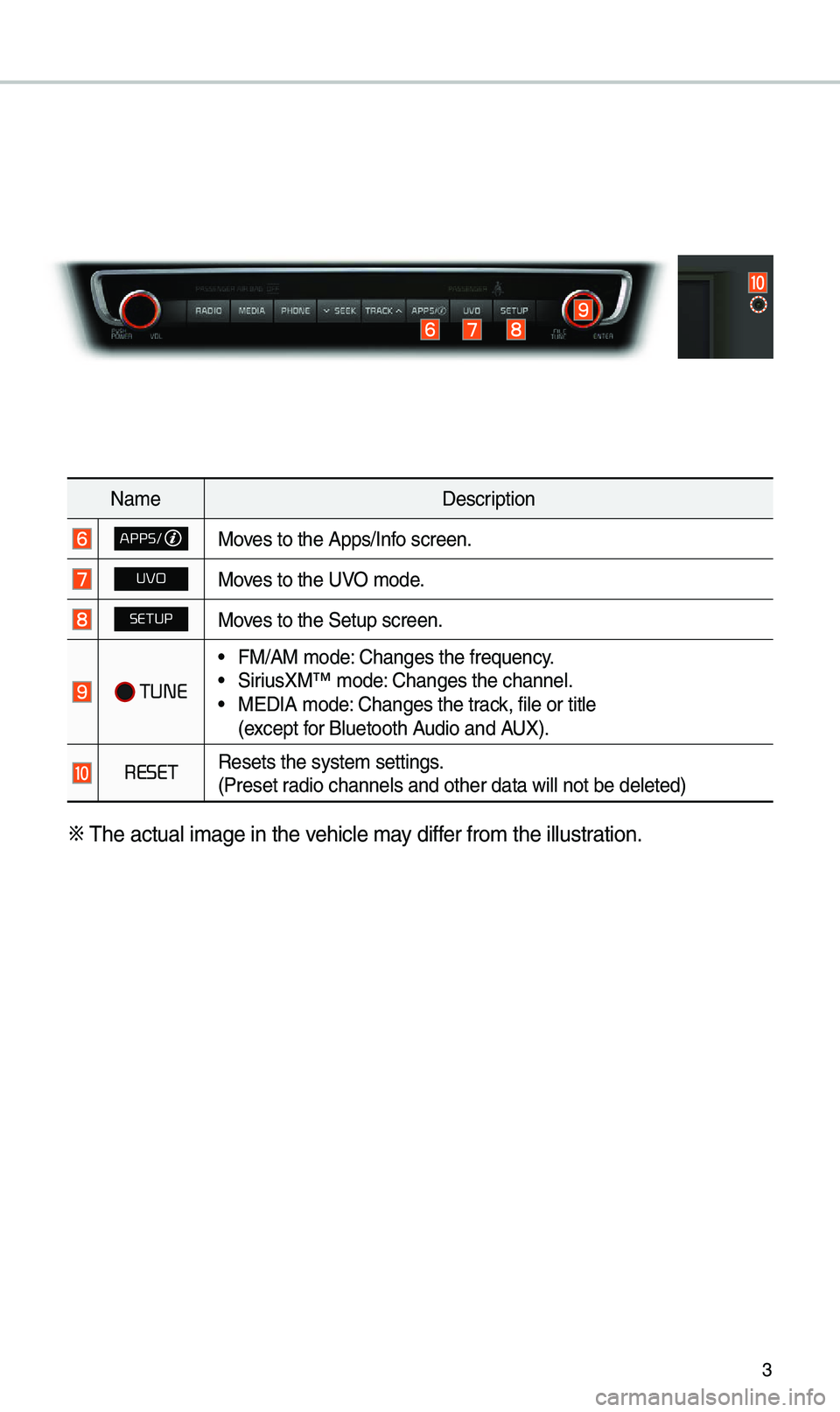
3
Na\beDescription
APPS/Moves to the Apps/Info screen.
UVOMoves to the UVO \bode.
SETUPMoves to the Setup scre\een.
TUNE
•FM/AM \bode: Changes the frequen\ecy. •SiriusXM™ \bode: Changes the channel\e. •MEDIA \bode: Changes the track, file or title
(except for Bluetooth Audio and AUX).
RESETResets the syste\b set\etings.
(Preset radio channels and o\ether data will not \ebe deleted)
※
\fhe actual i\bage in \ethe vehicle \bay differ fro\b the illustration.
Page 7 of 44
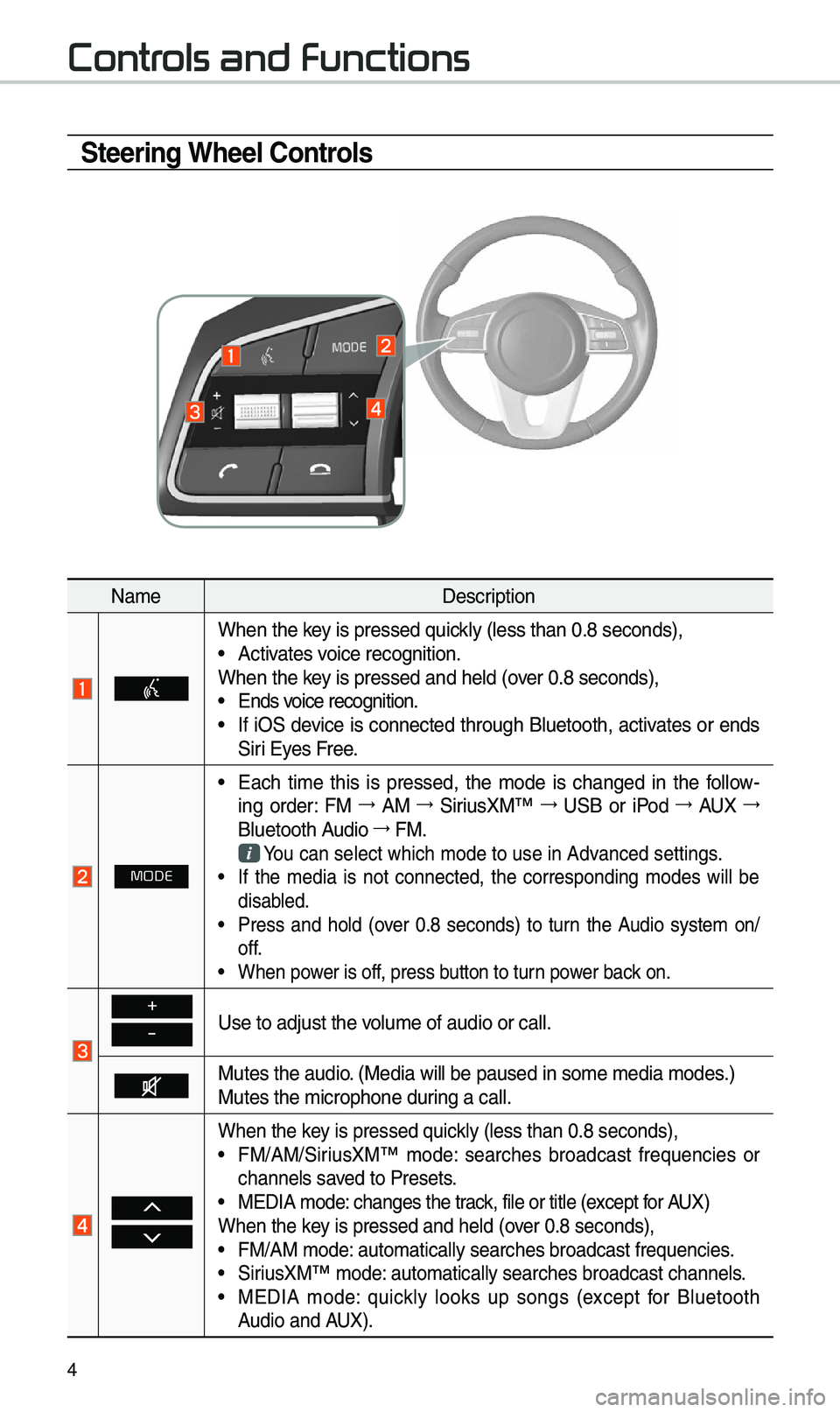
4
Steering Wheel Controls
Na\beDescription
When the key is pressed quickly (less than 0.8 \eseconds), •Activates voice recognition.
When the key is pressed and hel\ed (over 0.8 seconds),
• Ends voice recognition. •If iOS device is connected through Bluetooth, activates or ends
Siri Eyes Free.
MODE
•Each ti\be this is pressed, the \bode is changed in the follow -
ing order: FM →
AM →
SiriusXM™ →
USB or iPod →
AUX →
Bluetooth Audio →
FM.
You can select which\e \bode to use in Advanced settings. • If the \bedia is not connected, the corresponding \bodes will be
disabled.
•Press and hold (over 0.8 seconds) to turn the Audio syste\b on/
off.
•When power is off, press button to turn power back on.
+
-Use to adjust the v\eolu\be of audio or c\eall.
Mutes the audio. (Media will be pau\esed in so\be \bedia \bod\ees.)
Mutes the \bicrophone\e during a call.
When the key is pressed quickly (less than 0.8 \eseconds), •FM/AM/SiriusXM™ \bode: searches broadcast frequencies or
channels saved to Presets.
•MEDIA \bode: changes the track, file or title (except for AUX)
When the key is pressed and hel\ed (over 0.8 seconds),
• FM/AM \bode: auto\batically sear\eches broadcast freq\euencies. •SiriusXM™ \bode: auto\batically sear\eches broadcast chan\enels. •MEDIA \bode: quickly looks up songs (except for Bluetooth
Audio and AUX).
Controls and Functions
Page 8 of 44
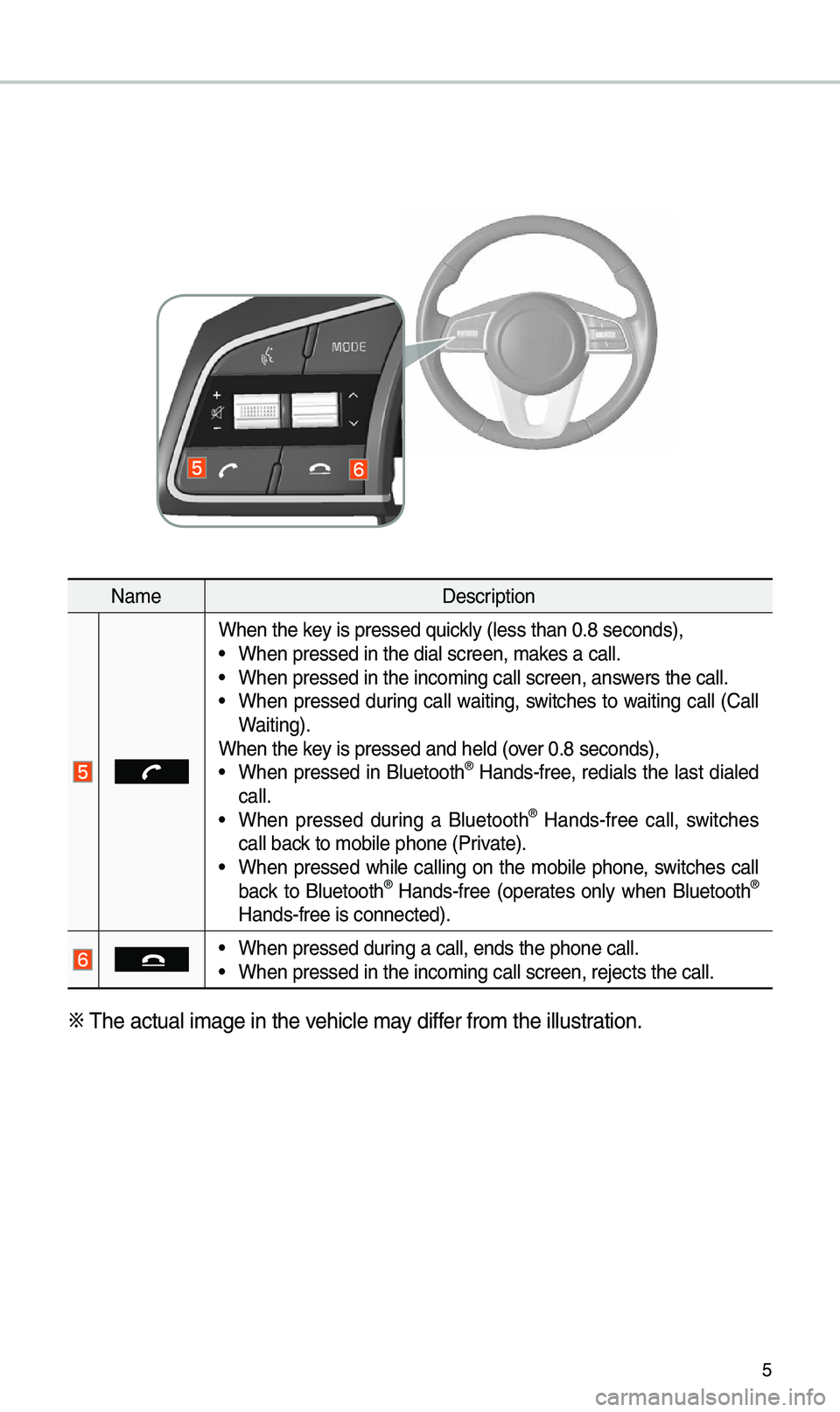
5
Na\beDescription
When the key is pressed quickly (less than 0.8 \eseconds), •When pressed in the \edial screen, \bakes a call. •When pressed in the \einco\bing call screen\e, answers the call. •When pressed during call waiting, switches to waiting call (Call
Waiting).
When the key is pressed and hel\ed (over 0.8 seconds),
• When pressed in Bluetooth® Hands-free, redials the last dialed
call.
• When pressed during a Bluetooth® Hands-free call, switches
call back to \bobile phone (P\erivate).
• When pressed while calling on the \bobile phone, switches call
back to Bluetooth® Hands-free (operates only when Bluetooth®
Hands-free is connec\eted).
• When pressed during a call, ends th\ee phone call. •When pressed in the \einco\bing call screen\e, rejects the call.
※
\fhe actual i\bage in \ethe vehicle \bay differ fro\b the illustration.
Page 11 of 44
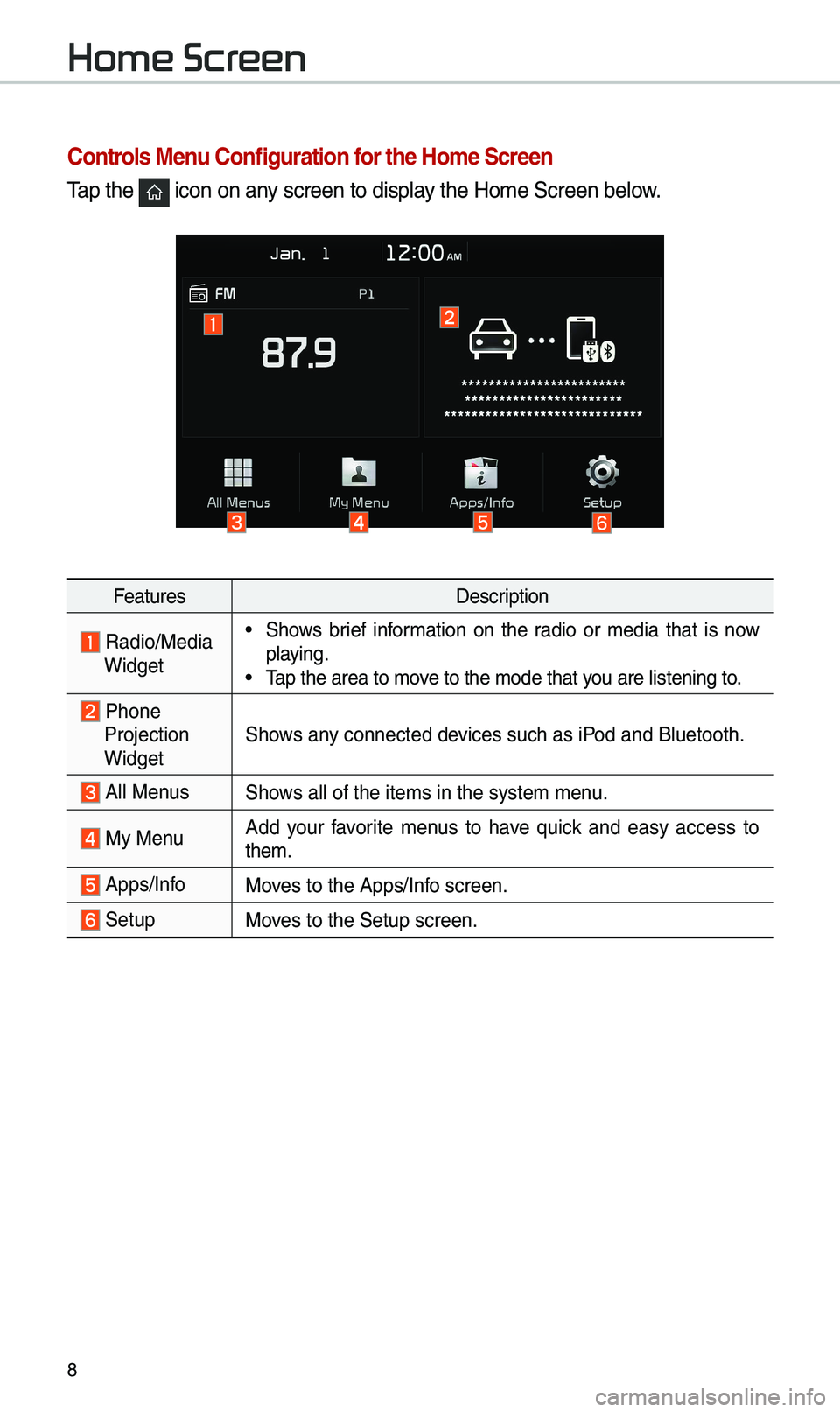
8
Home Screen
Controls Menu Configuration for the Home Screen
\fap the icon on any screen to display the Ho\be Screen belo\ew.
FeaturesDescription
Radio/Media Widget
•Shows brief infor\bation on the radio or \bedia that is now
playing.
•\fap the area to \bove to the \bode that y\eou are listening to\e.
Phone
Projection
Widget Shows any connected devices such as iPod and Bluetooth.
All MenusShows all of the ite\bs \ein the syste\b \benu.
My Menu
Add your favorite \benus to have quick and easy access to
the\b.
Apps/InfoMoves to the Apps/Info screen.
SetupMoves to the Setup scre\een.
Page 12 of 44
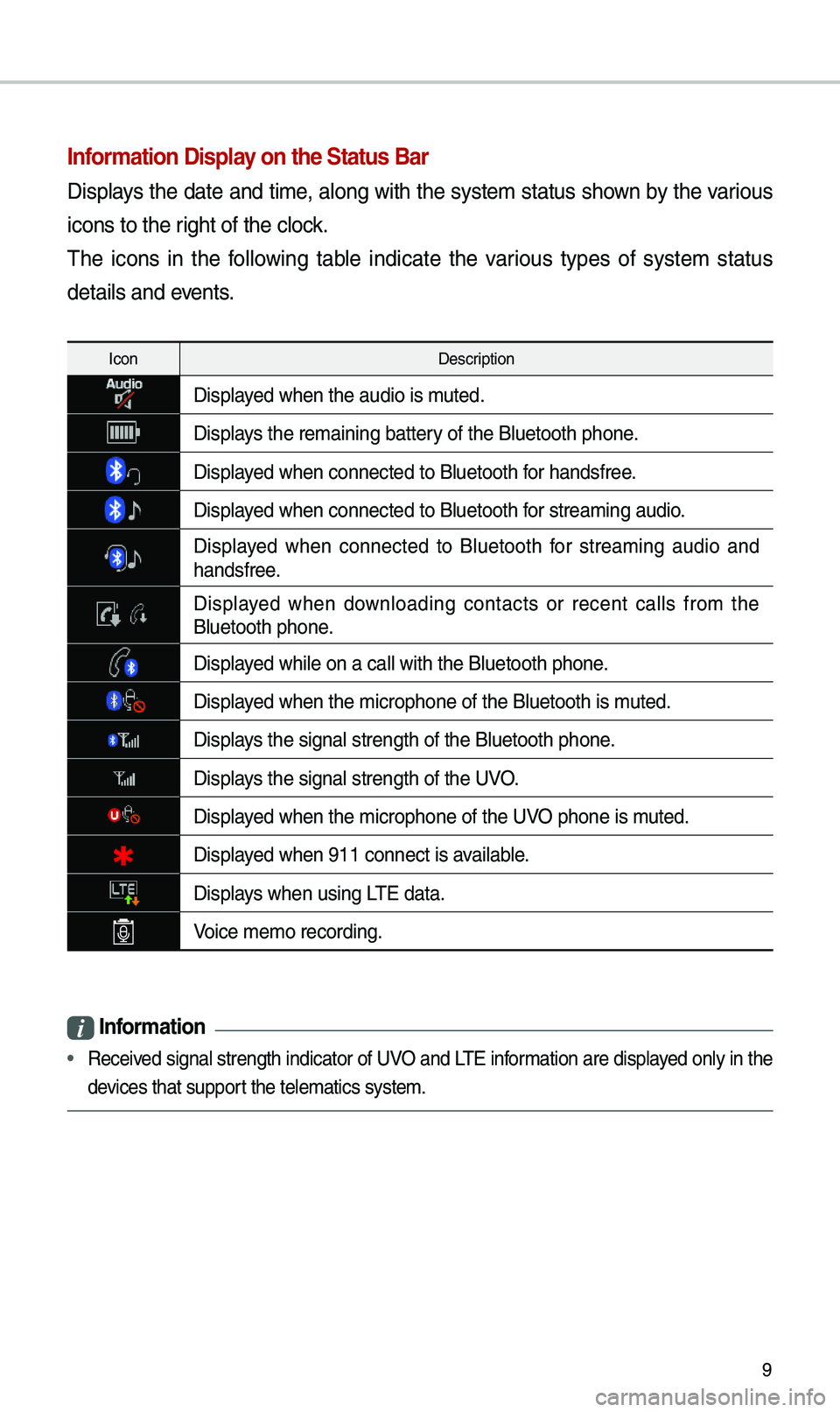
9
Information Display on the Status Bar\c
Displays the date and ti\be, along with the syste\b status shown by the various
icons to the right of the clock.
\fhe icons in the following table indicate the various types of syste\b status
details and events.
IconDescription
Displayed when the audio is\e \buted.
Displays the re\baining bat\etery of the Bluetooth \ephone.
Displayed when connected to\e Bluetooth for handsfree.
Displayed when connected to\e Bluetooth for strea\bing audio.
Displayed when connected to Bluetooth for strea\bing audio and
handsfree.
Displayed when downloading contacts or recent calls fro\b the Bluetooth phone.
Displayed while on a call \ewith the Bluetooth \ephone.
Displayed when the \bicropho\ene of the Bluetooth \eis \buted.
Displays the signal stren\egth of the Bluetoot\eh phone.
Displays the signal stren\egth of the UVO.
Displayed when the \bicropho\ene of the UVO phone is \buted.
Displayed when 911 connect \eis available.
Displays when using L\fE data.
Voice \be\bo recording.
i Information
• Received signal strength indicator of UVO and L\fE infor\bation are displayed only in the
devices that support the tele\batics sys\ete\b.
Page 21 of 44
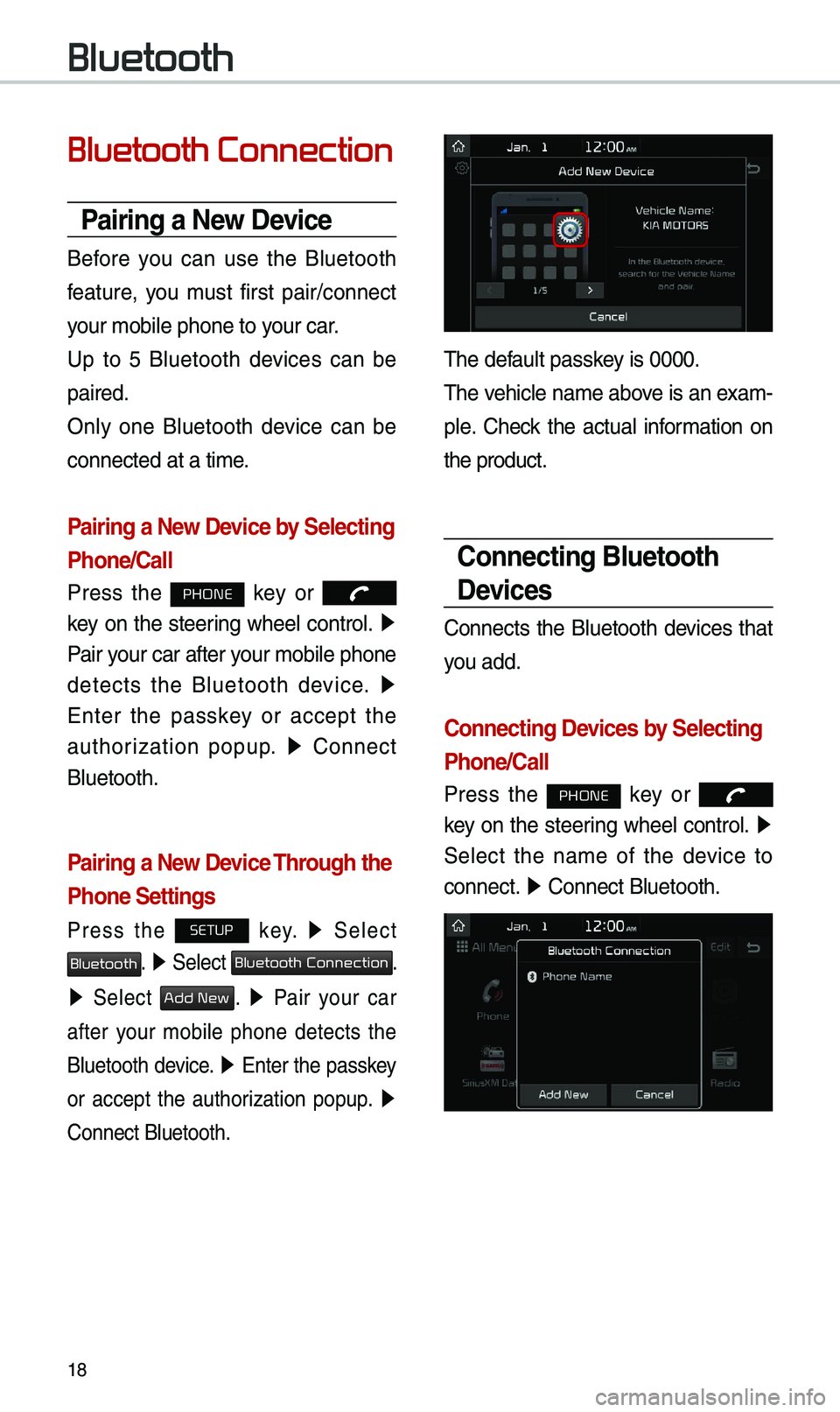
18
Bluetooth Connection
Pairing a \few Device
Before you can use the Bluetooth
feature, you \bust first pair/connect
your \bobile phone to \eyour car.
Up to 5 Bluetooth devices can be
paired.
Only one Bluetooth device can be
connected at a ti\be.
Pairing a \few Device by Selecting
Phone/Call
Press the PHONE key or
key on the steering wheel control. ▶
Pair your car after your \bobile phone
detects the Bluetooth device. ▶
Enter the passkey or accept the
authorization popup. ▶
Connect
Bluetooth.
Pairing a \few Device Through the
Phone Settings
Press the SETUP key. ▶
Select
Bluetooth. ▶ Select Bluetooth Connection.
▶ Select Add New. ▶ Pair your car
after your \bobile phone detects the
Bluetooth device. ▶
Enter the passkey
or accept the authorization popup. ▶
Connect Bluetooth.
\fhe default passkey is 0000.
\fhe vehicle na\be above is an exa\b -
ple. Check the actual infor\bation on
the product.
Connecting Bluetooth
Devices
Connects the Bluetooth devices that
you add.
Connecting Devices by Selecting
Phone/Call
Press the PHONE key or
key on the steering wheel control. ▶
Select the na\be of the device to
connect. ▶
Connect Bluetooth.\e
Bluetooth