battery KIA OPTIMA HYBRID 2015 Features and Functions Guide
[x] Cancel search | Manufacturer: KIA, Model Year: 2015, Model line: OPTIMA HYBRID, Model: KIA OPTIMA HYBRID 2015Pages: 50, PDF Size: 8.34 MB
Page 3 of 50
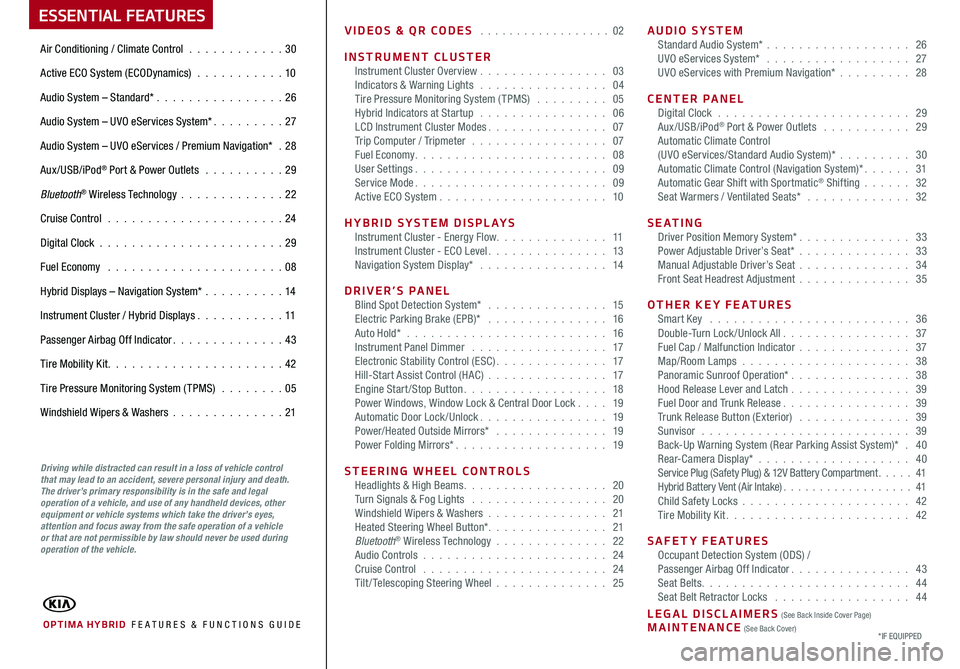
ESSENTIAL FEATURES
OPTIMA HYBRID FE ATURES & FUNCTIONS GUIDE
Air Conditioning / Climate Control . . . . . . . . . . . .30
Active ECO System (ECODynamics) . . . . . . . . . . . 10
Audio System – Standard* . . . . . . . . . . . . . . . .26
Audio System – UVO eServices System* . . . . . . . . . 27
Audio System – UVO eServices / Premium Navigation* .28
Aux/USB/iPod® Port & Power Outlets . . . . . . . . . . 29
Bluetooth® Wireless Technology . . . . . . . . . . . . .22
Cruise Control . . . . . . . . . . . . . . . . . . . . . . 24
Digital Clock . . . . . . . . . . . . . . . . . . . . . . . 29
Fuel Economy . . . . . . . . . . . . . . . . . . . . . . 08
Hybrid Displays – Navigation System* . . . . . . . . . .14
Instrument Cluster / Hybrid Displays . . . . . . . . . . . 11
Passenger Airbag Off Indicator . . . . . . . . . . . . . . 43
Tire Mobility Kit . . . . . . . . . . . . . . . . . . . . . . 42
Tire Pressure Monitoring System (TPMS) . . . . . . . . 05
Windshield Wipers & Washers . . . . . . . . . . . . . .21
*IF EQUIPPED
Driving while distracted can result in a loss of vehicle control that may lead to an accident, severe personal injury and death. The driver’s primary responsibility is in the safe and legal operation of a vehicle, and use of any handheld devices, other equipment or vehicle systems which take the driver’s eyes, attention and focus away from the safe operation of a vehicle or that are not permissible by law should never be used during operation of the vehicle.
VIDEOS & QR CODES . . . . . . . . . . . . . . . . . . 02
INSTRUMENT CLUSTERInstrument Cluster Overview . . . . . . . . . . . . . . . . 03Indicators & Warning Lights . . . . . . . . . . . . . . . . 04Tire Pressure Monitoring System (TPMS) . . . . . . . . . 05Hybrid Indicators at Startup . . . . . . . . . . . . . . . . 06LCD Instrument Cluster Modes . . . . . . . . . . . . . . . 07Trip Computer / Tripmeter . . . . . . . . . . . . . . . . . 07Fuel Economy . . . . . . . . . . . . . . . . . . . . . . . . 08User Settings . . . . . . . . . . . . . . . . . . . . . . . . 09Service Mode . . . . . . . . . . . . . . . . . . . . . . . . 09Active ECO System . . . . . . . . . . . . . . . . . . . . . 10
HYBRID SYSTEM DISPLAYSInstrument Cluster - Energy Flow . . . . . . . . . . . . . . 11Instrument Cluster - ECO Level . . . . . . . . . . . . . . . 13Navigation System Display* . . . . . . . . . . . . . . . . 14
DRIVER’S PANELBlind Spot Detection System* . . . . . . . . . . . . . . . 15Electric Parking Brake (EPB)* . . . . . . . . . . . . . . . 16Auto Hold* . . . . . . . . . . . . . . . . . . . . . . . . . 16Instrument Panel Dimmer . . . . . . . . . . . . . . . . . 17Electronic Stability Control (ESC) . . . . . . . . . . . . . . 17Hill-Start Assist Control (HAC) . . . . . . . . . . . . . . . 17Engine Start/Stop Button . . . . . . . . . . . . . . . . . . 18Power Windows, Window Lock & Central Door Lock . . . . 19Automatic Door Lock /Unlock . . . . . . . . . . . . . . . . 19Power/Heated Outside Mirrors* . . . . . . . . . . . . . . 19Power Folding Mirrors* . . . . . . . . . . . . . . . . . . . 19
STEERING WHEEL CONTROLSHeadlights & High Beams . . . . . . . . . . . . . . . . . . 20Turn Signals & Fog Lights . . . . . . . . . . . . . . . . . 20Windshield Wipers & Washers . . . . . . . . . . . . . . . 21Heated Steering Wheel Button* . . . . . . . . . . . . . . . 21Bluetooth® Wireless Technology . . . . . . . . . . . . . . 22Audio Controls . . . . . . . . . . . . . . . . . . . . . . . 24Cruise Control . . . . . . . . . . . . . . . . . . . . . . . 24Tilt/ Telescoping Steering Wheel . . . . . . . . . . . . . . 25
AUDIO SYSTEMStandard Audio System* . . . . . . . . . . . . . . . . . . 26UVO eServices System* . . . . . . . . . . . . . . . . . . 27UVO eServices with Premium Navigation* . . . . . . . . . 28
CENTER PANELDigital Clock . . . . . . . . . . . . . . . . . . . . . . . . 29Aux/USB/iPod® Port & Power Outlets . . . . . . . . . . . 29Automatic Climate Control (UVO eServices/Standard Audio System)* . . . . . . . . . 30Automatic Climate Control (Navigation System)* . . . . . . 31Automatic Gear Shift with Sportmatic® Shifting . . . . . . 32Seat Warmers / Ventilated Seats* . . . . . . . . . . . . . 32
S E AT I N GDriver Position Memory System* . . . . . . . . . . . . . . 33Power Adjustable Driver’s Seat* . . . . . . . . . . . . . . 33Manual Adjustable Driver’s Seat . . . . . . . . . . . . . . 34Front Seat Headrest Adjustment . . . . . . . . . . . . . . 35
OTHER KEY FEATURESSmart Key . . . . . . . . . . . . . . . . . . . . . . . . . 36Double-Turn Lock /Unlock All . . . . . . . . . . . . . . . . 37Fuel Cap / Malfunction Indicator . . . . . . . . . . . . . . 37Map/Room Lamps . . . . . . . . . . . . . . . . . . . . . 38Panoramic Sunroof Operation* . . . . . . . . . . . . . . . 38Hood Release Lever and Latch . . . . . . . . . . . . . . . 39Fuel Door and Trunk Release . . . . . . . . . . . . . . . . 39Trunk Release Button (Exterior) . . . . . . . . . . . . . . 39Sunvisor . . . . . . . . . . . . . . . . . . . . . . . . . . 39Back-Up Warning System (Rear Parking Assist System)* . 40Rear-Camera Display* . . . . . . . . . . . . . . . . . . . 40Service Plug (Safety Plug) & 12V Battery Compartment . . . . . 41Hybrid Battery Vent (Air Intake) . . . . . . . . . . . . . . . . . . 41Child Safety Locks . . . . . . . . . . . . . . . . . . . . . 42Tire Mobility Kit . . . . . . . . . . . . . . . . . . . . . . . 42
SAFETY FEATURESOccupant Detection System (ODS) /Passenger Airbag Off Indicator . . . . . . . . . . . . . . . 43Seat Belts . . . . . . . . . . . . . . . . . . . . . . . . . . 44Seat Belt Retractor Locks . . . . . . . . . . . . . . . . . 44
LEGAL DISCLAIMERS (See Back Inside Cover Page) MAINTENANCE (See Back Cover)
Page 8 of 50
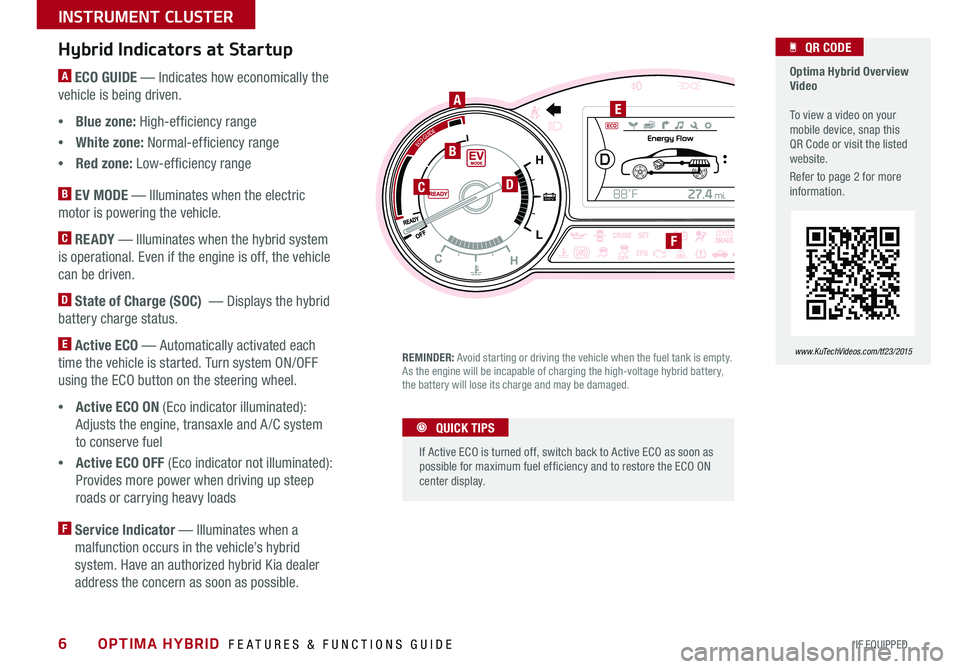
6
A ECO GUIDE — Indicates how economically the
vehicle is being driven .
•Blue zone: High-efficiency range
•White zone: Normal-efficiency range
•Red zone: Low-efficiency range
B EV MODE — Illuminates when the electric
motor is powering the vehicle .
C READY — Illuminates when the hybrid system
is operational . Even if the engine is off, the vehicle
can be driven .
D State of Charge (SOC) — Displays the hybrid
battery charge status .
E Active ECO — Automatically activated each
time the vehicle is started . Turn system ON/OFF
using the ECO button on the steering wheel .
•Active ECO ON (Eco indicator illuminated):
Adjusts the engine, transaxle and A /C system
to conserve fuel
•Active ECO OFF (Eco indicator not illuminated):
Provides more power when driving up steep
roads or carrying heavy loads
F Service Indicator — Illuminates when a
malfunction occurs in the vehicle’s hybrid
system . Have an authorized hybrid Kia dealer
address the concern as soon as possible .
Hybrid Indicators at Startup
REMINDER: Avoid starting or driving the vehicle when the fuel tank is empty . As the engine will be incapable of charging the high-voltage hybrid battery, the battery will lose its charge and may be damaged .
1
0 2
3
4
5
6rpm
x 100 0ODO000 45 6m iles
D
1
0 2
3
4
5
6rpm
x 100 0ODO000 45 6m iles
Active
ON1
0 2
3
4
5
6rpm
x 100 0ODO000 45 6m iles
Active
ON1
0 2
3
4
5
6rpm
x 100 0ODO000 45 6m iles
Active
ON
If Active ECO is turned off, switch back to Active ECO as soon as possible for maximum fuel ef ficiency and to restore the ECO ON center display .
QUICK TIPS
Optima Hybrid Overview Video To view a video on your mobile device, snap this QR Code or visit the listed website .
Refer to page 2 for more information .
QR CODE
www.KuTechVideos.com/tf23/2015
A
B
DC
E
F
OPTIMA HYBRID FEATURES & FUNCTIONS GUIDE
*IF EQUIPPED
INSTRUMENT CLUSTER
Page 9 of 50
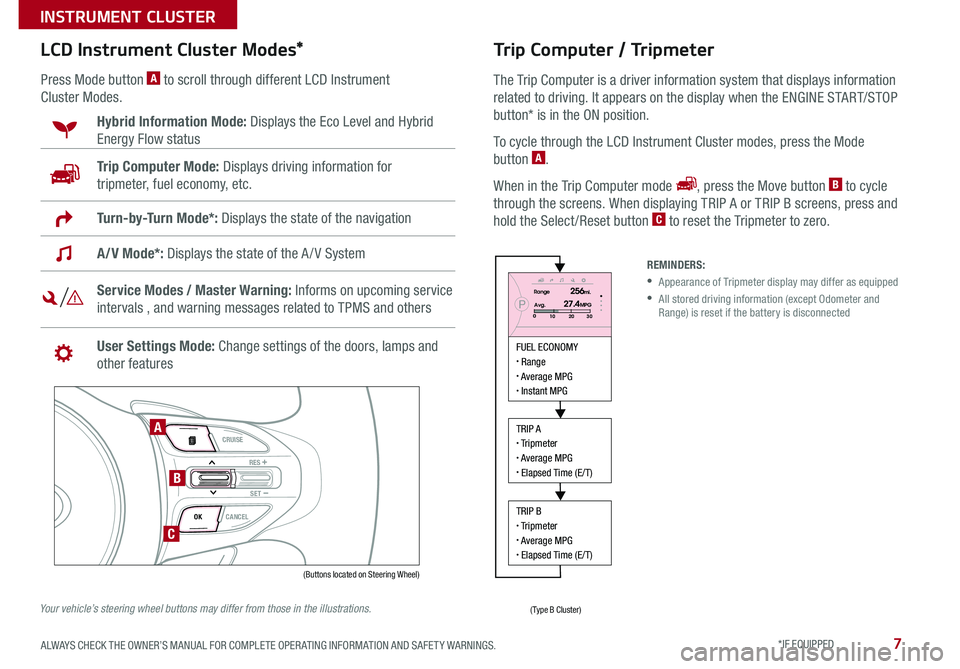
7
LCD Instrument Cluster Modes*
Press Mode button A to scroll through different LCD Instrument
Cluster Modes .
Trip Computer Mode: Displays driving information for
tripmeter, fuel economy, etc .
Hybrid Information Mode: Displays the Eco Level and Hybrid
Energy Flow status
A/V Mode*: Displays the state of the A / V System
Turn-by-Turn Mode*: Displays the state of the navigation
Service Modes / Master Warning: Informs on upcoming service
intervals , and warning messages related to TPMS and others
User Settings Mode: Change settings of the doors, lamps and
other features
VOL
VOL
MUTE
MODE CRUISE
RES
SET
CANCEL
OK
DRIVE
MODE
VOL
VOL
MUTE
MODE
REMINDERS:
• Appearance of Tripmeter display may differ as equipped
• All stored driving information (except Odometer and Range) is reset if the battery is disconnected
Trip Computer / Tripmeter
The Trip Computer is a driver information system that displays information
related to driving
. It appears on the display when the ENGINE START/STOP
button* is in the ON position .
To cycle through the LCD Instrument Cluster modes, press the Mode
button A .
When in the Trip Computer mode , press the Move button B to cycle
through the screens . When displaying TRIP A or TRIP B screens, press and
hold the Select /Reset button C to reset the Tripmeter to zero .
FUEL ECONOMY Range Average MPG Instant MPG
TRIP A Tripmeter Average MPG Elapsed Time (E/T)
TRIP B Tripmeter Average MPG Elapsed Time (E/T)
PRange256mi.
30
20
10Avg.027.4MPG
(Buttons located on Steering Wheel)
(Type B Cluster)
A
B
C
Your vehicle’s steering wheel buttons may differ from those in the illustrations.
ALWAYS CHECK THE OWNER’S MANUAL FOR COMPLETE OPER ATING INFORMATION AND SAFET Y WARNINGS. *IF EQUIPPED
INSTRUMENT CLUSTER
Page 13 of 50
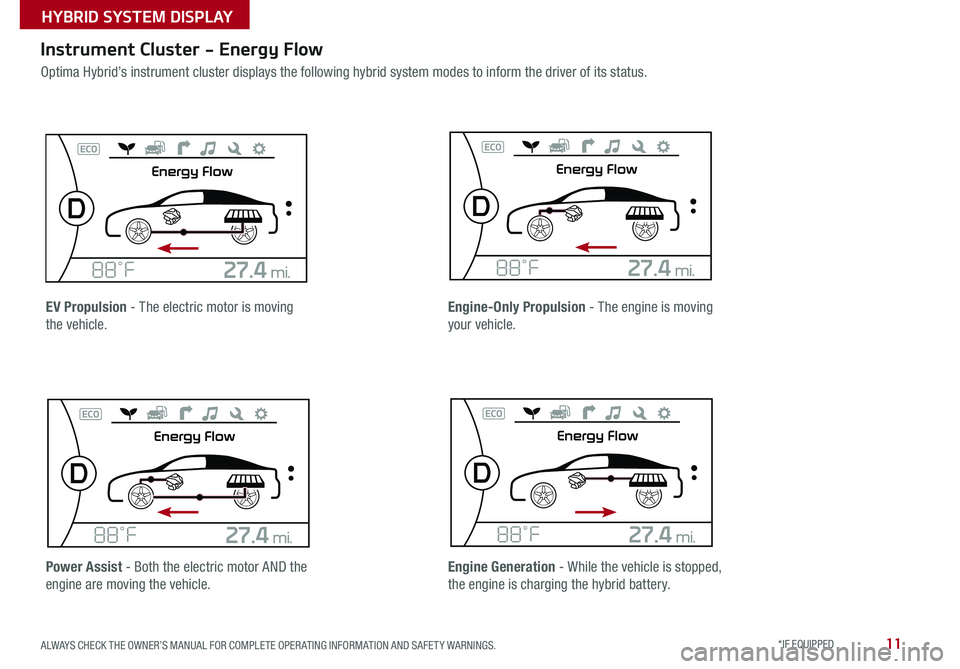
11
Instrument Cluster - Energy Flow
Optima Hybrid’s instrument cluster displays the following hybrid system modes to inform the driver of its status .
EV Propulsion - The electric motor is moving
the vehicle .
Power Assist - Both the electric motor AND the
engine are moving the vehicle .
Engine-Only Propulsion - The engine is moving
your vehicle .
Engine Generation - While the vehicle is stopped,
the engine is charging the hybrid battery .
ALWAYS CHECK THE OWNER’S MANUAL FOR COMPLETE OPER ATING INFORMATION AND SAFET Y WARNINGS. *IF EQUIPPED
HYBRID SYSTEM DISPLAY
Page 14 of 50
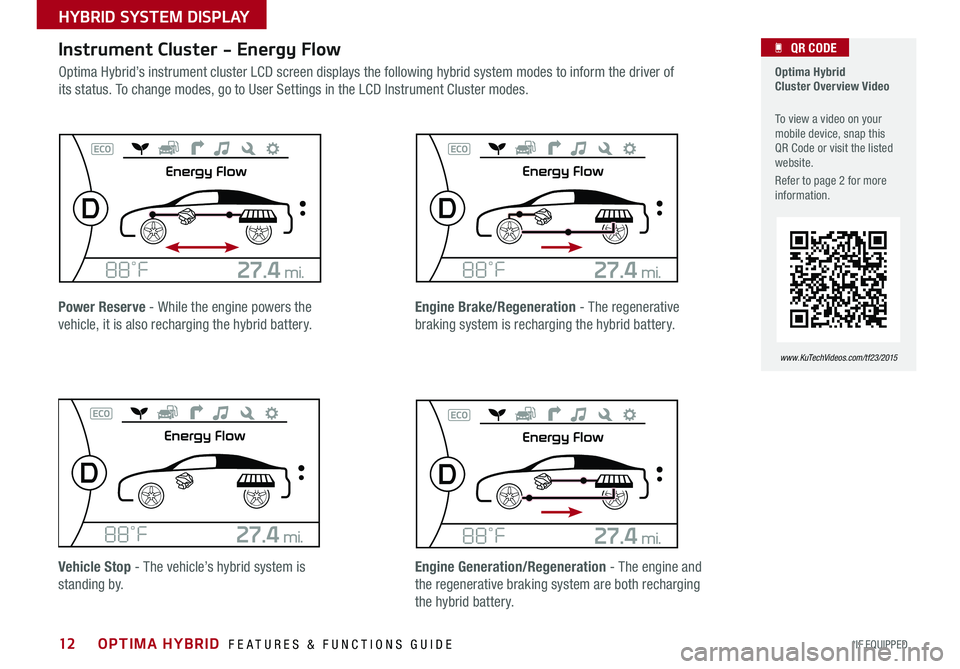
12
Instrument Cluster - Energy Flow
Optima Hybrid’s instrument cluster LCD screen displays the following hybrid system modes to inform the driver of
its status . To change modes, go to User Settings in the LCD Instrument Cluster modes .
Optima Hybrid Cluster Overview Video
To view a video on your mobile device, snap this QR Code or visit the listed website .
Refer to page 2 for more information .
QR CODE
www.KuTechVideos.com/tf23/2015
Power Reserve - While the engine powers the
vehicle, it is also recharging the hybrid battery .
Vehicle Stop - The vehicle’s hybrid system is
standing by .
Engine Brake/Regeneration - The regenerative
braking system is recharging the hybrid battery .
Engine Generation/Regeneration - The engine and
the regenerative braking system are both recharging
the hybrid battery .
OPTIMA HYBRID FEATURES & FUNCTIONS GUIDE
*IF EQUIPPED
HYBRID SYSTEM DISPLAY
Page 20 of 50

18
Engine Start/Stop Button
To start the engine:
1 . Depress the brake pedal
2 . Press the ENGINE START/STOP button while gear shift is in P (Park)
REMINDERS:
• In an emergency situation while the vehicle is in motion, you are able to turn the engine off and to the ACC position by pressing the ENGINE START/STOP button for more than 2 seconds or 3 times successively within 3 seconds
• If the Smart Key battery is weak or not working properly, hold the Smart Key fob up to the ENGINE START/STOP button (Lock button side closest) and press to start engine
To turn the vehicle OFF, press the ENGINE START/STOP button .
To use the ENGINE START/STOP button, you must have the Smart Key fob on
your person .
To use electrical accessories:
ACC position •When in the OFF position and without depressing the brake pedal, press the ENGINE START/STOP button once (orange light A)
ON position •When already in the ACC position (orange light A) and without depressing the brake pedal, press the ENGINE START/STOP button again (green light B) • When in the OFF position and without depressing the brake pedal, press the ENGINE START/STOP button twice (green light B)
Keeping the vehicle in ACC or ON position without turning engine on may discharge the vehicle’s battery .
QUICK TIPS
Engine Start/Stop Button & Smart Key Video
To view a video on your mobile device, snap this QR Code or visit the listed website .
Refer to page 2 for more information .
QR CODE
www.KuTechVideos.com/tf23/2015
AB
OPTIMA HYBRID FEATURES & FUNCTIONS GUIDE
*IF EQUIPPED
DRIVER'S PANEL
Page 29 of 50
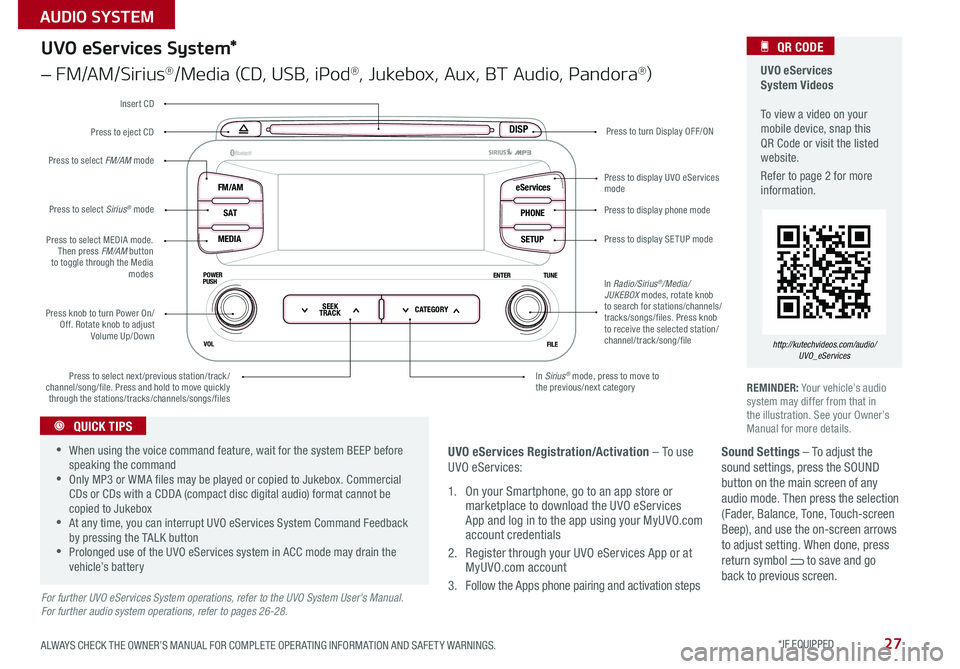
27
Sound Settings – To adjust the sound settings, press the SOUND button on the main screen of any audio mode . Then press the selection (Fader, Balance, Tone, Touch-screen Beep), and use the on-screen arrows to adjust setting . When done, press return symbol to save and go back to previous screen .
UVO eServices System Videos To view a video on your mobile device, snap this QR Code or visit the listed website .
Refer to page 2 for more information .
QR CODE
http://kutechvideos.com/audio/UVO_eServices
DISP
FM/AM
S AT
MEDIA eServices
PHONE
SETUP
ENTER TUNE
FILE
POWER
PUSH
VOL
B luetooth®
SEEK
TRACK CATEGORY
UVO eServices System*
– FM/AM/Sirius®/Media (CD, USB, iPod®, Jukebox, Aux, BT Audio, Pandora®)
Press to eject CDPress to turn Display OFF/ON
Press to display phone mode
Press to display SE TUP mode
Press to display UVO eServices mode
In Sirius® mode, press to move to the previous/next categoryPress to select next/previous station/track/channel/song/file
. Press and hold to move quickly through the stations/tracks/channels/songs/files
Press knob to turn Power On/Off . Rotate knob to adjust Volume Up/Down
Press to select MEDIA mode . Then press FM/AM button to toggle through the Media modes
Press to select Sirius® mode
Press to select FM/AM mode
In Radio/Sirius®/Media/JUKEBOX modes, rotate knob to search for stations/channels/tracks/songs/files . Press knob to receive the selected station/channel/track /song/file
Insert CD
REMINDER: Your vehicle’s audio system may differ from that in the illustration . See your Owner’s Manual for more details .
For further UVO eServices System operations, refer to the UVO System User's Manual. For further audio system operations, refer to pages 26-28.
•When using the voice command feature, wait for the system BEEP before speaking the command •Only MP3 or WMA files may be played or copied to Jukebox . Commercial CDs or CDs with a CDDA (compact disc digital audio) format cannot be copied to Jukebox •At any time, you can interrupt UVO eServices System Command Feedback by pressing the TALK button •Prolonged use of the UVO eServices system in ACC mode may drain the vehicle’s battery
QUICK TIPS
UVO eServices Registration/Activation – To use UVO eServices:
1 . On your Smartphone, go to an app store or marketplace to download the UVO eServices App and log in to the app using your MyUVO .com account credentials
2 . Register through your UVO eServices App or at MyUVO .com account
3 . Follow the Apps phone pairing and activation steps
ALWAYS CHECK THE OWNER’S MANUAL FOR COMPLETE OPER ATING INFORMATION AND SAFET Y WARNINGS. *IF EQUIPPED
AUDIO SYSTEM
Page 30 of 50
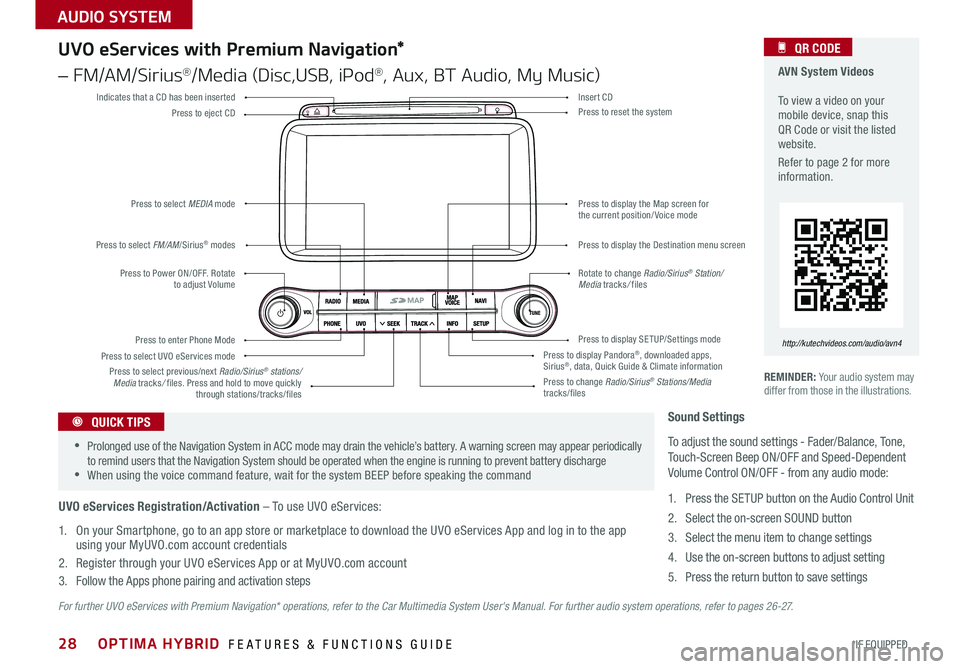
28
For further UVO eServices with Premium Navigation* operations, refer to the Car Multimedia System User's Manual. For further audio system operations, refer to pages 2 6 - 27.
REMINDER: Your audio system may differ from those in the illustrations .
UVO eServices with Premium Navigation*
– FM/AM/Sirius®/Media (Disc,USB, iPod®, Aux, BT Audio, My Music)
Press to Power ON/OFF . Rotate to adjust Volume
Press to enter Phone Mode
Press to select FM/AM/Sirius® modes
Press to select MEDIA mode
Press to display SE TUP/Settings mode
Press to select UVO eServices mode
Indicates that a CD has been inserted
Press to change Radio/Sirius® Stations/Media tracks/files
Press to display the Map screen for the current position/ Voice mode
Press to display the Destination menu screen
Press to display Pandora®, downloaded apps, Sirius®, data, Quick Guide & Climate information
Press to eject CDPress to reset the system
Press to select previous/next Radio/Sirius® stations/Media tracks/ files . Press and hold to move quickly through stations/tracks/files
Insert CD
Rotate to change Radio/Sirius® Station/Media tracks/ files
AVN System Videos To view a video on your mobile device, snap this QR Code or visit the listed website .
Refer to page 2 for more information .
QR CODE
http://kutechvideos.com/audio/avn4
Sound Settings
To adjust the sound settings - Fader/Balance, Tone, Touch-Screen Beep ON/OFF and Speed-Dependent Volume Control ON/OFF - from any audio mode:
1 . Press the SETUP button on the Audio Control Unit
2 . Select the on-screen SOUND button
3 . Select the menu item to change settings
4 . Use the on-screen buttons to adjust setting
5 . Press the return button to save settings
•Prolonged use of the Navigation System in ACC mode may drain the vehicle’s battery . A warning screen may appear periodically to remind users that the Navigation System should be operated when the engine is running to prevent battery discharge •When using the voice command feature, wait for the system BEEP before speaking the command
QUICK TIPS
UVO eServices Registration/Activation – To use UVO eServices:
1 . On your Smartphone, go to an app store or marketplace to download the UVO eServices App and log in to the app using your MyUVO .com account credentials
2 . Register through your UVO eServices App or at MyUVO .com account
3 . Follow the Apps phone pairing and activation steps
OPTIMA HYBRID FEATURES & FUNCTIONS GUIDE
*IF EQUIPPED
AUDIO SYSTEM
Page 31 of 50
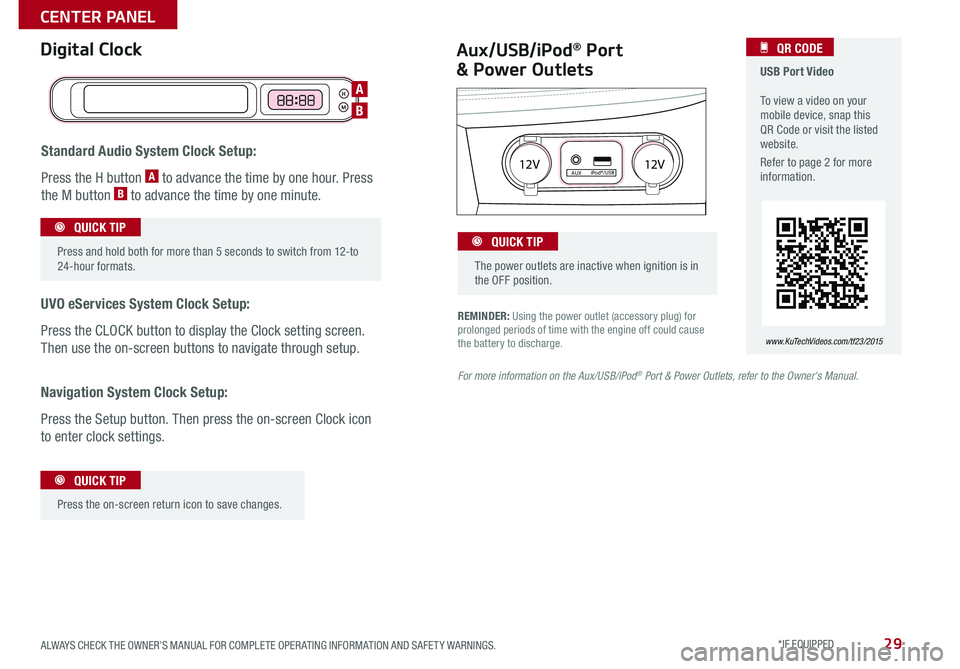
29
REMINDER: Using the power outlet (accessory plug) for prolonged periods of time with the engine off could cause the battery to discharge .
Aux/USB/iPod® Port
& Power Outlets
Digital Clock USB Port Video To view a video on your mobile device, snap this QR Code or visit the listed website .
Refer to page 2 for more information .
QR CODE
www.KuTechVideos.com/tf23/2015
For more information on the Aux/USB/iPod® Port & Power Outlets, refer to the Owner's Manual.
H
M
H
MH
M
Standard Audio System Clock Setup:
Press the H button A to advance the time by one hour . Press
the M button B to advance the time by one minute .
UVO eServices System Clock Setup:
Press the CLOCK button to display the Clock setting screen .
Then use the on-screen buttons to navigate through setup .
Navigation System Clock Setup:
Press the Setup button . Then press the on-screen Clock icon
to enter clock settings .
12V 12VAUXiPod®/USB
Press and hold both for more than 5 seconds to switch from 12-to 24-hour formats .
QUICK TIP
Press the on-screen return icon to save changes
.
QUICK TIP
The power outlets are inactive when ignition is in the OFF position .
QUICK TIP
A
B
ALWAYS CHECK THE OWNER’S MANUAL FOR COMPLETE OPER ATING INFORMATION AND SAFET Y WARNINGS. *IF EQUIPPED
CENTER PANEL
Page 38 of 50
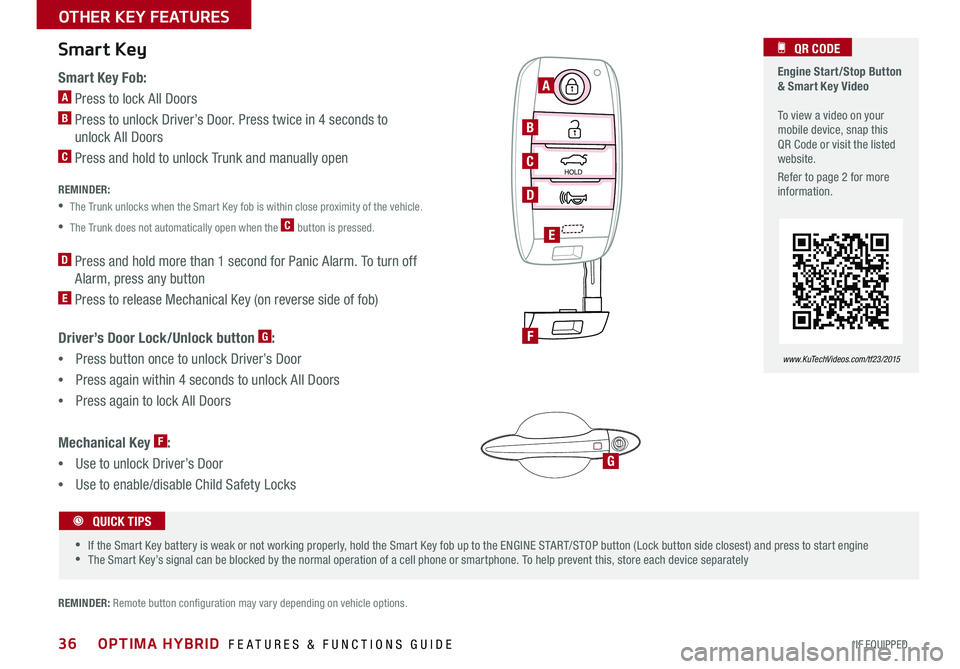
36
Smart Key Fob:
A Press to lock All Doors
B Press to unlock Driver’s Door . Press twice in 4 seconds to
unlock All Doors
C Press and hold to unlock Trunk and manually open
REMINDER:
• The Trunk unlocks when the Smart Key fob is within close proximity of the vehicle .
•The Trunk does not automatically open when the C button is pressed .
D Press and hold more than 1 second for Panic Alarm . To turn off
Alarm, press any button
E Press to release Mechanical Key (on reverse side of fob)
Driver’s Door Lock/Unlock button G:
• Press button once to unlock Driver’s Door
•Press again within 4 seconds to unlock All Doors
•Press again to lock All Doors
Mechanical Key F:
•Use to unlock Driver’s Door
• Use to enable/disable Child Safety Locks
Smart Key
HOLD
HOLD
G
Engine Start/Stop Button & Smart Key Video To view a video on your mobile device, snap this QR Code or visit the listed website .
Refer to page 2 for more information .
QR CODE
www.KuTechVideos.com/tf23/2015
REMINDER: Remote button configuration may vary depending on vehicle options .
•If the Smart Key battery is weak or not working properly, hold the Smart Key fob up to the ENGINE START/STOP button (Lock button side closest) and press to start engine •The Smart Key’s signal can be blocked by the normal operation of a cell phone or smartphone . To help prevent this, store each device separately
QUICK TIPS
A
B
C
D
F
E
OPTIMA HYBRID FEATURES & FUNCTIONS GUIDE
*IF EQUIPPED
OTHER KEY FEATURES