bluetooth KIA OPTIMA HYBRID 2015 Features and Functions Guide
[x] Cancel search | Manufacturer: KIA, Model Year: 2015, Model line: OPTIMA HYBRID, Model: KIA OPTIMA HYBRID 2015Pages: 50, PDF Size: 8.34 MB
Page 3 of 50
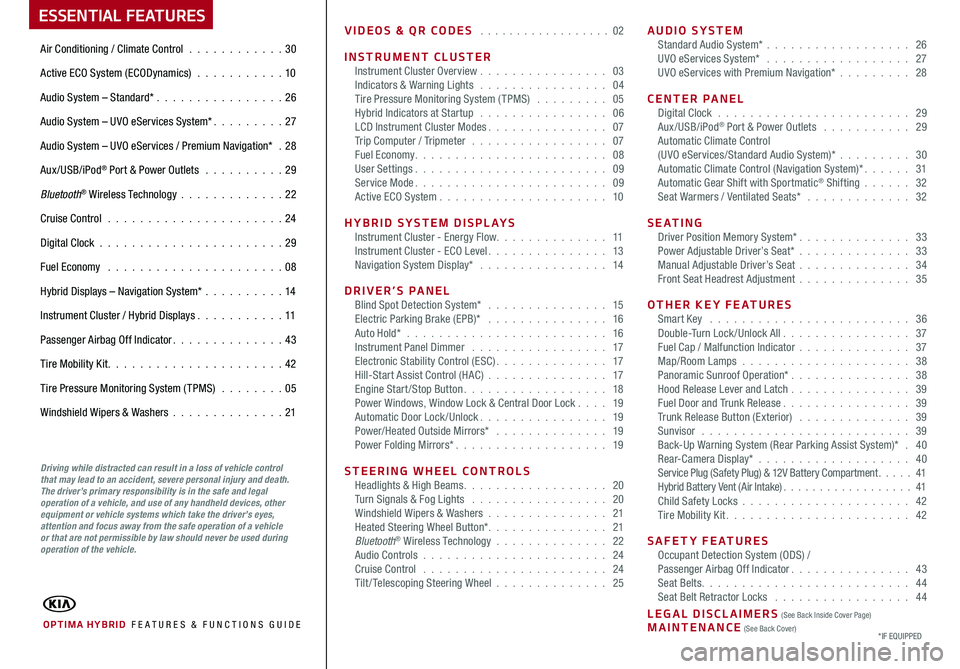
ESSENTIAL FEATURES
OPTIMA HYBRID FE ATURES & FUNCTIONS GUIDE
Air Conditioning / Climate Control . . . . . . . . . . . .30
Active ECO System (ECODynamics) . . . . . . . . . . . 10
Audio System – Standard* . . . . . . . . . . . . . . . .26
Audio System – UVO eServices System* . . . . . . . . . 27
Audio System – UVO eServices / Premium Navigation* .28
Aux/USB/iPod® Port & Power Outlets . . . . . . . . . . 29
Bluetooth® Wireless Technology . . . . . . . . . . . . .22
Cruise Control . . . . . . . . . . . . . . . . . . . . . . 24
Digital Clock . . . . . . . . . . . . . . . . . . . . . . . 29
Fuel Economy . . . . . . . . . . . . . . . . . . . . . . 08
Hybrid Displays – Navigation System* . . . . . . . . . .14
Instrument Cluster / Hybrid Displays . . . . . . . . . . . 11
Passenger Airbag Off Indicator . . . . . . . . . . . . . . 43
Tire Mobility Kit . . . . . . . . . . . . . . . . . . . . . . 42
Tire Pressure Monitoring System (TPMS) . . . . . . . . 05
Windshield Wipers & Washers . . . . . . . . . . . . . .21
*IF EQUIPPED
Driving while distracted can result in a loss of vehicle control that may lead to an accident, severe personal injury and death. The driver’s primary responsibility is in the safe and legal operation of a vehicle, and use of any handheld devices, other equipment or vehicle systems which take the driver’s eyes, attention and focus away from the safe operation of a vehicle or that are not permissible by law should never be used during operation of the vehicle.
VIDEOS & QR CODES . . . . . . . . . . . . . . . . . . 02
INSTRUMENT CLUSTERInstrument Cluster Overview . . . . . . . . . . . . . . . . 03Indicators & Warning Lights . . . . . . . . . . . . . . . . 04Tire Pressure Monitoring System (TPMS) . . . . . . . . . 05Hybrid Indicators at Startup . . . . . . . . . . . . . . . . 06LCD Instrument Cluster Modes . . . . . . . . . . . . . . . 07Trip Computer / Tripmeter . . . . . . . . . . . . . . . . . 07Fuel Economy . . . . . . . . . . . . . . . . . . . . . . . . 08User Settings . . . . . . . . . . . . . . . . . . . . . . . . 09Service Mode . . . . . . . . . . . . . . . . . . . . . . . . 09Active ECO System . . . . . . . . . . . . . . . . . . . . . 10
HYBRID SYSTEM DISPLAYSInstrument Cluster - Energy Flow . . . . . . . . . . . . . . 11Instrument Cluster - ECO Level . . . . . . . . . . . . . . . 13Navigation System Display* . . . . . . . . . . . . . . . . 14
DRIVER’S PANELBlind Spot Detection System* . . . . . . . . . . . . . . . 15Electric Parking Brake (EPB)* . . . . . . . . . . . . . . . 16Auto Hold* . . . . . . . . . . . . . . . . . . . . . . . . . 16Instrument Panel Dimmer . . . . . . . . . . . . . . . . . 17Electronic Stability Control (ESC) . . . . . . . . . . . . . . 17Hill-Start Assist Control (HAC) . . . . . . . . . . . . . . . 17Engine Start/Stop Button . . . . . . . . . . . . . . . . . . 18Power Windows, Window Lock & Central Door Lock . . . . 19Automatic Door Lock /Unlock . . . . . . . . . . . . . . . . 19Power/Heated Outside Mirrors* . . . . . . . . . . . . . . 19Power Folding Mirrors* . . . . . . . . . . . . . . . . . . . 19
STEERING WHEEL CONTROLSHeadlights & High Beams . . . . . . . . . . . . . . . . . . 20Turn Signals & Fog Lights . . . . . . . . . . . . . . . . . 20Windshield Wipers & Washers . . . . . . . . . . . . . . . 21Heated Steering Wheel Button* . . . . . . . . . . . . . . . 21Bluetooth® Wireless Technology . . . . . . . . . . . . . . 22Audio Controls . . . . . . . . . . . . . . . . . . . . . . . 24Cruise Control . . . . . . . . . . . . . . . . . . . . . . . 24Tilt/ Telescoping Steering Wheel . . . . . . . . . . . . . . 25
AUDIO SYSTEMStandard Audio System* . . . . . . . . . . . . . . . . . . 26UVO eServices System* . . . . . . . . . . . . . . . . . . 27UVO eServices with Premium Navigation* . . . . . . . . . 28
CENTER PANELDigital Clock . . . . . . . . . . . . . . . . . . . . . . . . 29Aux/USB/iPod® Port & Power Outlets . . . . . . . . . . . 29Automatic Climate Control (UVO eServices/Standard Audio System)* . . . . . . . . . 30Automatic Climate Control (Navigation System)* . . . . . . 31Automatic Gear Shift with Sportmatic® Shifting . . . . . . 32Seat Warmers / Ventilated Seats* . . . . . . . . . . . . . 32
S E AT I N GDriver Position Memory System* . . . . . . . . . . . . . . 33Power Adjustable Driver’s Seat* . . . . . . . . . . . . . . 33Manual Adjustable Driver’s Seat . . . . . . . . . . . . . . 34Front Seat Headrest Adjustment . . . . . . . . . . . . . . 35
OTHER KEY FEATURESSmart Key . . . . . . . . . . . . . . . . . . . . . . . . . 36Double-Turn Lock /Unlock All . . . . . . . . . . . . . . . . 37Fuel Cap / Malfunction Indicator . . . . . . . . . . . . . . 37Map/Room Lamps . . . . . . . . . . . . . . . . . . . . . 38Panoramic Sunroof Operation* . . . . . . . . . . . . . . . 38Hood Release Lever and Latch . . . . . . . . . . . . . . . 39Fuel Door and Trunk Release . . . . . . . . . . . . . . . . 39Trunk Release Button (Exterior) . . . . . . . . . . . . . . 39Sunvisor . . . . . . . . . . . . . . . . . . . . . . . . . . 39Back-Up Warning System (Rear Parking Assist System)* . 40Rear-Camera Display* . . . . . . . . . . . . . . . . . . . 40Service Plug (Safety Plug) & 12V Battery Compartment . . . . . 41Hybrid Battery Vent (Air Intake) . . . . . . . . . . . . . . . . . . 41Child Safety Locks . . . . . . . . . . . . . . . . . . . . . 42Tire Mobility Kit . . . . . . . . . . . . . . . . . . . . . . . 42
SAFETY FEATURESOccupant Detection System (ODS) /Passenger Airbag Off Indicator . . . . . . . . . . . . . . . 43Seat Belts . . . . . . . . . . . . . . . . . . . . . . . . . . 44Seat Belt Retractor Locks . . . . . . . . . . . . . . . . . 44
LEGAL DISCLAIMERS (See Back Inside Cover Page) MAINTENANCE (See Back Cover)
Page 24 of 50
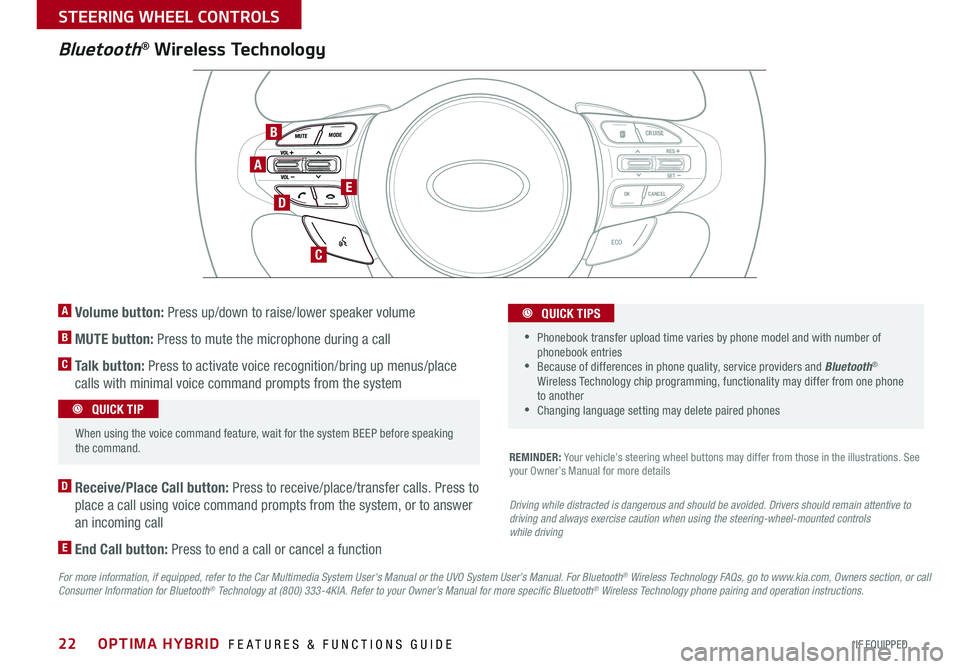
22
Bluetooth® Wireless Technology
For more information, if equipped, refer to the Car Multimedia System User's Manual or the UVO System User’s Manual. For Bluetooth® Wireless Technology FAQs, go to www.kia.com, Owners section, or call Consumer Information for Bluetooth® Technology at (800) 333-4KIA. Refer to your Owner’s Manual for more specific Bluetooth® Wireless Technology phone pairing and operation instructions.
D Receive/Place Call button: Press to receive/place/transfer calls . Press to
place a call using voice command prompts from the system, or to answer
an incoming call
E End Call button: Press to end a call or cancel a function
A Volume button: Press up/down to raise/lower speaker volume
B MUTE button: Press to mute the microphone during a call
C Talk button: Press to activate voice recognition/bring up menus/place
calls with minimal voice command prompts from the system
REMINDER: Your vehicle’s steering wheel buttons may differ from those in the illustrations . See your Owner’s Manual for more details
Driving while distracted is dangerous and should be avoided. Drivers should remain attentive to driving and always exercise caution when using the steering-wheel-mounted controls while driving
VOL
VOL
MUTE
MODE CR
UISE
RES
SET
CANCEL
OK
ECO
VOL
VOL
MUTE
MODE
When using the voice command feature, wait for the system BEEP before speaking the command
.
QUICK TIP
• Phonebook transfer upload time varies by phone model and with number of phonebook entries •Because of differences in phone quality, service providers and Bluetooth® Wireless Technology chip programming, functionality may differ from one phone to another •Changing language setting may delete paired phones
QUICK TIPS
A
B
DE
C
OPTIMA HYBRID FEATURES & FUNCTIONS GUIDE
*IF EQUIPPED
STEERING WHEEL CONTROLS
Page 25 of 50
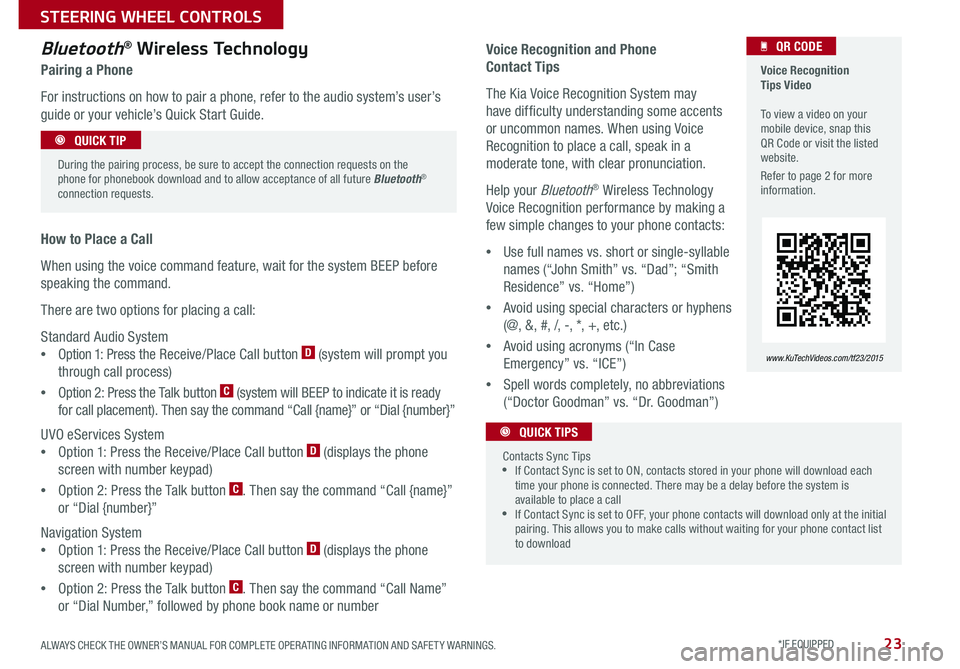
23
Voice Recognition and Phone
Contact Tips
The Kia Voice Recognition System may
have difficulty understanding some accents
or uncommon names . When using Voice
Recognition to place a call, speak in a
moderate tone, with clear pronunciation .
Help your Bluetooth® Wireless Technology
Voice Recognition performance by making a
few simple changes to your phone contacts:
•Use full names vs . short or single-syllable
names (“John Smith” vs . “Dad”; “Smith
Residence” vs . “Home”)
•Avoid using special characters or hyphens
(@, &, #, /, -, *, +, etc . )
•Avoid using acronyms (“In Case
Emergency” vs . “ICE”)
•Spell words completely, no abbreviations
(“Doctor Goodman” vs . “Dr . Goodman”)
Bluetooth® Wireless Technology
Pairing a Phone
For instructions on how to pair a phone, refer to the audio system’s user’s
guide or your vehicle’s Quick Start Guide .
How to Place a Call
When using the voice command feature, wait for the system BEEP before
speaking the command .
There are two options for placing a call:
Standard Audio System
•Option 1: Press the Receive/Place Call button D (system will prompt you
through call process)
•Option 2: Press the Talk button C (system will BEEP to indicate it is ready
for call placement) . Then say the command “Call {name}” or “Dial {number}”
UVO eServices System
•Option 1: Press the Receive/Place Call button D (displays the phone
screen with number keypad)
•Option 2: Press the Talk button C . Then say the command “Call {name}”
or “Dial {number}”
Navigation System
•Option 1: Press the Receive/Place Call button D (displays the phone
screen with number keypad)
•Option 2: Press the Talk button C . Then say the command “Call Name”
or “Dial Number,” followed by phone book name or number
During the pairing process, be sure to accept the connection requests on the phone for phonebook download and to allow acceptance of all future Bluetooth® connection requests .
QUICK TIP
Contacts Sync Tips •If Contact Sync is set to ON, contacts stored in your phone will download each time your phone is connected . There may be a delay before the system is available to place a call •If Contact Sync is set to OFF, your phone contacts will download only at the initial pairing . This allows you to make calls without waiting for your phone contact list to download
QUICK TIPS
Voice Recognition Tips Video To view a video on your mobile device, snap this QR Code or visit the listed website .
Refer to page 2 for more information .
www.KuTechVideos.com/tf23/2015
QR CODE
ALWAYS CHECK THE OWNER’S MANUAL FOR COMPLETE OPER ATING INFORMATION AND SAFET Y WARNINGS. *IF EQUIPPED
STEERING WHEEL CONTROLS
Page 28 of 50
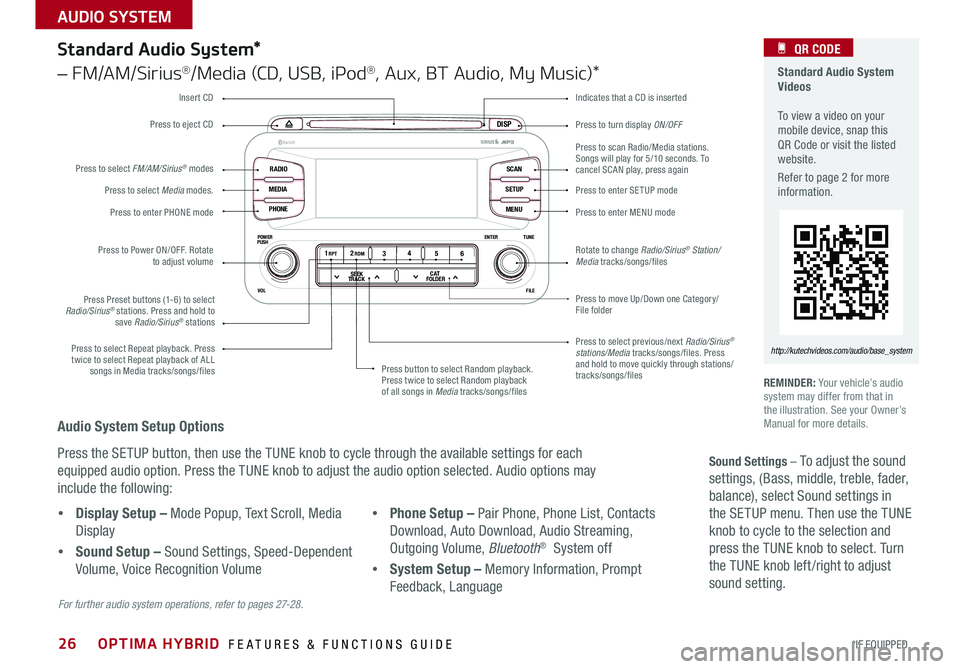
26
Press to turn display ON/OFF
Indicates that a CD is inserted
Audio System Setup Options
Press the SETUP button, then use the TUNE knob to cycle through the available settings for each
equipped audio option . Press the TUNE knob to adjust the audio option selected . Audio options may
include the following:
REMINDER: Your vehicle’s audio system may differ from that in the illustration . See your Owner’s Manual for more details .
Sound Settings – To adjust the sound
settings, (Bass, middle, treble, fader,
balance), select Sound settings in
the SETUP menu . Then use the TUNE
knob to cycle to the selection and
press the TUNE knob to select . Turn
the TUNE knob left /right to adjust
sound setting .
For further audio system operations, refer to pages 27-2 8 .
DISP
RADIO
MEDIA
PHONE SCAN
SETUP
MENU
ENTER TUNE
FILE
POWER
PUSH
VOL
B luetooth®
1 2
34
56RPT RDM
SEEK
TRACK C AT
FOLDER
DISP
RADIO
MEDIA
PHONE SCAN
SETUP
MENU
ENTER TUNE
FILE
POWER
PUSH
VOL
B luetooth®
1 2
34
56RPT RDM
SEEK
TRACK C AT
FOLDER
Standard Audio System*
– FM/AM/Sirius®/Media (CD, USB, iPod®, Aux, BT Audio, My Music)*
Press to move Up/Down one Category/File folder
Press to scan Radio/Media stations . Songs will play for 5/10 seconds . To cancel SCAN play, press again
Press to enter SE TUP mode
Press to enter MENU mode
Rotate to change Radio/Sirius® Station/Media tracks/songs/files
Press to select previous/next Radio/Sirius® stations/Media tracks/songs/files . Press and hold to move quickly through stations/ tracks/songs/files
Press to Power ON/OFF . Rotate to adjust volume
Press Preset buttons (1-6) to select Radio/Sirius® stations . Press and hold to save Radio/Sirius® stations
Press to select Repeat playback . Press twice to select Repeat playback of ALL songs in Media tracks/songs/files Press button to select Random playback . Press twice to select Random playback of all songs in Media tracks/songs/files
Press to select Media modes .
Press to enter PHONE mode
Press to select FM/AM/Sirius® modes
Press to eject CD
Insert CD
Standard Audio System Videos To view a video on your mobile device, snap this QR Code or visit the listed website .
Refer to page 2 for more information .
QR CODE
http://kutechvideos.com/audio/base_system
•Display Setup – Mode Popup, Text Scroll, Media
Display
•Sound Setup – Sound Settings, Speed-Dependent
Volume, Voice Recognition Volume
•Phone Setup – Pair Phone, Phone List, Contacts
Download, Auto Download, Audio Streaming,
Outgoing Volume, Bluetooth® System off
•System Setup – Memory Information, Prompt
Feedback, Language
OPTIMA HYBRID FEATURES & FUNCTIONS GUIDE
*IF EQUIPPED
AUDIO SYSTEM
Page 47 of 50
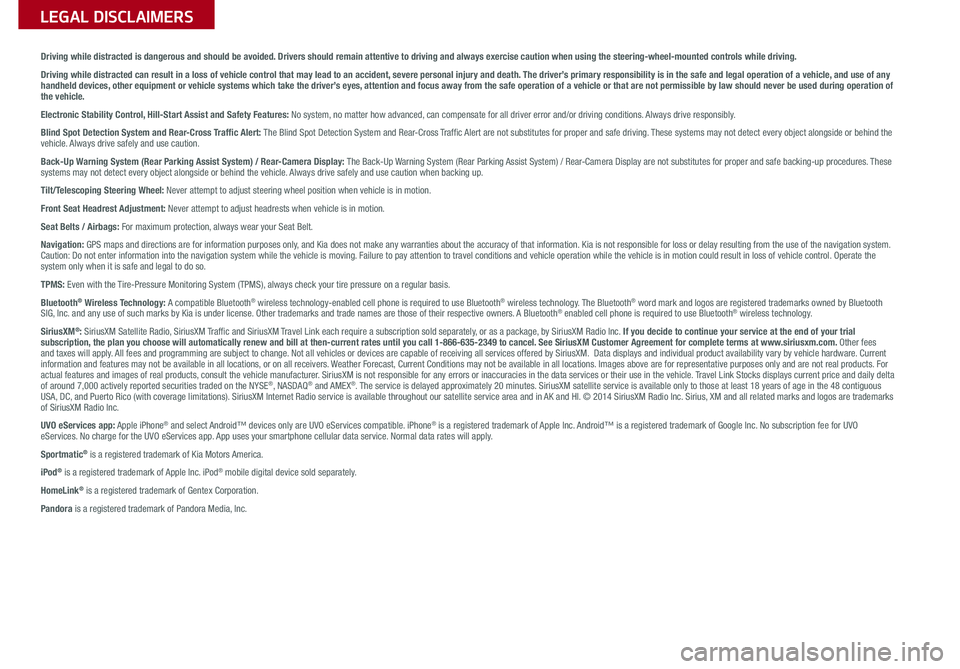
Sales Consultant:
______________________________________________________________
Date:
____________________
Sales Manager:
________________________________________________________________
Date:
____________________
Customer:
_____________________________________________________________________
Date:
____________________
GETTING TO KNOW YOUR OPTIMA HYBRID
LEGAL DISCLAIMERS
Driving while distracted is dangerous and should be avoided. Drivers should remain attentive to driving and always exercise caution when using the steering-wheel-mounted controls while dri\
ving.
Driving while distracted can result in a loss of vehicle control that may lead to an accident, severe personal injury and death. The driver’s primary responsibility is in the safe and legal operation of a vehicle, and use of any handheld devices, other equipment or vehicle systems which take the driver’s eyes, attention and focus away from the safe operation of a vehicle or that are not permissible by law should never be used during operation of the vehicle.
Electronic Stability Control, Hill-Start Assist and Safety Features: No system, no matter how advanced, can compensate for all driver error and/or driving conditions. Always drive responsibly.
Blind Spot Detection System and Rear-Cross Traffic Alert: The Blind Spot Detection System and Rear-Cross Traffic Alert are not substitutes for proper and safe driving. These systems may not detect every object alongside or behind the vehicle. Always drive safely and use caution.
Back-Up Warning System (Rear Parking Assist System) / Rear-Camera Display: The Back-Up Warning System (Rear Parking Assist System) / Rear-Camera Display are not substitutes for proper and safe backing-up proce\
dures. These systems may not detect every object alongside or behind the vehicle. Always drive safely and use caution when backing up.
Tilt/Telescoping Steering Wheel: Never attempt to adjust steering wheel position when vehicle is in motion.
Front Seat Headrest Adjustment: Never attempt to adjust headrests when vehicle is in motion.
Seat Belts / Airbags: For maximum protection, always wear your Seat Belt.
Navigation: GPS maps and directions are for information purposes only, and Kia does not make any warranties about the accuracy of that information. Kia is not responsible for loss or delay resulting from the use of the \
navigation system. Caution: Do not enter information into the navigation system while the vehicle is moving. Failure to pay attention to travel conditions and vehicle operation while the vehicle is in motion could result in loss of vehicle control. Operate the system only when it is safe and legal to do so.
TPMS: Even with the Tire-Pressure Monitoring System (TPMS), always check your tire pressure on a regular basis.
Bluetooth® Wireless Technology: A compatible Bluetooth® wireless technology-enabled cell phone is required to use Bluetooth® wireless technology. The Bluetooth® word mark and logos are registered trademarks owned by Bluetooth SIG, Inc. and any use of such marks by Kia is under license. Other trademarks and trade names are those of their respective owners. A Bluetooth® enabled cell phone is required to use Bluetooth® wireless technology.
SiriusXM®: SiriusXM Satellite Radio, SiriusXM Traffic and SiriusXM Travel Link each require a subscription sold separately, or as a package, by SiriusXM Radio Inc. If you decide to continue your service at the end of your trial subscription, the plan you choose will automatically renew and bill at then-current r\
ates until you call 1-866-635-2349 to cancel. See SiriusXM Customer Agreement for complete terms at www.siriusxm.com. Other fees and taxes will apply. All fees and programming are subject to change. Not all vehicles or devices are capable of receiving all services offered by SiriusXM. Data displays and individual product availability vary by vehicle hardware. Current information and features may not be available in all locations, or on all receivers. Weather Forecast, Current Conditions may not be available in all locations. Images above are for representative purposes only and are not real products. For actual features and images of real products, consult the vehicle manufacturer. SiriusXM is not responsible for any errors or inaccuracies in the data services or their use in the vehicle. Travel Link Stocks displays current price and daily delta of around 7,000 actively reported securities traded on the NYSE®, NASDAQ® and AMEX®. The service is delayed approximately 20 minutes. SiriusXM satellite service is available only to those at least 18 years of age in the 48 contiguous USA, DC, and Puerto Rico (with coverage limitations). SiriusXM Internet Radio service is available throughout our satellite service area and in AK and HI. © 2014 SiriusXM Radio Inc. Sirius, XM and all related marks and logos are trademarks of SiriusXM Radio Inc.
UVO eServices app: Apple iPhone® and select Android™ devices only are UVO eServices compatible. iPhone® is a registered trademark of Apple Inc. Android™ is a registered trademark of Google Inc. No subscription fee for UVO eServices. No charge for the UVO eServices app. App uses your smartphone cellular data service. Normal data rates will apply.
Sportmatic® is a registered trademark of Kia Motors America.
iPod® is a registered trademark of Apple Inc. iPod® mobile digital device sold separately.
HomeLink® is a registered trademark of Gentex Corporation.
Pandora is a registered trademark of Pandora Media, Inc.
Page 50 of 50
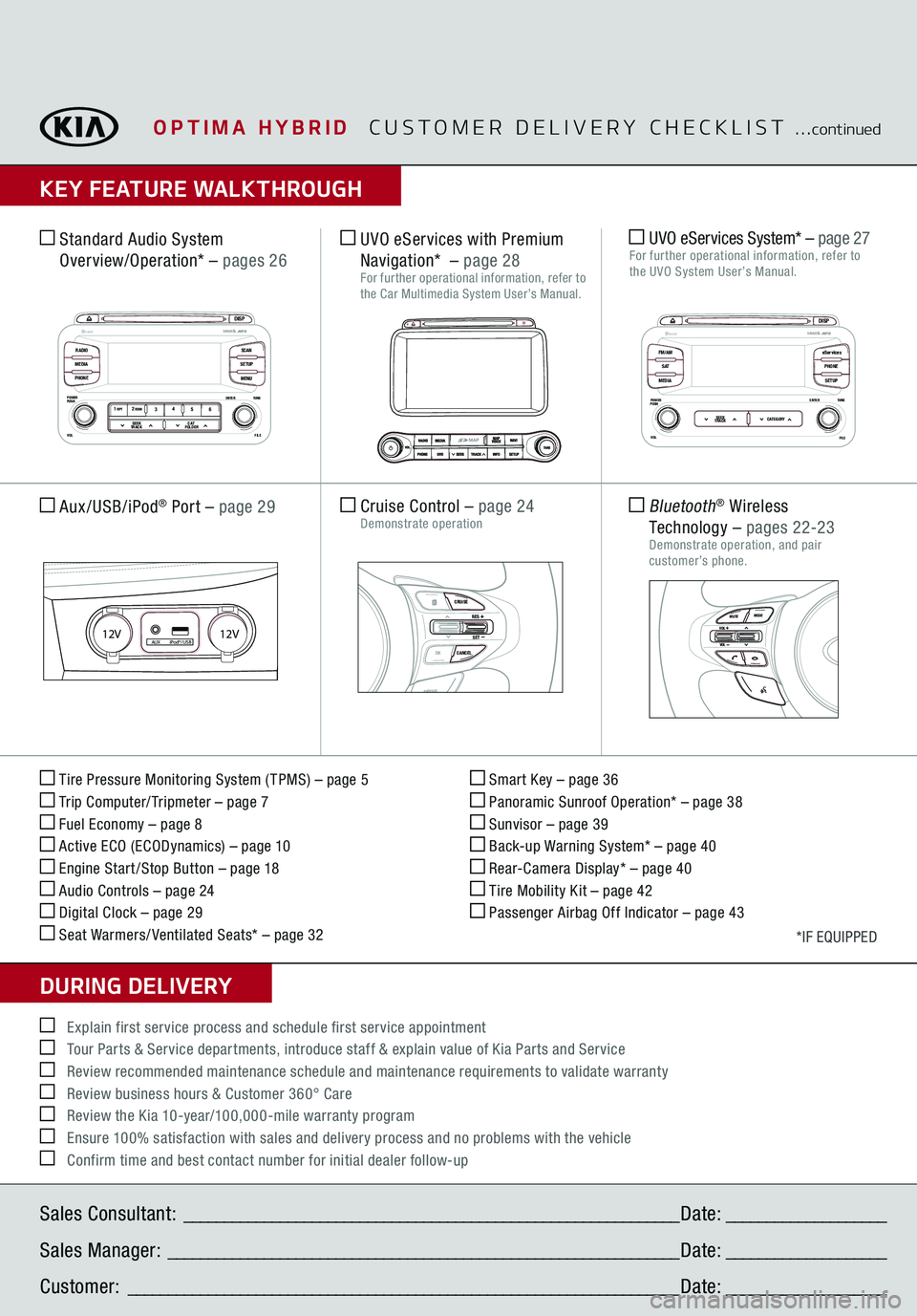
Sales Consultant:
______________________________________________________________
Date:
____________________
Sales Manager:
________________________________________________________________
Date:
____________________
Customer:
_____________________________________________________________________
Date:
____________________
Explain first service process and schedule first service appointment Tour Parts & Service departments, introduce staff & explain value of Kia Parts and Service Review recommended maintenance schedule and maintenance requirements to validate warranty Review business hours & Customer 360° Care Review the Kia 10-year/100,000-mile warranty program Ensure 100% satisfaction with sales and delivery process and no problems with the vehicle Confirm time and best contact number for initial dealer follow-up
OPTIMA HYBRID
CUSTOMER DELIVERY CHECKLIST
...
continued
KEY FEATURE WALKTHROUGHDURING DELIVERY Tire Pressure Monitoring System ( TPMS) – page 5 Trip Computer/ Tripmeter – page 7 Fuel Economy – page 8 Active ECO (ECODynamics) – page 10 Engine Start /Stop Button – page 18 Audio Controls – page 24 Digital Clock – page 29 Seat Warmers/ Ventilated Seats* – page 32
Smart Key – page 36 Panoramic Sunroof Operation* – page 38 Sunvisor – page 39 Back-up Warning System* – page 40 Rear-Camera Display* – page 40 Tire Mobility Kit – page 42 Passenger Airbag Off Indicator – page 43
*IF EQUIPPED
UVO eServices System*
– page 27
For further
operational information
, refer to
the UVO System User’s Manual.
Aux/USB/iPod
® Port
– page 29
Cruise Control
– page 24
Demonstrate operation
Bluetooth
® Wireless
Technology
– pages 22-23
Demonstrate operation, and pair customer’s phone.
UVO eServices with Premium Navigation*
– page 28
For further
operational information
, refer to
the Car Multimedia System User’s Manual.
Standard Audio System
Overview/Operation*
– pages 26DISP
RADIO
MEDIA
PHONE SCAN
SETUP
MENU
ENTER TUNE
FILE
POWER
PUSH
VOL
B luetooth®1 2
34
56RPT RDMSEEK
TRACK C AT
FOLDER
DISP
RADIO
MEDIA
PHONE SCAN
SETUP
MENU
ENTER TUNE
FILE
POWER
PUSH
VOL
B luetooth®1 2
34
56RPT RDMSEEK
TRACK C AT
FOLDER
DISP
FM/AM
S AT
MEDIA eServices
PHONE
SETUP
ENTER TUNE
FILE
POWER
PUSH
VOL
B luetooth®
SEEK
TRACK CATEGORY
12V
12V
AUXiPod®/USBVOL
VOLMUTE
MODE
CRUISERESSET
CANCEL
OK
DRIVE
MODE
VOL
VOLMUTE
MODE
VOL
VOLMUTE
MODE
CR
UISERESSET
CANCEL
OK
ECO
VOL
VOLMUTE
MODE