fuel KIA OPTIMA HYBRID 2015 Features and Functions Guide
[x] Cancel search | Manufacturer: KIA, Model Year: 2015, Model line: OPTIMA HYBRID, Model: KIA OPTIMA HYBRID 2015Pages: 50, PDF Size: 8.34 MB
Page 3 of 50
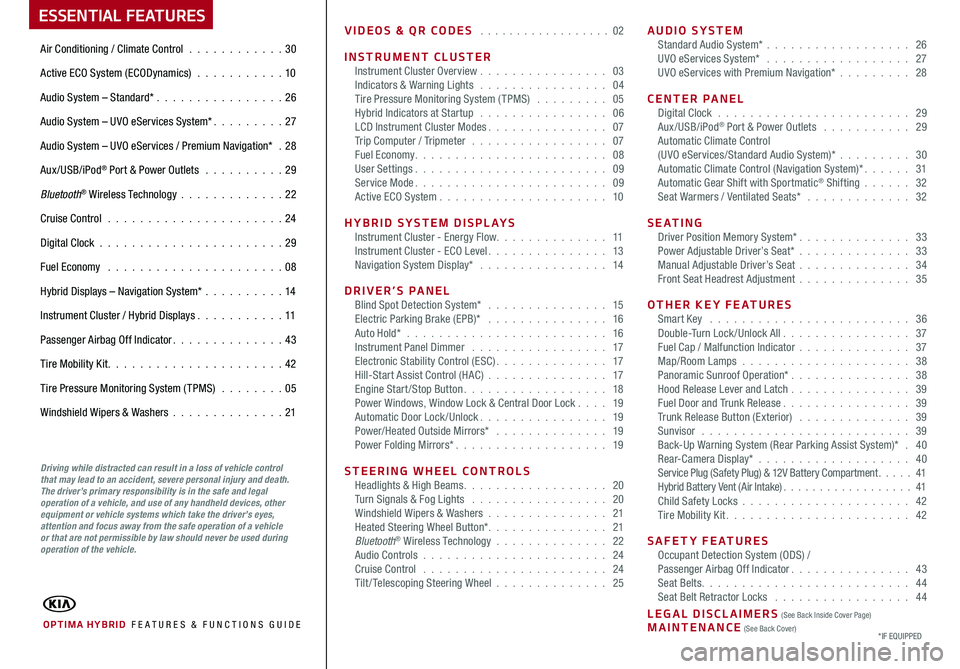
ESSENTIAL FEATURES
OPTIMA HYBRID FE ATURES & FUNCTIONS GUIDE
Air Conditioning / Climate Control . . . . . . . . . . . .30
Active ECO System (ECODynamics) . . . . . . . . . . . 10
Audio System – Standard* . . . . . . . . . . . . . . . .26
Audio System – UVO eServices System* . . . . . . . . . 27
Audio System – UVO eServices / Premium Navigation* .28
Aux/USB/iPod® Port & Power Outlets . . . . . . . . . . 29
Bluetooth® Wireless Technology . . . . . . . . . . . . .22
Cruise Control . . . . . . . . . . . . . . . . . . . . . . 24
Digital Clock . . . . . . . . . . . . . . . . . . . . . . . 29
Fuel Economy . . . . . . . . . . . . . . . . . . . . . . 08
Hybrid Displays – Navigation System* . . . . . . . . . .14
Instrument Cluster / Hybrid Displays . . . . . . . . . . . 11
Passenger Airbag Off Indicator . . . . . . . . . . . . . . 43
Tire Mobility Kit . . . . . . . . . . . . . . . . . . . . . . 42
Tire Pressure Monitoring System (TPMS) . . . . . . . . 05
Windshield Wipers & Washers . . . . . . . . . . . . . .21
*IF EQUIPPED
Driving while distracted can result in a loss of vehicle control that may lead to an accident, severe personal injury and death. The driver’s primary responsibility is in the safe and legal operation of a vehicle, and use of any handheld devices, other equipment or vehicle systems which take the driver’s eyes, attention and focus away from the safe operation of a vehicle or that are not permissible by law should never be used during operation of the vehicle.
VIDEOS & QR CODES . . . . . . . . . . . . . . . . . . 02
INSTRUMENT CLUSTERInstrument Cluster Overview . . . . . . . . . . . . . . . . 03Indicators & Warning Lights . . . . . . . . . . . . . . . . 04Tire Pressure Monitoring System (TPMS) . . . . . . . . . 05Hybrid Indicators at Startup . . . . . . . . . . . . . . . . 06LCD Instrument Cluster Modes . . . . . . . . . . . . . . . 07Trip Computer / Tripmeter . . . . . . . . . . . . . . . . . 07Fuel Economy . . . . . . . . . . . . . . . . . . . . . . . . 08User Settings . . . . . . . . . . . . . . . . . . . . . . . . 09Service Mode . . . . . . . . . . . . . . . . . . . . . . . . 09Active ECO System . . . . . . . . . . . . . . . . . . . . . 10
HYBRID SYSTEM DISPLAYSInstrument Cluster - Energy Flow . . . . . . . . . . . . . . 11Instrument Cluster - ECO Level . . . . . . . . . . . . . . . 13Navigation System Display* . . . . . . . . . . . . . . . . 14
DRIVER’S PANELBlind Spot Detection System* . . . . . . . . . . . . . . . 15Electric Parking Brake (EPB)* . . . . . . . . . . . . . . . 16Auto Hold* . . . . . . . . . . . . . . . . . . . . . . . . . 16Instrument Panel Dimmer . . . . . . . . . . . . . . . . . 17Electronic Stability Control (ESC) . . . . . . . . . . . . . . 17Hill-Start Assist Control (HAC) . . . . . . . . . . . . . . . 17Engine Start/Stop Button . . . . . . . . . . . . . . . . . . 18Power Windows, Window Lock & Central Door Lock . . . . 19Automatic Door Lock /Unlock . . . . . . . . . . . . . . . . 19Power/Heated Outside Mirrors* . . . . . . . . . . . . . . 19Power Folding Mirrors* . . . . . . . . . . . . . . . . . . . 19
STEERING WHEEL CONTROLSHeadlights & High Beams . . . . . . . . . . . . . . . . . . 20Turn Signals & Fog Lights . . . . . . . . . . . . . . . . . 20Windshield Wipers & Washers . . . . . . . . . . . . . . . 21Heated Steering Wheel Button* . . . . . . . . . . . . . . . 21Bluetooth® Wireless Technology . . . . . . . . . . . . . . 22Audio Controls . . . . . . . . . . . . . . . . . . . . . . . 24Cruise Control . . . . . . . . . . . . . . . . . . . . . . . 24Tilt/ Telescoping Steering Wheel . . . . . . . . . . . . . . 25
AUDIO SYSTEMStandard Audio System* . . . . . . . . . . . . . . . . . . 26UVO eServices System* . . . . . . . . . . . . . . . . . . 27UVO eServices with Premium Navigation* . . . . . . . . . 28
CENTER PANELDigital Clock . . . . . . . . . . . . . . . . . . . . . . . . 29Aux/USB/iPod® Port & Power Outlets . . . . . . . . . . . 29Automatic Climate Control (UVO eServices/Standard Audio System)* . . . . . . . . . 30Automatic Climate Control (Navigation System)* . . . . . . 31Automatic Gear Shift with Sportmatic® Shifting . . . . . . 32Seat Warmers / Ventilated Seats* . . . . . . . . . . . . . 32
S E AT I N GDriver Position Memory System* . . . . . . . . . . . . . . 33Power Adjustable Driver’s Seat* . . . . . . . . . . . . . . 33Manual Adjustable Driver’s Seat . . . . . . . . . . . . . . 34Front Seat Headrest Adjustment . . . . . . . . . . . . . . 35
OTHER KEY FEATURESSmart Key . . . . . . . . . . . . . . . . . . . . . . . . . 36Double-Turn Lock /Unlock All . . . . . . . . . . . . . . . . 37Fuel Cap / Malfunction Indicator . . . . . . . . . . . . . . 37Map/Room Lamps . . . . . . . . . . . . . . . . . . . . . 38Panoramic Sunroof Operation* . . . . . . . . . . . . . . . 38Hood Release Lever and Latch . . . . . . . . . . . . . . . 39Fuel Door and Trunk Release . . . . . . . . . . . . . . . . 39Trunk Release Button (Exterior) . . . . . . . . . . . . . . 39Sunvisor . . . . . . . . . . . . . . . . . . . . . . . . . . 39Back-Up Warning System (Rear Parking Assist System)* . 40Rear-Camera Display* . . . . . . . . . . . . . . . . . . . 40Service Plug (Safety Plug) & 12V Battery Compartment . . . . . 41Hybrid Battery Vent (Air Intake) . . . . . . . . . . . . . . . . . . 41Child Safety Locks . . . . . . . . . . . . . . . . . . . . . 42Tire Mobility Kit . . . . . . . . . . . . . . . . . . . . . . . 42
SAFETY FEATURESOccupant Detection System (ODS) /Passenger Airbag Off Indicator . . . . . . . . . . . . . . . 43Seat Belts . . . . . . . . . . . . . . . . . . . . . . . . . . 44Seat Belt Retractor Locks . . . . . . . . . . . . . . . . . 44
LEGAL DISCLAIMERS (See Back Inside Cover Page) MAINTENANCE (See Back Cover)
Page 4 of 50
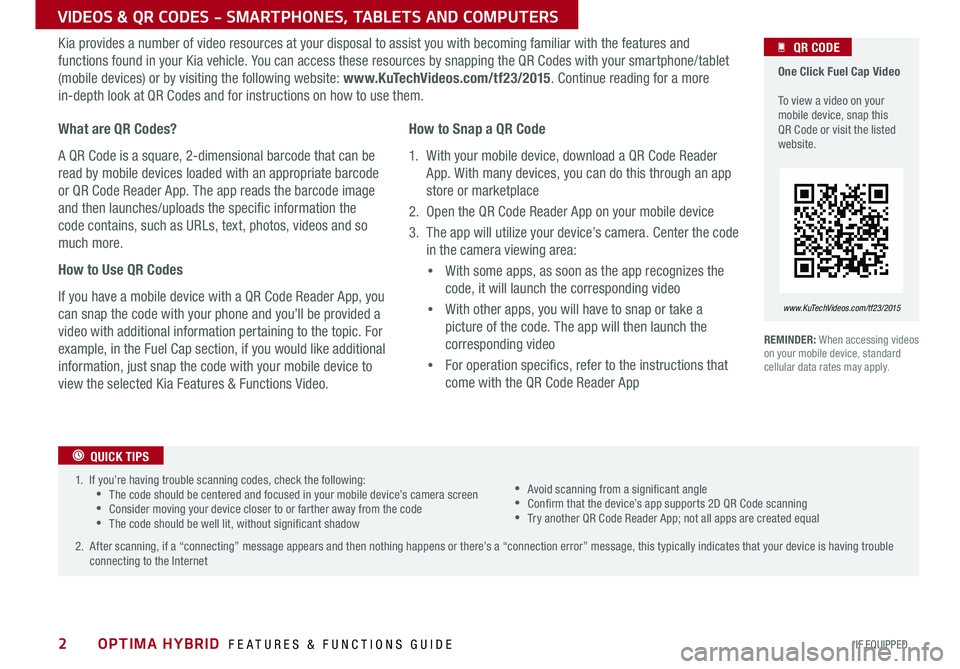
2
VIDEOS & QR CODES - SMARTPHONES, TABLETS AND COMPUTERS
Kia provides a number of video resources at your disposal to assist you with becoming familiar with the features and
functions found in your Kia vehicle . You can access these resources by snapping the QR Codes with your smartphone/tablet
(mobile devices) or by visiting the following website: www.KuTechVideos.com/tf23/2015 . Continue reading for a more
in-depth look at QR Codes and for instructions on how to use them .
REMINDER: When accessing videos on your mobile device, standard cellular data rates may apply .
One Click Fuel Cap Video To view a video on your mobile device, snap this QR Code or visit the listed website .
www.KuTechVideos.com/tf23/2015
What are QR Codes?
A QR Code is a square, 2-dimensional barcode that can be
read by mobile devices loaded with an appropriate barcode
or QR Code Reader App . The app reads the barcode image
and then launches/uploads the specific information the
code contains, such as URLs, text, photos, videos and so
much more .
How to Use QR Codes
If you have a mobile device with a QR Code Reader App, you
can snap the code with your phone and you’ll be provided a
video with additional information pertaining to the topic . For
example, in the Fuel Cap section, if you would like additional
information, just snap the code with your mobile device to
view the selected Kia Features & Functions Video .
How to Snap a QR Code
1 . With your mobile device, download a QR Code Reader
App . With many devices, you can do this through an app
store or marketplace
2 . Open the QR Code Reader App on your mobile device
3 . The app will utilize your device’s camera . Center the code
in the camera viewing area:
• With some apps, as soon as the app recognizes the
code, it will launch the corresponding video
• With other apps, you will have to snap or take a
picture of the code . The app will then launch the
corresponding video
• For operation specifics, refer to the instructions that
come with the QR Code Reader App
QR CODE
1 . If you’re having trouble scanning codes, check the following: •The code should be centered and focused in your mobile device’s camera screen •Consider moving your device closer to or farther away from the code •The code should be well lit, without significant shadow
2 . After scanning, if a “connecting” message appears and then nothing happens or there’s a “connection error” message, this typically indicates that your device is having trouble connecting to the Internet
QUICK TIPS
•Avoid scanning from a significant angle •Confirm that the device’s app supports 2D QR Code scanning •Try another QR Code Reader App; not all apps are created equal
OPTIMA HYBRID FEATURES & FUNCTIONS GUIDE
*IF EQUIPPED
Page 5 of 50
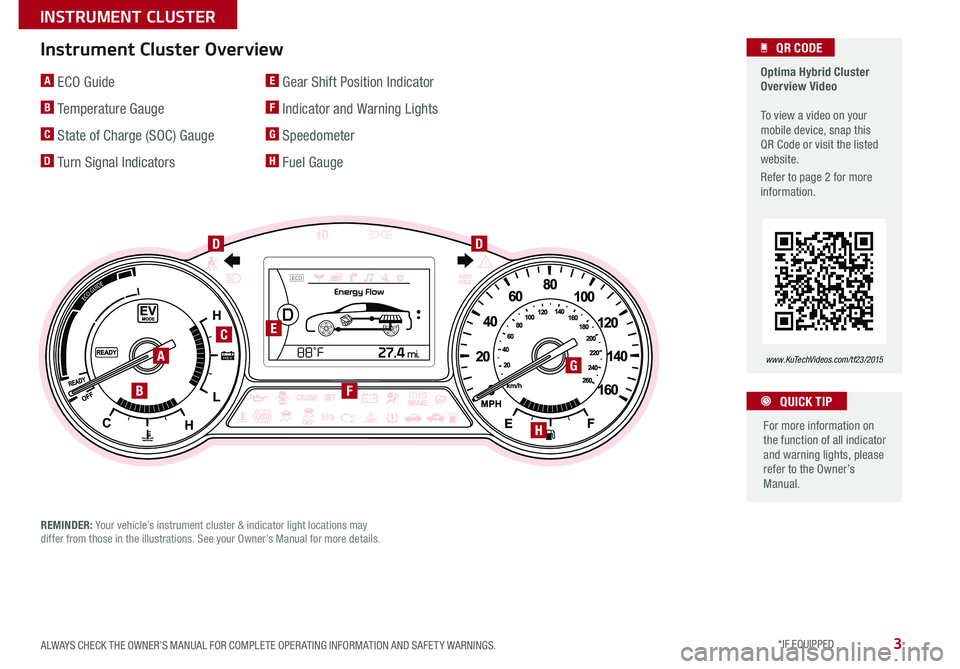
3
1
0 2
3
4
5
6rpm
x 100 0ODO000 45 6m iles
D
1
0 2
3
4
5
6rpm
x 100 0ODO000 45 6m iles
Active
ON1
0 2
3
4
5
6rpm
x 100 0ODO000 45 6m iles
Active
ON1
0 2
3
4
5
6rpm
x 100 0ODO000 45 6m iles
Active
ON
A ECO Guide
B Temperature Gauge
C State of Charge (SOC) Gauge
D Turn Signal Indicators
E Gear Shift Position Indicator
F Indicator and Warning Lights
G Speedometer
H Fuel Gauge
Instrument Cluster Overview
REMINDER: Your vehicle’s instrument cluster & indicator light locations may differ from those in the illustrations . See your Owner’s Manual for more details .
Optima Hybrid Cluster Overview Video To view a video on your mobile device, snap this QR Code or visit the listed website .
Refer to page 2 for more information .
QR CODE
www.KuTechVideos.com/tf23/2015
For more information on the function of all indicator and warning lights, please refer to the Owner’s Manual .
QUICK TIP
AG
H
FB
E
DD
C
ALWAYS CHECK THE OWNER’S MANUAL FOR COMPLETE OPER ATING INFORMATION AND SAFET Y WARNINGS. *IF EQUIPPED
INSTRUMENT CLUSTER
Page 6 of 50
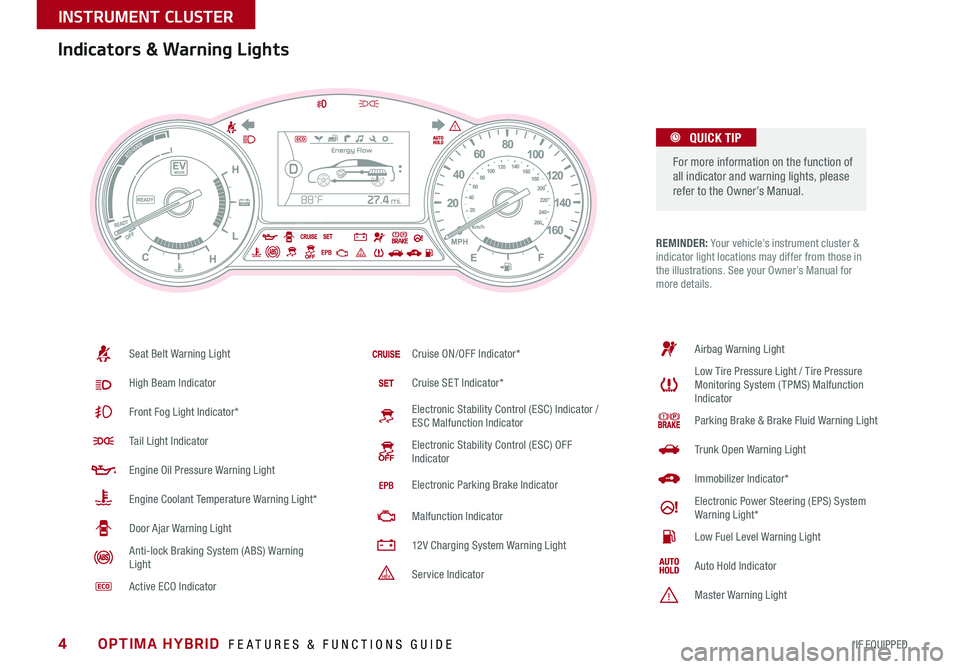
4
REMINDER: Your vehicle’s instrument cluster & indicator light locations may differ from those in the illustrations . See your Owner’s Manual for more details .
Indicators & Warning Lights
For more information on the function of all indicator and warning lights, please refer to the Owner’s Manual .
QUICK TIP
1
0 2
3
4
5
6rpm
x 100 0ODO000 45 6m iles
D
1
0 2
3
4
5
6rpm
x 100 0ODO000 45 6m iles
Active
ON1
0 2
3
4
5
6rpm
x 100 0ODO000 45 6m iles
Active
ON1
0 2
3
4
5
6rpm
x 100 0ODO000 45 6m iles
Active
ON
Seat Belt Warning Light
High Beam Indicator
Front Fog Light Indicator*
Tail Light Indicator
Engine Oil Pressure Warning Light
Engine Coolant Temperature Warning Light*
Door Ajar Warning Light
Anti-lock Braking System (ABS) Warning Light
Active ECO Indicator
Cruise ON/OFF Indicator*
Cruise SET Indicator*
Electronic Stability Control (ESC) Indicator / ESC Malfunction Indicator
Electronic Stability Control (ESC) OFF Indicator
Electronic Parking Brake Indicator
Malfunction Indicator
12V Charging System Warning Light
Service Indicator
Airbag Warning Light
Low Tire Pressure Light / Tire Pressure Monitoring System ( TPMS) Malfunction Indicator
Parking Brake & Brake Fluid Warning Light
Trunk Open Warning Light
Immobilizer Indicator*
Electronic Power Steering (EPS) System Warning Light*
Low Fuel Level Warning Light
Auto Hold Indicator
Master Warning Light
OPTIMA HYBRID FEATURES & FUNCTIONS GUIDE
*IF EQUIPPED
INSTRUMENT CLUSTER
Page 7 of 50
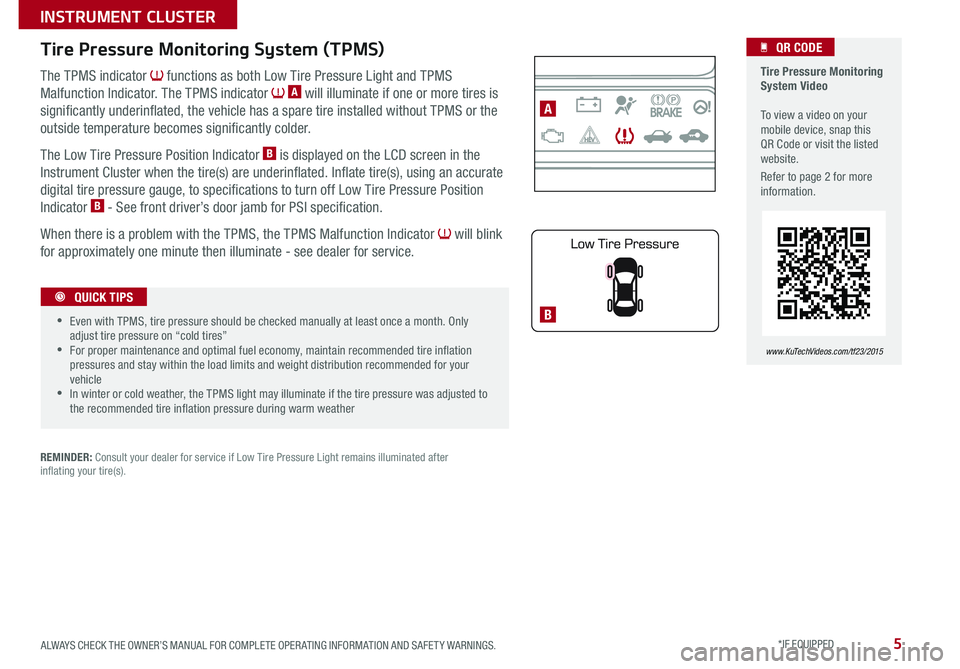
5
1
0 2
3
4
5
6
rpm
x 100 0ODO000 45 6m iles
D
1
0 2
3
4
5
6
rpm
x 100 0ODO000 45 6m iles
Active
ON
1
0 2
3
4
5
6
rpm
x 100 0ODO000 45 6m iles
Active
ON
1
0 2
3
4
5
6
rpm
x 100 0ODO000 45 6m iles
Active
ON
B
A
The TPMS indicator functions as both Low Tire Pressure Light and TPMS
Malfunction Indicator . The TPMS indicator A will illuminate if one or more tires is
significantly underinflated, the vehicle has a spare tire installed without TPMS or the
outside temperature becomes significantly colder .
The Low Tire Pressure Position Indicator B is displayed on the LCD screen in the
Instrument Cluster when the tire(s) are underinflated . Inflate tire(s), using an accurate
digital tire pressure gauge, to specifications to turn off Low Tire Pressure Position
Indicator B - See front driver’s door jamb for PSI specification .
When there is a problem with the TPMS, the TPMS Malfunction Indicator will blink
for approximately one minute then illuminate - see dealer for service .
Tire Pressure Monitoring System (TPMS)
REMINDER: Consult your dealer for service if Low Tire Pressure Light remains illuminated after inflating your tire(s) .
Tire Pressure Monitoring System Video To view a video on your mobile device, snap this QR Code or visit the listed website .
Refer to page 2 for more information .
QR CODE
www.KuTechVideos.com/tf23/2015
•
•Even with TPMS, tire pressure should be checked manually at least once a month . Only adjust tire pressure on “cold tires” •For proper maintenance and optimal fuel economy, maintain recommended tire inflation pressures and stay within the load limits and weight distribution recommended for your vehicle •In winter or cold weather, the TPMS light may illuminate if the tire pressure was adjusted to the recommended tire inflation pressure during warm weather
QUICK TIPS
ALWAYS CHECK THE OWNER’S MANUAL FOR COMPLETE OPER ATING INFORMATION AND SAFET Y WARNINGS. *IF EQUIPPED
INSTRUMENT CLUSTER
Page 8 of 50
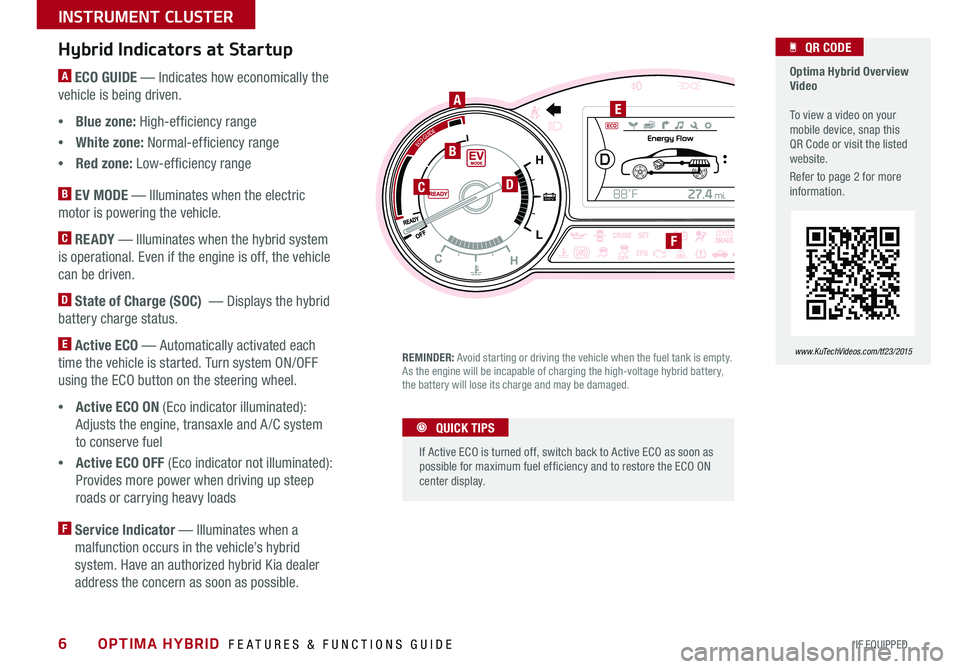
6
A ECO GUIDE — Indicates how economically the
vehicle is being driven .
•Blue zone: High-efficiency range
•White zone: Normal-efficiency range
•Red zone: Low-efficiency range
B EV MODE — Illuminates when the electric
motor is powering the vehicle .
C READY — Illuminates when the hybrid system
is operational . Even if the engine is off, the vehicle
can be driven .
D State of Charge (SOC) — Displays the hybrid
battery charge status .
E Active ECO — Automatically activated each
time the vehicle is started . Turn system ON/OFF
using the ECO button on the steering wheel .
•Active ECO ON (Eco indicator illuminated):
Adjusts the engine, transaxle and A /C system
to conserve fuel
•Active ECO OFF (Eco indicator not illuminated):
Provides more power when driving up steep
roads or carrying heavy loads
F Service Indicator — Illuminates when a
malfunction occurs in the vehicle’s hybrid
system . Have an authorized hybrid Kia dealer
address the concern as soon as possible .
Hybrid Indicators at Startup
REMINDER: Avoid starting or driving the vehicle when the fuel tank is empty . As the engine will be incapable of charging the high-voltage hybrid battery, the battery will lose its charge and may be damaged .
1
0 2
3
4
5
6rpm
x 100 0ODO000 45 6m iles
D
1
0 2
3
4
5
6rpm
x 100 0ODO000 45 6m iles
Active
ON1
0 2
3
4
5
6rpm
x 100 0ODO000 45 6m iles
Active
ON1
0 2
3
4
5
6rpm
x 100 0ODO000 45 6m iles
Active
ON
If Active ECO is turned off, switch back to Active ECO as soon as possible for maximum fuel ef ficiency and to restore the ECO ON center display .
QUICK TIPS
Optima Hybrid Overview Video To view a video on your mobile device, snap this QR Code or visit the listed website .
Refer to page 2 for more information .
QR CODE
www.KuTechVideos.com/tf23/2015
A
B
DC
E
F
OPTIMA HYBRID FEATURES & FUNCTIONS GUIDE
*IF EQUIPPED
INSTRUMENT CLUSTER
Page 9 of 50
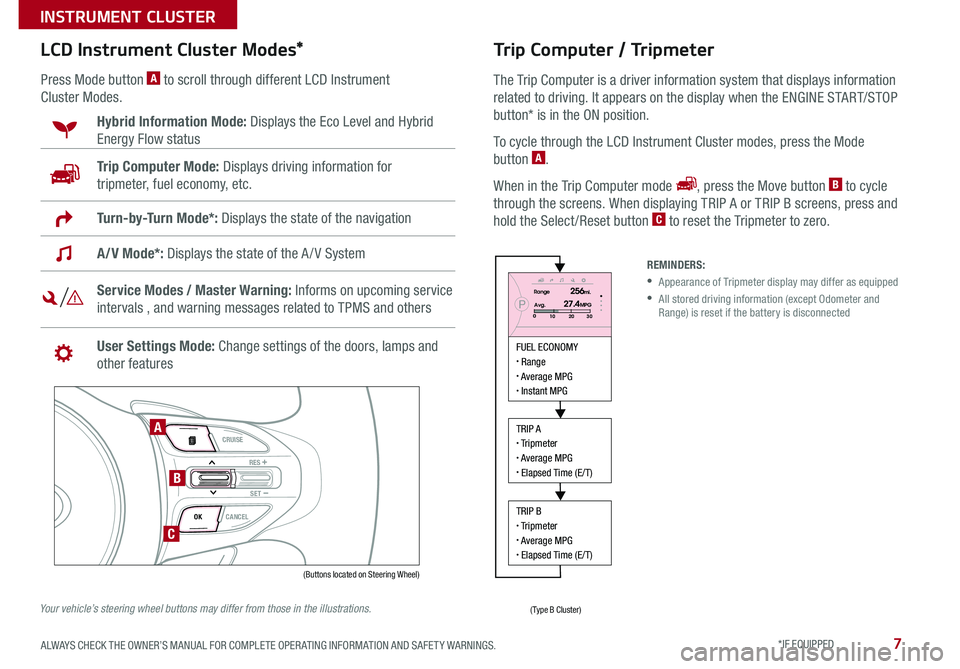
7
LCD Instrument Cluster Modes*
Press Mode button A to scroll through different LCD Instrument
Cluster Modes .
Trip Computer Mode: Displays driving information for
tripmeter, fuel economy, etc .
Hybrid Information Mode: Displays the Eco Level and Hybrid
Energy Flow status
A/V Mode*: Displays the state of the A / V System
Turn-by-Turn Mode*: Displays the state of the navigation
Service Modes / Master Warning: Informs on upcoming service
intervals , and warning messages related to TPMS and others
User Settings Mode: Change settings of the doors, lamps and
other features
VOL
VOL
MUTE
MODE CRUISE
RES
SET
CANCEL
OK
DRIVE
MODE
VOL
VOL
MUTE
MODE
REMINDERS:
• Appearance of Tripmeter display may differ as equipped
• All stored driving information (except Odometer and Range) is reset if the battery is disconnected
Trip Computer / Tripmeter
The Trip Computer is a driver information system that displays information
related to driving
. It appears on the display when the ENGINE START/STOP
button* is in the ON position .
To cycle through the LCD Instrument Cluster modes, press the Mode
button A .
When in the Trip Computer mode , press the Move button B to cycle
through the screens . When displaying TRIP A or TRIP B screens, press and
hold the Select /Reset button C to reset the Tripmeter to zero .
FUEL ECONOMY Range Average MPG Instant MPG
TRIP A Tripmeter Average MPG Elapsed Time (E/T)
TRIP B Tripmeter Average MPG Elapsed Time (E/T)
PRange256mi.
30
20
10Avg.027.4MPG
(Buttons located on Steering Wheel)
(Type B Cluster)
A
B
C
Your vehicle’s steering wheel buttons may differ from those in the illustrations.
ALWAYS CHECK THE OWNER’S MANUAL FOR COMPLETE OPER ATING INFORMATION AND SAFET Y WARNINGS. *IF EQUIPPED
INSTRUMENT CLUSTER
Page 10 of 50
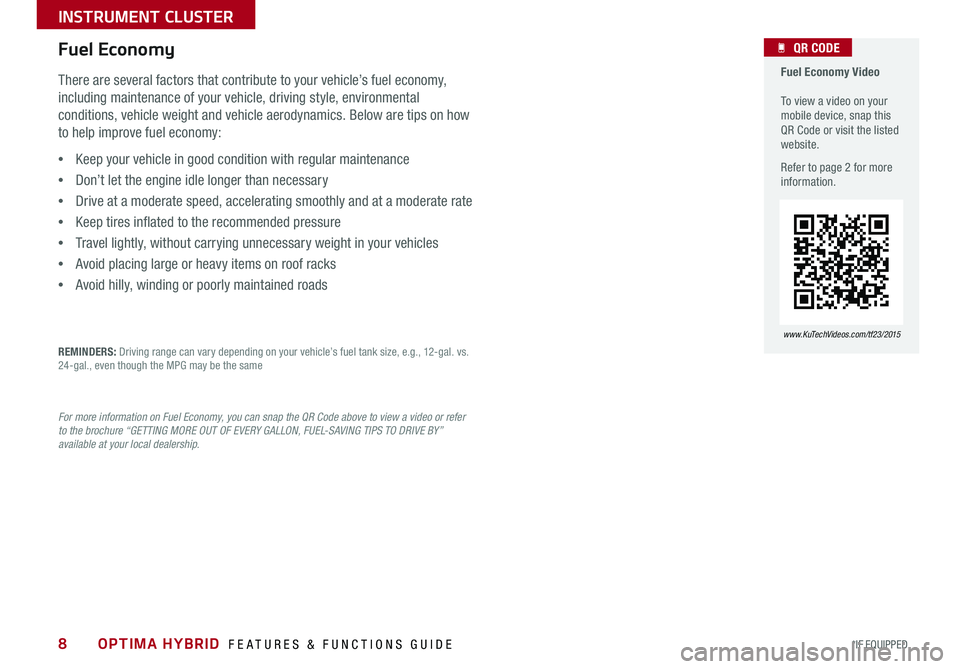
8
Fuel Economy Video To view a video on your mobile device, snap this QR Code or visit the listed website .
Refer to page 2 for more information .
QR CODE
www.KuTechVideos.com/tf23/2015
There are several factors that contribute to your vehicle’s fuel economy,
including maintenance of your vehicle, driving style, environmental
conditions, vehicle weight and vehicle aerodynamics . Below are tips on how
to help improve fuel economy:
•Keep your vehicle in good condition with regular maintenance
•Don’t let the engine idle longer than necessary
•Drive at a moderate speed, accelerating smoothly and at a moderate rate
•Keep tires inflated to the recommended pressure
•Travel lightly, without carrying unnecessary weight in your vehicles
•Avoid placing large or heavy items on roof racks
•Avoid hilly, winding or poorly maintained roads
Fuel Economy
REMINDERS: Driving range can vary depending on your vehicle’s fuel tank size, e .g ., 12-gal . vs . 24-gal ., even though the MPG may be the same
For more information on Fuel Economy, you can snap the QR Code above to view a video or refer to the brochure “GETTING MORE OUT OF EVERY GALLON, FUEL-SAVING TIPS TO DRIVE BY” available at your local dealership.
OPTIMA HYBRID FEATURES & FUNCTIONS GUIDE
*IF EQUIPPED
INSTRUMENT CLUSTER
Page 11 of 50
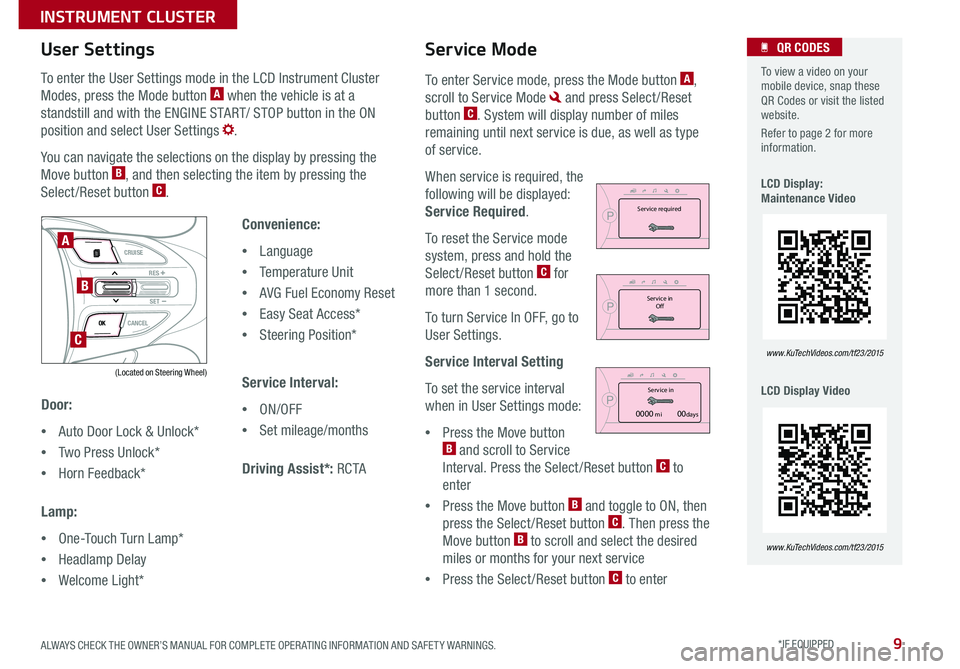
9
To enter the User Settings mode in the LCD Instrument Cluster
Modes, press the Mode button A when the vehicle is at a
standstill and with the ENGINE START/ STOP button in the ON
position and select User Settings .
You can navigate the selections on the display by pressing the
Move button B, and then selecting the item by pressing the
Select /Reset button C .
Door:
•Auto Door Lock & Unlock*
•Two Press Unlock*
•Horn Feedback*
Lamp:
•One-Touch Turn Lamp*
•Headlamp Delay
•Welcome Light*
User Settings
Convenience:
•Language
•Temperature Unit
•AVG Fuel Economy Reset
•Easy Seat Access*
•Steering Position*
Service Interval:
•ON/OFF
•Set mileage/months
Driving Assist*: RC TA
To enter Service mode, press the Mode button A,
scroll to Service Mode and press Select /Reset
button C . System will display number of miles
remaining until next service is due, as well as type
of service .
When service is required, the
following will be displayed:
Service Required .
To reset the Service mode
system, press and hold the
Select /Reset button C for
more than 1 second .
To turn Service In OFF, go to
User Settings .
Service Interval Setting
To set the service interval
when in User Settings mode:
•Press the Move button B and scroll to Service
Interval . Press the Select /Reset button C to
enter
•Press the Move button B and toggle to ON, then
press the Select /Reset button C . Then press the
Move button B to scroll and select the desired
miles or months for your next service
•Press the Select /Reset button C to enter
Service Mode To view a video on your mobile device, snap these QR Codes or visit the listed website .
Refer to page 2 for more information .
LCD Display: Maintenance Video
LCD Display Video
QR CODES
www.KuTechVideos.com/tf23/2015
www.KuTechVideos.com/tf23/2015
(Located on Steering Wheel)
VOL
VOL
MUTE
MODE CRUISE
RES
SET
CANCEL
OK
DRIVE
MODE
VOL
VOL
MUTE
MODE
A
B
C
PService in
0000 mi00daysPService required
PService in
OfP
User SettingsDoor
Lamp Convenient
Driving Assistance
P
Service IntervalBack
Of
On
2500 mi.36 month
PService in
0000 mi00daysPService required
PService in OfP
User SettingsDoor
Lamp Convenient
Driving Assistance
P
Service IntervalBack
Of
On
2500 mi.36 month
PService in
0000 mi00daysPService required
PService in OfP
User SettingsDoor
Lamp Convenient
Driving Assistance
P
Service IntervalBack
Of
On
2500 mi.36 month
ALWAYS CHECK THE OWNER’S MANUAL FOR COMPLETE OPER ATING INFORMATION AND SAFET Y WARNINGS. *IF EQUIPPED
INSTRUMENT CLUSTER
Page 12 of 50
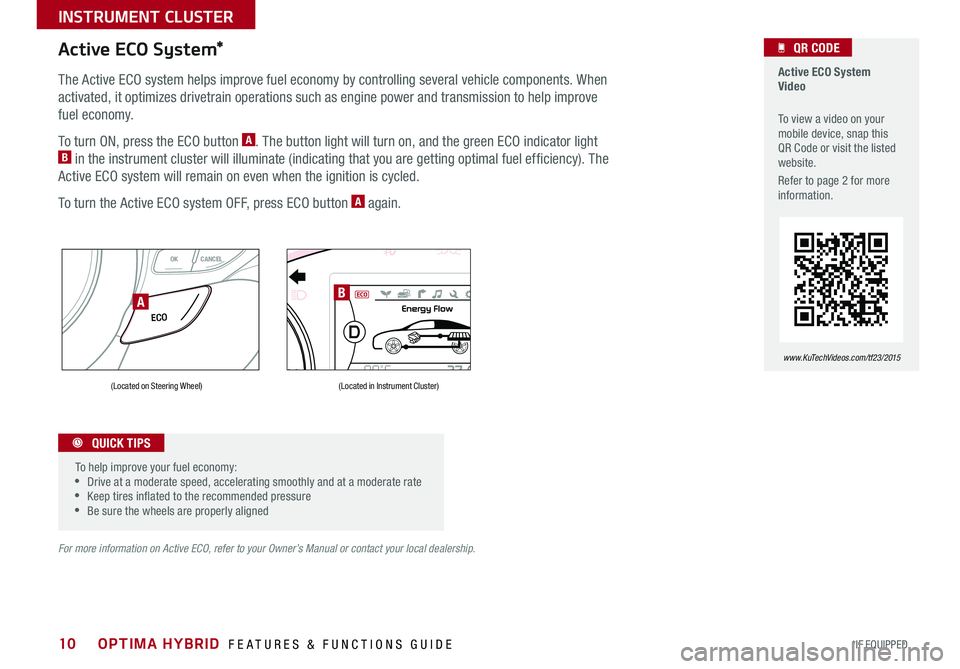
10
Active ECO System Video
To view a video on your mobile device, snap this QR Code or visit the listed website .
Refer to page 2 for more information .
QR CODE
www.KuTechVideos.com/tf23/2015
Active ECO System*
The Active ECO system helps improve fuel economy by controlling several vehicle components . When
activated, it optimizes drivetrain operations such as engine power and transmission to help improve
fuel economy .
To turn ON, press the ECO button A . The button light will turn on, and the green ECO indicator light B in the instrument cluster will illuminate (indicating that you are getting optimal fuel efficiency) . The
Active ECO system will remain on even when the ignition is cycled .
To turn the Active ECO system OFF, press ECO button A again .
VOL
VOL
MUTE
MODE CRUISE
RES
SET
CANCEL
OK
ECO
VOL
VOL
MUTE
MODE
For more information on Active ECO, refer to your Owner’s Manual or contact your local dealership.
1
0 2
3
4
5
6rpm
x 100 0ODO000 45 6m iles
D
10
23
4
5
6
rpm
x 100 0ODO000 45 6m iles
Active
ON1
0 2
3
4
5
6rpm
x 100 0ODO000 45 6m iles
Active
ON1
0 2
3
4
5
6rpm
x 100 0ODO000 45 6m iles
Active
ON
(Located on Steering Wheel)(Located in Instrument Cluster)
To help improve your fuel economy: •Drive at a moderate speed, accelerating smoothly and at a moderate rate •Keep tires inflated to the recommended pressure •Be sure the wheels are properly aligned
QUICK TIPS
AB
OPTIMA HYBRID FEATURES & FUNCTIONS GUIDE
*IF EQUIPPED
INSTRUMENT CLUSTER