ad blue KIA OPTIMA HYBRID 2017 Features and Functions Guide
[x] Cancel search | Manufacturer: KIA, Model Year: 2017, Model line: OPTIMA HYBRID, Model: KIA OPTIMA HYBRID 2017Pages: 54, PDF Size: 5.84 MB
Page 3 of 54
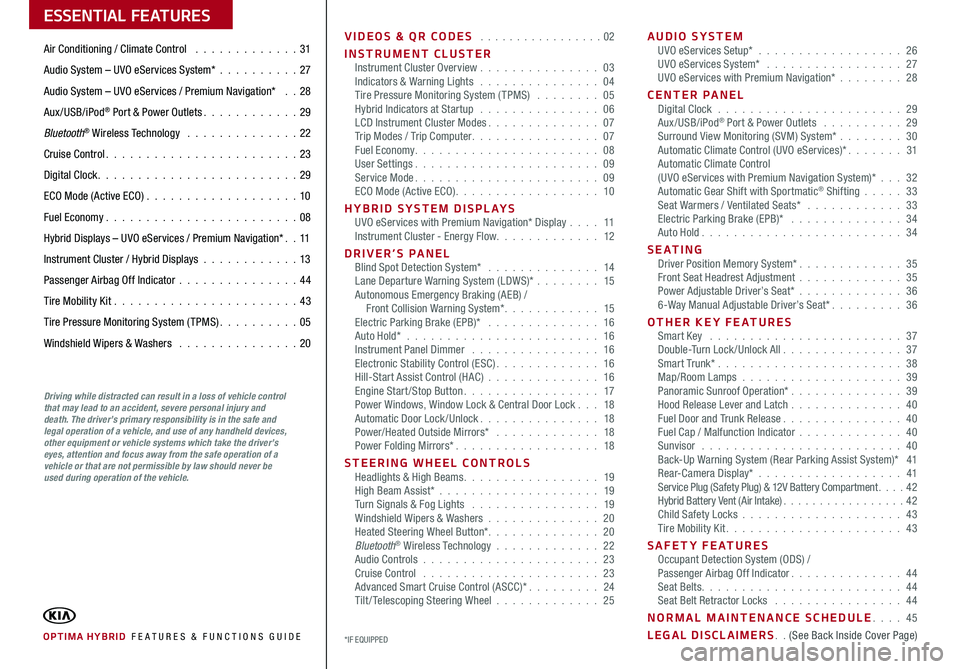
VIDEOS & QR CODES . . . . . . . . . . . . . . . . .02
INSTRUMENT CLUSTERInstrument Cluster Overview . . . . . . . . . . . . . . . 03Indicators & Warning Lights . . . . . . . . . . . . . . . 04Tire Pressure Monitoring System (TPMS) . . . . . . . . 05Hybrid Indicators at Startup . . . . . . . . . . . . . . . 06LCD Instrument Cluster Modes . . . . . . . . . . . . . . 07Trip Modes / Trip Computer . . . . . . . . . . . . . . . . 07Fuel Economy . . . . . . . . . . . . . . . . . . . . . . . 08User Settings . . . . . . . . . . . . . . . . . . . . . . . 09Service Mode . . . . . . . . . . . . . . . . . . . . . . . 09ECO Mode (Active ECO) . . . . . . . . . . . . . . . . . . 10
HYBRID SYSTEM DISPLAYSUVO eServices with Premium Navigation* Display . . . . 11Instrument Cluster - Energy Flow . . . . . . . . . . . . . 12
DRIVER’S PANELBlind Spot Detection System* . . . . . . . . . . . . . . 14Lane Departure Warning System (LDWS)* . . . . . . . . 15Autonomous Emergency Braking (AEB) / Front Collision Warning System* . . . . . . . . . . . . 15Electric Parking Brake (EPB)* . . . . . . . . . . . . . . 16Auto Hold* . . . . . . . . . . . . . . . . . . . . . . . . 16Instrument Panel Dimmer . . . . . . . . . . . . . . . . 16Electronic Stability Control (ESC) . . . . . . . . . . . . . 16Hill-Start Assist Control (HAC) . . . . . . . . . . . . . . 16Engine Start/Stop Button . . . . . . . . . . . . . . . . . 17Power Windows, Window Lock & Central Door Lock . . . 18Automatic Door Lock /Unlock . . . . . . . . . . . . . . . 18Power/Heated Outside Mirrors* . . . . . . . . . . . . . 18Power Folding Mirrors* . . . . . . . . . . . . . . . . . . 18
STEERING WHEEL CONTROLSHeadlights & High Beams . . . . . . . . . . . . . . . . . 19High Beam Assist* . . . . . . . . . . . . . . . . . . . . 19Turn Signals & Fog Lights . . . . . . . . . . . . . . . . 19Windshield Wipers & Washers . . . . . . . . . . . . . . 20Heated Steering Wheel Button* . . . . . . . . . . . . . . 20Bluetooth® Wireless Technology . . . . . . . . . . . . . 22Audio Controls . . . . . . . . . . . . . . . . . . . . . . 23Cruise Control . . . . . . . . . . . . . . . . . . . . . . 23Advanced Smart Cruise Control (ASCC)* . . . . . . . . . 24Tilt/ Telescoping Steering Wheel . . . . . . . . . . . . . 25
AUDIO SYSTEMUVO eServices Setup* . . . . . . . . . . . . . . . . . . 26UVO eServices System* . . . . . . . . . . . . . . . . . 27UVO eServices with Premium Navigation* . . . . . . . . 28
CENTER PANELDigital Clock . . . . . . . . . . . . . . . . . . . . . . . 29Aux/USB/iPod® Port & Power Outlets . . . . . . . . . . 29Surround View Monitoring (SVM) System* . . . . . . . . 30Automatic Climate Control (UVO eServices)* . . . . . . . 31Automatic Climate Control (UVO eServices with Premium Navigation System)* . . . 32Automatic Gear Shift with Sportmatic® Shifting . . . . . 33Seat Warmers / Ventilated Seats* . . . . . . . . . . . . 33Electric Parking Brake (EPB)* . . . . . . . . . . . . . . 34Auto Hold . . . . . . . . . . . . . . . . . . . . . . . . . 34
S E AT I N GDriver Position Memory System* . . . . . . . . . . . . . 35Front Seat Headrest Adjustment . . . . . . . . . . . . . 35Power Adjustable Driver’s Seat* . . . . . . . . . . . . . 366-Way Manual Adjustable Driver’s Seat* . . . . . . . . . 36
OTHER KEY FEATURESSmart Key . . . . . . . . . . . . . . . . . . . . . . . . 37Double-Turn Lock /Unlock All . . . . . . . . . . . . . . . 37Smart Trunk* . . . . . . . . . . . . . . . . . . . . . . . 38Map/Room Lamps . . . . . . . . . . . . . . . . . . . . 39Panoramic Sunroof Operation* . . . . . . . . . . . . . . 39Hood Release Lever and Latch . . . . . . . . . . . . . . 40Fuel Door and Trunk Release . . . . . . . . . . . . . . . 40Fuel Cap / Malfunction Indicator . . . . . . . . . . . . . 40Sunvisor . . . . . . . . . . . . . . . . . . . . . . . . . 40Back-Up Warning System (Rear Parking Assist System)* 41Rear-Camera Display* . . . . . . . . . . . . . . . . . . 41Service Plug (Safety Plug) & 12V Battery Compartment . . . . 42Hybrid Battery Vent (Air Intake) . . . . . . . . . . . . . . . . . 42Child Safety Locks . . . . . . . . . . . . . . . . . . . . 43Tire Mobility Kit . . . . . . . . . . . . . . . . . . . . . . 43
SAFETY FEATURESOccupant Detection System (ODS) /Passenger Airbag Off Indicator . . . . . . . . . . . . . . 44Seat Belts . . . . . . . . . . . . . . . . . . . . . . . . . 44Seat Belt Retractor Locks . . . . . . . . . . . . . . . . 44
NORMAL MAINTENANCE SCHEDULE . . . . 45
LEGAL DISCLAIMERS . . (See Back Inside Cover Page)
ESSENTIAL FEATURES
OPTIMA HYBRID FE ATURES & FUNCTIONS GUIDE*IF EQUIPPED
Air Conditioning / Climate Control . . . . . . . . . . . . . 31
Audio System – UVO eServices System* . . . . . . . . . .27
Audio System – UVO eServices / Premium Navigation* . . 28
Aux/USB/iPod® Port & Power Outlets . . . . . . . . . . . . 29
Bluetooth® Wireless Technology . . . . . . . . . . . . . . 22
Cruise Control . . . . . . . . . . . . . . . . . . . . . . . . 23
Digital Clock . . . . . . . . . . . . . . . . . . . . . . . . . 29
ECO Mode (Active ECO) . . . . . . . . . . . . . . . . . . .10
Fuel Economy . . . . . . . . . . . . . . . . . . . . . . . .08
Hybrid Displays – UVO eServices / Premium Navigation* . . 11
Instrument Cluster / Hybrid Displays . . . . . . . . . . . . 13
Passenger Airbag Off Indicator . . . . . . . . . . . . . . .44
Tire Mobility Kit . . . . . . . . . . . . . . . . . . . . . . .43
Tire Pressure Monitoring System (TPMS) . . . . . . . . . . 05
Windshield Wipers & Washers . . . . . . . . . . . . . . . 20
Driving while distracted can result in a loss of vehicle control that may lead to an accident, severe personal injury and death. The driver’s primary responsibility is in the safe and legal operation of a vehicle, and use of any handheld devices, other equipment or vehicle systems which take the driver’s eyes, attention and focus away from the safe operation of a vehicle or that are not permissible by law should never be used during operation of the vehicle.
Page 8 of 54
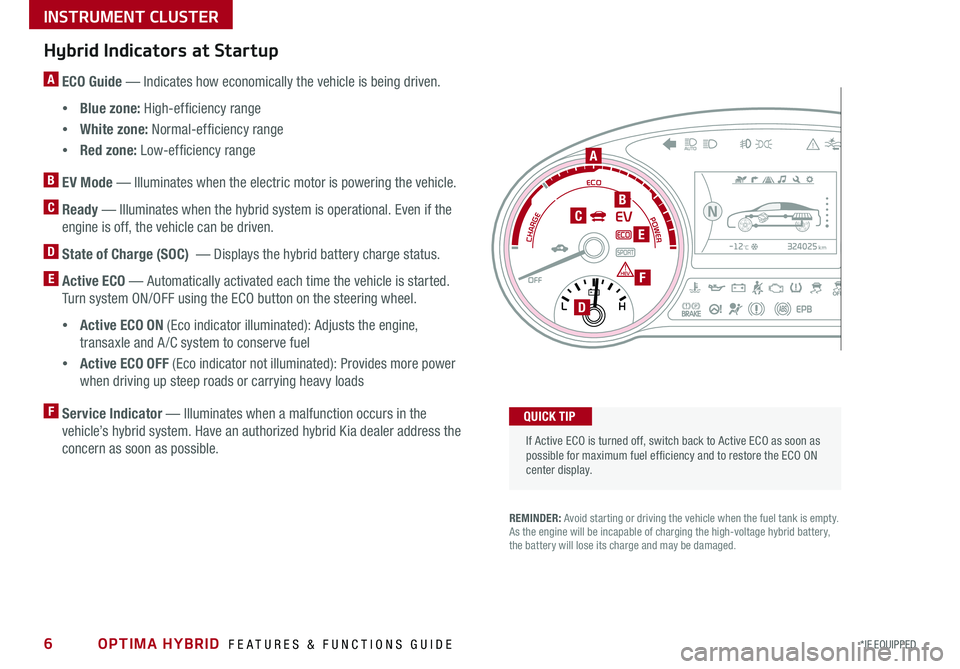
OPTIMA HYBRID FEATURES & FUNCTIONS GUIDE6*IF EQUIPPED
Hybrid Indicators at Startup
A ECO Guide — Indicates how economically the vehicle is being driven .
•Blue zone: High-efficiency range
•White zone: Normal-efficiency range
•Red zone: Low-efficiency range
B EV Mode — Illuminates when the electric motor is powering the vehicle .
C Ready — Illuminates when the hybrid system is operational . Even if the
engine is off, the vehicle can be driven .
D State of Charge (SOC) — Displays the hybrid battery charge status .
E Active ECO — Automatically activated each time the vehicle is started .
Turn system ON/OFF using the ECO button on the steering wheel .
•Active ECO ON (Eco indicator illuminated): Adjusts the engine,
transaxle and A /C system to conserve fuel
•Active ECO OFF (Eco indicator not illuminated): Provides more power
when driving up steep roads or carrying heavy loads
F Service Indicator — Illuminates when a malfunction occurs in the
vehicle’s hybrid system . Have an authorized hybrid Kia dealer address the
concern as soon as possible .
If Active ECO is turned off, switch back to Active ECO as soon as possible for maximum fuel ef ficiency and to restore the ECO ON center display .
324025km-12
Page 23 of 54
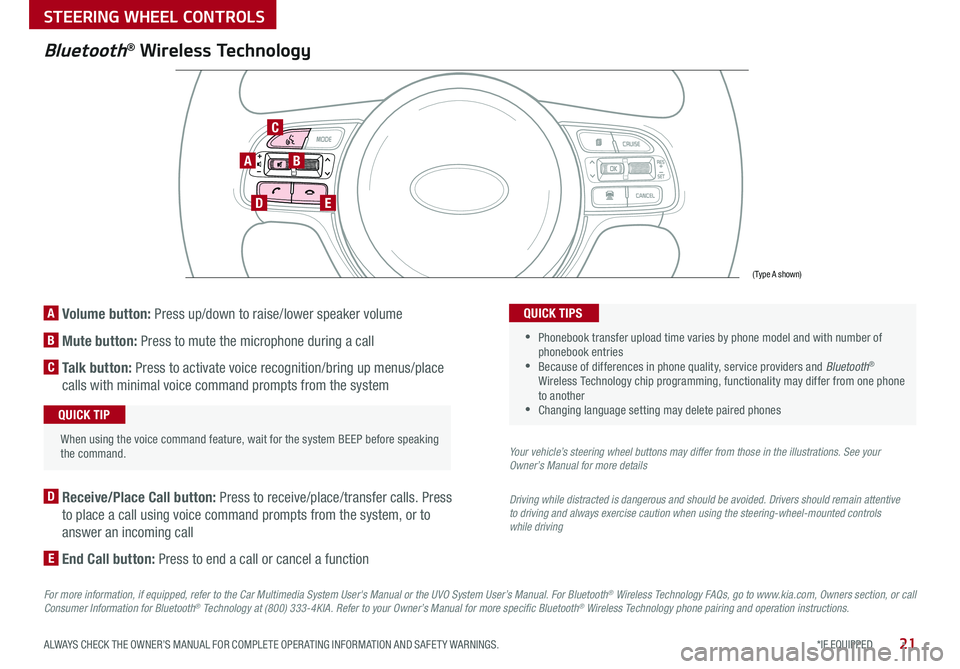
21*IF EQUIPPED ALWAYS CHECK THE OWNER’S MANUAL FOR COMPLETE OPER ATING INFORMATION AND SAFET Y WARNINGS .
A Volume button: Press up/down to raise/lower speaker volume
B Mute button: Press to mute the microphone during a call
C Talk button: Press to activate voice recognition/bring up menus/place
calls with minimal voice command prompts from the system
AB
DE
C
Bluetooth® Wireless Technology
When using the voice command feature, wait for the system BEEP before speaking the command .
QUICK TIP
D Receive/Place Call button: Press to receive/place/transfer calls . Press
to place a call using voice command prompts from the system, or to
answer an incoming call
E End Call button: Press to end a call or cancel a function
For more information, if equipped, refer to the Car Multimedia System User's Manual or the UVO System User’s Manual. For Bluetooth® Wireless Technology FAQs, go to www.kia.com, Owners section, or call Consumer Information for Bluetooth® Technology at (800) 333-4KIA. Refer to your Owner’s Manual for more specific Bluetooth® Wireless Technology phone pairing and operation instructions.
•
Phonebook transfer upload time varies by phone model and with number of phonebook entries •Because of differences in phone quality, service providers and Bluetooth® Wireless Technology chip programming, functionality may differ from one phone to another •Changing language setting may delete paired phones
QUICK TIPS
Your vehicle’s steering wheel buttons may differ from those in the illustrations. See your Owner’s Manual for more details
Driving while distracted is dangerous and should be avoided. Drivers should remain attentive to driving and always exercise caution when using the steering-wheel-mounted controls while driving
(Type A shown)
STEERING WHEEL CONTROLS
Page 24 of 54
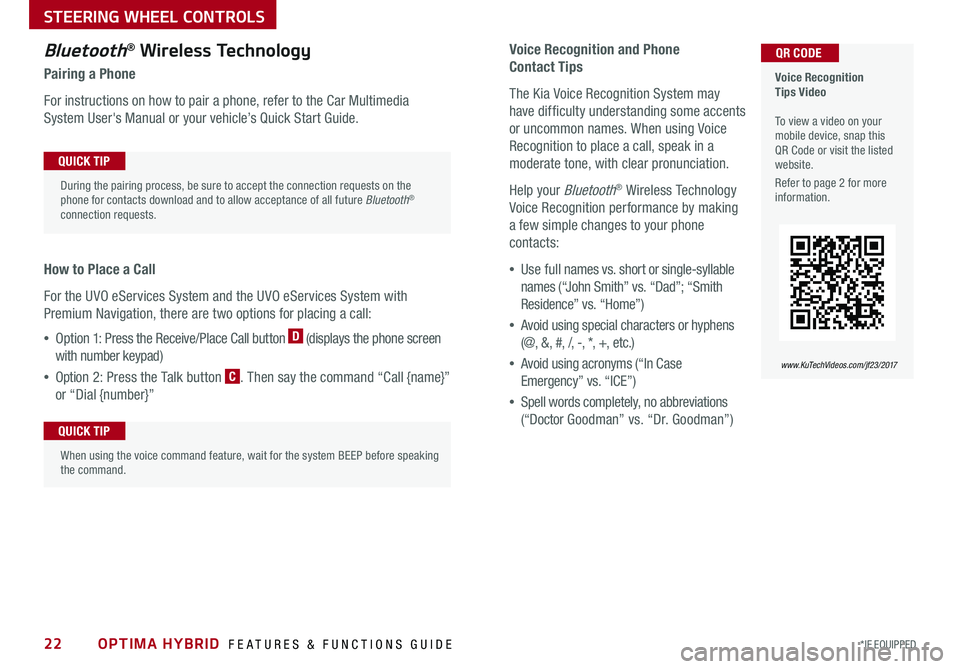
OPTIMA HYBRID FEATURES & FUNCTIONS GUIDE22*IF EQUIPPED
Voice Recognition and Phone
Contact Tips
The Kia Voice Recognition System may
have difficulty understanding some accents
or uncommon names . When using Voice
Recognition to place a call, speak in a
moderate tone, with clear pronunciation .
Help your Bluetooth® Wireless Technology
Voice Recognition performance by making
a few simple changes to your phone
contacts:
•Use full names vs . short or single-syllable
names (“John Smith” vs . “Dad”; “Smith
Residence” vs . “Home”)
•Avoid using special characters or hyphens
(@, &, #, /, -, *, +, etc . )
•Avoid using acronyms (“In Case
Emergency” vs . “ICE”)
•Spell words completely, no abbreviations
(“Doctor Goodman” vs . “Dr . Goodman”)
Bluetooth® Wireless Technology
Pairing a Phone
For instructions on how to pair a phone, refer to the Car Multimedia
System User's Manual or your vehicle’s Quick Start Guide .
How to Place a Call
For the UVO eServices System and the UVO eServices System with
Premium Navigation, there are two options for placing a call:
•Option 1: Press the Receive/Place Call button D (displays the phone screen
with number keypad)
•Option 2: Press the Talk button C . Then say the command “Call {name}”
or “Dial {number}”
Voice Recognition Tips Video To view a video on your mobile device, snap this QR Code or visit the listed website .
Refer to page 2 for more information .
www.KuTechVideos.com/jf23/2017
QR CODE
During the pairing process, be sure to accept the connection requests on the phone for contacts download and to allow acceptance of all future Bluetooth® connection requests .
QUICK TIP
When using the voice command feature, wait for the system BEEP before speaking the command .
QUICK TIP
STEERING WHEEL CONTROLS
Page 29 of 54
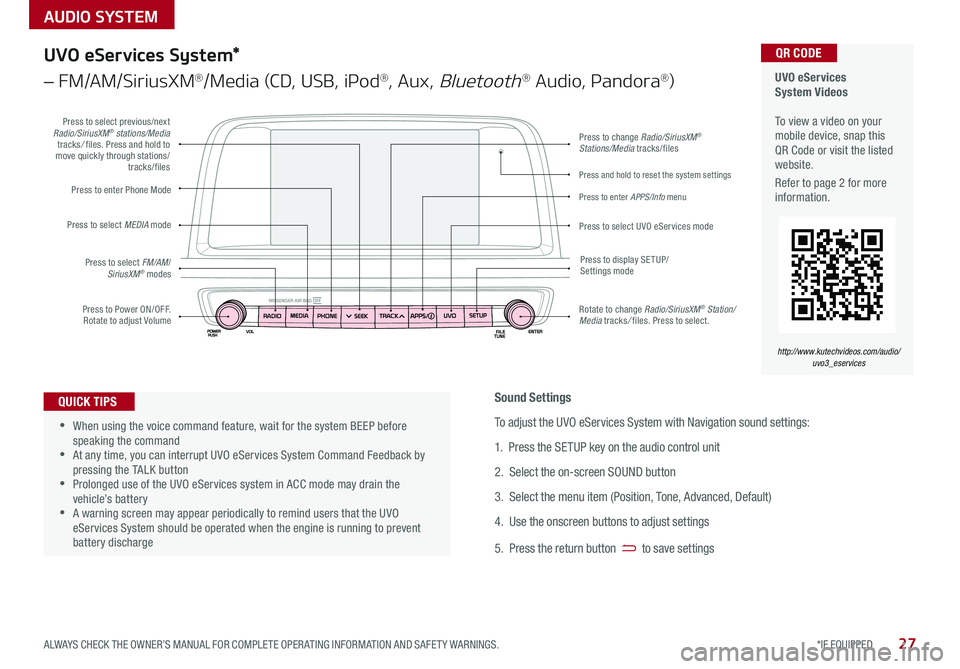
AUDIO SYSTEM
UVO eServices System Videos To view a video on your mobile device, snap this QR Code or visit the listed website .
Refer to page 2 for more information .
QR CODE
http://www.kutechvideos.com/audio/uvo3_eservices
UVO eServices System*
– FM/AM/SiriusXM®/Media (CD, USB, iPod®, Aux, Bluetooth® Audio, Pandora®)
•When using the voice command feature, wait for the system BEEP before speaking the command •At any time, you can interrupt UVO eServices System Command Feedback by pressing the TALK button •Prolonged use of the UVO eServices system in ACC mode may drain the vehicle’s battery •A warning screen may appear periodically to remind users that the UVO eServices System should be operated when the engine is running to prevent battery discharge
QUICK TIPS
Press to Power ON/OFF . Rotate to adjust Volume
Press to enter Phone Mode
Press to select FM/AM/SiriusXM® modes
Press to select MEDIA mode
Press to display SE TUP/Settings mode
Press to change Radio/SiriusXM® Stations/Media tracks/files
Press to enter APPS/Info menu
Press and hold to reset the system settings
Press to select UVO eServices mode
Press to select previous/next Radio/SiriusXM® stations/Media tracks/ files . Press and hold to move quickly through stations/tracks/files
Rotate to change Radio/SiriusXM® Station/Media tracks/ files . Press to select .
Sound Settings
To adjust the UVO eServices System with Navigation sound settings:
1 . Press the SETUP key on the audio control unit
2 . Select the on-screen SOUND button
3 . Select the menu item (Position, Tone, Advanced, Default)
4 . Use the onscreen buttons to adjust settings
5 . Press the return button to save settings
27*IF EQUIPPED ALWAYS CHECK THE OWNER’S MANUAL FOR COMPLETE OPER ATING INFORMATION AND SAFET Y WARNINGS .
Page 30 of 54
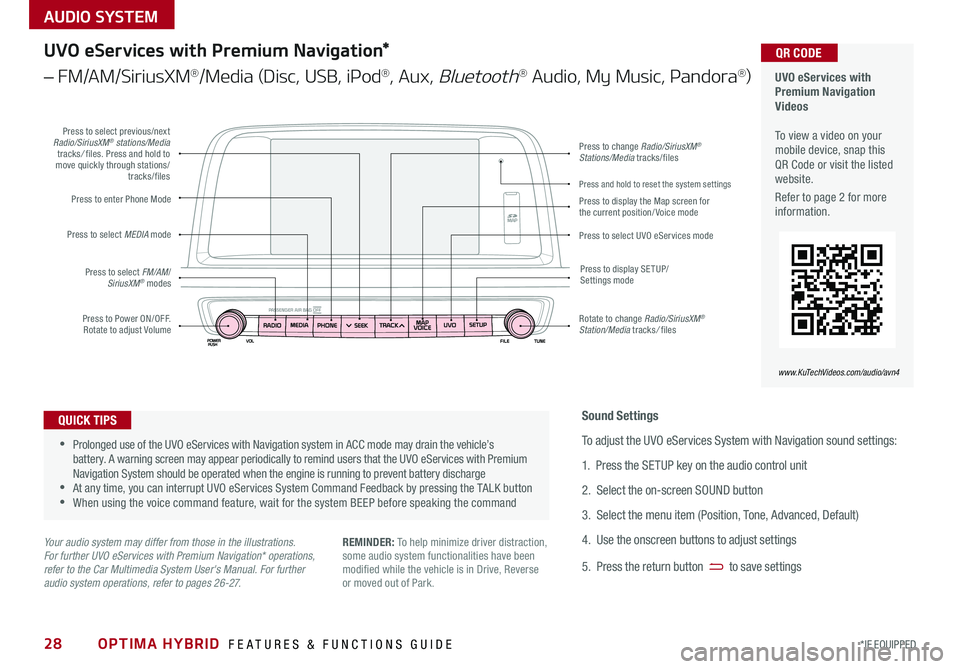
OPTIMA HYBRID FEATURES & FUNCTIONS GUIDE28*IF EQUIPPED
AUDIO SYSTEM
UVO eServices with Premium Navigation Videos To view a video on your mobile device, snap this QR Code or visit the listed website .
Refer to page 2 for more information .
QR CODE
www.KuTechVideos.com/audio/avn4
UVO eServices with Premium Navigation*
– FM/AM/SiriusXM®/Media (Disc, USB, iPod®, Aux, Bluetooth® Audio, My Music, Pandora®)
•Prolonged use of the UVO eServices with Navigation system in ACC mode may drain the vehicle’s battery . A warning screen may appear periodically to remind users that the UVO eServices with Premium Navigation System should be operated when the engine is running to prevent battery discharge •At any time, you can interrupt UVO eServices System Command Feedback by pressing the TALK button •When using the voice command feature, wait for the system BEEP before speaking the command
QUICK TIPS
Your audio system may differ from those in the illustrations. For further UVO eServices with Premium Navigation* operations, refer to the Car Multimedia System User's Manual. For further audio system operations, refer to pages 26-27.
Sound Settings
To adjust the UVO eServices System with Navigation sound settings:
1 . Press the SETUP key on the audio control unit
2 . Select the on-screen SOUND button
3 . Select the menu item (Position, Tone, Advanced, Default)
4 . Use the onscreen buttons to adjust settings
5 . Press the return button to save settings
REMINDER: To help minimize driver distraction, some audio system functionalities have been modified while the vehicle is in Drive, Reverse or moved out of Park .
Press to Power ON/OFF . Rotate to adjust Volume
Press to enter Phone Mode
Press to select FM/AM/SiriusXM® modes
Press to select MEDIA mode
Press to display SE TUP/Settings mode
Press to change Radio/SiriusXM® Stations/Media tracks/files
Press to display the Map screen for the current position/ Voice mode
Press to select UVO eServices mode
Press to select previous/next Radio/SiriusXM® stations/Media tracks/ files . Press and hold to move quickly through stations/tracks/files
Rotate to change Radio/SiriusXM® Station/Media tracks/ files
Press and hold to reset the system settings
Page 35 of 54
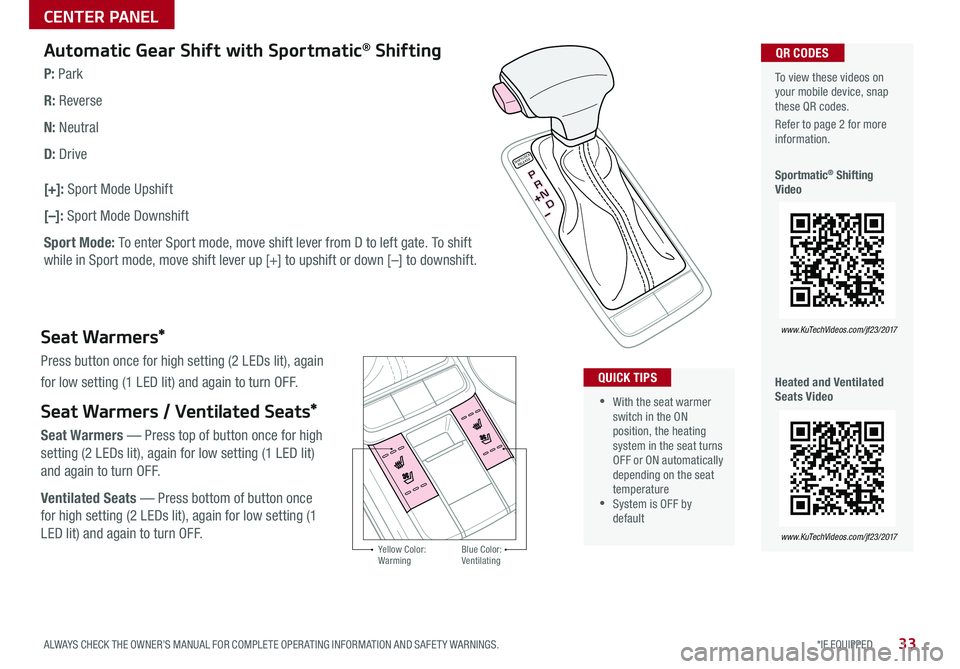
33*IF EQUIPPED ALWAYS CHECK THE OWNER’S MANUAL FOR COMPLETE OPER ATING INFORMATION AND SAFET Y WARNINGS .
To view these videos on your mobile device, snap these QR codes .
Refer to page 2 for more information .
Sportmatic® Shifting Video
Heated and Ventilated Seats Video
QR CODES
www.KuTechVideos.com/jf23/2017
www.KuTechVideos.com/jf23/2017Yellow Color: WarmingBlue Color: Ventilating
Automatic Gear Shift with Sportmatic® Shifting
P: Park
R: Reverse
N: Neutral
D: Drive
[+]: Sport Mode Upshift
[–]: Sport Mode Downshift
Sport Mode: To enter Sport mode, move shift lever from D to left gate . To shift
while in Sport mode, move shift lever up [+] to upshift or down [–] to downshift .
Seat Warmers*
Press button once for high setting (2 LEDs lit), again
for low setting (1 LED lit) and again to turn OFF .
Seat Warmers / Ventilated Seats*
Seat Warmers — Press top of button once for high
setting (2 LEDs lit), again for low setting (1 LED lit)
and again to turn OFF .
Ventilated Seats — Press bottom of button once
for high setting (2 LEDs lit), again for low setting (1
LED lit) and again to turn OFF .
•With the seat warmer switch in the ON position, the heating system in the seat turns OFF or ON automatically depending on the seat temperature •System is OFF by default
QUICK TIPS
SHIFTLOCK
RELEASE
CENTER PANEL
Page 51 of 54
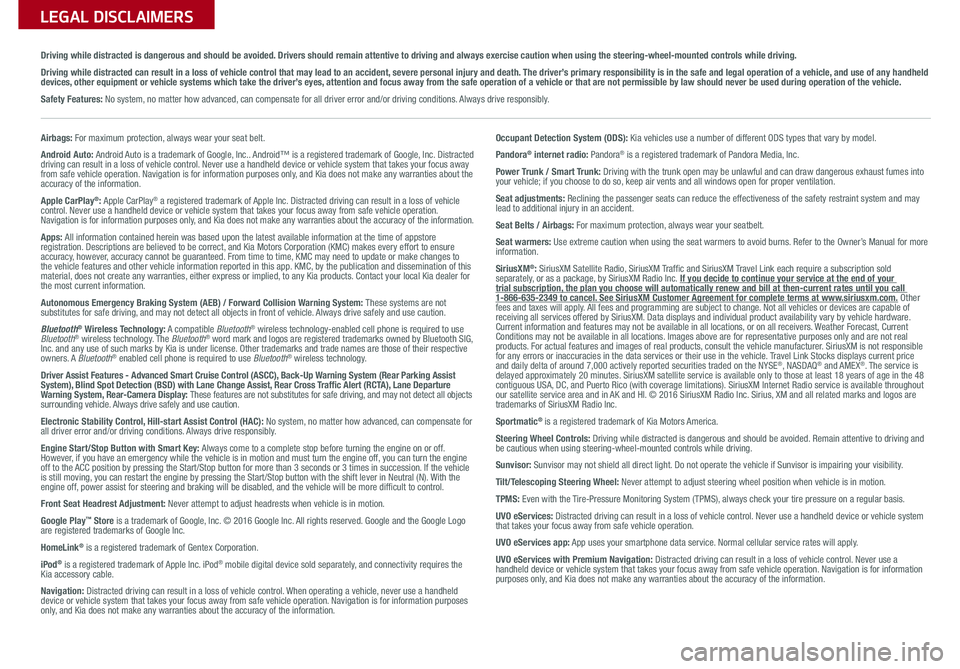
Sales Consultant:
______________________________________________________________
Date:
____________________
Sales Manager:
________________________________________________________________
Date:
____________________
Customer:
_____________________________________________________________________
Date:
____________________
LEGAL DISCLAIMERS
Driving while distracted is dangerous and should be avoided. Drivers should remain attentive to driving and always exercise caution when using the steering-wheel-mounted controls while dri\
ving.
Driving while distracted can result in a loss of vehicle control that may lead to an accident, severe personal injury and death. The driver’s primary responsibility is in the safe and legal operation of a vehicle, and use of any handheld devices, other equipment or vehicle systems which take the driver’s eyes, attention and focus away from the safe operation of a vehicle or that are not permissible by law should never be used during operation of the vehicle.
Safety Features: No system, no matter how advanced, can compensate for all driver error and/or driving conditions. Always drive responsibly.
Airbags: For maximum protection, always wear your seat belt.
Android Auto: Android Auto is a trademark of Google, Inc.. Android™ is a registered trademark of Google, Inc. Distracted driving can result in a loss of vehicle control. Never use a handheld device or vehicle system that takes your focus away from safe vehicle operation. Navigation is for information purposes only, and Kia does not make any warranties about the accuracy of the information.
Apple CarPlay®: Apple CarPlay® a registered trademark of Apple Inc. Distracted driving can result in a loss of vehicle control. Never use a handheld device or vehicle system that takes your focus away from safe vehicle operation. Navigation is for information purposes only, and Kia does not make any warranties about the accuracy of the information.
Apps: All information contained herein was based upon the latest available information at the time of appstore registration. Descriptions are believed to be correct, and Kia Motors Corporation (KMC) makes every effort to ensure accuracy, however, accuracy cannot be guaranteed. From time to time, KMC may need to update or make changes to the vehicle features and other vehicle information reported in this app. KMC, by the publication and dissemination of this material, does not create any warranties, either express or implied, to any Kia products. Contact your local Kia dealer for the most current information.
Autonomous Emergency Braking System (AEB) / Forward Collision Warning System: These systems are not substitutes for safe driving, and may not detect all objects in front of vehicle. Always drive safely and use caution.
Bluetooth® Wireless Technology: A compatible Bluetooth® wireless technology-enabled cell phone is required to use Bluetooth® wireless technology. The Bluetooth® word mark and logos are registered trademarks owned by Bluetooth SIG, Inc. and any use of such marks by Kia is under license. Other trademarks and trade names are those of their respective owners. A Bluetooth® enabled cell phone is required to use Bluetooth® wireless technology.
Driver Assist Features - Advanced Smart Cruise Control (ASCC), Back-Up Warning System (Rear Parking Assist System), Blind Spot Detection (BSD) with Lane Change Assist, Rear Cross Traffic Alert (RCTA), Lane Departure Warning System, Rear-Camera Display: These features are not substitutes for safe driving, and may not detect all objects surrounding vehicle. Always drive safely and use caution.
Electronic Stability Control, Hill-start Assist Control (HAC): No system, no matter how advanced, can compensate for all driver error and/or driving conditions. Always drive responsibly.
Engine Start/Stop Button with Smart Key: Always come to a complete stop before turning the engine on or off. However, if you have an emergency while the vehicle is in motion and must turn the engine off, you can turn the engine off to the ACC position by pressing the Start/Stop button for more than 3 seconds o\
r 3 times in succession. If the vehicle is still moving, you can restart the engine by pressing the Start/Stop button with the s\
hift lever in Neutral (N). With the engine off, power assist for steering and braking will be disabled, and the vehicle will be more difficult to control.
Front Seat Headrest Adjustment: Never attempt to adjust headrests when vehicle is in motion.
Google Play™ Store is a trademark of Google, Inc. © 2016 Google Inc. All rights reserved. Google and the Google Logo are registered trademarks of Google Inc.
HomeLink® is a registered trademark of Gentex Corporation.
iPod® is a registered trademark of Apple Inc. iPod® mobile digital device sold separately, and connectivity requires the Kia accessory cable.
Navigation: Distracted driving can result in a loss of vehicle control. When operating a vehicle, never use a handheld device or vehicle system that takes your focus away from safe vehicle operation. Navigation is for information purposes only, and Kia does not make any warranties about the accuracy of the information.
Occupant Detection System (ODS): Kia vehicles use a number of different ODS types that vary by model.
Pandora® internet radio: Pandora® is a registered trademark of Pandora Media, Inc.
Power Trunk / Smart Trunk: Driving with the trunk open may be unlawful and can draw dangerous exhaust fumes into your vehicle; if you choose to do so, keep air vents and all windows open for proper ventilation.
Seat adjustments: Reclining the passenger seats can reduce the effectiveness of the safety restraint system and may lead to additional injury in an accident.
Seat Belts / Airbags: For maximum protection, always wear your seatbelt.
Seat warmers: Use extreme caution when using the seat warmers to avoid burns. Refer to the Owner’s Manual for more information.
SiriusXM®: SiriusXM Satellite Radio, SiriusXM Traffic and SiriusXM Travel Link each require a subscription sold separately, or as a package, by SiriusXM Radio Inc. If you decide to continue your service at the end of your trial subscription, the plan you choose will automatically renew and bill at then-current r\
ates until you call 1-866-635-2349 to cancel. See SiriusXM Customer Agreement for complete terms at www.siriusxm.com. Other fees and taxes will apply. All fees and programming are subject to change. Not all vehicles or devices are capable of receiving all services offered by SiriusXM. Data displays and individual product availability vary by vehicle hardware. Current information and features may not be available in all locations, or on all receivers. Weather Forecast, Current Conditions may not be available in all locations. Images above are for representative purposes only and are not real products. For actual features and images of real products, consult the vehicle manufacturer. SiriusXM is not responsible for any errors or inaccuracies in the data services or their use in the vehicle. Travel Link Stocks displays current price and daily delta of around 7,000 actively reported securities traded on t\
he NYSE®, NASDAQ® and AMEX®. The service is delayed approximately 20 minutes. SiriusXM satellite service is available only to those at least 18 years of age in the 48 contiguous USA, DC, and Puerto Rico (with coverage limitations). SiriusXM Internet Radio service is available throughout our satellite service area and in AK and HI. © 2016 SiriusXM Radio Inc. Sirius, XM and all related marks and logos are trademarks of SiriusXM Radio Inc.
Sportmatic® is a registered trademark of Kia Motors America.
Steering Wheel Controls: Driving while distracted is dangerous and should be avoided. Remain attentive to driving and be cautious when using steering-wheel-mounted controls while driving.
Sunvisor: Sunvisor may not shield all direct light. Do not operate the vehicle if Sunvisor is impairing your visibility.
Tilt/Telescoping Steering Wheel: Never attempt to adjust steering wheel position when vehicle is in motion.
TPMS: Even with the Tire-Pressure Monitoring System (TPMS), always check your tire pressure on a regular basis.
UVO eServices: Distracted driving can result in a loss of vehicle control. Never use a handheld device or vehicle system that takes your focus away from safe vehicle operation.
UVO eServices app: App uses your smartphone data service. Normal cellular service rates will apply.
UVO eServices with Premium Navigation: Distracted driving can result in a loss of vehicle control. Never use a handheld device or vehicle system that takes your focus away from safe vehicle operation. Navigation is for information purposes only, and Kia does not make any warranties about the accuracy of the information.
Page 52 of 54
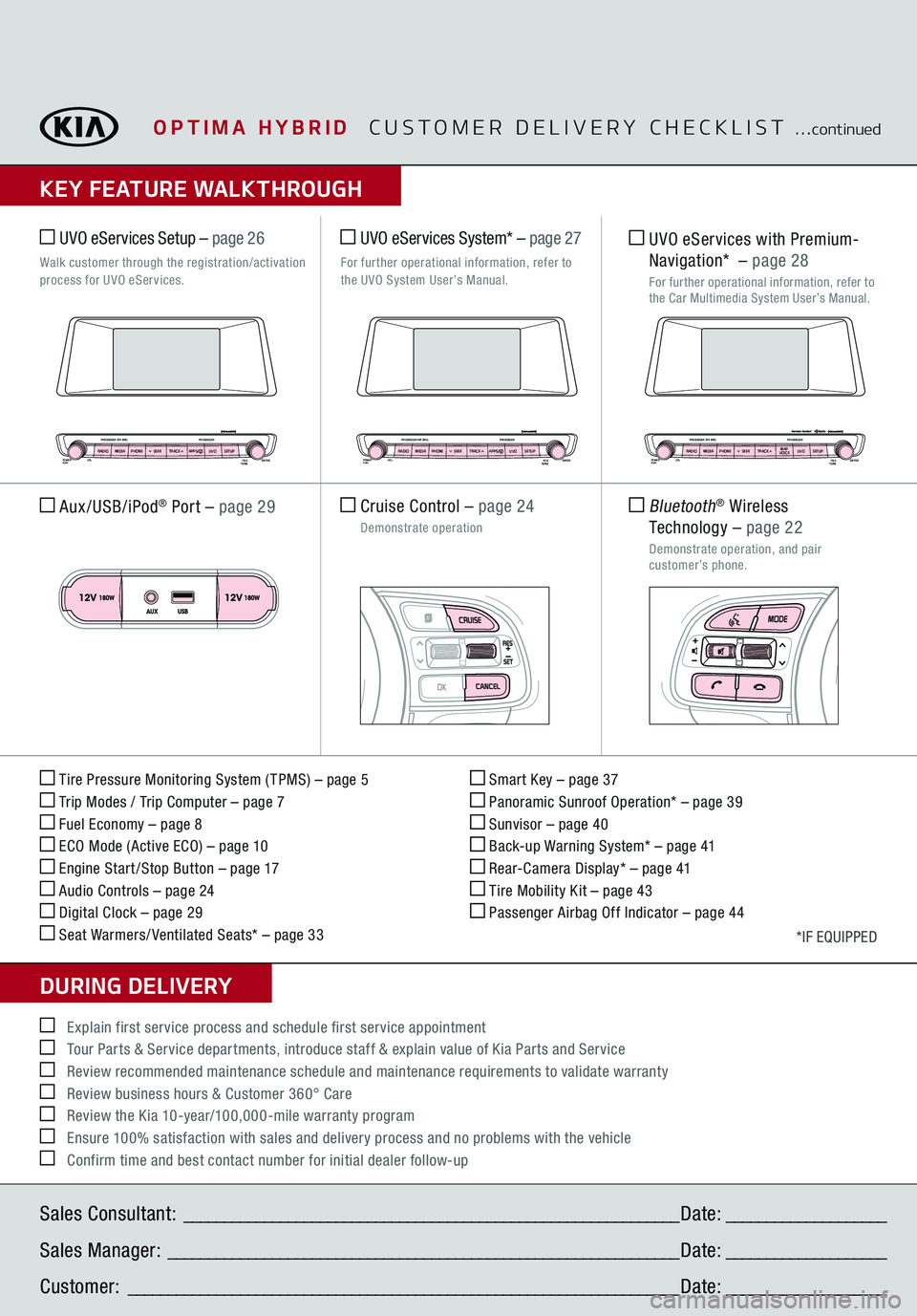
Sales Consultant:
______________________________________________________________
Date:
____________________
Sales Manager:
________________________________________________________________
Date:
____________________
Customer:
_____________________________________________________________________
Date:
____________________
Explain first service process and schedule first service appointment Tour Parts & Service departments, introduce staff & explain value of Kia Parts and Service Review recommended maintenance schedule and maintenance requirements to validate warranty Review business hours & Customer 360° Care Review the Kia 10-year/100,000-mile warranty program Ensure 100% satisfaction with sales and delivery process and no problems with the vehicle Confirm time and best contact number for initial dealer follow-up
OPTIMA HYBRID
CUSTOMER DELIVERY CHECKLIST
...
continued
KEY FEATURE WALKTHROUGHDURING DELIVERY Tire Pressure Monitoring System ( TPMS) – page 5 Trip Modes / Trip Computer
– page 7
Fuel Economy – page 8 ECO Mode (Active ECO)
– page 10
Engine Start /Stop Button – page 17 Audio Controls – page 24 Digital Clock – page 29 Seat Warmers/ Ventilated Seats* – page 33
Smart Key – page 37 Panoramic Sunroof Operation* – page 39 Sunvisor – page 40 Back-up Warning System* – page 41 Rear-Camera Display* – page 41 Tire Mobility Kit – page 43 Passenger Airbag Off Indicator – page 44
*IF EQUIPPED
Aux/USB/iPod
® Port
– page 29
Cruise Control
– page 24
Demonstrate operation UVO eServices System*
– page 27
For further operational information, refer to
the UVO System User’s Manual.
UVO eServices Setup –
page 26
Walk customer through the registration/activation process for UVO eServices.
POWERPUSH
PASSENGER AIR BAGRADIOMEDIAPHONE SEEKVOL
PASSENGER
FILE
TUNEENTER
UVOSETUP
TRACK APPS
POWERPUSH
PASSENGER AIR BAGRADIOMEDIAPHONE SEEKVOL
PASSENGER
FILE
TUNEENTER
UVOSETUP
TRACK APPS
POWERPUSH
PASSENGER AIR BAGRADIOMEDIAPHONE SEEKVOL
PASSENGER
FILE
TUNEENTER
UVOSETUP
TRACK MAP
VOICE
UVO eServices with Premium
-
Navigation*
– page 28
For further operational information, refer to the Car Multimedia System User’s Manual. Bluetooth
® Wireless
Technology
– page 22
Demonstrate operation, and pair customer’s phone.