warning KIA OPTIMA HYBRID 2017 Features and Functions Guide
[x] Cancel search | Manufacturer: KIA, Model Year: 2017, Model line: OPTIMA HYBRID, Model: KIA OPTIMA HYBRID 2017Pages: 54, PDF Size: 5.84 MB
Page 2 of 54
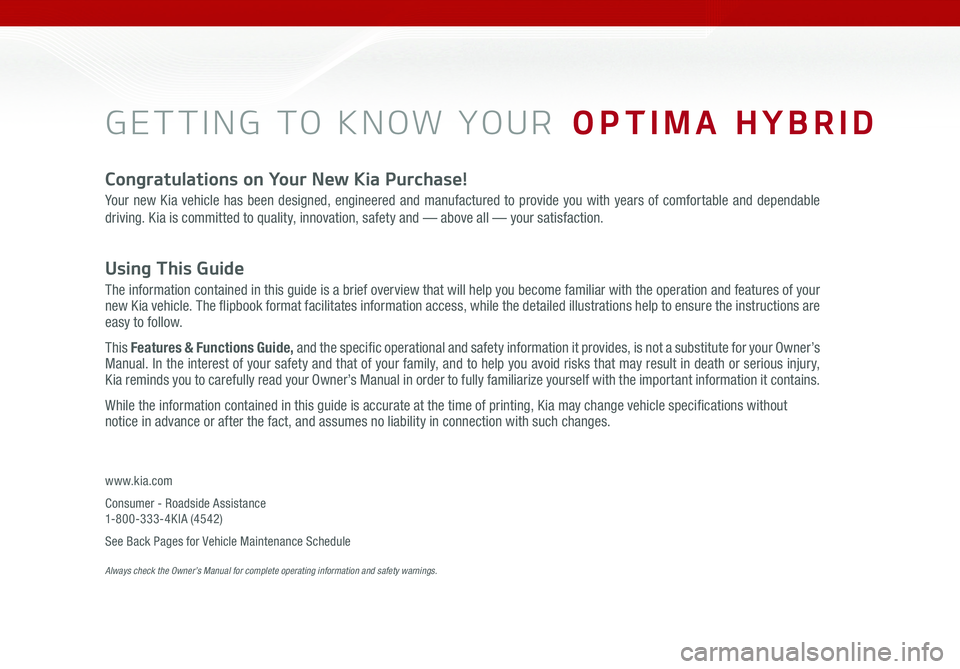
GETTING TO KNOW YOUR OPTIMA HYBRID
Congratulations on Your New Kia Purchase!
Your new Kia vehicle has been designed, engineered and manufactured to provide you with years of comfortable and dependable
driving. Kia is committed to quality, innovation, safety and — above all — your satisfaction.
Using This Guide
The information contained in this guide is a brief overview that will help you become familiar with the operation and features of your new Kia vehicle. The flipbook format facilitates information access, while the detailed illustrations help to ensure the instructions are easy to follow.
This Features & Functions Guide, and the specific operational and safety information it provides, is not a substitute for your Owner’s Manual. In the interest of your safety and that of your family, and to help you avoid risks that may result in death or serious injury, Kia reminds you to carefully read your Owner’s Manual in order to fully familiarize yourself with the important information it contains.
While the information contained in this guide is accurate at the time of printing, Kia may change vehicle specifications without notice in advance or after the fact, and assumes no liability in connection with such changes.
www.kia.com
Consumer - Roadside Assistance 1-800-333-4KIA (4542)
See Back Pages for Vehicle Maintenance Schedule Always check the Owner’s Manual for complete operating information and safety warnings.
Page 3 of 54
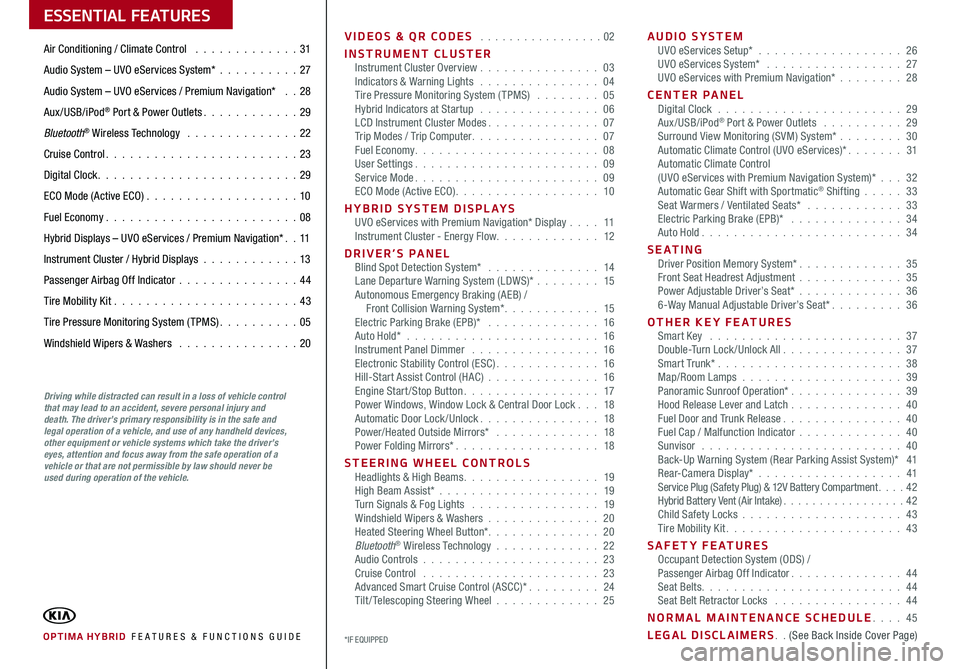
VIDEOS & QR CODES . . . . . . . . . . . . . . . . .02
INSTRUMENT CLUSTERInstrument Cluster Overview . . . . . . . . . . . . . . . 03Indicators & Warning Lights . . . . . . . . . . . . . . . 04Tire Pressure Monitoring System (TPMS) . . . . . . . . 05Hybrid Indicators at Startup . . . . . . . . . . . . . . . 06LCD Instrument Cluster Modes . . . . . . . . . . . . . . 07Trip Modes / Trip Computer . . . . . . . . . . . . . . . . 07Fuel Economy . . . . . . . . . . . . . . . . . . . . . . . 08User Settings . . . . . . . . . . . . . . . . . . . . . . . 09Service Mode . . . . . . . . . . . . . . . . . . . . . . . 09ECO Mode (Active ECO) . . . . . . . . . . . . . . . . . . 10
HYBRID SYSTEM DISPLAYSUVO eServices with Premium Navigation* Display . . . . 11Instrument Cluster - Energy Flow . . . . . . . . . . . . . 12
DRIVER’S PANELBlind Spot Detection System* . . . . . . . . . . . . . . 14Lane Departure Warning System (LDWS)* . . . . . . . . 15Autonomous Emergency Braking (AEB) / Front Collision Warning System* . . . . . . . . . . . . 15Electric Parking Brake (EPB)* . . . . . . . . . . . . . . 16Auto Hold* . . . . . . . . . . . . . . . . . . . . . . . . 16Instrument Panel Dimmer . . . . . . . . . . . . . . . . 16Electronic Stability Control (ESC) . . . . . . . . . . . . . 16Hill-Start Assist Control (HAC) . . . . . . . . . . . . . . 16Engine Start/Stop Button . . . . . . . . . . . . . . . . . 17Power Windows, Window Lock & Central Door Lock . . . 18Automatic Door Lock /Unlock . . . . . . . . . . . . . . . 18Power/Heated Outside Mirrors* . . . . . . . . . . . . . 18Power Folding Mirrors* . . . . . . . . . . . . . . . . . . 18
STEERING WHEEL CONTROLSHeadlights & High Beams . . . . . . . . . . . . . . . . . 19High Beam Assist* . . . . . . . . . . . . . . . . . . . . 19Turn Signals & Fog Lights . . . . . . . . . . . . . . . . 19Windshield Wipers & Washers . . . . . . . . . . . . . . 20Heated Steering Wheel Button* . . . . . . . . . . . . . . 20Bluetooth® Wireless Technology . . . . . . . . . . . . . 22Audio Controls . . . . . . . . . . . . . . . . . . . . . . 23Cruise Control . . . . . . . . . . . . . . . . . . . . . . 23Advanced Smart Cruise Control (ASCC)* . . . . . . . . . 24Tilt/ Telescoping Steering Wheel . . . . . . . . . . . . . 25
AUDIO SYSTEMUVO eServices Setup* . . . . . . . . . . . . . . . . . . 26UVO eServices System* . . . . . . . . . . . . . . . . . 27UVO eServices with Premium Navigation* . . . . . . . . 28
CENTER PANELDigital Clock . . . . . . . . . . . . . . . . . . . . . . . 29Aux/USB/iPod® Port & Power Outlets . . . . . . . . . . 29Surround View Monitoring (SVM) System* . . . . . . . . 30Automatic Climate Control (UVO eServices)* . . . . . . . 31Automatic Climate Control (UVO eServices with Premium Navigation System)* . . . 32Automatic Gear Shift with Sportmatic® Shifting . . . . . 33Seat Warmers / Ventilated Seats* . . . . . . . . . . . . 33Electric Parking Brake (EPB)* . . . . . . . . . . . . . . 34Auto Hold . . . . . . . . . . . . . . . . . . . . . . . . . 34
S E AT I N GDriver Position Memory System* . . . . . . . . . . . . . 35Front Seat Headrest Adjustment . . . . . . . . . . . . . 35Power Adjustable Driver’s Seat* . . . . . . . . . . . . . 366-Way Manual Adjustable Driver’s Seat* . . . . . . . . . 36
OTHER KEY FEATURESSmart Key . . . . . . . . . . . . . . . . . . . . . . . . 37Double-Turn Lock /Unlock All . . . . . . . . . . . . . . . 37Smart Trunk* . . . . . . . . . . . . . . . . . . . . . . . 38Map/Room Lamps . . . . . . . . . . . . . . . . . . . . 39Panoramic Sunroof Operation* . . . . . . . . . . . . . . 39Hood Release Lever and Latch . . . . . . . . . . . . . . 40Fuel Door and Trunk Release . . . . . . . . . . . . . . . 40Fuel Cap / Malfunction Indicator . . . . . . . . . . . . . 40Sunvisor . . . . . . . . . . . . . . . . . . . . . . . . . 40Back-Up Warning System (Rear Parking Assist System)* 41Rear-Camera Display* . . . . . . . . . . . . . . . . . . 41Service Plug (Safety Plug) & 12V Battery Compartment . . . . 42Hybrid Battery Vent (Air Intake) . . . . . . . . . . . . . . . . . 42Child Safety Locks . . . . . . . . . . . . . . . . . . . . 43Tire Mobility Kit . . . . . . . . . . . . . . . . . . . . . . 43
SAFETY FEATURESOccupant Detection System (ODS) /Passenger Airbag Off Indicator . . . . . . . . . . . . . . 44Seat Belts . . . . . . . . . . . . . . . . . . . . . . . . . 44Seat Belt Retractor Locks . . . . . . . . . . . . . . . . 44
NORMAL MAINTENANCE SCHEDULE . . . . 45
LEGAL DISCLAIMERS . . (See Back Inside Cover Page)
ESSENTIAL FEATURES
OPTIMA HYBRID FE ATURES & FUNCTIONS GUIDE*IF EQUIPPED
Air Conditioning / Climate Control . . . . . . . . . . . . . 31
Audio System – UVO eServices System* . . . . . . . . . .27
Audio System – UVO eServices / Premium Navigation* . . 28
Aux/USB/iPod® Port & Power Outlets . . . . . . . . . . . . 29
Bluetooth® Wireless Technology . . . . . . . . . . . . . . 22
Cruise Control . . . . . . . . . . . . . . . . . . . . . . . . 23
Digital Clock . . . . . . . . . . . . . . . . . . . . . . . . . 29
ECO Mode (Active ECO) . . . . . . . . . . . . . . . . . . .10
Fuel Economy . . . . . . . . . . . . . . . . . . . . . . . .08
Hybrid Displays – UVO eServices / Premium Navigation* . . 11
Instrument Cluster / Hybrid Displays . . . . . . . . . . . . 13
Passenger Airbag Off Indicator . . . . . . . . . . . . . . .44
Tire Mobility Kit . . . . . . . . . . . . . . . . . . . . . . .43
Tire Pressure Monitoring System (TPMS) . . . . . . . . . . 05
Windshield Wipers & Washers . . . . . . . . . . . . . . . 20
Driving while distracted can result in a loss of vehicle control that may lead to an accident, severe personal injury and death. The driver’s primary responsibility is in the safe and legal operation of a vehicle, and use of any handheld devices, other equipment or vehicle systems which take the driver’s eyes, attention and focus away from the safe operation of a vehicle or that are not permissible by law should never be used during operation of the vehicle.
Page 5 of 54
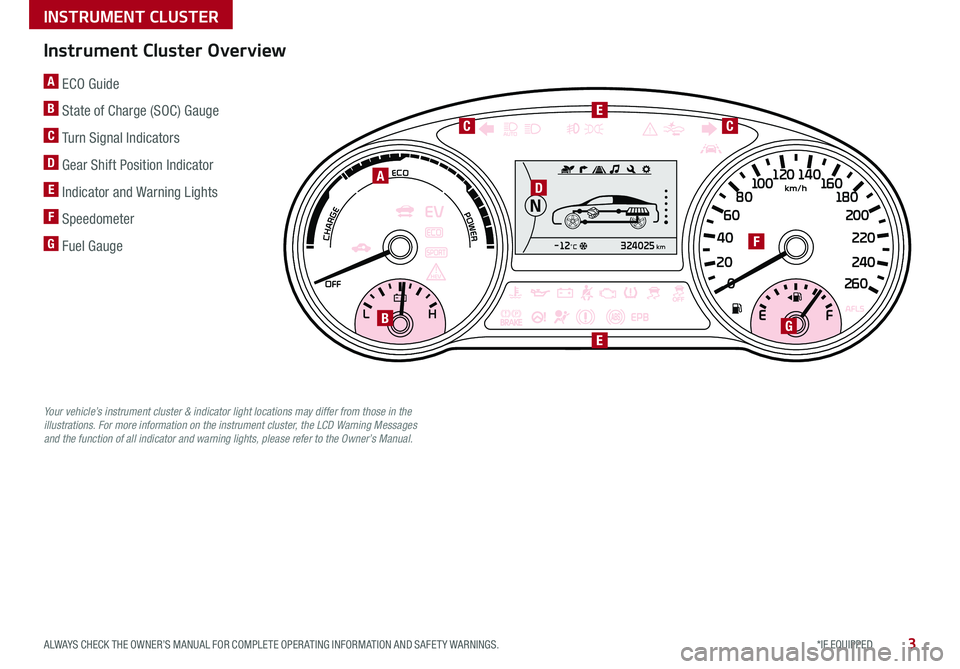
3*IF EQUIPPED ALWAYS CHECK THE OWNER’S MANUAL FOR COMPLETE OPER ATING INFORMATION AND SAFET Y WARNINGS .
A ECO Guide
B State of Charge (SOC) Gauge
C Turn Signal Indicators
D Gear Shift Position Indicator
E Indicator and Warning Lights
F Speedometer
G Fuel Gauge324025km-12°C
026 0
20
24 0
40
220
2
0 0
60 1
80
80 1
0 0 160
1
20 140
A
G
F
B
E
E
D
CC
Instrument Cluster Overview
Your vehicle’s instrument cluster & indicator light locations may differ from those in the illustrations. For more information on the instrument cluster, the LCD Warning Messages and the function of all indicator and warning lights, please refer to the Owner’s Manual.
INSTRUMENT CLUSTER
Page 6 of 54
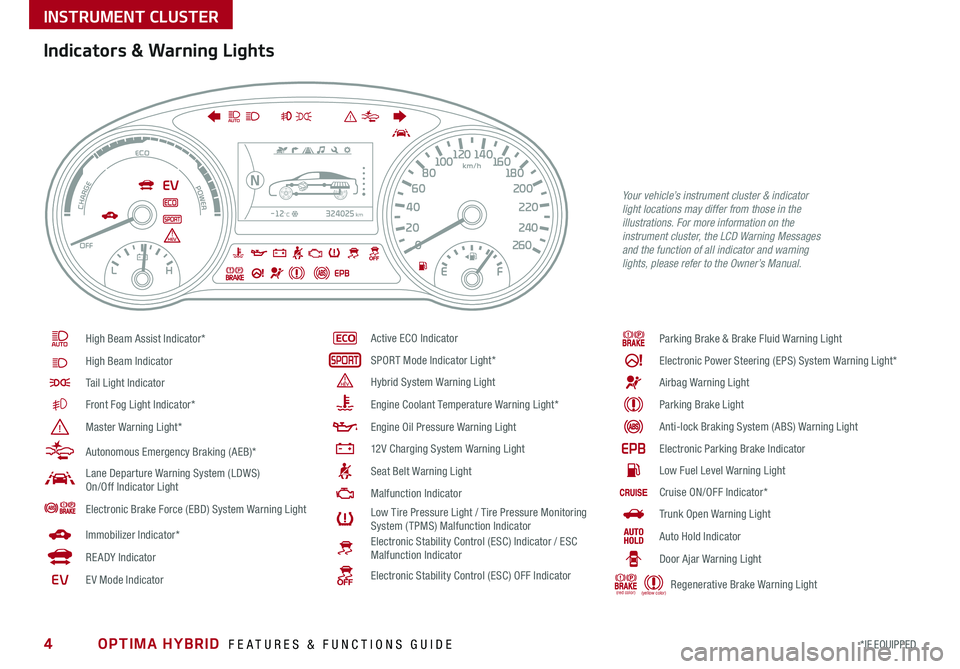
OPTIMA HYBRID FEATURES & FUNCTIONS GUIDE4*IF EQUIPPED
324025km-12°C
026 0
20
24 0
40
220
2
0 0
60 1
80
80 1
0 0 160
1
20 140
Indicators & Warning Lights
High Beam Assist Indicator*
High Beam Indicator
Tail Light Indicator
Front Fog Light Indicator*
Master Warning Light*
Autonomous Emergency Braking (AEB)*
Lane Departure Warning System (LDWS) On/Off Indicator Light
Electronic Brake Force (EBD) System Warning Light
Immobilizer Indicator*
READY Indicator
EVE V Mode Indicator
Active ECO Indicator
SPORT Mode Indicator Light*
Hybrid System Warning Light
Engine Coolant Temperature Warning Light*
Engine Oil Pressure Warning Light
12V Charging System Warning Light
Seat Belt Warning Light
Malfunction Indicator
Low Tire Pressure Light / Tire Pressure Monitoring System (TPMS) Malfunction IndicatorElectronic Stability Control (ESC) Indicator / ESC Malfunction Indicator
Electronic Stability Control (ESC) OFF Indicator
Parking Brake & Brake Fluid Warning Light
Electronic Power Steering (EPS) System Warning Light*
Airbag Warning Light
Parking Brake Light
Anti-lock Braking System (ABS) Warning Light
Electronic Parking Brake Indicator
Low Fuel Level Warning Light
Cruise ON/OFF Indicator*
Trunk Open Warning Light
Auto Hold Indicator
Door Ajar Warning Light
(red color) (yellow color) Regenerative Brake Warning Light
Your vehicle’s instrument cluster & indicator light locations may differ from those in the illustrations. For more information on the instrument cluster, the LCD Warning Messages and the function of all indicator and warning lights, please refer to the Owner’s Manual.
INSTRUMENT CLUSTER
Page 7 of 54
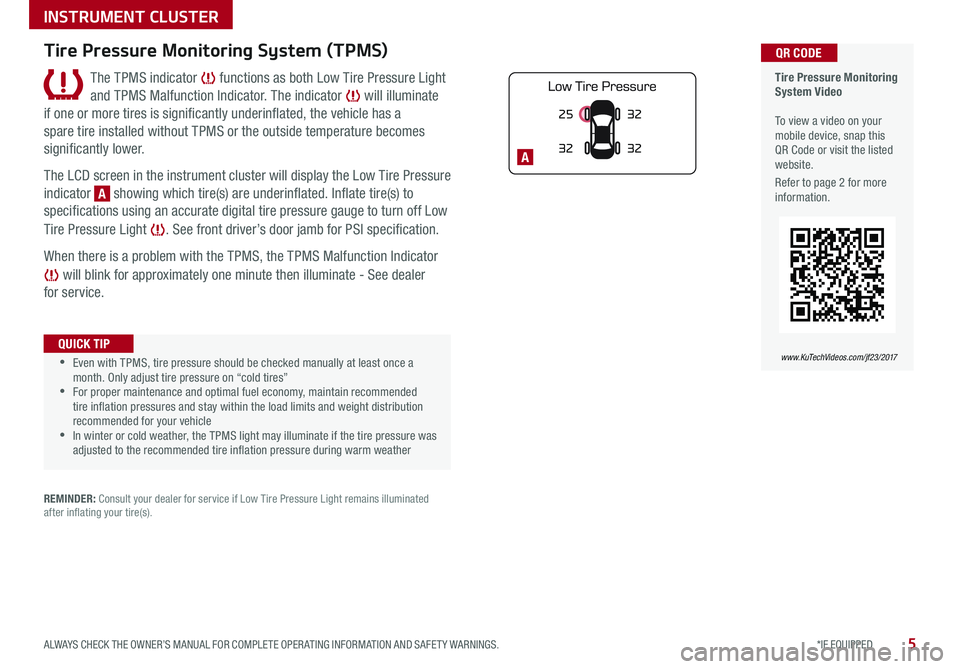
5*IF EQUIPPED ALWAYS CHECK THE OWNER’S MANUAL FOR COMPLETE OPER ATING INFORMATION AND SAFET Y WARNINGS .
25
3232
32
A
Tire Pressure Monitoring System Video To view a video on your mobile device, snap this QR Code or visit the listed website
.
Refer to page 2 for more information .
QR CODE
www.KuTechVideos.com/jf23/2017
Tire Pressure Monitoring System (TPMS)
The TPMS indicator functions as both Low Tire Pressure Light
and TPMS Malfunction Indicator . The indicator will illuminate
if one or more tires is significantly underinflated, the vehicle has a
spare tire installed without TPMS or the outside temperature becomes
significantly lower .
The LCD screen in the instrument cluster will display the Low Tire Pressure
indicator A showing which tire(s) are underinflated . Inflate tire(s) to
specifications using an accurate digital tire pressure gauge to turn off Low
Tire Pressure Light . See front driver’s door jamb for PSI specification .
When there is a problem with the TPMS, the TPMS Malfunction Indicator
will blink for approximately one minute then illuminate - See dealer
for service .
•Even with TPMS, tire pressure should be checked manually at least once a month . Only adjust tire pressure on “cold tires” •For proper maintenance and optimal fuel economy, maintain recommended tire inflation pressures and stay within the load limits and weight distribution recommended for your vehicle •In winter or cold weather, the TPMS light may illuminate if the tire pressure was adjusted to the recommended tire inflation pressure during warm weather
QUICK TIP
REMINDER: Consult your dealer for service if Low Tire Pressure Light remains illuminated after inflating your tire(s) .
INSTRUMENT CLUSTER
Page 9 of 54
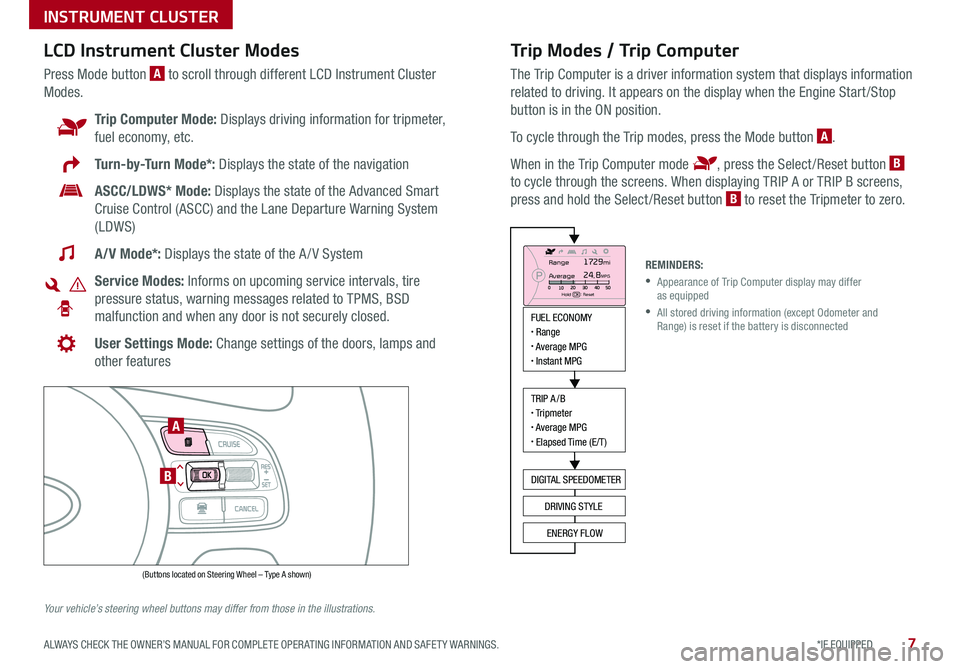
7*IF EQUIPPED ALWAYS CHECK THE OWNER’S MANUAL FOR COMPLETE OPER ATING INFORMATION AND SAFET Y WARNINGS .
Trip Modes / Trip Computer
The Trip Computer is a driver information system that displays information
related to driving . It appears on the display when the Engine Start /Stop
button is in the ON position .
To cycle through the Trip modes, press the Mode button A .
When in the Trip Computer mode , press the Select /Reset button B
to cycle through the screens . When displaying TRIP A or TRIP B screens,
press and hold the Select /Reset button B to reset the Tripmeter to zero .
LCD Instrument Cluster Modes
Press Mode button A to scroll through different LCD Instrument Cluster
Modes .
Trip Computer Mode: Displays driving information for tripmeter,
fuel economy, etc .
Turn-by-Turn Mode*: Displays the state of the navigation
ASCC/LDWS* Mode: Displays the state of the Advanced Smart
Cruise Control (ASCC) and the Lane Departure Warning System
(LDWS)
A/V Mode*: Displays the state of the A / V System
Service Modes: Informs on upcoming service intervals, tire
pressure status, warning messages related to TPMS, BSD
malfunction and when any door is not securely closed .
User Settings Mode: Change settings of the doors, lamps and
other features
Your vehicle’s steering wheel buttons may differ from those in the illustrations.
REMINDERS:
•
Appearance of Trip Computer display may differ as equipped
•
All stored driving information (except Odometer and Range) is reset if the battery is disconnected
INSTRUMENT CLUSTER
MODE
RES
CRUISE
CAN CELOKSET
MODE
RES
CRUISE
CAN CELOKSET
MODE
FUEL ECONOMY• Range• Average MPG• Instant MPG
TRIP A/B• Tripmeter• Average MPG• Elapsed Time (E/T)
DIGITAL SPEEDOMETER
DRIVING STYLE
ENERGY FLOW
Range
Average
Hold OK : Reset
1729mi24.8MPG
(Buttons located on Steering Wheel – Type A shown)
A
B
Page 11 of 54
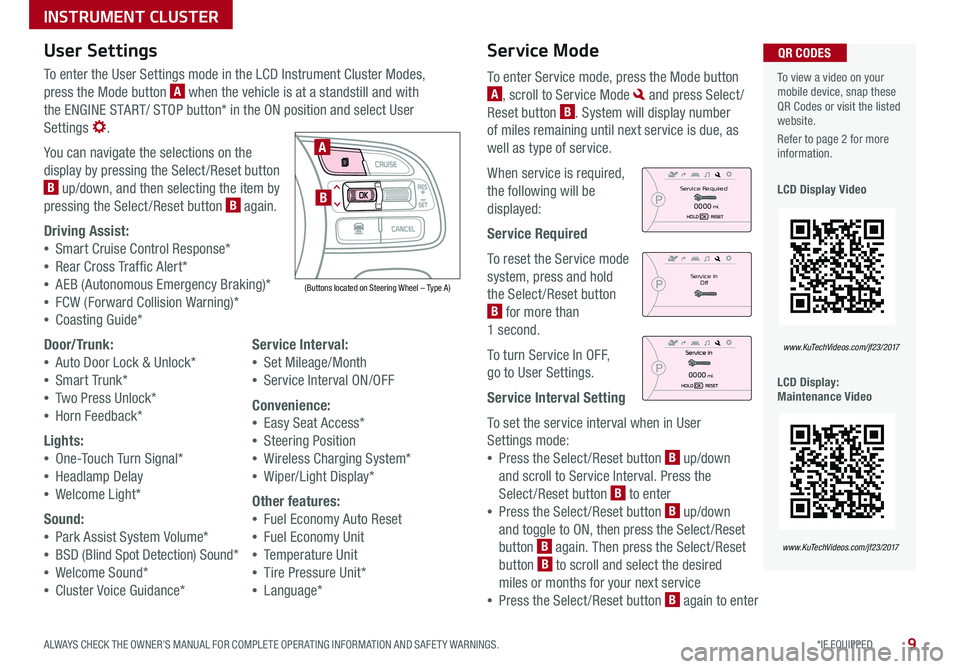
9*IF EQUIPPED ALWAYS CHECK THE OWNER’S MANUAL FOR COMPLETE OPER ATING INFORMATION AND SAFET Y WARNINGS .
Service Mode
To enter Service mode, press the Mode button
A, scroll to Service Mode and press Select /
Reset button B . System will display number
of miles remaining until next service is due, as
well as type of service .
When service is required,
the following will be
displayed:
Service Required
To reset the Service mode
system, press and hold
the Select /Reset button
B for more than
1 second .
To turn Service In OFF,
go to User Settings .
Service Interval Setting
To set the service interval when in User
Settings mode:
•Press the Select /Reset button B up/down
and scroll to Service Interval . Press the
Select /Reset button B to enter
•Press the Select /Reset button B up/down
and toggle to ON, then press the Select/Reset
button B again . Then press the Select /Reset
button B to scroll and select the desired
miles or months for your next service
•Press the Select /Reset button B again to enter
User Settings
To enter the User Settings mode in the LCD Instrument Cluster Modes,
press the Mode button A when the vehicle is at a standstill and with
the ENGINE START/ STOP button* in the ON position and select User
Settings .
You can navigate the selections on the
display by pressing the Select /Reset button
B up/down, and then selecting the item by
pressing the Select /Reset button B again .
Driving Assist:
•Smart Cruise Control Response*
•Rear Cross Traffic Alert*
•AEB (Autonomous Emergency Braking)*
•FCW (Forward Collision Warning)*
•Coasting Guide*
Door/Trunk:
•Auto Door Lock & Unlock*
•Smart Trunk*
•Two Press Unlock*
•Horn Feedback*
Lights:
•One-Touch Turn Signal*
•Headlamp Delay
•Welcome Light*
Sound:
•Park Assist System Volume*
•BSD (Blind Spot Detection) Sound*
•Welcome Sound*
•Cluster Voice Guidance*
Service Interval:
•Set Mileage/Month
•Service Interval ON/OFF
Convenience:
•Easy Seat Access*
•Steering Position
•Wireless Charging System*
•Wiper/Light Display*
Other features:
•Fuel Economy Auto Reset
•Fuel Economy Unit
•Temperature Unit
•Tire Pressure Unit*
•Language*
To view a video on your mobile device, snap these QR Codes or visit the listed website .
Refer to page 2 for more information .
LCD Display Video
LCD Display: Maintenance Video
QR CODES
www.KuTechVideos.com/jf23/2017
www.KuTechVideos.com/jf23/2017
(Buttons located on Steering Wheel – Type A)
MODE
RES
CRUISE
CAN CELOKSET
MODE
RES
CRUISE
CAN CELOKSET
MODE
A
B
Service in
Off
Service Required
0000mi.
0000mi.
INSTRUMENT CLUSTER
Page 13 of 54
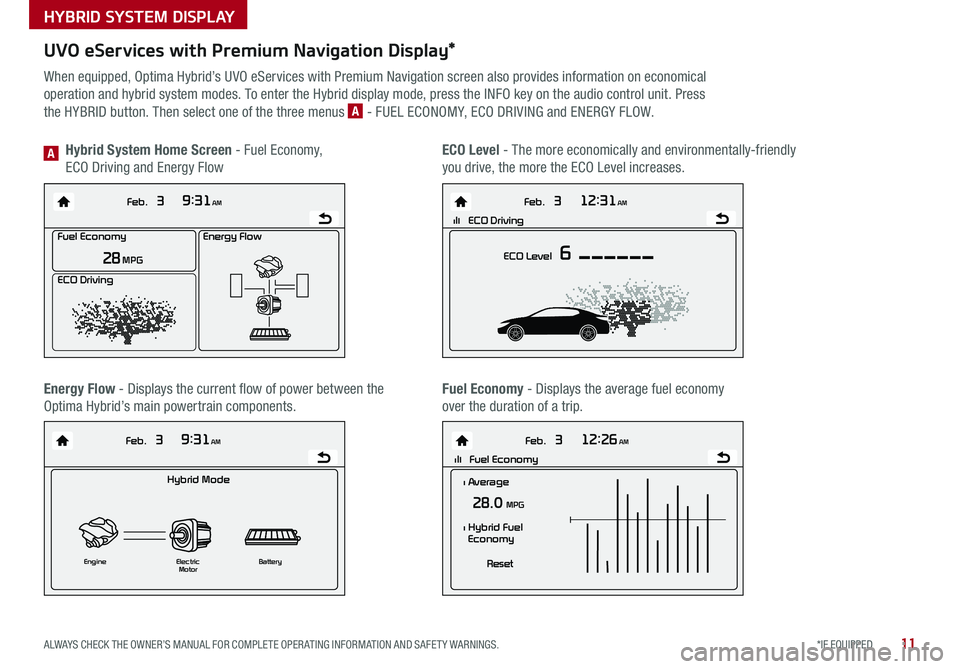
11*IF EQUIPPED ALWAYS CHECK THE OWNER’S MANUAL FOR COMPLETE OPER ATING INFORMATION AND SAFET Y WARNINGS .
UVO eServices with Premium Navigation Display*
When equipped, Optima Hybrid’s UVO eServices with Premium Navigation screen also provides information on economical
operation and hybrid system modes . To enter the Hybrid display mode, press the INFO key on the audio control unit . Press
the HYBRID button . Then select one of the three menus A - FUEL ECONOMY, ECO DRIVING and ENERGY FLOW .
Energy Flow - Displays the current flow of power between the
Optima Hybrid’s main powertrain components .
ECO Level - The more economically and environmentally-friendly
you drive, the more the ECO Level increases .
Hybrid System Home Screen - Fuel Economy,
ECO Driving and Energy FlowA
Fuel Economy - Displays the average fuel economy
over the duration of a trip .
Energy Flow
28 MPG
Feb. 3
9:31AM
Fuel Economy
ECO Driving
Feb. 3
12:26AM
lll Fuel Economy
Feb. 3
12:31AM
ECO Level 6
Feb. 3
9:31AM
Hybrid Mode
Engine Electric
Motor Battery
l Average
28.0 MPG
Reset
l Hybrid Fuel
Economy
lll ECO DrivingEnergy Flow
28 MPG
Feb. 3
9:31AM
Fuel Economy
ECO Driving
Feb. 3
12:26AM
lll Fuel Economy
Feb. 3
12:31AM
ECO Level 6
Feb. 3
9:31AM
Hybrid Mode
Engine Electric
Motor Battery
l Average
28.0 MPG
Reset
l Hybrid Fuel
Economy
lll ECO DrivingEnergy Flow
28 MPG
Feb. 3
9:31AM
Fuel Economy
ECO Driving
Feb. 3
12:26AM
lll Fuel Economy
Feb. 3
12:31AM
ECO Level 6
Feb. 3
9:31AM
Hybrid Mode
Engine Electric
Motor Battery
l Average
28.0 MPG
Reset
l Hybrid Fuel
Economy
lll ECO DrivingEnergy Flow
28 MPG
Feb. 3
9:31AM
Fuel Economy
ECO Driving
Feb. 3
12:26AM
lll Fuel Economy
Feb. 3
12:31AM
ECO Level 6
Feb. 3
9:31AM
Hybrid Mode
Engine Electric
Motor Battery
l Average
28.0 MPG
Reset
l Hybrid Fuel
Economy
lll ECO Driving
Energy Flow
28 MPG
Feb. 3
9:31AM
Fuel Economy
ECO Driving
Feb. 3
12:26AM
lll Fuel Economy
Feb. 3
12:31AM
ECO Level 6
Feb. 3
9:31AM
Hybrid Mode
Engine Electric
Motor Battery
l Average
28.0 MPG
Reset
l Hybrid Fuel
Economy
lll ECO Driving
HYBRID SYSTEM DISPLAY
Page 15 of 54
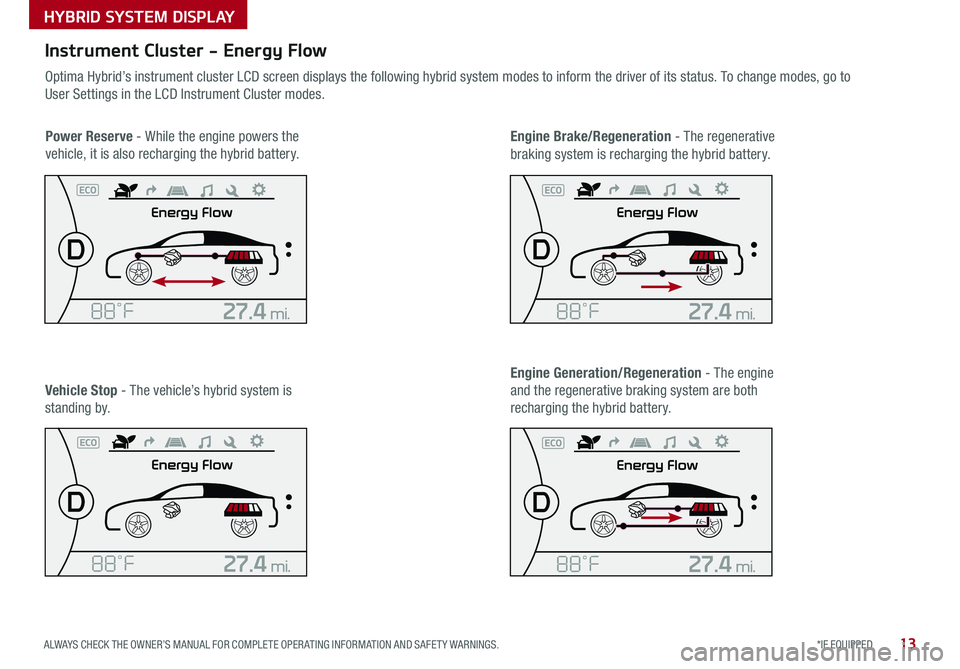
13*IF EQUIPPED ALWAYS CHECK THE OWNER’S MANUAL FOR COMPLETE OPER ATING INFORMATION AND SAFET Y WARNINGS .
HYBRID SYSTEM DISPLAY
Instrument Cluster - Energy Flow
Optima Hybrid’s instrument cluster LCD screen displays the following hybrid system modes to inform the driver of its status . To change modes, go to
User Settings in the LCD Instrument Cluster modes .
Power Reserve - While the engine powers the
vehicle, it is also recharging the hybrid battery .
Engine Brake/Regeneration - The regenerative
braking system is recharging the hybrid battery .
Vehicle Stop - The vehicle’s hybrid system is
standing by .
Engine Generation/Regeneration - The engine
and the regenerative braking system are both
recharging the hybrid battery .
Page 16 of 54
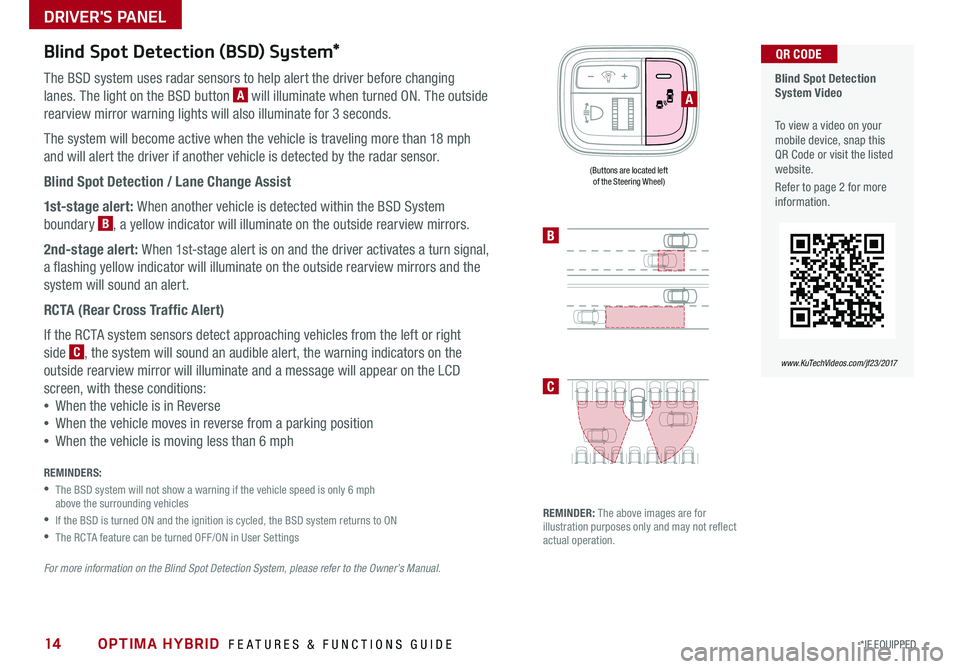
OPTIMA HYBRID FEATURES & FUNCTIONS GUIDE14*IF EQUIPPED
Blind Spot Detection (BSD) System*
The BSD system uses radar sensors to help alert the driver before changing
lanes . The light on the BSD button A will illuminate when turned ON . The outside
rearview mirror warning lights will also illuminate for 3 seconds .
The system will become active when the vehicle is traveling more than 18 mph
and will alert the driver if another vehicle is detected by the radar sensor .
Blind Spot Detection / Lane Change Assist
1st-stage alert: When another vehicle is detected within the BSD System
boundary B, a yellow indicator will illuminate on the outside rearview mirrors .
2nd-stage alert: When 1st-stage alert is on and the driver activates a turn signal,
a flashing yellow indicator will illuminate on the outside rearview mirrors and the
system will sound an alert .
RCTA (Rear Cross Traffic Alert)
If the RCTA system sensors detect approaching vehicles from the left or right
side C, the system will sound an audible alert, the warning indicators on the
outside rearview mirror will illuminate and a message will appear on the LCD
screen, with these conditions:
•When the vehicle is in Reverse
•When the vehicle moves in reverse from a parking position
•When the vehicle is moving less than 6 mph
REMINDERS:
•
The BSD system will not show a warning if the vehicle speed is only 6 mph above the surrounding vehicles
•If the BSD is turned ON and the ignition is cycled, the BSD system returns to ON
•The RCTA feature can be turned OFF/ON in User Settings
For more information on the Blind Spot Detection System, please refer to the Owner’s Manual.
Blind Spot Detection System Video
To view a video on your mobile device, snap this QR Code or visit the listed website .
Refer to page 2 for more information .
QR CODE
www.KuTechVideos.com/jf23/2017
B
C
(Buttons are located left of the Steering Wheel)
REMINDER: The above images are for illustration purposes only and may not reflect actual operation .
A
DRIVER'S PANEL