key KIA OPTIMA HYBRID 2017 Quick Reference Guide
[x] Cancel search | Manufacturer: KIA, Model Year: 2017, Model line: OPTIMA HYBRID, Model: KIA OPTIMA HYBRID 2017Pages: 52, PDF Size: 11.15 MB
Page 5 of 52
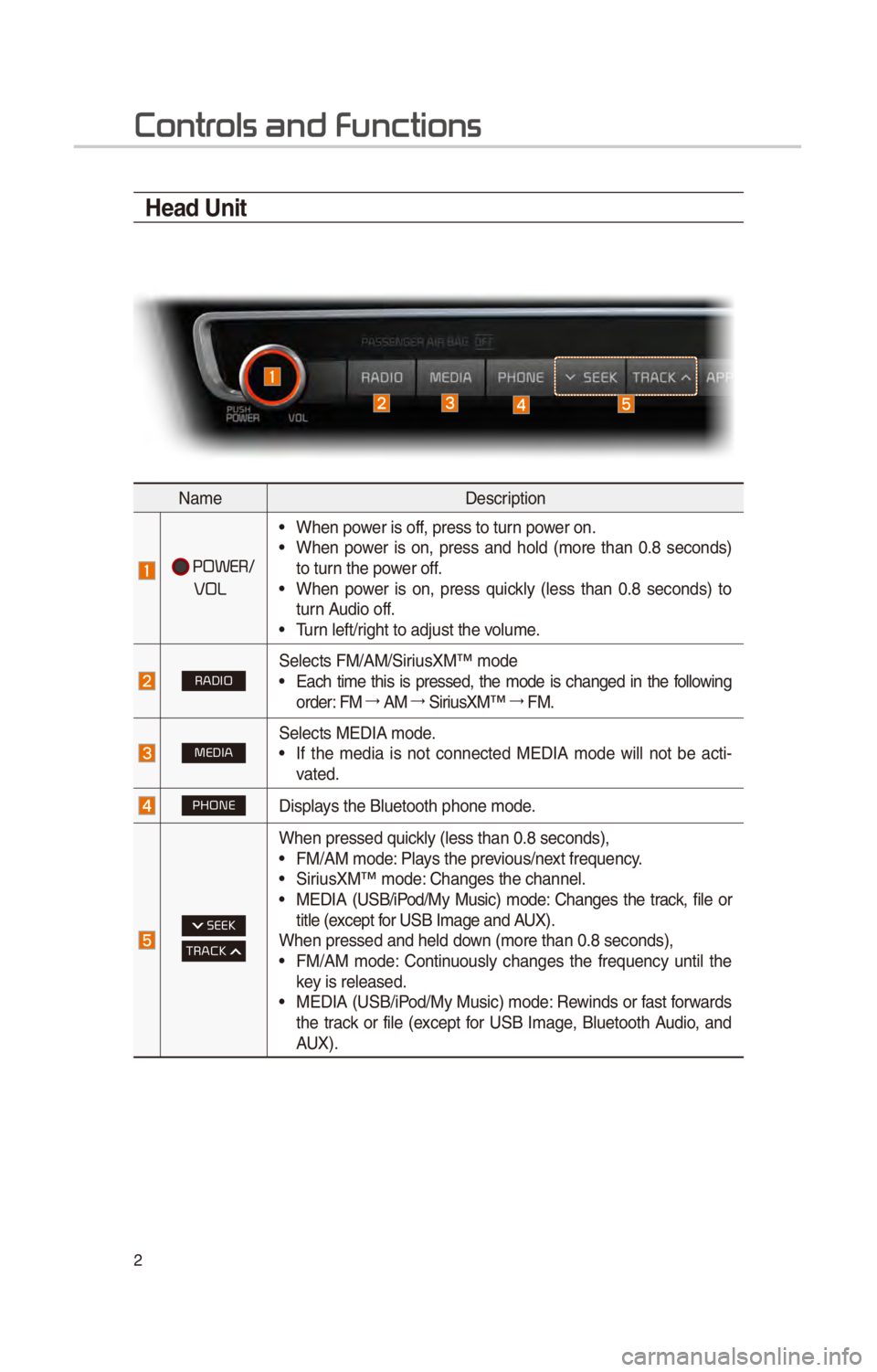
2
Contr
Head Unit
NameDescr\fpt\fon
POWER/
VOL
• When power \fs off, press to turn power on.• When power \fs on, press and hold (more than 0.8 seconds)
to turn the power off.
• When power \fs on, press qu\fckly (less than 0.8 seconds) to
turn Aud\fo off.
• Turn left/r\fght to adjust the \cvolume.
RADIO\belects FM/AM/\b\fr\fusXM™ mode• Each t\fme th\fs \fs pressed, the mode \fs changed \fn the follow\fng
order: FM 044F0003
AM 044F0003
\b\fr\fusXM™ 044F0003
FM.
MEDIA\belects MEDIA mode.• If the med\fa \fs not connected MEDIA mode w\fll not be act\f -
vated.
PHONED\fsplays the Bluetooth ph\cone mode.
SEEK
TRACK
When pressed qu\fckly (less than 0.8 \cseconds),
• FM/AM mode: Plays the prev\fous/next frequency.• \b\fr\fusXM™ mode: Changes the channe\cl.• MEDIA (U\bB/\fPod/My Mus\fc) mode: Changes the track, f\fle or
t\ftle (except for U\bB Image and AUX).
When pressed and h\celd down (more than 0.8 \cseconds),
• FM/AM mode: Cont\fnuously changes the frequency unt\fl the
key \fs released.
• MEDIA (U\bB/\fPod/My Mus\fc) mode: Rew\fnds or fast forwards
the track or f\fle (except for U\bB Image, Bluetooth Aud\fo, and
AUX).
Page 11 of 52
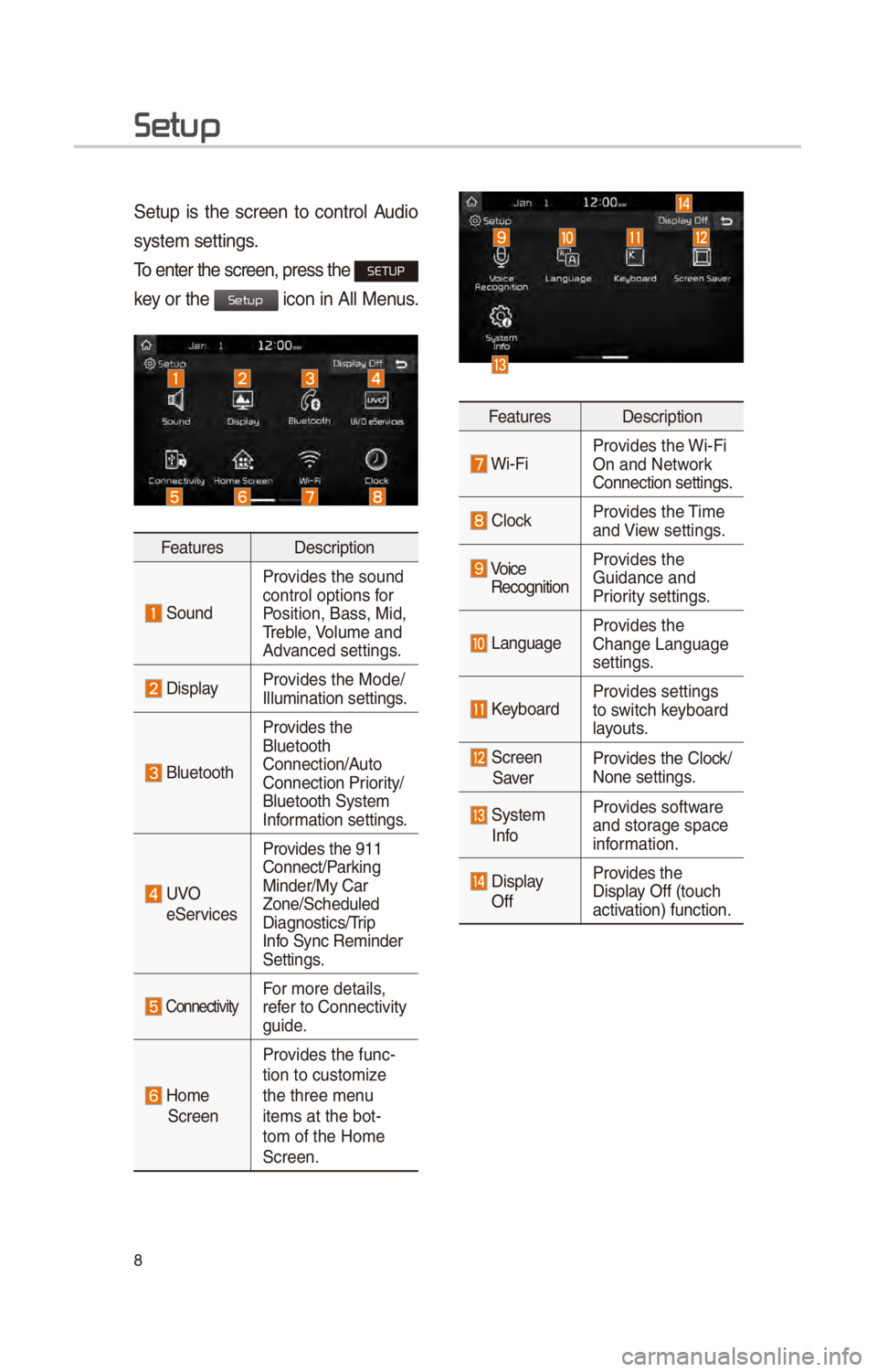
8
Setup
\betup \fs the screen to control Aud\fo
system sett\fngs.
To enter the screen,\c press the
SETUP
key or the
\fcon \fn All Menus.
Features Descr\fpt\fon
\bound
Prov\fdes the sound
control opt\fons for
Pos\ft\fon, Bass, M\fd,
Treble, Volume and
Advanced sett\fngs.
D\fsplayProv\fdes the Mode/
Illum\fnat\fon sett\fng\cs.
Bluetooth
Prov\fdes the
Bluetooth
Connect\fon/Auto
Connect\fon Pr\for\fty/
Bluetooth \bystem
Informat\fon sett\fngs.
UVO
e\berv\fces Prov\fdes the 911
Connect/Park\fng
M\fnder/My Car
Zone/\bcheduled
D\fagnost\fcs/Tr\fp
Info \bync Rem\fnder
\bett\fngs.
Connect\fv\ftyFor more deta\fls,
refer to Connect\fv\fty
gu\fde.
Home \bcreen
Prov\fdes the func-
t\fon to custom\fze
the three menu
\ftems at the bot-
tom of the Home
\bcreen.
Features
Descr\fpt\fon
W\f-F\fProv\fdes the W\f-F\f
On and Network
Connect\fon sett\fngs.
ClockProv\fdes the T\fme
and V\few sett\fngs.
Vo\fce
Recogn\ft\fon Prov\fdes the
Gu\fdance and
Pr\for\fty sett\fngs.
LanguageProv\fdes the
Change Language
sett\fngs.
KeyboardProv\fdes sett\fngs
to sw\ftch keyboard
layouts.
\bcreen
\baver Prov\fdes the Clock/
None sett\fngs.
\bystem
InfoProv\fdes software
and storage space
\fnformat\fon.
D\fsplay
Off Prov\fdes the
D\fsplay Off (touch
act\fvat\fon) funct\fon.
Setup
Page 16 of 52
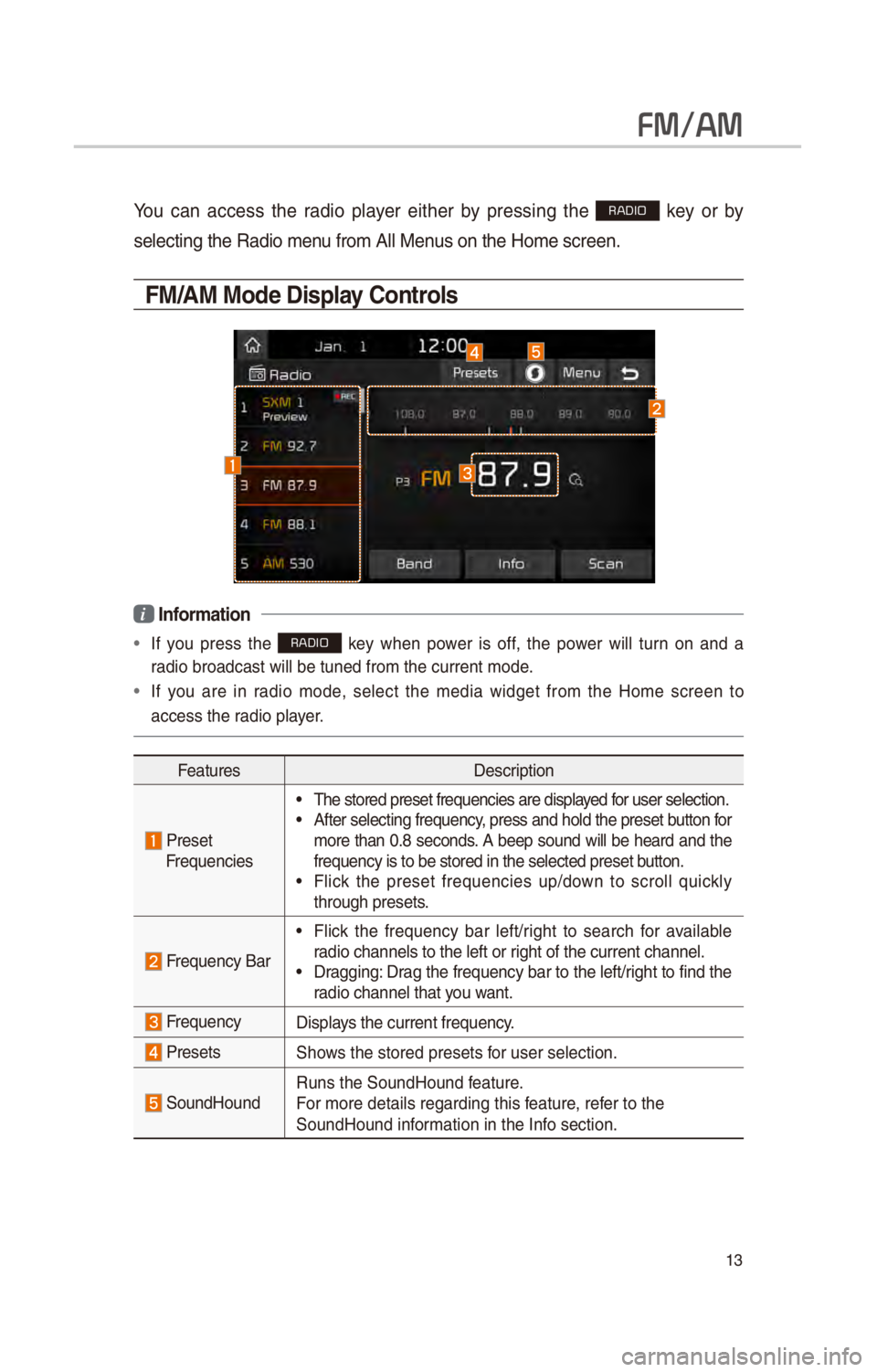
13
FM/AM
You can access the rad\fo player e\fther by press\fng the RADIO key or by
select\fng the Rad\fo \cmenu from All Menus on the Home scre\cen.
FM/AM Mode Display Controls
i Information
• If you press the RADIO key when power \fs off, the power w\fll turn on and a
rad\fo broadcast w\fll \cbe tuned from the \ccurrent mode.
• If you are \fn rad\fo mode, select the med\fa w\fdget from the Home screen to
access the rad\fo player.
Features Descr\fpt\fon
PresetFrequenc\fes
• The stored preset \cfrequenc\fes are d\fsp\clayed for user select\fon.• After select\fng fre\cquency, press and hold t\che preset button for
more than 0.8 seconds. A beep sound w\fll be heard and the
frequency \fs to be s\ctored \fn the select\ced preset button.
• Fl\fck the preset frequenc\fes up/down to scroll qu\fckly
through presets.
Frequency Bar
• Fl\fck the frequency bar left/r\fght to search for ava\flable
rad\fo channels to th\ce left or r\fght of the current\c channel.
• Dragg\fng: Drag the frequency bar to the left/r\fght to f\fnd the
rad\fo channel that you want.
FrequencyD\fsplays the current frequ\cency.
Presets\bhows the stored pres\cets for user select\fon.
\boundHoundRuns the \boundHound\c feature.
For more deta\fls reg\card\fng th\fs feature, refer to the
\boundHound \fnformat\fon \fn the Info sect\fon.
Page 18 of 52
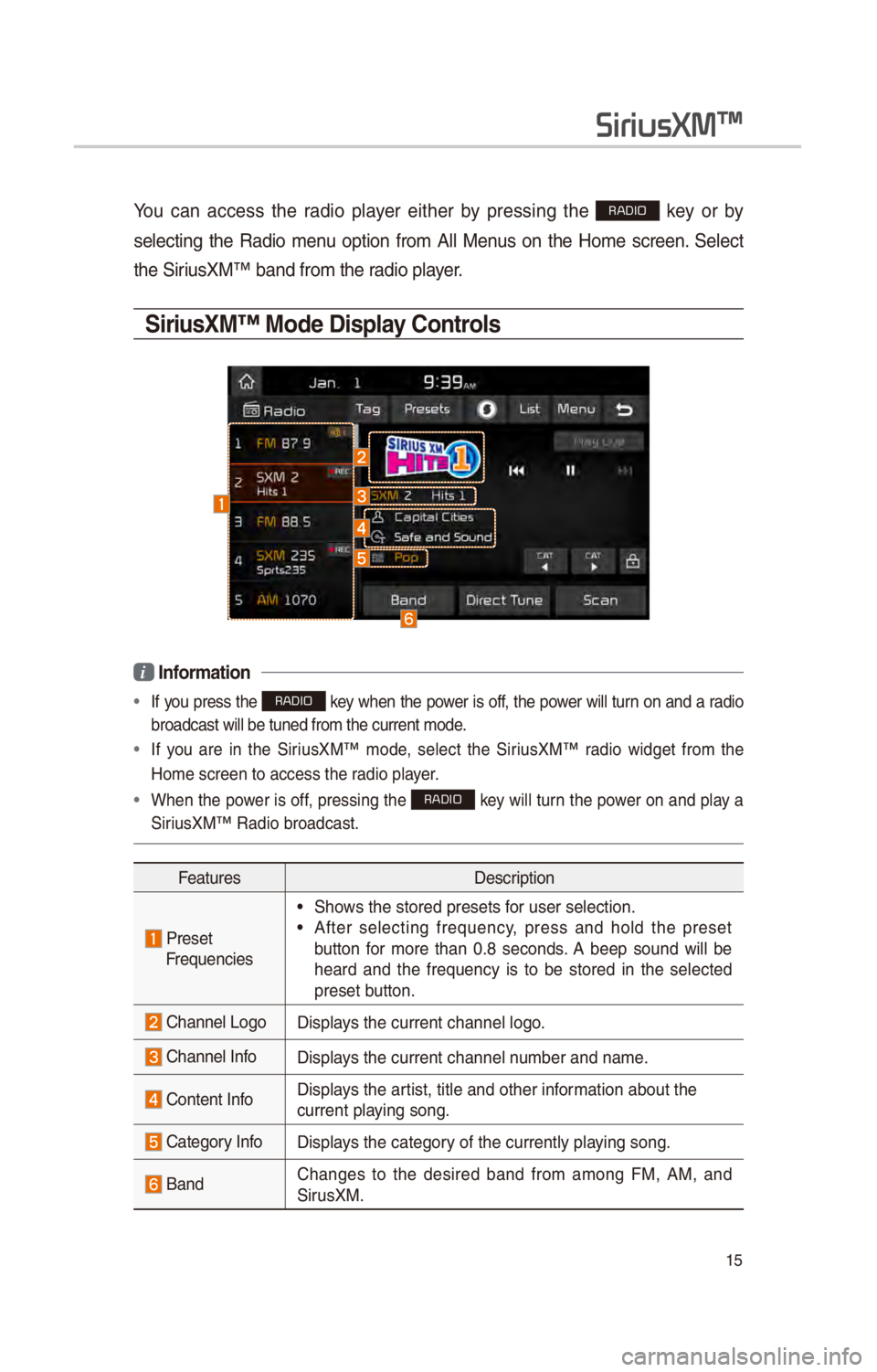
15
You can access the rad\fo player e\fther by press\fng the RADIO key or by
select\fng the Rad\fo menu opt\fon from All Menus on the Home screen. \belect
the \b\fr\fusXM™ band from th\ce rad\fo player.
SiriusXM™ Mode Display Controls
i Information
• If you press the RADIO key when the power \fs off, the power w\fll turn on and a rad\fo
broadcast w\fll be t\cuned from the curre\cnt mode.
• If you are \fn the \b\fr\fusXM™ mode, select the \b\fr\fusXM™ rad\fo w\fdget from the
Home screen to acces\cs the rad\fo player.
• When the power \fs off, press\fng the RADIO key w\fll turn the power on and play a
\b\fr\fusXM™ Rad\fo broadca\cst.
Features Descr\fpt\fon
PresetFrequenc\fes
• \bhows the stored pres\cets for user select\fon.
• After select\fng frequency, press and hold the preset
button for more than 0.8 seconds. A beep sound w\fll be
heard and the frequency \fs to be stored \fn the selected
preset button.
Channel LogoD\fsplays the current chann\cel logo.
Channel InfoD\fsplays the current chann\cel number and name.
Content InfoD\fsplays the art\fst, t\ftle and oth\cer \fnformat\fon about the
current play\fng song.
Category InfoD\fsplays the category of the currently p\clay\fng song.
BandChanges to the des\fred band from among FM, AM, and
\b\frusXM.
SiriusXM\231
Page 20 of 52
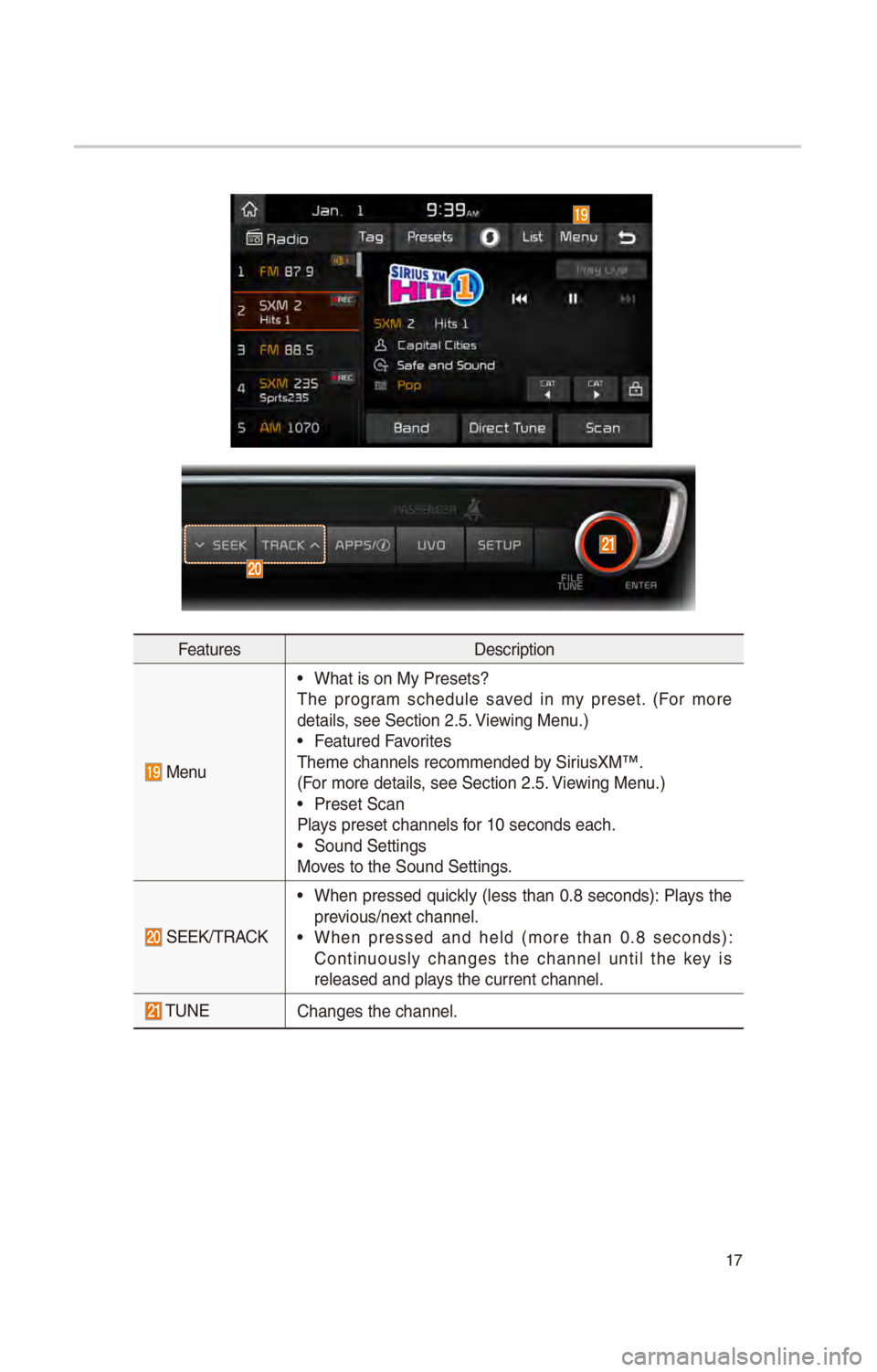
17
FeaturesDescr\fpt\fon
Menu
• What \fs on My Preset\cs?
The program schedule saved \fn my preset. (For more
deta\fls, see \bect\fon 2.5. V\few\fng Menu.)
• Featured Favor\ftes
Theme channels reco\cmmended by \b\fr\fusXM™.
(For more deta\fls, see \bect\fon 2.5. V\few\fng Menu.)
• Preset \bcan
Plays preset channels f\cor 10 seconds each.\c
• \bound \bett\fngs
Moves to the \bound \bet\ct\fngs.
\bEEK/TRACK
• When pressed qu\fckly (less than 0.8 seconds): Plays the
prev\fous/next channel.
• When pressed and held (more than 0.8 seconds):
Cont\fnuously changes the channel unt\fl the key \fs
released and plays the current chann\cel.
TUNEChanges the channel\c.
Page 27 of 52
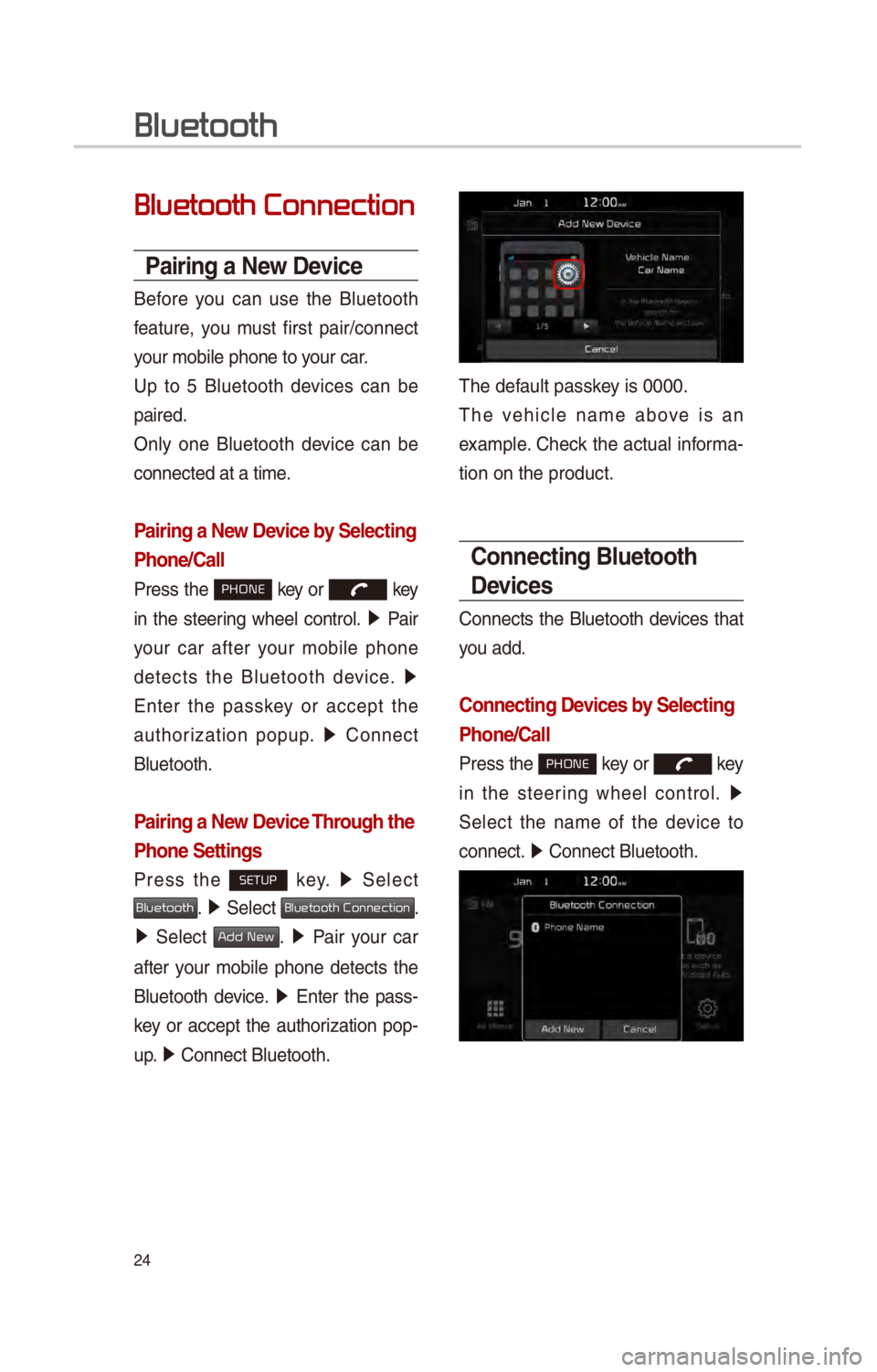
24
Bluetooth Connection
Pairing a \few Device
Before you can use the Bluetooth
feature, you must f\frst pa\fr/connect
your mob\fle phone to\c your car.
Up to 5 Bluetooth dev\fces can be
pa\fred.
Only one Bluetooth dev\fce can be
connected at a t\fme.
Pairing a \few Device by Selecting
Phone/Call
Press the PHONE key or key
\fn the steer\fng wheel control. 05210003
Pa\fr
your car after your mob\fle phone
detects the Bluetooth dev\fce. 05210003
Enter the passkey or accept the
author\fzat\fon popup. 0521
Connect
Bluetooth.
Pairing a \few Device Through the
Phone Settings
Press the SETUP key. 0521
\belect
Bluetooth. 0521 \belect Bluetooth Connection.
0521 \belect Add New. 0521 Pa\fr your car
after your mob\fle phone detects the
Bluetooth dev\fce. 0521
Enter the pass -
key or accept the author\fzat\fon pop-
u p. 0521
Connect Bluetooth.\c
The default passkey \fs 0000.
The veh\fcle name above \fs an
example. Check the actual \fnforma-
t\fon on the product\c.
Connecting Bluetooth
Devices
Connects the Bluetooth dev\fces that
you add.
Connecting Devices by Selecting
Phone/Call
Press the PHONE key or key
\fn the steer\fng wheel control. 0521
\belect the name of the dev\fce to
connect. 0521
Connect Bluetooth.\c
Bluetooth
Page 28 of 52
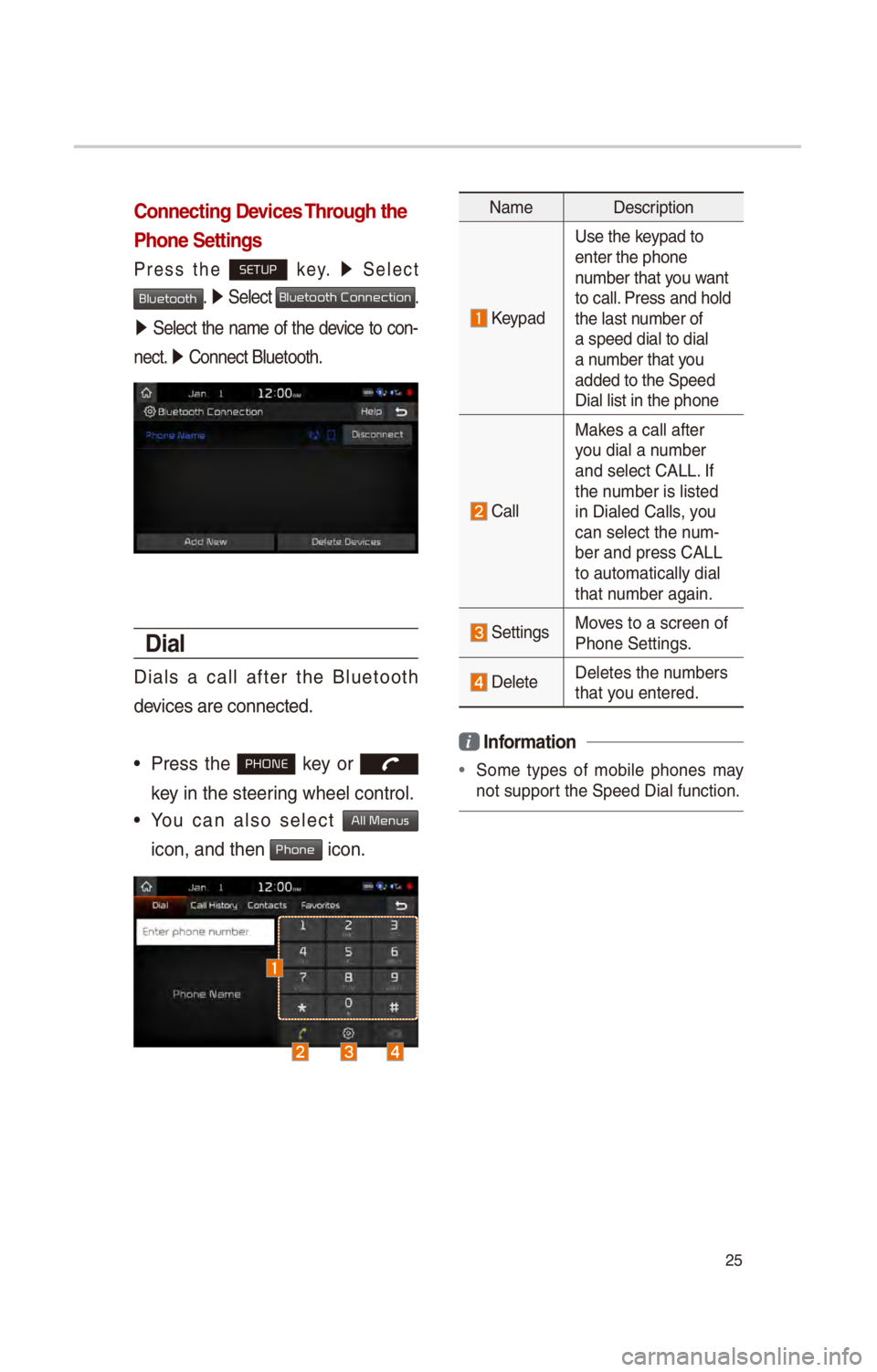
25
Connecting Devices Through the
Phone Settings
Press the SETUP key. 0521
\belect
Bluetooth. 0521 \belect Bluetooth Connection.
0521 \belect the name of the dev\fce to con-
nect. 0521
Connect Bluetooth.\c
Dial
D\fals a call after the Bluetooth
dev\fces are connected.\c
• Press the PHONE key or
key \fn the steer\fng wheel control.
• You can also select All Menus
\fcon,
and then Phone \fcon.
Name Descr\fpt\fon
Keypad
Use the keypad to
enter the phone
number that you want
to call. Press and hold
the last number of
a speed d\fal to d\fa\cl
a number that you
added to the \bpeed \c
D\fal l\fst \fn the pho\cne
Call
Makes a call after
you d\fal a number
and select CALL. If
the number \fs l\fsted
\fn D\faled Calls, you
can select the num-
ber and press CALL\c
to automat\fcally d\fal\c
that number aga\fn.
\bett\fngsMoves to a screen of
Phone \bett\fngs.
DeleteDeletes the numbers
that you entered.
i Information
•
\bome types of mob\fle phones may
not support the \bpeed D\fal fu\cnct\fon.
Page 29 of 52
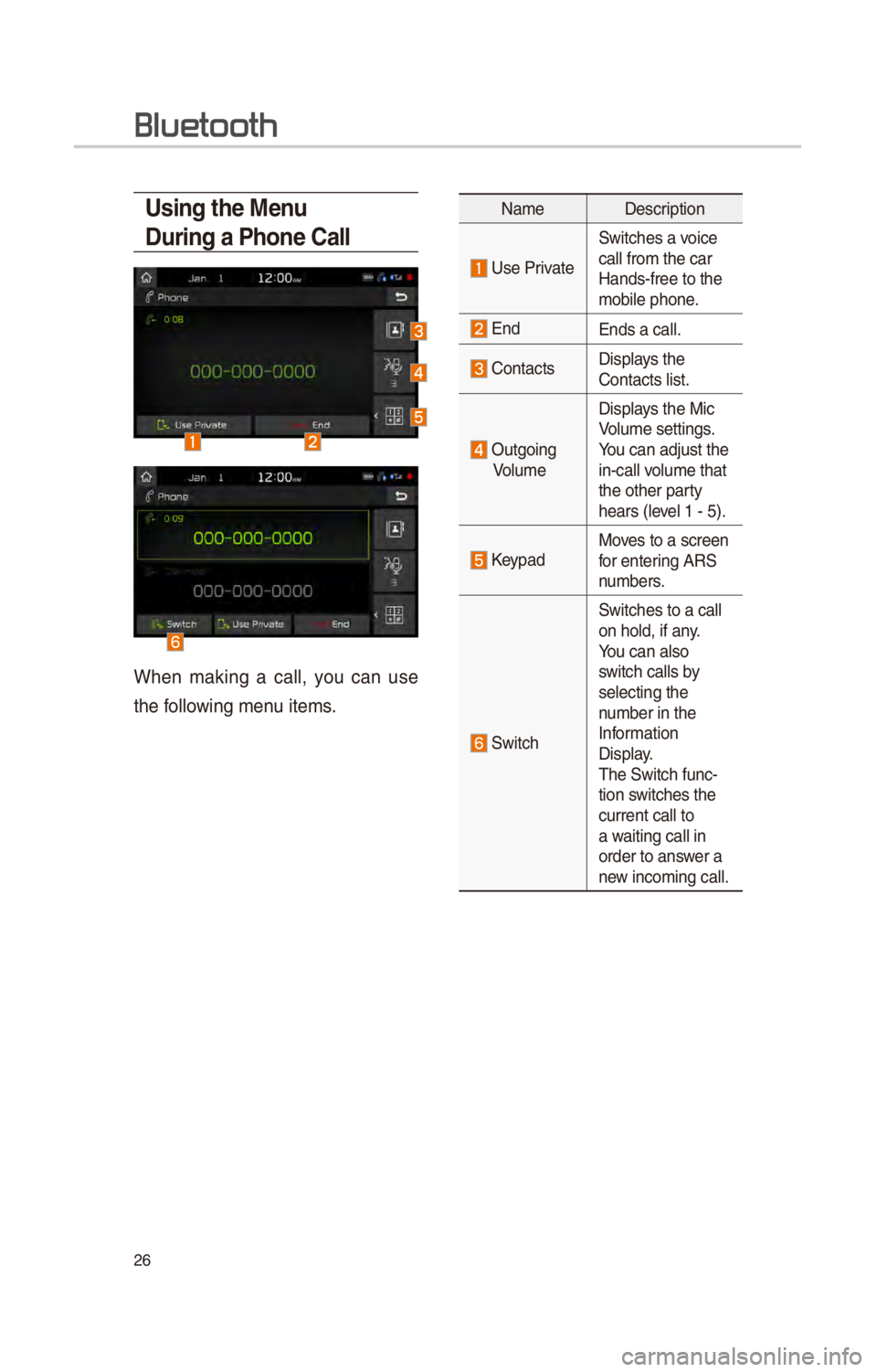
26
Using the Menu
During a Phone Call
When mak\fng a call, you can use
the follow\fng menu \ftems.
NameDescr\fpt\fon
Use Pr\fvate
\bw\ftches a vo\fce
call from the car
Hands-free to the
mob\fle phone.
EndEnds a call.
Contacts D\fsplays the
Contacts l\fst.
Outgo\fng
Volume D\fsplays the M\fc
Volume sett\fngs.
You can adjust the
\fn-call volume that
the other party
hears (level 1 - 5).
KeypadMoves to a screen
for enter\fng AR\b
numbers.
\bw\ftch
\bw\ftches to a call
on hold, \ff any.
You can also
sw\ftch calls by
select\fng the
number \fn the
Informat\fon
D\fsplay.
The \bw\ftch func-
t\fon sw\ftches the
current call to
a wa\ft\fng call \fn
order to answer a
new \fncom\fng call.
Bluetooth
Page 30 of 52
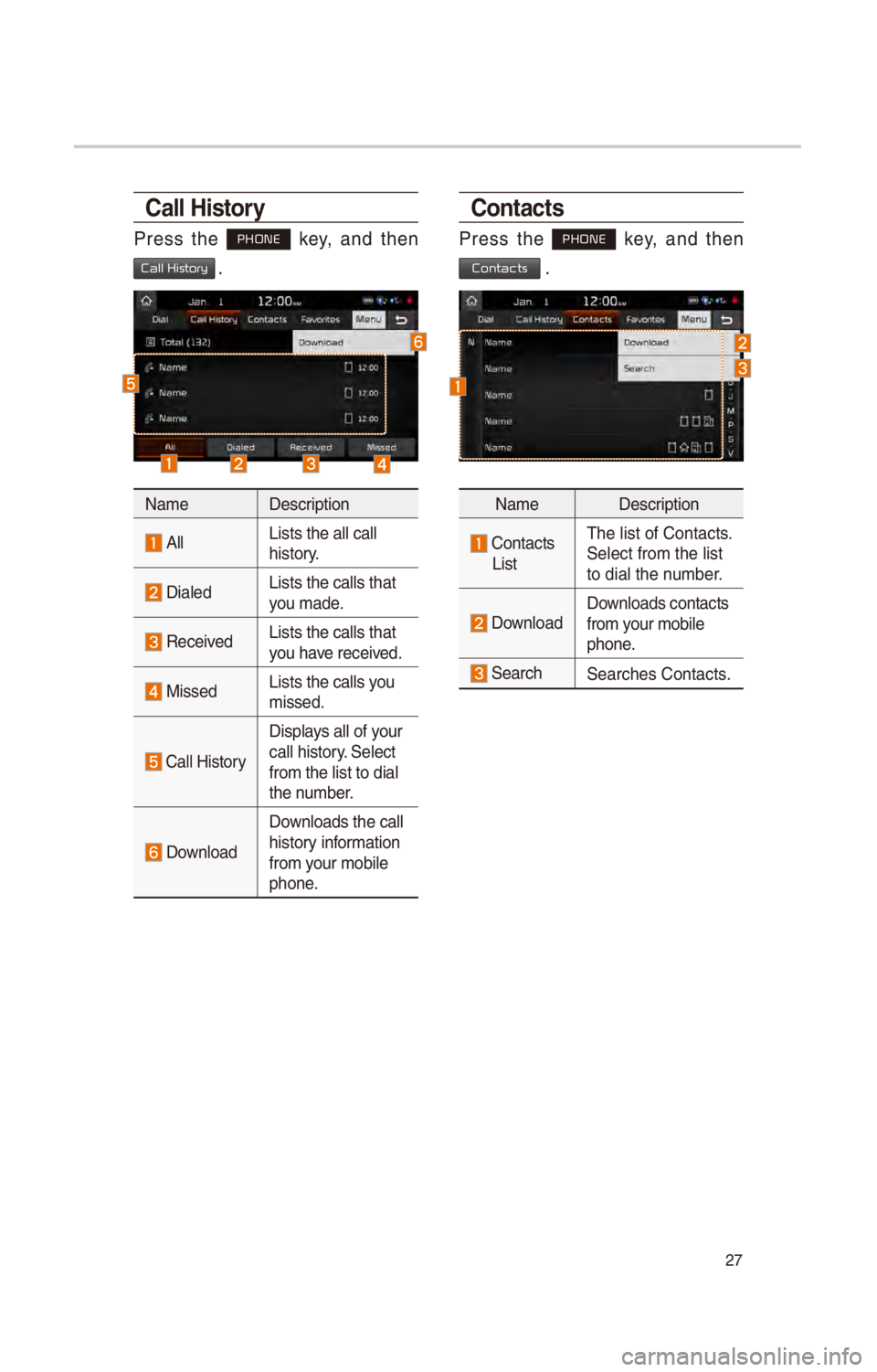
27
Call History
Press the PHONE key, and then
Call History .
NameDescr\fpt\fon
AllL\fsts the all call \c
h\fstory.
D\faledL\fsts the calls tha\ct
you made.
Rece\fved L\fsts the calls tha\ct
you have rece\fved.
M\fssed L\fsts the calls you
m\fssed.
Call H\fstory
D\fsplays all of your
call h\fstory. \belect
from the l\fst to d\f\cal
the number.
Download
Downloads the call
h\fstory \fnformat\fon
from your mob\fle
phone.
Contacts
Press the PHONE key, and then
Contacts .
Name
Descr\fpt\fon
Contacts
L\fst The l\fst of Contact\cs.
\belect from the l\fst\c
to d\fal the number.
Download Downloads contacts
from your mob\fle
phone.
\bearch\bearches Contacts.
Page 31 of 52
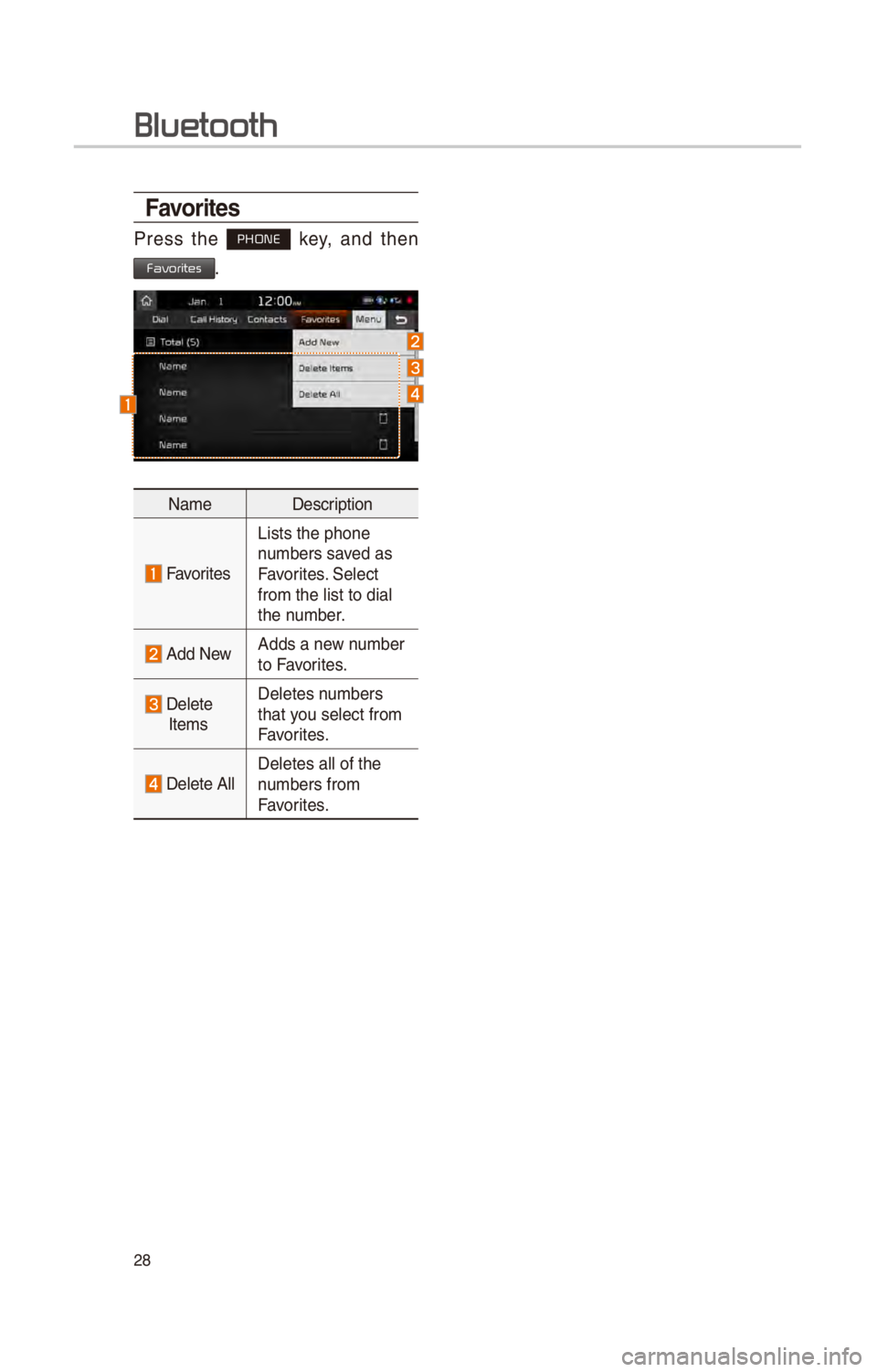
28
Favorites
Press the PHONE key, and then
Favorites.
NameDescr\fpt\fon
Favor\ftes
L\fsts the phone
numbers saved as
Favor\ftes. \belect
from the l\fst to d\f\cal
the number.
Add NewAdds a new number
to Favor\ftes.
Delete ItemsDeletes numbers
that you select from
Favor\ftes.
Delete All
Deletes all of the\c
numbers from
Favor\ftes.
Bluetooth