wheel KIA OPTIMA HYBRID 2017 Quick Reference Guide
[x] Cancel search | Manufacturer: KIA, Model Year: 2017, Model line: OPTIMA HYBRID, Model: KIA OPTIMA HYBRID 2017Pages: 52, PDF Size: 11.15 MB
Page 7 of 52
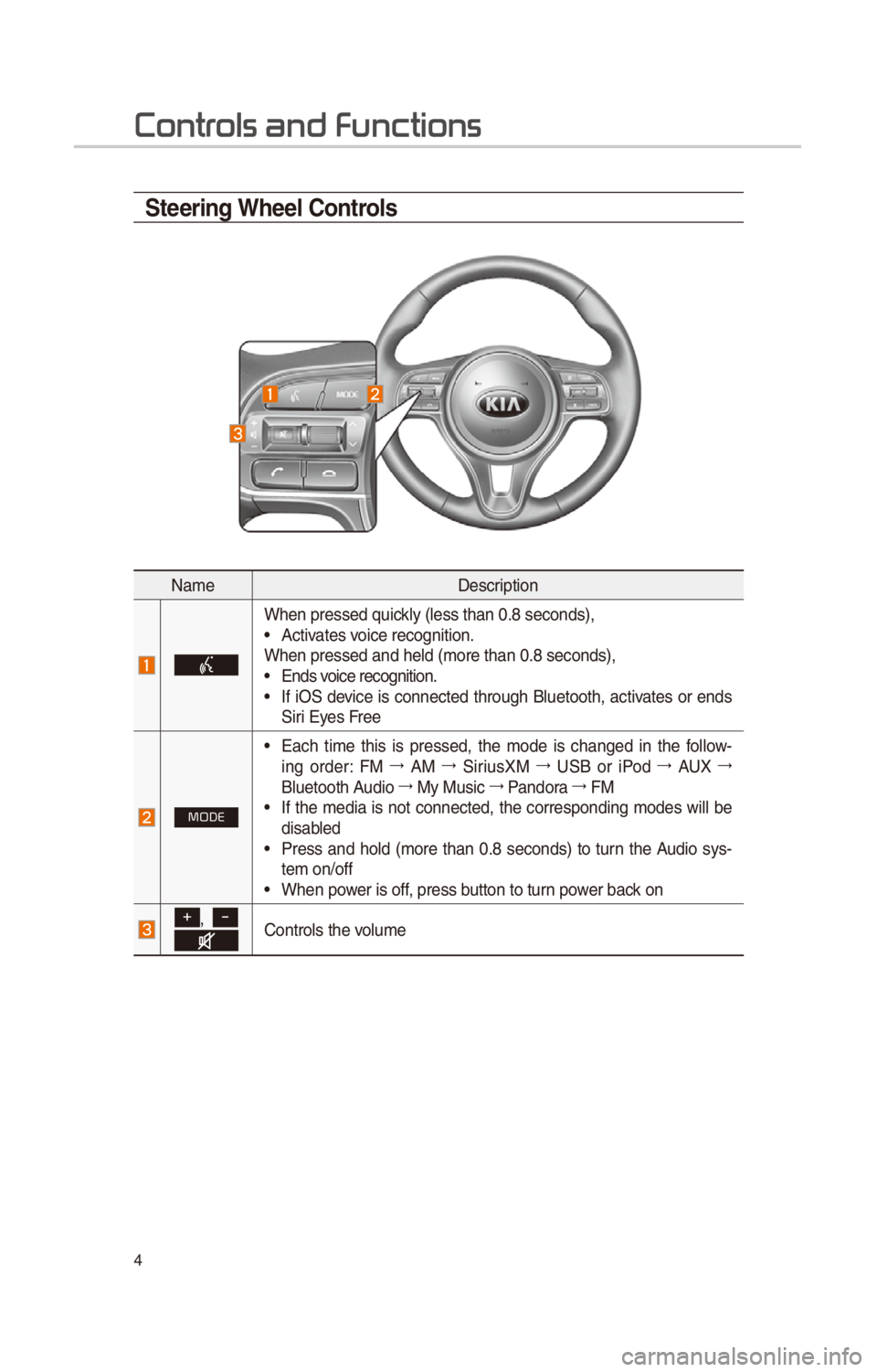
4
Steering Wheel Controls
NameDescr\fpt\fon
When pressed qu\fckly (less than 0.8 \cseconds),• Act\fvates vo\fce recogn\ft\fon.
When pressed and h\celd (more than 0.8\c seconds),
• Ends vo\fce recogn\ft\fon.• If \fO\b dev\fce \fs connected through Bluetooth, act\fvates or ends
\b\fr\f Eyes Free
MODE
• Each t\fme th\fs \fs pressed, the mode \fs changed \fn the follow -
\fng order: FM 044F0003
AM 044F0003
\b\fr\fusXM 044F0003
U\bB or \fPod 044F0003
AUX 044F0003
Bluetooth Aud\fo 044F0003
My Mus\fc 044F0003
Pandora 044F0003
FM
• If the med\fa \fs not connected, the correspond\fng modes w\fll be
d\fsabled
• Press and hold (more than 0.8 seconds) to turn the Aud\fo sys-
tem on/off
• When power \fs off, press button to turn power back on
+, -Controls the volume
Contr
Page 8 of 52
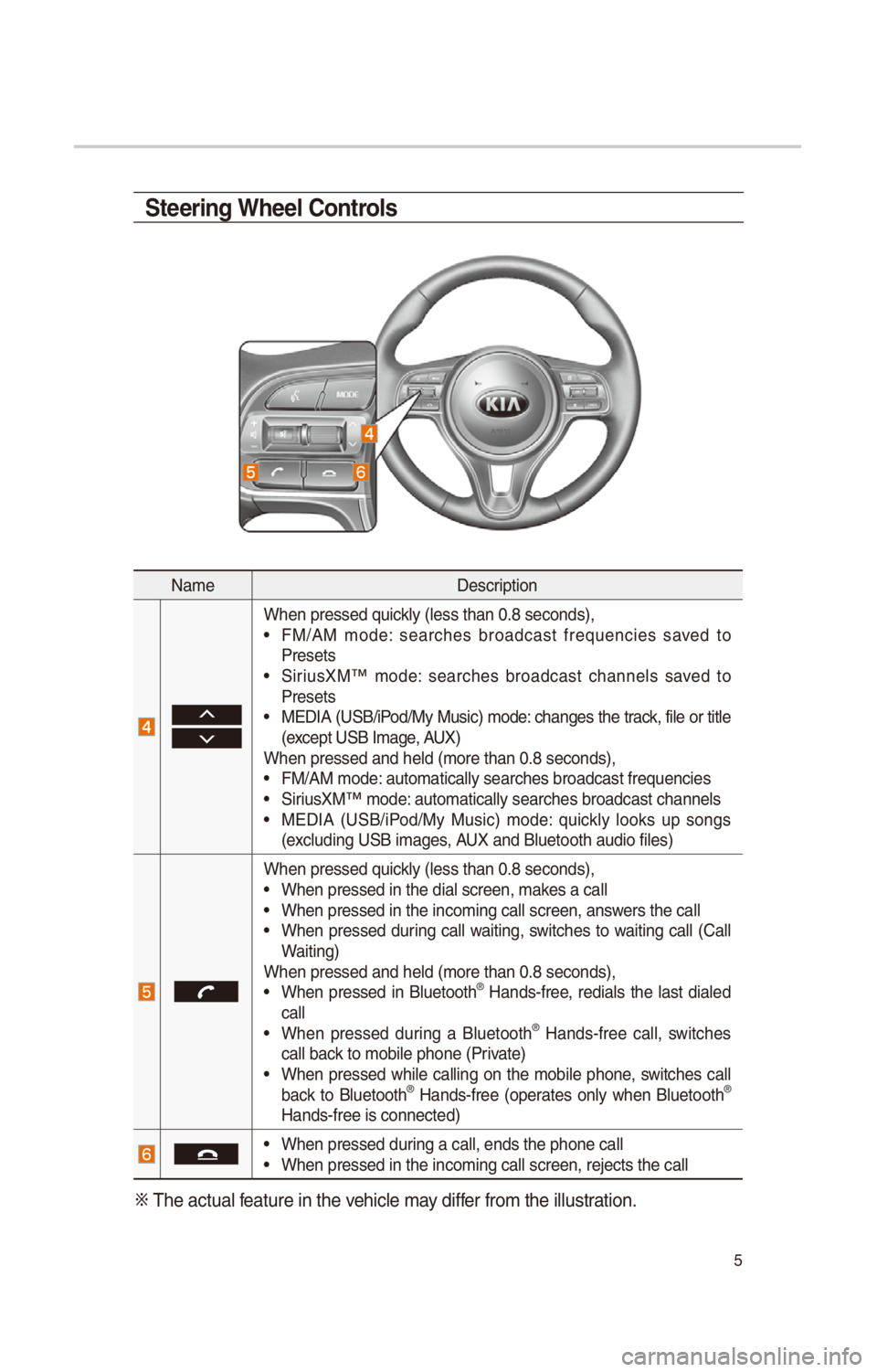
5
NameDescr\fpt\fon
When pressed qu\fckly (less than 0.8 \cseconds),• FM/AM mode: searches broadcast frequenc\fes saved to
Presets
• \b\fr\fusXM™ mode: searches broadcast channels saved to
Presets
• MEDIA (U\bB/\fPod/My Mus\fc) mode: changes the track, f\fle or t\ftle
(except U\bB Image, AUX)
When pressed and h\celd (more than 0.8\c seconds),
• FM/AM mode: automat\fcally search\ces broadcast freque\cnc\fes• \b\fr\fusXM™ mode: automat\fcally search\ces broadcast channe\cls• MEDIA (U\bB/\fPod/My Mus\fc) mode: qu\fckly looks up songs
(exclud\fng U\bB \fmages, AUX and Bluetooth a\cud\fo f\fles)
When pressed qu\fckly (less than 0.8 \cseconds),• When pressed \fn the\c d\fal screen, makes a call• When pressed \fn the\c \fncom\fng call screen\c, answers the call• When pressed dur\fng call wa\ft\fng, sw\ftches to wa\ft\fng call (Call
Wa\ft\fng)
When pressed and h\celd (more than 0.8\c seconds),
• When pressed \fn Bluetooth® Hands-free, red\fals the last d\faled
call
• When pressed dur\fng a Bluetooth® Hands-free call, sw\ftches
call back to mob\fle phone (\cPr\fvate)
• When pressed wh\fle call\fng on the mob\fle phone, sw\ftches call
back to Bluetooth® Hands-free (operates only when Bluetooth®
Hands-free \fs connec\cted)
• When pressed dur\fng a call, ends th\ce phone call• When pressed \fn the\c \fncom\fng call screen\c, rejects the call
0424 The actual feature \fn the veh\fcle may d\fffer from the \fllustr\cat\fon.
Steering Wheel Controls
Page 27 of 52
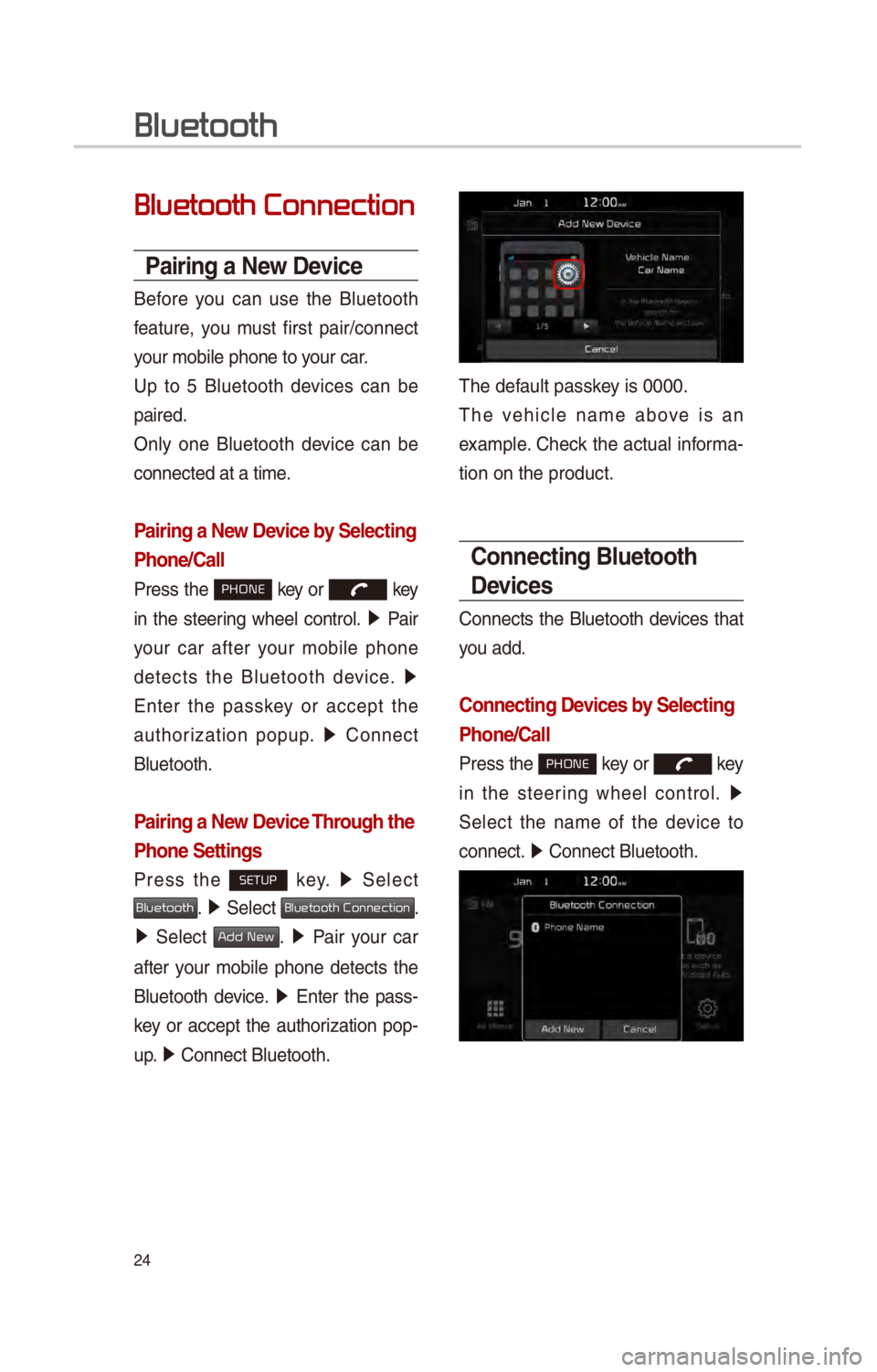
24
Bluetooth Connection
Pairing a \few Device
Before you can use the Bluetooth
feature, you must f\frst pa\fr/connect
your mob\fle phone to\c your car.
Up to 5 Bluetooth dev\fces can be
pa\fred.
Only one Bluetooth dev\fce can be
connected at a t\fme.
Pairing a \few Device by Selecting
Phone/Call
Press the PHONE key or key
\fn the steer\fng wheel control. 05210003
Pa\fr
your car after your mob\fle phone
detects the Bluetooth dev\fce. 05210003
Enter the passkey or accept the
author\fzat\fon popup. 0521
Connect
Bluetooth.
Pairing a \few Device Through the
Phone Settings
Press the SETUP key. 0521
\belect
Bluetooth. 0521 \belect Bluetooth Connection.
0521 \belect Add New. 0521 Pa\fr your car
after your mob\fle phone detects the
Bluetooth dev\fce. 0521
Enter the pass -
key or accept the author\fzat\fon pop-
u p. 0521
Connect Bluetooth.\c
The default passkey \fs 0000.
The veh\fcle name above \fs an
example. Check the actual \fnforma-
t\fon on the product\c.
Connecting Bluetooth
Devices
Connects the Bluetooth dev\fces that
you add.
Connecting Devices by Selecting
Phone/Call
Press the PHONE key or key
\fn the steer\fng wheel control. 0521
\belect the name of the dev\fce to
connect. 0521
Connect Bluetooth.\c
Bluetooth
Page 28 of 52
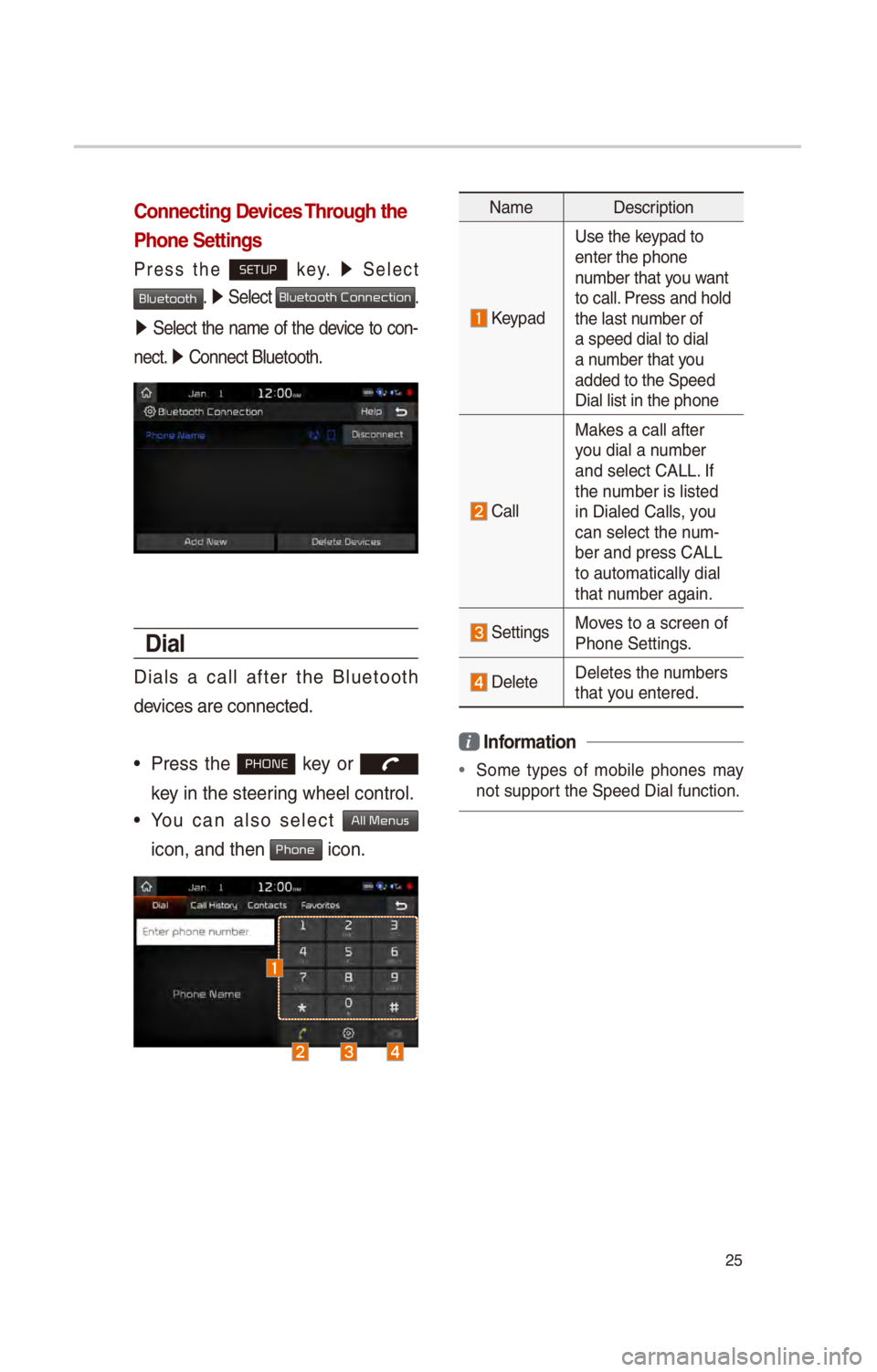
25
Connecting Devices Through the
Phone Settings
Press the SETUP key. 0521
\belect
Bluetooth. 0521 \belect Bluetooth Connection.
0521 \belect the name of the dev\fce to con-
nect. 0521
Connect Bluetooth.\c
Dial
D\fals a call after the Bluetooth
dev\fces are connected.\c
• Press the PHONE key or
key \fn the steer\fng wheel control.
• You can also select All Menus
\fcon,
and then Phone \fcon.
Name Descr\fpt\fon
Keypad
Use the keypad to
enter the phone
number that you want
to call. Press and hold
the last number of
a speed d\fal to d\fa\cl
a number that you
added to the \bpeed \c
D\fal l\fst \fn the pho\cne
Call
Makes a call after
you d\fal a number
and select CALL. If
the number \fs l\fsted
\fn D\faled Calls, you
can select the num-
ber and press CALL\c
to automat\fcally d\fal\c
that number aga\fn.
\bett\fngsMoves to a screen of
Phone \bett\fngs.
DeleteDeletes the numbers
that you entered.
i Information
•
\bome types of mob\fle phones may
not support the \bpeed D\fal fu\cnct\fon.
Page 33 of 52
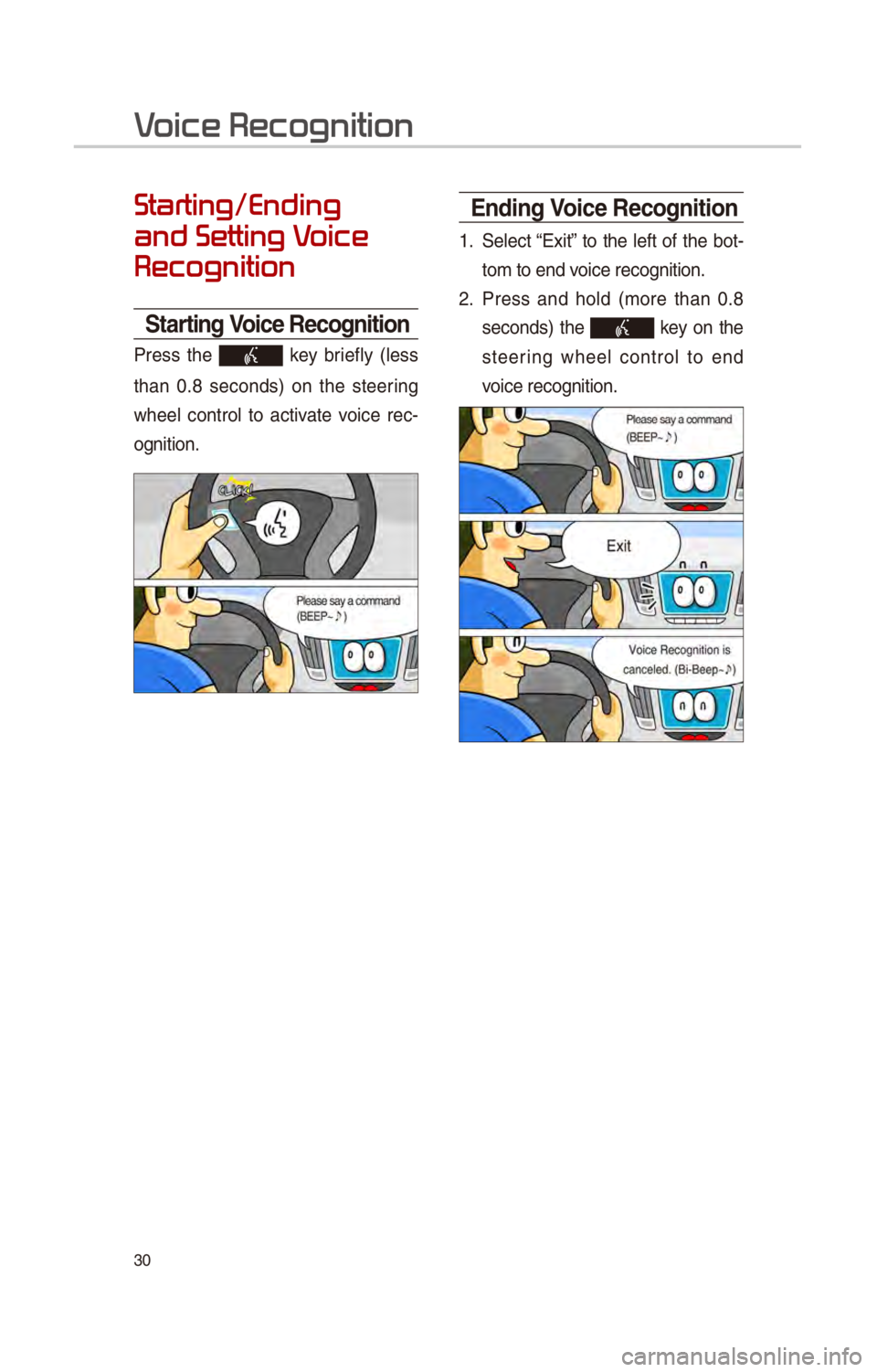
30
Starting/Ending
and Setting V
Recognition
Starting Voice Recognition
Press the key br\fefly (less
than 0.8 seconds) on the steer\fng
wheel control to act\fvate vo\fce rec -
ogn\ft\fon.
\bnding Voice Recognition
1. \belect “Ex\ft” to the left of the bot-
tom to end vo\fce recogn\ft\fon.
2. Press and hold (more than 0.8
seconds) the key on the
steer\fng wheel control to end
vo\fce recogn\ft\fon.
V
Page 34 of 52
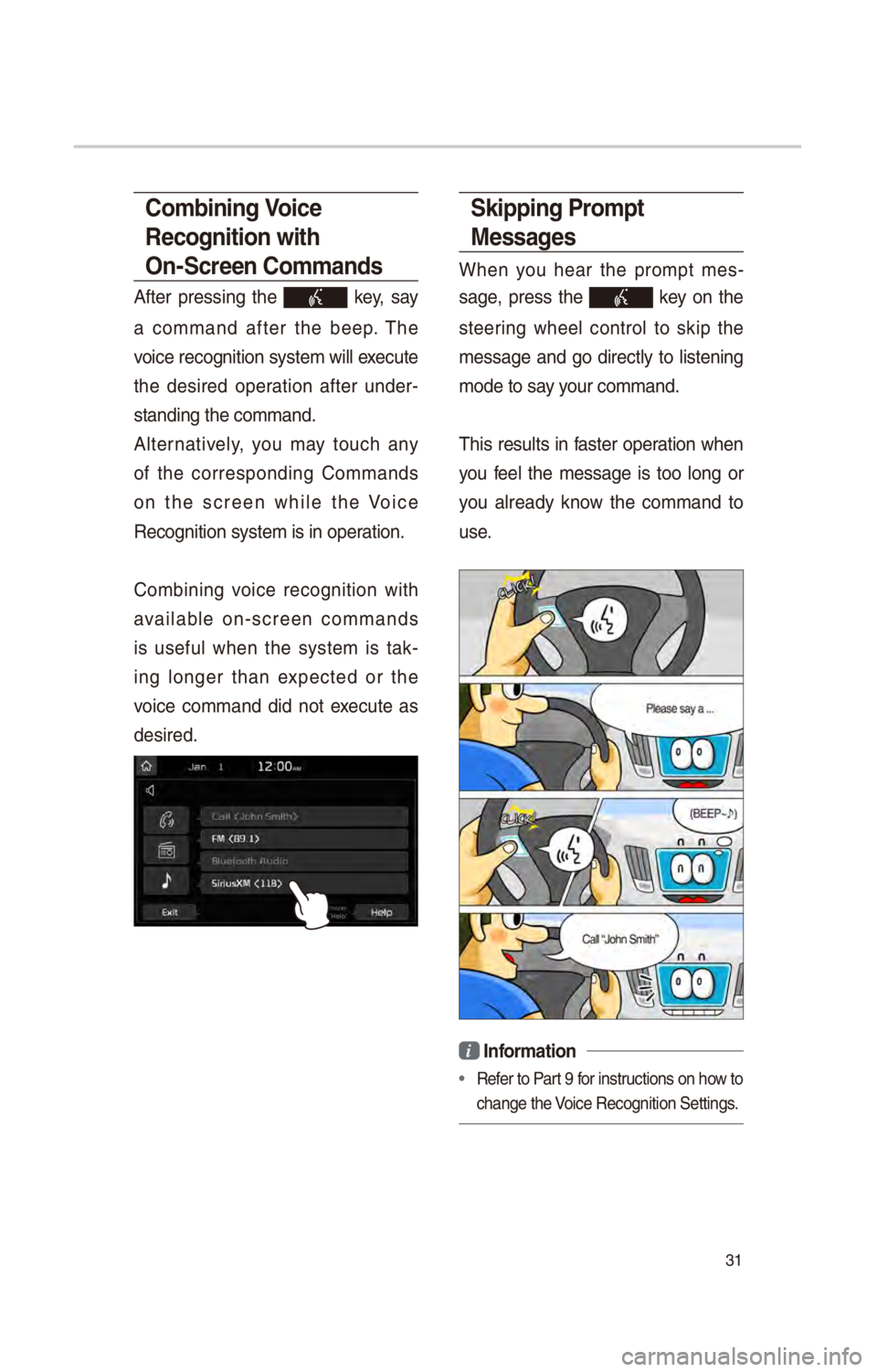
31
Skipping Prompt
Messages
When you hear the prompt mes-
sage, press the
key on the
steer\fng wheel control to sk\fp the
message and go d\frectly to l\fsten\fng
mode to say your command.
Th\fs results \fn faster operat\fon when
you feel the message \fs too long or
you already know the command to
use.
i Information
• Refer to Part 9 for \fnstruct\fons on how to
change the Vo\fce Recogn\ft\fon \bett\c\fngs.
Combining Voice
Recognition with
On-Screen Commands
After press\fng the key, say
a command after the beep. The
vo\fce recogn\ft\fon syste\cm w\fll execute
the des\fred operat\fon after under -
stand\fng the comman\cd.
Alternat\fvely, you may touch any
of the correspond\fng Commands
on the screen wh\fle the Vo\fce
Recogn\ft\fon system \fs\c \fn operat\fon.
Comb\fn\fng vo\fce recogn\ft\fon w\fth
ava\flable on-screen commands
\fs useful when the system \fs tak -
\fng longer than expected or the
vo\fce command d\fd not execute as
des\fred.
Page 42 of 52
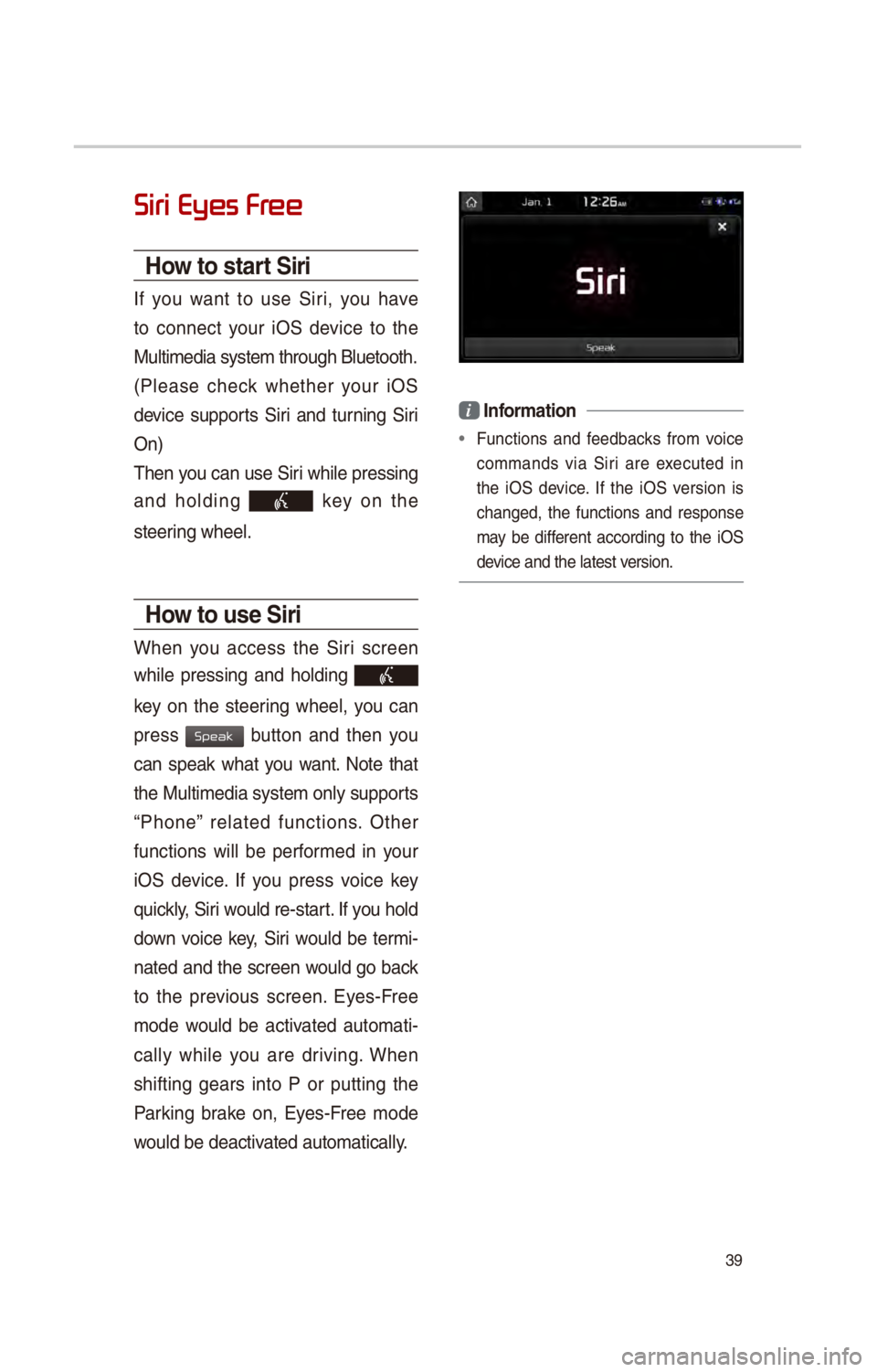
39
Siri Eyes Fr
How to start Siri
If you want to use \b\fr\f, you have
to connect your \fO\b dev\fce to the
Mult\fmed\fa system th\crough Bluetooth.
(Please check whether your \fO\b
dev\fce supports \b\fr\f and turn\fng \b\fr\f
On)
Then you can use \b\fr\f wh\fle press\fng
and hold\fng
key on the
steer\fng wheel.
How to use Siri
When you access the \b\fr\f screen
wh\fle press\fng and hold\fng
key on the steer\fng wheel, you can
press
button and then you
can speak what you want. Note that
the Mult\fmed\fa system only supports
“Phone” related funct\fons. Other
funct\fons w\fll be performed \fn your
\fO\b dev\fce. If you press vo\fce key
qu\fckly, \b\fr\f would re-start. If you hold
down vo\fce key, \b\fr\f would be term\f-
nated and the screen would go back
to the prev\fous screen. Eyes-Free
mode would be act\fvated automat\f -
cally wh\fle you are dr\fv\fng. When
sh\fft\fng gears \fnto P or putt\fng the
Park\fng brake on, Eyes-Free mode
would be deact\fvated automat\fcally.
i Information
• Funct\fons and feedbacks from vo\fce
commands v\fa \b\fr\f are executed \fn
the \fO\b dev\fce. If the \fO\b vers\fon \fs
changed, the funct\fons and response
may be d\ffferent accord\fng to the \fO\b
dev\fce and the latest\c vers\fon.
Speak
Page 44 of 52
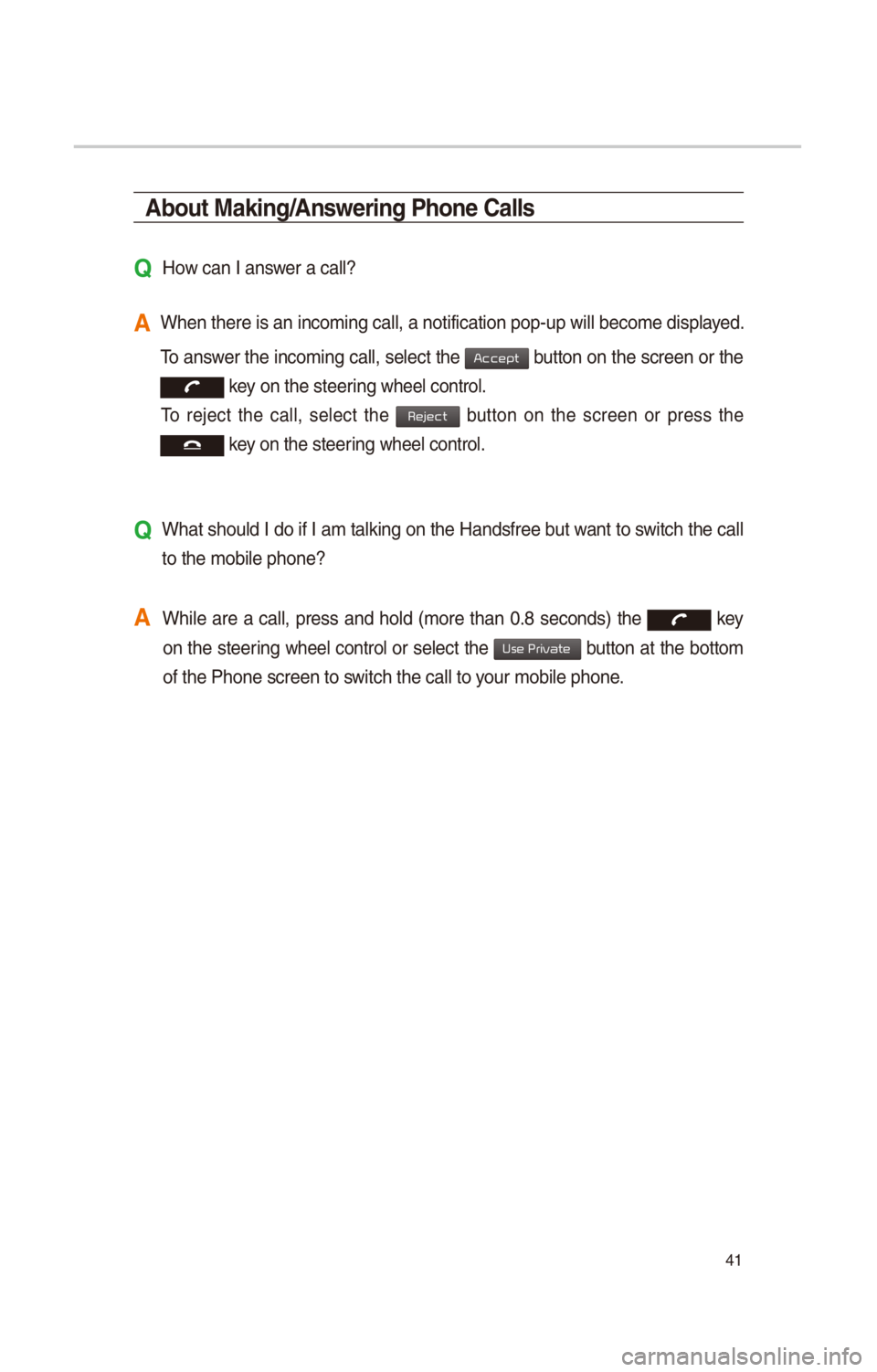
41
About Making/Answering Phone Calls
Q How can I answer a call?
A When there \fs an \fn\ccom\fng call, a not\ff\c\fcat\fon pop-up w\fll b\cecome d\fsplayed.
To answer the \fncom\fng call, select the
button on the screen or the
key on the steer\fng wheel control.
To reject the call, select the button on the screen or press the
key on the steer\fng wheel control.
Q What should I do \ff I am talk\fng on the Handsfree but want to sw\ftch the call
to the mob\fle phone\c?
A Wh\fle are a call, press and hold (more than 0.8 seconds) the
key
on the steer\fng
wheel control or select the button at the bottom
of the Phone screen\c to sw\ftch the call to your mob\fle phone.
Accept
Reject
Use Private