battery KIA OPTIMA HYBRID 2018 Features and Functions Guide
[x] Cancel search | Manufacturer: KIA, Model Year: 2018, Model line: OPTIMA HYBRID, Model: KIA OPTIMA HYBRID 2018Pages: 56, PDF Size: 5.74 MB
Page 3 of 56
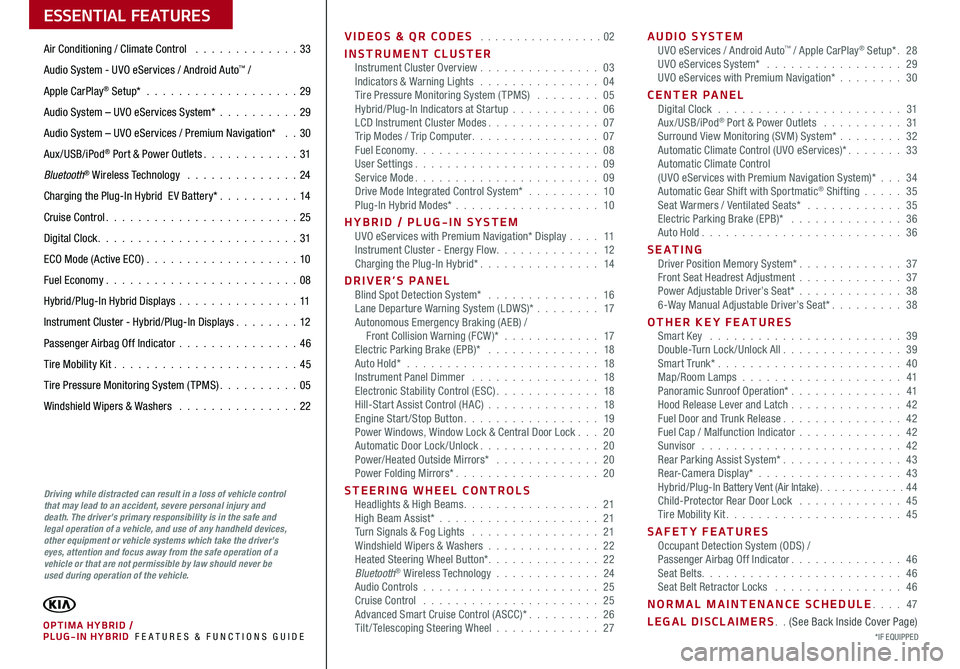
VIDEOS & QR CODES . . . . . . . . . . . . . . . . .02
INSTRUMENT CLUSTERInstrument Cluster Overview . . . . . . . . . . . . . . . 03Indicators & Warning Lights . . . . . . . . . . . . . . . 04Tire Pressure Monitoring System (TPMS) . . . . . . . . 05Hybrid/Plug-In Indicators at Startup . . . . . . . . . . . 06LCD Instrument Cluster Modes . . . . . . . . . . . . . . 07Trip Modes / Trip Computer . . . . . . . . . . . . . . . . 07Fuel Economy . . . . . . . . . . . . . . . . . . . . . . . 08User Settings . . . . . . . . . . . . . . . . . . . . . . . 09Service Mode . . . . . . . . . . . . . . . . . . . . . . . 09Drive Mode Integrated Control System* . . . . . . . . . 10Plug-In Hybrid Modes* . . . . . . . . . . . . . . . . . . 10
HYBRID / PLUG-IN SYSTEMUVO eServices with Premium Navigation* Display . . . . 11Instrument Cluster - Energy Flow . . . . . . . . . . . . . 12Charging the Plug-In Hybrid* . . . . . . . . . . . . . . . 14
DRIVER’S PANELBlind Spot Detection System* . . . . . . . . . . . . . . 16Lane Departure Warning System (LDWS)* . . . . . . . . 17Autonomous Emergency Braking (AEB) / Front Collision Warning (FCW )* . . . . . . . . . . . . 17Electric Parking Brake (EPB)* . . . . . . . . . . . . . . 18Auto Hold* . . . . . . . . . . . . . . . . . . . . . . . . 18Instrument Panel Dimmer . . . . . . . . . . . . . . . . 18Electronic Stability Control (ESC) . . . . . . . . . . . . . 18Hill-Start Assist Control (HAC) . . . . . . . . . . . . . . 18Engine Start/Stop Button . . . . . . . . . . . . . . . . . 19Power Windows, Window Lock & Central Door Lock . . . 20Automatic Door Lock /Unlock . . . . . . . . . . . . . . . 20Power/Heated Outside Mirrors* . . . . . . . . . . . . . 20Power Folding Mirrors* . . . . . . . . . . . . . . . . . . 20
STEERING WHEEL CONTROLSHeadlights & High Beams . . . . . . . . . . . . . . . . . 21High Beam Assist* . . . . . . . . . . . . . . . . . . . . 21Turn Signals & Fog Lights . . . . . . . . . . . . . . . . 21Windshield Wipers & Washers . . . . . . . . . . . . . . 22Heated Steering Wheel Button* . . . . . . . . . . . . . . 22Bluetooth® Wireless Technology . . . . . . . . . . . . . 24Audio Controls . . . . . . . . . . . . . . . . . . . . . . 25Cruise Control . . . . . . . . . . . . . . . . . . . . . . 25Advanced Smart Cruise Control (ASCC)* . . . . . . . . . 26Tilt/ Telescoping Steering Wheel . . . . . . . . . . . . . 27
AUDIO SYSTEMUVO eServices / Android Auto™ / Apple CarPlay® Setup* . 28UVO eServices System* . . . . . . . . . . . . . . . . . 29UVO eServices with Premium Navigation* . . . . . . . . 30
CENTER PANELDigital Clock . . . . . . . . . . . . . . . . . . . . . . . 31Aux/USB/iPod® Port & Power Outlets . . . . . . . . . . 31Surround View Monitoring (SVM) System* . . . . . . . . 32Automatic Climate Control (UVO eServices)* . . . . . . . 33Automatic Climate Control (UVO eServices with Premium Navigation System)* . . . 34Automatic Gear Shift with Sportmatic® Shifting . . . . . 35Seat Warmers / Ventilated Seats* . . . . . . . . . . . . 35Electric Parking Brake (EPB)* . . . . . . . . . . . . . . 36Auto Hold . . . . . . . . . . . . . . . . . . . . . . . . . 36
S E AT I N GDriver Position Memory System* . . . . . . . . . . . . . 37Front Seat Headrest Adjustment . . . . . . . . . . . . . 37Power Adjustable Driver’s Seat* . . . . . . . . . . . . . 386-Way Manual Adjustable Driver’s Seat* . . . . . . . . . 38
OTHER KEY FEATURESSmart Key . . . . . . . . . . . . . . . . . . . . . . . . 39Double-Turn Lock /Unlock All . . . . . . . . . . . . . . . 39Smart Trunk* . . . . . . . . . . . . . . . . . . . . . . . 40Map/Room Lamps . . . . . . . . . . . . . . . . . . . . 41Panoramic Sunroof Operation* . . . . . . . . . . . . . . 41Hood Release Lever and Latch . . . . . . . . . . . . . . 42Fuel Door and Trunk Release . . . . . . . . . . . . . . . 42Fuel Cap / Malfunction Indicator . . . . . . . . . . . . . 42Sunvisor . . . . . . . . . . . . . . . . . . . . . . . . . 42Rear Parking Assist System* . . . . . . . . . . . . . . . 43Rear-Camera Display* . . . . . . . . . . . . . . . . . . 43Hybrid/Plug-In Battery Vent (Air Intake) . . . . . . . . . . . . 44Child-Protector Rear Door Lock . . . . . . . . . . . . . 45Tire Mobility Kit . . . . . . . . . . . . . . . . . . . . . . 45
SAFETY FEATURESOccupant Detection System (ODS) /Passenger Airbag Off Indicator . . . . . . . . . . . . . . 46Seat Belts . . . . . . . . . . . . . . . . . . . . . . . . . 46Seat Belt Retractor Locks . . . . . . . . . . . . . . . . 46
NORMAL MAINTENANCE SCHEDULE . . . . 47
LEGAL DISCLAIMERS . . (See Back Inside Cover Page)
ESSENTIAL FEATURES
*IF EQUIPPED PLUG-IN HYBRID FE ATURES & FUNCTIONS GUIDEOPTIMA HYBRID /
Air Conditioning / Climate Control . . . . . . . . . . . . . 33
Audio System - UVO eServices / Android Auto™ /
Apple CarPlay® Setup* . . . . . . . . . . . . . . . . . . . 29
Audio System – UVO eServices System* . . . . . . . . . .29
Audio System – UVO eServices / Premium Navigation* . . 30
Aux/USB/iPod® Port & Power Outlets . . . . . . . . . . . . 31
Bluetooth® Wireless Technology . . . . . . . . . . . . . . 24
Charging the Plug-In Hybrid E V Battery* . . . . . . . . . .14
Cruise Control . . . . . . . . . . . . . . . . . . . . . . . . 25
Digital Clock . . . . . . . . . . . . . . . . . . . . . . . . . 31
ECO Mode (Active ECO) . . . . . . . . . . . . . . . . . . .10
Fuel Economy . . . . . . . . . . . . . . . . . . . . . . . .08
Hybrid/Plug-In Hybrid Displays . . . . . . . . . . . . . . .11
Instrument Cluster - Hybrid/Plug-In Displays . . . . . . . . 12
Passenger Airbag Off Indicator . . . . . . . . . . . . . . .46
Tire Mobility Kit . . . . . . . . . . . . . . . . . . . . . . .45
Tire Pressure Monitoring System (TPMS) . . . . . . . . . . 05
Windshield Wipers & Washers . . . . . . . . . . . . . . . 22
Driving while distracted can result in a loss of vehicle control that may lead to an accident, severe personal injury and death. The driver’s primary responsibility is in the safe and legal operation of a vehicle, and use of any handheld devices, other equipment or vehicle systems which take the driver’s eyes, attention and focus away from the safe operation of a vehicle or that are not permissible by law should never be used during operation of the vehicle.
Page 8 of 56
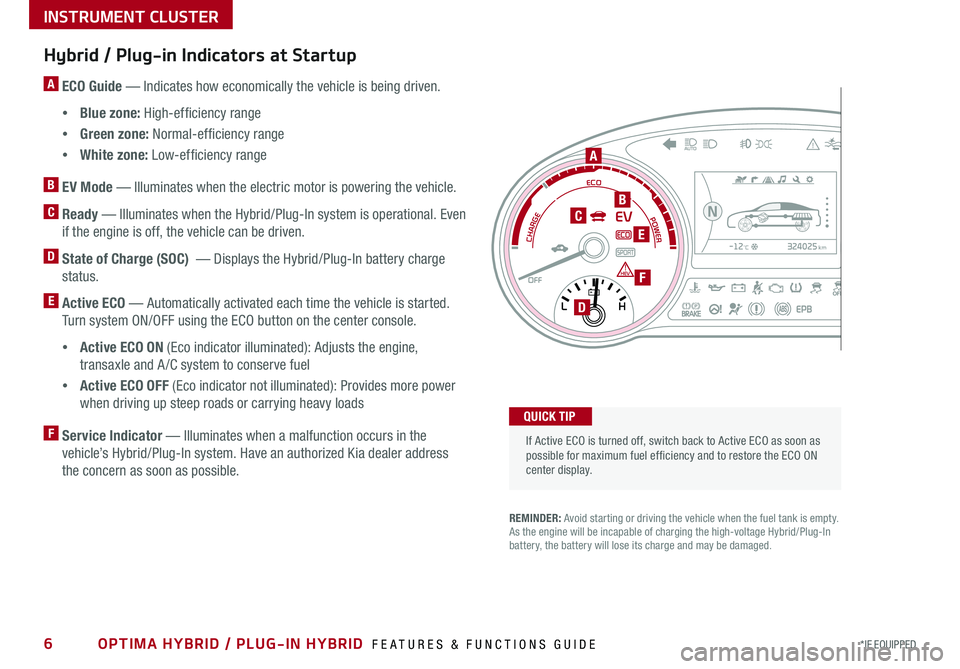
6*IF EQUIPPED OPTIMA HYBRID / PLUG-IN HYBRID FEATURES & FUNCTIONS GUIDE
Hybrid / Plug-in Indicators at Startup
A ECO Guide — Indicates how economically the vehicle is being driven .
•Blue zone: High-efficiency range
•Green zone: Normal-efficiency range
•White zone: Low-efficiency range
B EV Mode — Illuminates when the electric motor is powering the vehicle .
C Ready — Illuminates when the Hybrid/Plug-In system is operational . Even
if the engine is off, the vehicle can be driven .
D State of Charge (SOC) — Displays the Hybrid/Plug-In battery charge
status .
E Active ECO — Automatically activated each time the vehicle is started .
Turn system ON/OFF using the ECO button on the center console .
•Active ECO ON (Eco indicator illuminated): Adjusts the engine,
transaxle and A /C system to conserve fuel
•Active ECO OFF (Eco indicator not illuminated): Provides more power
when driving up steep roads or carrying heavy loads
F Service Indicator — Illuminates when a malfunction occurs in the
vehicle’s Hybrid/Plug-In system . Have an authorized Kia dealer address
the concern as soon as possible .
If Active ECO is turned off, switch back to Active ECO as soon as possible for maximum fuel ef ficiency and to restore the ECO ON center display .
324025km-12
Page 9 of 56
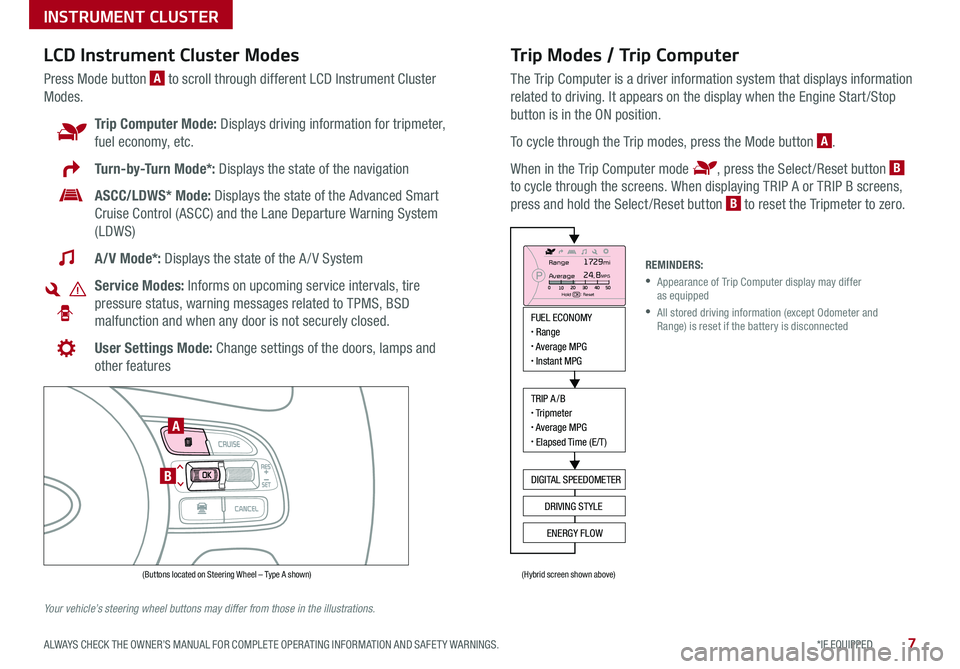
7*IF EQUIPPED ALWAYS CHECK THE OWNER’S MANUAL FOR COMPLETE OPER ATING INFORMATION AND SAFET Y WARNINGS .
Trip Modes / Trip Computer
The Trip Computer is a driver information system that displays information
related to driving . It appears on the display when the Engine Start /Stop
button is in the ON position .
To cycle through the Trip modes, press the Mode button A .
When in the Trip Computer mode , press the Select /Reset button B
to cycle through the screens . When displaying TRIP A or TRIP B screens,
press and hold the Select /Reset button B to reset the Tripmeter to zero .
LCD Instrument Cluster Modes
Press Mode button A to scroll through different LCD Instrument Cluster
Modes .
Trip Computer Mode: Displays driving information for tripmeter,
fuel economy, etc .
Turn-by-Turn Mode*: Displays the state of the navigation
ASCC/LDWS* Mode: Displays the state of the Advanced Smart
Cruise Control (ASCC) and the Lane Departure Warning System
(LDWS)
A/V Mode*: Displays the state of the A / V System
Service Modes: Informs on upcoming service intervals, tire
pressure status, warning messages related to TPMS, BSD
malfunction and when any door is not securely closed .
User Settings Mode: Change settings of the doors, lamps and
other features
Your vehicle’s steering wheel buttons may differ from those in the illustrations.
REMINDERS:
•
Appearance of Trip Computer display may differ as equipped
•
All stored driving information (except Odometer and Range) is reset if the battery is disconnected
INSTRUMENT CLUSTER
MODE
RES
CRUISE
CAN CELOKSET
MODE
RES
CRUISE
CAN CELOKSET
MODE
FUEL ECONOMY• Range• Average MPG• Instant MPG
TRIP A/B• Tripmeter• Average MPG• Elapsed Time (E/T)
DIGITAL SPEEDOMETER
DRIVING STYLE
ENERGY FLOW
Range
Average
Hold OK : Reset
1729mi24.8MPG
(Buttons located on Steering Wheel – Type A shown)(Hybrid screen shown above)
A
B
Page 13 of 56
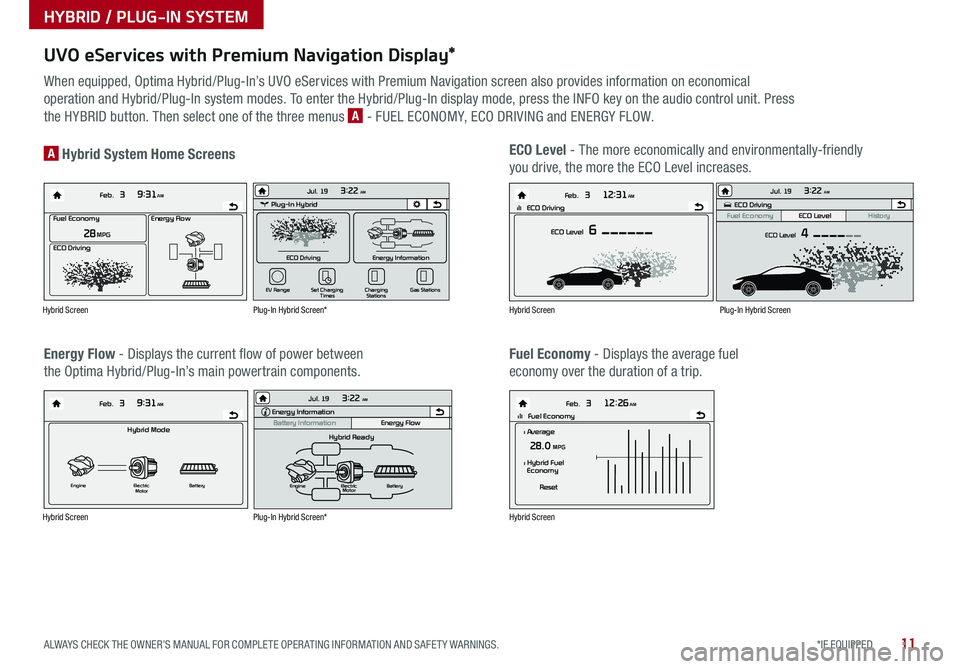
11*IF EQUIPPED ALWAYS CHECK THE OWNER’S MANUAL FOR COMPLETE OPER ATING INFORMATION AND SAFET Y WARNINGS .
UVO eServices with Premium Navigation Display*
When equipped, Optima Hybrid/Plug-In’s UVO eServices with Premium Navigation screen also provides information on economical
operation and Hybrid/Plug-In system modes . To enter the Hybrid/Plug-In display mode, press the INFO key on the audio control unit . Press
the HYBRID button . Then select one of the three menus A - FUEL ECONOMY, ECO DRIVING and ENERGY FLOW .
Energy Flow - Displays the current flow of power between
the Optima Hybrid/Plug-In’s main powertrain components .
ECO Level - The more economically and environmentally-friendly
you drive, the more the ECO Level increases .A Hybrid System Home Screens
Fuel Economy - Displays the average fuel
economy over the duration of a trip .
Energy Flow28 MPG
Feb. 3
9:31AM
Fuel Economy
ECO Driving
Feb. 3
12:26AMlll Fuel Economy
Feb. 3
12:31AM
ECO Level 6
Feb. 3
9:31AM
Hybrid Mode
Engine Electric
Motor Battery
l Average28.0 MPG
Reset
l Hybrid Fuel
Economy
lll ECO Driving
Energy Flow28 MPG
Feb. 3
9:31AM
Fuel Economy
ECO Driving
Feb. 3
12:26AMlll Fuel Economy
Feb. 3
12:31AM
ECO Level 6
Feb. 3
9:31AM
Hybrid Mode
Engine Electric
Motor Battery
l Average28.0 MPG
Reset
l Hybrid Fuel
Economy
lll ECO DrivingEnergy Flow28 MPG
Feb. 3
9:31AM
Fuel Economy
ECO Driving
Feb. 3
12:26AMlll Fuel Economy
Feb. 3
12:31AM
ECO Level 6
Feb. 3
9:31AM
Hybrid Mode
Engine Electric
Motor Battery
l Average28.0 MPG
Reset
l Hybrid Fuel
Economy
lll ECO Driving
Energy Flow28 MPG
Feb. 3
9:31AM
Fuel Economy
ECO Driving
Feb. 3
12:26AMlll Fuel Economy
Feb. 3
12:31AM
ECO Level 6
Feb. 3
9:31AM
Hybrid Mode
Engine Electric
Motor Battery
l Average28.0 MPG
Reset
l Hybrid Fuel
Economy
lll ECO DrivingPlug-In Hybrid
ECO Driving
Jul. 193:22 AM
Energy Information
Charging
Stations
Set Charging
Times
EV Range
Gas Stations
ECO Driving
ECO Level
Fuel Economy History
Jul. 193:22 AM
ECO Level 4
Energy Information
Energy Flow
Hybrid Ready
Engine Electric
Motor Battery
Battery InformationJul. 19
3:22 AMEnergy Information
Energy Flow
Battery Information Jul. 193:22 AM
Total Range
Electric
Remaining Charging Time
GasolineNormal (240V)
1 h 20 m
35080%50
300
mi
mi
mi
Plug-In Hybrid
ECO Driving
Jul. 193:22 AM
Energy Information
Charging Stations
Set Charging
Times
EV Range
Gas Stations
ECO Driving
ECO Level
Fuel Economy History
Jul. 193:22 AM
ECO Level 4
Energy Information
Energy Flow
Hybrid Ready
Engine Electric
Motor Battery
Battery InformationJul. 19
3:22 AMEnergy Information
Energy Flow
Battery Information Jul. 193:22 AM
Total Range
Electric
Remaining Charging Time
GasolineNormal (240V)
1 h 20 m
35080%50
300
mi
mi
mi
Plug-In Hybrid
ECO Driving
Jul. 193:22 AM
Energy Information
Charging Stations
Set Charging
Times
EV Range
Gas Stations
ECO Driving
ECO Level
Fuel Economy History
Jul. 193:22 AM
ECO Level 4
Energy Information
Energy Flow
Hybrid Ready
Engine Electric
Motor Battery
Battery InformationJul. 19
3:22 AMEnergy Information
Energy Flow
Battery Information Jul. 193:22 AM
Total Range
Electric
Remaining Charging Time
GasolineNormal (240V)
1 h 20 m
35080%50
300
mi
mi
mi
Hybrid Screen
Hybrid Screen
Hybrid Screen
Hybrid Screen
Plug-In Hybrid Screen*
Plug-In Hybrid Screen*
Plug-In Hybrid Screen
HYBRID / PLUG-IN SYSTEM
Page 14 of 56
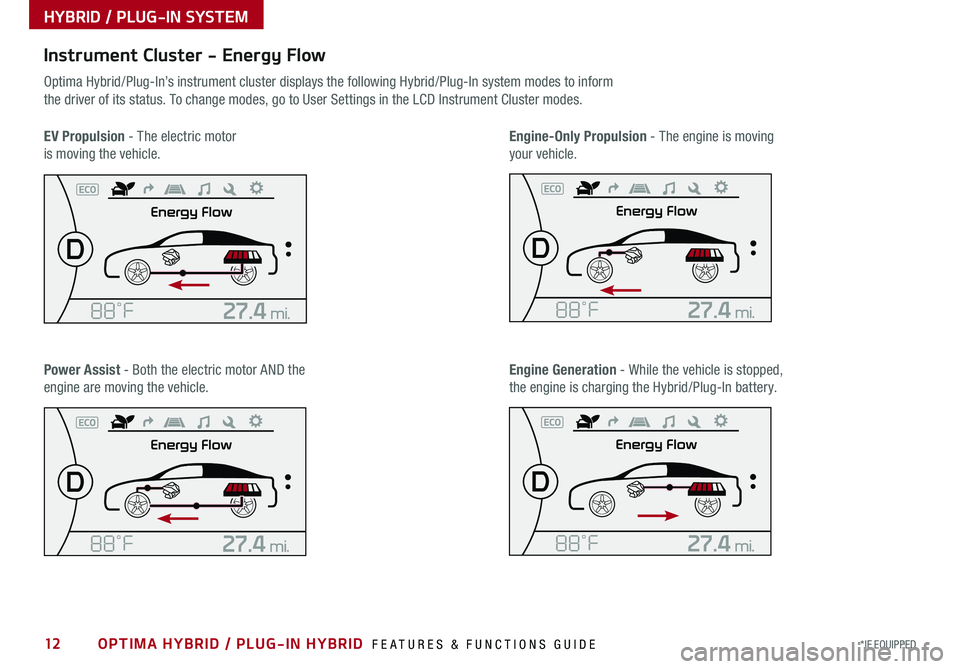
12*IF EQUIPPED OPTIMA HYBRID / PLUG-IN HYBRID FEATURES & FUNCTIONS GUIDE
Instrument Cluster - Energy Flow
Optima Hybrid/Plug-In’s instrument cluster displays the following Hybrid/Plug-In system modes to inform
the driver of its status . To change modes, go to User Settings in the LCD Instrument Cluster modes .
EV Propulsion - The electric motor
is moving the vehicle .
Engine-Only Propulsion - The engine is moving
your vehicle .
Power Assist - Both the electric motor AND the
engine are moving the vehicle .
Engine Generation - While the vehicle is stopped,
the engine is charging the Hybrid/Plug-In battery .
HYBRID / PLUG-IN SYSTEM
Page 15 of 56
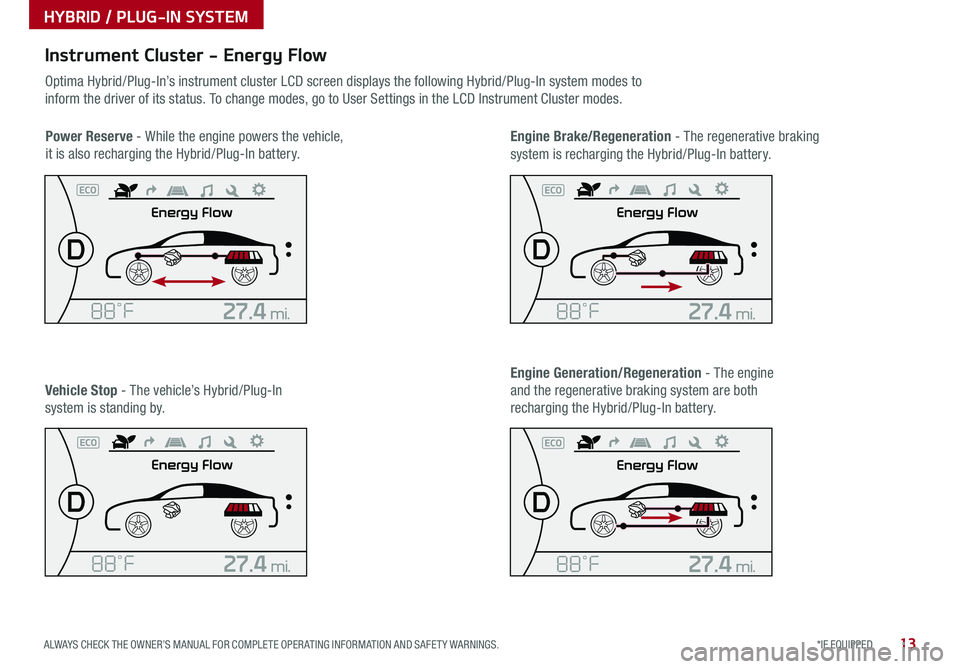
13*IF EQUIPPED ALWAYS CHECK THE OWNER’S MANUAL FOR COMPLETE OPER ATING INFORMATION AND SAFET Y WARNINGS .
Instrument Cluster - Energy Flow
Optima Hybrid/Plug-In’s instrument cluster LCD screen displays the following Hybrid/Plug-In system modes to
inform the driver of its status . To change modes, go to User Settings in the LCD Instrument Cluster modes .
Power Reserve - While the engine powers the vehicle,
it is also recharging the Hybrid/Plug-In battery .
Engine Brake/Regeneration - The regenerative braking
system is recharging the Hybrid/Plug-In battery .
Vehicle Stop - The vehicle’s Hybrid/Plug-In
system is standing by .
Engine Generation/Regeneration - The engine
and the regenerative braking system are both
recharging the Hybrid/Plug-In battery .
HYBRID / PLUG-IN SYSTEM
Page 21 of 56
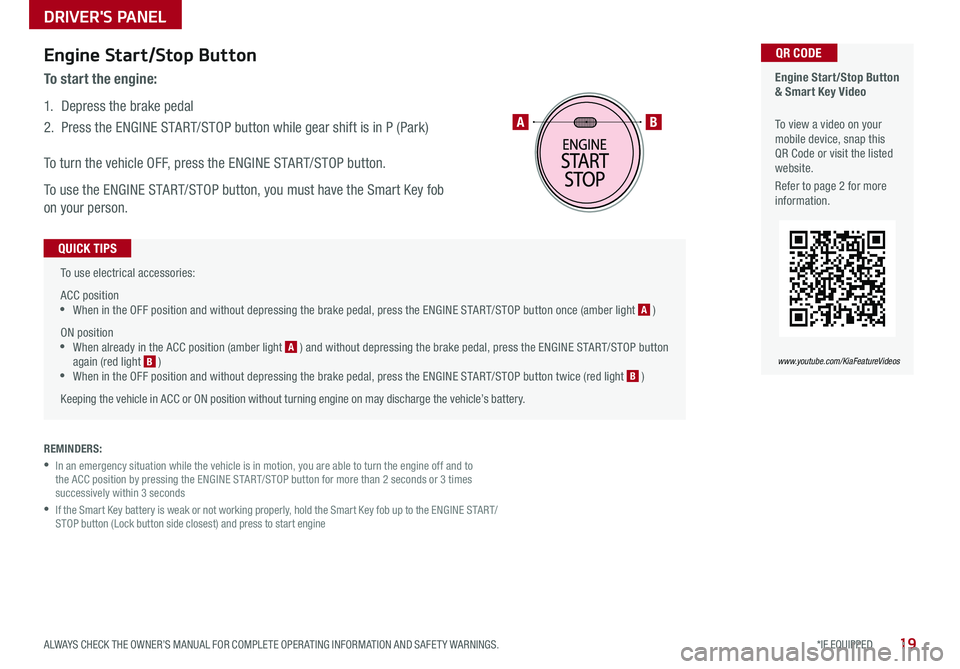
19*IF EQUIPPED ALWAYS CHECK THE OWNER’S MANUAL FOR COMPLETE OPER ATING INFORMATION AND SAFET Y WARNINGS .
To use electrical accessories:
ACC position •When in the OFF position and without depressing the brake pedal, press the ENGINE START/STOP button once (amber light A )
ON position •When already in the ACC position (amber light A ) and without depressing the brake pedal, press the ENGINE START/STOP button again (red light B ) •
When in the OFF position and without depressing the brake pedal, press the ENGINE START/STOP button twice (red light B )
Keeping the vehicle in ACC or ON position without turning engine on may discharge the vehicle’s battery .
QUICK TIPS
Engine Start/Stop Button & Smart Key Video
To view a video on your mobile device, snap this QR Code or visit the listed website .
Refer to page 2 for more information .
QR CODE
www.youtube.com/KiaFeatureVideos
AB
REMINDERS:
•
In an emergency situation while the vehicle is in motion, you are able to turn the engine off and to the ACC position by pressing the ENGINE START/STOP button for more than 2 seconds or 3 times successively within 3 seconds
•
If the Smart Key battery is weak or not working properly, hold the Smart Key fob up to the ENGINE START/STOP button (Lock button side closest) and press to start engine
Engine Start/Stop Button
To start the engine:
1 . Depress the brake pedal
2 .
Press the ENGINE START/STOP button while gear shift is in P (Park)
To turn the vehicle OFF, press the ENGINE START/STOP button .
To use the ENGINE START/STOP button, you must have the Smart Key fob
on your person .
DRIVER'S PANEL
Page 31 of 56
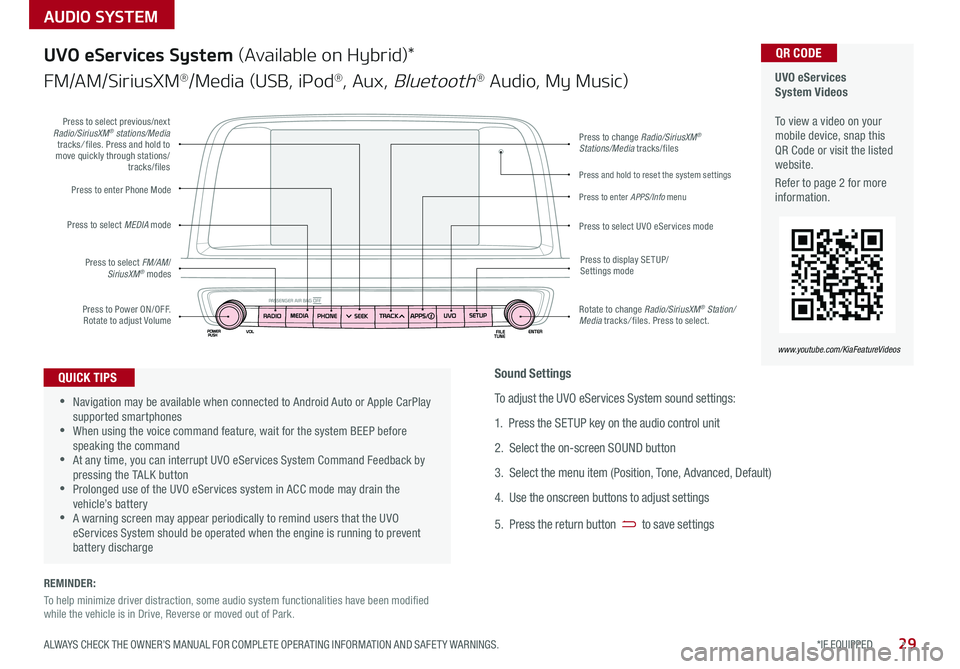
AUDIO SYSTEM
UVO eServices System Videos To view a video on your mobile device, snap this QR Code or visit the listed website .
Refer to page 2 for more information .
QR CODE
www.youtube.com/KiaFeatureVideos
UVO eServices System (Available on Hybrid)*
FM/AM/SiriusXM®/Media (USB, iPod®, Aux, Bluetooth® Audio, My Music)
•Navigation may be available when connected to Android Auto or Apple CarPlay supported smartphones •When using the voice command feature, wait for the system BEEP before speaking the command •At any time, you can interrupt UVO eServices System Command Feedback by pressing the TALK button •Prolonged use of the UVO eServices system in ACC mode may drain the vehicle’s battery •A warning screen may appear periodically to remind users that the UVO eServices System should be operated when the engine is running to prevent battery discharge
QUICK TIPS
Press to Power ON/OFF . Rotate to adjust Volume
Press to enter Phone Mode
Press to select FM/AM/SiriusXM® modes
Press to select MEDIA mode
Press to display SE TUP/Settings mode
Press to change Radio/SiriusXM® Stations/Media tracks/files
Press to enter APPS/Info menu
Press and hold to reset the system settings
Press to select UVO eServices mode
Press to select previous/next Radio/SiriusXM® stations/Media tracks/ files . Press and hold to move quickly through stations/tracks/files
Rotate to change Radio/SiriusXM® Station/Media tracks/ files . Press to select .
Sound Settings
To adjust the UVO eServices System sound settings:
1 . Press the SETUP key on the audio control unit
2 . Select the on-screen SOUND button
3 . Select the menu item (Position, Tone, Advanced, Default)
4 . Use the onscreen buttons to adjust settings
5 . Press the return button to save settings
29*IF EQUIPPED ALWAYS CHECK THE OWNER’S MANUAL FOR COMPLETE OPER ATING INFORMATION AND SAFET Y WARNINGS .
REMINDER:
To help minimize driver distraction, some audio system functionalities have been modified while the vehicle is in Drive, Reverse or moved out of Park .
Page 32 of 56
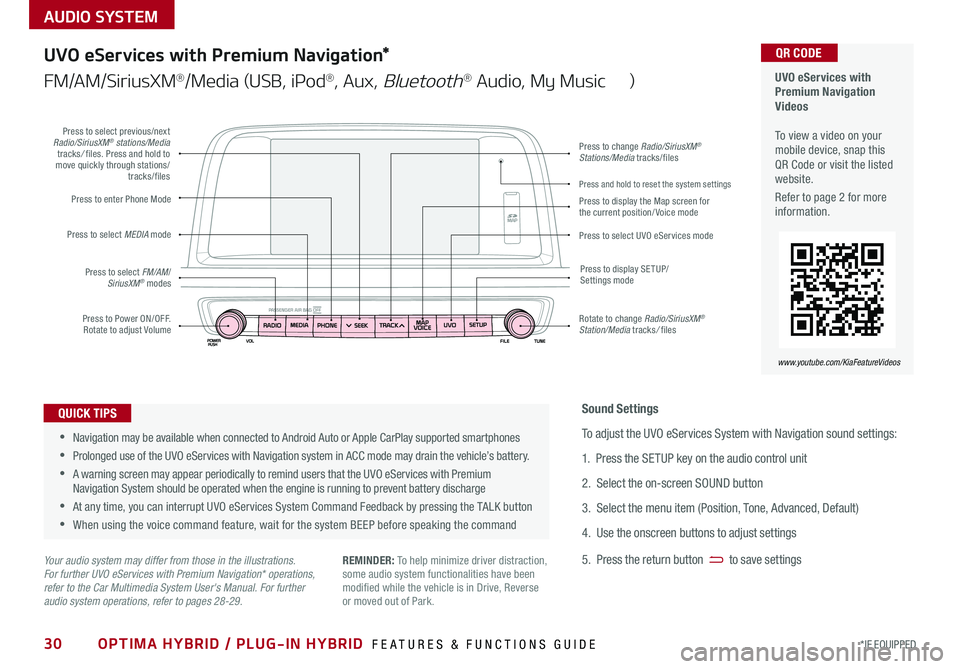
30*IF EQUIPPED
AUDIO SYSTEM
OPTIMA HYBRID / PLUG-IN HYBRID FEATURES & FUNCTIONS GUIDE
UVO eServices with Premium Navigation Videos To view a video on your mobile device, snap this QR Code or visit the listed website .
Refer to page 2 for more information .
QR CODE
www.youtube.com/KiaFeatureVideos
UVO eServices with Premium Navigation*
FM/AM/SiriusXM®/Media (USB, iPod®, Aux, Bluetooth® Audio, My Music )
•Navigation may be available when connected to Android Auto or Apple CarPlay supported smartphones
•Prolonged use of the UVO eServices with Navigation system in ACC mode may drain the vehicle’s battery .
•A warning screen may appear periodically to remind users that the UVO eServices with Premium Navigation System should be operated when the engine is running to prevent battery discharge
•At any time, you can interrupt UVO eServices System Command Feedback by pressing the TALK button
•When using the voice command feature, wait for the system BEEP before speaking the command
QUICK TIPS
Your audio system may differ from those in the illustrations. For further UVO eServices with Premium Navigation* operations, refer to the Car Multimedia System User's Manual. For further audio system operations, refer to pages 28-29.
Sound Settings
To adjust the UVO eServices System with Navigation sound settings:
1 . Press the SETUP key on the audio control unit
2 . Select the on-screen SOUND button
3 . Select the menu item (Position, Tone, Advanced, Default)
4 . Use the onscreen buttons to adjust settings
5 . Press the return button to save settingsREMINDER: To help minimize driver distraction, some audio system functionalities have been modified while the vehicle is in Drive, Reverse or moved out of Park .
Press to Power ON/OFF . Rotate to adjust Volume
Press to enter Phone Mode
Press to select FM/AM/SiriusXM® modes
Press to select MEDIA mode
Press to display SE TUP/Settings mode
Press to change Radio/SiriusXM® Stations/Media tracks/files
Press to display the Map screen for the current position/ Voice mode
Press to select UVO eServices mode
Press to select previous/next Radio/SiriusXM® stations/Media tracks/ files . Press and hold to move quickly through stations/tracks/files
Rotate to change Radio/SiriusXM® Station/Media tracks/ files
Press and hold to reset the system settings
Page 33 of 56
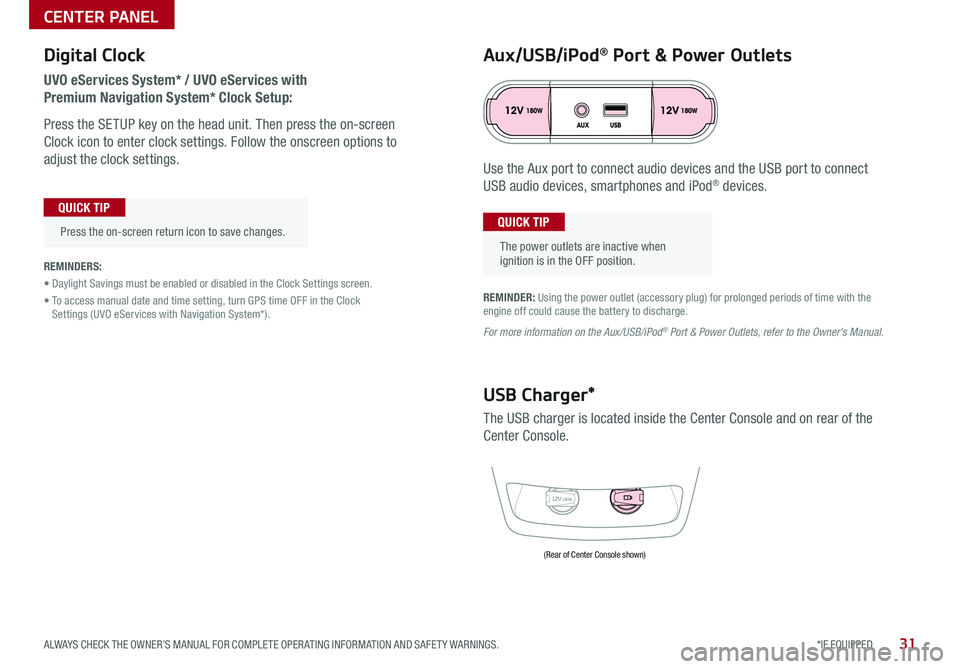
31*IF EQUIPPED ALWAYS CHECK THE OWNER’S MANUAL FOR COMPLETE OPER ATING INFORMATION AND SAFET Y WARNINGS .
Digital Clock
UVO eServices System* / UVO eServices with
Premium Navigation System* Clock Setup:
Press the SETUP key on the head unit . Then press the on-screen
Clock icon to enter clock settings . Follow the onscreen options to
adjust the clock settings .
Press the on-screen return icon to save changes .
QUICK TIP
Aux/USB/iPod® Port & Power Outlets
The power outlets are inactive when ignition is in the OFF position .
QUICK TIP
REMINDER: Using the power outlet (accessory plug) for prolonged periods of time with the engine off could cause the battery to discharge .
For more information on the Aux/USB/iPod® Port & Power Outlets, refer to the Owner's Manual.
REMINDERS:
• Daylight Savings must be enabled or disabled in the Clock Settings screen .
• To access manual date and time setting, turn GPS time OFF in the Clock Settings (UVO eServices with Navigation System*) .
12V180W
USB Charger*
The USB charger is located inside the Center Console and on rear of the
Center Console .
Use the Aux port to connect audio devices and the USB port to connect
USB audio devices, smartphones and iPod® devices .
(Rear of Center Console shown)
CENTER PANEL