cruise control KIA OPTIMA HYBRID 2018 Features and Functions Guide
[x] Cancel search | Manufacturer: KIA, Model Year: 2018, Model line: OPTIMA HYBRID, Model: KIA OPTIMA HYBRID 2018Pages: 56, PDF Size: 5.74 MB
Page 3 of 56
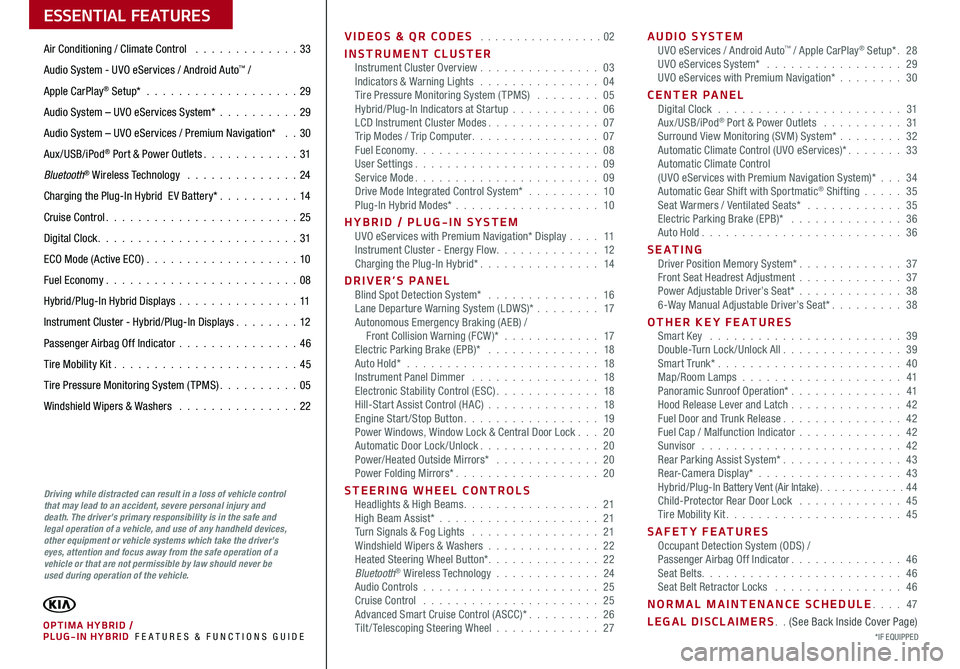
VIDEOS & QR CODES . . . . . . . . . . . . . . . . .02
INSTRUMENT CLUSTERInstrument Cluster Overview . . . . . . . . . . . . . . . 03Indicators & Warning Lights . . . . . . . . . . . . . . . 04Tire Pressure Monitoring System (TPMS) . . . . . . . . 05Hybrid/Plug-In Indicators at Startup . . . . . . . . . . . 06LCD Instrument Cluster Modes . . . . . . . . . . . . . . 07Trip Modes / Trip Computer . . . . . . . . . . . . . . . . 07Fuel Economy . . . . . . . . . . . . . . . . . . . . . . . 08User Settings . . . . . . . . . . . . . . . . . . . . . . . 09Service Mode . . . . . . . . . . . . . . . . . . . . . . . 09Drive Mode Integrated Control System* . . . . . . . . . 10Plug-In Hybrid Modes* . . . . . . . . . . . . . . . . . . 10
HYBRID / PLUG-IN SYSTEMUVO eServices with Premium Navigation* Display . . . . 11Instrument Cluster - Energy Flow . . . . . . . . . . . . . 12Charging the Plug-In Hybrid* . . . . . . . . . . . . . . . 14
DRIVER’S PANELBlind Spot Detection System* . . . . . . . . . . . . . . 16Lane Departure Warning System (LDWS)* . . . . . . . . 17Autonomous Emergency Braking (AEB) / Front Collision Warning (FCW )* . . . . . . . . . . . . 17Electric Parking Brake (EPB)* . . . . . . . . . . . . . . 18Auto Hold* . . . . . . . . . . . . . . . . . . . . . . . . 18Instrument Panel Dimmer . . . . . . . . . . . . . . . . 18Electronic Stability Control (ESC) . . . . . . . . . . . . . 18Hill-Start Assist Control (HAC) . . . . . . . . . . . . . . 18Engine Start/Stop Button . . . . . . . . . . . . . . . . . 19Power Windows, Window Lock & Central Door Lock . . . 20Automatic Door Lock /Unlock . . . . . . . . . . . . . . . 20Power/Heated Outside Mirrors* . . . . . . . . . . . . . 20Power Folding Mirrors* . . . . . . . . . . . . . . . . . . 20
STEERING WHEEL CONTROLSHeadlights & High Beams . . . . . . . . . . . . . . . . . 21High Beam Assist* . . . . . . . . . . . . . . . . . . . . 21Turn Signals & Fog Lights . . . . . . . . . . . . . . . . 21Windshield Wipers & Washers . . . . . . . . . . . . . . 22Heated Steering Wheel Button* . . . . . . . . . . . . . . 22Bluetooth® Wireless Technology . . . . . . . . . . . . . 24Audio Controls . . . . . . . . . . . . . . . . . . . . . . 25Cruise Control . . . . . . . . . . . . . . . . . . . . . . 25Advanced Smart Cruise Control (ASCC)* . . . . . . . . . 26Tilt/ Telescoping Steering Wheel . . . . . . . . . . . . . 27
AUDIO SYSTEMUVO eServices / Android Auto™ / Apple CarPlay® Setup* . 28UVO eServices System* . . . . . . . . . . . . . . . . . 29UVO eServices with Premium Navigation* . . . . . . . . 30
CENTER PANELDigital Clock . . . . . . . . . . . . . . . . . . . . . . . 31Aux/USB/iPod® Port & Power Outlets . . . . . . . . . . 31Surround View Monitoring (SVM) System* . . . . . . . . 32Automatic Climate Control (UVO eServices)* . . . . . . . 33Automatic Climate Control (UVO eServices with Premium Navigation System)* . . . 34Automatic Gear Shift with Sportmatic® Shifting . . . . . 35Seat Warmers / Ventilated Seats* . . . . . . . . . . . . 35Electric Parking Brake (EPB)* . . . . . . . . . . . . . . 36Auto Hold . . . . . . . . . . . . . . . . . . . . . . . . . 36
S E AT I N GDriver Position Memory System* . . . . . . . . . . . . . 37Front Seat Headrest Adjustment . . . . . . . . . . . . . 37Power Adjustable Driver’s Seat* . . . . . . . . . . . . . 386-Way Manual Adjustable Driver’s Seat* . . . . . . . . . 38
OTHER KEY FEATURESSmart Key . . . . . . . . . . . . . . . . . . . . . . . . 39Double-Turn Lock /Unlock All . . . . . . . . . . . . . . . 39Smart Trunk* . . . . . . . . . . . . . . . . . . . . . . . 40Map/Room Lamps . . . . . . . . . . . . . . . . . . . . 41Panoramic Sunroof Operation* . . . . . . . . . . . . . . 41Hood Release Lever and Latch . . . . . . . . . . . . . . 42Fuel Door and Trunk Release . . . . . . . . . . . . . . . 42Fuel Cap / Malfunction Indicator . . . . . . . . . . . . . 42Sunvisor . . . . . . . . . . . . . . . . . . . . . . . . . 42Rear Parking Assist System* . . . . . . . . . . . . . . . 43Rear-Camera Display* . . . . . . . . . . . . . . . . . . 43Hybrid/Plug-In Battery Vent (Air Intake) . . . . . . . . . . . . 44Child-Protector Rear Door Lock . . . . . . . . . . . . . 45Tire Mobility Kit . . . . . . . . . . . . . . . . . . . . . . 45
SAFETY FEATURESOccupant Detection System (ODS) /Passenger Airbag Off Indicator . . . . . . . . . . . . . . 46Seat Belts . . . . . . . . . . . . . . . . . . . . . . . . . 46Seat Belt Retractor Locks . . . . . . . . . . . . . . . . 46
NORMAL MAINTENANCE SCHEDULE . . . . 47
LEGAL DISCLAIMERS . . (See Back Inside Cover Page)
ESSENTIAL FEATURES
*IF EQUIPPED PLUG-IN HYBRID FE ATURES & FUNCTIONS GUIDEOPTIMA HYBRID /
Air Conditioning / Climate Control . . . . . . . . . . . . . 33
Audio System - UVO eServices / Android Auto™ /
Apple CarPlay® Setup* . . . . . . . . . . . . . . . . . . . 29
Audio System – UVO eServices System* . . . . . . . . . .29
Audio System – UVO eServices / Premium Navigation* . . 30
Aux/USB/iPod® Port & Power Outlets . . . . . . . . . . . . 31
Bluetooth® Wireless Technology . . . . . . . . . . . . . . 24
Charging the Plug-In Hybrid E V Battery* . . . . . . . . . .14
Cruise Control . . . . . . . . . . . . . . . . . . . . . . . . 25
Digital Clock . . . . . . . . . . . . . . . . . . . . . . . . . 31
ECO Mode (Active ECO) . . . . . . . . . . . . . . . . . . .10
Fuel Economy . . . . . . . . . . . . . . . . . . . . . . . .08
Hybrid/Plug-In Hybrid Displays . . . . . . . . . . . . . . .11
Instrument Cluster - Hybrid/Plug-In Displays . . . . . . . . 12
Passenger Airbag Off Indicator . . . . . . . . . . . . . . .46
Tire Mobility Kit . . . . . . . . . . . . . . . . . . . . . . .45
Tire Pressure Monitoring System (TPMS) . . . . . . . . . . 05
Windshield Wipers & Washers . . . . . . . . . . . . . . . 22
Driving while distracted can result in a loss of vehicle control that may lead to an accident, severe personal injury and death. The driver’s primary responsibility is in the safe and legal operation of a vehicle, and use of any handheld devices, other equipment or vehicle systems which take the driver’s eyes, attention and focus away from the safe operation of a vehicle or that are not permissible by law should never be used during operation of the vehicle.
Page 6 of 56
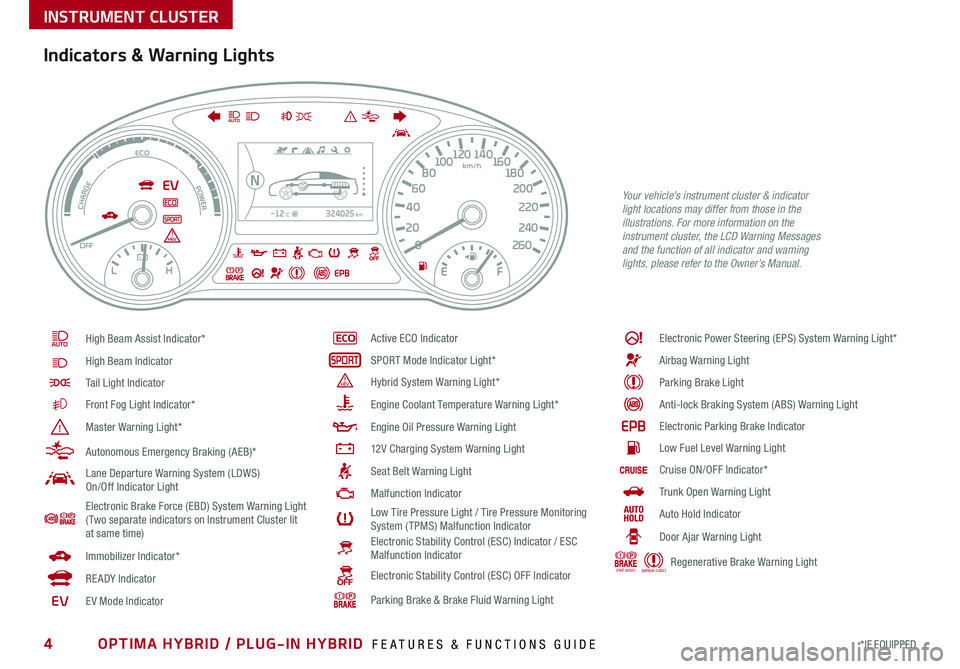
4*IF EQUIPPED OPTIMA HYBRID / PLUG-IN HYBRID FEATURES & FUNCTIONS GUIDE
324025km-12°C
026 0
20
24 0
40
220
2
0 0
60 1
80
80 1
0 0 160
1
20 140
Indicators & Warning Lights
High Beam Assist Indicator*
High Beam Indicator
Tail Light Indicator
Front Fog Light Indicator*
Master Warning Light*
Autonomous Emergency Braking (AEB)*
Lane Departure Warning System (LDWS) On/Off Indicator Light
Electronic Brake Force (EBD) System Warning Light ( Two separate indicators on Instrument Cluster lit at same time)
Immobilizer Indicator*
READY Indicator
EVE V Mode Indicator
Active ECO Indicator
SPORT Mode Indicator Light*
Hybrid System Warning Light*
Engine Coolant Temperature Warning Light*
Engine Oil Pressure Warning Light
12V Charging System Warning Light
Seat Belt Warning Light
Malfunction Indicator
Low Tire Pressure Light / Tire Pressure Monitoring System (TPMS) Malfunction IndicatorElectronic Stability Control (ESC) Indicator / ESC Malfunction Indicator
Electronic Stability Control (ESC) OFF Indicator
Parking Brake & Brake Fluid Warning Light
Electronic Power Steering (EPS) System Warning Light*
Airbag Warning Light
Parking Brake Light
Anti-lock Braking System (ABS) Warning Light
Electronic Parking Brake Indicator
Low Fuel Level Warning Light
Cruise ON/OFF Indicator*
Trunk Open Warning Light
Auto Hold Indicator
Door Ajar Warning Light
(red color) (yellow color) Regenerative Brake Warning Light
Your vehicle’s instrument cluster & indicator light locations may differ from those in the illustrations. For more information on the instrument cluster, the LCD Warning Messages and the function of all indicator and warning lights, please refer to the Owner’s Manual.
INSTRUMENT CLUSTER
Page 9 of 56
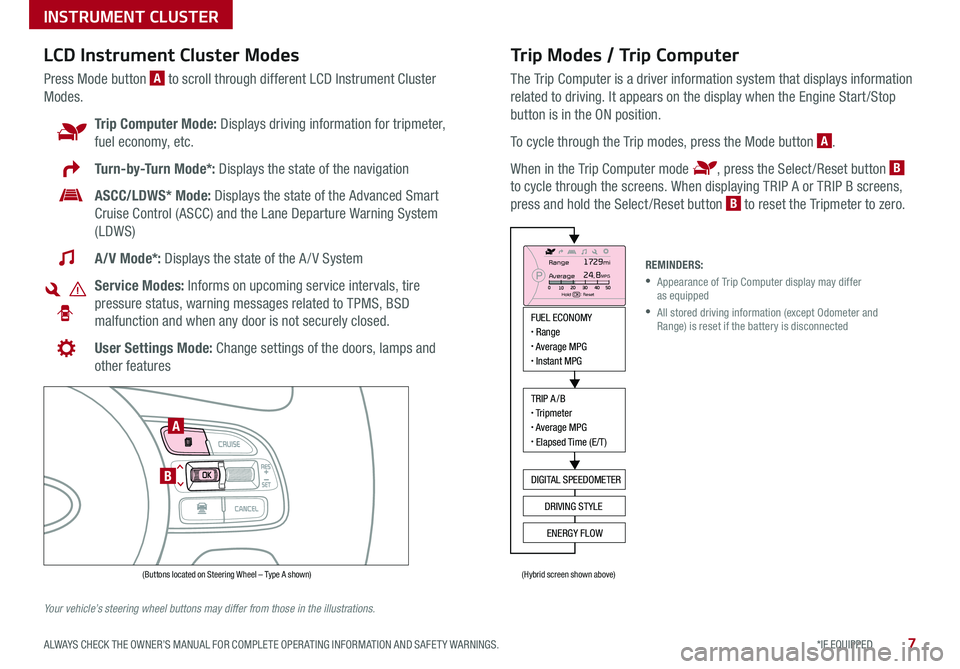
7*IF EQUIPPED ALWAYS CHECK THE OWNER’S MANUAL FOR COMPLETE OPER ATING INFORMATION AND SAFET Y WARNINGS .
Trip Modes / Trip Computer
The Trip Computer is a driver information system that displays information
related to driving . It appears on the display when the Engine Start /Stop
button is in the ON position .
To cycle through the Trip modes, press the Mode button A .
When in the Trip Computer mode , press the Select /Reset button B
to cycle through the screens . When displaying TRIP A or TRIP B screens,
press and hold the Select /Reset button B to reset the Tripmeter to zero .
LCD Instrument Cluster Modes
Press Mode button A to scroll through different LCD Instrument Cluster
Modes .
Trip Computer Mode: Displays driving information for tripmeter,
fuel economy, etc .
Turn-by-Turn Mode*: Displays the state of the navigation
ASCC/LDWS* Mode: Displays the state of the Advanced Smart
Cruise Control (ASCC) and the Lane Departure Warning System
(LDWS)
A/V Mode*: Displays the state of the A / V System
Service Modes: Informs on upcoming service intervals, tire
pressure status, warning messages related to TPMS, BSD
malfunction and when any door is not securely closed .
User Settings Mode: Change settings of the doors, lamps and
other features
Your vehicle’s steering wheel buttons may differ from those in the illustrations.
REMINDERS:
•
Appearance of Trip Computer display may differ as equipped
•
All stored driving information (except Odometer and Range) is reset if the battery is disconnected
INSTRUMENT CLUSTER
MODE
RES
CRUISE
CAN CELOKSET
MODE
RES
CRUISE
CAN CELOKSET
MODE
FUEL ECONOMY• Range• Average MPG• Instant MPG
TRIP A/B• Tripmeter• Average MPG• Elapsed Time (E/T)
DIGITAL SPEEDOMETER
DRIVING STYLE
ENERGY FLOW
Range
Average
Hold OK : Reset
1729mi24.8MPG
(Buttons located on Steering Wheel – Type A shown)(Hybrid screen shown above)
A
B
Page 11 of 56
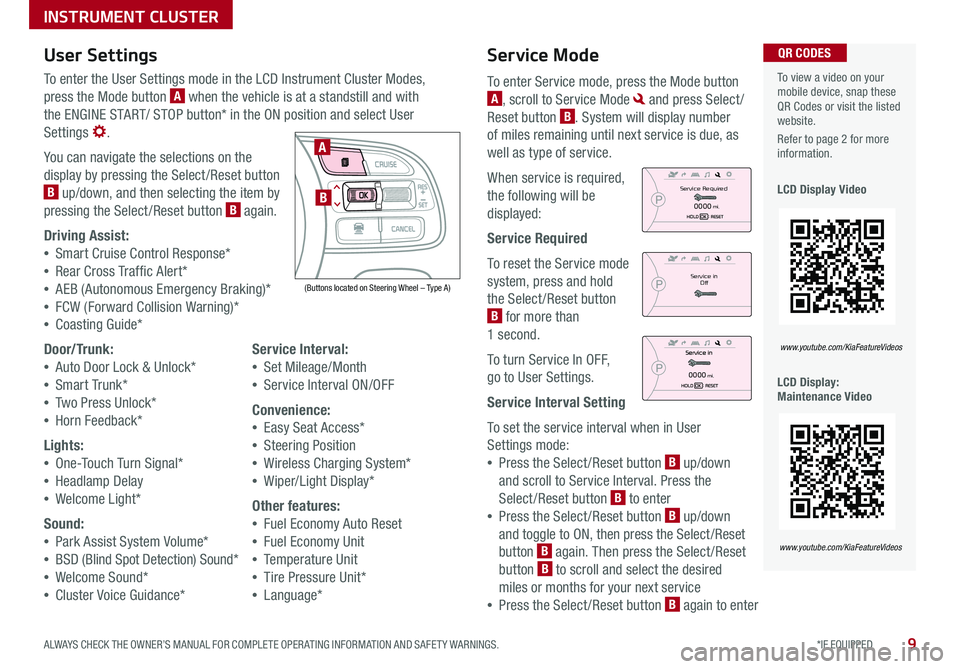
9*IF EQUIPPED ALWAYS CHECK THE OWNER’S MANUAL FOR COMPLETE OPER ATING INFORMATION AND SAFET Y WARNINGS .
Service Mode
To enter Service mode, press the Mode button
A, scroll to Service Mode and press Select /
Reset button B . System will display number
of miles remaining until next service is due, as
well as type of service .
When service is required,
the following will be
displayed:
Service Required
To reset the Service mode
system, press and hold
the Select /Reset button
B for more than
1 second .
To turn Service In OFF,
go to User Settings .
Service Interval Setting
To set the service interval when in User
Settings mode:
•Press the Select /Reset button B up/down
and scroll to Service Interval . Press the
Select /Reset button B to enter
•Press the Select /Reset button B up/down
and toggle to ON, then press the Select/Reset
button B again . Then press the Select /Reset
button B to scroll and select the desired
miles or months for your next service
•Press the Select /Reset button B again to enter
User Settings
To enter the User Settings mode in the LCD Instrument Cluster Modes,
press the Mode button A when the vehicle is at a standstill and with
the ENGINE START/ STOP button* in the ON position and select User
Settings .
You can navigate the selections on the
display by pressing the Select /Reset button
B up/down, and then selecting the item by
pressing the Select /Reset button B again .
Driving Assist:
•Smart Cruise Control Response*
•Rear Cross Traffic Alert*
•AEB (Autonomous Emergency Braking)*
•FCW (Forward Collision Warning)*
•Coasting Guide*
Door/Trunk:
•Auto Door Lock & Unlock*
•Smart Trunk*
•Two Press Unlock*
•Horn Feedback*
Lights:
•One-Touch Turn Signal*
•Headlamp Delay
•Welcome Light*
Sound:
•Park Assist System Volume*
•BSD (Blind Spot Detection) Sound*
•Welcome Sound*
•Cluster Voice Guidance*
Service Interval:
•Set Mileage/Month
•Service Interval ON/OFF
Convenience:
•Easy Seat Access*
•Steering Position
•Wireless Charging System*
•Wiper/Light Display*
Other features:
•Fuel Economy Auto Reset
•Fuel Economy Unit
•Temperature Unit
•Tire Pressure Unit*
•Language*
To view a video on your mobile device, snap these QR Codes or visit the listed website .
Refer to page 2 for more information .
LCD Display Video
LCD Display: Maintenance Video
QR CODES
www.youtube.com/KiaFeatureVideos
www.youtube.com/KiaFeatureVideos
(Buttons located on Steering Wheel – Type A)
MODE
RES
CRUISE
CAN CELOKSET
MODE
RES
CRUISE
CAN CELOKSET
MODE
A
B
Service in
Off
Service Required
0000mi.
0000mi.
INSTRUMENT CLUSTER
Page 27 of 56
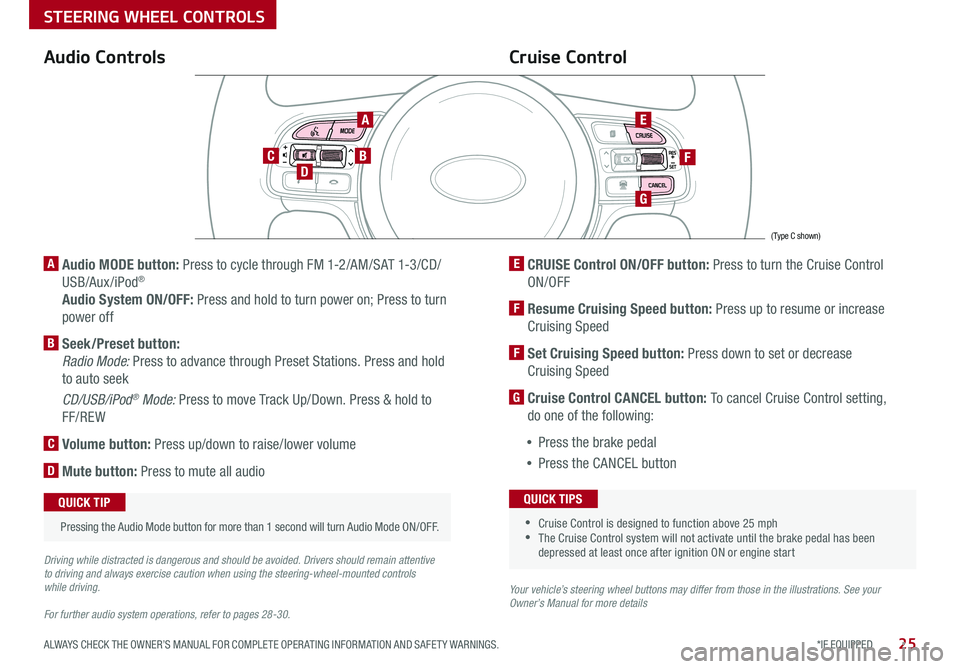
25*IF EQUIPPED ALWAYS CHECK THE OWNER’S MANUAL FOR COMPLETE OPER ATING INFORMATION AND SAFET Y WARNINGS .
Audio Controls
AE
F
G
DCB
Cruise Control
A Audio MODE button: Press to cycle through FM 1-2/AM/SAT 1-3/CD/
USB/Aux /iPod®
Audio System ON/OFF: Press and hold to turn power on; Press to turn
power off
B Seek/Preset button:
Radio Mode: Press to advance through Preset Stations . Press and hold
to auto seek
CD/USB/iPod® Mode: Press to move Track Up/Down . Press & hold to
FF/REW
C Volume button: Press up/down to raise/lower volume
D Mute button: Press to mute all audio
E CRUISE Control ON/OFF button: Press to turn the Cruise Control
ON/OFF
F Resume Cruising Speed button: Press up to resume or increase
Cruising Speed
F Set Cruising Speed button: Press down to set or decrease
Cruising Speed
G Cruise Control CANCEL button: To cancel Cruise Control setting,
do one of the following:
•Press the brake pedal
•Press the CANCEL button
•Cruise Control is designed to function above 25 mph •The Cruise Control system will not activate until the brake pedal has been depressed at least once after ignition ON or engine start
QUICK TIPS
Your vehicle’s steering wheel buttons may differ from those in the illustrations. See your Owner’s Manual for more details
Driving while distracted is dangerous and should be avoided. Drivers should remain attentive to driving and always exercise caution when using the steering-wheel-mounted controls while driving.
For further audio system operations, refer to pages 28-30.
Pressing the Audio Mode button for more than 1 second will turn Audio Mode ON/OFF .
QUICK TIP
(Type C shown)
STEERING WHEEL CONTROLS
Page 28 of 56
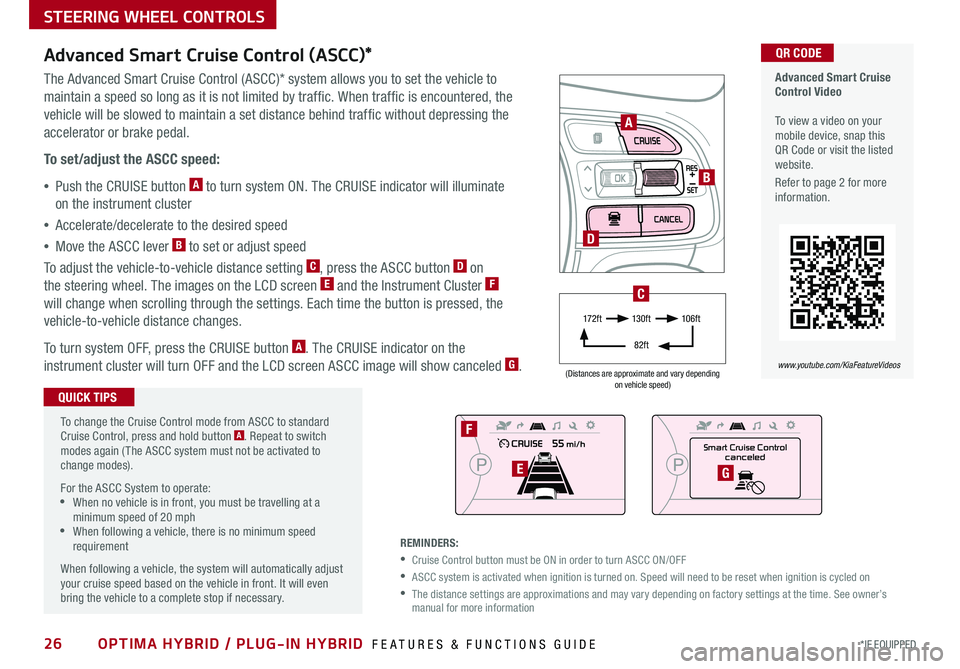
26*IF EQUIPPED OPTIMA HYBRID / PLUG-IN HYBRID FEATURES & FUNCTIONS GUIDE
(Distances are approximate and vary depending on vehicle speed)
STEERING WHEEL CONTROLS
Advanced Smart Cruise Control Video To view a video on your mobile device, snap this QR Code or visit the listed website .
Refer to page 2 for more information .
www.youtube.com/KiaFeatureVideos
QR CODE
To change the Cruise Control mode from ASCC to standard Cruise Control, press and hold button A . Repeat to switch modes again ( The ASCC system must not be activated to change modes) .
For the ASCC System to operate: •When no vehicle is in front, you must be travelling at a minimum speed of 20 mph •When following a vehicle, there is no minimum speed requirement
When following a vehicle, the system will automatically adjust your cruise speed based on the vehicle in front . It will even bring the vehicle to a complete stop if necessary .
Advanced Smart Cruise Control (ASCC)*
The Advanced Smart Cruise Control (ASCC)* system allows you to set the vehicle to
maintain a speed so long as it is not limited by traffic . When traffic is encountered, the
vehicle will be slowed to maintain a set distance behind traffic without depressing the
accelerator or brake pedal .
To set/adjust the ASCC speed:
•Push the CRUISE button A to turn system ON . The CRUISE indicator will illuminate
on the instrument cluster
•Accelerate/decelerate to the desired speed
•Move the ASCC lever B to set or adjust speed
To adjust the vehicle-to-vehicle distance setting C, press the ASCC button D on
the steering wheel . The images on the LCD screen E and the Instrument Cluster F
will change when scrolling through the settings . Each time the button is pressed, the
vehicle-to-vehicle distance changes .
To turn system OFF, press the CRUISE button A . The CRUISE indicator on the
instrument cluster will turn OFF and the LCD screen ASCC image will show canceled G .
QUICK TIPS
REMINDERS:
•Cruise Control button must be ON in order to turn ASCC ON/OFF
•ASCC system is activated when ignition is turned on . Speed will need to be reset when ignition is cycled on
•
The distance settings are approximations and may vary depending on factory settings at the time . See owner’s manual for more information
A
B
D
Smart Cruise Control
canceled
F
EG
17 2 f t13 0 f t
82ft
10 6 f t
C
Page 53 of 56
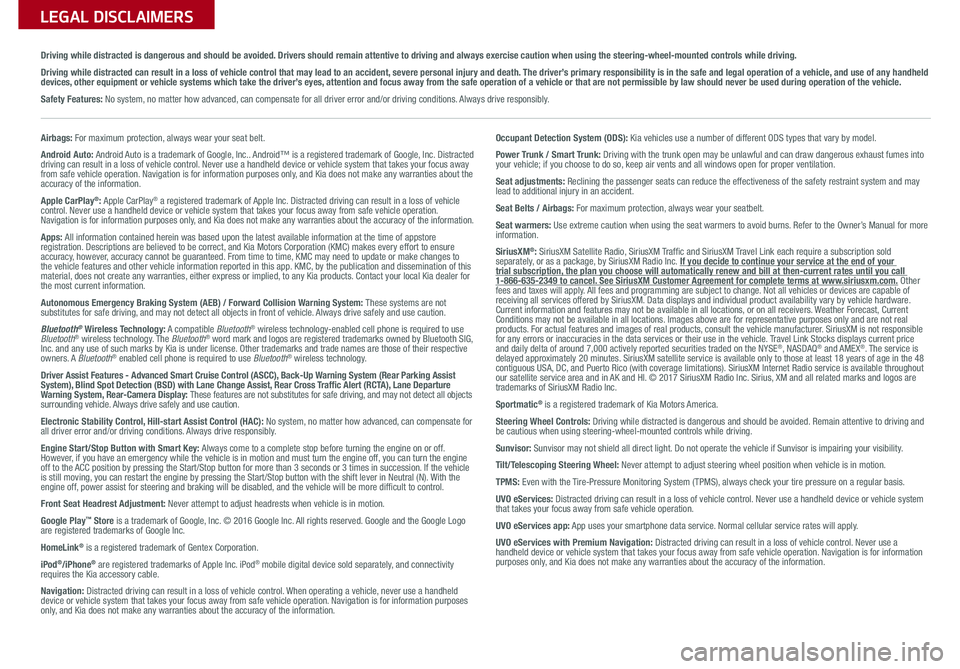
Sales Consultant:
______________________________________________________________
Date:
____________________
Sales Manager:
________________________________________________________________
Date:
____________________
Customer:
_____________________________________________________________________
Date:
____________________
LEGAL DISCLAIMERS
Driving while distracted is dangerous and should be avoided. Drivers should remain attentive to driving and always exercise caution when using the steering-wheel-mounted controls while dri\
ving.
Driving while distracted can result in a loss of vehicle control that may lead to an accident, severe personal injury and death. The driver’s primary responsibility is in the safe and legal operation of a vehicle, and use of any handheld devices, other equipment or vehicle systems which take the driver’s eyes, attention and focus away from the safe operation of a vehicle or that are not permissible by law should never be used during operation of the vehicle.
Safety Features: No system, no matter how advanced, can compensate for all driver error and/or driving conditions. Always drive responsibly.
Airbags: For maximum protection, always wear your seat belt.
Android Auto: Android Auto is a trademark of Google, Inc.. Android™ is a registered trademark of Google, Inc. Distracted driving can result in a loss of vehicle control. Never use a handheld device or vehicle system that takes your focus away from safe vehicle operation. Navigation is for information purposes only, and Kia does not make any warranties about the accuracy of the information.
Apple CarPlay®: Apple CarPlay® a registered trademark of Apple Inc. Distracted driving can result in a loss of vehicle control. Never use a handheld device or vehicle system that takes your focus away from safe vehicle operation. Navigation is for information purposes only, and Kia does not make any warranties about the accuracy of the information.
Apps: All information contained herein was based upon the latest available information at the time of appstore registration. Descriptions are believed to be correct, and Kia Motors Corporation (KMC) makes every effort to ensure accuracy, however, accuracy cannot be guaranteed. From time to time, KMC may need to update or make changes to the vehicle features and other vehicle information reported in this app. KMC, by the publication and dissemination of this material, does not create any warranties, either express or implied, to any Kia products. Contact your local Kia dealer for the most current information.
Autonomous Emergency Braking System (AEB) / Forward Collision Warning System: These systems are not substitutes for safe driving, and may not detect all objects in front of vehicle. Always drive safely and use caution.
Bluetooth® Wireless Technology: A compatible Bluetooth® wireless technology-enabled cell phone is required to use Bluetooth® wireless technology. The Bluetooth® word mark and logos are registered trademarks owned by Bluetooth SIG, Inc. and any use of such marks by Kia is under license. Other trademarks and trade names are those of their respective owners. A Bluetooth® enabled cell phone is required to use Bluetooth® wireless technology.
Driver Assist Features - Advanced Smart Cruise Control (ASCC), Back-Up Warning System (Rear Parking Assist System), Blind Spot Detection (BSD) with Lane Change Assist, Rear Cross Traffic Alert (RCTA), Lane Departure Warning System, Rear-Camera Display: These features are not substitutes for safe driving, and may not detect all objects surrounding vehicle. Always drive safely and use caution.
Electronic Stability Control, Hill-start Assist Control (HAC): No system, no matter how advanced, can compensate for all driver error and/or driving conditions. Always drive responsibly.
Engine Start/Stop Button with Smart Key: Always come to a complete stop before turning the engine on or off. However, if you have an emergency while the vehicle is in motion and must turn the engine off, you can turn the engine off to the ACC position by pressing the Start/Stop button for more than 3 seconds o\
r 3 times in succession. If the vehicle is still moving, you can restart the engine by pressing the Start/Stop button with the s\
hift lever in Neutral (N). With the engine off, power assist for steering and braking will be disabled, and the vehicle will be more difficult to control.
Front Seat Headrest Adjustment: Never attempt to adjust headrests when vehicle is in motion.
Google Play™ Store is a trademark of Google, Inc. © 2016 Google Inc. All rights reserved. Google and the Google Logo are registered trademarks of Google Inc.
HomeLink® is a registered trademark of Gentex Corporation.
iPod®/iPhone® are registered trademarks of Apple Inc. iPod® mobile digital device sold separately, and connectivity requires the Kia accessory cable.
Navigation: Distracted driving can result in a loss of vehicle control. When operating a vehicle, never use a handheld device or vehicle system that takes your focus away from safe vehicle operation. Navigation is for information purposes only, and Kia does not make any warranties about the accuracy of the information.
Occupant Detection System (ODS): Kia vehicles use a number of different ODS types that vary by model.
Power Trunk / Smart Trunk: Driving with the trunk open may be unlawful and can draw dangerous exhaust fumes into your vehicle; if you choose to do so, keep air vents and all windows open for proper ventilation.
Seat adjustments: Reclining the passenger seats can reduce the effectiveness of the safety restraint system and may lead to additional injury in an accident.
Seat Belts / Airbags: For maximum protection, always wear your seatbelt.
Seat warmers: Use extreme caution when using the seat warmers to avoid burns. Refer to the Owner’s Manual for more information.
SiriusXM®: SiriusXM Satellite Radio, SiriusXM Traffic and SiriusXM Travel Link each require a subscription sold separately, or as a package, by SiriusXM Radio Inc. If you decide to continue your service at the end of your trial subscription, the plan you choose will automatically renew and bill at then-current r\
ates until you call 1-866-635-2349 to cancel. See SiriusXM Customer Agreement for complete terms at www.siriusxm.com. Other fees and taxes will apply. All fees and programming are subject to change. Not all vehicles or devices are capable of receiving all services offered by SiriusXM. Data displays and individual product availability vary by vehicle hardware. Current information and features may not be available in all locations, or on all receivers. Weather Forecast, Current Conditions may not be available in all locations. Images above are for representative purposes only and are not real products. For actual features and images of real products, consult the vehicle manufacturer. SiriusXM is not responsible for any errors or inaccuracies in the data services or their use in the vehicle. Travel Link Stocks displays current price and daily delta of around 7,000 actively reported securities traded on t\
he NYSE®, NASDAQ® and AMEX®. The service is delayed approximately 20 minutes. SiriusXM satellite service is available only to those at least 18 years of age in the 48 contiguous USA, DC, and Puerto Rico (with coverage limitations). SiriusXM Internet Radio service is available throughout our satellite service area and in AK and HI. © 2017 SiriusXM Radio Inc. Sirius, XM and all related marks and logos are trademarks of SiriusXM Radio Inc.
Sportmatic® is a registered trademark of Kia Motors America.
Steering Wheel Controls: Driving while distracted is dangerous and should be avoided. Remain attentive to driving and be cautious when using steering-wheel-mounted controls while driving.
Sunvisor: Sunvisor may not shield all direct light. Do not operate the vehicle if Sunvisor is impairing your visibility.
Tilt/Telescoping Steering Wheel: Never attempt to adjust steering wheel position when vehicle is in motion.
TPMS: Even with the Tire-Pressure Monitoring System (TPMS), always check your tire pressure on a regular basis.
UVO eServices: Distracted driving can result in a loss of vehicle control. Never use a handheld device or vehicle system that takes your focus away from safe vehicle operation.
UVO eServices app: App uses your smartphone data service. Normal cellular service rates will apply.
UVO eServices with Premium Navigation: Distracted driving can result in a loss of vehicle control. Never use a handheld device or vehicle system that takes your focus away from safe vehicle operation. Navigation is for information purposes only, and Kia does not make any warranties about the accuracy of the information.
Page 54 of 56
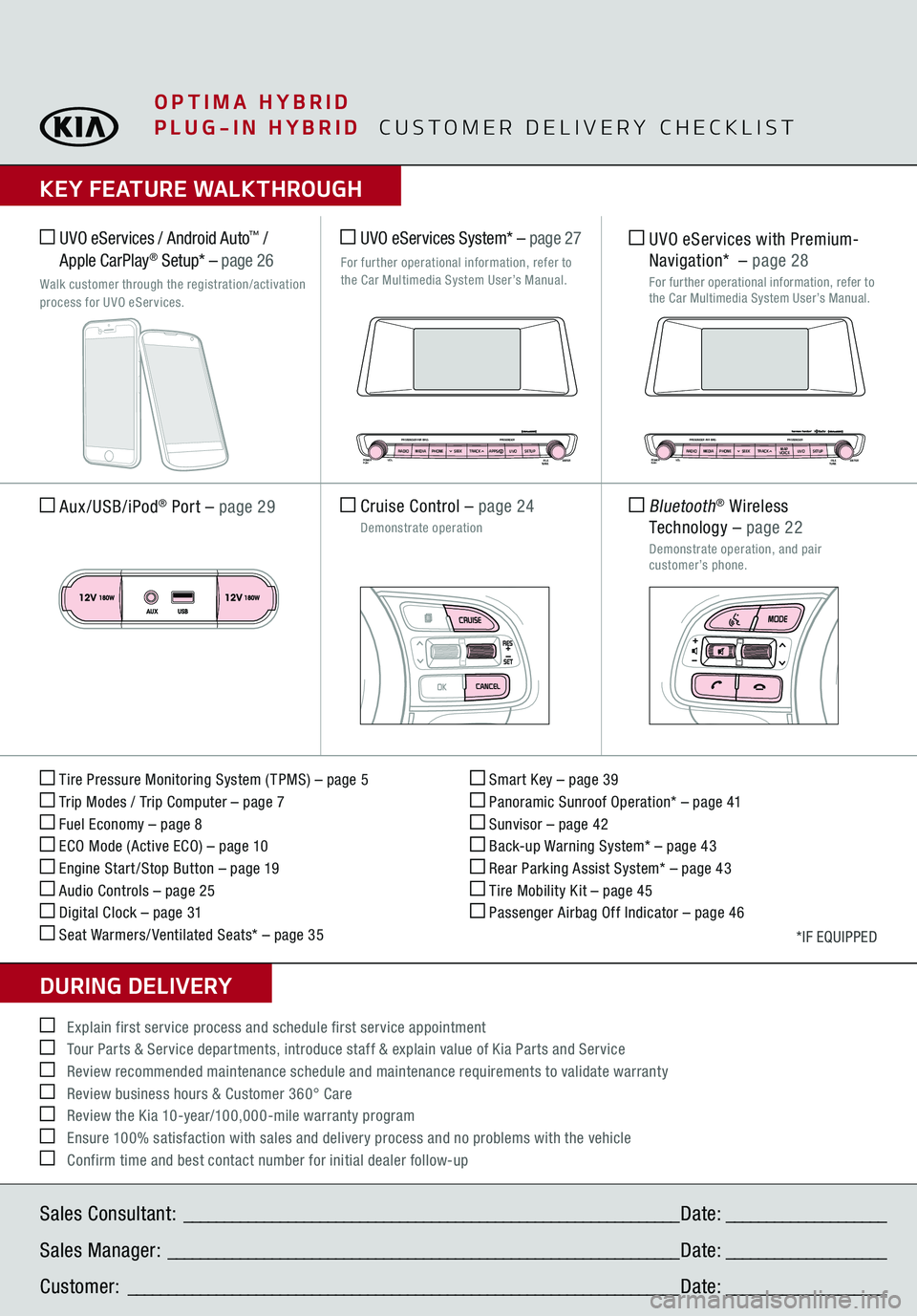
Sales Consultant:
______________________________________________________________
Date:
____________________
Sales Manager:
________________________________________________________________
Date:
____________________
Customer:
_____________________________________________________________________
Date:
____________________
Explain first service process and schedule first service appointment Tour Parts & Service departments, introduce staff & explain value of Kia Parts and Service Review recommended maintenance schedule and maintenance requirements to validate warranty Review business hours & Customer 360° Care Review the Kia 10-year/100,000-mile warranty program Ensure 100% satisfaction with sales and delivery process and no problems with the vehicle Confirm time and best contact number for initial dealer follow-upKEY FEATURE WALKTHROUGHDURING DELIVERY Tire Pressure Monitoring System ( TPMS) – page 5 Trip Modes / Trip Computer – page 7 Fuel Economy – page 8 ECO Mode (Active ECO) – page 10 Engine Start /Stop Button – page 19 Audio Controls – page 25 Digital Clock – page 31 Seat Warmers/ Ventilated Seats* – page 35
Smart Key – page 39 Panoramic Sunroof Operation* – page 41 Sunvisor – page 42 Back-up Warning System* – page 43 Rear Parking Assist System* – page 43 Tire Mobility Kit – page 45 Passenger Airbag Off Indicator – page 46
*IF EQUIPPED
Aux/USB/iPod
® Port
– page 29
Cruise Control
– page 24
Demonstrate operation UVO eServices System*
– page 27
For further operational information, refer to
the Car Multimedia System User’s Manual.
UVO eServices / Android Auto
™ /
Apple CarPlay
® Setup* –
page 26
Walk customer through the registration/activation process for UVO eServices.
POWERPUSH
PASSENGER AIR BAGRADIOMEDIAPHONE SEEKVOL
PASSENGER
FILE
TUNEENTER
UVOSETUP
TRACK APPS
POWERPUSH
PASSENGER AIR BAGRADIOMEDIAPHONE SEEKVOL
PASSENGER
FILE
TUNEENTER
UVOSETUP
TRACK MAP
VOICE
UVO eServices with Premium
-
Navigation*
– page 28
For further operational information, refer to the Car Multimedia System User’s Manual. Bluetooth
® Wireless
Technology
– page 22
Demonstrate operation, and pair customer’s phone.
PLUG-IN HYBRID
CUSTOMER DELIVERY CHECKLIST
OPTIMA HYBRID