reset KIA OPTIMA HYBRID 2020 Features and Functions Guide
[x] Cancel search | Manufacturer: KIA, Model Year: 2020, Model line: OPTIMA HYBRID, Model: KIA OPTIMA HYBRID 2020Pages: 54, PDF Size: 4.85 MB
Page 9 of 54
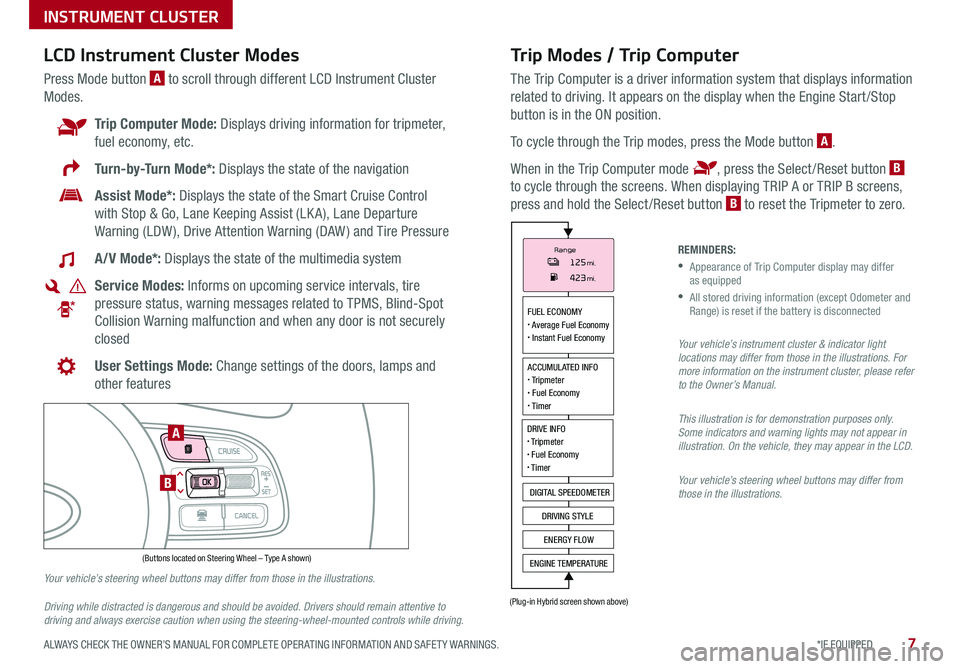
7*IF EQUIPPED ALWAYS CHECK THE OWNER’S MANUAL FOR COMPLETE OPER ATING INFORMATION AND SAFET Y WARNINGS .
Trip Modes / Trip Computer
The Trip Computer is a driver information system that displays information
related to driving . It appears on the display when the Engine Start /Stop
button is in the ON position .
To cycle through the Trip modes, press the Mode button A .
When in the Trip Computer mode , press the Select /Reset button B
to cycle through the screens . When displaying TRIP A or TRIP B screens,
press and hold the Select /Reset button B to reset the Tripmeter to zero .
LCD Instrument Cluster Modes
Press Mode button A to scroll through different LCD Instrument Cluster
Modes .
Trip Computer Mode: Displays driving information for tripmeter,
fuel economy, etc .
Turn-by-Turn Mode*: Displays the state of the navigation
Assist Mode*: Displays the state of the Smart Cruise Control
with Stop & Go, Lane Keeping Assist (LK A), Lane Departure
Warning (LDW ), Drive Attention Warning (DAW ) and Tire Pressure
A/V Mode*: Displays the state of the multimedia system
Service Modes: Informs on upcoming service intervals, tire
pressure status, warning messages related to TPMS, Blind-Spot
Collision Warning malfunction and when any door is not securely
closed
User Settings Mode: Change settings of the doors, lamps and
other features
Your vehicle’s steering wheel buttons may differ from those in the illustrations.
Driving while distracted is dangerous and should be avoided. Drivers should remain attentive to driving and always exercise caution when using the steering-wheel-mounted controls while driving.
REMINDERS:
•
Appearance of Trip Computer display may differ as equipped
•
All stored driving information (except Odometer and Range) is reset if the battery is disconnected
Your vehicle’s instrument cluster & indicator light locations may differ from those in the illustrations. For more information on the instrument cluster, please refer to the Owner’s Manual.
This illustration is for demonstration purposes only. Some indicators and warning lights may not appear in illustration. On the vehicle, they may appear in the LCD.
Your vehicle’s steering wheel buttons may differ from those in the illustrations.
INSTRUMENT CLUSTER
MODE
RES
CRUISE
CAN CELOKSET
MODE
RES
CRUISE
CAN CELOKSET
MODE
FUEL ECONOMY• Average Fuel Economy• Instant Fuel Economy
ACCUMULATED INFO• Tripmeter• Fuel Economy• Timer
DIGITAL SPEEDOMETER
DRIVING STYLE
ENGINE TEMPERATURE
ENERGY FLOW
DRIVE INFO• Tripmeter• Fuel Economy• Timer
Range125mi.423mi.
(Buttons located on Steering Wheel – Type A shown)
(Plug-in Hybrid screen shown above)
A
B
Page 11 of 54
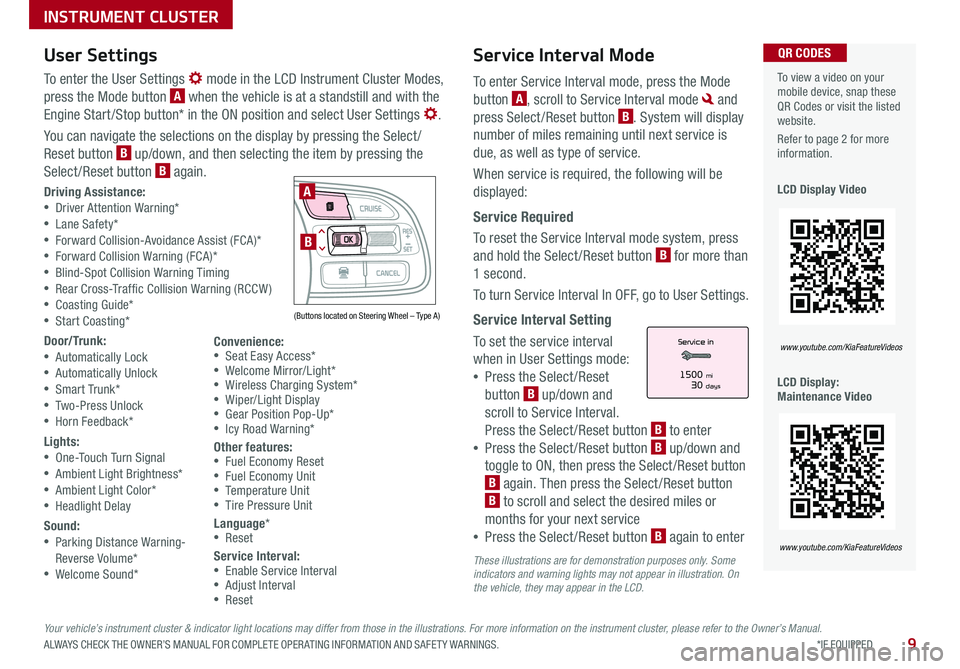
9*IF EQUIPPED ALWAYS CHECK THE OWNER’S MANUAL FOR COMPLETE OPER ATING INFORMATION AND SAFET Y WARNINGS .
Service Interval Mode
To enter Service Interval mode, press the Mode
button A, scroll to Service Interval mode and
press Select /Reset button B . System will display
number of miles remaining until next service is
due, as well as type of service .
When service is required, the following will be
displayed:
Service Required
To reset the Service Interval mode system, press
and hold the Select /Reset button B for more than
1 second .
To turn Service Interval In OFF, go to User Settings .
Service Interval Setting
To set the service interval
when in User Settings mode:
•Press the Select /Reset
button B up/down and
scroll to Service Interval .
Press the Select /Reset button B to enter
•Press the Select /Reset button B up/down and
toggle to ON, then press the Select /Reset button
B again . Then press the Select /Reset button
B to scroll and select the desired miles or
months for your next service
•Press the Select /Reset button B again to enter
User Settings
To enter the User Settings mode in the LCD Instrument Cluster Modes,
press the Mode button A when the vehicle is at a standstill and with the
Engine Start /Stop button* in the ON position and select User Settings .
You can navigate the selections on the display by pressing the Select /
Reset button B up/down, and then selecting the item by pressing the
Select /Reset button B again .
Driving Assistance: •Driver Attention Warning* •Lane Safety* •Forward Collision-Avoidance Assist (FCA)* •Forward Collision Warning (FCA)* •Blind-Spot Collision Warning Timing •Rear Cross-Traffic Collision Warning (RCCW ) •Coasting Guide* •Start Coasting*
Door/Trunk: •Automatically Lock •Automatically Unlock •Smart Trunk* •Two-Press Unlock •Horn Feedback*
Lights: •One-Touch Turn Signal •Ambient Light Brightness* •Ambient Light Color* •Headlight Delay
Sound: •Parking Distance Warning- Reverse Volume*
•Welcome Sound*
To view a video on your mobile device, snap these QR Codes or visit the listed website .
Refer to page 2 for more information .
LCD Display Video
LCD Display: Maintenance Video
QR CODES
www.youtube.com/KiaFeatureVideos
www.youtube.com/KiaFeatureVideos
(Buttons located on Steering Wheel – Type A)
MODE
RES
CRUISE
CAN CELOKSET
MODE
RES
CRUISE
CAN CELOKSET
MODE
A
BService in
Off
Service Required
1500 mi30 days
0000mi.
These illustrations are for demonstration purposes only. Some indicators and warning lights may not appear in illustration. On the vehicle, they may appear in the LCD.
Convenience: •Seat Easy Access* •Welcome Mirror/Light* •Wireless Charging System* •Wiper/Light Display •Gear Position Pop-Up* •Icy Road Warning*
Other features: •Fuel Economy Reset •Fuel Economy Unit •Temperature Unit •Tire Pressure Unit
Language* •Reset
Service Interval: •Enable Service Interval •Adjust Interval •Reset
Your vehicle’s instrument cluster & indicator light locations may differ from those in the illustrations. For more information on the instrument cluster, please refer to the Owner’s Manual.
INSTRUMENT CLUSTER
Page 13 of 54

11ALWAYS CHECK THE OWNER’S MANUAL FOR COMPLETE OPER ATING INFORMATION AND SAFET Y WARNINGS . *IF EQUIPPED †LEGAL DISCL AIMERS ON BACK INSIDE COVER
UVO link†1 with Navigation†13 Display*
When equipped, the UVO link with Navigation Display provides information on economical driving and system modes .
To enter the display mode to see this information, press the Home button on the audio control unit screen . Press the HYBRID/PHEV button .
Then select one of the menus A .
Energy Flow - Displays the current flow of power between
the Hybrid's/Plug-In Hybrid's main powertrain components .
ECO Level - The more economically you drive, the more
the ECO Level increases .A System Home Screens
ECO Driving - Displays the average fuel economy over the duration of a
trip and the ECO level awarded based on the driving style .
Energy Flow28 MPG
Feb. 3
9:31AM
Fuel Economy
ECO Driving
Feb. 3
12:26AMlll ECO Driving
ECO Level History
Feb. 3
12:31AM
ECO Level 6
Feb. 3
9:31AM
Hybrid Mode
Engine Electric
Motor Battery
l Average17.7 MPGl Hybrid Fuel
Economy
l Electric
Motor Use
lll ECO Driving
Economy
Reset
15
10
5
KW Now 10 20 30 min
45
30
15
MPG Now 10 20 30 min
Energy Flow28 MPG
Feb. 3
9:31AM
Fuel Economy
ECO Driving
Feb. 3
12:26AMlll ECO Driving
ECO Level History
Feb. 3
12:31AM
ECO Level 6
Feb. 3
9:31AM
Hybrid Mode
Engine Electric
Motor Battery
l Average17.7 MPGl Hybrid Fuel
Economy
l Electric
Motor Use
lll ECO Driving
Economy
Reset
15
10
5
KW
Now 10 20 30 min
45
30
15
MPG Now 10 20 30 min
Energy Flow28 MPG
Feb. 3
9:31AM
Fuel Economy
ECO Driving
Feb. 3
12:26AMlll ECO Driving
ECO Level History
Feb. 3
12:31AM
ECO Level 6
Feb. 3
9:31AM
Hybrid Mode
Engine Electric
Motor Battery
l Average17.7 MPGl Hybrid Fuel
Economy
l Electric
Motor Use
lll ECO Driving
Economy
Reset
15
10
5
KW Now 10 20 30 min
45
30
15
MPG Now 10 20 30 min
Energy Flow28 MPG
Feb. 3
9:31AM
Fuel Economy
ECO Driving
Feb. 3
12:26AMlll ECO Driving
ECO Level History
Feb. 3
12:31AM
ECO Level 6
Feb. 3
9:31AM
Hybrid Mode
Engine Electric
Motor Battery
l Average17.7 MPGl Hybrid Fuel
Economy
l Electric
Motor Use
lll ECO Driving
Economy
Reset
15
10
5
KW Now 10 20 30 min
45
30
15
MPG Now 10 20 30 min
Plug-In Hybrid
ECO Driving
Jul. 193:22 AM
Energy Information
Charging
Stations
Set Charging
Times
EV Range
Gas Stations
ECO Driving
ECO Level
Fuel Economy History
Jul. 193:22 AM
ECO Level 4
Energy Information
Energy Flow
Hybrid Ready
Engine Electric
Motor Battery
Battery InformationJul. 19
3:22 AMEnergy Information
Energy Flow
Battery Information Jul. 193:22 AM
Total Range
Electric
Remaining Charging Time
GasolineNormal (240V) 1 h 20 m
35080%50
300
mi
mi
mi
Engine Electric
Motor Battery
Plug-In Hybrid
ECO Driving
Jul. 193:22 AM
Energy Information
Charging
Stations
Set Charging
Times
EV Range
Gas Stations
ECO Driving
ECO Level
Fuel Economy History
Jul. 193:22 AM
ECO Level 4
Energy Information
Energy Flow
Hybrid Ready
Engine Electric
Motor Battery
Battery InformationJul. 19
3:22 AMEnergy Information
Energy Flow
Battery Information Jul. 193:22 AM
Total Range
Electric
Remaining Charging Time
GasolineNormal (240V) 1 h 20 m
35080%50
300
mi
mi
mi
Engine Electric
Motor Battery
Plug-In Hybrid
ECO Driving
Jul. 193:22 AM
Energy Information
Charging
Stations
Set Charging
Times
EV Range
Gas Stations
ECO Driving
ECO Level
Fuel Economy History
Jul. 193:22 AM
ECO Level 4
Energy Information
Energy Flow
Hybrid Ready
Engine Electric
Motor Battery
Battery InformationJul. 19
3:22 AMEnergy Information
Energy Flow
Battery Information Jul. 193:22 AM
Total Range
Electric
Remaining Charging Time
GasolineNormal (240V) 1 h 20 m
35080%50
300
mi
mi
mi
Engine Electric
Motor Battery
Hybrid Screen*
Hybrid Screen*
Hybrid Screen*
Hybrid Screen*
Plug-In Hybrid Screen*
Plug-In Hybrid Screen*
Plug-In Hybrid Screen*
Your vehicle’s instrument cluster & indicator light locations may differ from those in the illustrations. For more information on the instrument cluster, please refer to the Owner’s Manual.These illustrations are for demonstration purposes only. Some indicators and warning lights may not appear in illustration. On the vehicle, they may appear in the LCD.
HYBRID / PLUG-IN SYSTEM
Page 28 of 54
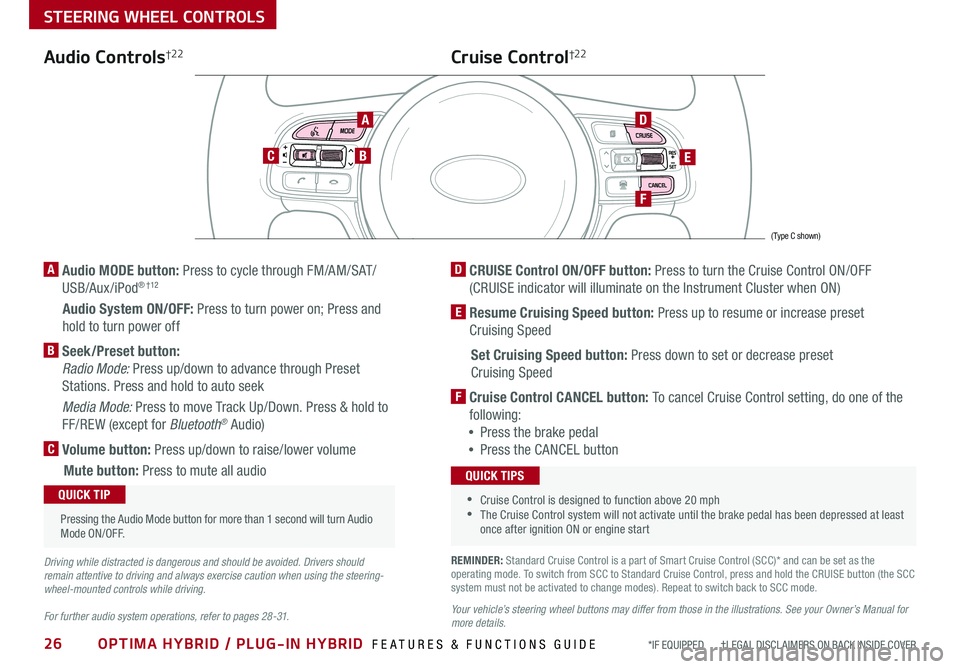
26OPTIMA HYBRID / PLUG-IN HYBRID FEATURES & FUNCTIONS GUIDE*IF EQUIPPED †LEGAL DISCL AIMERS ON BACK INSIDE COVER
STEERING WHEEL CONTROLS
Audio Controls†2 2
AD
E
F
CB
Cruise Control†2 2
A Audio MODE button: Press to cycle through FM/AM/SAT/
USB/Aux /iPod® † 12
Audio System ON/OFF: Press to turn power on; Press and
hold to turn power off
B Seek/Preset button:
Radio Mode: Press up/down to advance through Preset
Stations . Press and hold to auto seek
Media Mode: Press to move Track Up/Down . Press & hold to
FF/REW (except for Bluetooth® Audio)
C Volume button: Press up/down to raise/lower volume
Mute button: Press to mute all audio
D CRUISE Control ON/OFF button: Press to turn the Cruise Control ON/OFF
(CRUISE indicator will illuminate on the Instrument Cluster when ON)
E Resume Cruising Speed button: Press up to resume or increase preset
Cruising Speed
Set Cruising Speed button: Press down to set or decrease preset
Cruising Speed
F Cruise Control CANCEL button: To cancel Cruise Control setting, do one of the
following:
•Press the brake pedal
•Press the CANCEL button
•Cruise Control is designed to function above 20 mph •The Cruise Control system will not activate until the brake pedal has been depressed at least once after ignition ON or engine start
QUICK TIPS
Your vehicle’s steering wheel buttons may differ from those in the illustrations. See your Owner’s Manual for more details.
Driving while distracted is dangerous and should be avoided. Drivers should remain attentive to driving and always exercise caution when using the steering-wheel-mounted controls while driving.
For further audio system operations, refer to pages 28 -31.
Pressing the Audio Mode button for more than 1 second will turn Audio Mode ON/OFF .
QUICK TIP
(Type C shown)
REMINDER: Standard Cruise Control is a part of Smart Cruise Control (SCC)* and can be set as the operating mode . To switch from SCC to Standard Cruise Control, press and hold the CRUISE button (the SCC system must not be activated to change modes) . Repeat to switch back to SCC mode .
Page 29 of 54

27
STEERING WHEEL CONTROLS
ALWAYS CHECK THE OWNER’S MANUAL FOR COMPLETE OPER ATING INFORMATION AND SAFET Y WARNINGS . *IF EQUIPPED †LEGAL DISCL AIMERS ON BACK INSIDE COVER
The SCC system is a supplemental system and is not a substitute for safe driving. It is the responsibility of the driver to always check the speed and distance to the vehicle ahead.These illustrations are for demonstration purposes only. Actual images or buttons on vehicle may vary.
Smart Cruise Control with Stop & Go Video
To view a video on your mobile device, snap this QR Code or visit the listed website . Refer to page 2 for more information .
www.youtube.com/KiaFeatureVideos
QR CODESmart Cruise Control (SCC) with Stop & Go System*†6
The Smart Cruise Control (SCC) with Stop & Go System is designed to maintain a predetermined distance from vehicles detected
ahead by automatically adjusting the driving speed as needed . When traffic is detected, the vehicle will
slow down to maintain a set distance behind traffic without depressing the accelerator or brake pedal .
With the SCC on and activated, the vehicle-to-vehicle distance set, and the system detects a vehicle
slowing or stopping, the system can bring the vehicle to a complete stop . The system will hold the
vehicle until the accelerator pedal is pressed – when pressed and when the vehicle ahead starts to
move forward, the SCC re-engages .
To set/adjust the SCC speed:
•Press the CRUISE button A to turn system ON . The CRUISE indicator will illuminate on the
instrument cluster
•Accelerate/decelerate to the desired speed
•Press button B down to set the speed . The SET indicator light will illuminate . The set speed and
vehicle-to-vehicle distance will illuminate on the LCD screen . Press the RES+/SET- button B up/
down to increase/decrease the set speed
To adjust the vehicle-to-vehicle distance setting C, press the SCC button D on the steering wheel .
Images on the LCD screen E and Instrument Cluster F will change when scrolling through the settings .
To cancel SCC operation: Press the CANCEL button G or press the brake pedal . The LCD screen will display a message that the SCC operation is canceled .
To turn system OFF, press the CRUISE button A . The CRUISE indicator on the instrument cluster will turn OFF and the LCD screen SCC image will show canceled H
.
Smart Cruise Control
canceled
A
B
D
F
E
H
(Distances are approximate and vary depending on vehicle speed)
17 2 f t13 0 f t
82ft
10 6 f t
C
G
To change the Cruise Control mode from SCC to standard Cruise Control, press and hold button A . Repeat to switch modes again ( The SCC system must not be activated to change modes) .
For the SCC System to operate: •When no vehicle is in front, you must be traveling at a minimum speed of 20 mph •When following a vehicle, there is no minimum speed requirement
When following a vehicle, the system will automatically adjust your cruise speed based on the vehicle detected in front . It may even bring the vehicle to a complete stop if necessary .
QUICK TIPSREMINDERS: •Cruise Control button must be ON in order to turn SCC ON/OFF •
The SCC system is turned ON again when the ignition is cycled off, then on again . The speed setting will need to be reset when ignition is cycled •
When following a vehicle, the system will automatically adjust your cruise speed based on the vehicle detected in front •
If the SCC system is left on, it can be activated inadvertently . Keep the system off when not in use to avoid setting a speed that the driver is not aware of •
In standard Cruise Control, the driver needs to manually assess the distance from other vehicles as the system will not apply brakes to slow down automatically in order to turn SCC ON/OFF •
The SCC is also canceled when the driver’s door is opened, gear shift is changed out of D (Drive) and various other conditions . See Owner’s Manual for other conditions
Page 31 of 54
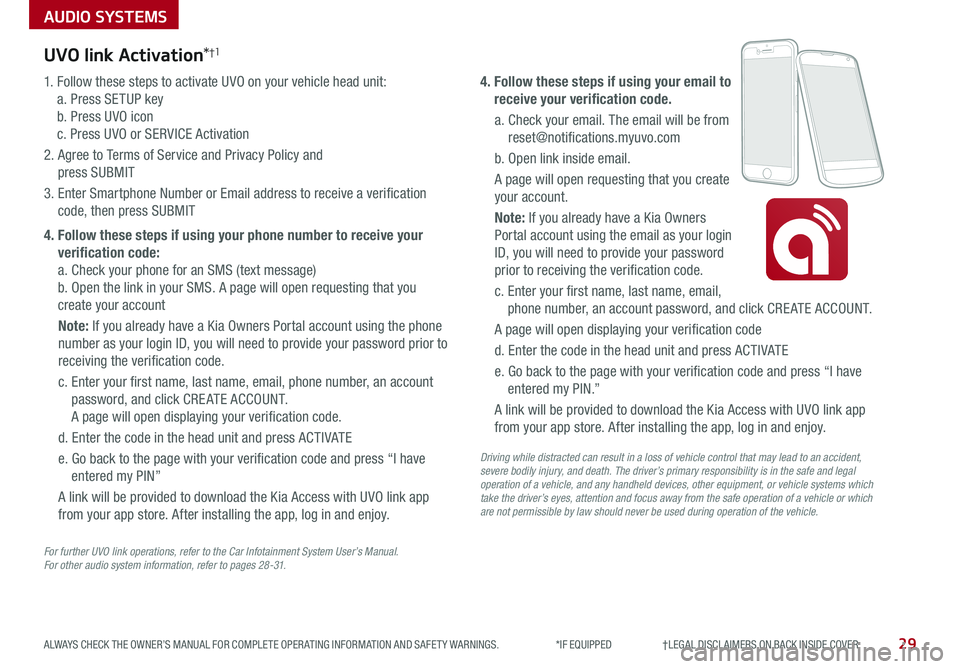
AUDIO SYSTEMS
29ALWAYS CHECK THE OWNER’S MANUAL FOR COMPLETE OPER ATING INFORMATION AND SAFET Y WARNINGS . *IF EQUIPPED †LEGAL DISCL AIMERS ON BACK INSIDE COVER
UVO link Activation*†1
For further UVO link operations, refer to the Car Infotainment System User’s Manual. For other audio system information, refer to pages 28-31.
1 . Follow these steps to activate UVO on your vehicle head unit:
a . Press SETUP key
b . Press UVO icon
c . Press UVO or SERVICE Activation
2 . Agree to Terms of Service and Privacy Policy and
press SUBMIT
3 . Enter Smartphone Number or Email address to receive a verification
code, then press SUBMIT
4. Follow these steps if using your phone number to receive your
verification code:
a . Check your phone for an SMS (text message)
b . Open the link in your SMS . A page will open requesting that you
create your account
Note: If you already have a Kia Owners Portal account using the phone
number as your login ID, you will need to provide your password prior to
receiving the verification code .
c . Enter your first name, last name, email, phone number, an account
password, and click CRE ATE ACCOUNT .
A page will open displaying your verification code .
d . Enter the code in the head unit and press ACTIVATE
e . Go back to the page with your verification code and press “I have
entered my PIN”
A link will be provided to download the Kia Access with UVO link app
from your app store . After installing the app, log in and enjoy .
4. Follow these steps if using your email to
receive your verification code.
a . Check your email . The email will be from
reset@notifications .myuvo .com
b . Open link inside email .
A page will open requesting that you create
your account .
Note: If you already have a Kia Owners
Portal account using the email as your login
ID, you will need to provide your password
prior to receiving the verification code .
c . Enter your first name, last name, email,
phone number, an account password, and click CRE ATE ACCOUNT .
A page will open displaying your verification code
d . Enter the code in the head unit and press ACTIVATE
e . Go back to the page with your verification code and press “I have
entered my PIN .”
A link will be provided to download the Kia Access with UVO link app
from your app store . After installing the app, log in and enjoy .
Driving while distracted can result in a loss of vehicle control that may lead to an accident, severe bodily injury, and death. The driver’s primary responsibility is in the safe and legal operation of a vehicle, and any handheld devices, other equipment, or vehicle systems which take the driver’s eyes, attention and focus away from the safe operation of a vehicle or which are not permissible by law should never be used during operation of the vehicle.
Page 32 of 54
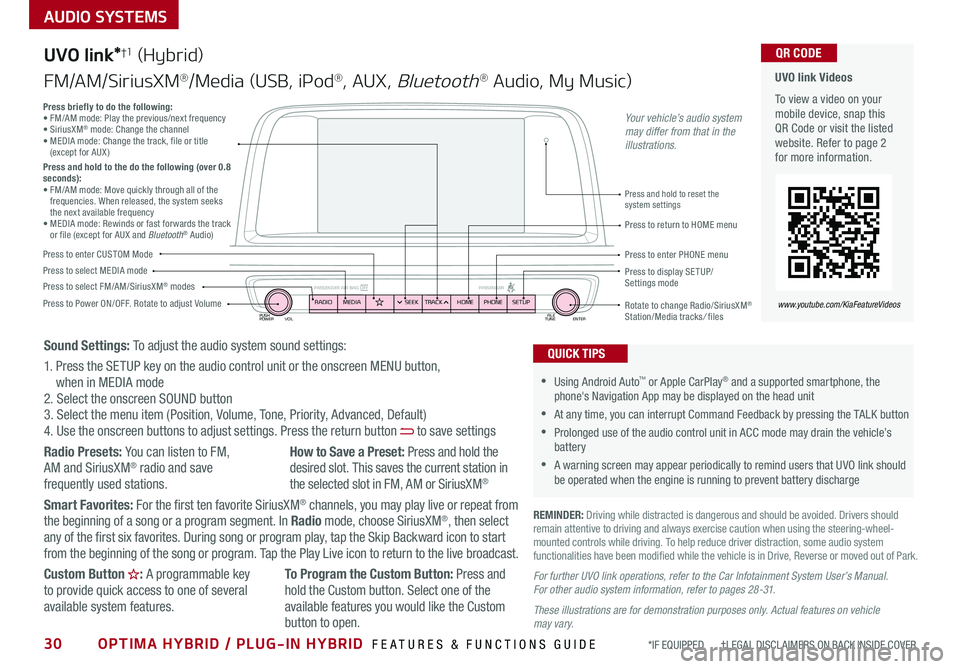
30OPTIMA HYBRID / PLUG-IN HYBRID FEATURES & FUNCTIONS GUIDE*IF EQUIPPED †LEGAL DISCL AIMERS ON BACK INSIDE COVER
AUDIO SYSTEMS
UVO link Videos
To view a video on your mobile device, snap this QR Code or visit the listed website . Refer to page 2 for more information .
QR CODE
www.youtube.com/KiaFeatureVideos
UVO link*†1 (Hybrid)
FM/AM/SiriusXM®/Media (USB, iPod®, AUX, Bluetooth® Audio, My Music)
PUSH
POWER FILE
TUNE ENTER
VOL
PASSENGER AIR BAG OFF PASSENGERRADIOMEDIA PHONE
HOME
SEEK TRACK SETUP
•Using Android Auto™ or Apple CarPlay® and a supported smartphone, the phone's Navigation App may be displayed on the head unit
•At any time, you can interrupt Command Feedback by pressing the TALK button
•Prolonged use of the audio control unit in ACC mode may drain the vehicle’s battery
•A warning screen may appear periodically to remind users that UVO link should be operated when the engine is running to prevent battery discharge
QUICK TIPS
REMINDER: Driving while distracted is dangerous and should be avoided . Drivers should remain attentive to driving and always exercise caution when using the steering-wheel-mounted controls while driving . To help reduce driver distraction, some audio system functionalities have been modified while the vehicle is in Drive, Reverse or moved out of Park .
Press to Power ON/OFF . Rotate to adjust Volume
Press to enter CUSTOM Mode
Press to select FM/AM/SiriusXM® modesPress to select MEDIA modePress to display SE TUP/Settings mode
Press briefly to do the following:• FM/AM mode: Play the previous/next frequency • SiriusXM® mode: Change the channel • MEDIA mode: Change the track, file or title (except for AUX )Press and hold to the do the following (over 0.8 seconds):• FM/AM mode: Move quickly through all of the frequencies . When released, the system seeks the next available frequency• MEDIA mode: Rewinds or fast forwards the track or file (except for AUX and Bluetooth® Audio)Press to return to HOME menu
Press and hold to reset the system settings
Press to enter PHONE menu
Rotate to change Radio/SiriusXM® Station/Media tracks/ files
Sound Settings: To adjust the audio system sound settings:
1 . Press the SETUP key on the audio control unit or the onscreen MENU button, when in MEDIA mode2 . Select the onscreen SOUND button3 . Select the menu item (Position, Volume, Tone, Priority, Advanced, Default)4 . Use the onscreen buttons to adjust settings . Press the return button to save settings
Radio Presets: You can listen to FM, AM and SiriusXM® radio and save frequently used stations .
How to Save a Preset: Press and hold the desired slot . This saves the current station in the selected slot in FM, AM or SiriusXM®
Smart Favorites: For the first ten favorite SiriusXM® channels, you may play live or repeat from the beginning of a song or a program segment . In Radio mode, choose SiriusXM®, then select any of the first six favorites . During song or program play, tap the Skip Backward icon to start from the beginning of the song or program . Tap the Play Live icon to return to the live broadcast .
Custom Button : A programmable key to provide quick access to one of several available system features .
To Program the Custom Button: Press and hold the Custom button . Select one of the available features you would like the Custom
button to open .
For further UVO link operations, refer to the Car Infotainment System User’s Manual. For other audio system information, refer to pages 28 -31.
These illustrations are for demonstration purposes only. Actual features on vehicle may vary.
Your vehicle’s audio system may differ from that in the illustrations.
Page 33 of 54
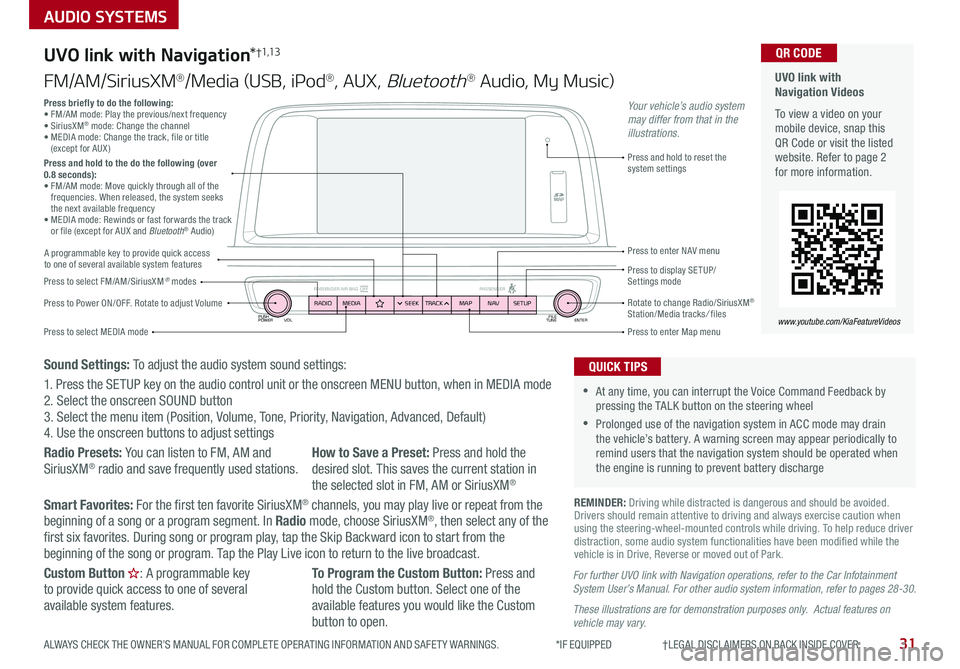
PUSH
POWER FILE
TUNE ENTER
VOL
PASSENGER AIR BAG OFF PASSENGERRADIOMEDIA SEEKTRACK NAV
MAP SETUP
AUDIO SYSTEMS
UVO link with Navigation*†1,13
FM/AM/SiriusXM®/Media (USB, iPod®, AUX, Bluetooth® Audio, My Music)
Press to Power ON/OFF . Rotate to adjust Volume
Press to enter Map menu
Press to select FM/AM/SiriusXM® modes
Press and hold to reset the system settings
Press to select MEDIA mode
Press to display SE TUP/ Settings mode
Press to enter NAV menu
Rotate to change Radio/SiriusXM® Station/Media tracks/ files
For further UVO link with Navigation operations, refer to the Car Infotainment System User’s Manual. For other audio system information, refer to pages 28-30.
These illustrations are for demonstration purposes only. Actual features on vehicle may vary.
Press briefly to do the following:• FM/AM mode: Play the previous/next frequency • SiriusXM® mode: Change the channel • MEDIA mode: Change the track, file or title (except for AUX )Press and hold to the do the following (over 0.8 seconds):• FM/AM mode: Move quickly through all of the frequencies . When released, the system seeks the next available frequency• MEDIA mode: Rewinds or fast forwards the track or file (except for AUX and Bluetooth® Audio)
Your vehicle’s audio system may differ from that in the illustrations.
REMINDER: Driving while distracted is dangerous and should be avoided . Drivers should remain attentive to driving and always exercise caution when using the steering-wheel-mounted controls while driving . To help reduce driver distraction, some audio system functionalities have been modified while the vehicle is in Drive, Reverse or moved out of Park .
•At any time, you can interrupt the Voice Command Feedback by pressing the TALK button on the steering wheel
•Prolonged use of the navigation system in ACC mode may drain the vehicle’s battery . A warning screen may appear periodically to remind users that the navigation system should be operated when the engine is running to prevent battery discharge
QUICK TIPS
UVO link with Navigation Videos
To view a video on your mobile device, snap this QR Code or visit the listed website . Refer to page 2 for more information .
QR CODE
www.youtube.com/KiaFeatureVideos
A programmable key to provide quick access to one of several available system features
Sound Settings: To adjust the audio system sound settings:
1 . Press the SETUP key on the audio control unit or the onscreen MENU button, when in MEDIA mode2 . Select the onscreen SOUND button 3 . Select the menu item (Position, Volume, Tone, Priority, Navigation, Advanced, Default)4 . Use the onscreen buttons to adjust settings
Radio Presets: You can listen to FM, AM and SiriusXM® radio and save frequently used stations .How to Save a Preset: Press and hold the desired slot . This saves the current station in the selected slot in FM, AM or SiriusXM®
Smart Favorites: For the first ten favorite SiriusXM® channels, you may play live or repeat from the beginning of a song or a program segment . In Radio mode, choose SiriusXM®, then select any of the first six favorites . During song or program play, tap the Skip Backward icon to start from the beginning of the song or program . Tap the Play Live icon to return to the live broadcast .
Custom Button : A programmable key to provide quick access to one of several available system features .
To Program the Custom Button: Press and hold the Custom button . Select one of the available features you would like the Custom button to open .
31ALWAYS CHECK THE OWNER’S MANUAL FOR COMPLETE OPER ATING INFORMATION AND SAFET Y WARNINGS . *IF EQUIPPED †LEGAL DISCL AIMERS ON BACK INSIDE COVER