navigation KIA OPTIMA PHEV 2018 Features and Functions Guide
[x] Cancel search | Manufacturer: KIA, Model Year: 2018, Model line: OPTIMA PHEV, Model: KIA OPTIMA PHEV 2018Pages: 56, PDF Size: 5.74 MB
Page 3 of 56

VIDEOS & QR CODES . . . . . . . . . . . . . . . . .02
INSTRUMENT CLUSTERInstrument Cluster Overview . . . . . . . . . . . . . . . 03Indicators & Warning Lights . . . . . . . . . . . . . . . 04Tire Pressure Monitoring System (TPMS) . . . . . . . . 05Hybrid/Plug-In Indicators at Startup . . . . . . . . . . . 06LCD Instrument Cluster Modes . . . . . . . . . . . . . . 07Trip Modes / Trip Computer . . . . . . . . . . . . . . . . 07Fuel Economy . . . . . . . . . . . . . . . . . . . . . . . 08User Settings . . . . . . . . . . . . . . . . . . . . . . . 09Service Mode . . . . . . . . . . . . . . . . . . . . . . . 09Drive Mode Integrated Control System* . . . . . . . . . 10Plug-In Hybrid Modes* . . . . . . . . . . . . . . . . . . 10
HYBRID / PLUG-IN SYSTEMUVO eServices with Premium Navigation* Display . . . . 11Instrument Cluster - Energy Flow . . . . . . . . . . . . . 12Charging the Plug-In Hybrid* . . . . . . . . . . . . . . . 14
DRIVER’S PANELBlind Spot Detection System* . . . . . . . . . . . . . . 16Lane Departure Warning System (LDWS)* . . . . . . . . 17Autonomous Emergency Braking (AEB) / Front Collision Warning (FCW )* . . . . . . . . . . . . 17Electric Parking Brake (EPB)* . . . . . . . . . . . . . . 18Auto Hold* . . . . . . . . . . . . . . . . . . . . . . . . 18Instrument Panel Dimmer . . . . . . . . . . . . . . . . 18Electronic Stability Control (ESC) . . . . . . . . . . . . . 18Hill-Start Assist Control (HAC) . . . . . . . . . . . . . . 18Engine Start/Stop Button . . . . . . . . . . . . . . . . . 19Power Windows, Window Lock & Central Door Lock . . . 20Automatic Door Lock /Unlock . . . . . . . . . . . . . . . 20Power/Heated Outside Mirrors* . . . . . . . . . . . . . 20Power Folding Mirrors* . . . . . . . . . . . . . . . . . . 20
STEERING WHEEL CONTROLSHeadlights & High Beams . . . . . . . . . . . . . . . . . 21High Beam Assist* . . . . . . . . . . . . . . . . . . . . 21Turn Signals & Fog Lights . . . . . . . . . . . . . . . . 21Windshield Wipers & Washers . . . . . . . . . . . . . . 22Heated Steering Wheel Button* . . . . . . . . . . . . . . 22Bluetooth® Wireless Technology . . . . . . . . . . . . . 24Audio Controls . . . . . . . . . . . . . . . . . . . . . . 25Cruise Control . . . . . . . . . . . . . . . . . . . . . . 25Advanced Smart Cruise Control (ASCC)* . . . . . . . . . 26Tilt/ Telescoping Steering Wheel . . . . . . . . . . . . . 27
AUDIO SYSTEMUVO eServices / Android Auto™ / Apple CarPlay® Setup* . 28UVO eServices System* . . . . . . . . . . . . . . . . . 29UVO eServices with Premium Navigation* . . . . . . . . 30
CENTER PANELDigital Clock . . . . . . . . . . . . . . . . . . . . . . . 31Aux/USB/iPod® Port & Power Outlets . . . . . . . . . . 31Surround View Monitoring (SVM) System* . . . . . . . . 32Automatic Climate Control (UVO eServices)* . . . . . . . 33Automatic Climate Control (UVO eServices with Premium Navigation System)* . . . 34Automatic Gear Shift with Sportmatic® Shifting . . . . . 35Seat Warmers / Ventilated Seats* . . . . . . . . . . . . 35Electric Parking Brake (EPB)* . . . . . . . . . . . . . . 36Auto Hold . . . . . . . . . . . . . . . . . . . . . . . . . 36
S E AT I N GDriver Position Memory System* . . . . . . . . . . . . . 37Front Seat Headrest Adjustment . . . . . . . . . . . . . 37Power Adjustable Driver’s Seat* . . . . . . . . . . . . . 386-Way Manual Adjustable Driver’s Seat* . . . . . . . . . 38
OTHER KEY FEATURESSmart Key . . . . . . . . . . . . . . . . . . . . . . . . 39Double-Turn Lock /Unlock All . . . . . . . . . . . . . . . 39Smart Trunk* . . . . . . . . . . . . . . . . . . . . . . . 40Map/Room Lamps . . . . . . . . . . . . . . . . . . . . 41Panoramic Sunroof Operation* . . . . . . . . . . . . . . 41Hood Release Lever and Latch . . . . . . . . . . . . . . 42Fuel Door and Trunk Release . . . . . . . . . . . . . . . 42Fuel Cap / Malfunction Indicator . . . . . . . . . . . . . 42Sunvisor . . . . . . . . . . . . . . . . . . . . . . . . . 42Rear Parking Assist System* . . . . . . . . . . . . . . . 43Rear-Camera Display* . . . . . . . . . . . . . . . . . . 43Hybrid/Plug-In Battery Vent (Air Intake) . . . . . . . . . . . . 44Child-Protector Rear Door Lock . . . . . . . . . . . . . 45Tire Mobility Kit . . . . . . . . . . . . . . . . . . . . . . 45
SAFETY FEATURESOccupant Detection System (ODS) /Passenger Airbag Off Indicator . . . . . . . . . . . . . . 46Seat Belts . . . . . . . . . . . . . . . . . . . . . . . . . 46Seat Belt Retractor Locks . . . . . . . . . . . . . . . . 46
NORMAL MAINTENANCE SCHEDULE . . . . 47
LEGAL DISCLAIMERS . . (See Back Inside Cover Page)
ESSENTIAL FEATURES
*IF EQUIPPED PLUG-IN HYBRID FE ATURES & FUNCTIONS GUIDEOPTIMA HYBRID /
Air Conditioning / Climate Control . . . . . . . . . . . . . 33
Audio System - UVO eServices / Android Auto™ /
Apple CarPlay® Setup* . . . . . . . . . . . . . . . . . . . 29
Audio System – UVO eServices System* . . . . . . . . . .29
Audio System – UVO eServices / Premium Navigation* . . 30
Aux/USB/iPod® Port & Power Outlets . . . . . . . . . . . . 31
Bluetooth® Wireless Technology . . . . . . . . . . . . . . 24
Charging the Plug-In Hybrid E V Battery* . . . . . . . . . .14
Cruise Control . . . . . . . . . . . . . . . . . . . . . . . . 25
Digital Clock . . . . . . . . . . . . . . . . . . . . . . . . . 31
ECO Mode (Active ECO) . . . . . . . . . . . . . . . . . . .10
Fuel Economy . . . . . . . . . . . . . . . . . . . . . . . .08
Hybrid/Plug-In Hybrid Displays . . . . . . . . . . . . . . .11
Instrument Cluster - Hybrid/Plug-In Displays . . . . . . . . 12
Passenger Airbag Off Indicator . . . . . . . . . . . . . . .46
Tire Mobility Kit . . . . . . . . . . . . . . . . . . . . . . .45
Tire Pressure Monitoring System (TPMS) . . . . . . . . . . 05
Windshield Wipers & Washers . . . . . . . . . . . . . . . 22
Driving while distracted can result in a loss of vehicle control that may lead to an accident, severe personal injury and death. The driver’s primary responsibility is in the safe and legal operation of a vehicle, and use of any handheld devices, other equipment or vehicle systems which take the driver’s eyes, attention and focus away from the safe operation of a vehicle or that are not permissible by law should never be used during operation of the vehicle.
Page 9 of 56
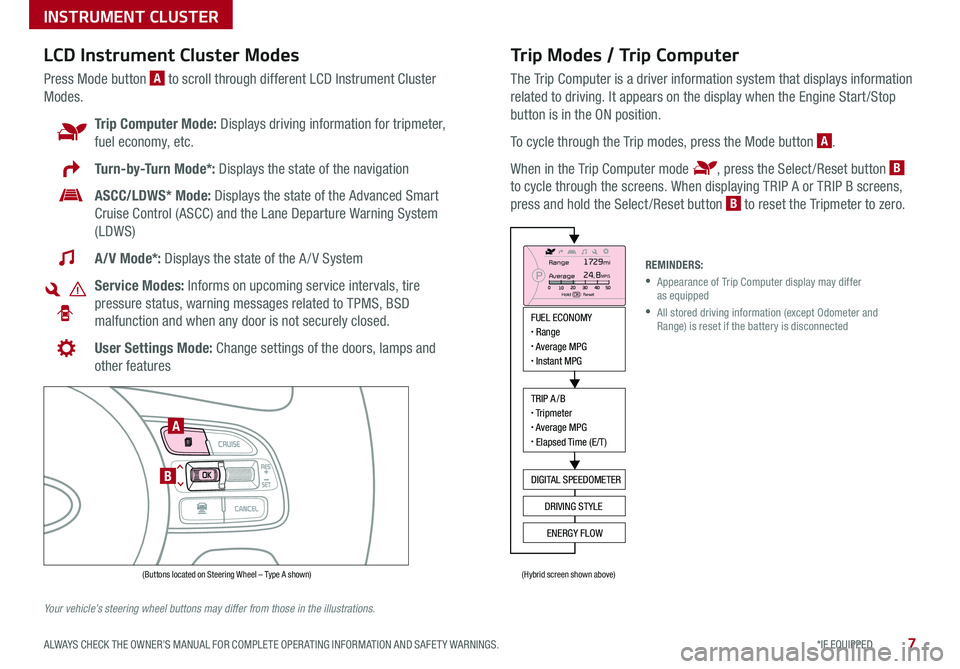
7*IF EQUIPPED ALWAYS CHECK THE OWNER’S MANUAL FOR COMPLETE OPER ATING INFORMATION AND SAFET Y WARNINGS .
Trip Modes / Trip Computer
The Trip Computer is a driver information system that displays information
related to driving . It appears on the display when the Engine Start /Stop
button is in the ON position .
To cycle through the Trip modes, press the Mode button A .
When in the Trip Computer mode , press the Select /Reset button B
to cycle through the screens . When displaying TRIP A or TRIP B screens,
press and hold the Select /Reset button B to reset the Tripmeter to zero .
LCD Instrument Cluster Modes
Press Mode button A to scroll through different LCD Instrument Cluster
Modes .
Trip Computer Mode: Displays driving information for tripmeter,
fuel economy, etc .
Turn-by-Turn Mode*: Displays the state of the navigation
ASCC/LDWS* Mode: Displays the state of the Advanced Smart
Cruise Control (ASCC) and the Lane Departure Warning System
(LDWS)
A/V Mode*: Displays the state of the A / V System
Service Modes: Informs on upcoming service intervals, tire
pressure status, warning messages related to TPMS, BSD
malfunction and when any door is not securely closed .
User Settings Mode: Change settings of the doors, lamps and
other features
Your vehicle’s steering wheel buttons may differ from those in the illustrations.
REMINDERS:
•
Appearance of Trip Computer display may differ as equipped
•
All stored driving information (except Odometer and Range) is reset if the battery is disconnected
INSTRUMENT CLUSTER
MODE
RES
CRUISE
CAN CELOKSET
MODE
RES
CRUISE
CAN CELOKSET
MODE
FUEL ECONOMY• Range• Average MPG• Instant MPG
TRIP A/B• Tripmeter• Average MPG• Elapsed Time (E/T)
DIGITAL SPEEDOMETER
DRIVING STYLE
ENERGY FLOW
Range
Average
Hold OK : Reset
1729mi24.8MPG
(Buttons located on Steering Wheel – Type A shown)(Hybrid screen shown above)
A
B
Page 13 of 56
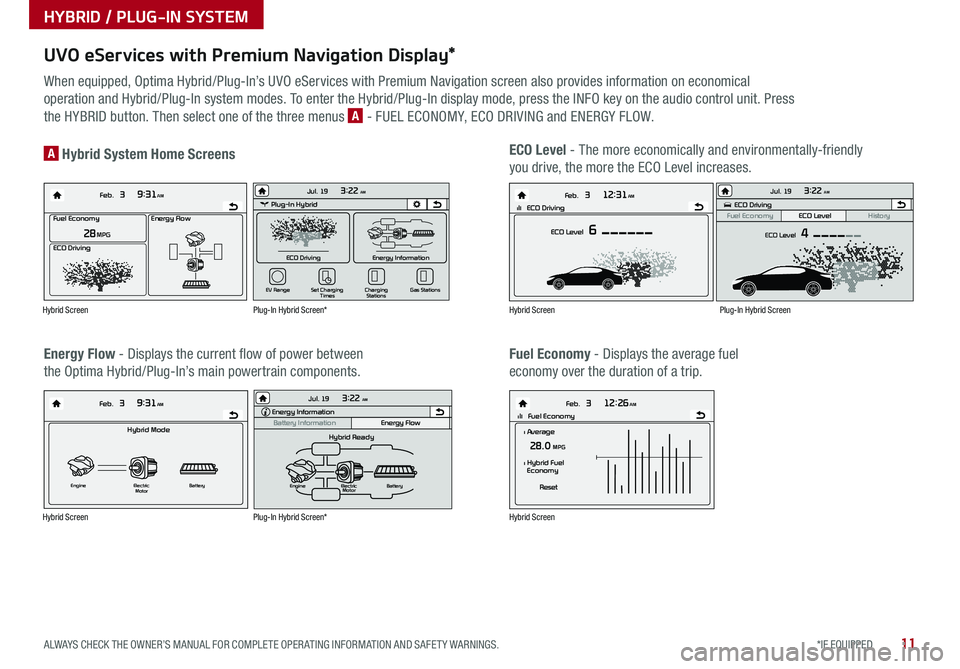
11*IF EQUIPPED ALWAYS CHECK THE OWNER’S MANUAL FOR COMPLETE OPER ATING INFORMATION AND SAFET Y WARNINGS .
UVO eServices with Premium Navigation Display*
When equipped, Optima Hybrid/Plug-In’s UVO eServices with Premium Navigation screen also provides information on economical
operation and Hybrid/Plug-In system modes . To enter the Hybrid/Plug-In display mode, press the INFO key on the audio control unit . Press
the HYBRID button . Then select one of the three menus A - FUEL ECONOMY, ECO DRIVING and ENERGY FLOW .
Energy Flow - Displays the current flow of power between
the Optima Hybrid/Plug-In’s main powertrain components .
ECO Level - The more economically and environmentally-friendly
you drive, the more the ECO Level increases .A Hybrid System Home Screens
Fuel Economy - Displays the average fuel
economy over the duration of a trip .
Energy Flow28 MPG
Feb. 3
9:31AM
Fuel Economy
ECO Driving
Feb. 3
12:26AMlll Fuel Economy
Feb. 3
12:31AM
ECO Level 6
Feb. 3
9:31AM
Hybrid Mode
Engine Electric
Motor Battery
l Average28.0 MPG
Reset
l Hybrid Fuel
Economy
lll ECO Driving
Energy Flow28 MPG
Feb. 3
9:31AM
Fuel Economy
ECO Driving
Feb. 3
12:26AMlll Fuel Economy
Feb. 3
12:31AM
ECO Level 6
Feb. 3
9:31AM
Hybrid Mode
Engine Electric
Motor Battery
l Average28.0 MPG
Reset
l Hybrid Fuel
Economy
lll ECO DrivingEnergy Flow28 MPG
Feb. 3
9:31AM
Fuel Economy
ECO Driving
Feb. 3
12:26AMlll Fuel Economy
Feb. 3
12:31AM
ECO Level 6
Feb. 3
9:31AM
Hybrid Mode
Engine Electric
Motor Battery
l Average28.0 MPG
Reset
l Hybrid Fuel
Economy
lll ECO Driving
Energy Flow28 MPG
Feb. 3
9:31AM
Fuel Economy
ECO Driving
Feb. 3
12:26AMlll Fuel Economy
Feb. 3
12:31AM
ECO Level 6
Feb. 3
9:31AM
Hybrid Mode
Engine Electric
Motor Battery
l Average28.0 MPG
Reset
l Hybrid Fuel
Economy
lll ECO DrivingPlug-In Hybrid
ECO Driving
Jul. 193:22 AM
Energy Information
Charging
Stations
Set Charging
Times
EV Range
Gas Stations
ECO Driving
ECO Level
Fuel Economy History
Jul. 193:22 AM
ECO Level 4
Energy Information
Energy Flow
Hybrid Ready
Engine Electric
Motor Battery
Battery InformationJul. 19
3:22 AMEnergy Information
Energy Flow
Battery Information Jul. 193:22 AM
Total Range
Electric
Remaining Charging Time
GasolineNormal (240V)
1 h 20 m
35080%50
300
mi
mi
mi
Plug-In Hybrid
ECO Driving
Jul. 193:22 AM
Energy Information
Charging Stations
Set Charging
Times
EV Range
Gas Stations
ECO Driving
ECO Level
Fuel Economy History
Jul. 193:22 AM
ECO Level 4
Energy Information
Energy Flow
Hybrid Ready
Engine Electric
Motor Battery
Battery InformationJul. 19
3:22 AMEnergy Information
Energy Flow
Battery Information Jul. 193:22 AM
Total Range
Electric
Remaining Charging Time
GasolineNormal (240V)
1 h 20 m
35080%50
300
mi
mi
mi
Plug-In Hybrid
ECO Driving
Jul. 193:22 AM
Energy Information
Charging Stations
Set Charging
Times
EV Range
Gas Stations
ECO Driving
ECO Level
Fuel Economy History
Jul. 193:22 AM
ECO Level 4
Energy Information
Energy Flow
Hybrid Ready
Engine Electric
Motor Battery
Battery InformationJul. 19
3:22 AMEnergy Information
Energy Flow
Battery Information Jul. 193:22 AM
Total Range
Electric
Remaining Charging Time
GasolineNormal (240V)
1 h 20 m
35080%50
300
mi
mi
mi
Hybrid Screen
Hybrid Screen
Hybrid Screen
Hybrid Screen
Plug-In Hybrid Screen*
Plug-In Hybrid Screen*
Plug-In Hybrid Screen
HYBRID / PLUG-IN SYSTEM
Page 20 of 56

18*IF EQUIPPED OPTIMA HYBRID / PLUG-IN HYBRID FEATURES & FUNCTIONS GUIDE
Electronic Stability Control (ESC)
The ESC system is designed to help stabilize the vehicle during cornering
maneuvers . It is a good idea to keep the ESC turned ON for daily driving
whenever possible .
Press ESC OFF button B to disable Traction Control in ESC (ESC OFF
indicator will illuminate) .
To turn both Traction Control and Stability Control off, press and hold ESC
OFF button B (ESC OFF indicator will illuminate, and an alert sounds) .
REMINDERS:
•ESC is active by default at vehicle start-up
•
The ESC Indicator Light in the instrument cluster will illuminate whenever the ESC is in operation
For more information on Electronic Stability Control (ESC) and its specific features and operations, please refer to your Owner’s Manual.
(Located left of Steering Wheel)
Instrument Panel Dimmer
Toggle switch A up or down to
adjust display brightness of the
instrument panel illumination .
REMINDER: The Instrument Panel Dimmer does not adjust brightness on the UVO eServices System or the UVO eServices with Premium Navigation System screens; use the system’s setup menu to adjust brightness on the screens .
Hill-Start Assist Control (HAC)
HAC helps prevent the vehicle from rolling backward when accelerating
from a stop while on a steep incline .
The HAC automatically activates whether the ESC is OFF or ON but does
NOT activate when the ESC has malfunctioned .
REMINDERS:
•The HAC does not operate when the gear shift is in the P (Park) or the N (Neutral) position .
•In the event of HAC system malfunction, see Authorized Kia Dealer for service .
•
•When HAC is active (e .g ., accelerating from a stop on an incline), you may notice that the brakes will momentarily remain engaged after you depress the accelerator •HAC provides a 2-second delay before the vehicle may start rolling backward
QUICK TIPS
A
B
DRIVER'S PANEL
Page 26 of 56
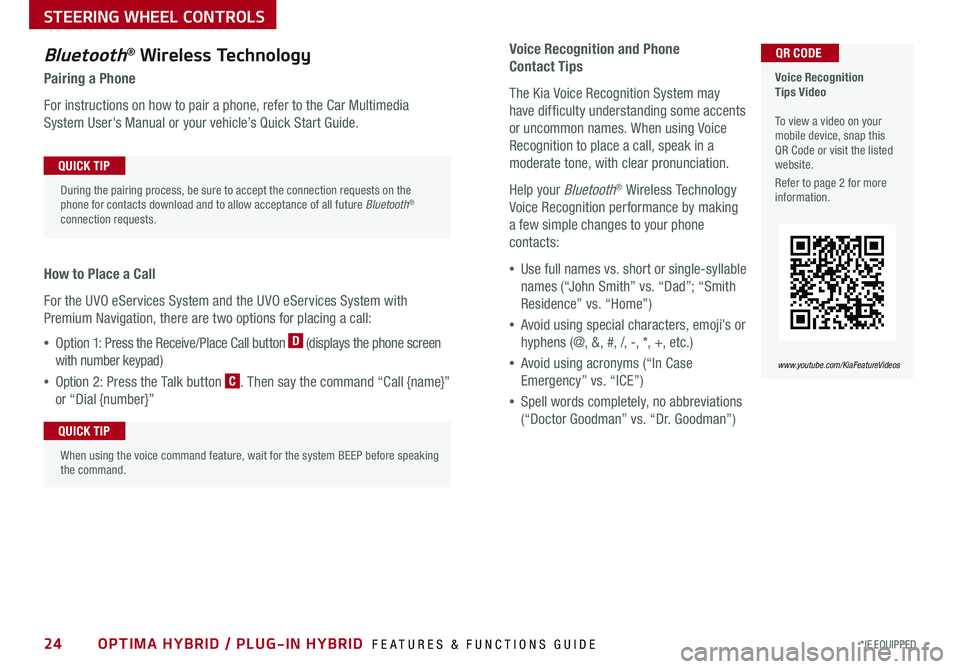
24*IF EQUIPPED OPTIMA HYBRID / PLUG-IN HYBRID FEATURES & FUNCTIONS GUIDE
Voice Recognition and Phone
Contact Tips
The Kia Voice Recognition System may
have difficulty understanding some accents
or uncommon names . When using Voice
Recognition to place a call, speak in a
moderate tone, with clear pronunciation .
Help your Bluetooth® Wireless Technology
Voice Recognition performance by making
a few simple changes to your phone
contacts:
•Use full names vs . short or single-syllable
names (“John Smith” vs . “Dad”; “Smith
Residence” vs . “Home”)
•Avoid using special characters, emoji’s or
hyphens (@, &, #, /, -, *, +, etc . )
•Avoid using acronyms (“In Case
Emergency” vs . “ICE”)
•Spell words completely, no abbreviations
(“Doctor Goodman” vs . “Dr . Goodman”)
Bluetooth® Wireless Technology
Pairing a Phone
For instructions on how to pair a phone, refer to the Car Multimedia
System User's Manual or your vehicle’s Quick Start Guide .
How to Place a Call
For the UVO eServices System and the UVO eServices System with
Premium Navigation, there are two options for placing a call:
•Option 1: Press the Receive/Place Call button D (displays the phone screen
with number keypad)
•Option 2: Press the Talk button C . Then say the command “Call {name}”
or “Dial {number}”
Voice Recognition Tips Video To view a video on your mobile device, snap this QR Code or visit the listed website .
Refer to page 2 for more information .
www.youtube.com/KiaFeatureVideos
QR CODE
During the pairing process, be sure to accept the connection requests on the phone for contacts download and to allow acceptance of all future Bluetooth® connection requests .
QUICK TIP
When using the voice command feature, wait for the system BEEP before speaking the command .
QUICK TIP
STEERING WHEEL CONTROLS
Page 31 of 56
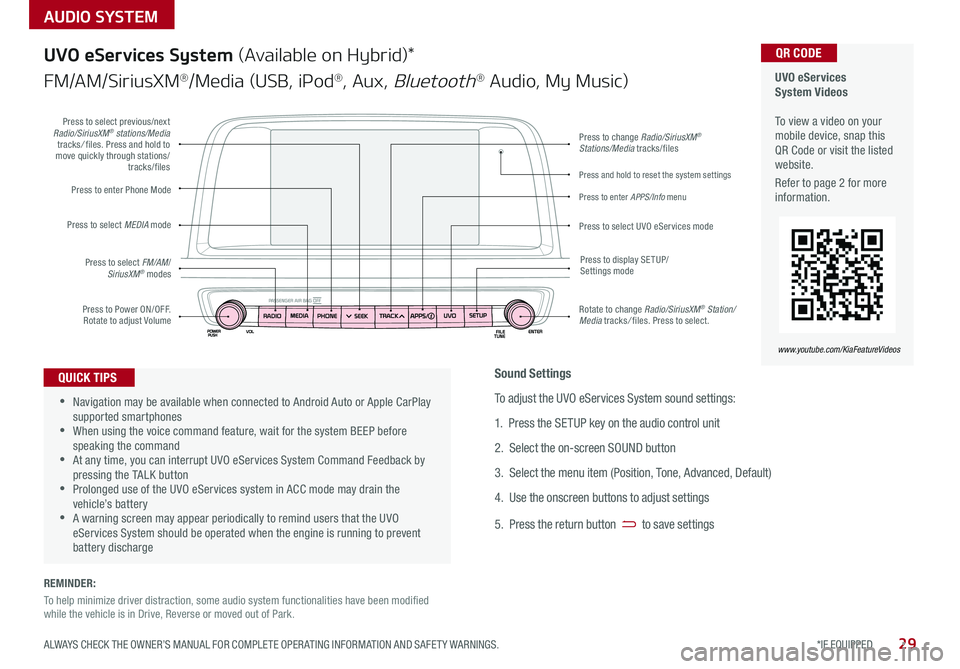
AUDIO SYSTEM
UVO eServices System Videos To view a video on your mobile device, snap this QR Code or visit the listed website .
Refer to page 2 for more information .
QR CODE
www.youtube.com/KiaFeatureVideos
UVO eServices System (Available on Hybrid)*
FM/AM/SiriusXM®/Media (USB, iPod®, Aux, Bluetooth® Audio, My Music)
•Navigation may be available when connected to Android Auto or Apple CarPlay supported smartphones •When using the voice command feature, wait for the system BEEP before speaking the command •At any time, you can interrupt UVO eServices System Command Feedback by pressing the TALK button •Prolonged use of the UVO eServices system in ACC mode may drain the vehicle’s battery •A warning screen may appear periodically to remind users that the UVO eServices System should be operated when the engine is running to prevent battery discharge
QUICK TIPS
Press to Power ON/OFF . Rotate to adjust Volume
Press to enter Phone Mode
Press to select FM/AM/SiriusXM® modes
Press to select MEDIA mode
Press to display SE TUP/Settings mode
Press to change Radio/SiriusXM® Stations/Media tracks/files
Press to enter APPS/Info menu
Press and hold to reset the system settings
Press to select UVO eServices mode
Press to select previous/next Radio/SiriusXM® stations/Media tracks/ files . Press and hold to move quickly through stations/tracks/files
Rotate to change Radio/SiriusXM® Station/Media tracks/ files . Press to select .
Sound Settings
To adjust the UVO eServices System sound settings:
1 . Press the SETUP key on the audio control unit
2 . Select the on-screen SOUND button
3 . Select the menu item (Position, Tone, Advanced, Default)
4 . Use the onscreen buttons to adjust settings
5 . Press the return button to save settings
29*IF EQUIPPED ALWAYS CHECK THE OWNER’S MANUAL FOR COMPLETE OPER ATING INFORMATION AND SAFET Y WARNINGS .
REMINDER:
To help minimize driver distraction, some audio system functionalities have been modified while the vehicle is in Drive, Reverse or moved out of Park .
Page 32 of 56
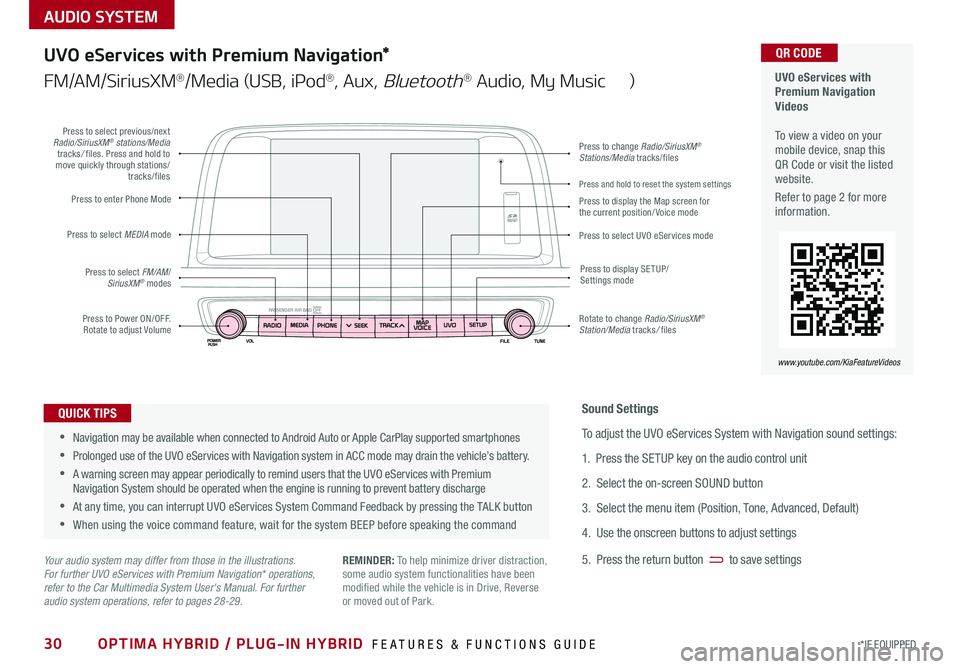
30*IF EQUIPPED
AUDIO SYSTEM
OPTIMA HYBRID / PLUG-IN HYBRID FEATURES & FUNCTIONS GUIDE
UVO eServices with Premium Navigation Videos To view a video on your mobile device, snap this QR Code or visit the listed website .
Refer to page 2 for more information .
QR CODE
www.youtube.com/KiaFeatureVideos
UVO eServices with Premium Navigation*
FM/AM/SiriusXM®/Media (USB, iPod®, Aux, Bluetooth® Audio, My Music )
•Navigation may be available when connected to Android Auto or Apple CarPlay supported smartphones
•Prolonged use of the UVO eServices with Navigation system in ACC mode may drain the vehicle’s battery .
•A warning screen may appear periodically to remind users that the UVO eServices with Premium Navigation System should be operated when the engine is running to prevent battery discharge
•At any time, you can interrupt UVO eServices System Command Feedback by pressing the TALK button
•When using the voice command feature, wait for the system BEEP before speaking the command
QUICK TIPS
Your audio system may differ from those in the illustrations. For further UVO eServices with Premium Navigation* operations, refer to the Car Multimedia System User's Manual. For further audio system operations, refer to pages 28-29.
Sound Settings
To adjust the UVO eServices System with Navigation sound settings:
1 . Press the SETUP key on the audio control unit
2 . Select the on-screen SOUND button
3 . Select the menu item (Position, Tone, Advanced, Default)
4 . Use the onscreen buttons to adjust settings
5 . Press the return button to save settingsREMINDER: To help minimize driver distraction, some audio system functionalities have been modified while the vehicle is in Drive, Reverse or moved out of Park .
Press to Power ON/OFF . Rotate to adjust Volume
Press to enter Phone Mode
Press to select FM/AM/SiriusXM® modes
Press to select MEDIA mode
Press to display SE TUP/Settings mode
Press to change Radio/SiriusXM® Stations/Media tracks/files
Press to display the Map screen for the current position/ Voice mode
Press to select UVO eServices mode
Press to select previous/next Radio/SiriusXM® stations/Media tracks/ files . Press and hold to move quickly through stations/tracks/files
Rotate to change Radio/SiriusXM® Station/Media tracks/ files
Press and hold to reset the system settings
Page 33 of 56
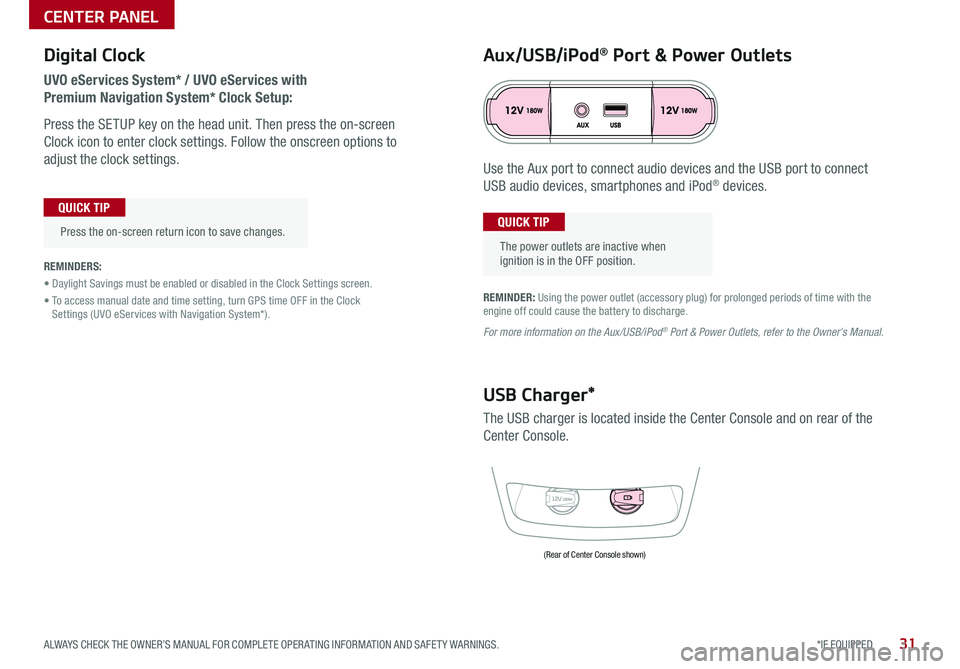
31*IF EQUIPPED ALWAYS CHECK THE OWNER’S MANUAL FOR COMPLETE OPER ATING INFORMATION AND SAFET Y WARNINGS .
Digital Clock
UVO eServices System* / UVO eServices with
Premium Navigation System* Clock Setup:
Press the SETUP key on the head unit . Then press the on-screen
Clock icon to enter clock settings . Follow the onscreen options to
adjust the clock settings .
Press the on-screen return icon to save changes .
QUICK TIP
Aux/USB/iPod® Port & Power Outlets
The power outlets are inactive when ignition is in the OFF position .
QUICK TIP
REMINDER: Using the power outlet (accessory plug) for prolonged periods of time with the engine off could cause the battery to discharge .
For more information on the Aux/USB/iPod® Port & Power Outlets, refer to the Owner's Manual.
REMINDERS:
• Daylight Savings must be enabled or disabled in the Clock Settings screen .
• To access manual date and time setting, turn GPS time OFF in the Clock Settings (UVO eServices with Navigation System*) .
12V180W
USB Charger*
The USB charger is located inside the Center Console and on rear of the
Center Console .
Use the Aux port to connect audio devices and the USB port to connect
USB audio devices, smartphones and iPod® devices .
(Rear of Center Console shown)
CENTER PANEL
Page 34 of 56
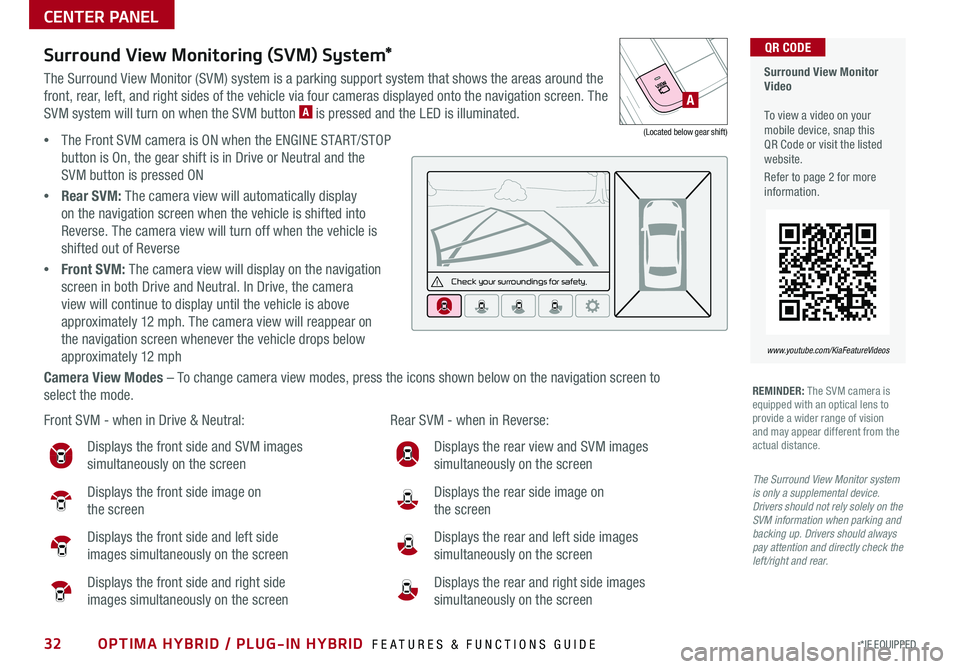
CENTER PANEL
Surround View Monitoring (SVM) System*
The Surround View Monitor (SVM) system is a parking support system that shows the areas around the
front, rear, left, and right sides of the vehicle via four cameras displayed onto the navigation screen . The
SVM system will turn on when the SVM button A is pressed and the LED is illuminated .
•The Front SVM camera is ON when the ENGINE START/STOP
button is On, the gear shift is in Drive or Neutral and the
SVM button is pressed ON
•Rear SVM: The camera view will automatically display
on the navigation screen when the vehicle is shifted into
Reverse . The camera view will turn off when the vehicle is
shifted out of Reverse
•Front SVM: The camera view will display on the navigation
screen in both Drive and Neutral . In Drive, the camera
view will continue to display until the vehicle is above
approximately 12 mph . The camera view will reappear on
the navigation screen whenever the vehicle drops below
approximately 12 mph
Camera View Modes – To change camera view modes, press the icons shown below on the navigation screen to
select the mode .
Surround View Monitor Video To view a video on your mobile device, snap this QR Code or visit the listed website .
Refer to page 2 for more information .
www.youtube.com/KiaFeatureVideos
QR CODE
Check yo ur sur roun dings for safety.
Front SVM - when in Drive & Neutral: Rear SVM - when in Reverse:
Displays the front side and SVM images
simultaneously on the screen
Displays the front side image on
the screen
Displays the front side and left side
images simultaneously on the screen
Displays the front side and right side
images simultaneously on the screen
Displays the rear view and SVM images
simultaneously on the screen
Displays the rear side image on
the screen
Displays the rear and left side images
simultaneously on the screen
Displays the rear and right side images
simultaneously on the screen
REMINDER: The SVM camera is equipped with an optical lens to provide a wider range of vision and may appear different from the actual distance .
The Surround View Monitor system is only a supplemental device. Drivers should not rely solely on the SVM information when parking and backing up. Drivers should always pay attention and directly check the left/right and rear.
A
(Located below gear shift)
32*IF EQUIPPED OPTIMA HYBRID / PLUG-IN HYBRID FEATURES & FUNCTIONS GUIDE
Page 36 of 56
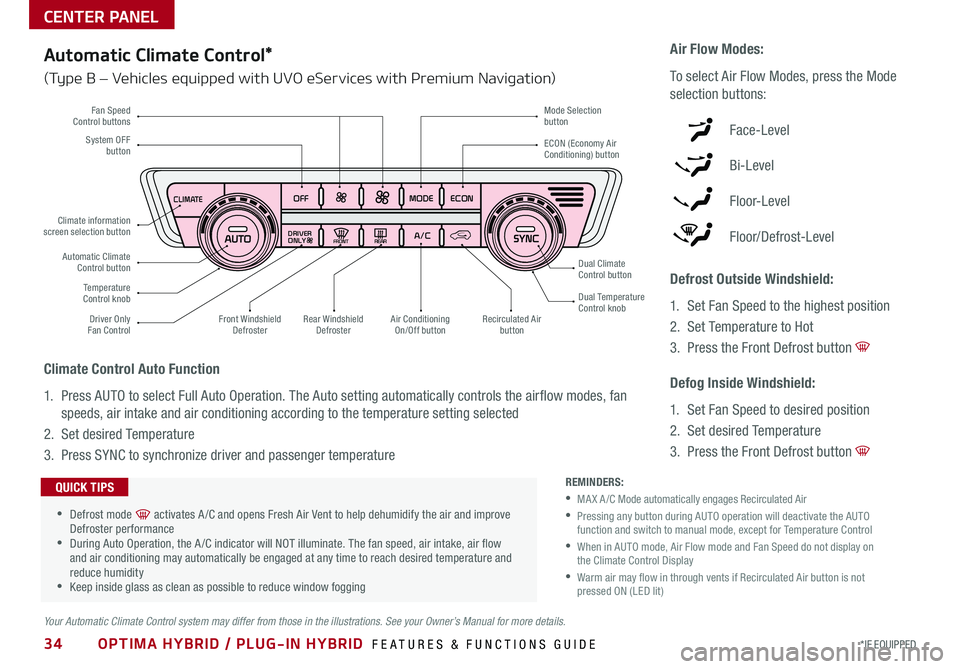
34*IF EQUIPPED OPTIMA HYBRID / PLUG-IN HYBRID FEATURES & FUNCTIONS GUIDE
CLIMATE
A/C
OFFDRIVER
ONLY
MODE
ECON
REA RFRON T
CLIMA TE
A/C
OFFDRIVER
ONLY
MODE
ECON
REA RFRON T
Fan Speed Control buttons
Temperature Control knob
Driver OnlyFan Control
System OFF button
Mode Selection button
Air Conditioning On/Off button
Dual ClimateControl button
ECON (Economy Air Conditioning) button
Automatic Climate Control button
Dual Temperature Control knob
Climate information screen selection button
Rear Windshield DefrosterFront Windshield DefrosterRecirculated Air button
Automatic Climate Control*
(Type B – Vehicles equipped with UVO eServices with Premium Navigation)
Climate Control Auto Function
1 . Press AUTO to select Full Auto Operation . The Auto setting automatically controls the airflow modes, fan
speeds, air intake and air conditioning according to the temperature setting selected
2 . Set desired Temperature
3 . Press SYNC to synchronize driver and passenger temperature
Defrost Outside Windshield:
1 . Set Fan Speed to the highest position
2 . Set Temperature to Hot
3 .
Press the Front Defrost button
Defog Inside Windshield:
1 . Set Fan Speed to desired position
2 . Set desired Temperature
3 . Press the Front Defrost button
Air Flow Modes:
To select Air Flow Modes, press the Mode
selection buttons:
Face-Level
Bi-Level
F lo o r- L evel
Floor/Defrost-Level
Your Automatic Climate Control system may differ from those in the illustrations. See your Owner’s Manual for more details.
REMINDERS:
•MA X A /C Mode automatically engages Recirculated Air
•
Pressing any button during AUTO operation will deactivate the AUTO function and switch to manual mode, except for Temperature Control
•
When in AUTO mode, Air Flow mode and Fan Speed do not display on the Climate Control Display
•
Warm air may flow in through vents if Recirculated Air button is not pressed ON (LED lit)
•Defrost mode [~] activates A /C and opens Fresh Air Vent to help dehumidify the air and improve Defroster performance •During Auto Operation, the A /C indicator will NOT illuminate . The fan speed, air intake, air flow and air conditioning may automatically be engaged at any time to reach desired temperature and reduce humidity •Keep inside glass as clean as possible to reduce window fogging
QUICK TIPS
CENTER PANEL