light KIA OPTIMA PHEV 2019 Features and Functions Guide
[x] Cancel search | Manufacturer: KIA, Model Year: 2019, Model line: OPTIMA PHEV, Model: KIA OPTIMA PHEV 2019Pages: 54, PDF Size: 5.73 MB
Page 15 of 54
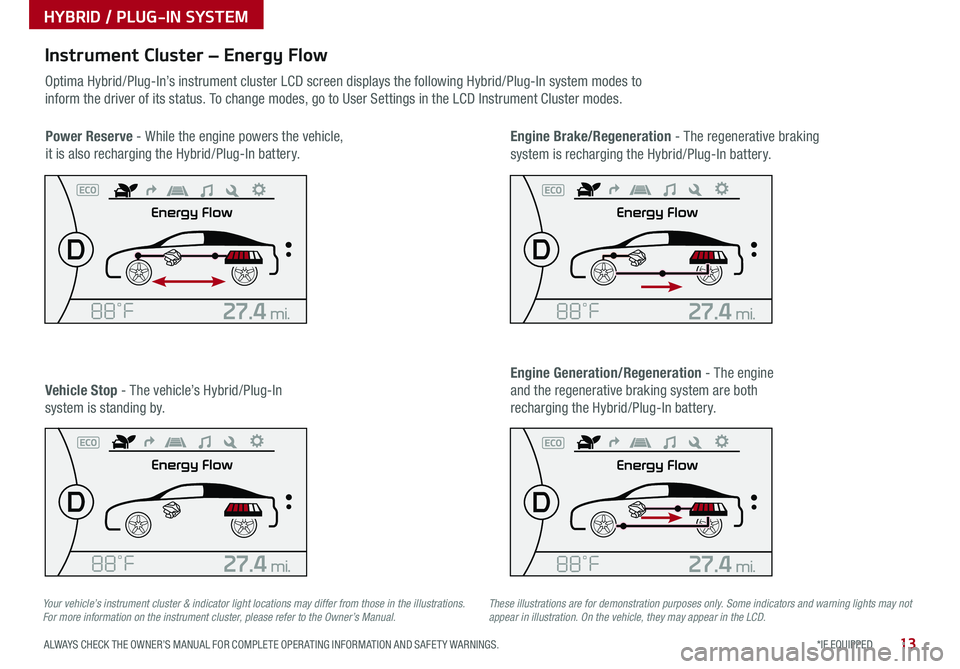
13*IF EQUIPPED ALWAYS CHECK THE OWNER’S MANUAL FOR COMPLETE OPER ATING INFORMATION AND SAFET Y WARNINGS .
Your vehicle’s instrument cluster & indicator light locations may differ from those in the illustrations. For more information on the instrument cluster, please refer to the Owner’s Manual.These illustrations are for demonstration purposes only. Some indicators and warning lights may not appear in illustration. On the vehicle, they may appear in the LCD.
Instrument Cluster – Energy Flow
Optima Hybrid/Plug-In’s instrument cluster LCD screen displays the following Hybrid/Plug-In system modes to
inform the driver of its status . To change modes, go to User Settings in the LCD Instrument Cluster modes .
Power Reserve - While the engine powers the vehicle,
it is also recharging the Hybrid/Plug-In battery .
Engine Brake/Regeneration - The regenerative braking
system is recharging the Hybrid/Plug-In battery .
Vehicle Stop - The vehicle’s Hybrid/Plug-In
system is standing by .
Engine Generation/Regeneration - The engine
and the regenerative braking system are both
recharging the Hybrid/Plug-In battery .
HYBRID / PLUG-IN SYSTEM
Page 17 of 54
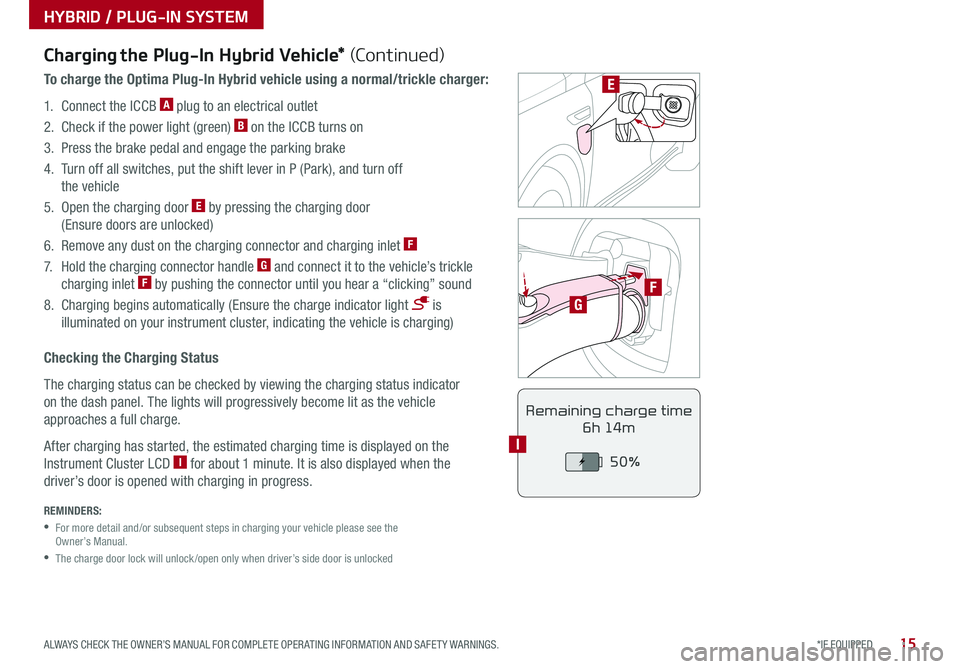
15*IF EQUIPPED ALWAYS CHECK THE OWNER’S MANUAL FOR COMPLETE OPER ATING INFORMATION AND SAFET Y WARNINGS .
F
G
POWER
CHARGE
FAULT
E
REMINDERS:
•
For more detail and/or subsequent steps in charging your vehicle please see the Owner’s Manual .
•
The charge door lock will unlock /open only when driver’s side door is unlocked
Charging the Plug-In Hybrid Vehicle* (Continued)
To charge the Optima Plug-In Hybrid vehicle using a normal/trickle charger:
1 . Connect the ICCB A plug to an electrical outlet
2 . Check if the power light (green) B on the ICCB turns on
3 . Press the brake pedal and engage the parking brake
4 . Turn off all switches, put the shift lever in P (Park), and turn off
the vehicle
5 . Open the charging door E by pressing the charging door
(Ensure doors are unlocked)
6 . Remove any dust on the charging connector and charging inlet F
7 . Hold the charging connector handle G and connect it to the vehicle’s trickle
charging inlet F by pushing the connector until you hear a “clicking” sound
8 . Charging begins automatically (Ensure the charge indicator light is
illuminated on your instrument cluster, indicating the vehicle is charging)
Checking the Charging Status
The charging status can be checked by viewing the charging status indicator
on the dash panel . The lights will progressively become lit as the vehicle
approaches a full charge .
After charging has started, the estimated charging time is displayed on the
Instrument Cluster LCD I for about 1 minute . It is also displayed when the
driver’s door is opened with charging in progress .
Remaining charge time
6h 14m
50%
I
HYBRID / PLUG-IN SYSTEM
Page 18 of 54
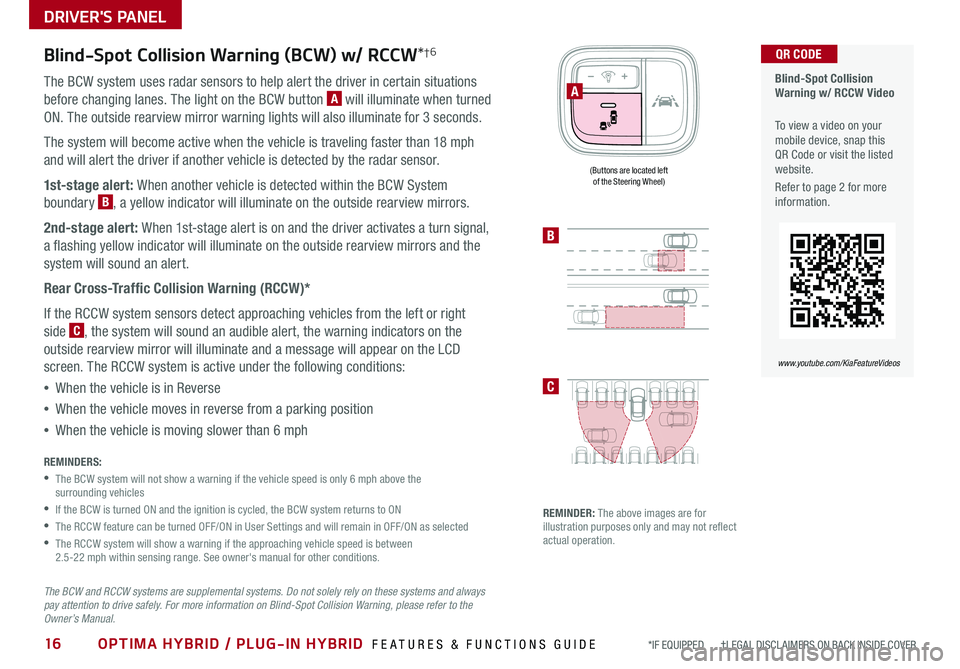
16OPTIMA HYBRID / PLUG-IN HYBRID FEATURES & FUNCTIONS GUIDE*IF EQUIPPED †LEGAL DISCL AIMERS ON BACK INSIDE COVER
Blind-Spot Collision Warning (BCW) w/ RCCW*†6
The BCW system uses radar sensors to help alert the driver in certain situations
before changing lanes . The light on the BCW button A will illuminate when turned
ON . The outside rearview mirror warning lights will also illuminate for 3 seconds .
The system will become active when the vehicle is traveling faster than 18 mph
and will alert the driver if another vehicle is detected by the radar sensor .
1st-stage alert: When another vehicle is detected within the BCW System
boundary B, a yellow indicator will illuminate on the outside rearview mirrors .
2nd-stage alert: When 1st-stage alert is on and the driver activates a turn signal,
a flashing yellow indicator will illuminate on the outside rearview mirrors and the
system will sound an alert .
Rear Cross-Traffic Collision Warning (RCCW)*
If the RCCW system sensors detect approaching vehicles from the left or right
side C, the system will sound an audible alert, the warning indicators on the
outside rearview mirror will illuminate and a message will appear on the LCD
screen . The RCCW system is active under the following conditions:
•When the vehicle is in Reverse
•When the vehicle moves in reverse from a parking position
•When the vehicle is moving slower than 6 mph
REMINDERS:
•
The BCW system will not show a warning if the vehicle speed is only 6 mph above the surrounding vehicles
•If the BCW is turned ON and the ignition is cycled, the BCW system returns to ON
•The RCCW feature can be turned OFF/ON in User Settings and will remain in OFF/ON as selected
•
The RCCW system will show a warning if the approaching vehicle speed is between 2 .5-22 mph within sensing range . See owner's manual for other conditions .
The BCW and RCCW systems are supplemental systems. Do not solely rely on these systems and always pay attention to drive safely. For more information on Blind-Spot Collision Warning, please refer to the Owner’s Manual.
Blind-Spot Collision Warning w/ RCCW Video
To view a video on your mobile device, snap this QR Code or visit the listed website .
Refer to page 2 for more information .
QR CODE
www.youtube.com/KiaFeatureVideos
B
C
(Buttons are located left of the Steering Wheel)
REMINDER: The above images are for illustration purposes only and may not reflect actual operation .
A
DRIVER'S PANEL
Page 19 of 54
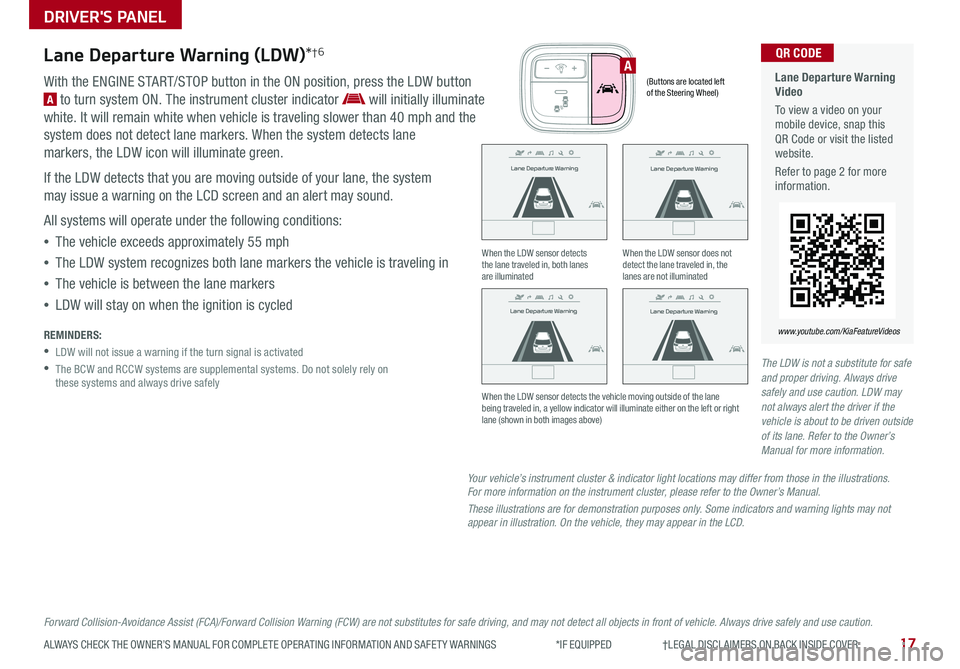
17ALWAYS CHECK THE OWNER’S MANUAL FOR COMPLETE OPER ATING INFORMATION AND SAFET Y WARNINGS *IF EQUIPPED †LEGAL DISCL AIMERS ON BACK INSIDE COVER
Your vehicle’s instrument cluster & indicator light locations may differ from those in the illustrations. For more information on the instrument cluster, please refer to the Owner’s Manual.
These illustrations are for demonstration purposes only. Some indicators and warning lights may not appear in illustration. On the vehicle, they may appear in the LCD.
Lane Departure Warning (LDW)*†6
With the ENGINE START/STOP button in the ON position, press the LDW button
A to turn system ON . The instrument cluster indicator will initially illuminate
white . It will remain white when vehicle is traveling slower than 40 mph and the
system does not detect lane markers . When the system detects lane
markers, the LDW icon will illuminate green .
If the LDW detects that you are moving outside of your lane, the system
may issue a warning on the LCD screen and an alert may sound .
All systems will operate under the following conditions:
•The vehicle exceeds approximately 55 mph
•The LDW system recognizes both lane markers the vehicle is traveling in
•The vehicle is between the lane markers
•LDW will stay on when the ignition is cycled
REMINDERS:
•LDW will not issue a warning if the turn signal is activated
•
The BCW and RCCW systems are supplemental systems . Do not solely rely on these systems and always drive safely
DRIVER'S PANEL
When the LDW sensor detects the lane traveled in, both lanes are illuminated
When the LDW sensor does not detect the lane traveled in, the lanes are not illuminated
When the LDW sensor detects the vehicle moving outside of the lane being traveled in, a yellow indicator will illuminate either on the left or right lane (shown in both images above)
Lane Departure Warning Video
To view a video on your mobile device, snap this QR Code or visit the listed website .
Refer to page 2 for more information .
www.youtube.com/KiaFeatureVideos
QR CODE
(Buttons are located left of the Steering Wheel)
A
Forward Collision-Avoidance Assist (FCA)/Forward Collision Warning (FCW) are not substitutes for safe driving, and may not detect all objects in front of vehicle. Always drive safely and use caution.
The LDW is not a substitute for safe and proper driving. Always drive safely and use caution. LDW may not always alert the driver if the vehicle is about to be driven outside of its lane. Refer to the Owner’s Manual for more information.
Lane Departure Warning
Lane Departure Warning
Lane Departure Warning
Lane Departure Warning
Lane Departure Warning
Lane Departure WarningLane Departure Warning
Lane Departure Warning
Lane Departure Warning
Lane Departure Warning Lane Departure Warning
Lane Departure Warning
Lane Departure Warning
Lane Departure Warning Lane Departure Warning
Lane Departure Warning
Page 20 of 54
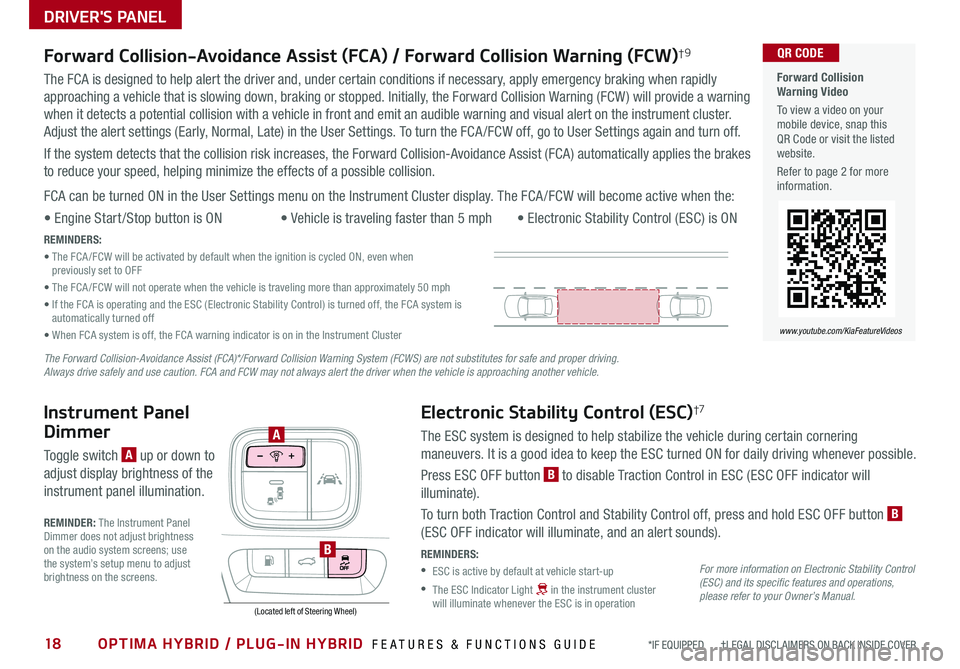
18OPTIMA HYBRID / PLUG-IN HYBRID FEATURES & FUNCTIONS GUIDE*IF EQUIPPED †LEGAL DISCL AIMERS ON BACK INSIDE COVER
Electronic Stability Control (ESC)†7
The ESC system is designed to help stabilize the vehicle during certain cornering
maneuvers . It is a good idea to keep the ESC turned ON for daily driving whenever possible .
Press ESC OFF button B to disable Traction Control in ESC (ESC OFF indicator will
illuminate) .
To turn both Traction Control and Stability Control off, press and hold ESC OFF button B
(ESC OFF indicator will illuminate, and an alert sounds) .
REMINDERS:
•ESC is active by default at vehicle start-up
•
The ESC Indicator Light in the instrument cluster will illuminate whenever the ESC is in operation
Instrument Panel
Dimmer
Toggle switch A up or down to
adjust display brightness of the
instrument panel illumination .
REMINDER: The Instrument Panel Dimmer does not adjust brightness on the audio system screens; use the system’s setup menu to adjust brightness on the screens .
(Located left of Steering Wheel)
A
B
Forward Collision-Avoidance Assist (FCA) / Forward Collision Warning (FCW)†9
The FCA is designed to help alert the driver and, under certain conditions if necessary, apply emergency braking when rapidly
approaching a vehicle that is slowing down, braking or stopped . Initially, the Forward Collision Warning (FCW ) will provide a warning
when it detects a potential collision with a vehicle in front and emit an audible warning and visual alert on the instrument cluster .
Adjust the alert settings (Early, Normal, Late) in the User Settings . To turn the FCA /FCW off, go to User Settings again and turn off .
If the system detects that the collision risk increases, the Forward Collision-Avoidance Assist (FCA) automatically applies the brakes
to reduce your speed, helping minimize the effects of a possible collision .
FCA can be turned ON in the User Settings menu on the Instrument Cluster display . The FCA /FCW will become active when the:
• Engine Start /Stop button is ON• Vehicle is traveling faster than 5 mph • Electronic Stability Control (ESC) is ON
REMINDERS:
• The FCA /FCW will be activated by default when the ignition is cycled ON, even when previously set to OFF
• The FCA /FCW will not operate when the vehicle is traveling more than approximately 50 mph
• If the FCA is operating and the ESC (Electronic Stability Control) is turned off, the FCA system is automatically turned off
• When FCA system is off, the FCA warning indicator is on in the Instrument Cluster
Forward Collision Warning Video
To view a video on your mobile device, snap this QR Code or visit the listed website .
Refer to page 2 for more information .
QR CODE
www.youtube.com/KiaFeatureVideos
For more information on Electronic Stability Control (ESC) and its specific features and operations, please refer to your Owner’s Manual.
The Forward Collision-Avoidance Assist (FCA)*/Forward Collision Warning System (FCWS) are not substitutes for safe and proper driving. Always drive safely and use caution. FCA and FCW may not always alert the driver when the vehicle is approaching another vehicle.
DRIVER'S PANEL
Page 21 of 54
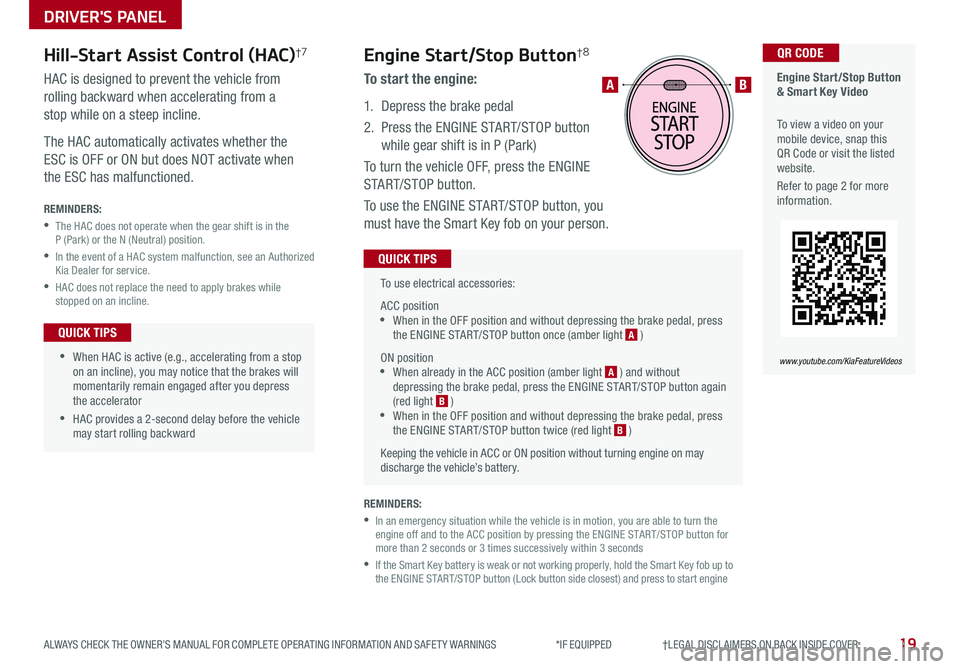
19ALWAYS CHECK THE OWNER’S MANUAL FOR COMPLETE OPER ATING INFORMATION AND SAFET Y WARNINGS *IF EQUIPPED †LEGAL DISCL AIMERS ON BACK INSIDE COVER
To use electrical accessories:
ACC position •When in the OFF position and without depressing the brake pedal, press the ENGINE START/STOP button once (amber light A )
ON position •When already in the ACC position (amber light A ) and without depressing the brake pedal, press the ENGINE START/STOP button again (red light B ) •
When in the OFF position and without depressing the brake pedal, press the ENGINE START/STOP button twice (red light B )
Keeping the vehicle in ACC or ON position without turning engine on may discharge the vehicle’s battery .
QUICK TIPS
Engine Start/Stop Button & Smart Key Video
To view a video on your mobile device, snap this QR Code or visit the listed website .
Refer to page 2 for more information .
QR CODE
www.youtube.com/KiaFeatureVideos
AB
REMINDERS:
•
In an emergency situation while the vehicle is in motion, you are able to turn the engine off and to the ACC position by pressing the ENGINE START/STOP button for more than 2 seconds or 3 times successively within 3 seconds
•
If the Smart Key battery is weak or not working properly, hold the Smart Key fob up to the ENGINE START/STOP button (Lock button side closest) and press to start engine
Engine Start/Stop Button†8
To start the engine:
1 . Depress the brake pedal
2 .
Press the ENGINE START/STOP button
while gear shift is in P (Park)
To turn the vehicle OFF, press the ENGINE
START/STOP button .
To use the ENGINE START/STOP button, you
must have the Smart Key fob on your person .
Hill-Start Assist Control (HAC)†7
HAC is designed to prevent the vehicle from
rolling backward when accelerating from a
stop while on a steep incline .
The HAC automatically activates whether the
ESC is OFF or ON but does NOT activate when
the ESC has malfunctioned .
REMINDERS:
•
The HAC does not operate when the gear shift is in the P (Park) or the N (Neutral) position .
•
In the event of a HAC system malfunction, see an Authorized Kia Dealer for service .
•
HAC does not replace the need to apply brakes while stopped on an incline .
•
•When HAC is active (e .g ., accelerating from a stop on an incline), you may notice that the brakes will momentarily remain engaged after you depress the accelerator
•HAC provides a 2-second delay before the vehicle may start rolling backward
QUICK TIPS
DRIVER'S PANEL
Page 23 of 54
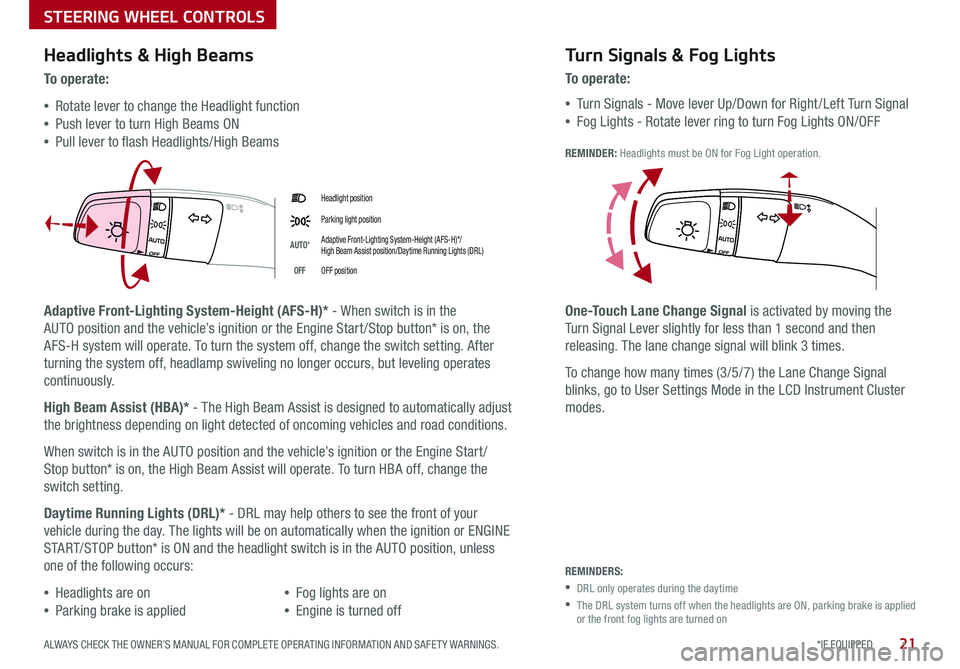
21*IF EQUIPPED ALWAYS CHECK THE OWNER’S MANUAL FOR COMPLETE OPER ATING INFORMATION AND SAFET Y WARNINGS .
Headlight position
Parking light position
AUTO*Adaptive Front-Lighting System-Height (AFS-H)*/ High Beam Assist position/Daytime Running Lights (DRL)
OFFOFF position
Headlights & High Beams
To o p e rate:
•Rotate lever to change the Headlight function
•Push lever to turn High Beams ON
•Pull lever to flash Headlights/High Beams
Adaptive Front-Lighting System-Height (AFS-H)* - When switch is in the
AUTO position and the vehicle’s ignition or the Engine Start /Stop button* is on, the
AFS-H system will operate . To turn the system off, change the switch setting . After
turning the system off, headlamp swiveling no longer occurs, but leveling operates
continuously .
High Beam Assist (HBA)* - The High Beam Assist is designed to automatically adjust
the brightness depending on light detected of oncoming vehicles and road conditions .
When switch is in the AUTO position and the vehicle’s ignition or the Engine Start /
Stop button* is on, the High Beam Assist will operate . To turn HBA off, change the
switch setting .
Daytime Running Lights (DRL)* - DRL may help others to see the front of your
vehicle during the day . The lights will be on automatically when the ignition or ENGINE
START/STOP button* is ON and the headlight switch is in the AUTO position, unless
one of the following occurs:
•Headlights are on
•Parking brake is applied
•Fog lights are on
•Engine is turned off
Turn Signals & Fog Lights
To o p e r a t e :
•Tu r n Signals - Move lever Up/Down for Right /Left Turn Signal
•Fog Lights - Rotate lever ring to turn Fog Lights ON/OFF
REMINDER: Headlights must be ON for Fog Light operation .
One-Touch Lane Change Signal is activated by moving the
Turn Signal Lever slightly for less than 1 second and then
releasing . The lane change signal will blink 3 times .
To change how many times (3/5/7) the Lane Change Signal
blinks, go to User Settings Mode in the LCD Instrument Cluster
modes .
REMINDERS:
•DRL only operates during the daytime
•
The DRL system turns off when the headlights are ON, parking brake is applied or the front fog lights are turned on
STEERING WHEEL CONTROLS
Page 30 of 54
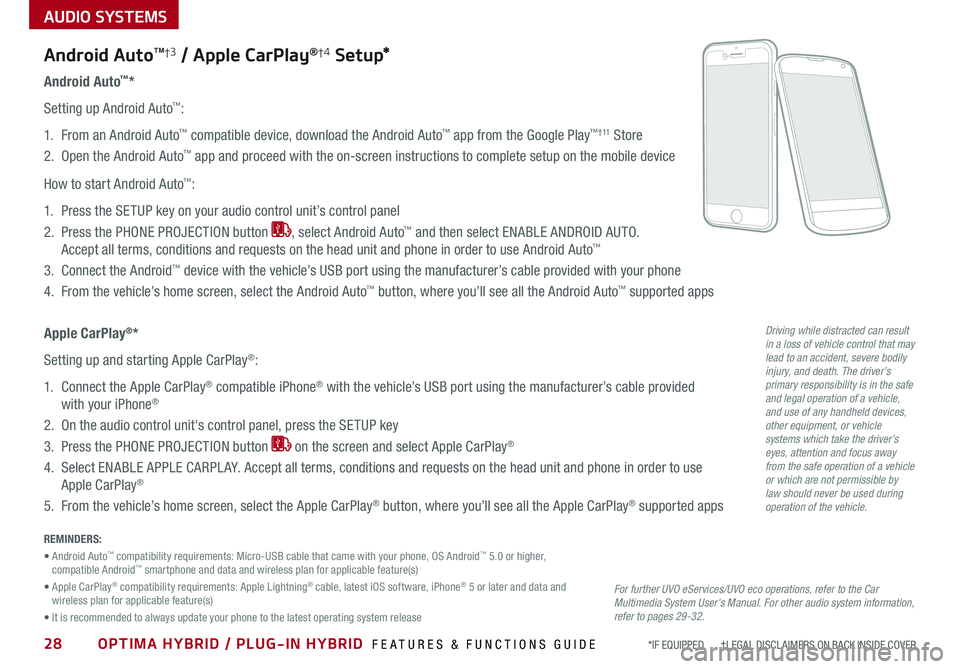
28OPTIMA HYBRID / PLUG-IN HYBRID FEATURES & FUNCTIONS GUIDE*IF EQUIPPED †LEGAL DISCL AIMERS ON BACK INSIDE COVER
AUDIO SYSTEMS
Android AutoTM†3 / Apple CarPlay®†4 S e tup*
For further UVO eServices/UVO eco operations, refer to the Car Multimedia System User's Manual. For other audio system information, refer to pages 29-32.
Driving while distracted can result in a loss of vehicle control that may lead to an accident, severe bodily injury, and death. The driver’s primary responsibility is in the safe and legal operation of a vehicle, and use of any handheld devices, other equipment, or vehicle systems which take the driver’s eyes, attention and focus away from the safe operation of a vehicle or which are not permissible by law should never be used during operation of the vehicle.
Android Auto™*
Setting up Android Auto™:
1 . From an Android Auto™ compatible device, download the Android Auto™ app from the Google Play™ † 11 Store
2 . Open the Android Auto™ app and proceed with the on-screen instructions to complete setup on the mobile device
How to start Android Auto™:
1 . Press the SETUP key on your audio control unit’s control panel
2 . Press the PHONE PROJECTION button , select Android Auto™ and then select ENABLE ANDROID AUTO .
Accept all terms, conditions and requests on the head unit and phone in order to use Android Auto™
3 . Connect the Android™ device with the vehicle’s USB port using the manufacturer’s cable provided with your phone
4 . From the vehicle’s home screen, select the Android Auto™ button, where you’ll see all the Android Auto™ supported apps
Apple CarPlay®*
Setting up and starting Apple CarPlay®:
1 . Connect the Apple CarPlay® compatible iPhone® with the vehicle’s USB port using the manufacturer’s cable provided
with your iPhone®
2 . On the audio control unit's control panel, press the SETUP key
3 . Press the PHONE PROJECTION button on the screen and select Apple CarPlay®
4 . Select ENABLE APPLE CARPL AY . Accept all terms, conditions and requests on the head unit and phone in order to use
Apple CarPlay®
5 . From the vehicle’s home screen, select the Apple CarPlay® button, where you’ll see all the Apple CarPlay® supported apps
REMINDERS:
• Android Auto™ compatibility requirements: Micro-USB cable that came with your phone, OS Android™ 5 .0 or higher, compatible Android™ smartphone and data and wireless plan for applicable feature(s)
• Apple CarPlay® compatibility requirements: Apple Lightning® cable, latest iOS software, iPhone® 5 or later and data and wireless plan for applicable feature(s)
• It is recommended to always update your phone to the latest operating system release
Page 35 of 54
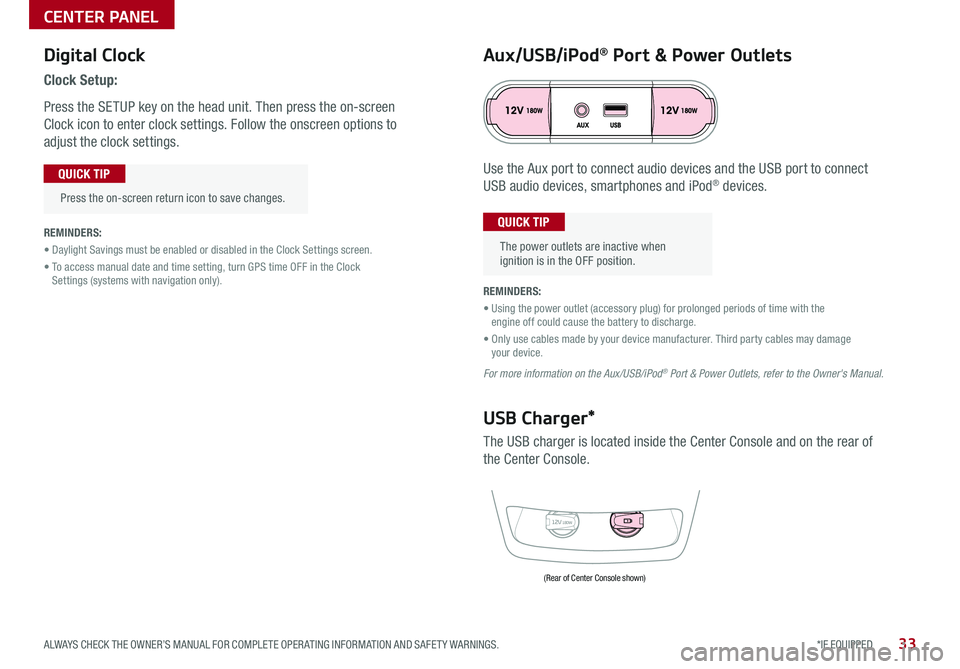
Digital Clock
Clock Setup:
Press the SETUP key on the head unit . Then press the on-screen
Clock icon to enter clock settings . Follow the onscreen options to
adjust the clock settings .
Press the on-screen return icon to save changes .
QUICK TIP
Aux/USB/iPod® Port & Power Outlets
The power outlets are inactive when ignition is in the OFF position .
QUICK TIPREMINDERS:
• Daylight Savings must be enabled or disabled in the Clock Settings screen .
• To access manual date and time setting, turn GPS time OFF in the Clock Settings (systems with navigation only) .REMINDERS:
• Using the power outlet (accessory plug) for prolonged periods of time with the engine off could cause the battery to discharge .
• Only use cables made by your device manufacturer . Third party cables may damage your device .
For more information on the Aux/USB/iPod® Port & Power Outlets, refer to the Owner's Manual.
12V180W
USB Charger*
The USB charger is located inside the Center Console and on the rear of
the Center Console .
Use the Aux port to connect audio devices and the USB port to connect
USB audio devices, smartphones and iPod® devices .
(Rear of Center Console shown)
CENTER PANEL
33*IF EQUIPPED ALWAYS CHECK THE OWNER’S MANUAL FOR COMPLETE OPER ATING INFORMATION AND SAFET Y WARNINGS .
Page 39 of 54
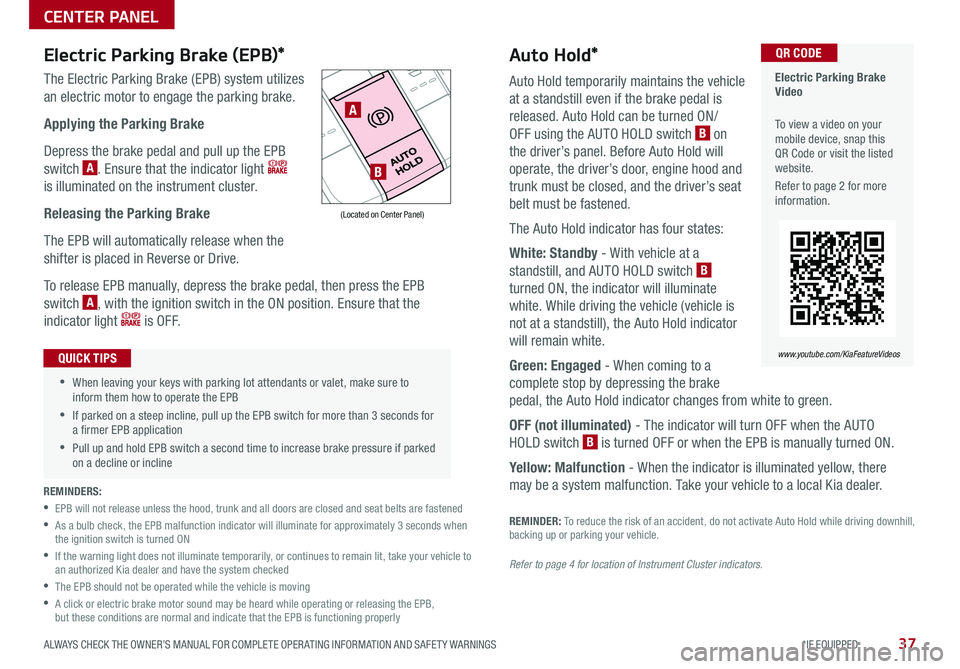
37ALWAYS CHECK THE OWNER’S MANUAL FOR COMPLETE OPER ATING INFORMATION AND SAFET Y WARNINGS *IF EQUIPPED
Auto Hold*
Auto Hold temporarily maintains the vehicle
at a standstill even if the brake pedal is
released . Auto Hold can be turned ON/
OFF using the AUTO HOLD switch B on
the driver’s panel . Before Auto Hold will
operate, the driver’s door, engine hood and
trunk must be closed, and the driver’s seat
belt must be fastened .
The Auto Hold indicator has four states:
White: Standby - With vehicle at a
standstill, and AUTO HOLD switch B
turned ON, the indicator will illuminate
white . While driving the vehicle (vehicle is
not at a standstill), the Auto Hold indicator
will remain white .
Green: Engaged - When coming to a
complete stop by depressing the brake
pedal, the Auto Hold indicator changes from white to green .
OFF (not illuminated) - The indicator will turn OFF when the AUTO
HOLD switch B is turned OFF or when the EPB is manually turned ON .
Yellow: Malfunction - When the indicator is illuminated yellow, there
may be a system malfunction . Take your vehicle to a local Kia dealer .
Electric Parking Brake (EPB)*
The Electric Parking Brake (EPB) system utilizes
an electric motor to engage the parking brake .
Applying the Parking Brake
Depress the brake pedal and pull up the EPB
switch A . Ensure that the indicator light
is illuminated on the instrument cluster .
Releasing the Parking Brake
The EPB will automatically release when the
shifter is placed in Reverse or Drive .
To release EPB manually, depress the brake pedal, then press the EPB
switch A, with the ignition switch in the ON position . Ensure that the
indicator light i s O F F .
Electric Parking Brake Video
To view a video on your mobile device, snap this QR Code or visit the listed website .
Refer to page 2 for more information .
QR CODE
www.youtube.com/KiaFeatureVideos
A
B
(Located on Center Panel)
REMINDERS:
•
EPB will not release unless the hood, trunk and all doors are closed and seat belts are fastened
•
As a bulb check, the EPB malfunction indicator will illuminate for approximately 3 seconds when the ignition switch is turned ON
•
If the warning light does not illuminate temporarily, or continues to remain lit, take your vehicle to an authorized Kia dealer and have the system checked
•The EPB should not be operated while the vehicle is moving
•
A click or electric brake motor sound may be heard while operating or releasing the EPB, but these conditions are normal and indicate that the EPB is functioning properly
•When leaving your keys with parking lot attendants or valet, make sure to inform them how to operate the EPB
•If parked on a steep incline, pull up the EPB switch for more than 3 seconds for a firmer EPB application
•Pull up and hold EPB switch a second time to increase brake pressure if parked on a decline or incline
QUICK TIPS
CENTER PANEL
Refer to page 4 for location of Instrument Cluster indicators.
REMINDER: To reduce the risk of an accident, do not activate Auto Hold while driving downhill, backing up or parking your vehicle .