change key battery KIA OPTIMA PHEV 2019 Features and Functions Guide
[x] Cancel search | Manufacturer: KIA, Model Year: 2019, Model line: OPTIMA PHEV, Model: KIA OPTIMA PHEV 2019Pages: 54, PDF Size: 5.73 MB
Page 32 of 54
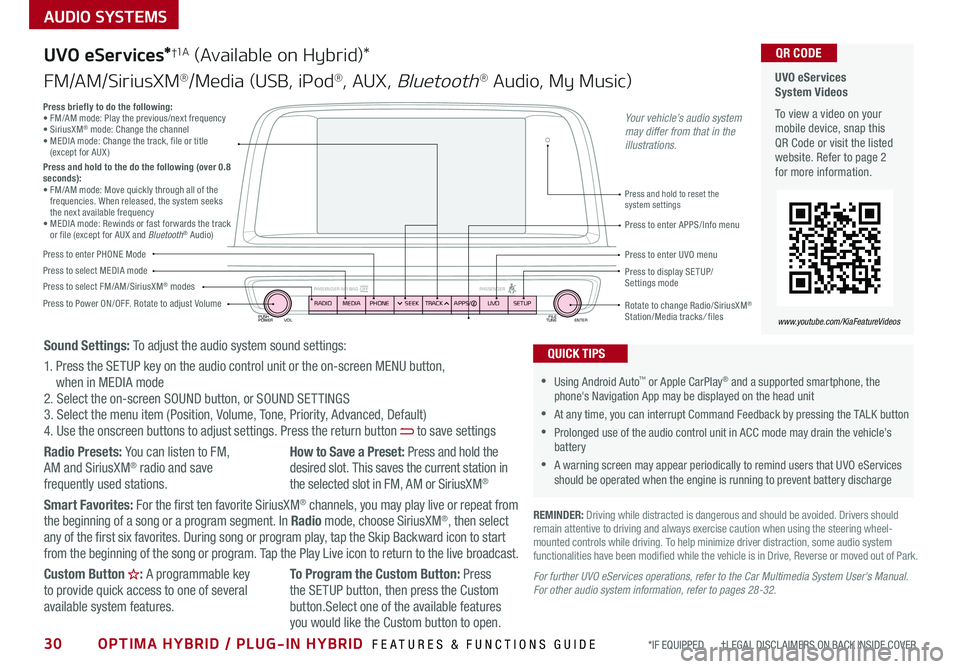
30OPTIMA HYBRID / PLUG-IN HYBRID FEATURES & FUNCTIONS GUIDE*IF EQUIPPED †LEGAL DISCL AIMERS ON BACK INSIDE COVER
AUDIO SYSTEMS
UVO eServices System Videos
To view a video on your mobile device, snap this QR Code or visit the listed website . Refer to page 2 for more information .
QR CODE
www.youtube.com/KiaFeatureVideos
UVO eServices*†1 A (Available on Hybrid)*
FM/AM/SiriusXM®/Media (USB, iPod®, AUX, Bluetooth® Audio, My Music)
PUSH
POWER FILE
TUNE ENTER
VOL
PASSENGER AIR BAG OFF PASSENGERRADIOMEDIAPHONE SEEKTRACK UVO
APPS/ SETUP
•Using Android Auto™ or Apple CarPlay® and a supported smartphone, the phone's Navigation App may be displayed on the head unit
•At any time, you can interrupt Command Feedback by pressing the TALK button
•Prolonged use of the audio control unit in ACC mode may drain the vehicle’s battery
•A warning screen may appear periodically to remind users that UVO eServices should be operated when the engine is running to prevent battery discharge
QUICK TIPS
REMINDER: Driving while distracted is dangerous and should be avoided . Drivers should remain attentive to driving and always exercise caution when using the steering wheel-mounted controls while driving . To help minimize driver distraction, some audio system functionalities have been modified while the vehicle is in Drive, Reverse or moved out of Park .
Press to Power ON/OFF . Rotate to adjust Volume
Press to enter PHONE Mode
Press to select FM/AM/SiriusXM® modesPress to select MEDIA modePress to display SE TUP/Settings mode
Press briefly to do the following:• FM/AM mode: Play the previous/next frequency • SiriusXM® mode: Change the channel • MEDIA mode: Change the track, file or title (except for AUX )Press and hold to the do the following (over 0.8 seconds):• FM/AM mode: Move quickly through all of the frequencies . When released, the system seeks the next available frequency• MEDIA mode: Rewinds or fast forwards the track or file (except for AUX and Bluetooth® Audio)Press to enter APPS/Info menu
Press and hold to reset the system settings
Press to enter UVO menu
Rotate to change Radio/SiriusXM® Station/Media tracks/ files
Sound Settings: To adjust the audio system sound settings:
1 . Press the SETUP key on the audio control unit or the on-screen MENU button, when in MEDIA mode2 . Select the on-screen SOUND button, or SOUND SET TINGS3 . Select the menu item (Position, Volume, Tone, Priority, Advanced, Default)4 . Use the onscreen buttons to adjust settings . Press the return button to save settings
Radio Presets: You can listen to FM, AM and SiriusXM® radio and save frequently used stations .
How to Save a Preset: Press and hold the desired slot . This saves the current station in the selected slot in FM, AM or SiriusXM®
Smart Favorites: For the first ten favorite SiriusXM® channels, you may play live or repeat from the beginning of a song or a program segment . In Radio mode, choose SiriusXM®, then select any of the first six favorites . During song or program play, tap the Skip Backward icon to start from the beginning of the song or program . Tap the Play Live icon to return to the live broadcast .
Custom Button : A programmable key to provide quick access to one of several available system features .
To Program the Custom Button: Press the SETUP button, then press the Custom button .Select one of the available features
you would like the Custom button to open .
For further UVO eServices operations, refer to the Car Multimedia System User's Manual. For other audio system information, refer to pages 28-32.
Your vehicle’s audio system may differ from that in the illustrations.
Page 33 of 54
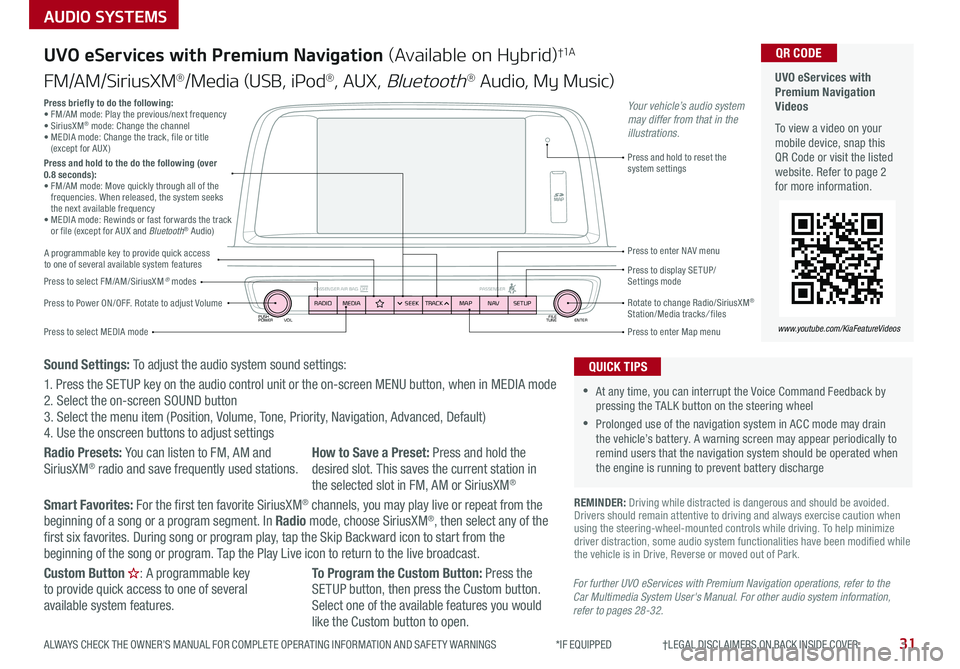
PUSH
POWER FILE
TUNE ENTER
VOL
PASSENGER AIR BAG OFF PASSENGERRADIOMEDIA SEEKTRACK NAV
MAP SETUP
AUDIO SYSTEMS
UVO eServices with Premium Navigation (Available on Hybrid)†1 A
FM/AM/SiriusXM®/Media (USB, iPod®, AUX, Bluetooth® Audio, My Music)
Press to Power ON/OFF . Rotate to adjust Volume
Press to enter Map menu
Press to select FM/AM/SiriusXM® modes
Press and hold to reset the system settings
Press to select MEDIA mode
Press to display SE TUP/ Settings mode
Press to enter NAV menu
Rotate to change Radio/SiriusXM® Station/Media tracks/ files
For further UVO eServices with Premium Navigation operations, refer to the Car Multimedia System User's Manual. For other audio system information, refer to pages 28-32.
Press briefly to do the following:• FM/AM mode: Play the previous/next frequency • SiriusXM® mode: Change the channel • MEDIA mode: Change the track, file or title (except for AUX )Press and hold to the do the following (over 0.8 seconds):• FM/AM mode: Move quickly through all of the frequencies . When released, the system seeks the next available frequency• MEDIA mode: Rewinds or fast forwards the track or file (except for AUX and Bluetooth® Audio)
Your vehicle’s audio system may differ from that in the illustrations.
REMINDER: Driving while distracted is dangerous and should be avoided . Drivers should remain attentive to driving and always exercise caution when using the steering-wheel-mounted controls while driving . To help minimize driver distraction, some audio system functionalities have been modified while the vehicle is in Drive, Reverse or moved out of Park .
•At any time, you can interrupt the Voice Command Feedback by pressing the TALK button on the steering wheel
•Prolonged use of the navigation system in ACC mode may drain the vehicle’s battery . A warning screen may appear periodically to remind users that the navigation system should be operated when the engine is running to prevent battery discharge
QUICK TIPS
UVO eServices with Premium Navigation Videos
To view a video on your mobile device, snap this QR Code or visit the listed website . Refer to page 2 for more information .
QR CODE
www.youtube.com/KiaFeatureVideos
A programmable key to provide quick access to one of several available system features
Sound Settings: To adjust the audio system sound settings:
1 . Press the SETUP key on the audio control unit or the on-screen MENU button, when in MEDIA mode2 . Select the on-screen SOUND button 3 . Select the menu item (Position, Volume, Tone, Priority, Navigation, Advanced, Default)4 . Use the onscreen buttons to adjust settings
Radio Presets: You can listen to FM, AM and SiriusXM® radio and save frequently used stations .How to Save a Preset: Press and hold the desired slot . This saves the current station in the selected slot in FM, AM or SiriusXM®
Smart Favorites: For the first ten favorite SiriusXM® channels, you may play live or repeat from the beginning of a song or a program segment . In Radio mode, choose SiriusXM®, then select any of the first six favorites . During song or program play, tap the Skip Backward icon to start from the beginning of the song or program . Tap the Play Live icon to return to the live broadcast .
Custom Button : A programmable key to provide quick access to one of several available system features .
To Program the Custom Button: Press the SETUP button, then press the Custom button . Select one of the available features you would like the Custom button to open .
31ALWAYS CHECK THE OWNER’S MANUAL FOR COMPLETE OPER ATING INFORMATION AND SAFET Y WARNINGS *IF EQUIPPED †LEGAL DISCL AIMERS ON BACK INSIDE COVER
Page 34 of 54
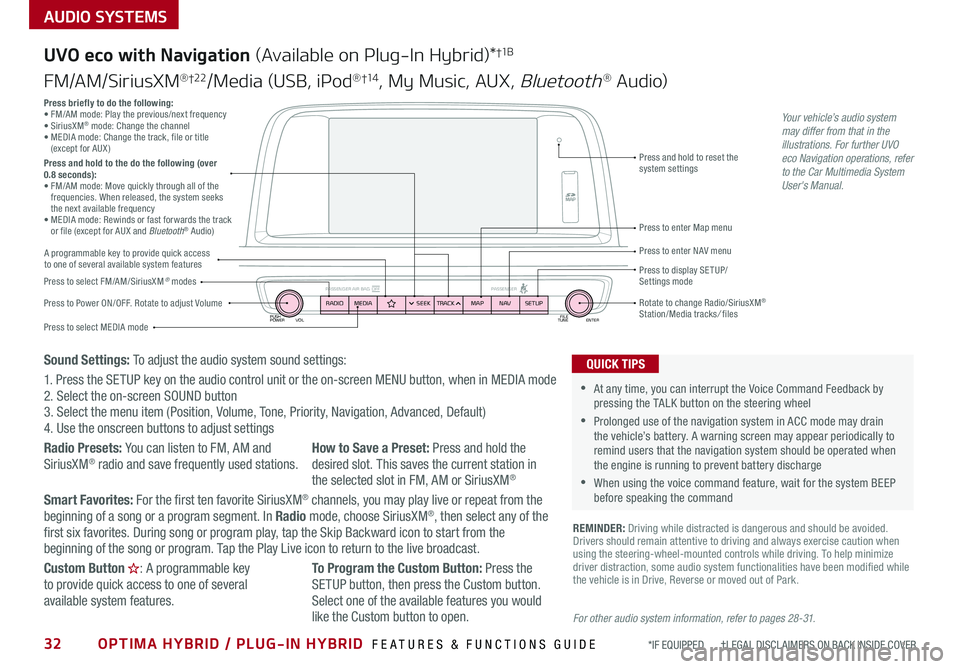
32OPTIMA HYBRID / PLUG-IN HYBRID FEATURES & FUNCTIONS GUIDE*IF EQUIPPED †LEGAL DISCL AIMERS ON BACK INSIDE COVER
AUDIO SYSTEMS
UVO eco with Navigation (Available on Plug-In Hybrid)*†1 B
FM/AM/SiriusXM®†2 2/Media (USB, iPod®†1 4, My Music, AUX, Bluetooth® Au d io)
For other audio system information, refer to pages 28-31.
Your vehicle’s audio system may differ from that in the illustrations. For further UVO eco Navigation operations, refer to the Car Multimedia System User's Manual.
Sound Settings: To adjust the audio system sound settings:
1 . Press the SETUP key on the audio control unit or the on-screen MENU button, when in MEDIA mode2 . Select the on-screen SOUND button 3 . Select the menu item (Position, Volume, Tone, Priority, Navigation, Advanced, Default)4 . Use the onscreen buttons to adjust settings
Radio Presets: You can listen to FM, AM and
SiriusXM® radio and save frequently used stations .
How to Save a Preset: Press and hold the
desired slot . This saves the current station in the selected slot in FM, AM or SiriusXM®
Smart Favorites: For the first ten favorite SiriusXM® channels, you may play live or repeat from the beginning of a song or a program segment . In Radio mode, choose SiriusXM®, then select any of the first six favorites . During song or program play, tap the Skip Backward icon to start from the beginning of the song or program . Tap the Play Live icon to return to the live broadcast .
Custom Button : A programmable key to provide quick access to one of several available system features .
To Program the Custom Button: Press the SETUP button, then press the Custom button . Select one of the available features you would
like the Custom button to open .
REMINDER: Driving while distracted is dangerous and should be avoided . Drivers should remain attentive to driving and always exercise caution when using the steering-wheel-mounted controls while driving . To help minimize driver distraction, some audio system functionalities have been modified while the vehicle is in Drive, Reverse or moved out of Park .
•At any time, you can interrupt the Voice Command Feedback by pressing the TALK button on the steering wheel
•Prolonged use of the navigation system in ACC mode may drain the vehicle’s battery . A warning screen may appear periodically to remind users that the navigation system should be operated when the engine is running to prevent battery discharge
•When using the voice command feature, wait for the system BEEP before speaking the command
QUICK TIPS
PUSH
POWER FILE
TUNE ENTER
VOL
PASSENGER AIR BAG OFF PASSENGERRADIOMEDIA SEEKTRACK NAV
MAP SETUPPress to Power ON/OFF . Rotate to adjust Volume
Press to enter Map menu
Press to select FM/AM/SiriusXM® modes
Press and hold to reset the system settings
Press to select MEDIA mode
Press to display SE TUP/ Settings mode
Press to enter NAV menu
Rotate to change Radio/SiriusXM® Station/Media tracks/ files
Press briefly to do the following:• FM/AM mode: Play the previous/next frequency • SiriusXM® mode: Change the channel • MEDIA mode: Change the track, file or title (except for AUX )Press and hold to the do the following (over 0.8 seconds):• FM/AM mode: Move quickly through all of the frequencies . When released, the system seeks the next available frequency• MEDIA mode: Rewinds or fast forwards the track or file (except for AUX and Bluetooth® Audio)
A programmable key to provide quick access to one of several available system features
Page 35 of 54
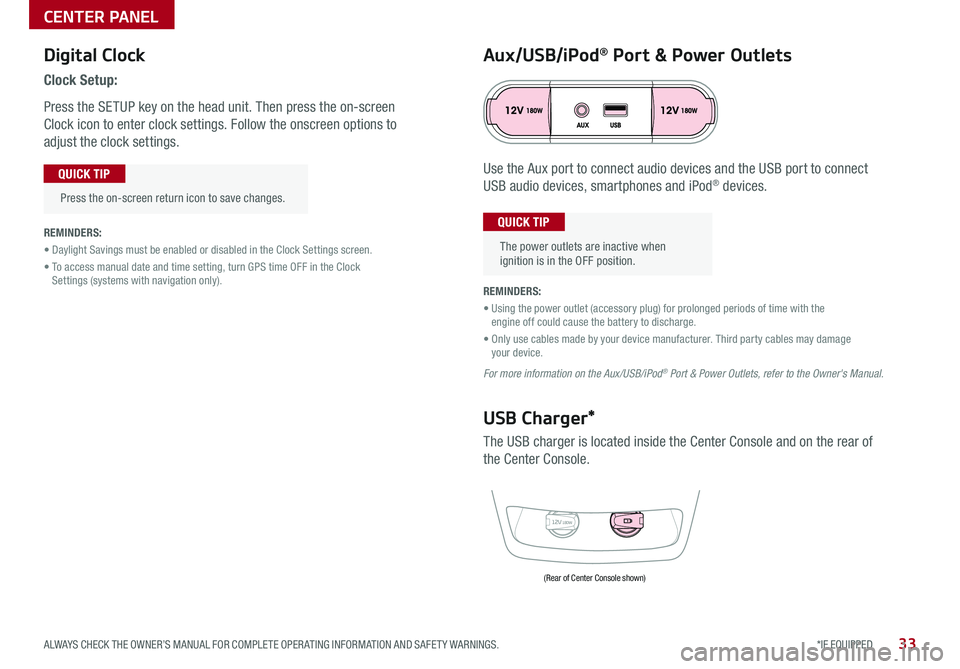
Digital Clock
Clock Setup:
Press the SETUP key on the head unit . Then press the on-screen
Clock icon to enter clock settings . Follow the onscreen options to
adjust the clock settings .
Press the on-screen return icon to save changes .
QUICK TIP
Aux/USB/iPod® Port & Power Outlets
The power outlets are inactive when ignition is in the OFF position .
QUICK TIPREMINDERS:
• Daylight Savings must be enabled or disabled in the Clock Settings screen .
• To access manual date and time setting, turn GPS time OFF in the Clock Settings (systems with navigation only) .REMINDERS:
• Using the power outlet (accessory plug) for prolonged periods of time with the engine off could cause the battery to discharge .
• Only use cables made by your device manufacturer . Third party cables may damage your device .
For more information on the Aux/USB/iPod® Port & Power Outlets, refer to the Owner's Manual.
12V180W
USB Charger*
The USB charger is located inside the Center Console and on the rear of
the Center Console .
Use the Aux port to connect audio devices and the USB port to connect
USB audio devices, smartphones and iPod® devices .
(Rear of Center Console shown)
CENTER PANEL
33*IF EQUIPPED ALWAYS CHECK THE OWNER’S MANUAL FOR COMPLETE OPER ATING INFORMATION AND SAFET Y WARNINGS .