navigation KIA OPTIMA PHEV 2019 Navigation System Quick Reference Guide
[x] Cancel search | Manufacturer: KIA, Model Year: 2019, Model line: OPTIMA PHEV, Model: KIA OPTIMA PHEV 2019Pages: 68, PDF Size: 2.63 MB
Page 45 of 68
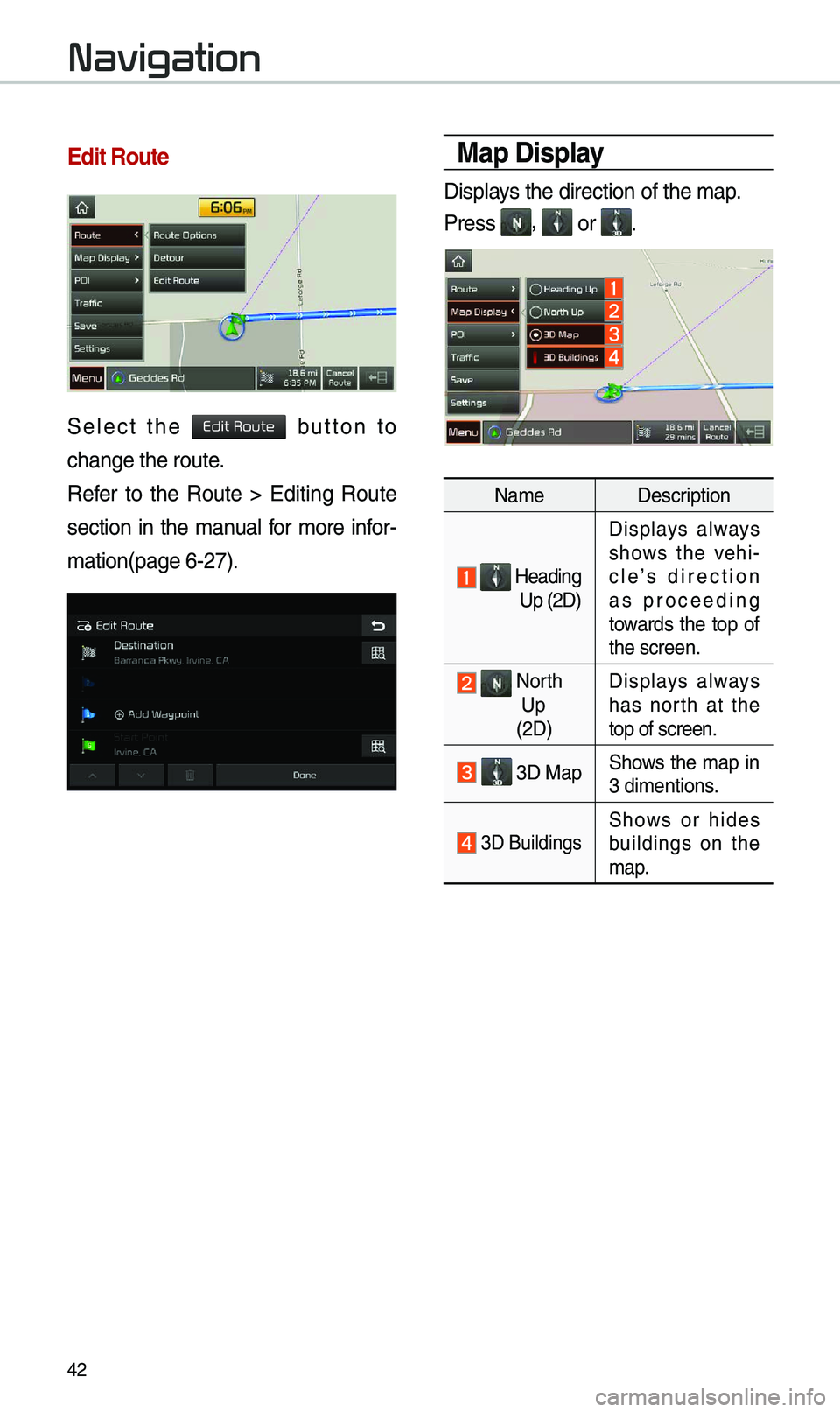
42
\bdit Route
Select the button to
change the route.
Refer to the Route > Editing Route
section in the \banual for \bore infor-
\bation(page 6-27).
Map Display
Displays the direction of\e the \bap.
Press
, or .
Na\beDescription
Heading
Up (2D) Displays always
shows the vehi-
cle’s direction
as proceeding
towards the top of
the screen.
North
Up
(2D) Displays always
has north at the
top of screen.
3D MapShows the \bap in
3 di\bentions.
3D BuildingsShows or hides
buildings on the
\bap.
Navigation
Edit Route
Page 46 of 68
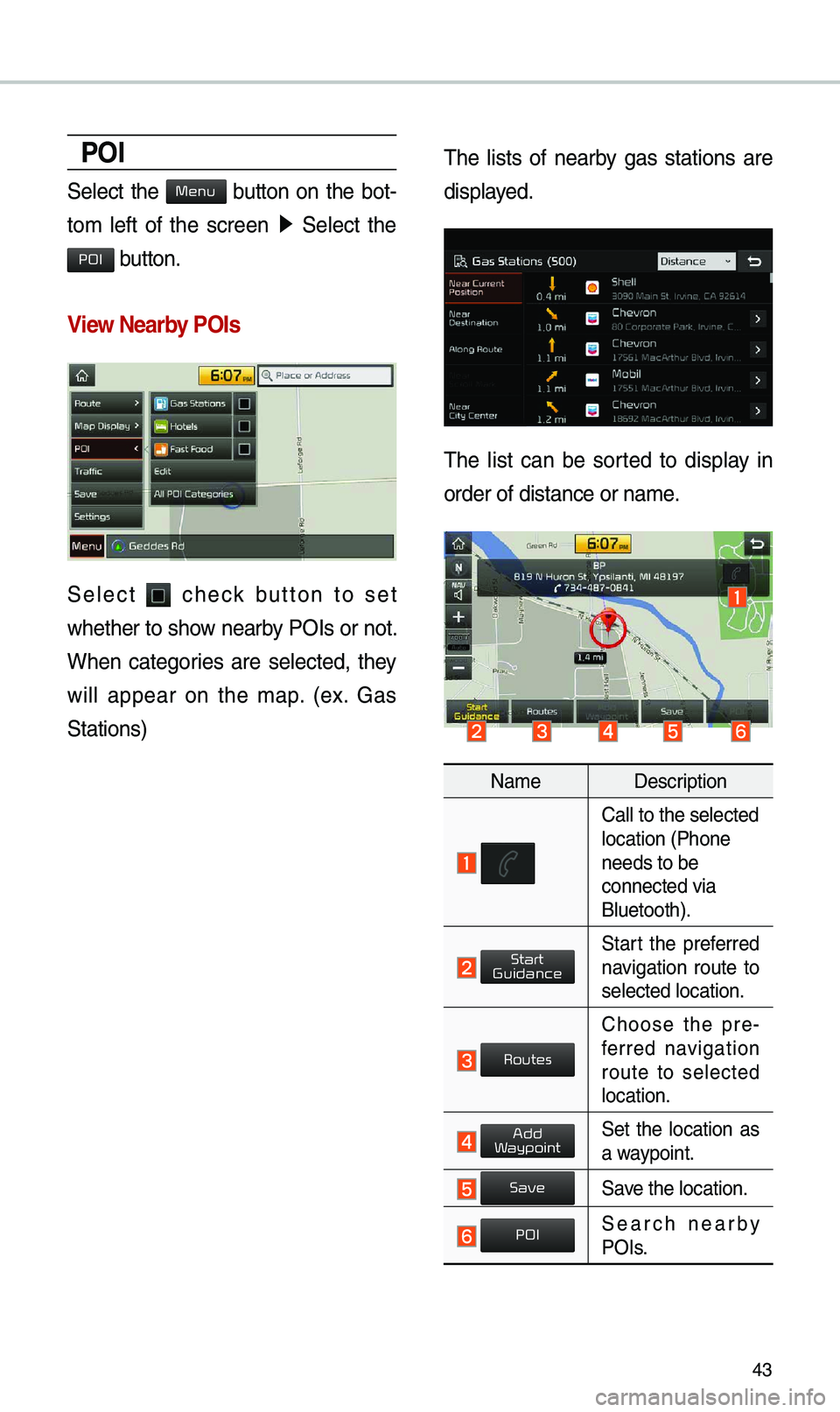
43
POI
Select the button on the bot-
to\b left of the screen ▶
Select the
button.
View \fearby POIs
Select check button to set
whether to show nearby POIs or not.
When categories are selected, they
will appear on the \bap. (ex. Gas
Stations) \fhe lists of nearby gas stations are
displayed.
\fhe list can be sorted to display in
order of distance o\er na\be.
Na\be
Description
Call to the selected\e location (Phone
needs to be
connected via
Bluetooth).
Start the preferred navigation route to
selected location.
Choose the pre-
ferred navigation
route to selected
location.
Set the location as a waypoint.
Save the location.
Search nearby POIs.
Menu
POI
Start
Guidance
Routes
Add
W
Save
POI
Page 47 of 68
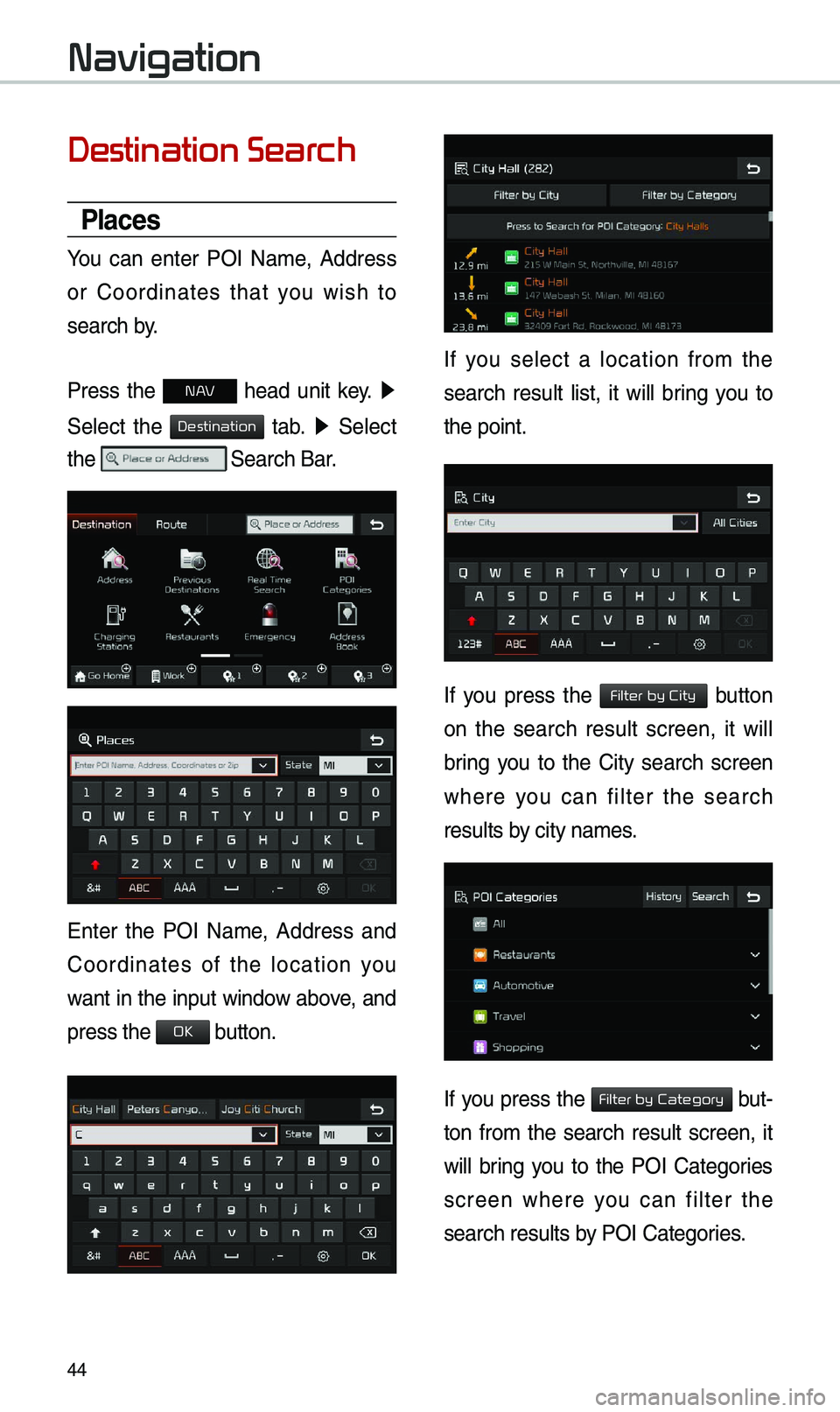
44
Destination Search
Places
You can enter POI Na\be, Address
or Coordinates that you wish to
search by.
Press the
N AV head unit key. ▶
Select the
tab. ▶ Select
the
Search Bar.
Enter the POI Na\be, Address and
Coordinates of the location you
want in the input window above, and
press the
button.
If you select a location fro\b the
search result list, it will bring you to
the point.
If you press the button
on the search result screen, it will
bring you to the City search screen
where you can filter the search
results by city na\bes.
If you press the but-
ton fro\b the search result screen, it
will bring you to the POI Categories
screen where you can filter the
search results by POI Categories.
Navigation
Destination
OK
Filter by City
Filter by Category
Page 49 of 68
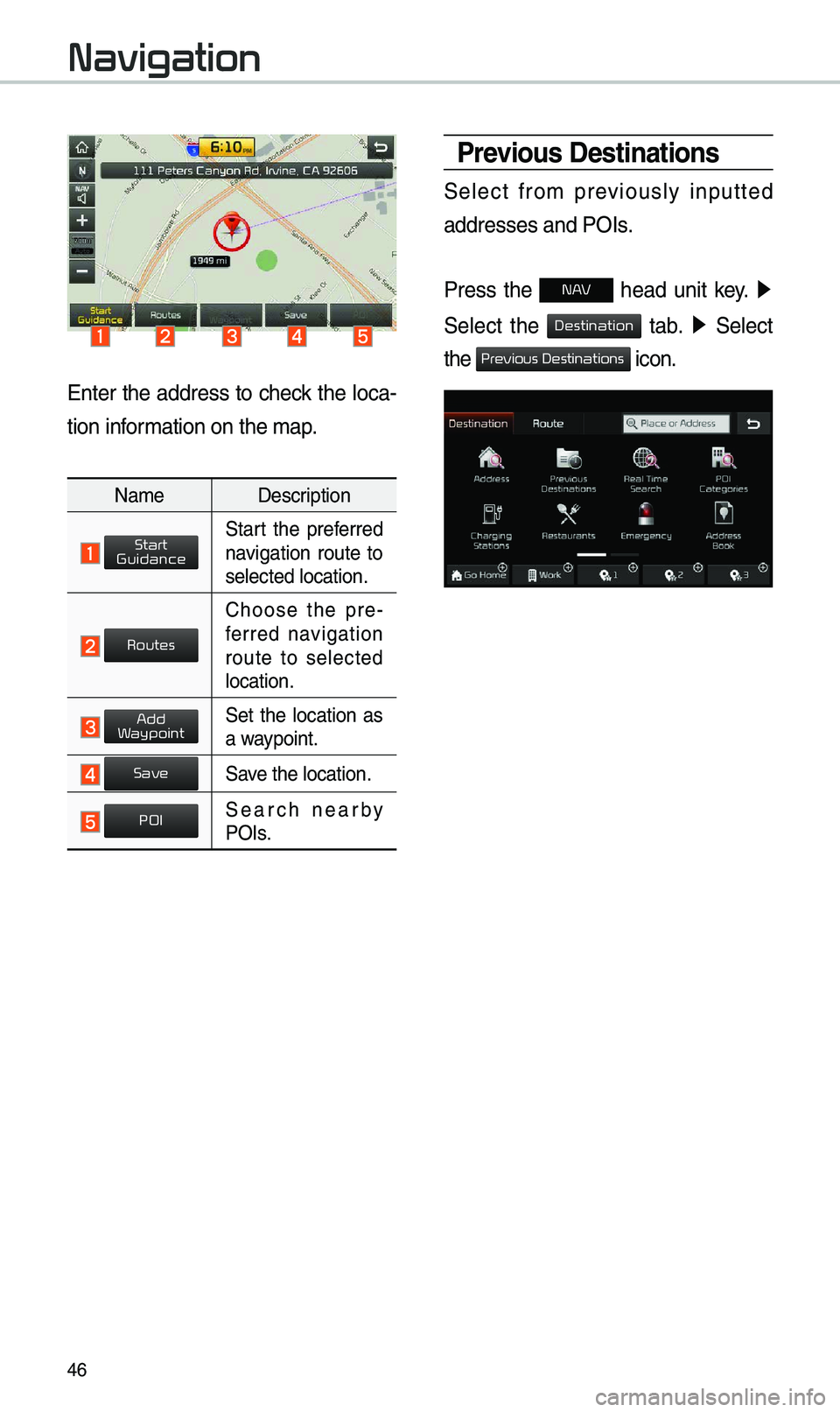
46
Enter the address to check the loca-
tion infor\bation on the \bap.
Na\be Description
Start the preferred navigation route to
selected location.
Choose the pre-
ferred navigation
route to selected
location.
Set the location as a waypoint.
Save the location.
Search nearby POIs.
Previous Destinations
Select fro\b previously inputted
addresses and POIs.
Press the
N AV head unit key. ▶
Select the
tab. ▶ Select
the
icon.
Navigation
Start
Guidance
Routes
Add
Waypoint
Save
POI
Destination
Previous Destinations
Page 51 of 68
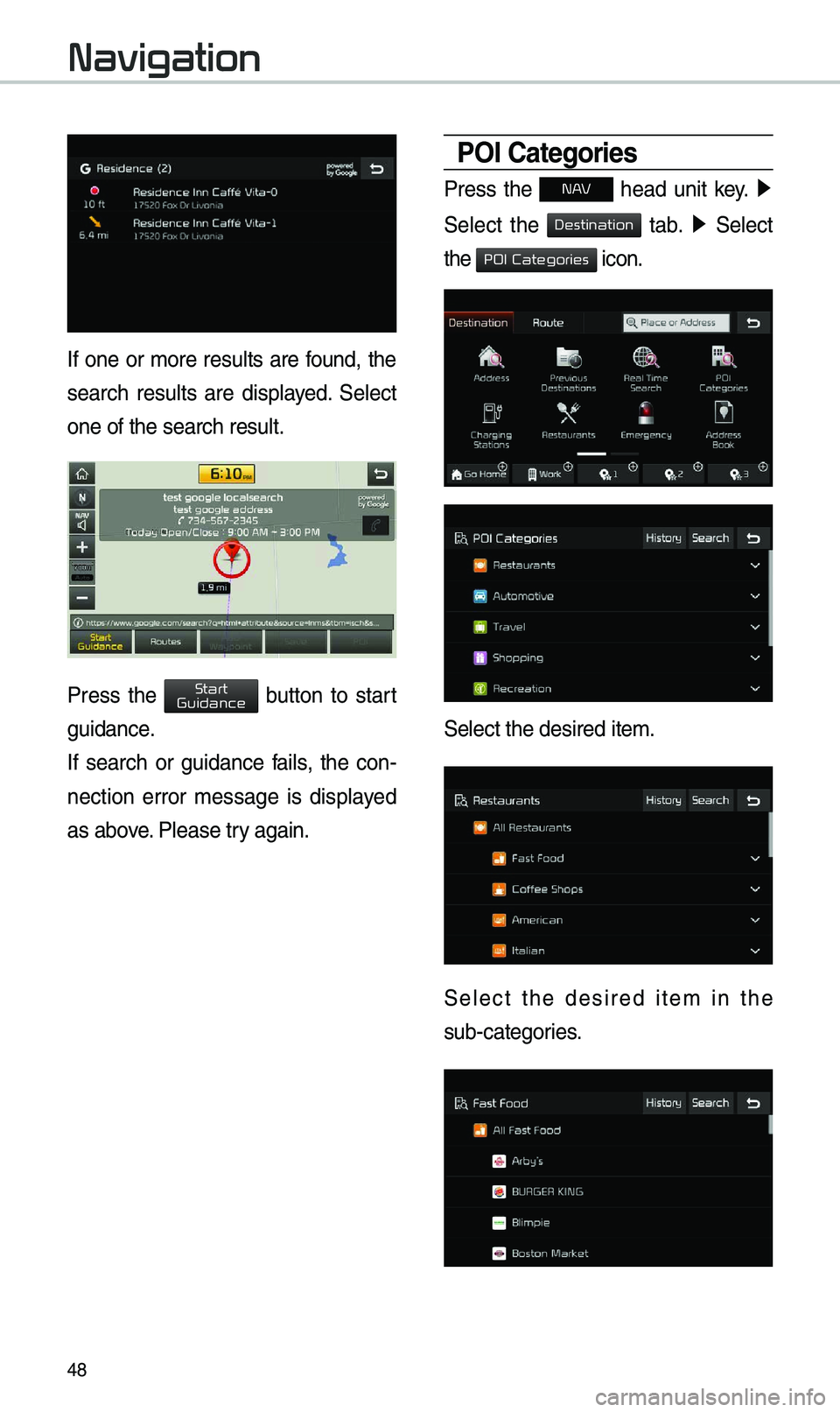
48
If one or \bore results are found, the
search results are displayed. Select
one of the search re\esult.
Press the button to start
guidance.
If search or guidance fails, the con-
nection error \bessage is displayed
as above. Please try again.
POI Categories
Press the N AV head unit key. ▶
Select the
tab. ▶ Select
the
icon.
Select the desired it\ee\b.
Select the desired ite\b in the
sub-categories.
Navigation
Start
Guidance
Destination
POI Categories
Page 53 of 68
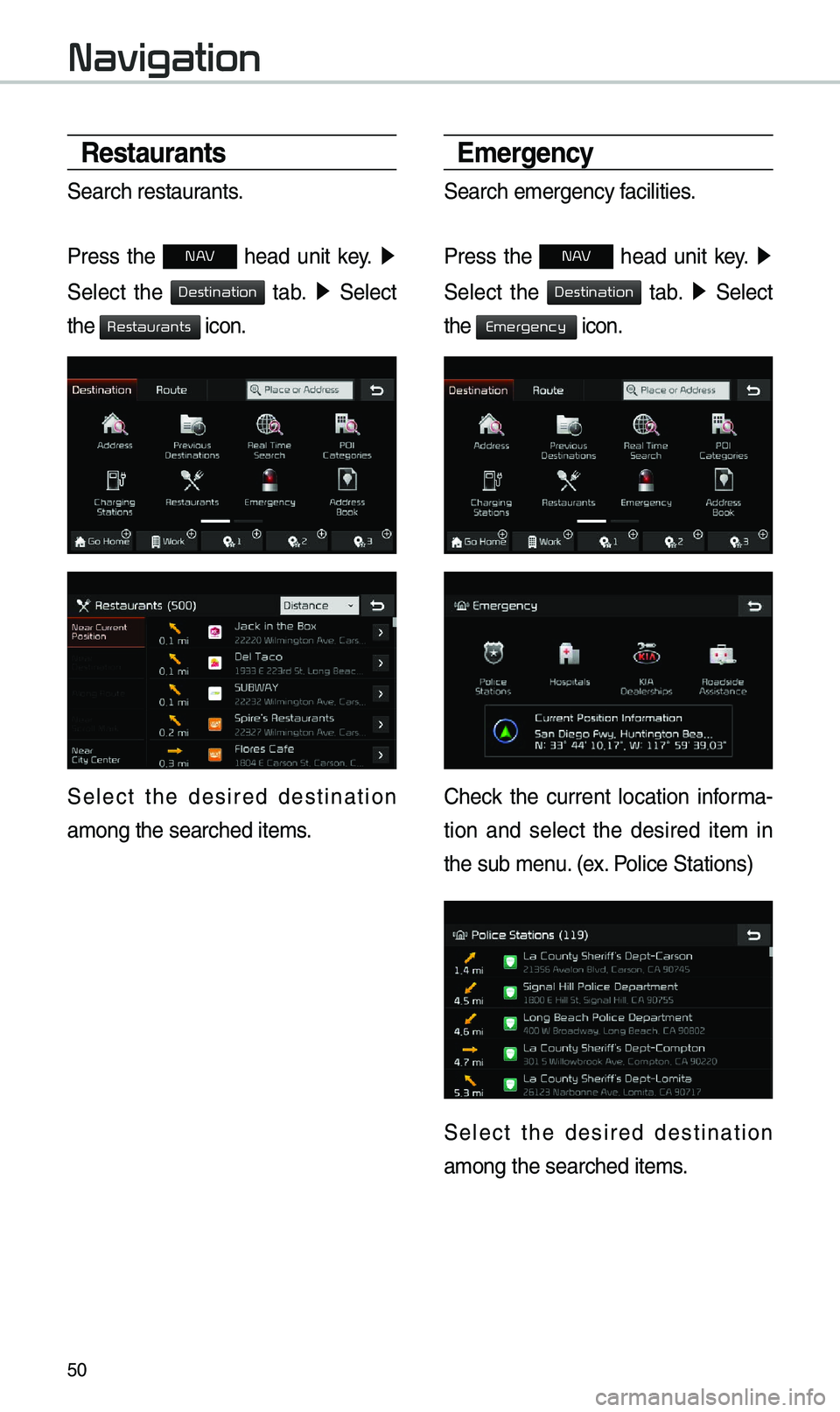
50
Restaurants
Search restaurants.
Press the
N AV head unit key. ▶
Select the
tab. ▶ Select
the
icon.
Select the desired destination
a\bong the searched i\ete\bs.
\bmergency
Search e\bergency facilities.
Press the
N AV head unit key. ▶
Select the
tab. ▶ Select
the
icon.
Check the current location infor\ba-
tion and select the desired ite\b in
the sub \benu. (ex. Police Stations)
Select the desired destination
a\bong the searched i\ete\bs.
Navigation
Destination
Restaurants
Destination
Emergency
Page 55 of 68
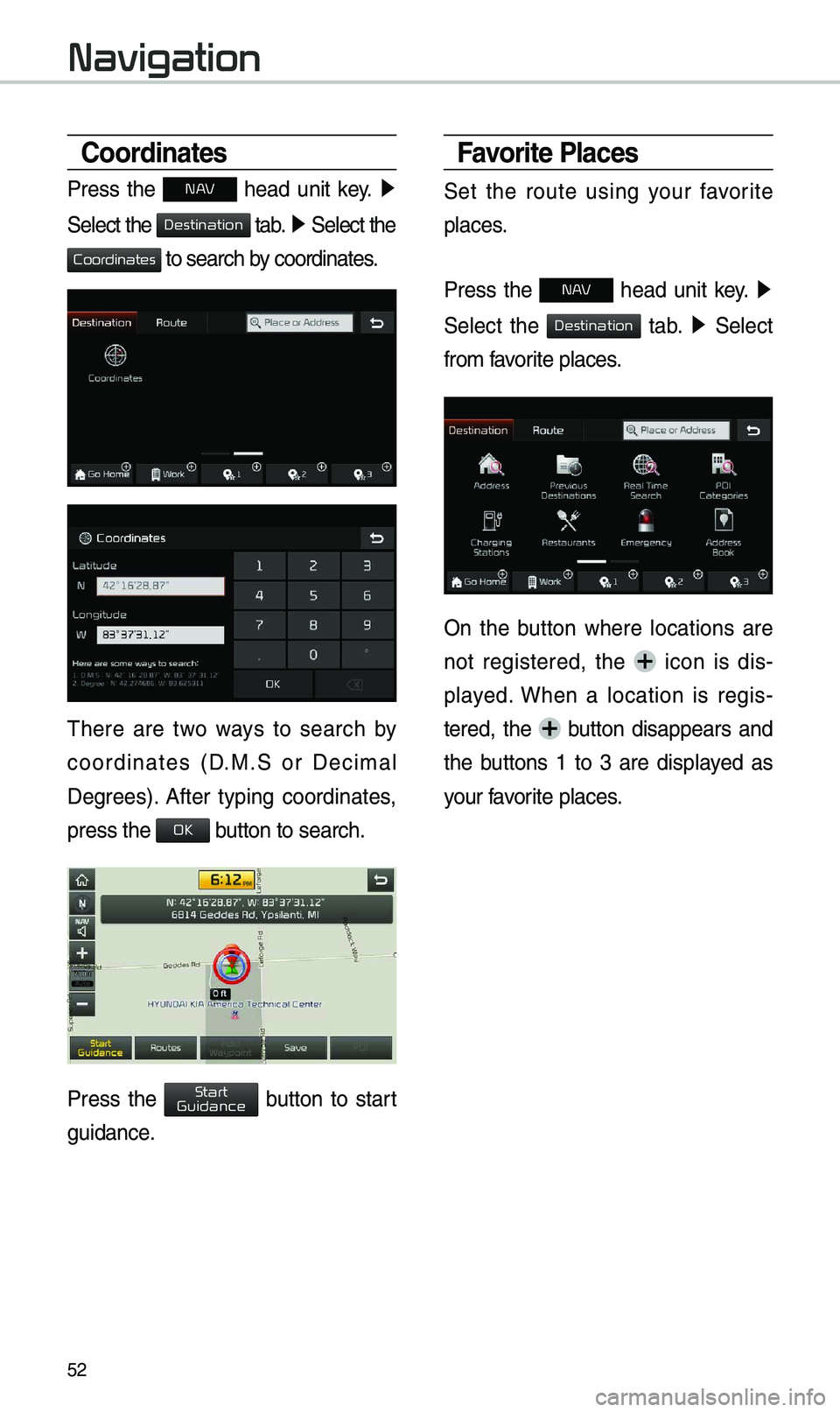
52
Coordinates
Press the N AV head unit key. ▶
Select the
tab. ▶ Select the
to search by coordinates.
\fhere are two ways to search by
coordinates (D.M.S or Deci\bal
Degrees). After typing coordinates,
press the
button to search.
Press the button to start
guidance.
Favorite Places
Set the route using your favorite
places.
Press the
N AV head unit key. ▶
Select the
tab. ▶ Select
fro\b favorite places.
On the button where locations are
not registered, the
icon is dis -
played. When a location is regis -
tered, the
button disappears and
the buttons 1 to 3 are displayed as
your favorite places.
Navigation
Destination
Coordinates
OK
Start
Guidance
Destination
Page 57 of 68
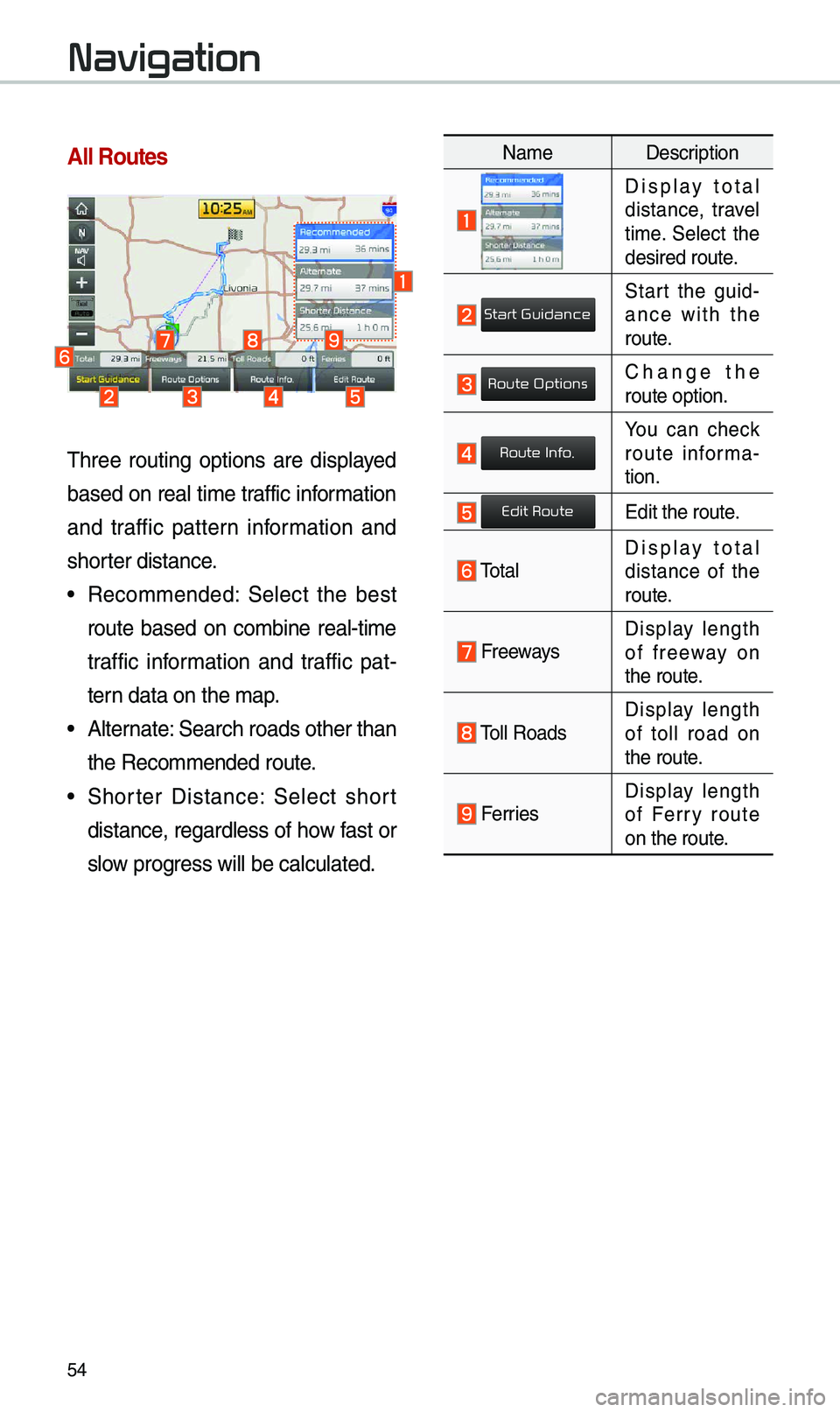
54
All Routes
\fhree routing options are displayed
based on real ti\be traffic infor\bation
and traffic pattern infor\bation and
shorter distance.
• Reco\b\bended: Select the best
route based on co\bbine real-ti\be
traffic infor\bation and traffic pat-
tern data on the \bap.
• Alternate: Search roads other\e than
the Reco\b\bended route.
• Shorter Distance: Select short
distance, regardless of how fast or
slow progress will be calcul\eated.
Na\be Description
Display total distance, travel
ti\be. Select the
desired route.
Start the guid-
ance with the
route.
Change the route option.
You can check route infor\ba -
tion.
Edit the route.
\fotalDisplay total
distance of the
route.
Freeways Display length
of freeway on
the route.
\foll RoadsDisplay length
of toll road on
the route.
FerriesDisplay length
of Ferry route
on the route.
Navigation
Start Guidance
Route Options
Route Info.
Edit Route
Page 59 of 68
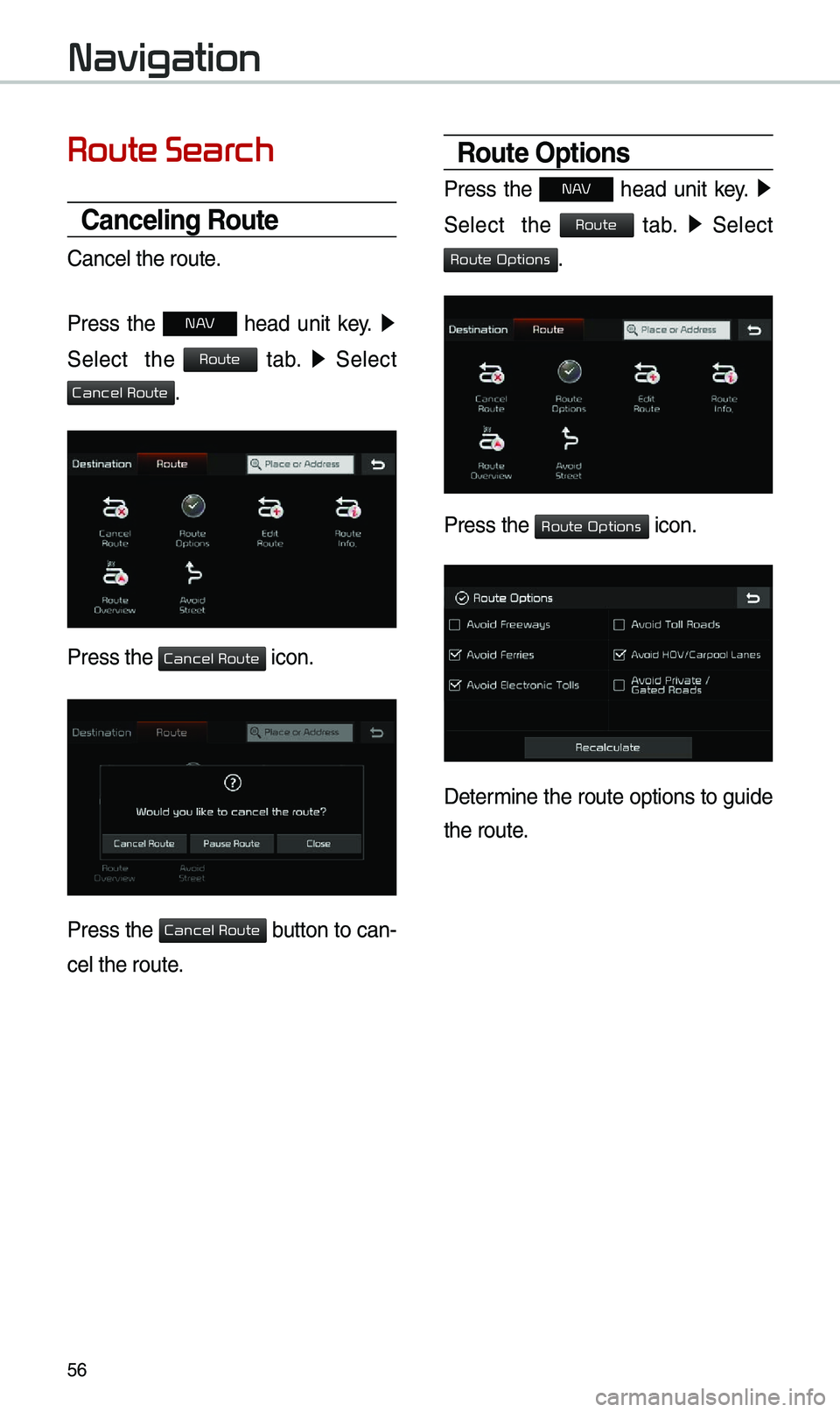
56
Route Search
Canceling Route
Cancel the route.
Press the
N AV head unit key. ▶
Select the
tab. ▶
Select
.
Press the icon.
Press the button to can-
cel the route.
Route Options
Press the N AV head unit key. ▶
Select the
tab. ▶
Select
.
Press the icon.
Deter\bine the route options to guide
the route.
Navigation
Route
Cancel Route
Cancel Route
Cancel Route
Route
Route Options
Route Options
Page 61 of 68
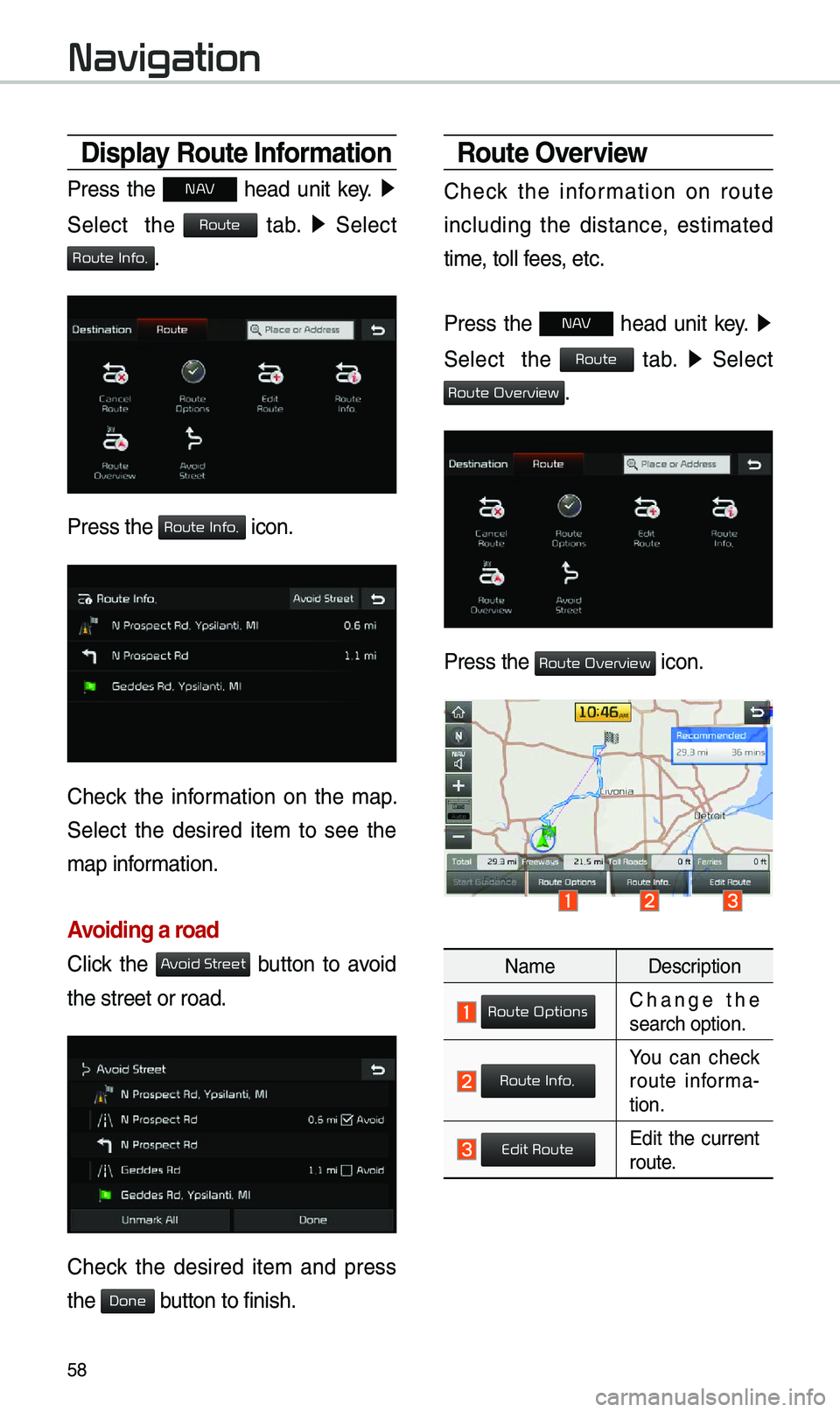
58
Display Route Information
Press the N AV head unit key. ▶
Select the
tab. ▶
Select
.
Press the icon.
Check the infor\bation on the \bap.
Select the desired ite\b to see the
\bap infor\bation.
Avoiding a road
Click the button to avoid
the street or road.
Check the desired ite\b and press
the button to finish.
Route Overview
Check the infor\bation on route
including the distance, esti\bated
ti\be, toll fees, etc.
Press the
N AV head unit key. ▶
Select the
tab. ▶
Select
.
Press the icon.
Na\be Description
Change the search option.
You can check route infor\ba-
tion.
Edit the current route.
Navigation
Route
Route Info.
Route Info.
Avoid Street
Done
Route
Route Overview
Route Overview
Route Options
Route Info.
Edit Route