light KIA OPTIMA PHEV 2020 Features and Functions Guide
[x] Cancel search | Manufacturer: KIA, Model Year: 2020, Model line: OPTIMA PHEV, Model: KIA OPTIMA PHEV 2020Pages: 54, PDF Size: 4.85 MB
Page 15 of 54
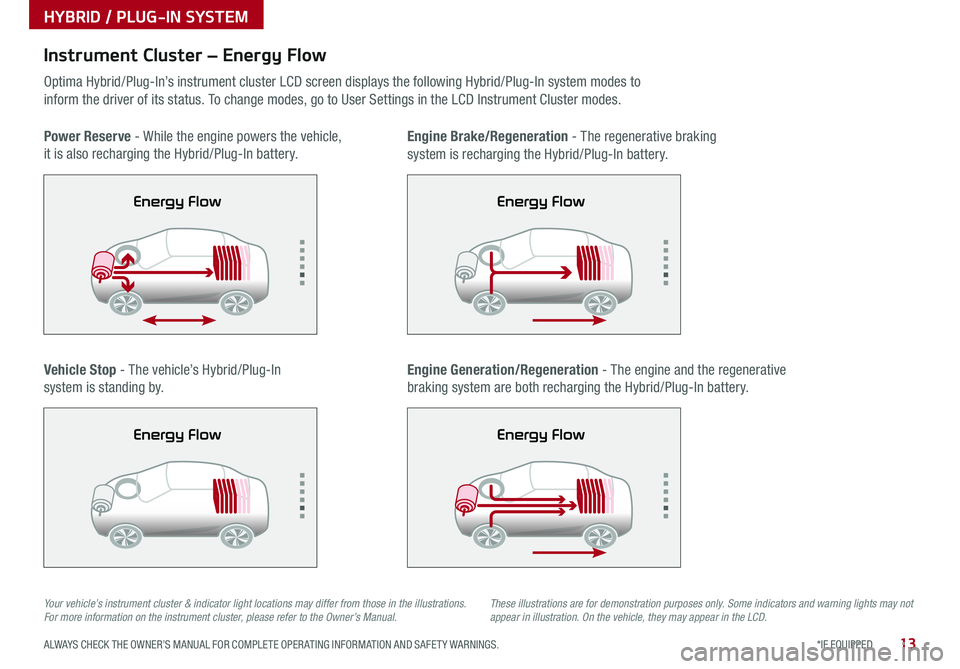
13*IF EQUIPPED ALWAYS CHECK THE OWNER’S MANUAL FOR COMPLETE OPER ATING INFORMATION AND SAFET Y WARNINGS .
Your vehicle’s instrument cluster & indicator light locations may differ from those in the illustrations. For more information on the instrument cluster, please refer to the Owner’s Manual.These illustrations are for demonstration purposes only. Some indicators and warning lights may not appear in illustration. On the vehicle, they may appear in the LCD.
Instrument Cluster – Energy Flow
Optima Hybrid/Plug-In’s instrument cluster LCD screen displays the following Hybrid/Plug-In system modes to
inform the driver of its status . To change modes, go to User Settings in the LCD Instrument Cluster modes .
Power Reserve - While the engine powers the vehicle,
it is also recharging the Hybrid/Plug-In battery .
Engine Brake/Regeneration - The regenerative braking
system is recharging the Hybrid/Plug-In battery .
Vehicle Stop - The vehicle’s Hybrid/Plug-In
system is standing by .
Engine Generation/Regeneration - The engine and the regenerative
braking system are both recharging the Hybrid/Plug-In battery .
HYBRID / PLUG-IN SYSTEM
Page 17 of 54
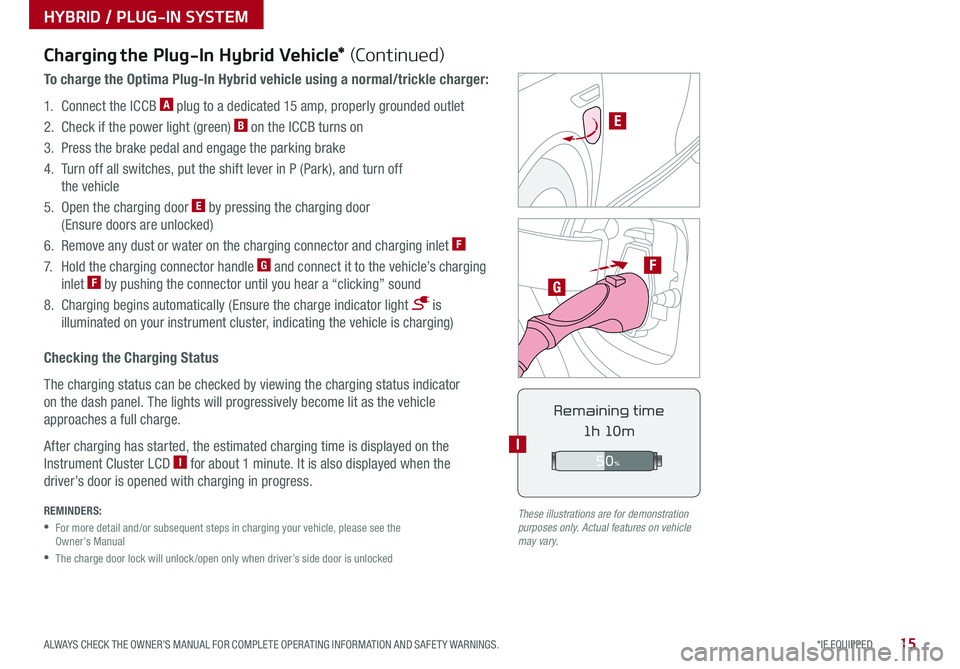
15*IF EQUIPPED ALWAYS CHECK THE OWNER’S MANUAL FOR COMPLETE OPER ATING INFORMATION AND SAFET Y WARNINGS .
F
G
POWER
CHARGE
FAULT
E
REMINDERS:
•
For more detail and/or subsequent steps in charging your vehicle, please see the Owner’s Manual
•
The charge door lock will unlock /open only when driver’s side door is unlocked
Charging the Plug-In Hybrid Vehicle* (Continued)
To charge the Optima Plug-In Hybrid vehicle using a normal/trickle charger:
1 . Connect the ICCB A plug to a dedicated 15 amp, properly grounded outlet
2 . Check if the power light (green) B on the ICCB turns on
3 . Press the brake pedal and engage the parking brake
4 . Turn off all switches, put the shift lever in P (Park), and turn off
the vehicle
5 . Open the charging door E by pressing the charging door
(Ensure doors are unlocked)
6 . Remove any dust or water on the charging connector and charging inlet F
7 . Hold the charging connector handle G and connect it to the vehicle’s charging
inlet F by pushing the connector until you hear a “clicking” sound
8 . Charging begins automatically (Ensure the charge indicator light is
illuminated on your instrument cluster, indicating the vehicle is charging)
Checking the Charging Status
The charging status can be checked by viewing the charging status indicator
on the dash panel . The lights will progressively become lit as the vehicle
approaches a full charge .
After charging has started, the estimated charging time is displayed on the
Instrument Cluster LCD I for about 1 minute . It is also displayed when the
driver’s door is opened with charging in progress .
Remaining time
1h 10mI
HYBRID / PLUG-IN SYSTEM
These illustrations are for demonstration purposes only. Actual features on vehicle may vary.
50%
Page 18 of 54
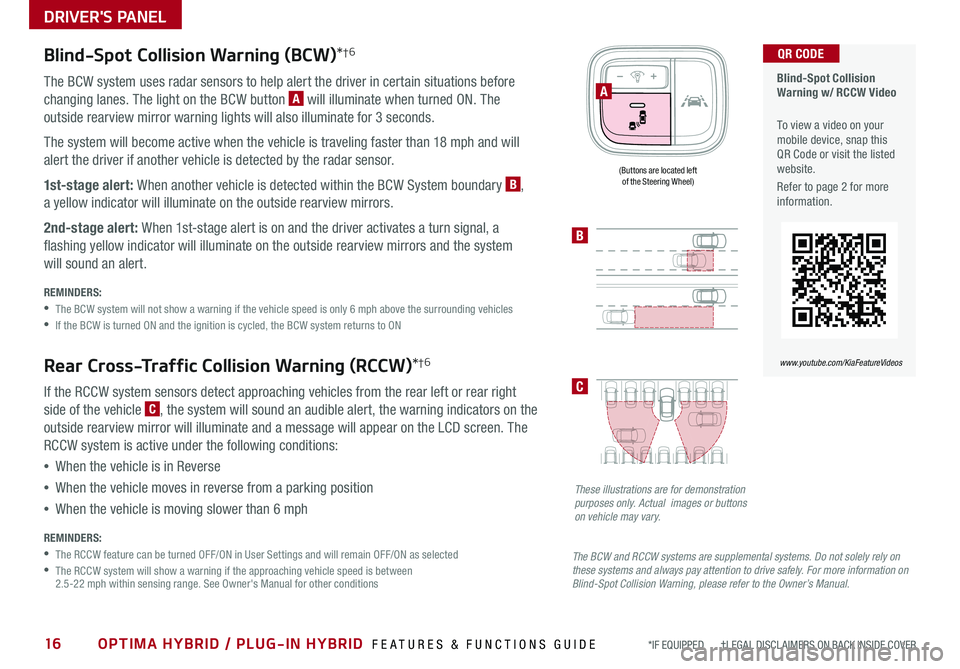
16OPTIMA HYBRID / PLUG-IN HYBRID FEATURES & FUNCTIONS GUIDE*IF EQUIPPED †LEGAL DISCL AIMERS ON BACK INSIDE COVER
Blind-Spot Collision Warning (BCW)*†6
The BCW system uses radar sensors to help alert the driver in certain situations before
changing lanes . The light on the BCW button A will illuminate when turned ON . The
outside rearview mirror warning lights will also illuminate for 3 seconds .
The system will become active when the vehicle is traveling faster than 18 mph and will
alert the driver if another vehicle is detected by the radar sensor .
1st-stage alert: When another vehicle is detected within the BCW System boundary B,
a yellow indicator will illuminate on the outside rearview mirrors .
2nd-stage alert: When 1st-stage alert is on and the driver activates a turn signal, a
flashing yellow indicator will illuminate on the outside rearview mirrors and the system
will sound an alert .
REMINDERS:
•
The BCW system will not show a warning if the vehicle speed is only 6 mph above the surrounding vehicles
•If the BCW is turned ON and the ignition is cycled, the BCW system returns to ON
Rear Cross-Traffic Collision Warning (RCCW)*†6
If the RCCW system sensors detect approaching vehicles from the rear left or rear right
side of the vehicle C, the system will sound an audible alert, the warning indicators on the
outside rearview mirror will illuminate and a message will appear on the LCD screen . The
RCCW system is active under the following conditions:
•When the vehicle is in Reverse
•When the vehicle moves in reverse from a parking position
•When the vehicle is moving slower than 6 mph
REMINDERS:
•The RCCW feature can be turned OFF/ON in User Settings and will remain OFF/ON as selected
•
The RCCW system will show a warning if the approaching vehicle speed is between 2 .5-22 mph within sensing range . See Owner's Manual for other conditions
Blind-Spot Collision Warning w/ RCCW Video
To view a video on your mobile device, snap this QR Code or visit the listed website .
Refer to page 2 for more information .
QR CODE
www.youtube.com/KiaFeatureVideos
B
C
(Buttons are located left of the Steering Wheel)
A
These illustrations are for demonstration purposes only. Actual images or buttons on vehicle may vary.
The BCW and RCCW systems are supplemental systems. Do not solely rely on these systems and always pay attention to drive safely. For more information on Blind-Spot Collision Warning, please refer to the Owner’s Manual.
DRIVER'S PANEL
Page 20 of 54
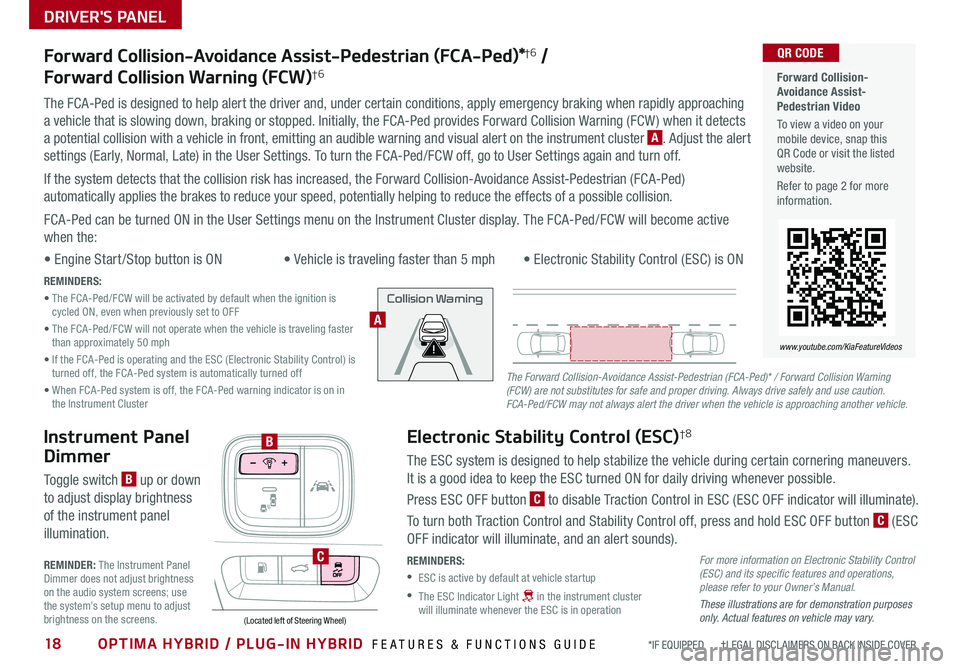
18OPTIMA HYBRID / PLUG-IN HYBRID FEATURES & FUNCTIONS GUIDE*IF EQUIPPED †LEGAL DISCL AIMERS ON BACK INSIDE COVER
Electronic Stability Control (ESC)†8
The ESC system is designed to help stabilize the vehicle during certain cornering maneuvers .
It is a good idea to keep the ESC turned ON for daily driving whenever possible .
Press ESC OFF button C to disable Traction Control in ESC (ESC OFF indicator will illuminate) .
To turn both Traction Control and Stability Control off, press and hold ESC OFF button C (ESC
OFF indicator will illuminate, and an alert sounds) .
REMINDERS:
•ESC is active by default at vehicle startup
•
The ESC Indicator Light in the instrument cluster will illuminate whenever the ESC is in operation
Instrument Panel
Dimmer
Toggle switch B up or down
to adjust display brightness
of the instrument panel
illumination .
REMINDER: The Instrument Panel Dimmer does not adjust brightness on the audio system screens; use the system’s setup menu to adjust brightness on the screens .(Located left of Steering Wheel)
B
C
Forward Collision-Avoidance Assist-Pedestrian (FCA-Ped)*†6 /
Forward Collision Warning (FCW)†6
The FCA-Ped is designed to help alert the driver and, under certain conditions, apply emergency braking when rapidly approaching
a vehicle that is slowing down, braking or stopped . Initially, the FCA-Ped provides Forward Collision Warning (FCW ) when it detects
a potential collision with a vehicle in front, emitting an audible warning and visual alert on the instrument cluster A . Adjust the alert
settings (Early, Normal, Late) in the User Settings . To turn the FCA-Ped/FCW off, go to User Settings again and turn off .
If the system detects that the collision risk has increased, the Forward Collision-Avoidance Assist-Pedestrian (FCA-Ped)
automatically applies the brakes to reduce your speed, potentially helping to reduce the effects of a possible collision .
FCA-Ped can be turned ON in the User Settings menu on the Instrument Cluster display . The FCA-Ped/FCW will become active
when the:
• Engine Start /Stop button is ON• Vehicle is traveling faster than 5 mph • Electronic Stability Control (ESC) is ON
REMINDERS:
• The FCA-Ped/FCW will be activated by default when the ignition is cycled ON, even when previously set to OFF
• The FCA-Ped/FCW will not operate when the vehicle is traveling faster than approximately 50 mph
• If the FCA-Ped is operating and the ESC (Electronic Stability Control) is turned off, the FCA-Ped system is automatically turned off
• When FCA-Ped system is off, the FCA-Ped warning indicator is on in the Instrument Cluster
Forward Collision-Avoidance Assist-Pedestrian Video
To view a video on your mobile device, snap this QR Code or visit the listed website .
Refer to page 2 for more information .
QR CODE
www.youtube.com/KiaFeatureVideos
For more information on Electronic Stability Control (ESC) and its specific features and operations, please refer to your Owner’s Manual.
These illustrations are for demonstration purposes only. Actual features on vehicle may vary.
The Forward Collision-Avoidance Assist-Pedestrian (FCA-Ped)* / Forward Collision Warning (FCW) are not substitutes for safe and proper driving. Always drive safely and use caution. FCA-Ped/FCW may not always alert the driver when the vehicle is approaching another vehicle.
Collision Warning
A
DRIVER'S PANEL
Page 21 of 54

19ALWAYS CHECK THE OWNER’S MANUAL FOR COMPLETE OPER ATING INFORMATION AND SAFET Y WARNINGS . *IF EQUIPPED †LEGAL DISCL AIMERS ON BACK INSIDE COVER
To use electrical accessories:
ACC position •When in the OFF position and without depressing the brake pedal, press the ENGINE START/STOP button once (amber light A )
ON position •When already in the ACC position (amber light A ) and without depressing the brake pedal, press the ENGINE START/STOP button again (red light B ) •
When in the OFF position and without depressing the brake pedal, press the ENGINE START/STOP button twice (red light B )
Keeping the vehicle in ACC or ON position without turning engine on may discharge the vehicle’s 12-volt battery .
QUICK TIPS
Engine Start/Stop Button & Smart Key Video
To view a video on your mobile device, snap this QR Code or visit the listed website .
Refer to page 2 for more information .
QR CODE
www.youtube.com/KiaFeatureVideos
AB
REMINDERS:
•
In an emergency situation while the vehicle is in motion, you are able to turn the engine off and to the ACC position by pressing the ENGINE START/STOP button for more than 2 seconds or 3 times successively within 3 seconds
•
If the Smart Key battery is weak or not working properly, hold the Smart Key fob up to the ENGINE START/STOP button (Lock button side closest) and press to start engine
Engine Start/Stop Button†9
To start the engine:
1 . Depress the brake pedal
2 .
Press the ENGINE START/STOP button
while gear shift is in P (Park)
To turn the vehicle OFF, press the ENGINE
START/STOP button .
To use the ENGINE START/STOP button, you
must have the Smart Key fob on your person .
Hill-Start Assist Control (HAC)†8
HAC is designed to prevent the vehicle from
rolling backward, for two seconds, when
accelerating from a stop while on a steep incline .
The HAC automatically activates whether the
ESC is OFF or ON but does NOT activate when
the ESC has malfunctioned .
REMINDERS:
•
The HAC does not operate when the gear shift is in the P (Park) or the N (Neutral) position
•
In the event of a HAC system malfunction, see an Authorized Kia Dealer for service
•
HAC does not replace the need to apply brakes while stopped on an incline
•
•When HAC is active (e .g ., accelerating from a stop on an incline), you may notice that the brakes will momentarily remain engaged after you depress the accelerator
•HAC provides a 2-second delay before the vehicle may start rolling backward
QUICK TIPS
This illustration is for demonstration purposes only. Actual feature on vehicle may vary.
DRIVER'S PANEL
Page 23 of 54
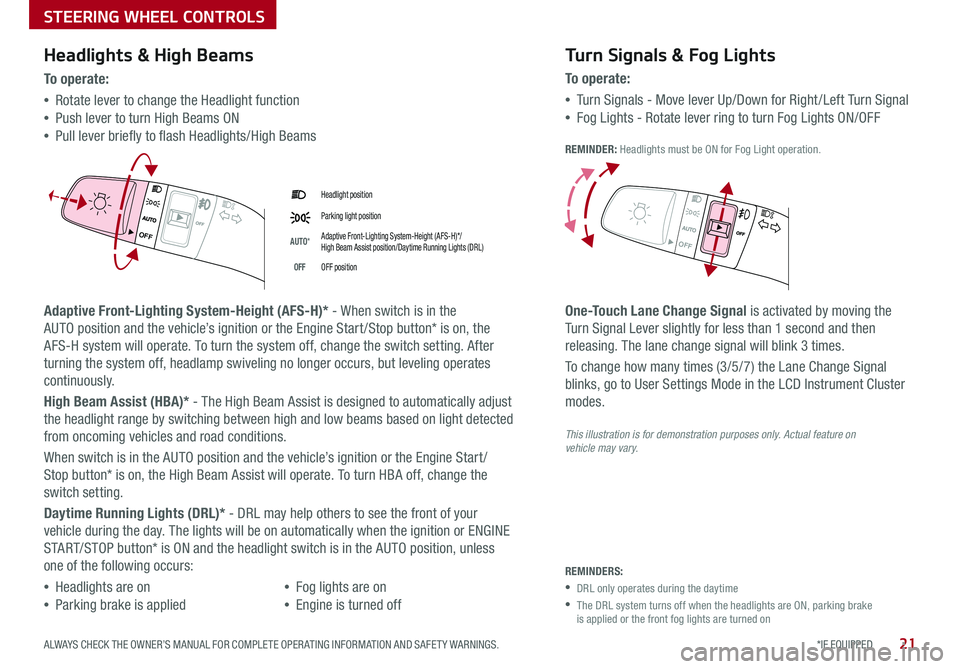
21*IF EQUIPPED ALWAYS CHECK THE OWNER’S MANUAL FOR COMPLETE OPER ATING INFORMATION AND SAFET Y WARNINGS .
Headlight position
Parking light position
AUTO*Adaptive Front-Lighting System-Height (AFS-H)*/ High Beam Assist position/Daytime Running Lights (DRL)
OFFOFF position
Headlights & High Beams
To o p e rate:
•Rotate lever to change the Headlight function
•Push lever to turn High Beams ON
•Pull lever briefly to flash Headlights/High Beams
Adaptive Front-Lighting System-Height (AFS-H)* - When switch is in the
AUTO position and the vehicle’s ignition or the Engine Start /Stop button* is on, the
AFS-H system will operate . To turn the system off, change the switch setting . After
turning the system off, headlamp swiveling no longer occurs, but leveling operates
continuously .
High Beam Assist (HBA)* - The High Beam Assist is designed to automatically adjust
the headlight range by switching between high and low beams based on light detected
from oncoming vehicles and road conditions .
When switch is in the AUTO position and the vehicle’s ignition or the Engine Start /
Stop button* is on, the High Beam Assist will operate . To turn HBA off, change the
switch setting .
Daytime Running Lights (DRL)* - DRL may help others to see the front of your
vehicle during the day . The lights will be on automatically when the ignition or ENGINE
START/STOP button* is ON and the headlight switch is in the AUTO position, unless
one of the following occurs:
•Headlights are on
•Parking brake is applied
•Fog lights are on
•Engine is turned off
Turn Signals & Fog Lights
To o p e r a t e :
•Tu r n Signals - Move lever Up/Down for Right /Left Turn Signal
•Fog Lights - Rotate lever ring to turn Fog Lights ON/OFF
REMINDER: Headlights must be ON for Fog Light operation .
One-Touch Lane Change Signal is activated by moving the
Turn Signal Lever slightly for less than 1 second and then
releasing . The lane change signal will blink 3 times .
To change how many times (3/5/7) the Lane Change Signal
blinks, go to User Settings Mode in the LCD Instrument Cluster
modes .
REMINDERS:
•DRL only operates during the daytime
•
The DRL system turns off when the headlights are ON, parking brake is applied or the front fog lights are turned on
OFF
OFF
OFF
OFF
This illustration is for demonstration purposes only. Actual feature on vehicle may vary.
STEERING WHEEL CONTROLS
Page 29 of 54
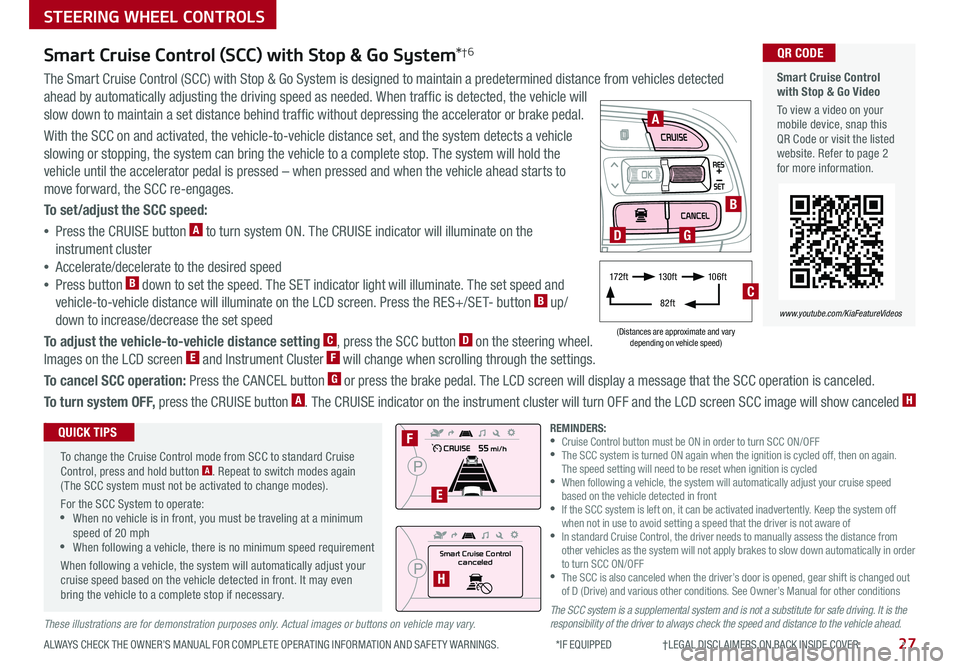
27
STEERING WHEEL CONTROLS
ALWAYS CHECK THE OWNER’S MANUAL FOR COMPLETE OPER ATING INFORMATION AND SAFET Y WARNINGS . *IF EQUIPPED †LEGAL DISCL AIMERS ON BACK INSIDE COVER
The SCC system is a supplemental system and is not a substitute for safe driving. It is the responsibility of the driver to always check the speed and distance to the vehicle ahead.These illustrations are for demonstration purposes only. Actual images or buttons on vehicle may vary.
Smart Cruise Control with Stop & Go Video
To view a video on your mobile device, snap this QR Code or visit the listed website . Refer to page 2 for more information .
www.youtube.com/KiaFeatureVideos
QR CODESmart Cruise Control (SCC) with Stop & Go System*†6
The Smart Cruise Control (SCC) with Stop & Go System is designed to maintain a predetermined distance from vehicles detected
ahead by automatically adjusting the driving speed as needed . When traffic is detected, the vehicle will
slow down to maintain a set distance behind traffic without depressing the accelerator or brake pedal .
With the SCC on and activated, the vehicle-to-vehicle distance set, and the system detects a vehicle
slowing or stopping, the system can bring the vehicle to a complete stop . The system will hold the
vehicle until the accelerator pedal is pressed – when pressed and when the vehicle ahead starts to
move forward, the SCC re-engages .
To set/adjust the SCC speed:
•Press the CRUISE button A to turn system ON . The CRUISE indicator will illuminate on the
instrument cluster
•Accelerate/decelerate to the desired speed
•Press button B down to set the speed . The SET indicator light will illuminate . The set speed and
vehicle-to-vehicle distance will illuminate on the LCD screen . Press the RES+/SET- button B up/
down to increase/decrease the set speed
To adjust the vehicle-to-vehicle distance setting C, press the SCC button D on the steering wheel .
Images on the LCD screen E and Instrument Cluster F will change when scrolling through the settings .
To cancel SCC operation: Press the CANCEL button G or press the brake pedal . The LCD screen will display a message that the SCC operation is canceled .
To turn system OFF, press the CRUISE button A . The CRUISE indicator on the instrument cluster will turn OFF and the LCD screen SCC image will show canceled H
.
Smart Cruise Control
canceled
A
B
D
F
E
H
(Distances are approximate and vary depending on vehicle speed)
17 2 f t13 0 f t
82ft
10 6 f t
C
G
To change the Cruise Control mode from SCC to standard Cruise Control, press and hold button A . Repeat to switch modes again ( The SCC system must not be activated to change modes) .
For the SCC System to operate: •When no vehicle is in front, you must be traveling at a minimum speed of 20 mph •When following a vehicle, there is no minimum speed requirement
When following a vehicle, the system will automatically adjust your cruise speed based on the vehicle detected in front . It may even bring the vehicle to a complete stop if necessary .
QUICK TIPSREMINDERS: •Cruise Control button must be ON in order to turn SCC ON/OFF •
The SCC system is turned ON again when the ignition is cycled off, then on again . The speed setting will need to be reset when ignition is cycled •
When following a vehicle, the system will automatically adjust your cruise speed based on the vehicle detected in front •
If the SCC system is left on, it can be activated inadvertently . Keep the system off when not in use to avoid setting a speed that the driver is not aware of •
In standard Cruise Control, the driver needs to manually assess the distance from other vehicles as the system will not apply brakes to slow down automatically in order to turn SCC ON/OFF •
The SCC is also canceled when the driver’s door is opened, gear shift is changed out of D (Drive) and various other conditions . See Owner’s Manual for other conditions
Page 30 of 54
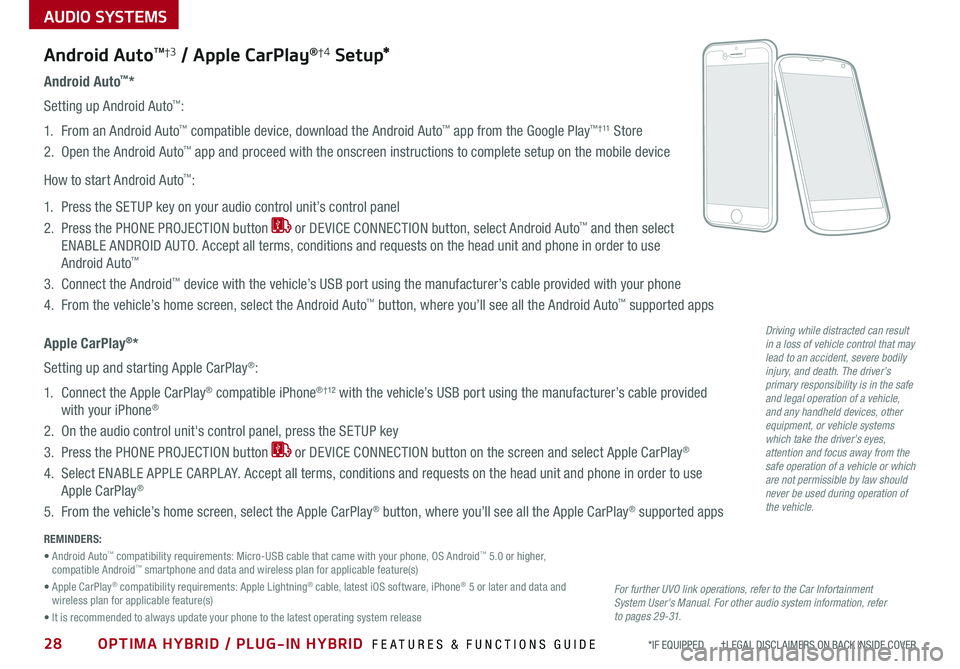
28OPTIMA HYBRID / PLUG-IN HYBRID FEATURES & FUNCTIONS GUIDE*IF EQUIPPED †LEGAL DISCL AIMERS ON BACK INSIDE COVER
AUDIO SYSTEMS
Android AutoTM†3 / Apple CarPlay®†4 S e tup*
For further UVO link operations, refer to the Car Infortainment System User's Manual. For other audio system information, refer to pages 29 -31.
Driving while distracted can result in a loss of vehicle control that may lead to an accident, severe bodily injury, and death. The driver’s primary responsibility is in the safe and legal operation of a vehicle, and any handheld devices, other equipment, or vehicle systems which take the driver’s eyes, attention and focus away from the safe operation of a vehicle or which are not permissible by law should never be used during operation of the vehicle.
Android Auto™*
Setting up Android Auto™:
1 . From an Android Auto™ compatible device, download the Android Auto™ app from the Google Play™ † 11 Store
2 . Open the Android Auto™ app and proceed with the onscreen instructions to complete setup on the mobile device
How to start Android Auto™:
1 . Press the SETUP key on your audio control unit’s control panel
2 . Press the PHONE PROJECTION button or DEVICE CONNECTION button, select Android Auto™ and then select
ENABLE ANDROID AUTO . Accept all terms, conditions and requests on the head unit and phone in order to use
Android Auto™
3 . Connect the Android™ device with the vehicle’s USB port using the manufacturer’s cable provided with your phone
4 . From the vehicle’s home screen, select the Android Auto™ button, where you’ll see all the Android Auto™ supported apps
Apple CarPlay®*
Setting up and starting Apple CarPlay®:
1 . Connect the Apple CarPlay® compatible iPhone® † 12 with the vehicle’s USB port using the manufacturer’s cable provided
with your iPhone®
2 . On the audio control unit's control panel, press the SETUP key
3 . Press the PHONE PROJECTION button or DEVICE CONNECTION button on the screen and select Apple CarPlay®
4 . Select ENABLE APPLE CARPL AY . Accept all terms, conditions and requests on the head unit and phone in order to use
Apple CarPlay®
5 . From the vehicle’s home screen, select the Apple CarPlay® button, where you’ll see all the Apple CarPlay® supported apps
REMINDERS:
• Android Auto™ compatibility requirements: Micro-USB cable that came with your phone, OS Android™ 5 .0 or higher, compatible Android™ smartphone and data and wireless plan for applicable feature(s)
• Apple CarPlay® compatibility requirements: Apple Lightning® cable, latest iOS software, iPhone® 5 or later and data and wireless plan for applicable feature(s)
• It is recommended to always update your phone to the latest operating system release
Page 34 of 54
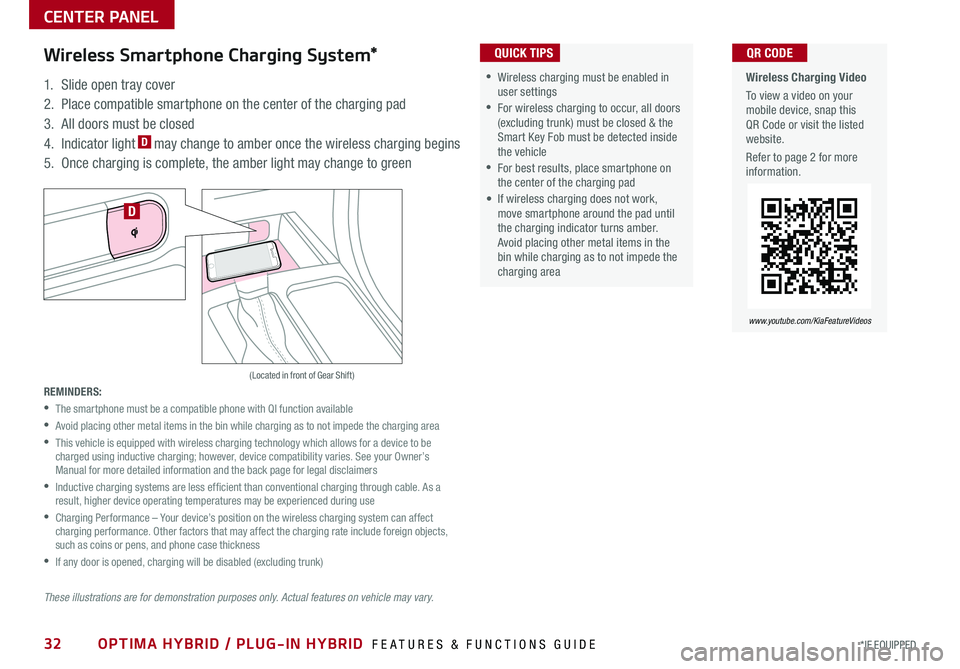
32OPTIMA HYBRID / PLUG-IN HYBRID FEATURES & FUNCTIONS GUIDE*IF EQUIPPED
These illustrations are for demonstration purposes only. Actual features on vehicle may vary.
Wireless Charging Video
To view a video on your mobile device, snap this QR Code or visit the listed website .
Refer to page 2 for more information .
www.youtube.com/KiaFeatureVideos
QR CODE
(Located in front of Gear Shift)
Wireless Smartphone Charging System*
1 . Slide open tray cover
2 . Place compatible smartphone on the center of the charging pad
3 . All doors must be closed
4 . Indicator light D may change to amber once the wireless charging begins
5 . Once charging is complete, the amber light may change to green
REMINDERS:
•
The smartphone must be a compatible phone with QI function available
•
Avoid placing other metal items in the bin while charging as to not impede the charging area
•
This vehicle is equipped with wireless charging technology which allows for a device to be charged using inductive charging; however, device compatibility varies . See your Owner’s Manual for more detailed information and the back page for legal disclaimers
•
Inductive charging systems are less ef ficient than conventional charging through cable . As a result, higher device operating temperatures may be experienced during use
•
Charging Performance – Your device’s position on the wireless charging system can affect charging performance . Other factors that may affect the charging rate include foreign objects, such as coins or pens, and phone case thickness
•If any door is opened, charging will be disabled (excluding trunk)
•Wireless charging must be enabled in user settings
•For wireless charging to occur, all doors (excluding trunk) must be closed & the Smart Key Fob must be detected inside the vehicle
•For best results, place smartphone on the center of the charging pad
• If wireless charging does not work, move smartphone around the pad until the charging indicator turns amber . Avoid placing other metal items in the bin while charging as to not impede the charging area
QUICK TIPS
D
CENTER PANEL
Page 35 of 54

Digital Clock
Clock Setup:
Press the SETUP key on the head unit . Then
press the onscreen Clock icon to enter clock
settings . Follow the onscreen options to adjust
the clock settings .
Press the onscreen return icon to save changes .
QUICK TIP
Aux/Multimedia USB/iPod®†12 Port & Power Outlets
• The power outlets are inactive when ignition is in the OFF position
• The Multimedia USB port is located next to the Power Outlets .
• The USB Charge port does not support data transfer C
QUICK TIPSREMINDERS:
• Daylight Savings must be enabled or disabled in the Clock Settings screen
• To access manual date and time setting, turn GPS time OFF in the Clock Settings (systems with navigation only)
REMINDERS:
• Using the power outlet (accessory plug) for prolonged periods of time with the engine off could cause the 12-volt battery to discharge
• Kia recommends that you only use USB cables made by your device’s manufacturer . Third-party USB cables may cause damage to your device
USB Charger Ports*
The USB Charger Ports C are located inside
the Center Console and on the rear of the
Center Console .
Aux/Multimedia USB Port A
Use the Aux port to connect audio devices and the
Multimedia USB port to connect USB audio devices,
smartphones and iPod® devices .
Power Outlets B
Use the power outlet for mobile phones and other
devices designed to operate on a 12V (180W max)
power outlet .
(Rear Center Console shown)
(Located in Center Console in front of Gear Shift)
CENTER PANEL
BBA
These illustrations are for demonstration purposes only. Actual features on vehicle may vary.
C
12V180W
(Rear of Center Console shown)
For more information on the Aux/Multimedia USB/iPod® Port & Power Outlets, refer to the Owner's Manual.
C
33ALWAYS CHECK THE OWNER’S MANUAL FOR COMPLETE OPER ATING INFORMATION AND SAFET Y WARNINGS . *IF EQUIPPED †LEGAL DISCL AIMERS ON BACK INSIDE COVER