steering KIA OPTIMA PHEV 2020 Features and Functions Guide
[x] Cancel search | Manufacturer: KIA, Model Year: 2020, Model line: OPTIMA PHEV, Model: KIA OPTIMA PHEV 2020Pages: 54, PDF Size: 4.85 MB
Page 25 of 54
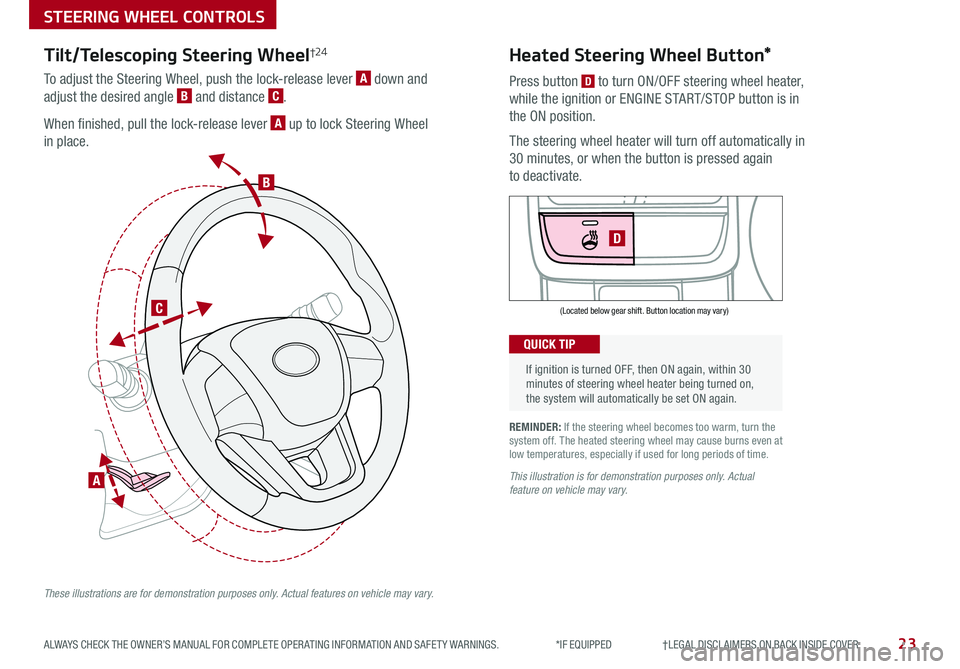
23ALWAYS CHECK THE OWNER’S MANUAL FOR COMPLETE OPER ATING INFORMATION AND SAFET Y WARNINGS . *IF EQUIPPED †LEGAL DISCL AIMERS ON BACK INSIDE COVER
If ignition is turned OFF, then ON again, within 30 minutes of steering wheel heater being turned on, the system will automatically be set ON again .
QUICK TIP
D
(Located below gear shift . Button location may vary)
Heated Steering Wheel Button*
Press button D to turn ON/OFF steering wheel heater,
while the ignition or ENGINE START/STOP button is in
the ON position .
The steering wheel heater will turn off automatically in
30 minutes, or when the button is pressed again
to deactivate .
REMINDER: If the steering wheel becomes too warm, turn the system off . The heated steering wheel may cause burns even at low temperatures, especially if used for long periods of time .
This illustration is for demonstration purposes only. Actual feature on vehicle may vary.
STEERING WHEEL CONTROLS
B
C
A
Tilt/Telescoping Steering Wheel†24
To adjust the Steering Wheel, push the lock-release lever A down and
adjust the desired angle B and distance C .
When finished, pull the lock-release lever A up to lock Steering Wheel
in place .
These illustrations are for demonstration purposes only. Actual features on vehicle may vary.
Page 26 of 54
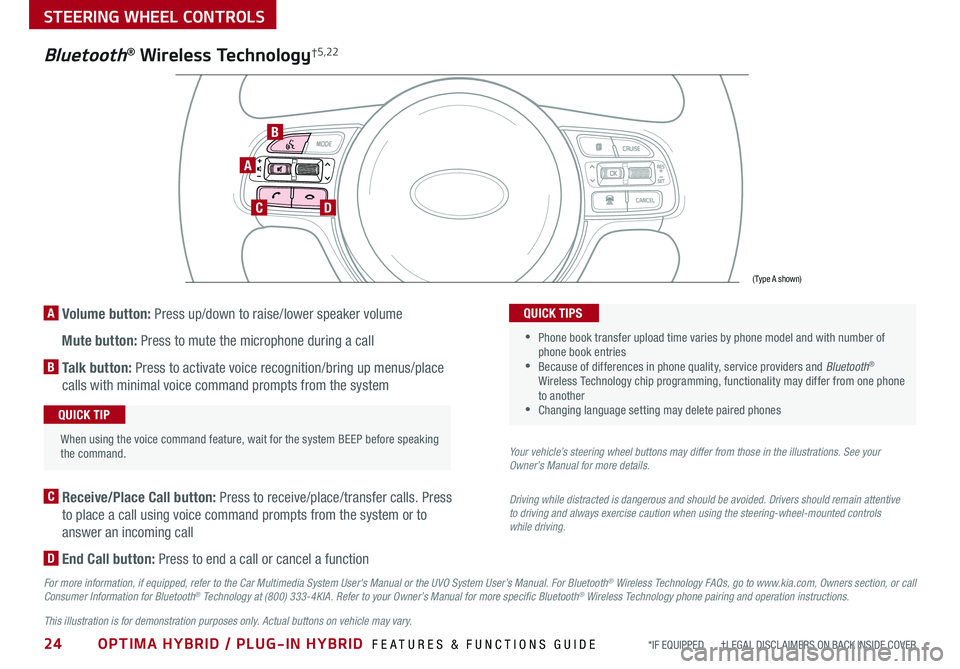
24OPTIMA HYBRID / PLUG-IN HYBRID FEATURES & FUNCTIONS GUIDE*IF EQUIPPED †LEGAL DISCL AIMERS ON BACK INSIDE COVER
A Volume button: Press up/down to raise/lower speaker volume
Mute button: Press to mute the microphone during a call
B Talk button: Press to activate voice recognition/bring up menus/place
calls with minimal voice command prompts from the system
A
CD
B
Bluetooth® Wireless Technology†5,22
When using the voice command feature, wait for the system BEEP before speaking the command .
QUICK TIP
C Receive/Place Call button: Press to receive/place/transfer calls . Press
to place a call using voice command prompts from the system or to
answer an incoming call
D End Call button: Press to end a call or cancel a function
For more information, if equipped, refer to the Car Multimedia System User's Manual or the UVO System User’s Manual. For Bluetooth® Wireless Technology FAQs, go to www.kia.com, Owners section, or call Consumer Information for Bluetooth® Technology at (800) 333-4KIA. Refer to your Owner’s Manual for more specific Bluetooth® Wireless Technology phone pairing and operation instructions.
•
Phone book transfer upload time varies by phone model and with number of phone book entries •Because of differences in phone quality, service providers and Bluetooth® Wireless Technology chip programming, functionality may differ from one phone to another •Changing language setting may delete paired phones
QUICK TIPS
Your vehicle’s steering wheel buttons may differ from those in the illustrations. See your Owner’s Manual for more details.
Driving while distracted is dangerous and should be avoided. Drivers should remain attentive to driving and always exercise caution when using the steering-wheel-mounted controls while driving.
(Type A shown)
This illustration is for demonstration purposes only. Actual buttons on vehicle may vary.
STEERING WHEEL CONTROLS
Page 27 of 54
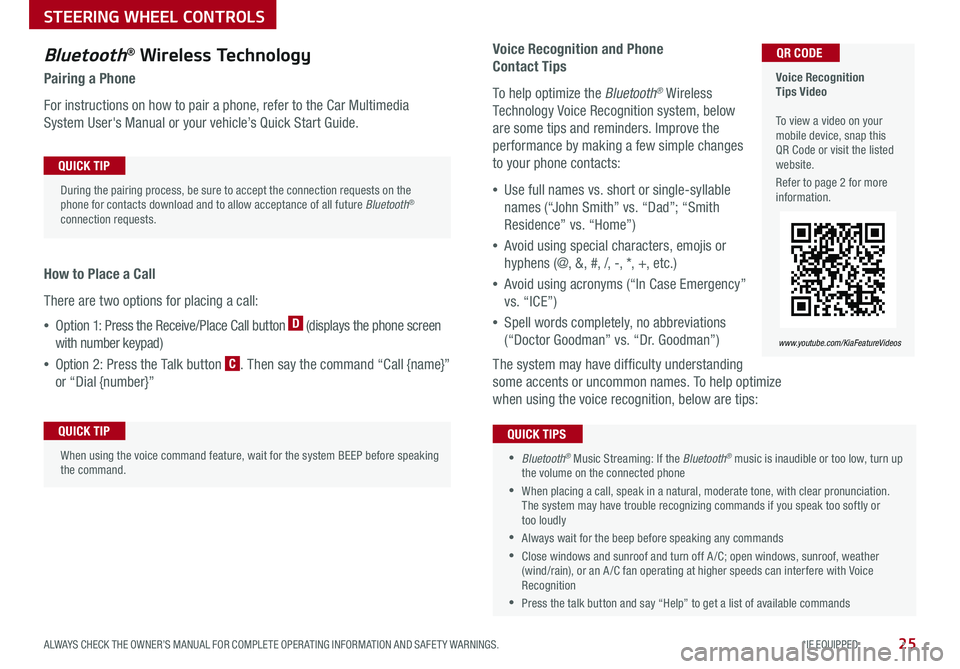
25ALWAYS CHECK THE OWNER’S MANUAL FOR COMPLETE OPER ATING INFORMATION AND SAFET Y WARNINGS . *IF EQUIPPED
Voice Recognition and Phone
Contact Tips
To help optimize the Bluetooth® Wireless
Technology Voice Recognition system, below
are some tips and reminders . Improve the
performance by making a few simple changes
to your phone contacts:
•Use full names vs . short or single-syllable
names (“John Smith” vs . “Dad”; “Smith
Residence” vs . “Home”)
•Avoid using special characters, emojis or
hyphens (@, &, #, /, -, *, +, etc . )
•Avoid using acronyms (“In Case Emergency”
vs . “ICE”)
•Spell words completely, no abbreviations
(“Doctor Goodman” vs . “Dr . Goodman”)
The system may have difficulty understanding
some accents or uncommon names . To help optimize
when using the voice recognition, below are tips:
Bluetooth® Wireless Technology
Pairing a Phone
For instructions on how to pair a phone, refer to the Car Multimedia
System User's Manual or your vehicle’s Quick Start Guide .
How to Place a Call
There are two options for placing a call:
•Option 1: Press the Receive/Place Call button D (displays the phone screen
with number keypad)
•Option 2: Press the Talk button C . Then say the command “Call {name}”
or “Dial {number}”
Voice Recognition Tips Video To view a video on your mobile device, snap this QR Code or visit the listed website .
Refer to page 2 for more information .
www.youtube.com/KiaFeatureVideos
QR CODE
During the pairing process, be sure to accept the connection requests on the phone for contacts download and to allow acceptance of all future Bluetooth® connection requests .
QUICK TIP
When using the voice command feature, wait for the system BEEP before speaking the command .
QUICK TIP
•Bluetooth® Music Streaming: If the Bluetooth® music is inaudible or too low, turn up the volume on the connected phone
•When placing a call, speak in a natural, moderate tone, with clear pronunciation . The system may have trouble recognizing commands if you speak too softly or too loudly
•Always wait for the beep before speaking any commands
•Close windows and sunroof and turn off A /C; open windows, sunroof, weather (wind/rain), or an A /C fan operating at higher speeds can interfere with Voice Recognition
•Press the talk button and say “Help” to get a list of available commands
QUICK TIPS
STEERING WHEEL CONTROLS
Page 28 of 54
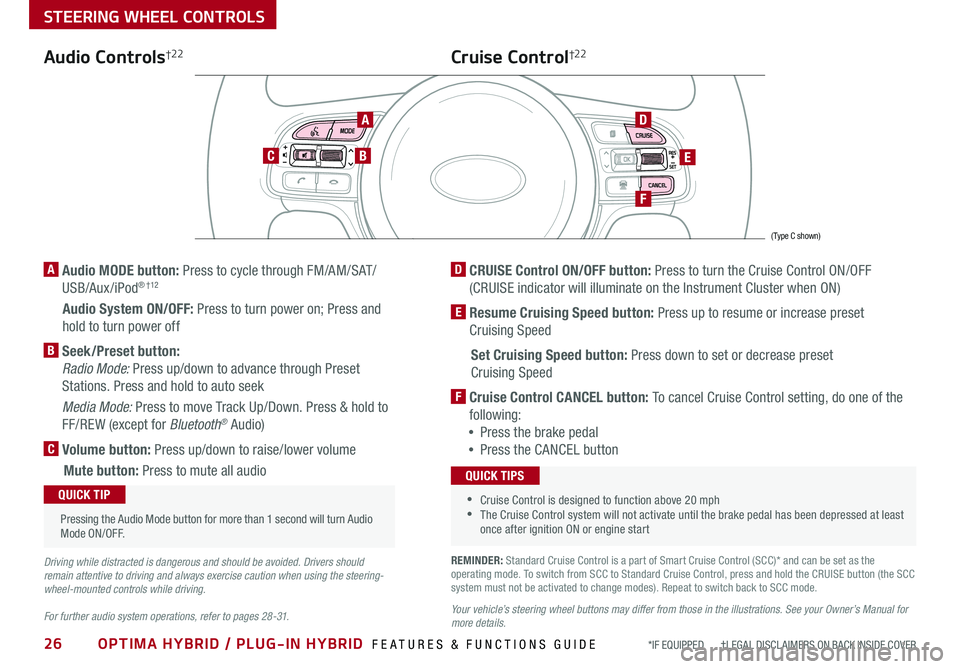
26OPTIMA HYBRID / PLUG-IN HYBRID FEATURES & FUNCTIONS GUIDE*IF EQUIPPED †LEGAL DISCL AIMERS ON BACK INSIDE COVER
STEERING WHEEL CONTROLS
Audio Controls†2 2
AD
E
F
CB
Cruise Control†2 2
A Audio MODE button: Press to cycle through FM/AM/SAT/
USB/Aux /iPod® † 12
Audio System ON/OFF: Press to turn power on; Press and
hold to turn power off
B Seek/Preset button:
Radio Mode: Press up/down to advance through Preset
Stations . Press and hold to auto seek
Media Mode: Press to move Track Up/Down . Press & hold to
FF/REW (except for Bluetooth® Audio)
C Volume button: Press up/down to raise/lower volume
Mute button: Press to mute all audio
D CRUISE Control ON/OFF button: Press to turn the Cruise Control ON/OFF
(CRUISE indicator will illuminate on the Instrument Cluster when ON)
E Resume Cruising Speed button: Press up to resume or increase preset
Cruising Speed
Set Cruising Speed button: Press down to set or decrease preset
Cruising Speed
F Cruise Control CANCEL button: To cancel Cruise Control setting, do one of the
following:
•Press the brake pedal
•Press the CANCEL button
•Cruise Control is designed to function above 20 mph •The Cruise Control system will not activate until the brake pedal has been depressed at least once after ignition ON or engine start
QUICK TIPS
Your vehicle’s steering wheel buttons may differ from those in the illustrations. See your Owner’s Manual for more details.
Driving while distracted is dangerous and should be avoided. Drivers should remain attentive to driving and always exercise caution when using the steering-wheel-mounted controls while driving.
For further audio system operations, refer to pages 28 -31.
Pressing the Audio Mode button for more than 1 second will turn Audio Mode ON/OFF .
QUICK TIP
(Type C shown)
REMINDER: Standard Cruise Control is a part of Smart Cruise Control (SCC)* and can be set as the operating mode . To switch from SCC to Standard Cruise Control, press and hold the CRUISE button (the SCC system must not be activated to change modes) . Repeat to switch back to SCC mode .
Page 29 of 54
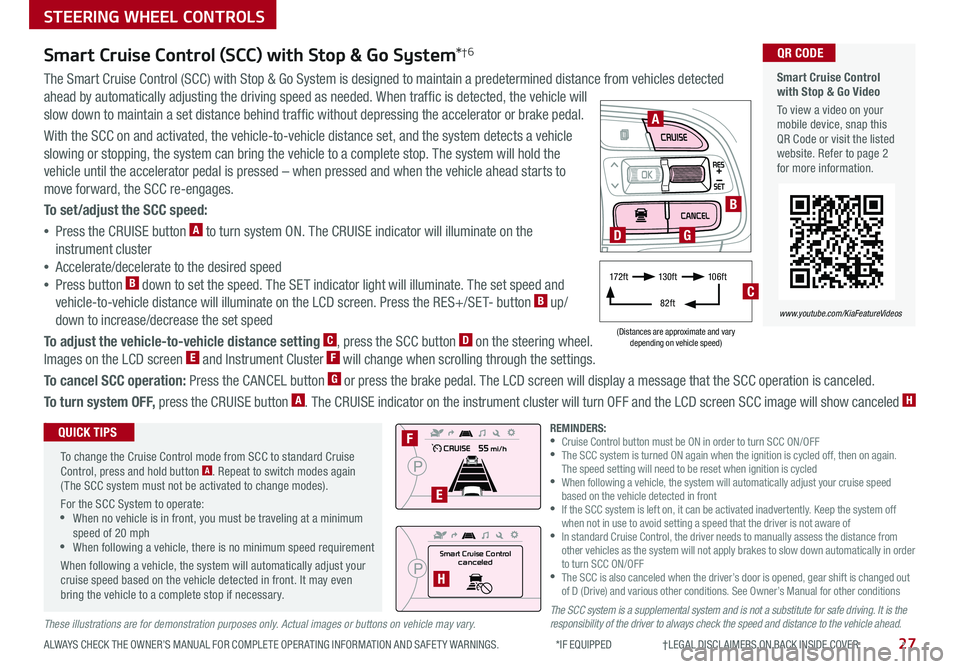
27
STEERING WHEEL CONTROLS
ALWAYS CHECK THE OWNER’S MANUAL FOR COMPLETE OPER ATING INFORMATION AND SAFET Y WARNINGS . *IF EQUIPPED †LEGAL DISCL AIMERS ON BACK INSIDE COVER
The SCC system is a supplemental system and is not a substitute for safe driving. It is the responsibility of the driver to always check the speed and distance to the vehicle ahead.These illustrations are for demonstration purposes only. Actual images or buttons on vehicle may vary.
Smart Cruise Control with Stop & Go Video
To view a video on your mobile device, snap this QR Code or visit the listed website . Refer to page 2 for more information .
www.youtube.com/KiaFeatureVideos
QR CODESmart Cruise Control (SCC) with Stop & Go System*†6
The Smart Cruise Control (SCC) with Stop & Go System is designed to maintain a predetermined distance from vehicles detected
ahead by automatically adjusting the driving speed as needed . When traffic is detected, the vehicle will
slow down to maintain a set distance behind traffic without depressing the accelerator or brake pedal .
With the SCC on and activated, the vehicle-to-vehicle distance set, and the system detects a vehicle
slowing or stopping, the system can bring the vehicle to a complete stop . The system will hold the
vehicle until the accelerator pedal is pressed – when pressed and when the vehicle ahead starts to
move forward, the SCC re-engages .
To set/adjust the SCC speed:
•Press the CRUISE button A to turn system ON . The CRUISE indicator will illuminate on the
instrument cluster
•Accelerate/decelerate to the desired speed
•Press button B down to set the speed . The SET indicator light will illuminate . The set speed and
vehicle-to-vehicle distance will illuminate on the LCD screen . Press the RES+/SET- button B up/
down to increase/decrease the set speed
To adjust the vehicle-to-vehicle distance setting C, press the SCC button D on the steering wheel .
Images on the LCD screen E and Instrument Cluster F will change when scrolling through the settings .
To cancel SCC operation: Press the CANCEL button G or press the brake pedal . The LCD screen will display a message that the SCC operation is canceled .
To turn system OFF, press the CRUISE button A . The CRUISE indicator on the instrument cluster will turn OFF and the LCD screen SCC image will show canceled H
.
Smart Cruise Control
canceled
A
B
D
F
E
H
(Distances are approximate and vary depending on vehicle speed)
17 2 f t13 0 f t
82ft
10 6 f t
C
G
To change the Cruise Control mode from SCC to standard Cruise Control, press and hold button A . Repeat to switch modes again ( The SCC system must not be activated to change modes) .
For the SCC System to operate: •When no vehicle is in front, you must be traveling at a minimum speed of 20 mph •When following a vehicle, there is no minimum speed requirement
When following a vehicle, the system will automatically adjust your cruise speed based on the vehicle detected in front . It may even bring the vehicle to a complete stop if necessary .
QUICK TIPSREMINDERS: •Cruise Control button must be ON in order to turn SCC ON/OFF •
The SCC system is turned ON again when the ignition is cycled off, then on again . The speed setting will need to be reset when ignition is cycled •
When following a vehicle, the system will automatically adjust your cruise speed based on the vehicle detected in front •
If the SCC system is left on, it can be activated inadvertently . Keep the system off when not in use to avoid setting a speed that the driver is not aware of •
In standard Cruise Control, the driver needs to manually assess the distance from other vehicles as the system will not apply brakes to slow down automatically in order to turn SCC ON/OFF •
The SCC is also canceled when the driver’s door is opened, gear shift is changed out of D (Drive) and various other conditions . See Owner’s Manual for other conditions
Page 32 of 54
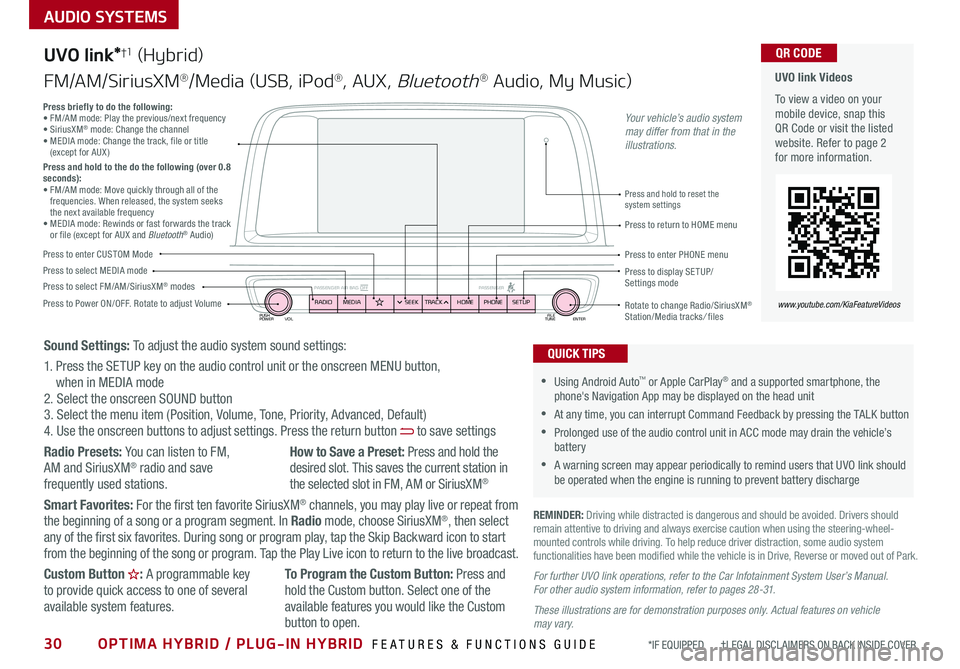
30OPTIMA HYBRID / PLUG-IN HYBRID FEATURES & FUNCTIONS GUIDE*IF EQUIPPED †LEGAL DISCL AIMERS ON BACK INSIDE COVER
AUDIO SYSTEMS
UVO link Videos
To view a video on your mobile device, snap this QR Code or visit the listed website . Refer to page 2 for more information .
QR CODE
www.youtube.com/KiaFeatureVideos
UVO link*†1 (Hybrid)
FM/AM/SiriusXM®/Media (USB, iPod®, AUX, Bluetooth® Audio, My Music)
PUSH
POWER FILE
TUNE ENTER
VOL
PASSENGER AIR BAG OFF PASSENGERRADIOMEDIA PHONE
HOME
SEEK TRACK SETUP
•Using Android Auto™ or Apple CarPlay® and a supported smartphone, the phone's Navigation App may be displayed on the head unit
•At any time, you can interrupt Command Feedback by pressing the TALK button
•Prolonged use of the audio control unit in ACC mode may drain the vehicle’s battery
•A warning screen may appear periodically to remind users that UVO link should be operated when the engine is running to prevent battery discharge
QUICK TIPS
REMINDER: Driving while distracted is dangerous and should be avoided . Drivers should remain attentive to driving and always exercise caution when using the steering-wheel-mounted controls while driving . To help reduce driver distraction, some audio system functionalities have been modified while the vehicle is in Drive, Reverse or moved out of Park .
Press to Power ON/OFF . Rotate to adjust Volume
Press to enter CUSTOM Mode
Press to select FM/AM/SiriusXM® modesPress to select MEDIA modePress to display SE TUP/Settings mode
Press briefly to do the following:• FM/AM mode: Play the previous/next frequency • SiriusXM® mode: Change the channel • MEDIA mode: Change the track, file or title (except for AUX )Press and hold to the do the following (over 0.8 seconds):• FM/AM mode: Move quickly through all of the frequencies . When released, the system seeks the next available frequency• MEDIA mode: Rewinds or fast forwards the track or file (except for AUX and Bluetooth® Audio)Press to return to HOME menu
Press and hold to reset the system settings
Press to enter PHONE menu
Rotate to change Radio/SiriusXM® Station/Media tracks/ files
Sound Settings: To adjust the audio system sound settings:
1 . Press the SETUP key on the audio control unit or the onscreen MENU button, when in MEDIA mode2 . Select the onscreen SOUND button3 . Select the menu item (Position, Volume, Tone, Priority, Advanced, Default)4 . Use the onscreen buttons to adjust settings . Press the return button to save settings
Radio Presets: You can listen to FM, AM and SiriusXM® radio and save frequently used stations .
How to Save a Preset: Press and hold the desired slot . This saves the current station in the selected slot in FM, AM or SiriusXM®
Smart Favorites: For the first ten favorite SiriusXM® channels, you may play live or repeat from the beginning of a song or a program segment . In Radio mode, choose SiriusXM®, then select any of the first six favorites . During song or program play, tap the Skip Backward icon to start from the beginning of the song or program . Tap the Play Live icon to return to the live broadcast .
Custom Button : A programmable key to provide quick access to one of several available system features .
To Program the Custom Button: Press and hold the Custom button . Select one of the available features you would like the Custom
button to open .
For further UVO link operations, refer to the Car Infotainment System User’s Manual. For other audio system information, refer to pages 28 -31.
These illustrations are for demonstration purposes only. Actual features on vehicle may vary.
Your vehicle’s audio system may differ from that in the illustrations.
Page 33 of 54
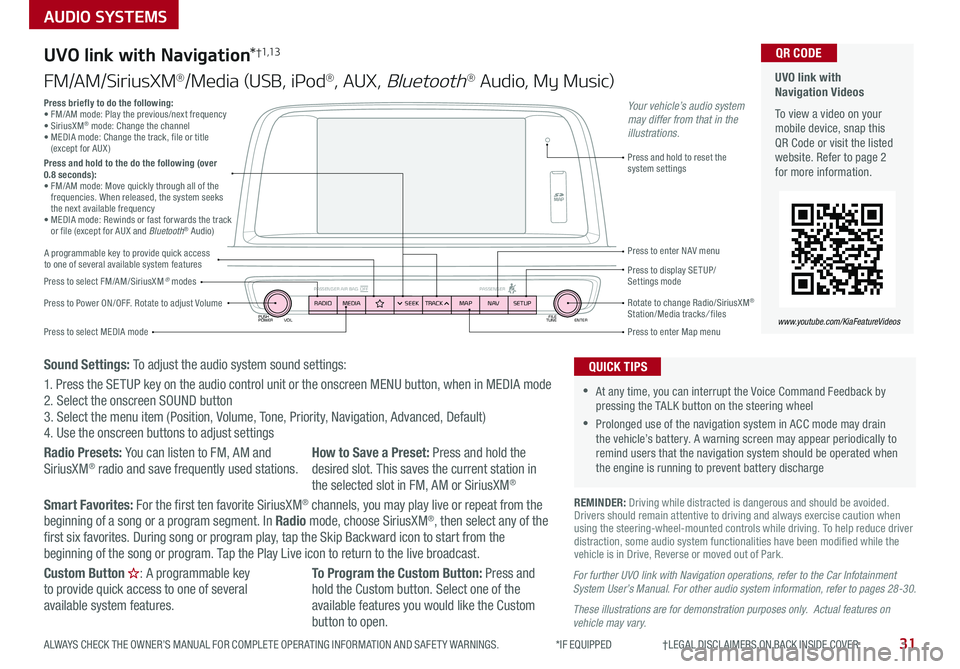
PUSH
POWER FILE
TUNE ENTER
VOL
PASSENGER AIR BAG OFF PASSENGERRADIOMEDIA SEEKTRACK NAV
MAP SETUP
AUDIO SYSTEMS
UVO link with Navigation*†1,13
FM/AM/SiriusXM®/Media (USB, iPod®, AUX, Bluetooth® Audio, My Music)
Press to Power ON/OFF . Rotate to adjust Volume
Press to enter Map menu
Press to select FM/AM/SiriusXM® modes
Press and hold to reset the system settings
Press to select MEDIA mode
Press to display SE TUP/ Settings mode
Press to enter NAV menu
Rotate to change Radio/SiriusXM® Station/Media tracks/ files
For further UVO link with Navigation operations, refer to the Car Infotainment System User’s Manual. For other audio system information, refer to pages 28-30.
These illustrations are for demonstration purposes only. Actual features on vehicle may vary.
Press briefly to do the following:• FM/AM mode: Play the previous/next frequency • SiriusXM® mode: Change the channel • MEDIA mode: Change the track, file or title (except for AUX )Press and hold to the do the following (over 0.8 seconds):• FM/AM mode: Move quickly through all of the frequencies . When released, the system seeks the next available frequency• MEDIA mode: Rewinds or fast forwards the track or file (except for AUX and Bluetooth® Audio)
Your vehicle’s audio system may differ from that in the illustrations.
REMINDER: Driving while distracted is dangerous and should be avoided . Drivers should remain attentive to driving and always exercise caution when using the steering-wheel-mounted controls while driving . To help reduce driver distraction, some audio system functionalities have been modified while the vehicle is in Drive, Reverse or moved out of Park .
•At any time, you can interrupt the Voice Command Feedback by pressing the TALK button on the steering wheel
•Prolonged use of the navigation system in ACC mode may drain the vehicle’s battery . A warning screen may appear periodically to remind users that the navigation system should be operated when the engine is running to prevent battery discharge
QUICK TIPS
UVO link with Navigation Videos
To view a video on your mobile device, snap this QR Code or visit the listed website . Refer to page 2 for more information .
QR CODE
www.youtube.com/KiaFeatureVideos
A programmable key to provide quick access to one of several available system features
Sound Settings: To adjust the audio system sound settings:
1 . Press the SETUP key on the audio control unit or the onscreen MENU button, when in MEDIA mode2 . Select the onscreen SOUND button 3 . Select the menu item (Position, Volume, Tone, Priority, Navigation, Advanced, Default)4 . Use the onscreen buttons to adjust settings
Radio Presets: You can listen to FM, AM and SiriusXM® radio and save frequently used stations .How to Save a Preset: Press and hold the desired slot . This saves the current station in the selected slot in FM, AM or SiriusXM®
Smart Favorites: For the first ten favorite SiriusXM® channels, you may play live or repeat from the beginning of a song or a program segment . In Radio mode, choose SiriusXM®, then select any of the first six favorites . During song or program play, tap the Skip Backward icon to start from the beginning of the song or program . Tap the Play Live icon to return to the live broadcast .
Custom Button : A programmable key to provide quick access to one of several available system features .
To Program the Custom Button: Press and hold the Custom button . Select one of the available features you would like the Custom button to open .
31ALWAYS CHECK THE OWNER’S MANUAL FOR COMPLETE OPER ATING INFORMATION AND SAFET Y WARNINGS . *IF EQUIPPED †LEGAL DISCL AIMERS ON BACK INSIDE COVER
Page 43 of 54
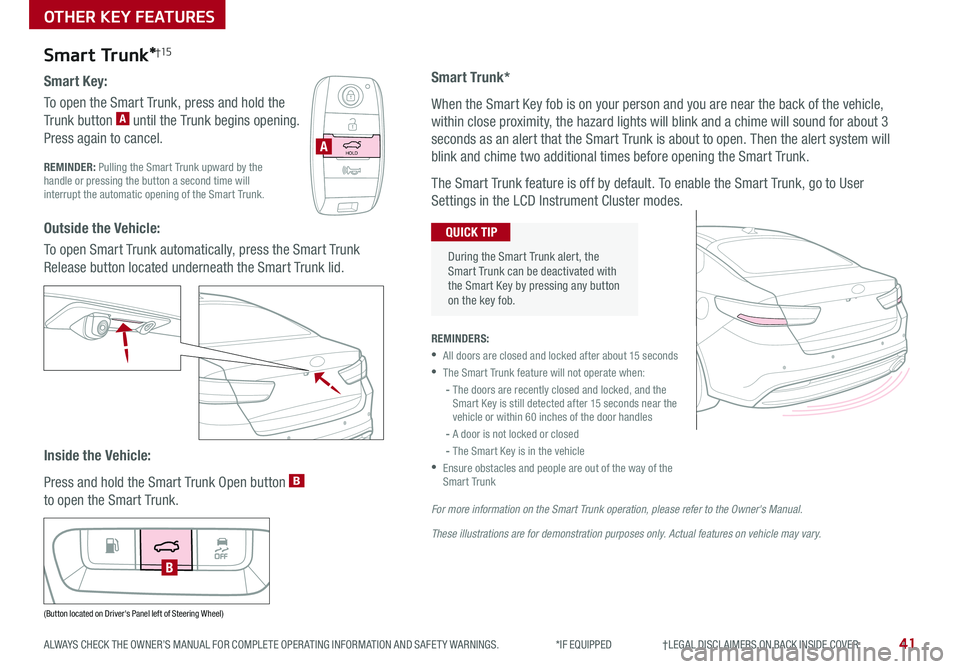
41ALWAYS CHECK THE OWNER’S MANUAL FOR COMPLETE OPER ATING INFORMATION AND SAFET Y WARNINGS . *IF EQUIPPED †LEGAL DISCL AIMERS ON BACK INSIDE COVER
Smart Trunk*†15
Smart Key:
To open the Smart Trunk, press and hold the
Trunk button A until the Trunk begins opening .
Press again to cancel .
REMINDER: Pulling the Smart Trunk upward by the handle or pressing the button a second time will interrupt the automatic opening of the Smart Trunk .
Outside the Vehicle:
To open Smart Trunk automatically, press the Smart Trunk
Release button located underneath the Smart Trunk lid .
Inside the Vehicle:
Press and hold the Smart Trunk Open button B
to open the Smart Trunk .
HOLDA
Smart Trunk*
When the Smart Key fob is on your person and you are near the back of the vehicle,
within close proximity, the hazard lights will blink and a chime will sound for about 3
seconds as an alert that the Smart Trunk is about to open . Then the alert system will
blink and chime two additional times before opening the Smart Trunk .
The Smart Trunk feature is off by default . To enable the Smart Trunk, go to User
Settings in the LCD Instrument Cluster modes .
REMINDERS:
•All doors are closed and locked after about 15 seconds
•The Smart Trunk feature will not operate when:
- The doors are recently closed and locked, and the Smart Key is still detected after 15 seconds near the vehicle or within 60 inches of the door handles
- A door is not locked or closed
- The Smart Key is in the vehicle
•
Ensure obstacles and people are out of the way of the Smart Trunk
For more information on the Smart Trunk operation, please refer to the Owner's Manual.
These illustrations are for demonstration purposes only. Actual features on vehicle may vary.
During the Smart Trunk alert, the Smart Trunk can be deactivated with the Smart Key by pressing any button on the key fob .
QUICK TIP
(Button located on Driver's Panel left of Steering Wheel)
B
OTHER KEY FEATURES
Page 51 of 54
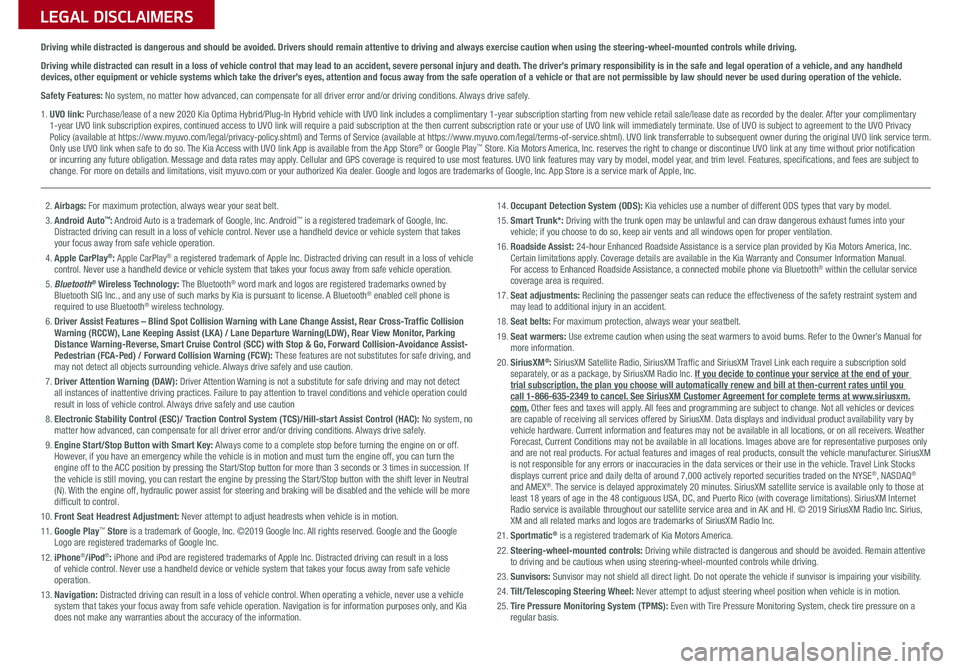
Sales Consultant:
______________________________________________________________
Date:
____________________
Sales Manager:
________________________________________________________________
Date:
____________________
Customer:
_____________________________________________________________________
Date:
____________________
LEGAL DISCLAIMERS
Driving while distracted is dangerous and should be avoided. Drivers should remain attentive to driving and always exercise caution when using the steering-wheel-mounted controls while dri\
ving.
Driving while distracted can result in a loss of vehicle control that may lead to an accident, severe personal injury and death. The driver’s primary responsibility is in the safe and legal operation of a vehicle, and any handheld devices, other equipment or vehicle systems which take the driver’s eyes, attention and focus away from the safe operation of a vehicle or that are not permissible by law should never be used during operation of the vehicle.
Safety Features: No system, no matter how advanced, can compensate for all driver error and/or driving conditions. Always drive safely.
1. UVO link: Purchase/lease of a new 2020 Kia Optima Hybrid/Plug-In Hybrid vehicle with UVO link includes a complimentary 1-year subscription starting from new vehicle retail sale/lease date as recorded by the dealer. After your complimentary 1-year UVO link subscription expires, continued access to UVO link will require a paid subscription at the then current subscription rate or your use of UVO link will immediately terminate. Use of UVO is subject to agreement to the UVO Privacy Policy (available at https://www.myuvo.com/legal/privacy-policy.shtml) and Terms of Service (available at https://www.myuvo.com/legal/terms-of-service.shtml). UVO link transferrable to subsequent owner during the original UVO link service term. Only use UVO link when safe to do so. The Kia Access with UVO link App is available from the App Store® or Google Play™ Store. Kia Motors America, Inc. reserves the right to change or discontinue UVO link at any time without prior notification or incurring any future obligation. Message and data rates may apply. Cellular and GPS coverage is required to use most features. UVO link features may vary by model, model year, and trim level. Features, specifications, and fees are subject to change. For more on details and limitations, visit myuvo.com or your authorized Kia dealer. Google and logos are trademarks of Google, Inc. App Store is a service mark of Apple, Inc.
2. Airbags: For maximum protection, always wear your seat belt.3. Android Auto™: Android Auto is a trademark of Google, Inc. Android™ is a registered trademark of Google, Inc. Distracted driving can result in a loss of vehicle control. Never use a handheld device or vehicle system that takes your focus away from safe vehicle operation.4. Apple CarPlay®: Apple CarPlay® a registered trademark of Apple Inc. Distracted driving can result in a loss of vehicle control. Never use a handheld device or vehicle system that takes your focus away from safe vehicle operation.5. Bluetooth® Wireless Technology: The Bluetooth® word mark and logos are registered trademarks owned by Bluetooth SIG Inc., and any use of such marks by Kia is pursuant to license. A Bluetooth® enabled cell phone is required to use Bluetooth® wireless technology.6. Driver Assist Features – Blind Spot Collision Warning with Lane Change Assist, Rear Cross-Traffic Collision Warning (RCCW), Lane Keeping Assist (LKA) / Lane Departure Warning(LDW), Rear View Monitor, Parking Distance Warning-Reverse, Smart Cruise Control (SCC) with Stop & Go, Forward Collision-Avoidance Assist-Pedestrian (FCA-Ped) / Forward Collision Warning (FCW): These features are not substitutes for safe driving, and may not detect all objects surrounding vehicle. Always drive safely and use caution.7.
Driver Attention Warning (DAW): Driver Attention Warning is not a substitute for safe driving and may not detect all instances of inattentive driving practices. Failure to pay attention to travel conditions and vehicle operation could result in loss of vehicle control. Always drive safely and use caution8. Electronic Stability Control (ESC)/ Traction Control System (TCS)/Hill-start Assist Control (HAC): No system, no matter how advanced, can compensate for all driver error and/or driving conditions. Always drive safely.9. Engine Start/Stop Button with Smart Key: Always come to a complete stop before turning the engine on or off. However, if you have an emergency while the vehicle is in motion and must turn the engine off, you can turn the engine off to the ACC position by pressing the Start/Stop button for more than 3 seconds o\
r 3 times in succession. If the vehicle is still moving, you can restart the engine by pressing the Start/Stop button with the s\
hift lever in Neutral (N). With the engine off, hydraulic power assist for steering and braking will be disabled and the vehicle will be more difficult to control.10. Front Seat Headrest Adjustment: Never attempt to adjust headrests when vehicle is in motion.11. Google Play™ Store is a trademark of Google, Inc. ©2019 Google Inc. All rights reserved. Google and the Google Logo are registered trademarks of Google Inc.12. iPhone®/iPod®: iPhone and iPod are registered trademarks of Apple Inc. Distracted driving can result in a loss of vehicle control. Never use a handheld device or vehicle system that takes your focus away from safe vehicle operation.13. Navigation: Distracted driving can result in a loss of vehicle control. When operating a vehicle, never use a vehicle system that takes your focus away from safe vehicle operation. Navigation is for information purposes only, and Kia does not make any warranties about the accuracy of the information.
14. Occupant Detection System (ODS): Kia vehicles use a number of different ODS types that vary by model.15. Smart Trunk*: Driving with the trunk open may be unlawful and can draw dangerous exhaust fumes into your vehicle; if you choose to do so, keep air vents and all windows open for proper ventilation.16. Roadside Assist: 24-hour Enhanced Roadside Assistance is a service plan provided by Kia Motors America, Inc. Certain limitations apply. Coverage details are available in the Kia Warranty and Consumer Information Manual. For access to Enhanced Roadside Assistance, a connected mobile phone via Bluetooth® within the cellular service coverage area is required.17. Seat adjustments: Reclining the passenger seats can reduce the effectiveness of the safety restraint system and may lead to additional injury in an accident.18. Seat belts: For maximum protection, always wear your seatbelt.19. Seat warmers: Use extreme caution when using the seat warmers to avoid burns. Refer to the Owner’s Manual for more information.20. SiriusXM®: SiriusXM Satellite Radio, SiriusXM Traffic and SiriusXM Travel Link each require a subscription sold separately, or as a package, by SiriusXM Radio Inc. If you decide to continue your service at the end of your trial subscription, the plan you choose will automatically renew and bill at then-current r\
ates until you call 1-866-635-2349 to cancel. See SiriusXM Customer Agreement for complete terms at www.siriusxm.com. Other fees and taxes will apply. All fees and programming are subject to change. Not all vehicles or devices are capable of receiving all services offered by SiriusXM. Data displays and individual product availability vary by vehicle hardware. Current information and features may not be available in all locations, or on all receivers. Weather Forecast, Current Conditions may not be available in all locations. Images above are for representative purposes only and are not real products. For actual features and images of real products, consult the vehicle manufacturer. SiriusXM is not responsible for any errors or inaccuracies in the data services or their use in the vehicle. Travel Link Stocks displays current price and daily delta of around 7,000 actively reported\
securities traded on the NYSE®, NASDAQ® and AMEX®. The service is delayed approximately 20 minutes. SiriusXM satellite service is available only to those at least 18 years of age in the 48 contiguous USA, DC, and Puerto Rico (with coverage limitations). SiriusXM Internet Radio service is available throughout our satellite service area and in AK and HI. © 2019 SiriusXM Radio Inc. Sirius, XM and all related marks and logos are trademarks of SiriusXM Radio Inc.21. Sportmatic® is a registered trademark of Kia Motors America.22. Steering-wheel-mounted controls: Driving while distracted is dangerous and should be avoided. Remain attentive to driving and be cautious when using steering-wheel-mounted controls wh\
ile driving.23. Sunvisors: Sunvisor may not shield all direct light. Do not operate the vehicle if sunvisor is impairing your visibility.24. Tilt/Telescoping Steering Wheel: Never attempt to adjust steering wheel position when vehicle is in motion.25. Tire Pressure Monitoring System (TPMS): Even with Tire Pressure Monitoring System, check tire pressure on a regular basis.
Page 54 of 54

*IF EQUIPPED
(up to 60,000 miles)AMAINTENANCE INTERVALS (MILES)
MAINTENANCE ITEMS7, 5 0 015,00022,50030,0003 7, 5 0 045,00052,50060,000
Add fuel additiveCPPPPPPPP
Rotate tiresPPPPPPPP
Engine oil and filter RRRRRRRR
Climate control air filterRRRR
Brake lines, hoses and connectionsIIIIIIII
Brake discs and padsIIIIIIII
Vacuum hoseIIIIIIII
Steering gear rack, linkage & bootsIIIIIIII
Drive shafts and bootsIIIIIIII
Suspension ball jointsIIIIIIII
Air conditioner compressor/refrigerantIIIIIIII
Exhaust systemIIIIIIII
Air cleaner filterIIIRIIIR
HSG beltDIIIRIIIR
Brake fluidIIII
Fuel tank air filterEIIII
Parking brake (foot type)IIII
Vapor hose and fuel filler capIIII
Cooling SystemIII
Fuel lines, fuel hoses and connectionsII
OPTIMA HYBRID / PLUG-IN HYBRID NORMAL MAINTENANCE SCHEDULE P=Perform • R=Replace • I=InspectB
‡ If equipped.A . See the Owner’s Manual for complete maintenance schedule.B. And, if necessary, adjust, correct, clean or replace.C. If TOP TIER detergent gasoline is not available, one bottle of additive is recommended. Additives are available from your authorized Kia dealer along with information on how to use them. Do not mix other additives.
D. Inspect HSG belt for evidence of cuts, cracks, excessive wear or oil saturation and replace if necessary. If HSG belt noise occurred, readjust HSG belt tension before replace.E. Both the fuel filter & fuel tank air filter are generally considered to be maintenance free, depending on fuel quality being used. However, periodic inspection is recommended. If your vehicle is having issues like fuel flow restriction, power surging, loss of power, difficulty starting, etc., replace the fuel filter immediately and consult an authorized Kia dealer for service.
See your Owner’s Manual for more details and complete maintenance information, including severe maintenance schedule. Warranty may be voided if maintenance schedule is not followed.
© 2019 Kia Motors America, Inc. All rights reserved.Consumer - Roadside Assistance†17: 1-800-333-4KIA (4542)
Check your Maintenance Schedule or schedule an appointment with a dealer using your UVO link account by logging into your Kia Access with UVO link App ( Vehicles equipped with UVO link only – See page 29 for setup information)
QUICK TIP
Part Number: UH200-PS-004†LEG AL DISCL AIMERS ON BACK INSIDE COVER