CD player KIA PICANTO 2010 Owners Manual
[x] Cancel search | Manufacturer: KIA, Model Year: 2010, Model line: PICANTO, Model: KIA PICANTO 2010Pages: 336, PDF Size: 33.02 MB
Page 153 of 336

Features of your vehicle
82
4
SA-M445
1. CD Loading Slot
2. CD Selection Button
3. CD Eject Button
4. AUX Selection Button
5. REW/FF Button
6. RANDOM Button
7. REPEAT Button
8. SCAN Button
9. Automatic Track Selection Button
Compact disc player operation (M445) (if equipped)
Page 154 of 336

483
Features of your vehicle
1. CD Loading Slot
Insert the CD with the label facing
upward.
When the ignition switch is on ACC or
ON and the power is OFF, the power is
automatically turned on if the CD isloaded.
This CDP supports 12cm CDs. But if
VCD. Data CD, MP3 CD are loaded,"Disc-Err" message will appear and theCD will be ejected.
2. CD Selection Button
If there is a CD in the CDP deck, it turns
to the CD mode when the button is
pressed each time.
3. CD Eject Button
Push button to eject the CD during
CD playback.
This button is enabled when ignition
switch is off.
4. AUX Selection Button
If the auxiliary device is connected, it
turns to the AUX mode to play the sound
from the auxiliary player.
If there is no disc and the auxiliary device
is not connected, it will not turn to the
AUX mode.
5. Rewind / Fast Forward Button
Rewind ButtonPress and hold [2 REW] button while
playing a CD then the player will play
the disk backwards 5 times the regular
speed for the first 5 seconds and 15
times faster after that. The sound will
be reduced by 12dB while you are
holding the button.
Fast Forward Button Press and hold [3 FF] button while
playing a CD then the player will play
the disk forward 5 times the regular
speed for the first 5 seconds and 15
times faster after that. The sound will
be reduced by 12dB while you are
holding the button.
6. RANDOM (RDM) Button
You can listen to the tracks in random,
rather than sequential order.
To use random, do the following:
Press the RDM button to listen to record-
ed tracks in random sequence. PressRDM again to cancel.
7. REPEAT Button
Repeats the current song when the but-
ton is pressed for less than 0.8 second.
Repeats the entire disc when the button
is pressed for 0.8 second or longer.
8. SCAN Button
Plays the first 10 seconds of each chan- nel.
To cancel the mode, press the button once again.
9. Automatic Track Selection Button
Push [SEEK ] button for less than0.8 second to play from the beginning of the current song.
Push [SEEK ] button for less than 0.8 second and press again within 1
second to play the previous song.
Push [SEEK ] button for 0.8 second or longer to rewind the current song.
Push [SEEK ] button for less than 0.8 second to play the next song.
Push [SEEK ] button for less than 0.8 second or longer to fast-foward thecurrent song.
Page 155 of 336

Features of your vehicle
84
4
✽✽
NOTICE
To assure proper operation of the unit, keep the vehicle interior temperature
within a normal range by using the
vehicle's air conditioning or heating
system.
When replacing the fuse, replace it with a fuse having the correct capaci-
ty.
All stored bookmarks are erased
when the car battery is disconnected
or power to the vehicle is lost. If this
occurs, the bookmarks will have to be
reset.
This equipment is designed to be used only in a 12 volt DC battery system
with negative ground.
This unit is made of precision parts.
Do not attempt to disassemble or
adjust any parts.
Do not expose this equipment (includ- ing the speakers and CD) to water or
excessive moisture.(Continued)
Avoid using recorded compact discs in your audio unit. Originalcompact discs are recommendedfor best results.CAUTION
Do not insert warped or poor quality discs into the CD player
as damage to the unit may occur.
Do not insert anything such as coins into the player slot as dam-age to the unit may occur.
Do not place beverages close to the audio system. It may damagethe playback mechanism if youspill them.
Do not strike or allow anything to impact the audio system, damage
to the system mechanisms couldoccur.
Off-road or rough surface driving may cause the compact disc toskip. Do not use the compact
disc when driving in such condi-tions as damage to the compactdisc face could occur.
Do not attempt to grab or pull the compact disc out while the disc isbeing pulled into the audio unitby self-loading mechanism.
Damage to the audio unit andcompact disc could occur.
(Continued)
WARNING
When driving your vehicle, be sure
to keep the volume of the unit set
low enough to allow you to hear
sounds coming from the outside.
Page 157 of 336

Features of your vehicle
86
4
1. FM Selection Button
Turns to FM mode and toggles FM1 ➟
FM2 ➟FM1··· when the button is pressed
each time.
2. AM Selection Button
Turns to AM mode and toggles AM when
the button is pressed each time.
3. CD Selection Button
If there is a CD in the CDP deck it turns
to the CD mode when the button is
pressed each time.
4. Power ON/OFF & Volume Control
Button
Turns on/off when the IGNITIONSWITCH is on ACC or ON. If the button
is turned to the right, it increases the
volume and left, decreases the vol-
ume.
(BASS, MID, TRE) are adjusted in a
separate way.
If you pull out AUX from a jack and
insert it again, then only volume goes
back to 10-step.
5. Automatic Channel Selection
Button
When the [SEEK ]button is pressed,
it reduces the band frequency by 100Khz to automatically select a chan-nel.
Stops at the previous frequency if no
channel is found.
When the [SEEK ]button is pressed, it increases the band frequency by100khz to automatically select a chan-nel.
Stops at the previous frequency if no
channel is found.
6. INFO Button
Displays the information of the channel
currently played by RDS.
7. AUX Selection Button
If the auxiliary device is connected, it
turns to AUX MODE to play the sound
from the auxiliary player.
If there is no disc and the auxiliary device
is not connected, it displays "NO MEDIA"
for 5 seconds and returns to the previous
mode.
8. AUTO STORE Button
When the button is pressed, it automati-
cally selects and saves channels with
high reception rate to PRESET buttons
(1~6) and plays the channel saved inPRESET1.
If no channel is saved after the AUTO
STORE button is pressed, it will play the
previous channel.
9. SET UP Button
Press this button to turn to the SOUND,
SCROLL adjustment mode.
If no action is taken for 5 seconds after
pressing the button, it will return to the
play mode.(After entering SET UP mode,
move between items using the left, right
and PUSH functions of the TUNE button.)The SET UP item changes from SOUND
(BASS, MIDDLE, TREBLE, FADER,BALANCE, RETURN) ➟
SCROLL (ON,
OFF) ➟ RETURN.
Page 159 of 336

Features of your vehicle
88
4
1. CD Loading Slot
2. CD Eject Button
3. CD Selection Button
4. Automatic Track Selection Button
5. INFO Button
6. ENTER/TUNE Button
7. REPEAT Button
8. RANDOM Button
9. AST (CD SCAN) Button
10. FOLDER Moving Button
UR-200SAD-CD
Compact disc player operation (PA710) (if equipped)
Page 161 of 336

Features of your vehicle
90
4
✽✽
NOTICE
To assure proper operation of the unit, keep the vehicle interior temperature
within a normal range by using the
vehicle's air conditioning or heating
system.
When replacing the fuse, replace it with a fuse having the correct capaci-
ty.
The preset station frequencies are all
erased when the car battery is discon-
nected. Therefore, all data will have to
be set again if this should occur.
Do not add any oil to the rotating
parts. Keep magnets, screwdrivers
and other metallic objects away from
the tape mechanism and head.
This equipment is designed to be used
only in a 12 volt DC battery system
with negative ground.
This unit is made of precision parts. Do not attempt to disassemble or
adjust any parts.
Do not expose this equipment (includ-
ing the speakers and tape) to water or
excessive moisture.(Continued)
Avoid using recorded compact discs in your audio unit. Originalcompact discs are recommendedfor best results.CAUTION
Do not insert warped or poor quality discs into the CD player
as damage to the unit may occur.
Do not insert anything like coins into the player slot as damage tothe unit may occur.
Do not place beverages close to the audio system. It may damagethe playback mechanism if youspill them.
Do not strike or allow anything to impact the audio system, damage
to the system mechanisms couldoccur.
Off-road or rough surface driving may cause the compact disc toskip. Do not use the compact
disc when driving in such condi-tions as damage to the compactdisc face could occur.
Do not attempt to grab or pull the compact disc out while the disc isbeing pulled into the audio unitby self-loading mechanism.
Damage to the audio unit andcompact disc could occur.
(Continued)
WARNING
When driving your vehicle, be sure
to keep the volume of the unit set
low enough to allow you to hear
sounds coming from the outside.
Page 164 of 336
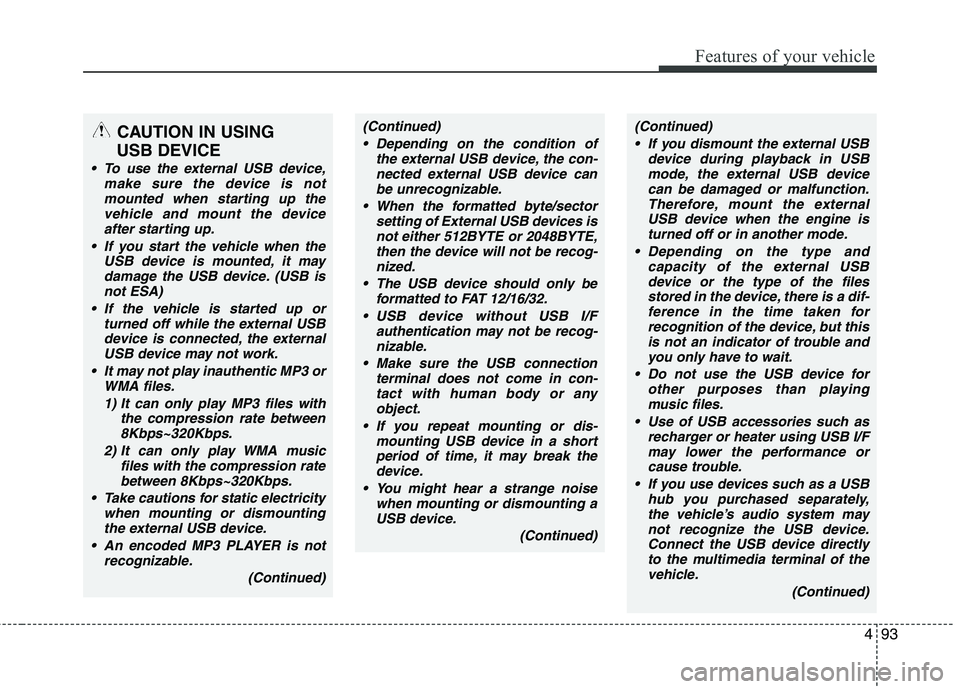
493
Features of your vehicle
CAUTION IN USING
USB DEVICE
To use the external USB device, make sure the device is notmounted when starting up thevehicle and mount the deviceafter starting up.
If you start the vehicle when the USB device is mounted, it maydamage the USB device. (USB isnot ESA)
If the vehicle is started up or turned off while the external USBdevice is connected, the external USB device may not work.
It may not play inauthentic MP3 or WMA files.
1) It can only play MP3 files with the compression rate between8Kbps~320Kbps.
2) It can only play WMA music files with the compression rate
between 8Kbps~320Kbps.
Take cautions for static electricity when mounting or dismountingthe external USB device.
An encoded MP3 PLAYER is not recognizable.
(Continued)
(Continued) Depending on the condition of the external USB device, the con-nected external USB device canbe unrecognizable.
When the formatted byte/sector setting of External USB devices isnot either 512BYTE or 2048BYTE,then the device will not be recog-
nized.
The USB device should only be formatted to FAT 12/16/32.
USB device without USB I/F authentication may not be recog-nizable.
Make sure the USB connection terminal does not come in con-tact with human body or anyobject.
If you repeat mounting or dis- mounting USB device in a shortperiod of time, it may break the device.
You might hear a strange noise when mounting or dismounting a
USB device.
(Continued)(Continued) If you dismount the external USB device during playback in USBmode, the external USB devicecan be damaged or malfunction.
Therefore, mount the externalUSB device when the engine is turned off or in another mode.
Depending on the type and capacity of the external USBdevice or the type of the filesstored in the device, there is a dif-ference in the time taken for
recognition of the device, but thisis not an indicator of trouble and you only have to wait.
Do not use the USB device for other purposes than playing
music files.
Use of USB accessories such as recharger or heater using USB I/Fmay lower the performance or
cause trouble.
If you use devices such as a USB hub you purchased separately,the vehicle’s audio system maynot recognize the USB device.
Connect the USB device directly to the multimedia terminal of thevehicle.
(Continued)
Page 165 of 336
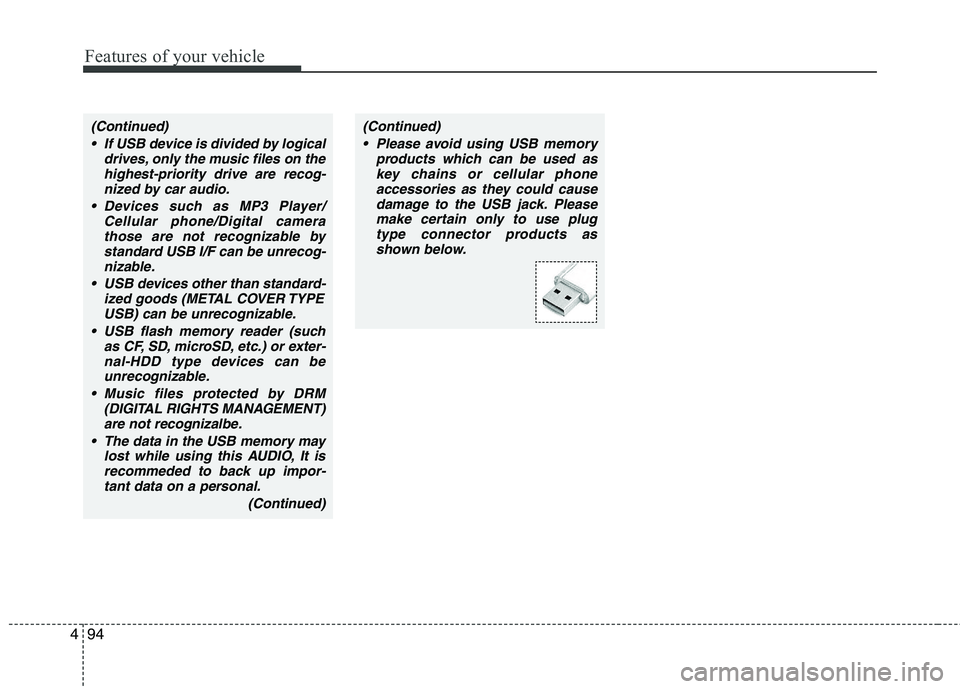
Features of your vehicle
94
4
(Continued)
If USB device is divided by logical drives, only the music files on thehighest-priority drive are recog-nized by car audio.
Devices such as MP3 Player/ Cellular phone/Digital camerathose are not recognizable bystandard USB I/F can be unrecog-
nizable.
USB devices other than standard- ized goods (METAL COVER TYPEUSB) can be unrecognizable.
USB flash memory reader (such as CF, SD, microSD, etc.) or exter-
nal-HDD type devices can be unrecognizable.
Music files protected by DRM (DIGITAL RIGHTS MANAGEMENT)
are not recognizalbe.
The data in the USB memory may lost while using this AUDIO, It isrecommeded to back up impor-tant data on a personal.
(Continued)(Continued) Please avoid using USB memory products which can be used askey chains or cellular phoneaccessories as they could cause
damage to the USB jack. Pleasemake certain only to use plug type connector products as
shown below.
Page 170 of 336
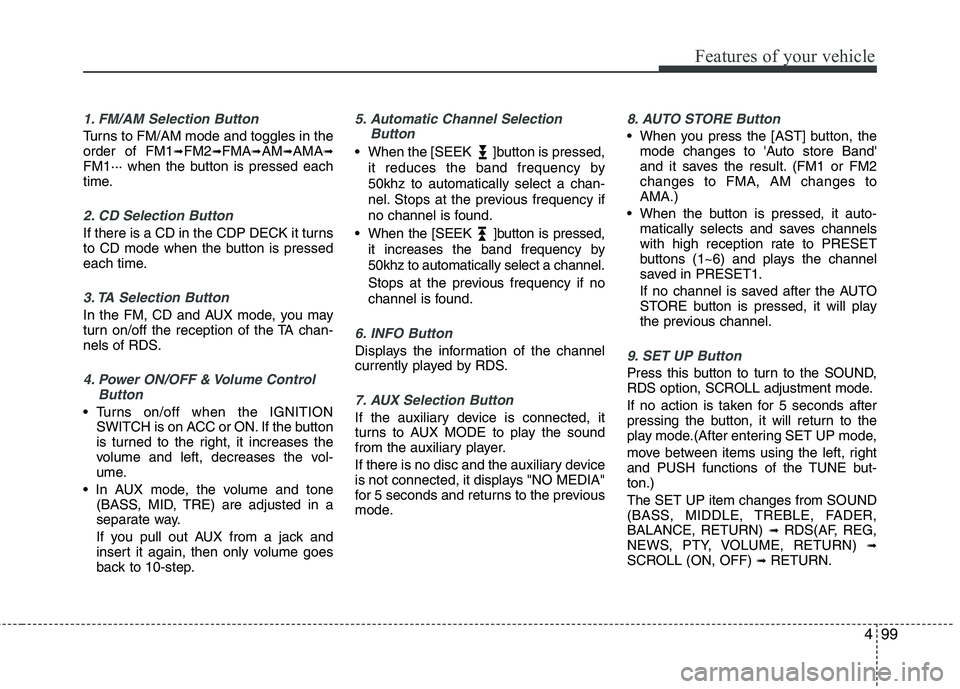
499
Features of your vehicle
1. FM/AM Selection Button
Turns to FM/AM mode and toggles in the order of FM1➟FM2 ➟FMA ➟AM ➟AMA ➟
FM1··· when the button is pressed each
time.
2. CD Selection Button
If there is a CD in the CDP DECK it turns
to CD mode when the button is pressed
each time.
3. TA Selection Button
In the FM, CD and AUX mode, you may
turn on/off the reception of the TA chan-
nels of RDS.
4. Power ON/OFF & Volume Control
Button
Turns on/off when the IGNITIONSWITCH is on ACC or ON. If the button
is turned to the right, it increases the
volume and left, decreases the vol-
ume.
(BASS, MID, TRE) are adjusted in a
separate way.
If you pull out AUX from a jack and
insert it again, then only volume goes
back to 10-step.
5. Automatic Channel Selection
Button
When the [SEEK ]button is pressed,
it reduces the band frequency by 50khz to automatically select a chan-
nel. Stops at the previous frequency if
no channel is found.
When the [SEEK ]button is pressed, it increases the band frequency by50khz to automatically select a channel.
Stops at the previous frequency if no
channel is found.
6. INFO Button
Displays the information of the channel
currently played by RDS.
7. AUX Selection Button
If the auxiliary device is connected, it
turns to AUX MODE to play the sound
from the auxiliary player.
If there is no disc and the auxiliary device
is not connected, it displays "NO MEDIA"
for 5 seconds and returns to the previous
mode.
8. AUTO STORE Button
When you press the [AST] button, themode changes to 'Auto store Band'
and it saves the result. (FM1 or FM2changes to FMA, AM changes toAMA.)
When the button is pressed, it auto- matically selects and saves channels
with high reception rate to PRESET
buttons (1~6) and plays the channel
saved in PRESET1.
If no channel is saved after the AUTO
STORE button is pressed, it will play
the previous channel.
9. SET UP Button
Press this button to turn to the SOUND,
RDS option, SCROLL adjustment mode.
If no action is taken for 5 seconds after
pressing the button, it will return to the
play mode.(After entering SET UP mode,
move between items using the left, right
and PUSH functions of the TUNE but-ton.) The SET UP item changes from SOUND
(BASS, MIDDLE, TREBLE, FADER,BALANCE, RETURN) ➟
RDS(AF, REG,
NEWS, PTY, VOLUME, RETURN) ➟
SCROLL (ON, OFF) ➟ RETURN.
Page 172 of 336
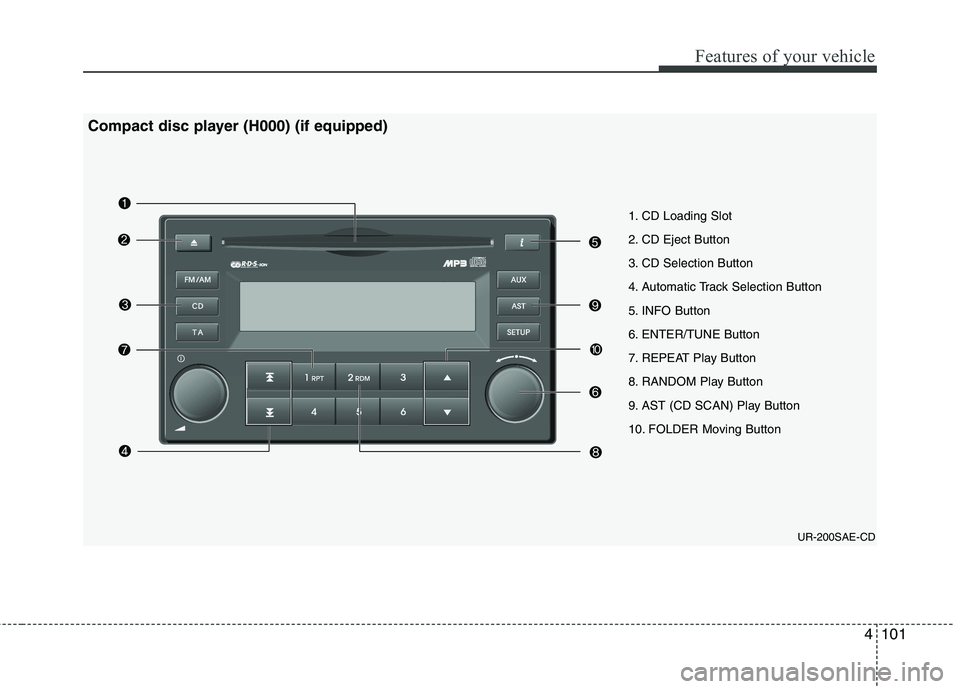
4101
Features of your vehicle
1. CD Loading Slot
2. CD Eject Button
3. CD Selection Button
4. Automatic Track Selection Button
5. INFO Button
6. ENTER/TUNE Button
7. REPEAT Play Button
8. RANDOM Play Button
9. AST (CD SCAN) Play Button
10. FOLDER Moving ButtonUR-200SAE-CD
Compact disc player (H000) (if equipped)