key KIA Rio 2012 3.G Workshop Manual
[x] Cancel search | Manufacturer: KIA, Model Year: 2012, Model line: Rio, Model: KIA Rio 2012 3.GPages: 385, PDF Size: 9.68 MB
Page 208 of 385
![KIA Rio 2012 3.G Workshop Manual 4133
Features of your vehicle
MENU : iPod
In iPod mode, press the key to
set the Repeat, Album Random, All
Random, and Information features.
Repeat
Press the key Set [ RPT]
through the
TUNEknob or KIA Rio 2012 3.G Workshop Manual 4133
Features of your vehicle
MENU : iPod
In iPod mode, press the key to
set the Repeat, Album Random, All
Random, and Information features.
Repeat
Press the key Set [ RPT]
through the
TUNEknob or](/img/2/2935/w960_2935-207.png)
4133
Features of your vehicle
MENU : iPod
In iPod mode, press the key to
set the Repeat, Album Random, All
Random, and Information features.
Repeat
Press the key Set [ RPT]
through the
TUNEknob or
key to repeat the current song.
❈ Press RPT again to turn repeat off.
Album Random
Press the key Set [ Alb.RDM]
through the TUNEknob or key.
Plays albums within the currently playing
category in random order.
❈ Press Alb.RDM again to turn off.
All Random
Press the key Set [ A.RDM]
through the TUNEknob or
key.
Plays all songs within the currently play-
ing category in random order.
❈ Press A.RDM again to turn off.
Information
Press the key Set [ Info]
through the
TUNEknob or
key.
Displays information of the current song.
❈ Press the key to turn off info
display.
MENU
4
MENU
3
MENU
2
MENU
1
MENU
MENU
Page 209 of 385
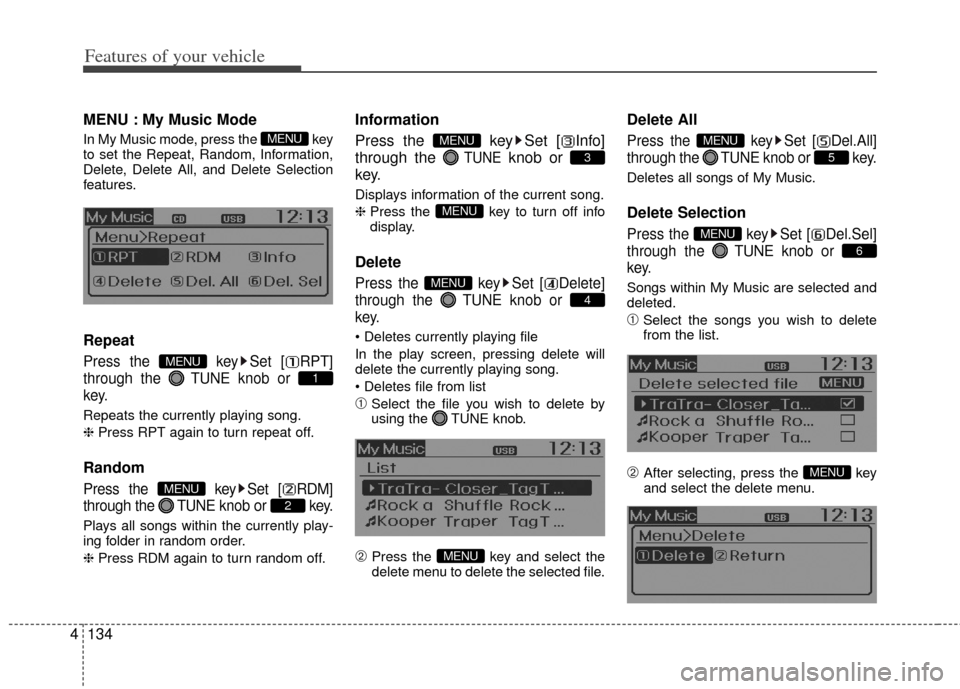
Features of your vehicle
134
4
MENU : My Music Mode
In My Music mode, press the key
to set the Repeat, Random, Information,
Delete, Delete All, and Delete Selection
features.
Repeat
Press the key Set [ RPT]
through the TUNEknob or
key.
Repeats the currently playing song.
❈ Press RPT again to turn repeat off.
Random
Press the key Set [ RDM]
through the TUNEknob or key.
Plays all songs within the currently play-
ing folder in random order.
❈ Press RDM again to turn random off.
Information
Press the key Set [ Info]
through the
TUNEknob or
key.
Displays information of the current song.
❈ Press the key to turn off info
display.
Delete
Press the key Set [ Delete]
through the TUNEknob or
key.
In the play screen, pressing delete will
delete the currently playing song.
➀Select the file you wish to delete by
using the TUNE knob.
➁ Press the key and select the
delete menu to delete the selected file.
Delete All
Press the key Set [ Del.All]
through the TUNEknob or key.
Deletes all songs of My Music.
Delete Selection
Press the key Set [ Del.Sel]
through the TUNEknob or
key.
Songs within My Music are selected and
deleted.
➀Select the songs you wish to delete
from the list.
➁ After selecting, press the key
and select the delete menu.MENU
6
MENU
5
MENU
MENU
4
MENU
MENU
3
MENU
2
MENU
1
MENU
MENU
Page 210 of 385
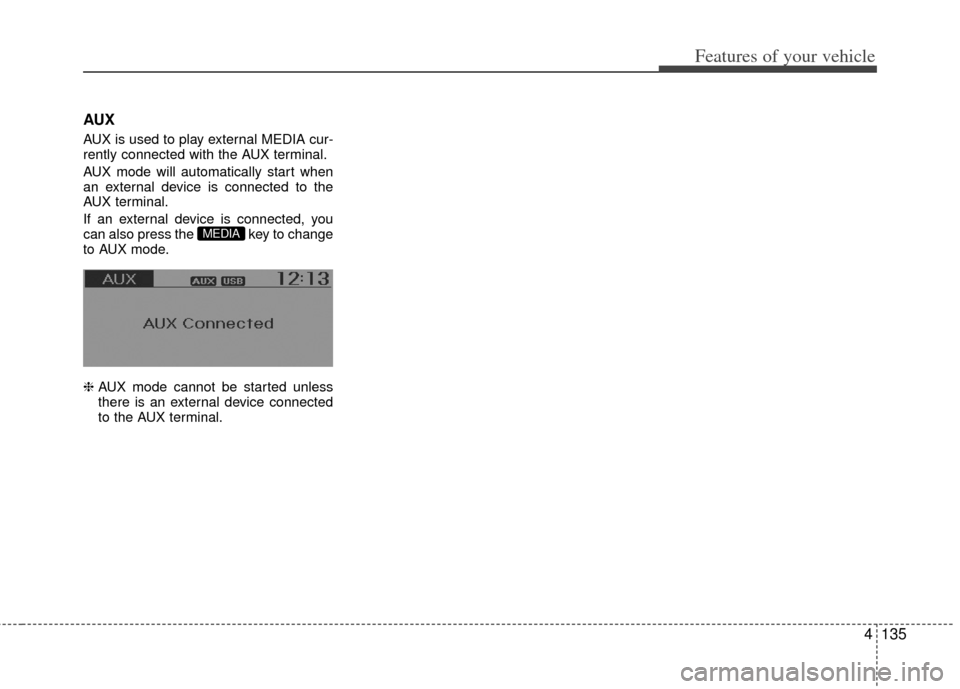
4135
Features of your vehicle
AUX
AUX is used to play external MEDIA cur-
rently connected with the AUX terminal.
AUX mode will automatically start when
an external device is connected to the
AUX terminal.
If an external device is connected, you
can also press the key to change
to AUX mode.
❈ AUX mode cannot be started unless
there is an external device connected
to the AUX terminal.
MEDIA
Page 213 of 385
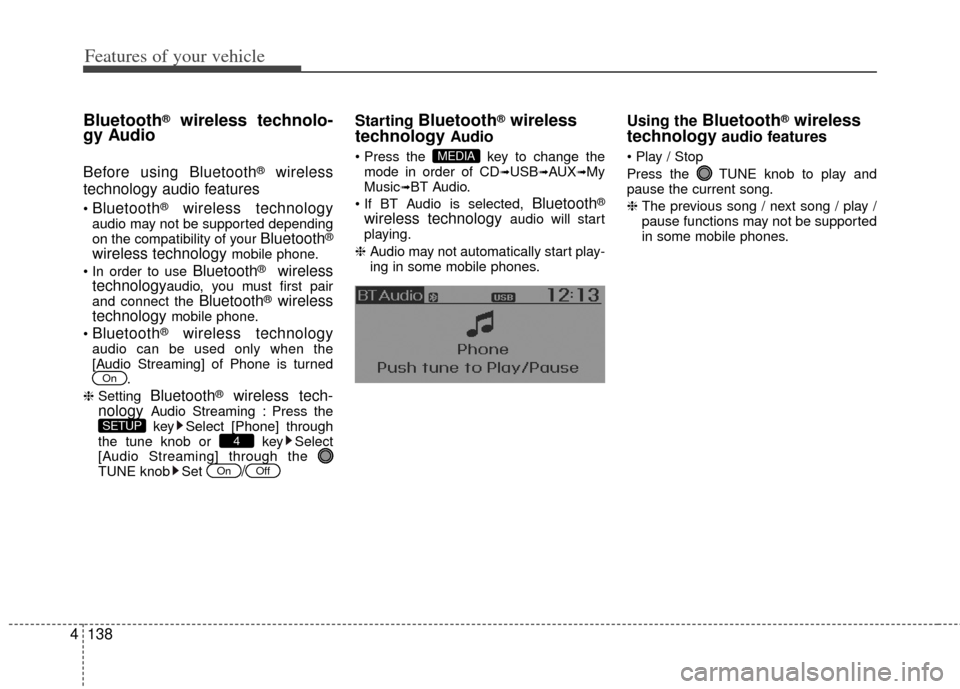
Features of your vehicle
138
4
Bluetooth®wireless technolo-
gy Audio
Before using Bluetooth®wireless
technology audio features
Bluetooth®wireless technologyaudio may not be supported depending
on the compatibility of your Bluetooth®
wireless technology mobile phone.
Bluetooth®wireless
technologyaudio, you must first pair
and connect the Bluetooth®wireless
technology mobile phone.
Bluetooth®wireless technologyaudio can be used only when the
[Audio Streaming] of Phone is turned .
❈ Setting
Bluetooth®wireless tech-
nology Audio Streaming : Press the
key Select [Phone] through
the tune knob or key Select
[Audio Streaming] through the
TUNE knob Set
/
Starting Bluetooth®wireless
technology
Audio
key to change the
mode in order of CD➟USB➟AUX➟My
Music➟BT Audio.
Bluetooth®
wireless technology audio will start
playing.
❈ Audio may not automatically start play-
ing in some mobile phones.
Using the Bluetooth®wireless
technology
audio features
Press the TUNE knob to play and
pause the current song.
❈ The previous song / next song / play /
pause functions may not be supported
in some mobile phones.MEDIA
OffOn
4SETUP
On
Page 214 of 385
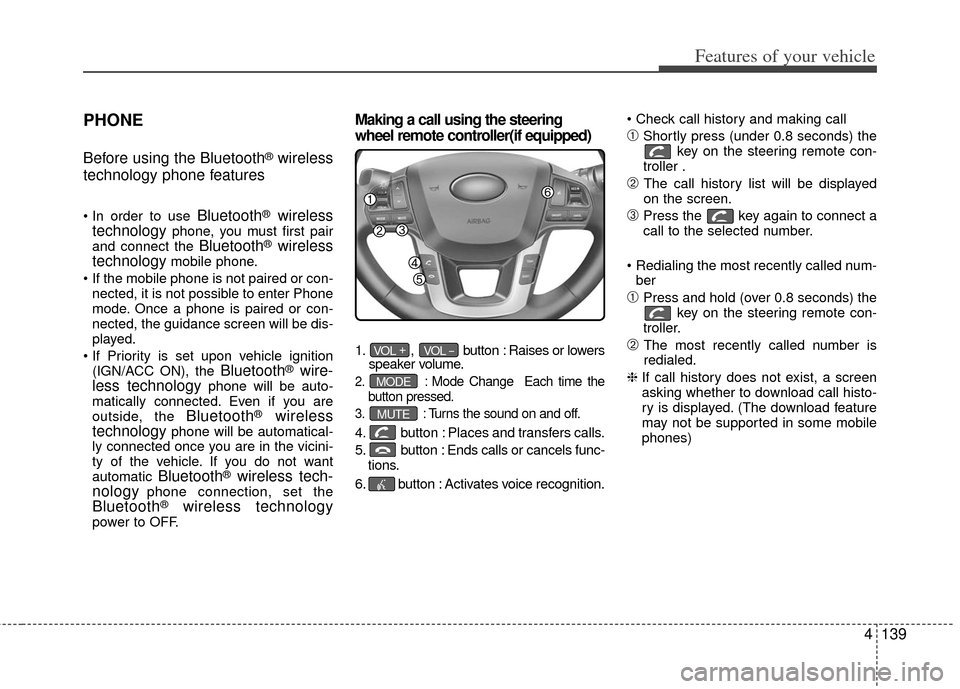
4139
Features of your vehicle
PHONE
Before using the Bluetooth®wireless
technology phone features
Bluetooth®wireless
technologyphone, you must first pair
and connect the Bluetooth®wireless
technologymobile phone.
If the mobile phone is not paired or con- nected, it is not possible to enter Phone
mode. Once a phone is paired or con-
nected, the guidance screen will be dis-
played.
(IGN/ACC ON), the
Bluetooth®wire-
less technologyphone will be auto-
matically connected. Even if you are
outside, the
Bluetooth®wireless
technologyphone will be automatical-
ly connected once you are in the vicini-
ty of the vehicle. If you do not want
automatic
Bluetooth®wireless tech-
nologyphone connection, set theBluetooth®wireless technologypower to OFF.
Making a call using the steering
wheel remote controller(if equipped)
1. , button : Raises or lowers
speaker volume.
2. :Mode Change Each time the
button pressed.
3. :Turns the sound on and off.
4. button : Places and transfers calls.
5. button : Ends calls or cancels func- tions.
6. button : Activates voice recognition.
➀Shortly press (under 0.8 seconds) the
key on the steering remote con-
troller .
➁ The call history list will be displayed
on the screen.
\bPress the key again to connect a
call to the selected number.
ber
➀Press and hold (over 0.8 seconds) the key on the steering remote con-
troller.
➁ The most recently called number is
redialed.
❈ If call history does not exist, a screen
asking whether to download call histo-
ry is displayed. (The download feature
may not be supported in some mobile
phones)
MUTE
MODE
VOL _VOL +
Page 215 of 385
![KIA Rio 2012 3.G Workshop Manual Features of your vehicle
140
4
Phone MENU
Press the key to display three
menus (Call History, Contacts, Phone
Setup).
Call history
Press the key Set [ Call
History] through the TUNEknob or
key.
The KIA Rio 2012 3.G Workshop Manual Features of your vehicle
140
4
Phone MENU
Press the key to display three
menus (Call History, Contacts, Phone
Setup).
Call history
Press the key Set [ Call
History] through the TUNEknob or
key.
The](/img/2/2935/w960_2935-214.png)
Features of your vehicle
140
4
Phone MENU
Press the key to display three
menus (Call History, Contacts, Phone
Setup).
Call history
Press the key Set [ Call
History] through the TUNEknob or
key.
The call history is displayed and can be
used to select a number and make a call.
If call history does not exist, a screen
asking whether to download call history
is displayed. (The download feature may
not be supported in some mobile
phones) Contacts
Press the key Set [ Contacts]
through the
TUNEknob or key.
The Contacts are displayed and can be
used to select a number and make a call.
❈ If more than one number is saved to
one contact, then a screen showing
the mobile phone number, house and
office number are displayed. Select the
desired number to make the call.
❈ If Contacts do not exist, a screen ask-
ing whether to download Contacts is
displayed. (The download feature may
not be supported in some mobile
phones)
Phone Setup
Press the key Set [ Phone
Setup] through the TUNEknob or
key.
The Bluetooth®wireless technology
mobile phone setup screen is displayed.
For more information, refer to “Phone
Setup”.
3
PHONE
2
PHONE
1
PHONE
PHONE
Page 216 of 385
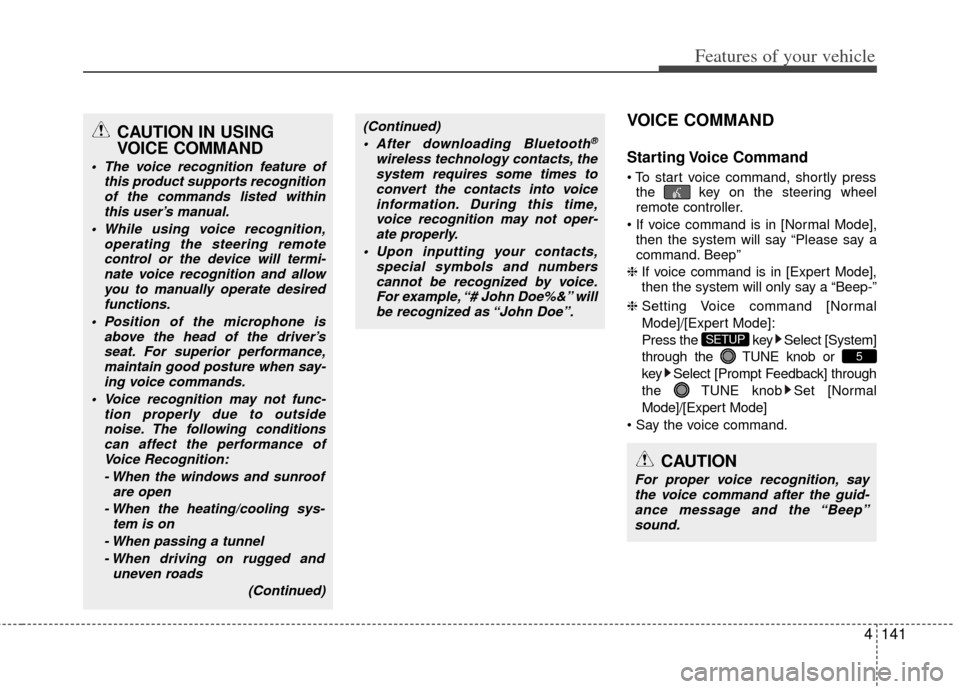
4141
Features of your vehicle
VOICE COMMAND
Starting Voice Command
the key on the steering wheel
remote controller.
then the system will say “Please say a
command. Beep”
❈ If voice command is in [Expert Mode],
then the system will only say a “Beep-”
❈ Setting Voice command [Normal
Mode]/[Expert Mode]:
Press the key Select [System]
through the TUNE knob or
key Select [Prompt Feedback] through
the TUNE knob Set [Normal
Mode]/[Expert Mode]
5
SETUP
CAUTION
For proper voice recognition, say the voice command after the guid- ance message and the “Beep”sound.
(Continued)
After downloading Bluetooth®
wireless technology contacts, thesystem requires some times toconvert the contacts into voiceinformation. During this time,voice recognition may not oper- ate properly.
Upon inputting your contacts, special symbols and numberscannot be recognized by voice.For example, “# John Doe%&” will be recognized as “John Doe”.
CAUTION IN USING
VOICE COMMAND
The voice recognition feature of this product supports recognitionof the commands listed withinthis user’s manual.
While using voice recognition, operating the steering remotecontrol or the device will termi- nate voice recognition and allowyou to manually operate desiredfunctions.
Position of the microphone is above the head of the driver’sseat. For superior performance,maintain good posture when say-ing voice commands.
Voice recognition may not func- tion properly due to outsidenoise. The following conditionscan affect the performance ofVoice Recognition:
- When the windows and sunroof are open
- When the heating/cooling sys- tem is on
- When passing a tunnel - When driving on rugged and uneven roads
(Continued)
Page 217 of 385
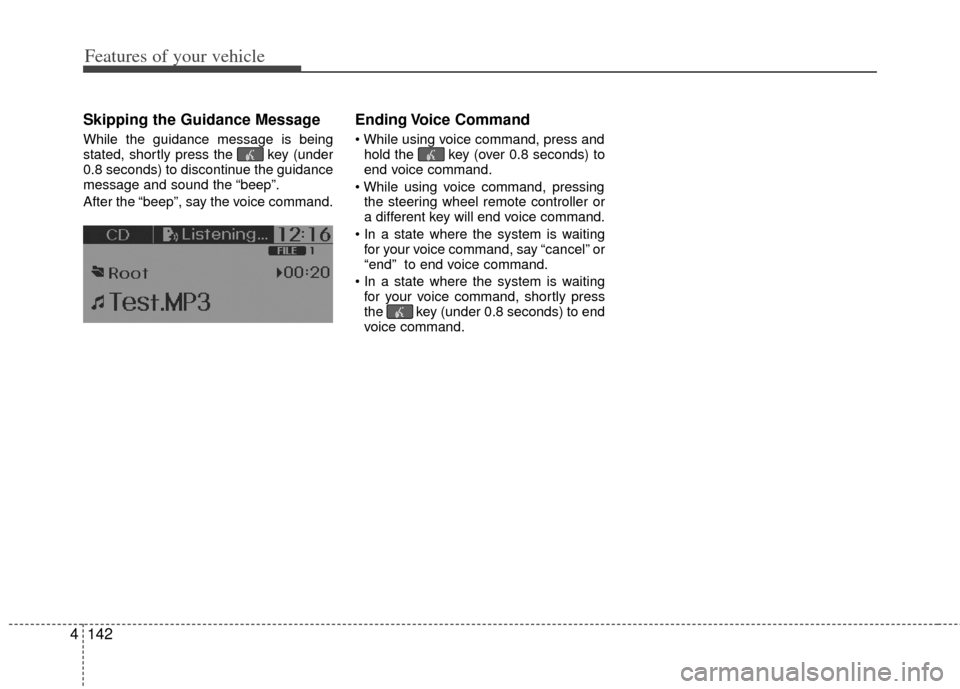
Features of your vehicle
142
4
Skipping the Guidance Message
While the guidance message is being
stated, shortly press the key (under
0.8 seconds) to discontinue the guidance
message and sound the “beep”.
After the “beep”, say the voice command.
Ending Voice Command
hold the key (over 0.8 seconds) to
end voice command.
the steering wheel remote controller or
a different key will end voice command.
for your voice command, say “cancel” or
“end” to end voice command.
for your voice command, shortly press
the key (under 0.8 seconds) to end
voice command.
Page 218 of 385
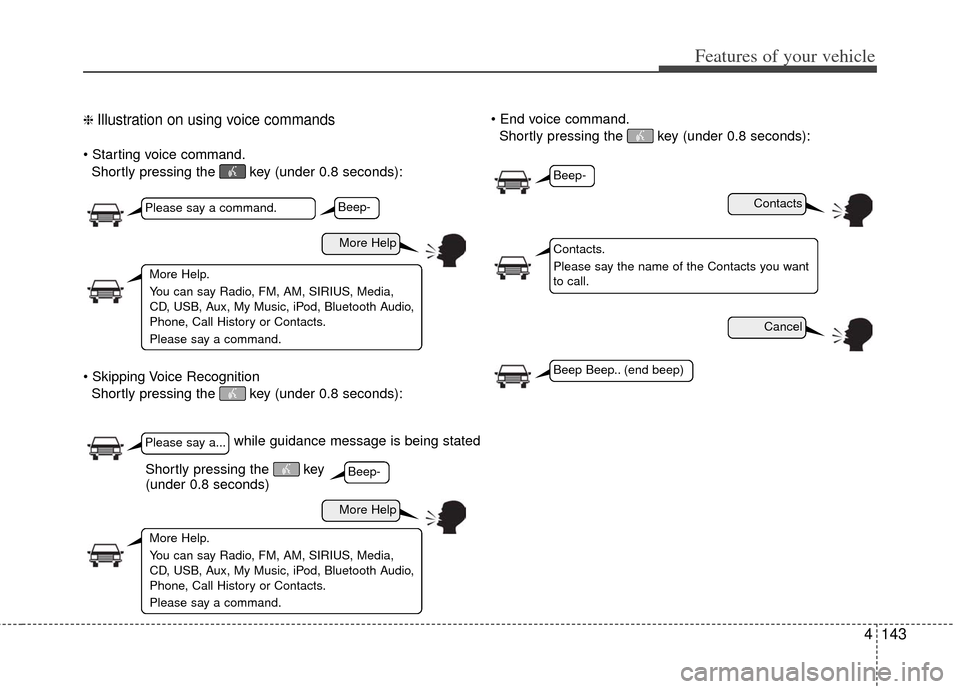
4143
Features of your vehicle
❈ Illustration on using voice commands
Shortly pressing the key (under 0.8 seconds):
Shortly pressing the key (under 0.8 seconds):
Shortly pressing the key (under 0.8 seconds):
while guidance message is being stated
Contacts
Cancel
More Help
More Help
Please say a command.
Please say a...
More Help.
You can say Radio, FM, AM, SIRIUS, Media,
CD, USB, Aux, My Music, iPod, Bluetooth Audio,
Phone, Call History or Contacts.
Please say a command.
More Help.
You can say Radio, FM, AM, SIRIUS, Media,
CD, USB, Aux, My Music, iPod, Bluetooth Audio,
Phone, Call History or Contacts.
Please say a command.
Contacts.
Please say the name of the Contacts you want
to call.
Beep-
Beep-
Beep-
Beep Beep.. (end beep)
Shortly pressing the key
(under 0.8 seconds)
Page 224 of 385
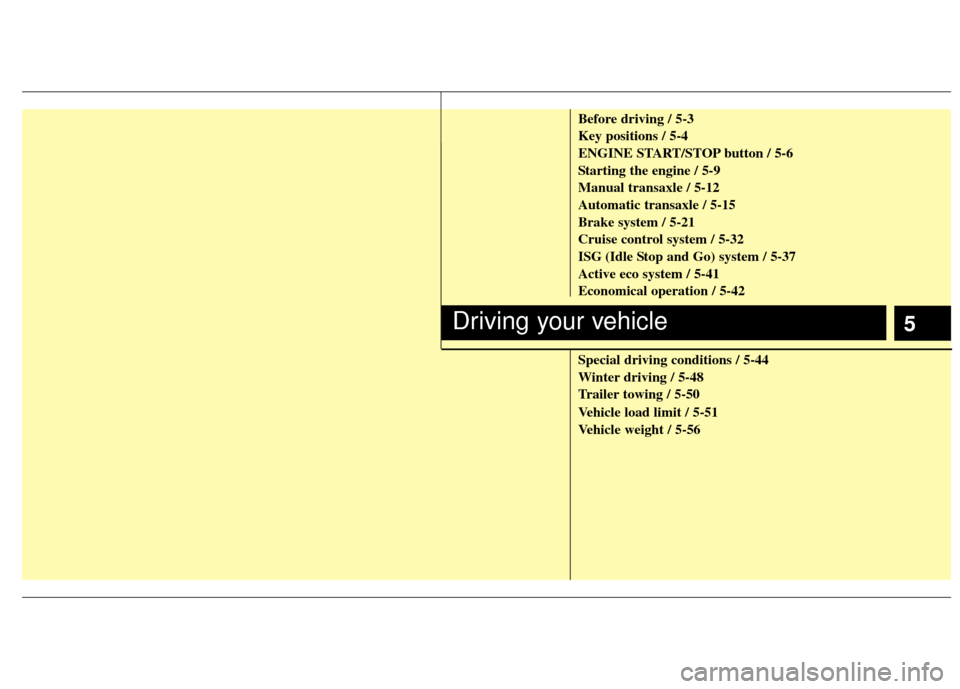
5
Before driving / 5-3
Key positions / 5-4
ENGINE START/STOP button / 5-6
Starting the engine / 5-9
Manual transaxle / 5-12
Automatic transaxle / 5-15
Brake system / 5-21
Cruise control system / 5-32
ISG (Idle Stop and Go) system / 5-37
Active eco system / 5-41
Economical operation / 5-42
Special driving conditions / 5-44
Winter driving / 5-48
Trailer towing / 5-50
Vehicle load limit / 5-51
Vehicle weight / 5-56
Driving your vehicle