warning KIA RIO 2017 Features and Functions Guide
[x] Cancel search | Manufacturer: KIA, Model Year: 2017, Model line: RIO, Model: KIA RIO 2017Pages: 46, PDF Size: 3.43 MB
Page 19 of 46
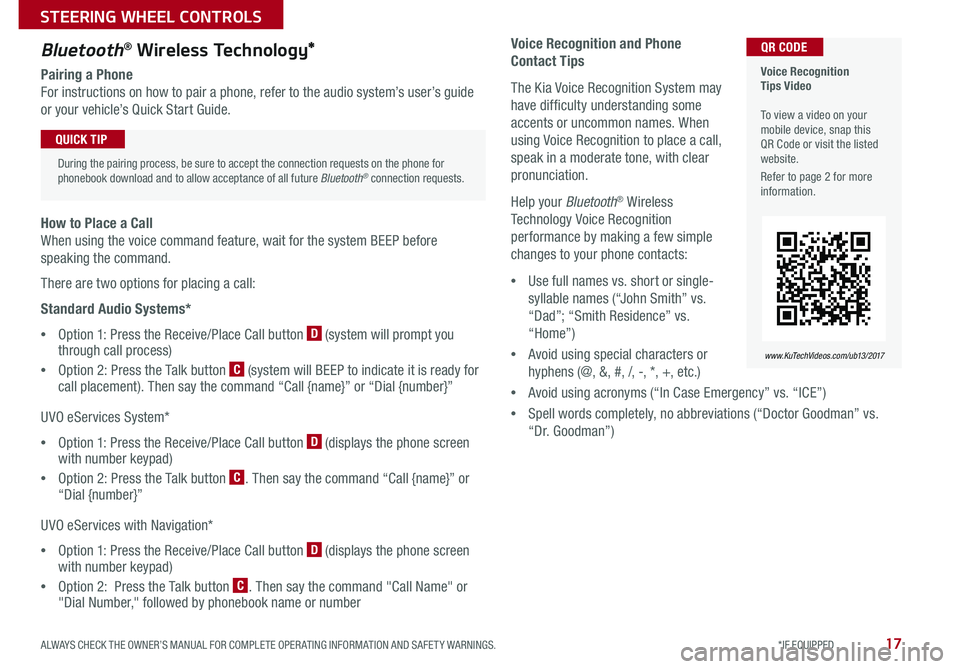
17
Voice Recognition and Phone
Contact Tips
The Kia Voice Recognition System may
have difficulty understanding some
accents or uncommon names . When
using Voice Recognition to place a call,
speak in a moderate tone, with clear
pronunciation .
Help your Bluetooth® Wireless
Technology Voice Recognition
performance by making a few simple
changes to your phone contacts:
•Use full names vs . short or single-
syllable names (“John Smith” vs .
“Dad”; “Smith Residence” vs .
“Home”)
•Avoid using special characters or
hyphens (@, &, #, /, -, *, +, etc . )
•Avoid using acronyms (“In Case Emergency” vs . “ICE”)
•Spell words completely, no abbreviations (“Doctor Goodman” vs .
“Dr . Goodman”)
Bluetooth® Wireless Technology*
Pairing a Phone
For instructions on how to pair a phone, refer to the audio system’s user’s guide
or your vehicle’s Quick Start Guide .
During the pairing process, be sure to accept the connection requests on the phone for phonebook download and to allow acceptance of all future Bluetooth® connection requests .
QUICK TIP
Voice Recognition Tips Video To view a video on your mobile device, snap this QR Code or visit the listed website .
Refer to page 2 for more information .
www.KuTechVideos.com/ub13/2017
QR CODE
How to Place a Call
When using the voice command feature, wait for the system BEEP before
speaking the command .
There are two options for placing a call:
Standard Audio Systems*
•Option 1: Press the Receive/Place Call button D (system will prompt you through call process)
•Option 2: Press the Talk button C (system will BEEP to indicate it is ready for call placement) . Then say the command “Call {name}” or “Dial {number}”
UVO eServices System*
•Option 1: Press the Receive/Place Call button D (displays the phone screen with number keypad)
•Option 2: Press the Talk button C . Then say the command “Call {name}” or “Dial {number}”
UVO eServices with Navigation*
•Option 1: Press the Receive/Place Call button D (displays the phone screen with number keypad)
•Option 2: Press the Talk button C . Then say the command "Call Name" or "Dial Number," followed by phonebook name or number
ALWAYS CHECK THE OWNER’S MANUAL FOR COMPLETE OPER ATING INFORMATION AND SAFET Y WARNINGS. *IF EQUIPPED
STEERING WHEEL CONTROLS
Page 21 of 46
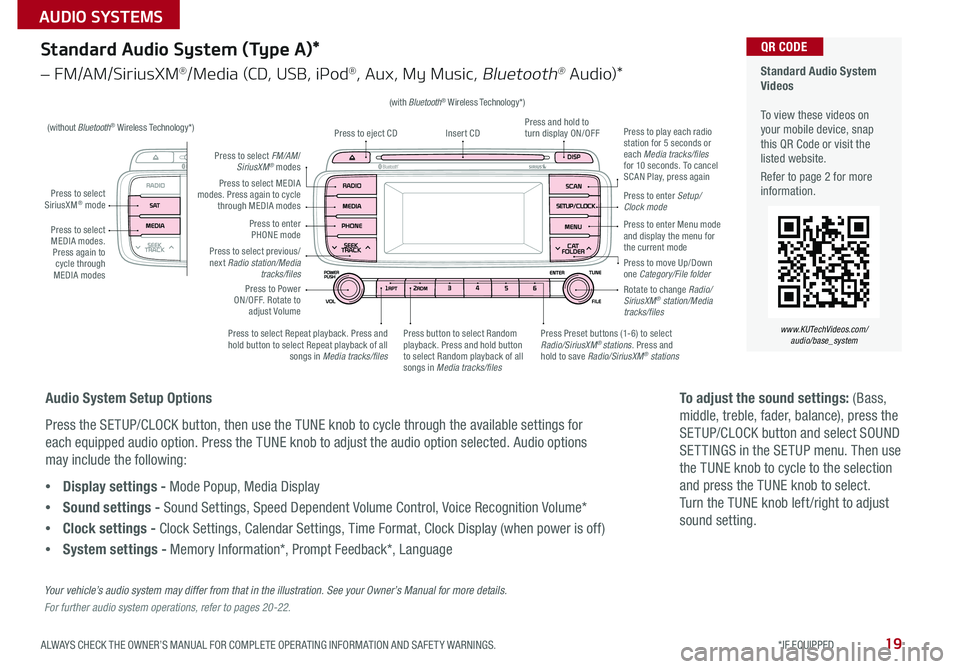
19
(with Bluetooth® Wireless Technology*)
Standard Audio System (Type A)*
– FM/AM/SiriusXM®/Media (CD, USB, iPod®, Aux, My Music, Bluetooth® Au dio)*
Press to select MEDIA modes . Press again to cycle through MEDIA modes
Press to select SiriusXM® mode
Standard Audio System Videos To view these videos on your mobile device, snap this QR Code or visit the listed website .
Refer to page 2 for more information .
www.KUTechVideos.com/ audio/base_system
QR CODE
Press to select MEDIA modes . Press again to cycle through MEDIA modes
Press to Power ON/OFF . Rotate to adjust Volume
Press to select Repeat playback . Press and hold button to select Repeat playback of all songs in Media tracks/files
Press to select previous/next Radio station/Media tracks/files
Press Preset buttons (1-6) to select Radio/SiriusXM® stations . Press and hold to save Radio/SiriusXM® stations
Press to select FM/AM/SiriusXM® modes
Press to enter PHONE mode
Press to play each radio station for 5 seconds or each Media tracks/files for 10 seconds . To cancel SCAN Play, press again
Press and hold to turn display ON/OFFInsert CDPress to eject CD
Press to enter Setup/ Clock mode
Rotate to change Radio/SiriusXM® station/Media tracks/files
Press to move Up/Down one Category/File folder
Press to enter Menu mode and display the menu for the current mode
Press button to select Random playback . Press and hold button to select Random playback of all songs in Media tracks/files
(without Bluetooth® Wireless Technology*)
Audio System Setup Options
Press the SETUP/CLOCK button, then use the TUNE knob to cycle through the available settings for
each equipped audio option . Press the TUNE knob to adjust the audio option selected . Audio options
may include the following:
•Display settings - Mode Popup, Media Display
•Sound settings - Sound Settings, Speed Dependent Volume Control, Voice Recognition Volume*
•Clock settings - Clock Settings, Calendar Settings, Time Format, Clock Display (when power is off)
•System settings - Memory Information*, Prompt Feedback*, Language
To adjust the sound settings: (Bass,
middle, treble, fader, balance), press the
SETUP/CLOCK button and select SOUND
SET TINGS in the SETUP menu . Then use
the TUNE knob to cycle to the selection
and press the TUNE knob to select .
Turn the TUNE knob left /right to adjust
sound setting .
Your vehicle’s audio system may differ from that in the illustration. See your Owner’s Manual for more details.
For further audio system operations, refer to pages 20-22.
ALWAYS CHECK THE OWNER’S MANUAL FOR COMPLETE OPER ATING INFORMATION AND SAFET Y WARNINGS. *IF EQUIPPED
AUDIO SYSTEMS
Page 23 of 46
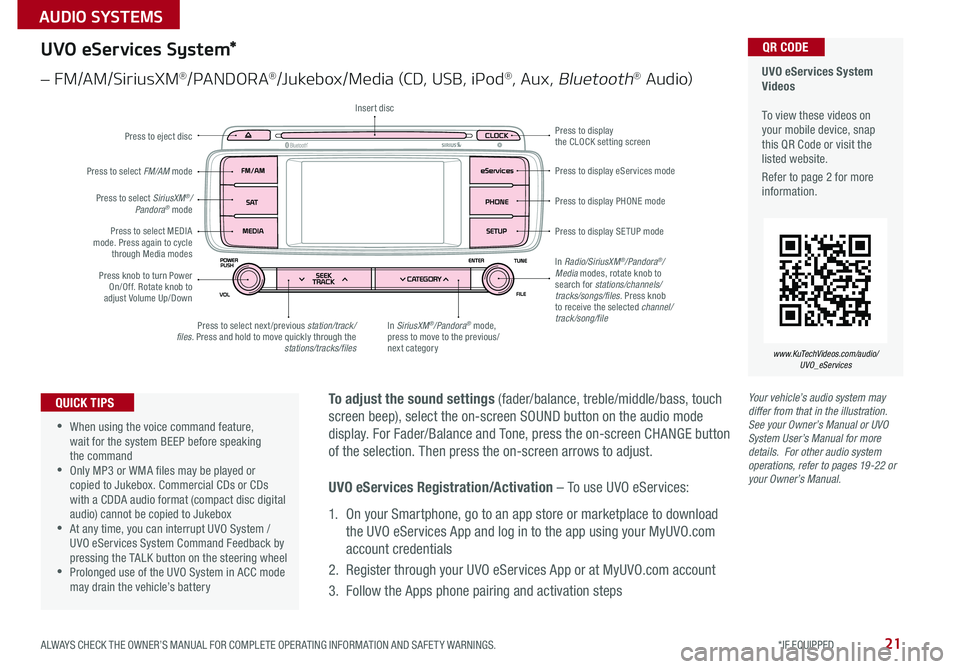
21
Your vehicle’s audio system may differ from that in the illustration. See your Owner’s Manual or UVO System User’s Manual for more details. For other audio system operations, refer to pages 19-22 or your Owner’s Manual.
To adjust the sound settings (fader/balance, treble/middle/bass, touch
screen beep), select the on-screen SOUND button on the audio mode
display . For Fader/Balance and Tone, press the on-screen CHANGE button
of the selection . Then press the on-screen arrows to adjust .
•
•When using the voice command feature, wait for the system BEEP before speaking the command •Only MP3 or WMA files may be played or copied to Jukebox . Commercial CDs or CDs with a CDDA audio format (compact disc digital audio) cannot be copied to Jukebox •At any time, you can interrupt UVO System / UVO eServices System Command Feedback by pressing the TALK button on the steering wheel •Prolonged use of the UVO System in ACC mode may drain the vehicle’s battery
QUICK TIPS
UVO eServices System Videos To view these videos on your mobile device, snap this QR Code or visit the listed website .
Refer to page 2 for more information .
www.KuTechVideos.com/audio/ UVO_eServices
QR CODEUVO eServices System*
– FM/AM/SiriusXM®/PA N DO R A®/Jukebox/Media (CD, USB, iPod®, Aux, Bluetooth® Au dio)
Press to eject disc
Press to display PHONE mode
Press to display SE TUP mode
Press to display eServices mode
Press to display the CLOCK setting screen
In SiriusXM®/Pandora® mode, press to move to the previous/next category
Press to select next /previous station/track/files. Press and hold to move quickly through the stations/tracks/files
Press knob to turn Power On/Off . Rotate knob to adjust Volume Up/Down
Press to select MEDIA mode . Press again to cycle through Media modes
Press to select SiriusXM®/Pandora® mode
Press to select FM/AM mode
In Radio/SiriusXM®/Pandora®/Media modes, rotate knob to search for stations/channels/tracks/songs/files. Press knob to receive the selected channel/track/song/file
Insert disc
UVO eServices Registration/Activation – To use UVO eServices:
1 . On your Smartphone, go to an app store or marketplace to download
the UVO eServices App and log in to the app using your MyUVO .com
account credentials
2 . Register through your UVO eServices App or at MyUVO .com account
3 . Follow the Apps phone pairing and activation steps
ALWAYS CHECK THE OWNER’S MANUAL FOR COMPLETE OPER ATING INFORMATION AND SAFET Y WARNINGS. *IF EQUIPPED
AUDIO SYSTEMS
Page 24 of 46
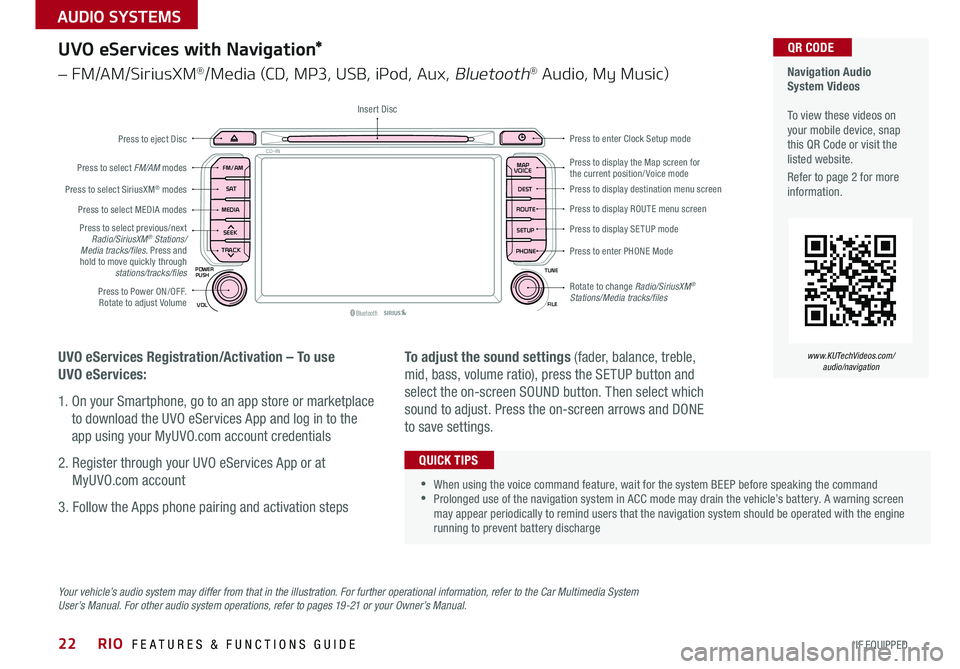
22
Your vehicle’s audio system may differ from that in the illustration. For further operational information, refer to the Car Multimedia System User’s Manual. For other audio system operations, refer to pages 19-21 or your Owner’s Manual.
UVO eServices with Navigation*
– FM/AM/SiriusXM®/Media (CD, MP3, USB, iPod, Aux, Bluetooth® Audio, My Music)
UVO eServices Registration/Activation – To use
UVO eServices:
1 . On your Smartphone, go to an app store or marketplace
to download the UVO eServices App and log in to the
app using your MyUVO .com account credentials
2 . Register through your UVO eServices App or at
MyUVO .com account
3 . Follow the Apps phone pairing and activation steps
To adjust the sound settings (fader, balance, treble,
mid, bass, volume ratio), press the SETUP button and
select the on-screen SOUND button . Then select which
sound to adjust . Press the on-screen arrows and DONE
to save settings .
•When using the voice command feature, wait for the system BEEP before speaking the command •Prolonged use of the navigation system in ACC mode may drain the vehicle’s battery . A warning screen may appear periodically to remind users that the navigation system should be operated with the engine running to prevent battery discharge
QUICK TIPS
Navigation Audio System Videos To view these videos on your mobile device, snap this QR Code or visit the listed website .
Refer to page 2 for more information .
www.KUTechVideos.com/audio/navigation
QR CODE
MAP
Bluetooth®VOL
POWER
ROUTE MAP
VOICE
TUNE
FILE
PUSH
SEEK
PHONESETUP
S AT
FM/AM
CD-IN
DEST
MEDIA
TRACK
Press to display the Map screen for the current position/ Voice modePress to display destination menu screen
Press to display ROUTE menu screen
Press to display SE TUP mode
Press to enter PHONE Mode
Press to Power ON/OFF . Rotate to adjust Volume
Press to select previous/next Radio/SiriusXM® Stations/Media tracks/files. Press and hold to move quickly through stations/tracks/files
Press to select FM/AM modes
Press to eject Disc
Insert Disc
Press to select SiriusXM® modes
Press to select MEDIA modes
Press to enter Clock Setup mode
Rotate to change Radio/SiriusXM® Stations/Media tracks/files
RIO FEATURES & FUNCTIONS GUIDE
*IF EQUIPPED
AUDIO SYSTEMS
Page 25 of 46
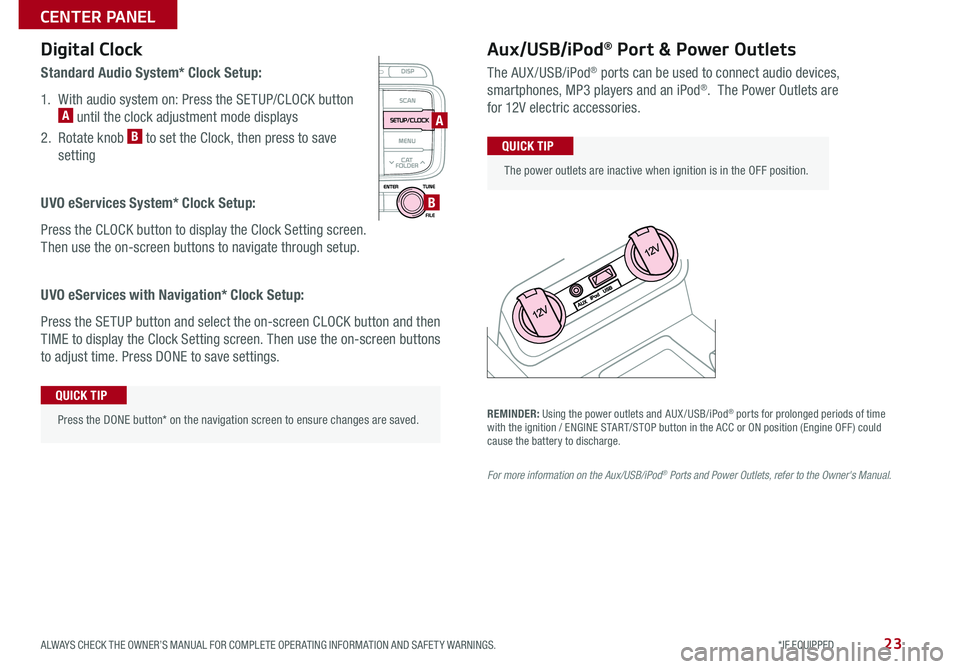
23
Aux/USB/iPod® Port & Power Outlets
The AUX/USB/iPod® ports can be used to connect audio devices,
smartphones, MP3 players and an iPod® . The Power Outlets are
for 12V electric accessories .
Press the DONE button* on the navigation screen to ensure changes are saved .
QUICK TIP
The power outlets are inactive when ignition is in the OFF position .
QUICK TIP
Digital Clock
Standard Audio System* Clock Setup:
1 . With audio system on: Press the SETUP/CLOCK button A until the clock adjustment mode displays
2 . Rotate knob B to set the Clock, then press to save
setting
UVO eServices System* Clock Setup:
Press the CLOCK button to display the Clock Setting screen .
Then use the on-screen buttons to navigate through setup .
UVO eServices with Navigation* Clock Setup:
Press the SETUP button and select the on-screen CLOCK button and then
TIME to display the Clock Setting screen . Then use the on-screen buttons
to adjust time . Press DONE to save settings .
A
B
REMINDER: Using the power outlets and AUX /USB/iPod® ports for prolonged periods of time with the ignition / ENGINE START/STOP button in the ACC or ON position (Engine OFF ) could cause the battery to discharge .
For more information on the Aux/USB/iPod® Ports and Power Outlets, refer to the Owner's Manual.
ALWAYS CHECK THE OWNER’S MANUAL FOR COMPLETE OPER ATING INFORMATION AND SAFET Y WARNINGS. *IF EQUIPPED
CENTER PANEL
Page 27 of 46
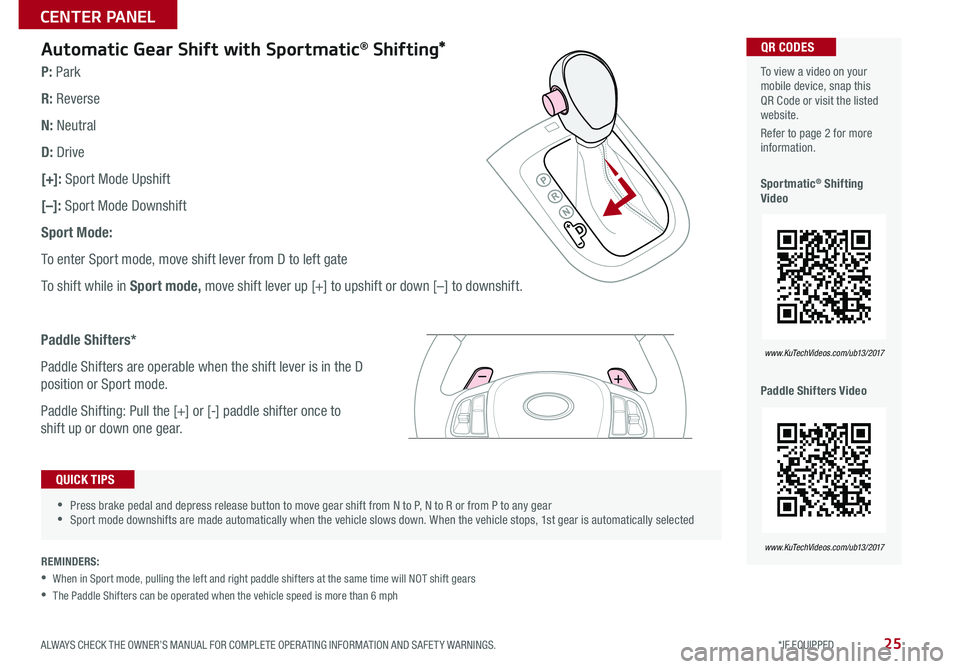
25
Automatic Gear Shift with Sportmatic® Shifting*
•Press brake pedal and depress release button to move gear shift from N to P, N to R or from P to any gear •Sport mode downshifts are made automatically when the vehicle slows down . When the vehicle stops, 1st gear is automatically selected
QUICK TIPS
To view a video on your mobile device, snap this QR Code or visit the listed website .
Refer to page 2 for more information .
Sportmatic® Shifting Video
Paddle Shifters Video
www.KuTechVideos.com/ub13/2017
www.KuTechVideos.com/ub13/2017
QR CODES
P: Park
R: Reverse
N: Neutral
D: Drive
[+]: Sport Mode Upshift
[–]: Sport Mode Downshift
Sport Mode:
To enter Sport mode, move shift lever from D to left gate
To shift while in Sport mode, move shift lever up [+] to upshift or down [–] to downshift .
Paddle Shifters*
Paddle Shifters are operable when the shift lever is in the D
position or Sport mode .
Paddle Shifting: Pull the [+] or [-] paddle shifter once to
shift up or down one gear .
REMINDERS:
• When in Sport mode, pulling the left and right paddle shifters at the same time will NOT shift gears
• The Paddle Shifters can be operated when the vehicle speed is more than 6 mph
ALWAYS CHECK THE OWNER’S MANUAL FOR COMPLETE OPER ATING INFORMATION AND SAFET Y WARNINGS. *IF EQUIPPED
CENTER PANEL
Page 29 of 46
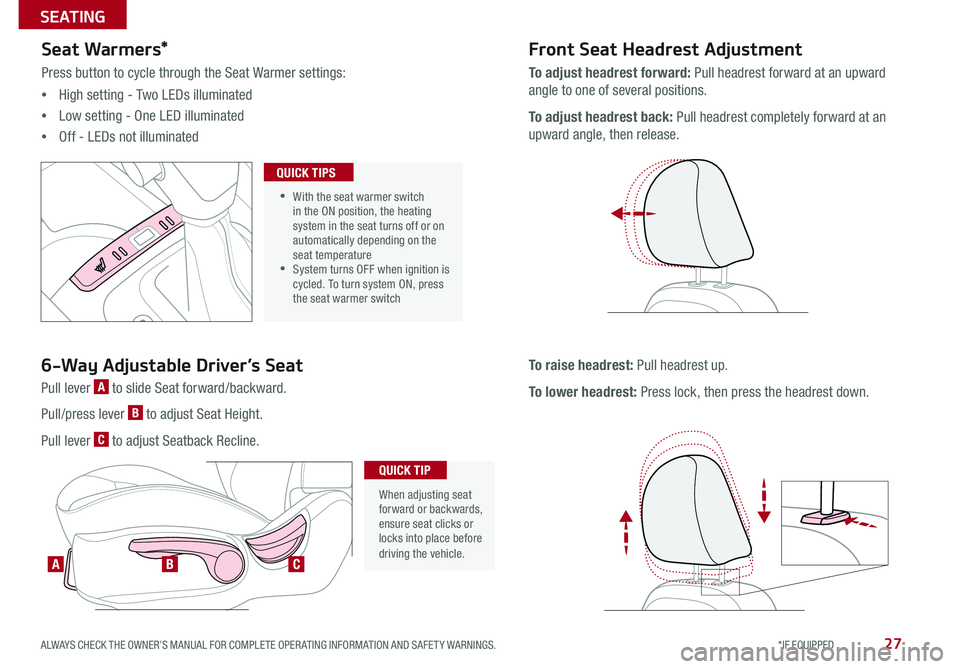
27
Seat Warmers*
Press button to cycle through the Seat Warmer settings:
•High setting - Two LEDs illuminated
•Low setting - One LED illuminated
•Off - LEDs not illuminated
Front Seat Headrest Adjustment
To adjust headrest forward: Pull headrest forward at an upward
angle to one of several positions .
To adjust headrest back: Pull headrest completely forward at an
upward angle, then release .
To raise headrest: Pull headrest up .
To lower headrest: Press lock, then press the headrest down .
•
•With the seat warmer switch in the ON position, the heating system in the seat turns off or on automatically depending on the seat temperature •System turns OFF when ignition is cycled . To turn system ON, press the seat warmer switch
QUICK TIPS
ABC
6-Way Adjustable Driver’s Seat
Pull lever A to slide Seat forward/backward .
Pull/press lever B to adjust Seat Height .
Pull lever C to adjust Seatback Recline .
When adjusting seat forward or backwards, ensure seat clicks or locks into place before driving the vehicle .
QUICK TIP
ALWAYS CHECK THE OWNER’S MANUAL FOR COMPLETE OPER ATING INFORMATION AND SAFET Y WARNINGS. *IF EQUIPPED
SEATING
Page 31 of 46
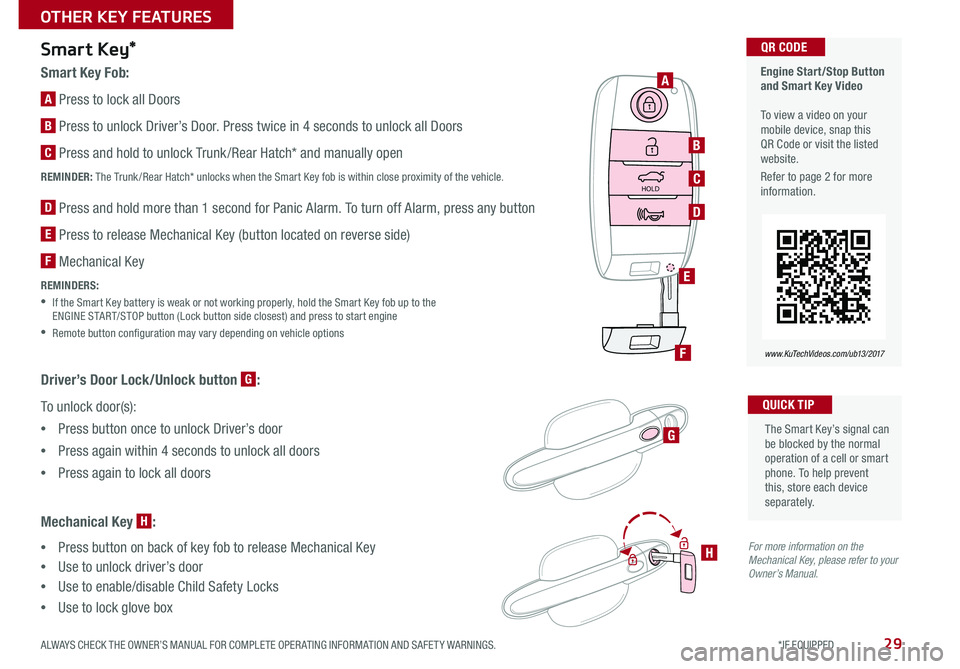
29
HOLD
The Smart Key’s signal can be blocked by the normal operation of a cell or smart phone . To help prevent this, store each device separately .
QUICK TIP
Engine Start/Stop Button and Smart Key Video To view a video on your mobile device, snap this QR Code or visit the listed website .
Refer to page 2 for more information .
www.KuTechVideos.com/ub13/2017
QR CODE
A
B
C
D
E
F
G
H
Smart Key*
Smart Key Fob:
A Press to lock all Doors
B Press to unlock Driver’s Door . Press twice in 4 seconds to unlock all Doors
C Press and hold to unlock Trunk /Rear Hatch* and manually open
REMINDER: The Trunk /Rear Hatch* unlocks when the Smart Key fob is within close proximity of the vehicle .
D Press and hold more than 1 second for Panic Alarm . To turn off Alarm, press any button
E Press to release Mechanical Key (button located on reverse side)
F Mechanical Key
REMINDERS:
• If the Smart Key battery is weak or not working properly, hold the Smart Key fob up to the ENGINE START/STOP button (Lock button side closest) and press to start engine
•Remote button configuration may vary depending on vehicle options
Driver’s Door Lock/Unlock button G:
To unlock door(s):
•Press button once to unlock Driver’s door
•Press again within 4 seconds to unlock all doors
•Press again to lock all doors
Mechanical Key H:
•Press button on back of key fob to release Mechanical Key
•Use to unlock driver’s door
•Use to enable/disable Child Safety Locks
•Use to lock glove box
For more information on the Mechanical Key, please refer to your Owner’s Manual.
ALWAYS CHECK THE OWNER’S MANUAL FOR COMPLETE OPER ATING INFORMATION AND SAFET Y WARNINGS. *IF EQUIPPED
OTHER KEY FEATURES
Page 33 of 46
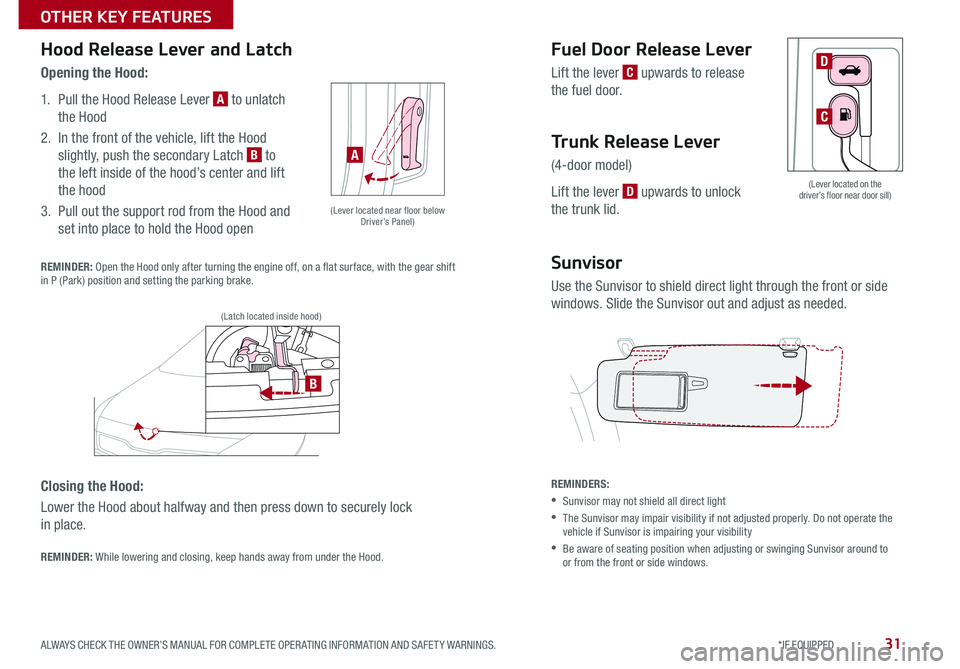
31
(Lever located on the driver’s floor near door sill)
B
C
D
(Lever located near floor below Driver’s Panel)
(Latch located inside hood)
A
Hood Release Lever and Latch
Opening the Hood:
1 . Pull the Hood Release Lever A to unlatch
the Hood
2 . In the front of the vehicle, lift the Hood
slightly, push the secondary Latch B to
the left inside of the hood’s center and lift
the hood
3 . Pull out the support rod from the Hood and
set into place to hold the Hood open
Fuel Door Release Lever
Lift the lever C upwards to release
the fuel door .
Trunk Release Lever
(4-door model)
Lift the lever D upwards to unlock
the trunk lid .
Sunvisor
Use the Sunvisor to shield direct light through the front or side
windows . Slide the Sunvisor out and adjust as needed .
REMINDERS:
•Sunvisor may not shield all direct light
• The Sunvisor may impair visibility if not adjusted properly . Do not operate the vehicle if Sunvisor is impairing your visibility
• Be aware of seating position when adjusting or swinging Sunvisor around to or from the front or side windows .
REMINDER: Open the Hood only after turning the engine off, on a flat surface, with the gear shift in P (Park) position and setting the parking brake .
Closing the Hood:
Lower the Hood about halfway and then press down to securely lock
in place .
REMINDER: While lowering and closing, keep hands away from under the Hood .
ALWAYS CHECK THE OWNER’S MANUAL FOR COMPLETE OPER ATING INFORMATION AND SAFET Y WARNINGS. *IF EQUIPPED
OTHER KEY FEATURES
Page 35 of 46
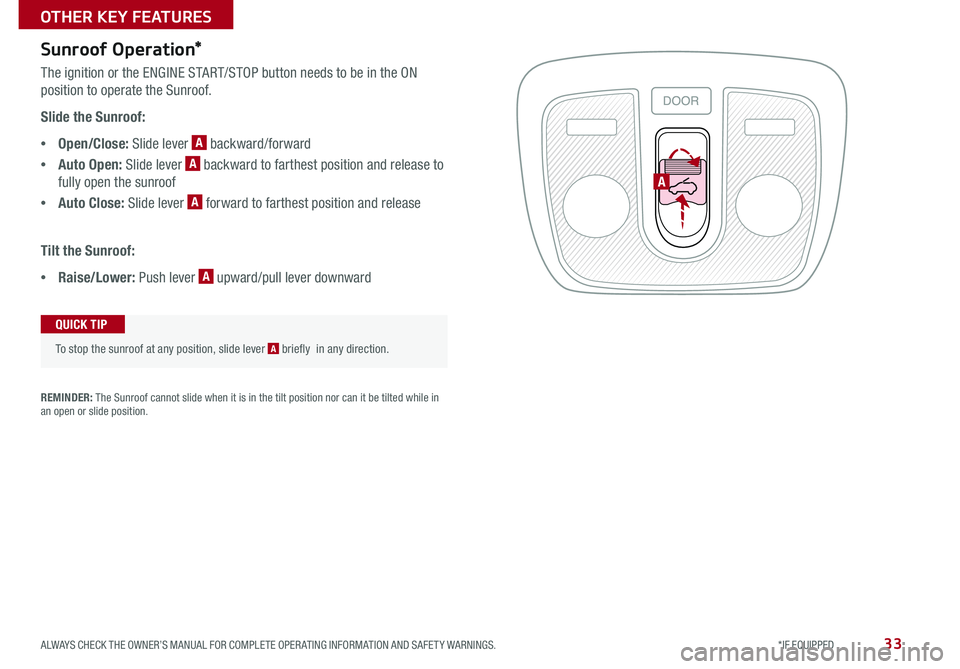
33
A
Sunroof Operation*
The ignition or the ENGINE START/STOP button needs to be in the ON
position to operate the Sunroof .
Slide the Sunroof:
•Open/Close: Slide lever A backward/forward
•Auto Open: Slide lever A backward to farthest position and release to
fully open the sunroof
•Auto Close: Slide lever A forward to farthest position and release
Tilt the Sunroof:
•Raise/Lower: Push lever A upward/pull lever downward
To stop the sunroof at any position, slide lever A briefly in any direction .
QUICK TIP
REMINDER: The Sunroof cannot slide when it is in the tilt position nor can it be tilted while in an open or slide position .
ALWAYS CHECK THE OWNER’S MANUAL FOR COMPLETE OPER ATING INFORMATION AND SAFET Y WARNINGS. *IF EQUIPPED
OTHER KEY FEATURES
ALWAYS CHECK THE OWNER’S MANUAL FOR COMPLETE OPER ATING INFORMATION AND SAFET Y WARNINGS. *IF EQUIPPED
OTHER KEY FEATURES