warning KIA RIO 2019 Features and Functions Guide
[x] Cancel search | Manufacturer: KIA, Model Year: 2019, Model line: RIO, Model: KIA RIO 2019Pages: 38, PDF Size: 2.79 MB
Page 17 of 38
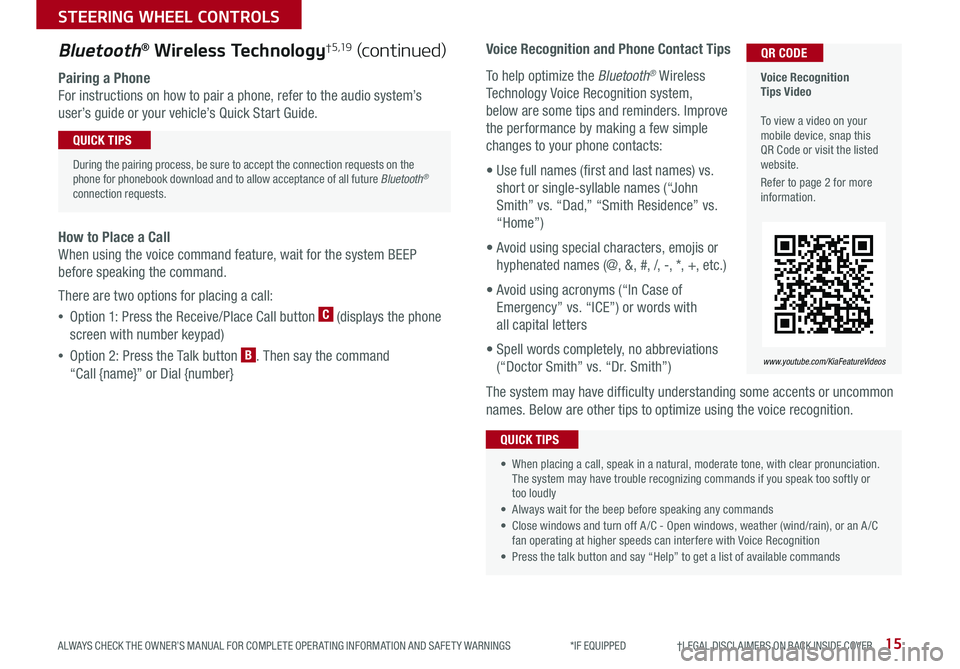
15
STEERING WHEEL CONTROLS
ALWAYS CHECK THE OWNER’S MANUAL FOR COMPLETE OPER ATING INFORMATION AND SAFET Y WARNINGS *IF EQUIPPED †LEGAL DISCL AIMERS ON BACK INSIDE COVER
Voice Recognition and Phone Contact Tips
To help optimize the Bluetooth® Wireless
Technology Voice Recognition system,
below are some tips and reminders . Improve
the performance by making a few simple
changes to your phone contacts:
• Use full names (first and last names) vs .
short or single-syllable names (“John
Smith” vs . “Dad,” “Smith Residence” vs .
“Home”)
• Avoid using special characters, emojis or
hyphenated names (@, &, #, /, -, *, +, etc . )
• Avoid using acronyms (“In Case of
Emergency” vs . “ICE”) or words with
all capital letters
• Spell words completely, no abbreviations
(“Doctor Smith” vs . “Dr . Smith”)
The system may have difficulty understanding some accents or uncommon
names . Below are other tips to optimize using the voice recognition .
Voice Recognition Tips Video To view a video on your mobile device, snap this QR Code or visit the listed website .
Refer to page 2 for more information .
www.youtube.com/KiaFeatureVideos
QR CODEBluetooth® Wireless Technology† 5 ,19 (continued)
Pairing a Phone
For instructions on how to pair a phone, refer to the audio system’s
user’s guide or your vehicle’s Quick Start Guide .
During the pairing process, be sure to accept the connection requests on the phone for phonebook download and to allow acceptance of all future Bluetooth® connection requests .
QUICK TIPS
• When placing a call, speak in a natural, moderate tone, with clear pronunciation . The system may have trouble recognizing commands if you speak too softly or too loudly
• Always wait for the beep before speaking any commands
• Close windows and turn off A /C - Open windows, weather (wind/rain), or an A /C fan operating at higher speeds can interfere with Voice Recognition
• Press the talk button and say “Help” to get a list of available commands
QUICK TIPS
How to Place a Call
When using the voice command feature, wait for the system BEEP
before speaking the command .
There are two options for placing a call:
•Option 1: Press the Receive/Place Call button C (displays the phone
screen with number keypad)
•Option 2: Press the Talk button B . Then say the command
“Call {name}” or Dial {number}
Page 19 of 38
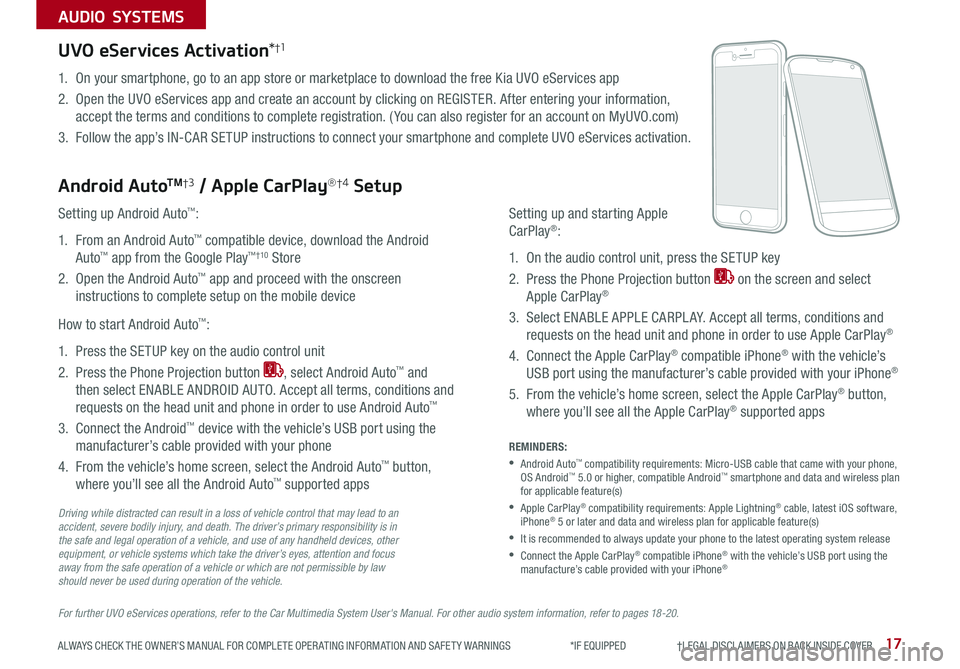
17
AUDIO SYSTEMS
ALWAYS CHECK THE OWNER’S MANUAL FOR COMPLETE OPER ATING INFORMATION AND SAFET Y WARNINGS *IF EQUIPPED †LEGAL DISCL AIMERS ON BACK INSIDE COVER
For further UVO eServices operations, refer to the Car Multimedia System User's Manual. For other audio system information, refer to pages 18 -20.
Driving while distracted can result in a loss of vehicle control that may lead to an accident, severe bodily injury, and death. The driver’s primary responsibility is in the safe and legal operation of a vehicle, and use of any handheld devices, other equipment, or vehicle systems which take the driver’s eyes, attention and focus away from the safe operation of a vehicle or which are not permissible by law should never be used during operation of the vehicle.
UVO eServices Activation*†1
Android AutoTM†3 / Apple CarPlay®†4 Setup
1 . On your smartphone, go to an app store or marketplace to download the free Kia UVO eServices app
2 . Open the UVO eServices app and create an account by clicking on REGISTER . After entering your information,
accept the terms and conditions to complete registration . ( You can also register for an account on MyUVO .com)
3 . Follow the app’s IN-CAR SETUP instructions to connect your smartphone and complete UVO eServices activation .
Setting up and starting Apple
CarPlay®:
1 . On the audio control unit, press the SETUP key
2 . Press the Phone Projection button on the screen and select
Apple CarPlay®
3 . Select ENABLE APPLE CARPL AY . Accept all terms, conditions and
requests on the head unit and phone in order to use Apple CarPlay®
4 . Connect the Apple CarPlay® compatible iPhone® with the vehicle’s
USB port using the manufacturer’s cable provided with your iPhone®
5 . From the vehicle’s home screen, select the Apple CarPlay® button,
where you’ll see all the Apple CarPlay® supported apps
REMINDERS:
• Android Auto™ compatibility requirements: Micro-USB cable that came with your phone, OS Android™ 5 .0 or higher, compatible Android™ smartphone and data and wireless plan for applicable feature(s)
• Apple CarPlay® compatibility requirements: Apple Lightning® cable, latest iOS software, iPhone® 5 or later and data and wireless plan for applicable feature(s)
•It is recommended to always update your phone to the latest operating system release
•
Connect the Apple CarPlay® compatible iPhone® with the vehicle’s USB port using the manufacture’s cable provided with your iPhone®
Setting up Android Auto™:
1 . From an Android Auto™ compatible device, download the Android
Auto™ app from the Google Play™†10 Store
2 . Open the Android Auto™ app and proceed with the onscreen
instructions to complete setup on the mobile device
How to start Android Auto™:
1 . Press the SETUP key on the audio control unit
2 . Press the Phone Projection button , select Android Auto™ and
then select ENABLE ANDROID AUTO . Accept all terms, conditions and
requests on the head unit and phone in order to use Android Auto™
3 . Connect the Android™ device with the vehicle’s USB port using the
manufacturer’s cable provided with your phone
4 . From the vehicle’s home screen, select the Android Auto™ button,
where you’ll see all the Android Auto™ supported apps
Page 20 of 38
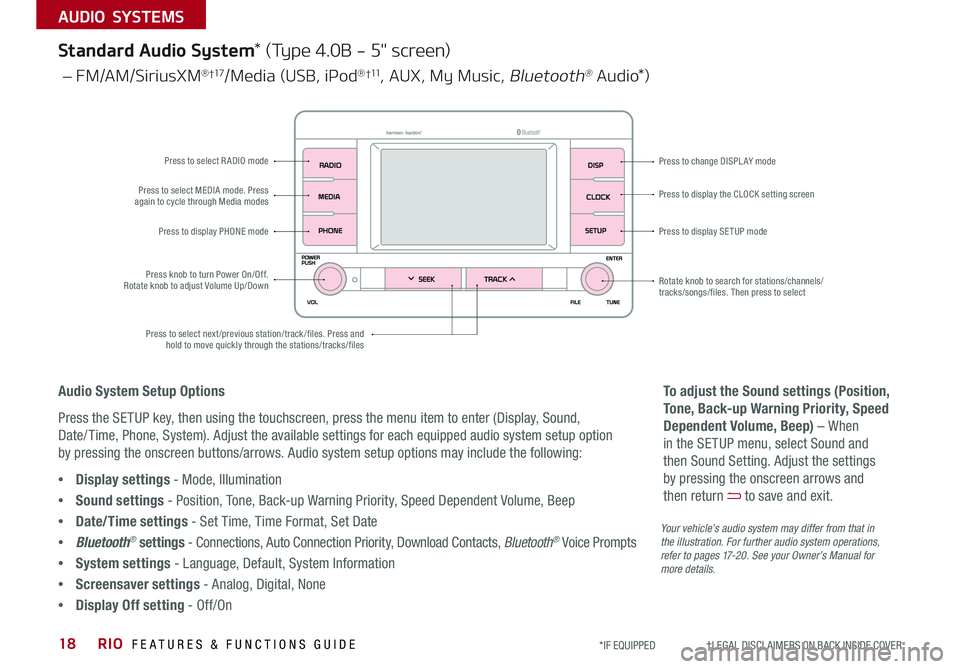
RIO FEATURES & FUNCTIONS GUIDE18
AUDIO SYSTEMS
*IF EQUIPPED †LEGAL DISCL AIMERS ON BACK INSIDE COVER
Your vehicle’s audio system may differ from that in the illustration. For further audio system operations, refer to pages 17-20. See your Owner’s Manual for more details.
Standard Audio System* (Type 4.0B - 5" screen)
Audio System Setup Options
Press the SETUP key, then using the touchscreen, press the menu item to enter (Display, Sound,
Date/ Time, Phone, System) . Adjust the available settings for each equipped audio system setup option
by pressing the onscreen buttons/arrows . Audio system setup options may include the following:
•Display settings - Mode, Illumination
•Sound settings - Position, Tone, Back-up Warning Priority, Speed Dependent Volume, Beep
•Date/Time settings - Set Time, Time Format, Set Date
•Bluetooth® settings - Connections, Auto Connection Priority, Download Contacts, Bluetooth® Voice Prompts
•System settings - Language, Default, System Information
•Screensaver settings - Analog, Digital, None
•Display Off setting - Off/On
To adjust the Sound settings (Position,
Tone, Back-up Warning Priority, Speed
Dependent Volume, Beep) – When
in the SETUP menu, select Sound and
then Sound Setting . Adjust the settings
by pressing the onscreen arrows and
then return to save and exit .
– FM/AM/SiriusXM® †17/Media (USB, iPod® †11, AUX, My Music, Bluetooth® A u d i o*)
Press to display PHONE modePress to display SE TUP mode
Press to display the CLOCK setting screen
Press to change DISPLAY mode
Press to select next/previous station/track/files . Press and hold to move quickly through the stations/tracks/files
Press knob to turn Power On/Off . Rotate knob to adjust Volume Up/Down
Press to select MEDIA mode . Press again to cycle through Media modes
Press to select R ADIO mode
Rotate knob to search for stations/channels/tracks/songs/files . Then press to select
Page 21 of 38
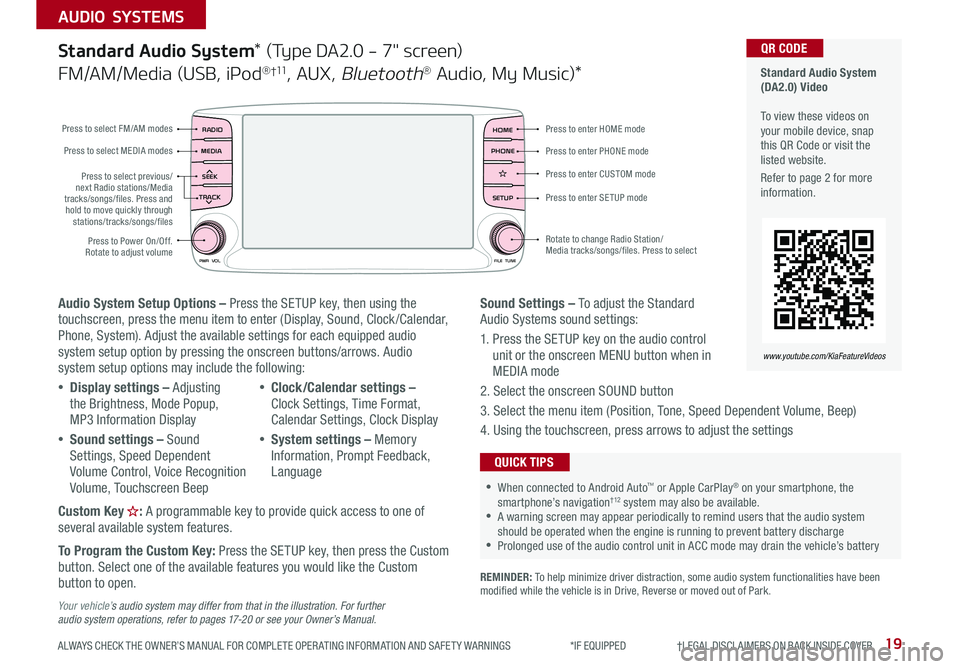
19
AUDIO SYSTEMS
ALWAYS CHECK THE OWNER’S MANUAL FOR COMPLETE OPER ATING INFORMATION AND SAFET Y WARNINGS *IF EQUIPPED †LEGAL DISCL AIMERS ON BACK INSIDE COVER
Standard Audio System (DA2.0) Video To view these videos on your mobile device, snap this QR Code or visit the listed website .
Refer to page 2 for more information .
www.youtube.com/KiaFeatureVideos
QR CODE
Audio System Setup Options – Press the SETUP key, then using the touchscreen, press the menu item to enter (Display, Sound, Clock /Calendar, Phone, System) . Adjust the available settings for each equipped audio system setup option by pressing the onscreen buttons/arrows . Audio system setup options may include the following:
•Display settings – Adjusting the Brightness, Mode Popup, MP3 Information Display
•Sound settings – Sound Settings, Speed Dependent Volume Control, Voice Recognition Volume, Touchscreen Beep
•Clock/Calendar settings – Clock Settings, Time Format, Calendar Settings, Clock Display
•System settings – Memory Information, Prompt Feedback, Language
Custom Key : A programmable key to provide quick access to one of several available system features .
To Program the Custom Key: Press the SETUP key, then press the Custom button . Select one of the available features you would like the Custom button to open .
Your vehicle’s audio system may differ from that in the illustration. For further audio system operations, refer to pages 17-20 or see your Owner’s Manual.
Sound Settings – To adjust the Standard Audio Systems sound settings:
1 . Press the SETUP key on the audio control unit or the onscreen MENU button when in MEDIA mode
2 . Select the onscreen SOUND button
3 . Select the menu item (Position, Tone, Speed Dependent Volume, Beep)
4 . Using the touchscreen, press arrows to adjust the settings
Standard Audio System* (Type DA2.0 - 7" screen)
FM/AM/Media (USB, iPod® †11, AUX, Bluetooth® Audio, My Music)*
RADIO
CD-INMAP
MEDIA
SEEK
TRACK
PWR VOL FILETUNE
PHONEHOME
SETUP
APPS
Press to enter HOME mode
Press to enter PHONE mode
Press to enter SETUP mode
Press to enter CUSTOM mode
Rotate to change Radio Station/ Media tracks/songs/files
. Press to select
Press to select previous/next Radio stations/Media tracks/songs/files . Press and hold to move quickly through stations/tracks/songs/files
Press to Power On/Off . Rotate to adjust volume
Press to select FM/AM modes
Press to select MEDIA modes
REMINDER: To help minimize driver distraction, some audio system functionalities have been modified while the vehicle is in Drive, Reverse or moved out of Park .
•When connected to Android Auto™ or Apple CarPlay® on your smartphone, the smartphone’s navigation† 12 system may also be available . •A warning screen may appear periodically to remind users that the audio system should be operated when the engine is running to prevent battery discharge •Prolonged use of the audio control unit in ACC mode may drain the vehicle’s battery
QUICK TIPS
Page 22 of 38
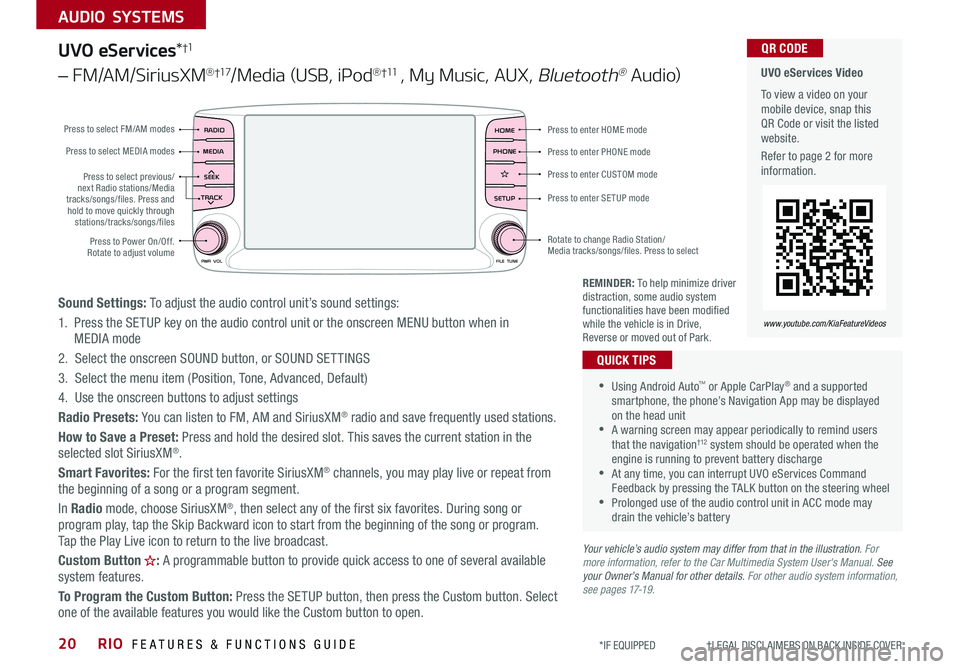
RIO FEATURES & FUNCTIONS GUIDE20
AUDIO SYSTEMS
*IF EQUIPPED †LEGAL DISCL AIMERS ON BACK INSIDE COVER
UVO eServices*†1
– FM/AM/SiriusXM®†17/Media (USB, iPod® †11 , My Music, AUX, Bluetooth® Au d io)
Sound Settings: To adjust the audio control unit’s sound settings:
1 . Press the SETUP key on the audio control unit or the onscreen MENU button when in MEDIA mode
2 . Select the onscreen SOUND button, or SOUND SET TINGS
3 . Select the menu item (Position, Tone, Advanced, Default)
4 . Use the onscreen buttons to adjust settings
Radio Presets: You can listen to FM, AM and SiriusXM® radio and save frequently used stations .
How to Save a Preset: Press and hold the desired slot . This saves the current station in the selected slot SiriusXM® .
Smart Favorites: For the first ten favorite SiriusXM® channels, you may play live or repeat from the beginning of a song or a program segment .
In Radio mode, choose SiriusXM®, then select any of the first six favorites . During song or program play, tap the Skip Backward icon to start from the beginning of the song or program . Tap the Play Live icon to return to the live broadcast .
Custom Button : A programmable button to provide quick access to one of several available
system features .
To Program the Custom Button: Press the SETUP button, then press the Custom button . Select one of the available features you would like the Custom button to open .
•Using Android Auto™ or Apple CarPlay® and a supported smartphone, the phone’s Navigation App may be displayed on the head unit •A warning screen may appear periodically to remind users that the navigation† 12 system should be operated when the engine is running to prevent battery discharge •At any time, you can interrupt UVO eServices Command Feedback by pressing the TALK button on the steering wheel •Prolonged use of the audio control unit in ACC mode may drain the vehicle’s battery
QUICK TIPS
Your vehicle’s audio system may differ from that in the illustration. For more information, refer to the Car Multimedia System User's Manual. See your Owner’s Manual for other details. For other audio system information, see pages 17-19.
REMINDER: To help minimize driver distraction, some audio system functionalities have been modified while the vehicle is in Drive, Reverse or moved out of Park .
UVO eServices Video
To view a video on your mobile device, snap this QR Code or visit the listed website .
Refer to page 2 for more information .
QR CODE
www.youtube.com/KiaFeatureVideos
RADIO
CD-INMAP
MEDIA
SEEK
TRACK
PWR VOL FILETUNE
PHONEHOME
SETUP
APPS
Press to enter HOME mode
Press to enter PHONE mode
Press to enter SETUP mode
Press to enter CUSTOM mode
Rotate to change Radio Station/ Media tracks/songs/files
. Press to select
Press to select previous/next Radio stations/Media tracks/songs/files . Press and hold to move quickly through stations/tracks/songs/files
Press to Power On/Off . Rotate to adjust volume
Press to select FM/AM modes
Press to select MEDIA modes
Page 23 of 38
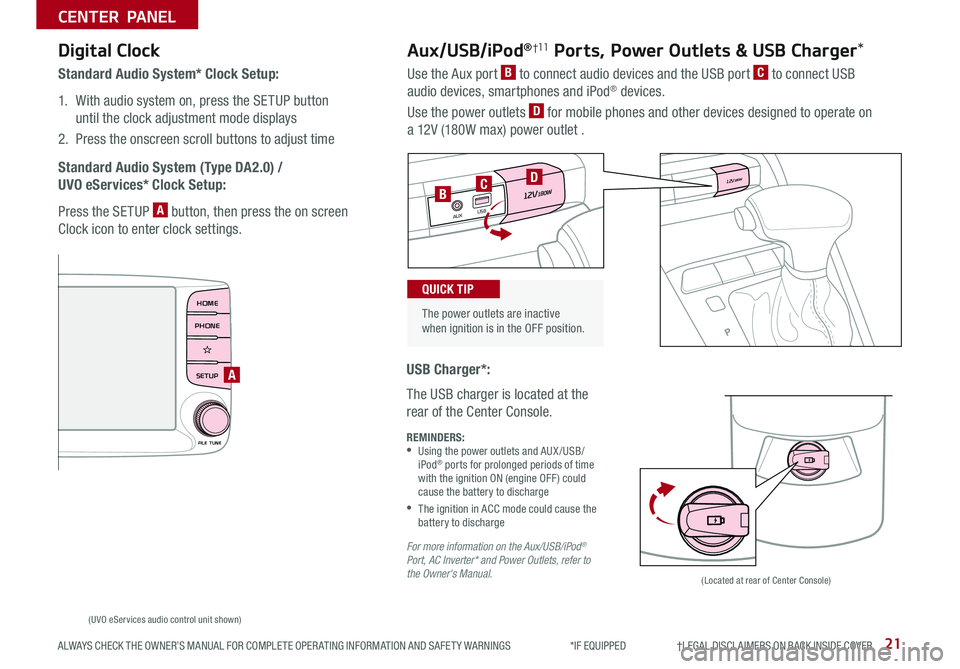
21
CENTER PANEL
ALWAYS CHECK THE OWNER’S MANUAL FOR COMPLETE OPER ATING INFORMATION AND SAFET Y WARNINGS *IF EQUIPPED †LEGAL DISCL AIMERS ON BACK INSIDE COVER
RADIO
CD-INMAP
MEDIA
SEEK
TRACK
PWR VOLFILETUNE
PHONEHOME
SETUP
APPS
USB Charger*:
The USB charger is located at the
rear of the Center Console
.
Digital Clock
Standard Audio System* Clock Setup:
1 . With audio system on, press the SETUP button
until the clock adjustment mode displays
2 . Press the onscreen scroll buttons to adjust time
Standard Audio System (Type DA2.0) /
UVO eServices* Clock Setup:
Press the SETUP A button, then press the on screen
Clock icon to enter clock settings .
Aux/USB/iPod®†11 Ports, Power Outlets & USB Charger*
Use the Aux port B to connect audio devices and the USB port C to connect USB
audio devices, smartphones and iPod® devices .
Use the power outlets D for mobile phones and other devices designed to operate on
a 12V (180W max) power outlet .
REMINDERS: •
Using the power outlets and AUX /USB/iPod® ports for prolonged periods of time with the ignition ON (engine OFF ) could cause the battery to discharge
•
The ignition in ACC mode could cause the battery to discharge
For more information on the Aux/USB/iPod® Port, AC Inverter* and Power Outlets, refer to the Owner's Manual.
The power outlets are inactive when ignition is in the OFF position .
QUICK TIP
12V180W
12V180WUSB
AUX
12 V180W
12V180W
USB
AUX
D
BC
(Located at rear of Center Console)
(UVO eServices audio control unit shown)
A
Page 25 of 38

23
CENTER PANEL
ALWAYS CHECK THE OWNER’S MANUAL FOR COMPLETE OPER ATING INFORMATION AND SAFET Y WARNINGS *IF EQUIPPED †LEGAL DISCL AIMERS ON BACK INSIDE COVER
Sportmatic® Shifting Video To view these videos on your mobile device, snap this QR Code or visit the listed website .
Refer to page 2 for more information .
www.youtube.com/KiaFeatureVideos
QR CODES
Automatic Gear Shift with Sportmatic®†1 8 Shifting*
P: Park
R: Reverse
N: Neutral
D: Drive
[+]: Manual Mode Upshift
[–]: Manual Mode Downshift
Manual Mode:
To enter Manual mode, move shift lever from D
to left gate A
To shift while in Manual mode, move shift lever up [+]
to upshift or down [–] to downshift .
• Press brake pedal and depress release button to move gear shift from N to P, N to R or from P to any gear
• Manual mode downshifts are made automatically when the vehicle slows down . When the vehicle stops, 1st gear is automatically selected
QUICK TIPS
SPORT
A
A
Page 27 of 38

25
SEATING
ALWAYS CHECK THE OWNER’S MANUAL FOR COMPLETE OPER ATING INFORMATION AND SAFET Y WARNINGS *IF EQUIPPED †LEGAL DISCL AIMERS ON BACK INSIDE COVER
(4-door model)
A
B
C
Folding Rear Seatback†15
To F o l d :
1 . Ensure the belt strap is out of way of the Seatback folding A
(4-door model)
Insert the metal seat belt tab into the holder B (5-door model)
2 . Adjust the Front Seatback to the upright position and lower the
rear headrest to the lowest position
3 . Pull on the Rear Seatback lock release lever C, then fold the seat
toward the front
To U n f o l d :
1 . Pull the lock release lever C and lift the Seatback backward until it
clicks firmly in place
2 . Return the rear seat belt to the proper position
REMINDERS:
•
Before unfolding Seatback, ensure the metal seat belt tab is placed into the holder (5-door model)
•Always make sure the seatback is locked in place when unfolded
• It may be necessary to adjust the front seatbacks to fully lower rear seats
• Ensure seat is locked by pressing down on Seatback and ensuring red line is NOT visible on bottom of Folder Lever
QUICK TIPS
Page 29 of 38

27
OTHER KEY FEATURES
ALWAYS CHECK THE OWNER’S MANUAL FOR COMPLETE OPER ATING INFORMATION AND SAFET Y WARNINGS *IF EQUIPPED †LEGAL DISCL AIMERS ON BACK INSIDE COVER
(Lever located on the driver’s floor near door sill; Image shown is 4-door model)
B
A
D
C
(Lever located under Driver’s Panel buttons)
(Latch located inside hood)
REMINDERS:
•Sunvisor may not shield all direct light
•
The Sunvisor may impair visibility if not adjusted properly . Do not operate the vehicle if Sunvisor is impairing your visibility
•
Be aware of seating position when adjusting or swinging Sunvisor around to or from the front or side windows .
Hood Release Lever and Latch
Opening the Hood:
1 . Pull the Hood Release Lever A
to unlatch the Hood
2 . In the front of the vehicle, lift the
Hood slightly, push the secondary
Latch B to the left inside of the
hood’s center and lift the Hood
3 . Pull out the support rod from the
Hood and set into place to hold
the Hood open
Fuel Door Release Lever
Pull the lever C upwards to release the
fuel door .
REMINDER: Open the Hood only after turning the engine off, on a flat surface, with the gear shift in P (Park) position and setting the parking brake .
Closing the Hood:
Lower the Hood about halfway and then press down to securely lock
in place .
REMINDER: While lowering and closing, keep hands away from under the Hood .
Tr u n k* Release Lever
(4-door model)
Pull the lever D upwards to open the
trunk lid .
Sunvisor†2 0
Use the Sunvisor to shield direct light through the front or side
windows . Slide the Sunvisor out and adjust as needed .
Page 31 of 38
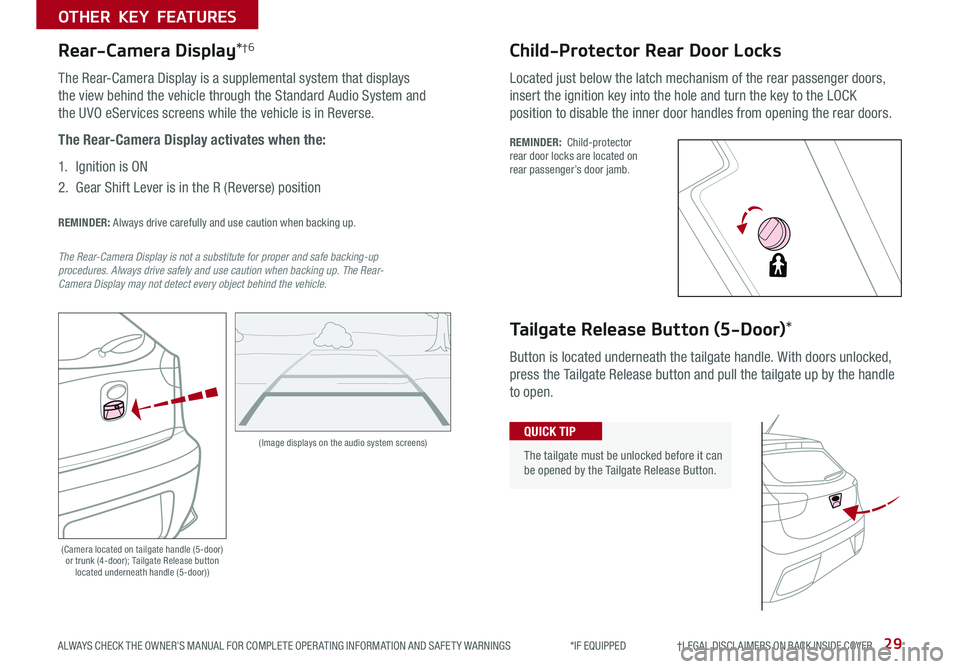
29
OTHER KEY FEATURES
ALWAYS CHECK THE OWNER’S MANUAL FOR COMPLETE OPER ATING INFORMATION AND SAFET Y WARNINGS *IF EQUIPPED †LEGAL DISCL AIMERS ON BACK INSIDE COVER
(Image displays on the audio system screens)
Rear-Camera Display*†6
The Rear-Camera Display is a supplemental system that displays
the view behind the vehicle through the Standard Audio System and
the UVO eServices screens while the vehicle is in Reverse .
The Rear-Camera Display activates when the:
1 . Ignition is ON
2 .
Gear Shift Lever is in the R (Reverse) position
REMINDER: Always drive carefully and use caution when backing up .
The Rear-Camera Display is not a substitute for proper and safe backing-up procedures. Always drive safely and use caution when backing up. The Rear- Camera Display may not detect every object behind the vehicle.
(Camera located on tailgate handle (5-door) or trunk (4-door); Tailgate Release button located underneath handle (5-door))
Child-Protector Rear Door Locks
Located just below the latch mechanism of the rear passenger doors,
insert the ignition key into the hole and turn the key to the LOCK
position to disable the inner door handles from opening the rear doors .
REMINDER: Child-protector rear door locks are located on rear passenger’s door jamb .
Tailgate Release Button (5-Door)*
Button is located underneath the tailgate handle . With doors unlocked,
press the Tailgate Release button and pull the tailgate up by the handle
to open .
The tailgate must be unlocked before it can be opened by the Tailgate Release Button .
QUICK TIP