steering KIA RIO 2021 Features and Functions Guide
[x] Cancel search | Manufacturer: KIA, Model Year: 2021, Model line: RIO, Model: KIA RIO 2021Pages: 42, PDF Size: 4.25 MB
Page 4 of 42
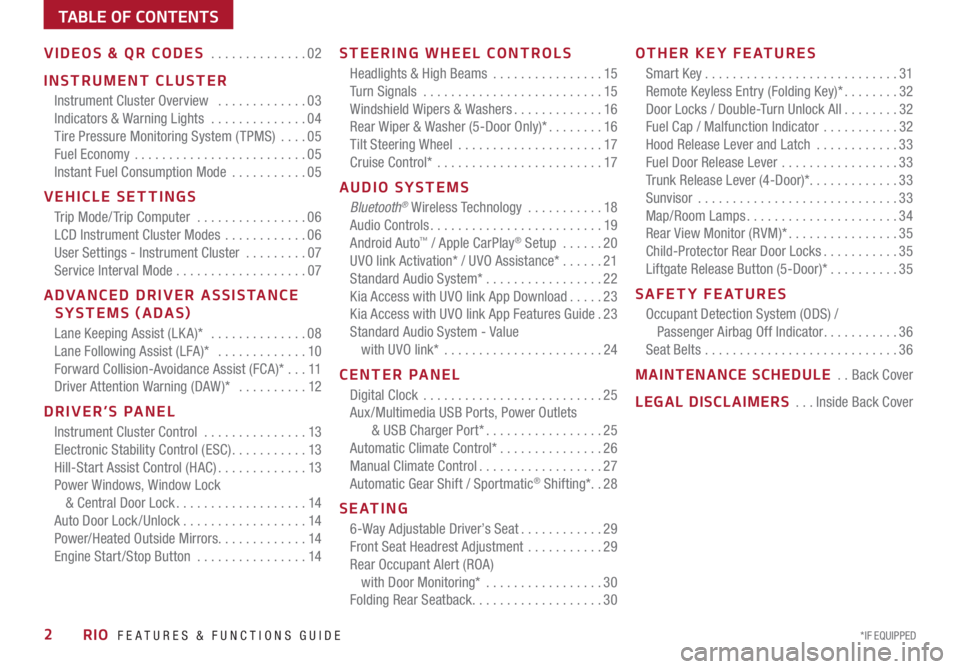
*IF EQUIPPED2RIO FEATURES & FUNCTIONS GUIDE
TABLE OF CONTENTS
VIDEOS & QR CODES ..............02
INSTRUMENT CLUSTER
Instrument Cluster Overview .............03
Indicators & Warning Lights ..............04
Tire Pressure Monitoring System ( TPMS) ....05
Fuel Economy .........................05
Instant Fuel Consumption Mode ...........05
VEHICLE SETTINGS
Trip Mode/ Trip Computer ................06
LCD Instrument Cluster Modes ............06
User Settings - Instrument Cluster .........07
Service Interval Mode ...................07
ADVANCED DRIVER ASSISTANCE
SYSTEMS (ADAS)
Lane Keeping Assist (LK A)* ..............08
Lane Following Assist (LFA)* .............10
Forward Collision-Avoidance Assist (FCA)* ...11
Driver Attention Warning (DAW )* ..........12
DRIVER’S PANEL
Instrument Cluster Control ...............13
Electronic Stability Control (ESC) ...........13
Hill-Start Assist Control (HAC) .............13
Power Windows, Window Lock
& Central Door Lock ...................14
Auto Door Lock/Unlock ..................14
Power/Heated Outside Mirrors .............14
Engine Start /Stop Button ................14
STEERING WHEEL CONTROLS
Headlights & High Beams ................15
Turn Signals ..........................15
Windshield Wipers & Washers .............16
Rear Wiper & Washer (5-Door Only)* ........16
Tilt Steering Wheel .....................17
Cruise Control* ........................17
AUDIO SYSTEMS
Bluetooth® Wireless Technology ...........18
Audio Controls .........................19
Android Auto™ / Apple CarPlay® Setup ......20
UVO link Activation* / UVO Assistance* ......21
Standard Audio System* .................22
Kia Access with UVO link App Download .....23
Kia Access with UVO link App Features Guide .23
Standard Audio System - Value
with UVO link* .......................24
CENTER PANEL
Digital Clock ..........................25
Aux /Multimedia USB Ports, Power Outlets
& USB Charger Port* .................25
Automatic Climate Control* ...............26
Manual Climate Control ..................27
Automatic Gear Shift / Sportmatic® Shifting*. .28
S E AT I N G
6-Way Adjustable Driver’s Seat ............29
Front Seat Headrest Adjustment ...........29
Rear Occupant Alert (ROA)
with Door Monitoring* .................30
Folding Rear Seatback ...................30
OTHER KEY FEATURES
Smart Key ............................31
Remote Keyless Entry (Folding Key)* ........32
Door Locks / Double-Turn Unlock All ........32
Fuel Cap / Malfunction Indicator ...........32
Hood Release Lever and Latch ............33
Fuel Door Release Lever .................33
Trunk Release Lever (4-Door)*. . . . . . . . . . . . .33
Sunvisor .............................33
Map/Room Lamps ......................34
Rear View Monitor (RVM)* ................35
Child-Protector Rear Door Locks ...........35
Liftgate Release Button (5-Door)* ..........35
SAFETY FEATURES
Occupant Detection System (ODS) /
Passenger Airbag Off Indicator ...........36
Seat Belts ............................36
MAINTENANCE SCHEDULE ..Back Cover
LEGAL DISCLAIMERS ...Inside Back Cover
Page 6 of 42
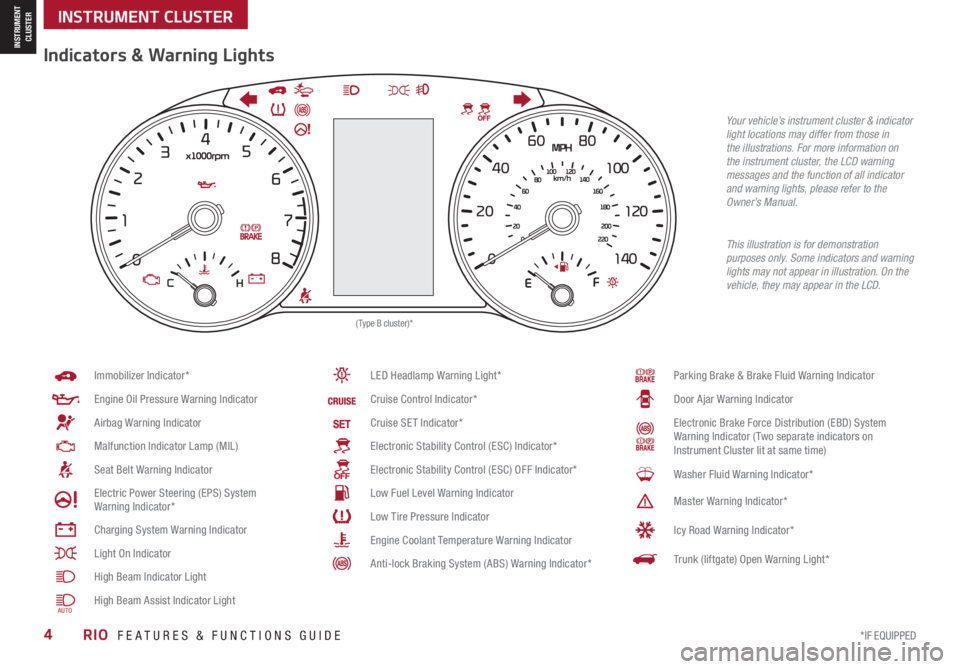
*IF EQUIPPED4RIO FEATURES & FUNCTIONS GUIDE
INSTRUMENT CLUSTER
INSTRUMENT CLUSTER
Parking Brake & Brake Fluid Warning Indicator
Door Ajar Warning Indicator
Electronic Brake Force Distribution (EBD) System Warning Indicator ( Two separate indicators on Instrument Cluster lit at same time)
Washer Fluid Warning Indicator*
Master Warning Indicator*
Icy Road Warning Indicator*
Trunk (liftgate) Open Warning Light*
Immobilizer Indicator*
Engine Oil Pressure Warning Indicator
Airbag Warning Indicator
Malfunction Indicator Lamp (MIL)
Seat Belt Warning Indicator
Electric Power Steering (EPS) System Warning Indicator*
Charging System Warning Indicator
Light On Indicator
High Beam Indicator Light
High Beam Assist Indicator Light
LED Headlamp Warning Light*
Cruise Control Indicator*
Cruise SET Indicator*
Electronic Stability Control (ESC) Indicator*
Electronic Stability Control (ESC) OFF Indicator*
Low Fuel Level Warning Indicator
Low Tire Pressure Indicator
Engine Coolant Temperature Warning Indicator
Anti-lock Braking System (ABS) Warning Indicator*
(Type B cluster)*
Your vehicle’s instrument cluster & indicator light locations may differ from those in the illustrations. For more information on the instrument cluster, the LCD warning messages and the function of all indicator and warning lights, please refer to the Owner’s Manual.
This illustration is for demonstration purposes only. Some indicators and warning lights may not appear in illustration. On the vehicle, they may appear in the LCD.
Indicators & Warning Lights
AUTO
Page 8 of 42
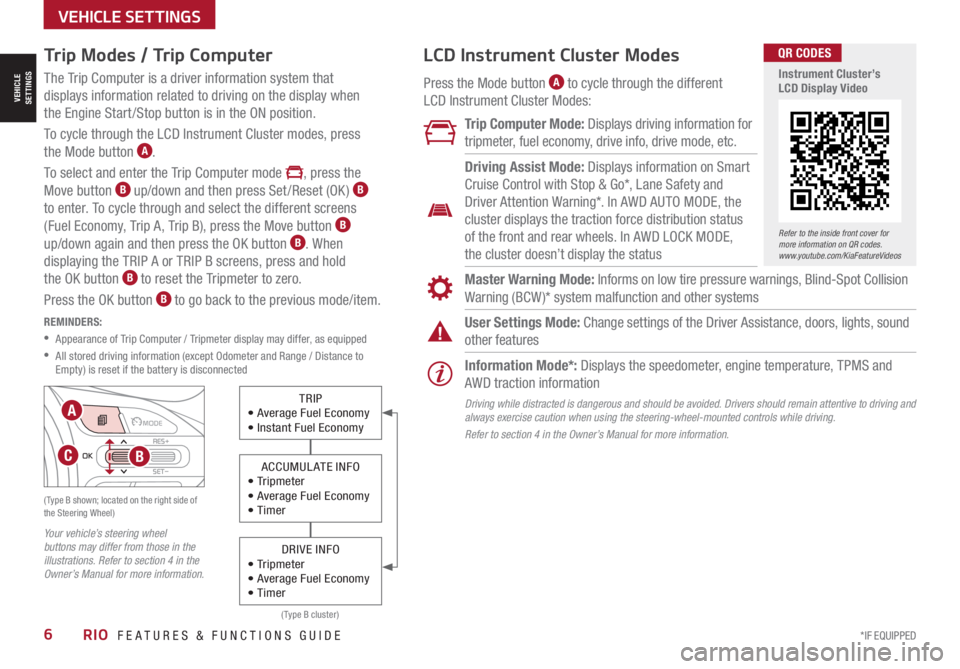
*IF EQUIPPED6RIO FEATURES & FUNCTIONS GUIDE
VEHICLESETTINGS
VEHICLE SETTINGS
OKRES+
SET
-
( Type B shown; located on the right side of the Steering Wheel)
Your vehicle’s steering wheel buttons may differ from those in the illustrations. Refer to section 4 in the Owner’s Manual for more information.
Trip Modes / Trip Computer
The Trip Computer is a driver information system that
displays information related to driving on the display when
the Engine Start /Stop button is in the ON position.
To cycle through the LCD Instrument Cluster modes, press
the Mode button A.
To select and enter the Trip Computer mode , press the
Move button B up/down and then press Set /Reset (OK ) B
to enter. To cycle through and select the different screens
(Fuel Economy, Trip A, Trip B), press the Move button B
up/down again and then press the OK button B. When
displaying the TRIP A or TRIP B screens, press and hold
the OK button B to reset the Tripmeter to zero.
Press the OK button B to go back to the previous mode/item.
REMINDERS:
•
Appearance of Trip Computer / Tripmeter display may differ, as equipped
•
All stored driving information (except Odometer and Range / Distance to Empty) is reset if the battery is disconnected
( Type B cluster)
Refer to the inside front cover for more information on QR codes.www.youtube.com/KiaFeatureVideos
QR CODES
Instrument Cluster’s LCD Display Video
TRIP• Average Fuel Economy• Instant Fuel Economy
ACCUMULATE INFO• Tr ipme t er• Average Fuel Economy• Timer
DRIVE INFO• Tr ipme t er• Average Fuel Economy• Timer
B
A
C
LCD Instrument Cluster Modes
Press the Mode button A to cycle through the different
LCD Instrument Cluster Modes:
Trip Computer Mode: Displays driving information for
tripmeter, fuel economy, drive info, drive mode, etc.
Information Mode*: Displays the speedometer, engine temperature, TPMS and
AWD traction information
User Settings Mode: Change settings of the Driver Assistance, doors, lights, sound
other features
Master Warning Mode: Informs on low tire pressure warnings, Blind-Spot Collision
Warning (BCW )* system malfunction and other systems
Driving Assist Mode: Displays information on Smart
Cruise Control with Stop & Go*, Lane Safety and
Driver Attention Warning*. In AWD AUTO MODE, the
cluster displays the traction force distribution status
of the front and rear wheels. In AWD LOCK MODE,
the cluster doesn’t display the status
Driving while distracted is dangerous and should be avoided. Drivers should remain attentive to driving and always exercise caution when using the steering-wheel-mounted controls while driving.
Refer to section 4 in the Owner’s Manual for more information.
Page 9 of 42
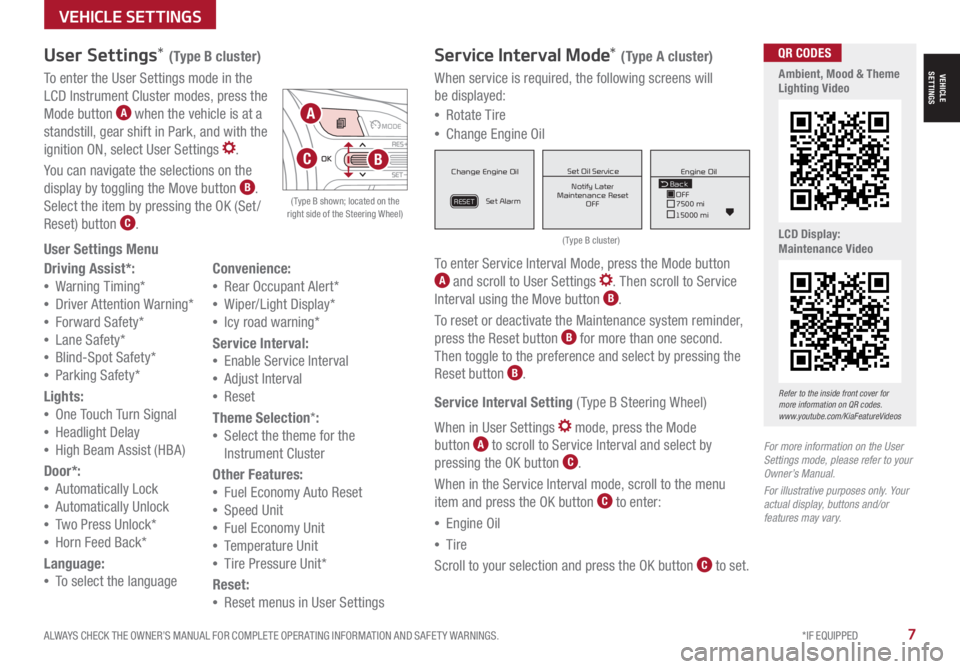
ALWAYS CHECK THE OWNER’S MANUAL FOR COMPLETE OPER ATING INFORMATION AND SAFET Y WARNINGS. *IF EQUIPPED7
VEHICLESETTINGS
VEHICLE SETTINGS
When service is required, the following screens will
be displayed:
•Rotate Tire
•Change Engine Oil
To enter Service Interval Mode, press the Mode button A and scroll to User Settings . Then scroll to Service
Interval using the Move button B.
To reset or deactivate the Maintenance system reminder,
press the Reset button B for more than one second.
Then toggle to the preference and select by pressing the
Reset button B.
Service Interval Setting ( Type B Steering Wheel)
When in User Settings mode, press the Mode
button A to scroll to Service Interval and select by
pressing the OK button C.
When in the Service Interval mode, scroll to the menu
item and press the OK button C to enter:
•Engine Oil
•Tire
Scroll to your selection and press the OK button C to set.
( Type B cluster)
( Type B shown; located on the right side of the Steering Wheel)
For more information on the User Settings mode, please refer to your Owner’s Manual.
For illustrative purposes only. Your actual display, buttons and/or features may vary.
Driving Assist*:
•Warning Timing*
•Driver Attention Warning*
•Forward Safety*
•Lane Safety*
•Blind-Spot Safety*
•Parking Safety*
Lights:
•One Touch Turn Signal
•Headlight Delay
•High Beam Assist (HBA)
Door*:
•Automatically Lock
•Automatically Unlock
•Two Press Unlock*
•Horn Feed Back*
Language:
•To select the language
Convenience:
•Rear Occupant Alert*
•Wiper/Light Display*
•Icy road warning*
Service Interval:
•Enable Service Interval
•Adjust Interval
•Reset
Theme Selection*:
•Select the theme for the
Instrument Cluster
Other Features:
•Fuel Economy Auto Reset
•Speed Unit
•Fuel Economy Unit
•Temperature Unit
•Tire Pressure Unit*
Reset:
•Reset menus in User Settings
User Settings* (Type B cluster)
To enter the User Settings mode in the
LCD Instrument Cluster modes, press the
Mode button A when the vehicle is at a
standstill, gear shift in Park, and with the
ignition ON, select User Settings .
You can navigate the selections on the
display by toggling the Move button B.
Select the item by pressing the OK (Set /
Reset) button C.
User Settings Menu
Service Interval Mode* (Type A cluster)
MPG030
60
INSTFuel
Economy
MPG0 30
60
INSTFuel
Economy
MPG0 30
60
INSTFuel
Economy
BackTire Rotation
OFF9000 km
10000 kmBack OFF7500 mi
15000 mi Engine Oil
Set Tire Service Set Oil Service
Notify Later
Maintenance Reset OFF Notify Later
Maintenance Reset OFF
Rotate Tire
Change Engine Oil
Set Alarm
Set Alarm
RESETRESET
Change Engine Oil
Set Alarm
RESET
Set Oil ServiceNotify Later
Maintenance Reset OFF
Back
OFF7500 mi
15000 mi Engine Oil
MPG0
30
60
INSTFuel
Economy
MPG0 30
60
INSTFuel
Economy
MPG0 30
60
INSTFuel
Economy
BackTire Rotation
OFF9000 km
10000 kmBack OFF7500 mi
15000 mi Engine Oil
Set Tire Service Set Oil Service
Notify Later
Maintenance Reset OFF Notify Later
Maintenance Reset OFF
Rotate Tire
Change Engine Oil
Set Alarm
Set Alarm
RESETRESET
Change Engine Oil
Set Alarm
RESET
Set Oil ServiceNotify Later
Maintenance Reset OFF
Back
OFF7500 mi
15000 mi Engine Oil
MPG0
30
60
INSTFuel
Economy
MPG0 30
60
INSTFuel
Economy
MPG0 30
60
INSTFuel
Economy
BackTire Rotation
OFF9000 km
10000 kmBack OFF7500 mi
15000 mi Engine Oil
Set Tire Service Set Oil Service
Notify Later
Maintenance Reset OFF Notify Later
Maintenance Reset OFF
Rotate Tire
Change Engine Oil
Set Alarm
Set Alarm
RESETRESET
Change Engine Oil
Set Alarm
RESET
Set Oil ServiceNotify Later
Maintenance Reset OFF
BackOFF
7500 mi
15000 mi
Engine Oil
Refer to the inside front cover for more information on QR codes.www.youtube.com/KiaFeatureVideos
QR CODES
Ambient, Mood & Theme Lighting Video
LCD Display: Maintenance Video
OKRES+
SET-B
A
C
Page 10 of 42
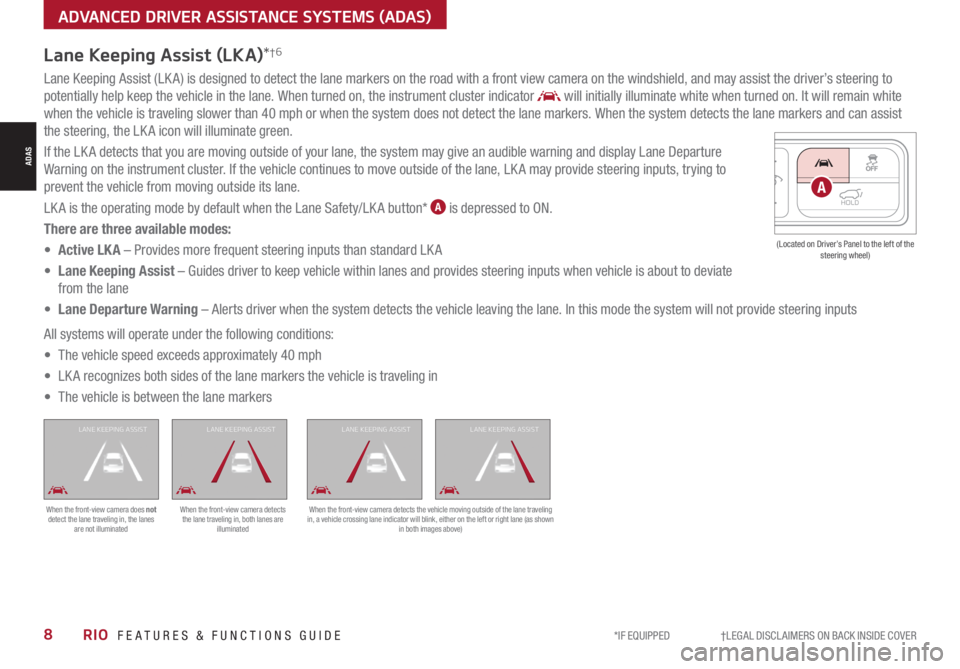
*IF EQUIPPED †LEGAL DISCL AIMERS ON BACK INSIDE COVER8RIO FEATURES & FUNCTIONS GUIDE
Lane Keeping Assist (LKA)*†6
Lane Keeping Assist (LK A) is designed to detect the lane markers on the road with a front view camera on the windshield, and may assist the driver’s steering to
potentially help keep the vehicle in the lane. When turned on, the instrument cluster indicator will initially illuminate white when turned on. It will remain white
when the vehicle is traveling slower than 40 mph or when the system does not detect the lane markers. When the system detects the lane markers and can assist
the steering, the LK A icon will illuminate green.
If the LK A detects that you are moving outside of your lane, the system may give an audible warning and display Lane Departure
Warning on the instrument cluster. If the vehicle continues to move outside of the lane, LK A may provide steering inputs, trying to
prevent the vehicle from moving outside its lane.
LK A is the operating mode by default when the Lane Safety/LK A button* A is depressed to ON.
There are three available modes:
• Active LK A – Provides more frequent steering inputs than standard LK A
• Lane Keeping Assist – Guides driver to keep vehicle within lanes and provides steering inputs when vehicle is about to deviate
from the lane
• Lane Departure Warning – Alerts driver when the system detects the vehicle leaving the lane. In this mode the system will not provide steering inputs
All systems will operate under the following conditions:
• The vehicle speed exceeds approximately 40 mph
• LK A recognizes both sides of the lane markers the vehicle is traveling in
• The vehicle is between the lane markers
When the front-view camera does not detect the lane traveling in, the lanes are not illuminated
When the front-view camera detects the lane traveling in, both lanes are illuminated
L ANE KEEPING ASSISTL ANE KEEPING ASSISTL ANE KEEPING ASSISTL ANE KEEPING ASSIST
When the front-view camera detects the vehicle moving outside of the lane traveling in, a vehicle crossing lane indicator will blink, either on the left or right lane (as shown in both images above)
HOLDA
(Located on Driver’s Panel to the left of the steering wheel)
ADAS
ADVANCED DRIVER ASSISTANCE SYSTEMS (ADAS)
Page 11 of 42
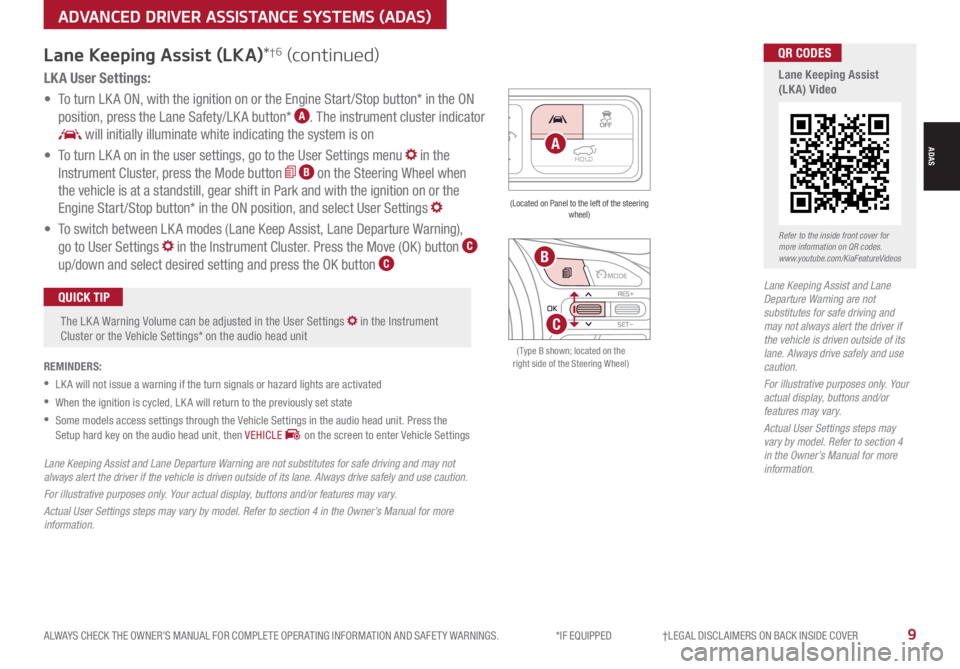
ALWAYS CHECK THE OWNER’S MANUAL FOR COMPLETE OPER ATING INFORMATION AND SAFET Y WARNINGS. *IF EQUIPPED †LEGAL DISCL AIMERS ON BACK INSIDE COVER9
Lane Keeping Assist and Lane Departure Warning are not substitutes for safe driving and may not always alert the driver if the vehicle is driven outside of its lane. Always drive safely and use caution.
For illustrative purposes only. Your actual display, buttons and/or features may vary.
Actual User Settings steps may vary by model. Refer to section 4 in the Owner’s Manual for more information.
Refer to the inside front cover for more information on QR codes.www.youtube.com/KiaFeatureVideos
QR CODES
Lane Keeping Assist (LKA) VideoLK A User Settings:
• To turn LK A ON, with the ignition on or the Engine Start /Stop button* in the ON
position, press the Lane Safety/LK A button* A. The instrument cluster indicator
will initially illuminate white indicating the system is on
• To turn LK A on in the user settings, go to the User Settings menu in the
Instrument Cluster, press the Mode button B on the Steering Wheel when
the vehicle is at a standstill, gear shift in Park and with the ignition on or the
Engine Start /Stop button* in the ON position, and select User Settings
• To switch between LK A modes (Lane Keep Assist, Lane Departure Warning),
go to User Settings in the Instrument Cluster. Press the Move (OK ) button C
up/down and select desired setting and press the OK button C
REMINDERS:
•
LK A will not issue a warning if the turn signals or hazard lights are activated
•
When the ignition is cycled, LK A will return to the previously set state
•
Some models access settings through the Vehicle Settings in the audio head unit. Press the Setup hard key on the audio head unit, then VEHICLE on the screen to enter Vehicle Settings
The LK A Warning Volume can be adjusted in the User Settings in the Instrument Cluster or the Vehicle Settings* on the audio head unit
QUICK TIP
Lane Keeping Assist (LKA)*†6 (continued)
HOLDA
(Located on Panel to the left of the steering wheel)
Lane Keeping Assist and Lane Departure Warning are not substitutes for safe driving and may not always alert the driver if the vehicle is driven outside of its lane. Always drive safely and use caution.
For illustrative purposes only. Your actual display, buttons and/or features may vary.
Actual User Settings steps may vary by model. Refer to section 4 in the Owner’s Manual for more information.
ADVANCED DRIVER ASSISTANCE SYSTEMS (ADAS)
ADAS
( Type B shown; located on the right side of the Steering Wheel)
OKRES+
SET
-
B
C
Page 12 of 42
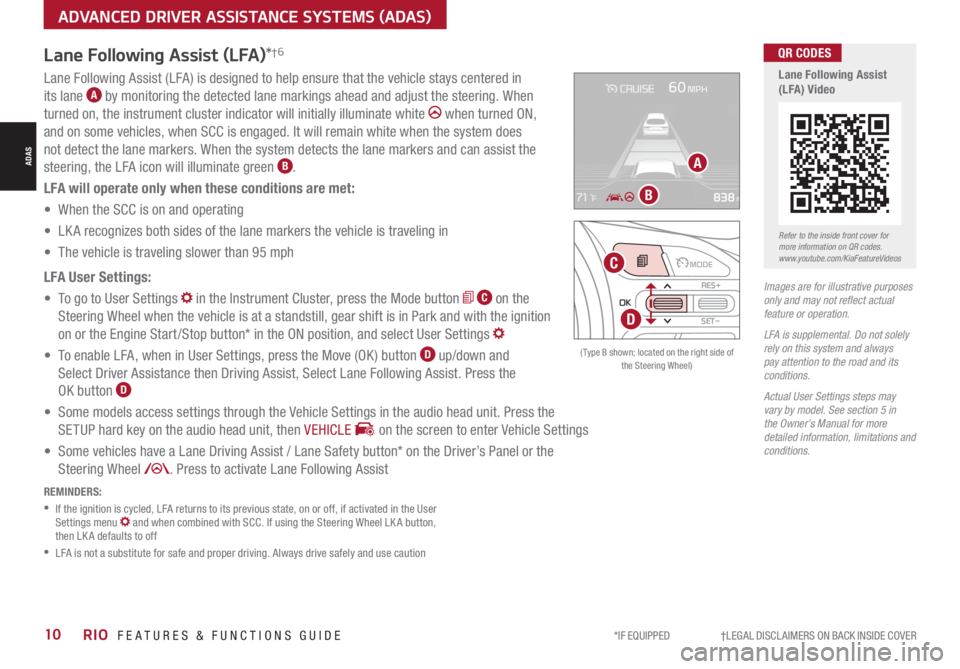
*IF EQUIPPED †LEGAL DISCL AIMERS ON BACK INSIDE COVER10RIO FEATURES & FUNCTIONS GUIDE
Lane Following Assist (LFA)*†6
REMINDERS:
•
If the ignition is cycled, LFA returns to its previous state, on or off, if activated in the User Settings menu and when combined with SCC. If using the Steering Wheel LK A button, then LK A defaults to off
•
LFA is not a substitute for safe and proper driving. Always drive safely and use caution
Lane Following Assist (LFA) is designed to help ensure that the vehicle stays centered in
its lane A by monitoring the detected lane markings ahead and adjust the steering. When
turned on, the instrument cluster indicator will initially illuminate white when turned ON,
and on some vehicles, when SCC is engaged. It will remain white when the system does
not detect the lane markers. When the system detects the lane markers and can assist the
steering, the LFA icon will illuminate green B.
LFA will operate only when these conditions are met:
• When the SCC is on and operating
• LK A recognizes both sides of the lane markers the vehicle is traveling in
• The vehicle is traveling slower than 95 mph
LFA User Settings:
• To go to User Settings in the Instrument Cluster, press the Mode button C on the
Steering Wheel when the vehicle is at a standstill, gear shift is in Park and with the ignition
on or the Engine Start /Stop button* in the ON position, and select User Settings
• To enable LFA, when in User Settings, press the Move (OK ) button D up/down and
Select Driver Assistance then Driving Assist, Select Lane Following Assist. Press the
OK button D
• Some models access settings through the Vehicle Settings in the audio head unit. Press the
SETUP hard key on the audio head unit, then VEHICLE on the screen to enter Vehicle Settings
• Some vehicles have a Lane Driving Assist / Lane Safety button* on the Driver’s Panel or the
Steering Wheel . Press to activate Lane Following Assist
Images are for illustrative purposes only and may not reflect actual feature or operation.
LFA is supplemental. Do not solely rely on this system and always pay attention to the road and its conditions.
Actual User Settings steps may vary by model. See section 5 in the Owner’s Manual for more detailed information, limitations and conditions.
A
B
Refer to the inside front cover for more information on QR codes.www.youtube.com/KiaFeatureVideos
QR CODES
Lane Following Assist (LFA) Video
( Type B shown; located on the right side of the Steering Wheel)
OK
RES+
SET
-D
C
ADAS
ADVANCED DRIVER ASSISTANCE SYSTEMS (ADAS)
Page 13 of 42
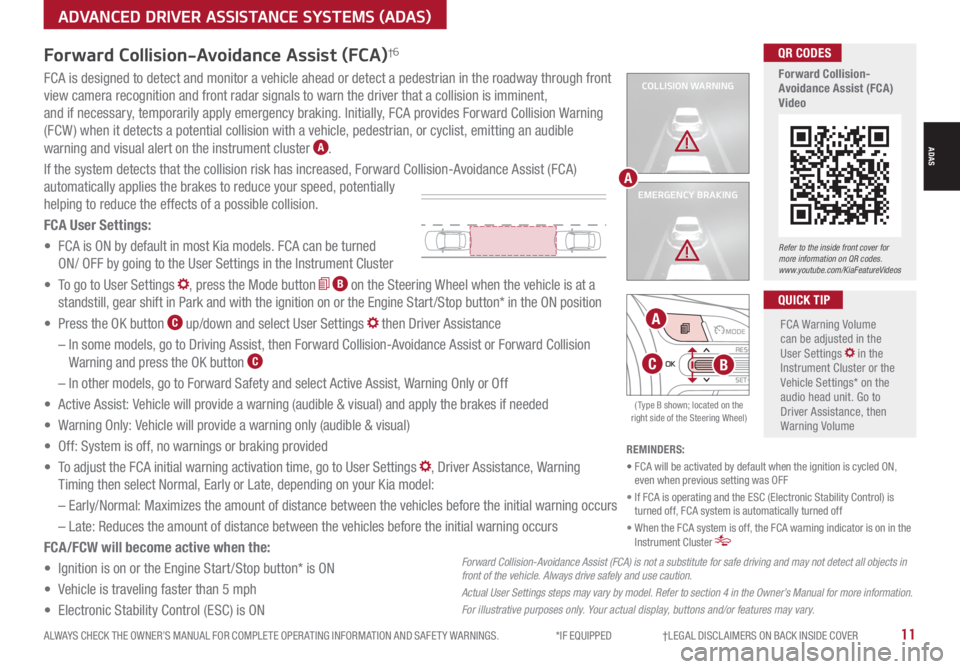
ALWAYS CHECK THE OWNER’S MANUAL FOR COMPLETE OPER ATING INFORMATION AND SAFET Y WARNINGS. *IF EQUIPPED †LEGAL DISCL AIMERS ON BACK INSIDE COVER11
ADVANCED DRIVER ASSISTANCE SYSTEMS (ADAS)
ADAS
Refer to the inside front cover for more information on QR codes.www.youtube.com/KiaFeatureVideos
QR CODES
Forward Collision-Avoidance Assist (FCA)Video
COLLISION WARNING
EMERGENCY BRAKING
FCA is designed to detect and monitor a vehicle ahead or detect a pedestrian in the roadway through front
view camera recognition and front radar signals to warn the driver that a collision is imminent,
and if necessary, temporarily apply emergency braking. Initially, FCA provides Forward Collision Warning
(FCW ) when it detects a potential collision with a vehicle, pedestrian, or cyclist, emitting an audible
warning and visual alert on the instrument cluster A.
If the system detects that the collision risk has increased, Forward Collision-Avoidance Assist (FCA)
automatically applies the brakes to reduce your speed, potentially
helping to reduce the effects of a possible collision.
FCA User Settings:
• FCA is ON by default in most Kia models. FCA can be turned
ON/ OFF by going to the User Settings in the Instrument Cluster
• To go to User Settings , press the Mode button B on the Steering Wheel when the vehicle is at a
standstill, gear shift in Park and with the ignition on or the Engine Start /Stop button* in the ON position
• Press the OK button C up/down and select User Settings then Driver Assistance
– In some models, go to Driving Assist, then Forward Collision-Avoidance Assist or Forward Collision
Warning and press the OK button C
– In other models, go to Forward Safety and select Active Assist, Warning Only or Off
• Active Assist: Vehicle will provide a warning (audible & visual) and apply the brakes if needed
• Warning Only: Vehicle will provide a warning only (audible & visual)
• Off: System is off, no warnings or braking provided
• To adjust the FCA initial warning activation time, go to User Settings , Driver Assistance, Warning
Timing then select Normal, Early or Late, depending on your Kia model:
–
Early/Normal: Maximizes the amount of distance between the vehicles before the initial warning occurs
– Late: Reduces the amount of distance between the vehicles before the initial warning occurs
FCA/FCW will become active when the:
• Ignition is on or the Engine Start /Stop button* is ON
• Vehicle is traveling faster than 5 mph
• Electronic Stability Control (ESC) is ON
FCA Warning Volume can be adjusted in the User Settings in the Instrument Cluster or the Vehicle Settings* on the audio head unit. Go to Driver Assistance, then Warning Volume
QUICK TIP
A
Forward Collision-Avoidance Assist (FCA)†6
Forward Collision-Avoidance Assist (FCA) is not a substitute for safe driving and may not detect all objects in front of the vehicle. Always drive safely and use caution.
Actual User Settings steps may vary by model. Refer to section 4 in the Owner’s Manual for more information.
For illustrative purposes only. Your actual display, buttons and/or features may vary.
REMINDERS:
• FCA will be activated by default when the ignition is cycled ON, even when previous setting was OFF
• If FCA is operating and the ESC (Electronic Stability Control) is turned off, FCA system is automatically turned off
• When the FCA system is off, the FCA warning indicator is on in the Instrument Cluster
( Type B shown; located on the right side of the Steering Wheel)
OKRES+
SET-B
A
C
Page 14 of 42
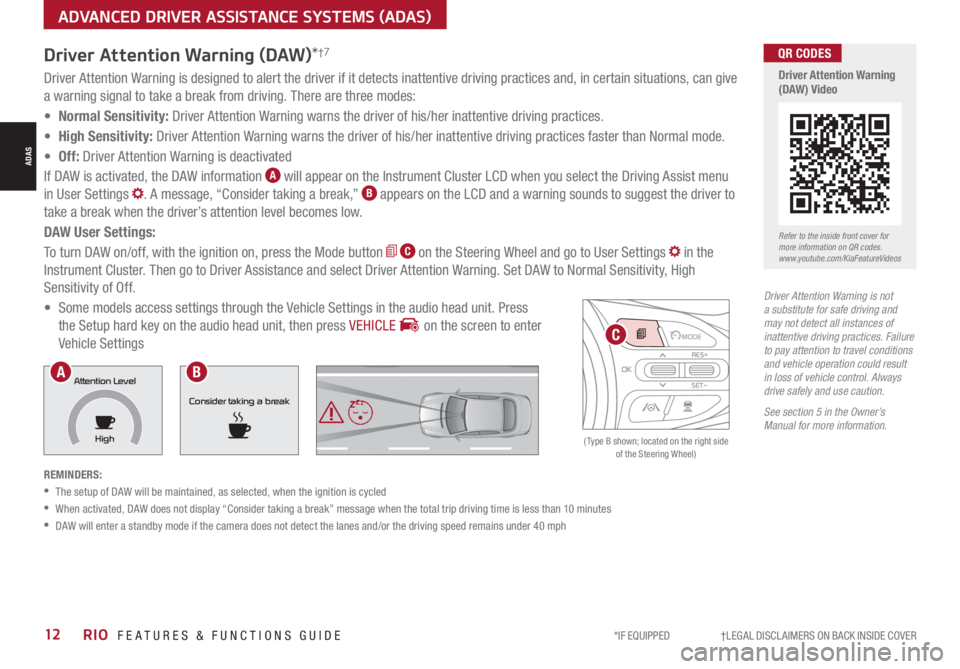
*IF EQUIPPED †LEGAL DISCL AIMERS ON BACK INSIDE COVER12RIO FEATURES & FUNCTIONS GUIDE
Driver Attention Warning is not a substitute for safe driving and may not detect all instances of inattentive driving practices. Failure to pay attention to travel conditions and vehicle operation could result in loss of vehicle control. Always drive safely and use caution.
See section 5 in the Owner’s Manual for more information.
Driver Attention Warning is designed to alert the driver if it detects inattentive driving practices and, in certain situations, can give
a warning signal to take a break from driving. There are three modes:
• Normal Sensitivity: Driver Attention Warning warns the driver of his/her inattentive driving practices.
• High Sensitivity: Driver Attention Warning warns the driver of his/her inattentive driving practices faster than Normal mode.
• Off: Driver Attention Warning is deactivated
If DAW is activated, the DAW information A will appear on the Instrument Cluster LCD when you select the Driving Assist menu
in User Settings . A message, “Consider taking a break,” B appears on the LCD and a warning sounds to suggest the driver to
take a break when the driver’s attention level becomes low.
DAW User Settings:
To turn DAW on/off, with the ignition on, press the Mode button C on the Steering Wheel and go to User Settings in the
Instrument Cluster. Then go to Driver Assistance and select Driver Attention Warning. Set DAW to Normal Sensitivity, High
Sensitivity of Off.
• Some models access settings through the Vehicle Settings in the audio head unit. Press
the Setup hard key on the audio head unit, then press VEHICLE on the screen to enter
Vehicle Settings
REMINDERS:
•
The setup of DAW will be maintained, as selected, when the ignition is cycled
•
When activated, DAW does not display “Consider taking a break” message when the total trip driving time is less than 10 minutes
•
DAW will enter a standby mode if the camera does not detect the lanes and/or the driving speed remains under 40 mph
Driver Attention Warning (DAW)*†7
Consider taking a break
Attention Level
HighAB
Refer to the inside front cover for more information on QR codes.www.youtube.com/KiaFeatureVideos
QR CODES
Driver Attention Warning (DAW) Video
( Type B shown; located on the right side of the Steering Wheel)
OKRES+
SET
-
C
ADAS
ADVANCED DRIVER ASSISTANCE SYSTEMS (ADAS)
Page 17 of 42
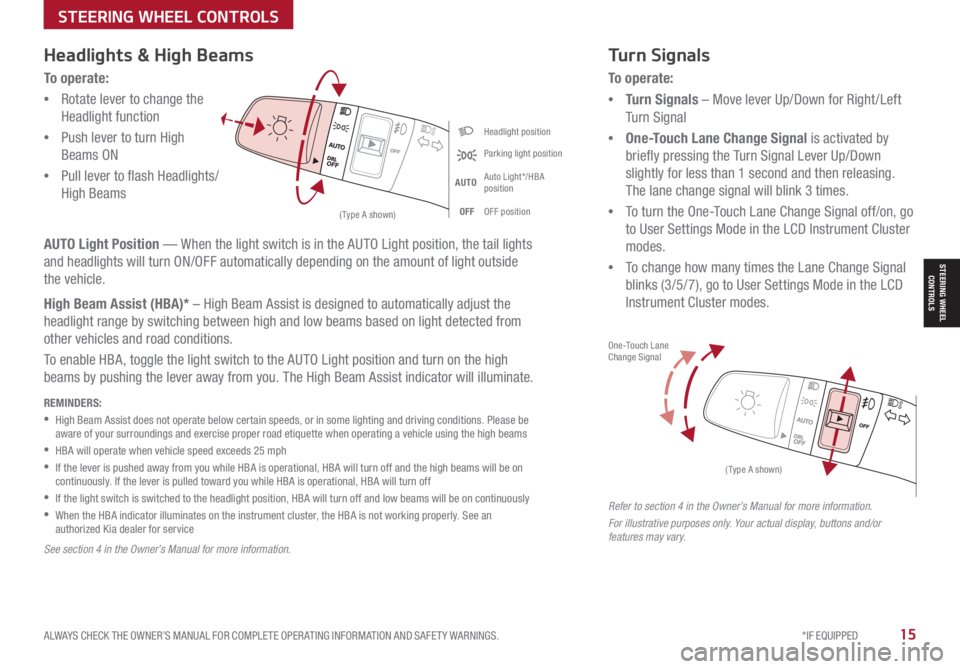
ALWAYS CHECK THE OWNER’S MANUAL FOR COMPLETE OPER ATING INFORMATION AND SAFET Y WARNINGS. *IF EQUIPPED15
STEERING WHEEL CONTROLS
STEERING WHEEL CONTROLS
Headlight position
Parking light position
AUTOAuto Light*/HBA position
OFFOFF position
One-Touch Lane Change Signal
(Type A shown)
(Type A shown)
Headlights & High Beams
To o p e r a t e :
•Rotate lever to change the
Headlight function
•Push lever to turn High
Beams ON
•Pull lever to flash Headlights/
High Beams
Turn Signals
To o p e r a t e :
•Turn Signals – Move lever Up/Down for Right /Left
Turn Signal
•One-Touch Lane Change Signal is activated by
briefly pressing the Turn Signal Lever Up/Down
slightly for less than 1 second and then releasing.
The lane change signal will blink 3 times.
•To turn the One-Touch Lane Change Signal off/on, go
to User Settings Mode in the LCD Instrument Cluster
modes.
•To change how many times the Lane Change Signal
blinks (3/5/7), go to User Settings Mode in the LCD
Instrument Cluster modes.
AUTO Light Position — When the light switch is in the AUTO Light position, the tail lights
and headlights will turn ON/OFF automatically depending on the amount of light outside
the vehicle.
High Beam Assist (HBA)* – High Beam Assist is designed to automatically adjust the
headlight range by switching between high and low beams based on light detected from
other vehicles and road conditions.
To enable HBA, toggle the light switch to the AUTO Light position and turn on the high
beams by pushing the lever away from you. The High Beam Assist indicator will illuminate.
Refer to section 4 in the Owner’s Manual for more information.
For illustrative purposes only. Your actual display, buttons and/or features may vary.
REMINDERS:
•
High Beam Assist does not operate below certain speeds, or in some lighting and driving conditions. Please be aware of your surroundings and exercise proper road etiquette when operating a vehicle using the high beams
•HBA will operate when vehicle speed exceeds 25 mph
•
If the lever is pushed away from you while HBA is operational, HBA will turn off and the high beams will be on continuously. If the lever is pulled toward you while HBA is operational, HBA will turn off
•
If the light switch is switched to the headlight position, HBA will turn off and low beams will be on continuously
•
When the HBA indicator illuminates on the instrument cluster, the HBA is not working properly. See an authorized Kia dealer for service
See section 4 in the Owner’s Manual for more information.