audio KIA RIO 2021 Features and Functions Guide
[x] Cancel search | Manufacturer: KIA, Model Year: 2021, Model line: RIO, Model: KIA RIO 2021Pages: 42, PDF Size: 4.25 MB
Page 23 of 42
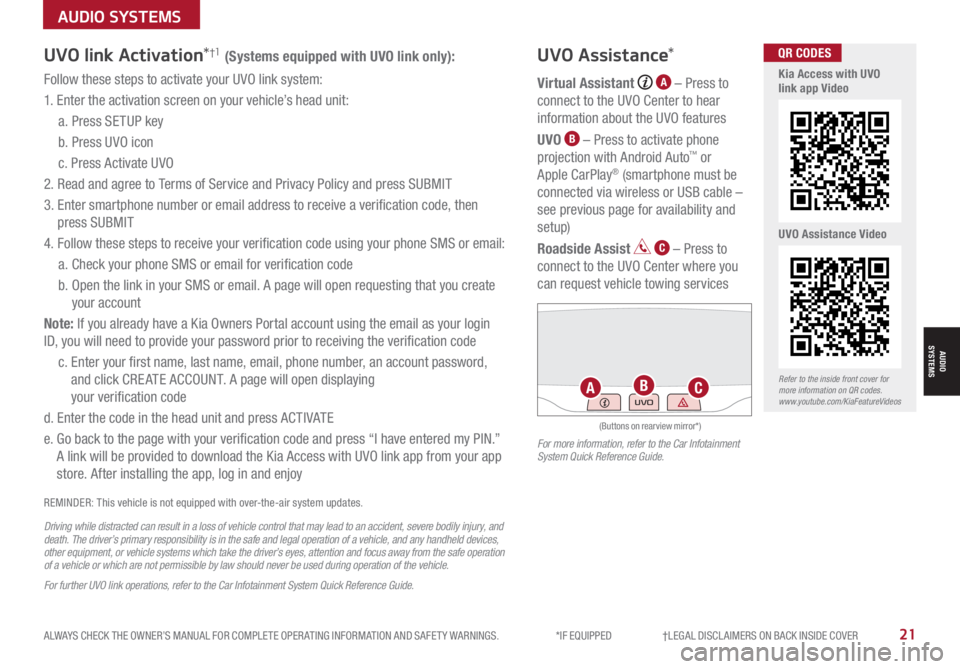
ALWAYS CHECK THE OWNER’S MANUAL FOR COMPLETE OPER ATING INFORMATION AND SAFET Y WARNINGS. *IF EQUIPPED †LEGAL DISCL AIMERS ON BACK INSIDE COVER21
AUDIO SYSTEMS
AUDIOSYSTEMS
UVO link Activation*†1 (Systems equipped with UVO link only):
Follow these steps to activate your UVO link system:
1. Enter the activation screen on your vehicle’s head unit:
a. Press SETUP key
b. Press UVO icon
c. Press Activate UVO
2. Read and agree to Terms of Service and Privacy Policy and press SUBMIT
3. Enter smartphone number or email address to receive a verification code, then
press SUBMIT
4. Follow these steps to receive your verification code using your phone SMS or email:
a. Check your phone SMS or email for verification code
b. Open the link in your SMS or email. A page will open requesting that you create
your account
Note: If you already have a Kia Owners Portal account using the email as your login
ID, you will need to provide your password prior to receiving the verification code
c. Enter your first name, last name, email, phone number, an account password,
and click CRE ATE ACCOUNT. A page will open displaying
your verification code
d. Enter the code in the head unit and press ACTIVATE
e. Go back to the page with your verification code and press “I have entered my PIN.”
A link will be provided to download the Kia Access with UVO link app from your app
store. After installing the app, log in and enjoy
REMINDER: This vehicle is not equipped with over-the-air system updates.
Driving while distracted can result in a loss of vehicle control that may lead to an accident, severe bodily injury, and death. The driver’s primary responsibility is in the safe and legal operation of a vehicle, and any handheld devices, other equipment, or vehicle systems which take the driver’s eyes, attention and focus away from the safe operation of a vehicle or which are not permissible by law should never be used during operation of the vehicle.
For further UVO link operations, refer to the Car Infotainment System Quick Reference Guide.
UVO Assistance*
Virtual Assistant A – Press to
connect to the UVO Center to hear
information about the UVO features
UVO B – Press to activate phone
projection with Android Auto™ or
Apple CarPlay® (smartphone must be
connected via wireless or USB cable –
see previous page for availability and
setup)
Roadside Assist C – Press to
connect to the UVO Center where you
can request vehicle towing services
(Buttons on rearview mirror*)
UVOABCRefer to the inside front cover for more information on QR codes.www.youtube.com/KiaFeatureVideos
Kia Access with UVO link app Video
UVO Assistance Video
QR CODES
For more information, refer to the Car Infotainment System Quick Reference Guide.
Page 24 of 42
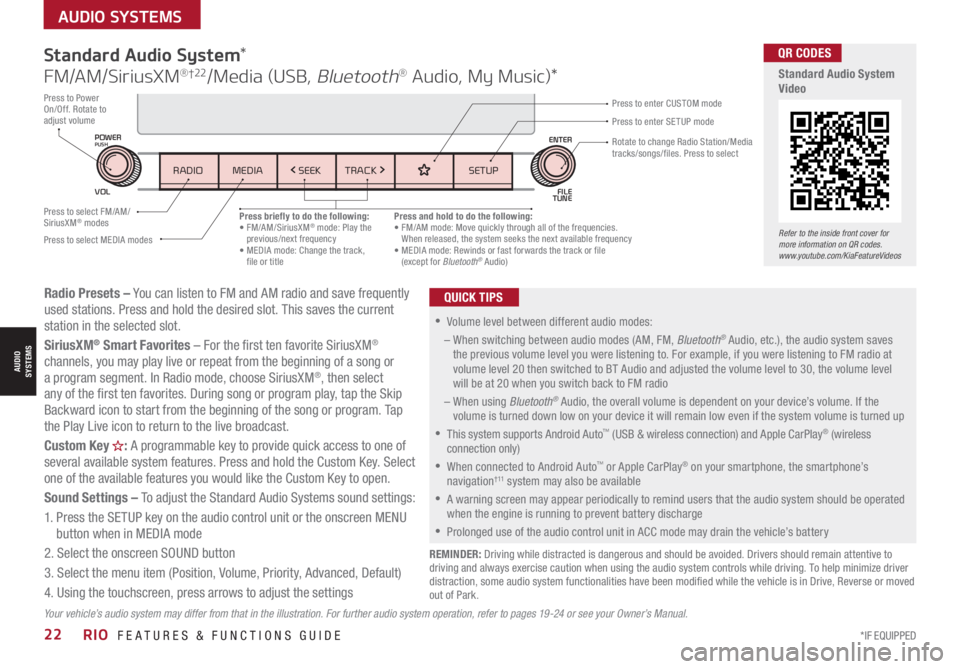
*IF EQUIPPED22RIO FEATURES & FUNCTIONS GUIDE
AUDIO SYSTEMS
AUDIOSYSTEMS
Radio Presets – You can listen to FM and AM radio and save frequently used stations. Press and hold the desired slot. This saves the current station in the selected slot.
SiriusXM® Smart Favorites – For the first ten favorite SiriusXM® channels, you may play live or repeat from the beginning of a song or a program segment. In Radio mode, choose SiriusXM®, then select any of the first ten favorites. During song or program play, tap the Skip Backward icon to start from the beginning of the song or program. Tap the Play Live icon to return to the live broadcast.
Custom Key H: A programmable key to provide quick access to one of several available system features. Press and hold the Custom Key. Select one of the available features you would like the Custom Key to open.
Sound Settings – To adjust the Standard Audio Systems sound settings:
1. Press the SETUP key on the audio control unit or the onscreen MENU button when in MEDIA mode
2. Select the onscreen SOUND button
3. Select the menu item (Position, Volume, Priority, Advanced, Default)
4. Using the touchscreen, press arrows to adjust the settings
Standard Audio System*
FM/AM/SiriusXM® †22/Media (USB, Bluetooth® Audio, My Music)*
Press briefly to do the following:• FM/AM/SiriusXM® mode: Play the previous/next frequency• MEDIA mode: Change the track, file or title
Press and hold to do the following:• FM/AM mode: Move quickly through all of the frequencies. When released, the system seeks the next available frequency• MEDIA mode: Rewinds or fast forwards the track or file (except for Bluetooth® Audio)
Press to Power On/Off. Rotate to adjust volume
REMINDER: Driving while distracted is dangerous and should be avoided. Drivers should remain attentive to driving and always exercise caution when using the audio system controls while driving. To help minimize driver distraction, some audio system functionalities have been modified while the vehicle is in Drive, Reverse or moved out of Park.
•Volume level between different audio modes:
– When switching between audio modes (AM, FM, Bluetooth® Audio, etc.), the audio system saves the previous volume level you were listening to. For example, if you were listening to FM radio at volume level 20 then switched to BT Audio and adjusted the volume level to 30, the volume level will be at 20 when you switch back to FM radio
– When using Bluetooth® Audio, the overall volume is dependent on your device’s volume. If the volume is turned down low on your device it will remain low even if the system volume is turned up
•
This system supports Android Auto™ (USB & wireless connection) and Apple CarPlay® (wireless connection only)
•When connected to Android Auto™ or Apple CarPlay® on your smartphone, the smartphone’s navigation† 11 system may also be available
•A warning screen may appear periodically to remind users that the audio system should be operated when the engine is running to prevent battery discharge
•Prolonged use of the audio control unit in ACC mode may drain the vehicle’s battery
QUICK TIPS
Press to enter SETUP mode
Press to enter CUSTOM mode
Rotate to change Radio Station/Media tracks/songs/files. Press to select
Press to select FM/AM/SiriusXM® modes
Press to select MEDIA modes
Your vehicle’s audio system may differ from that in the illustration. For further audio system operation, refer to pages 19-24 or see your Owner’s Manual.
Refer to the inside front cover for more information on QR codes.www.youtube.com/KiaFeatureVideos
QR CODES
Standard Audio System Video
SETUP
N AV
MAP
MEDIA SEEK
RADIO
TRACK
POWERPUSHVOL ENTER
TUNE
FILE
SETUP
MEDIA SEEK
RADIO TRACK
POWERPUSH
VOL FILETUNE
ENTER
Page 25 of 42
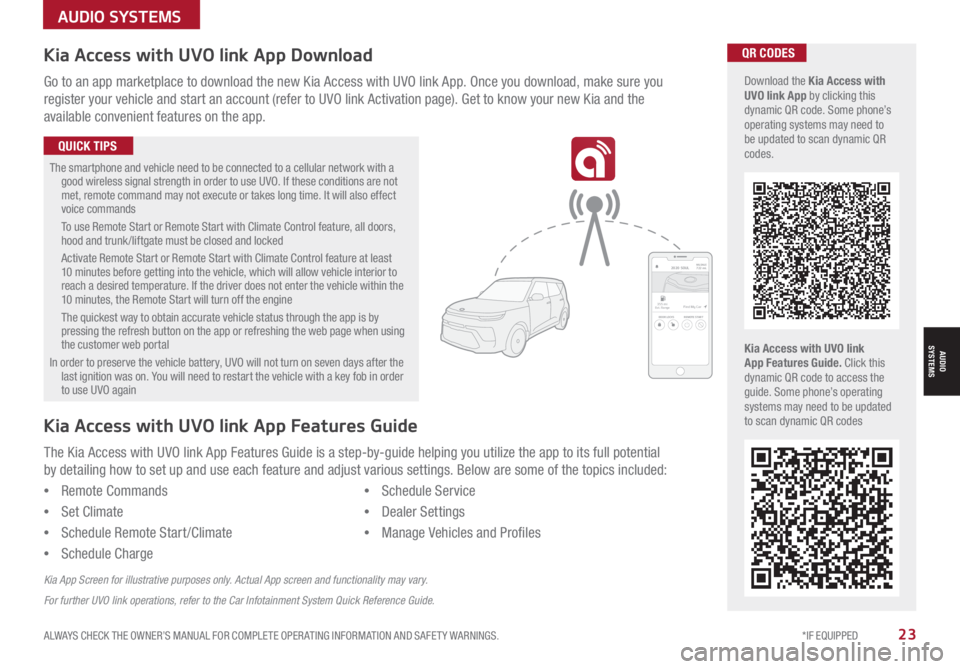
ALWAYS CHECK THE OWNER’S MANUAL FOR COMPLETE OPER ATING INFORMATION AND SAFET Y WARNINGS. *IF EQUIPPED23
Kia Access with UVO link App DownloadQR CODES
Kia Access with UVO link App Features Guide. Click this dynamic QR code to access the guide. Some phone’s operating systems may need to be updated to scan dynamic QR codes
Download the Kia Access with UVO link App by clicking this dynamic QR code. Some phone’s operating systems may need to be updated to scan dynamic QR codes.
Go to an app marketplace to download the new Kia Access with UVO link App. Once you download, make sure you
register your vehicle and start an account (refer to UVO link Activation page). Get to know your new Kia and the
available convenient features on the app.
The smartphone and vehicle need to be connected to a cellular network with a good wireless signal strength in order to use UVO. If these conditions are not met, remote command may not execute or takes long time. It will also effect voice commands
To use Remote Start or Remote Start with Climate Control feature, all doors, hood and trunk /liftgate must be closed and locked
Activate Remote Start or Remote Start with Climate Control feature at least 10 minutes before getting into the vehicle, which will allow vehicle interior to reach a desired temperature. If the driver does not enter the vehicle within the 10 minutes, the Remote Start will turn off the engine
The quickest way to obtain accurate vehicle status through the app is by pressing the refresh button on the app or refreshing the web page when using the customer web portal
In order to preserve the vehicle battery, UVO will not turn on seven days after the last ignition was on. You will need to restart the vehicle with a key fob in order to use UVO again
QUICK TIPS
The Kia Access with UVO link App Features Guide is a step-by-guide helping you utilize the app to its full potential
by detailing how to set up and use each feature and adjust various settings. Below are some of the topics included:
•Remote Commands
•Set Climate
•Schedule Remote Start /Climate
•Schedule Charge
•Schedule Service
•Dealer Settings
•Manage Vehicles and Profiles
Kia Access with UVO link App Features Guide
Kia App Screen for illustrative purposes only. Actual App screen and functionality may vary.
For further UVO link operations, refer to the Car Infotainment System Quick Reference Guide.
AUDIO SYSTEMS
AUDIOSYSTEMS
2020 SOULMILEAGE722 mi.
355 miEst. RangeDOOR LOCKS REMOTE STARTFind My Car
Page 26 of 42
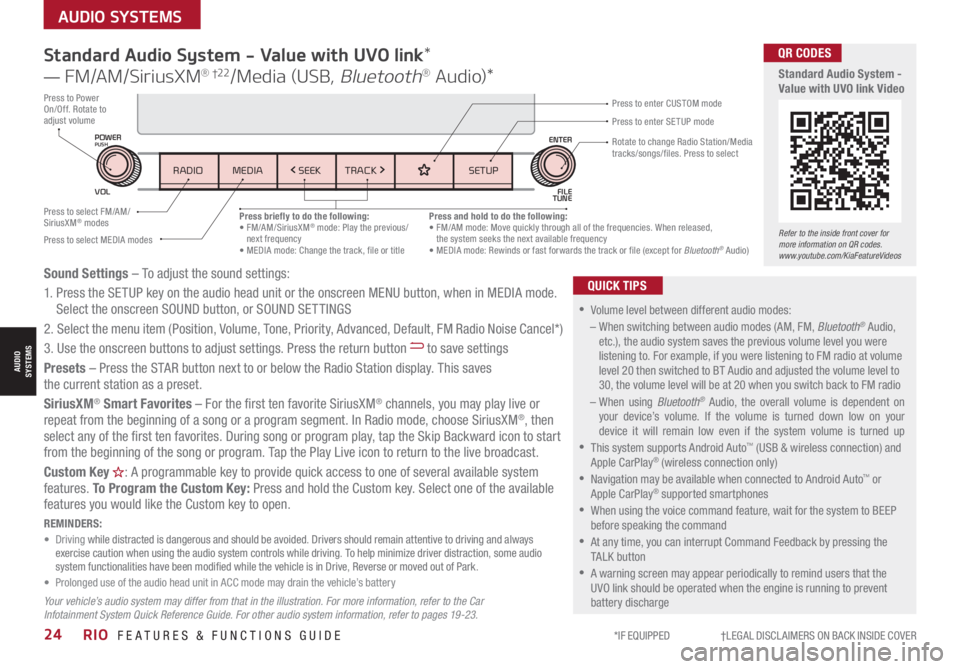
*IF EQUIPPED †LEGAL DISCL AIMERS ON BACK INSIDE COVER24RIO FEATURES & FUNCTIONS GUIDE
AUDIO SYSTEMS
AUDIOSYSTEMS
Standard Audio System - Value with UVO link*
— FM/AM/SiriusXM® †22/Media (USB, Bluetooth® Au d io)*
•
•Volume level between different audio modes:
– When switching between audio modes (AM, FM, Bluetooth® Audio, etc.), the audio system saves the previous volume level you were listening to. For example, if you were listening to FM radio at volume level 20 then switched to BT Audio and adjusted the volume level to 30, the volume level will be at 20 when you switch back to FM radio
– When using Bluetooth® Audio, the overall volume is dependent on your device’s volume. If the volume is turned down low on your device it will remain low even if the system volume is turned up
•This system supports Android Auto™ (USB & wireless connection) and Apple CarPlay® (wireless connection only)
•
Navigation may be available when connected to Android Auto™ or Apple CarPlay® supported smartphones
•When using the voice command feature, wait for the system to BEEP before speaking the command
•
At any time, you can interrupt Command Feedback by pressing the TALK button
•
A warning screen may appear periodically to remind users that the UVO link should be operated when the engine is running to prevent battery discharge
QUICK TIPSSound Settings – To adjust the sound settings:
1. Press the SETUP key on the audio head unit or the onscreen MENU button, when in MEDIA mode. Select the onscreen SOUND button, or SOUND SET TINGS
2.
Select the menu item (Position, Volume, Tone, Priority, Advanced, Default, FM Radio Noise Cancel*)
3. Use the onscreen buttons to adjust settings. Press the return button to save settings
Presets – Press the STAR button next to or below the Radio Station display. This saves the current station as a preset.
SiriusXM® Smart Favorites – For the first ten favorite SiriusXM® channels, you may play live or repeat from the beginning of a song or a program segment. In Radio mode, choose SiriusXM®, then select any of the first ten favorites. During song or program play, tap the Skip Backward icon to start from the beginning of the song or program. Tap the Play Live icon to return to the live broadcast.
Custom Key H: A programmable key to provide quick access to one of several available system features. To Program the Custom Key: Press and hold the Custom key. Select one of the available features you would like the Custom key to open.
Your vehicle’s audio system may differ from that in the illustration. For more information, refer to the Car Infotainment System Quick Reference Guide. For other audio system information, refer to pages 19 -23.
REMINDERS: • Driving while distracted is dangerous and should be avoided. Drivers should remain attentive to driving and always exercise caution when using the audio system controls while driving. To help minimize driver distraction, some audio system functionalities have been modified while the vehicle is in Drive, Reverse or moved out of Park.• Prolonged use of the audio head unit in ACC mode may drain the vehicle’s battery
Refer to the inside front cover for more information on QR codes.www.youtube.com/KiaFeatureVideos
QR CODES
Standard Audio System - Value with UVO link Video
Press briefly to do the following:• FM/AM/SiriusXM® mode: Play the previous/next frequency• MEDIA mode: Change the track, file or title
Press and hold to do the following:• FM/AM mode: Move quickly through all of the frequencies. When released, the system seeks the next available frequency• MEDIA mode: Rewinds or fast forwards the track or file (except for Bluetooth® Audio)
Press to Power On/Off. Rotate to adjust volumePress to enter SETUP mode
Press to enter CUSTOM mode
Rotate to change Radio Station/Media tracks/songs/files. Press to select
Press to select FM/AM/SiriusXM® modes
Press to select MEDIA modes
SETUP
N AV
MAP
MEDIA SEEK
RADIO
TRACK
POWERPUSHVOL ENTER
TUNE
FILE
SETUP
MEDIA SEEK
RADIO TRACK
POWERPUSH
VOL FILETUNE
ENTER
Page 27 of 42
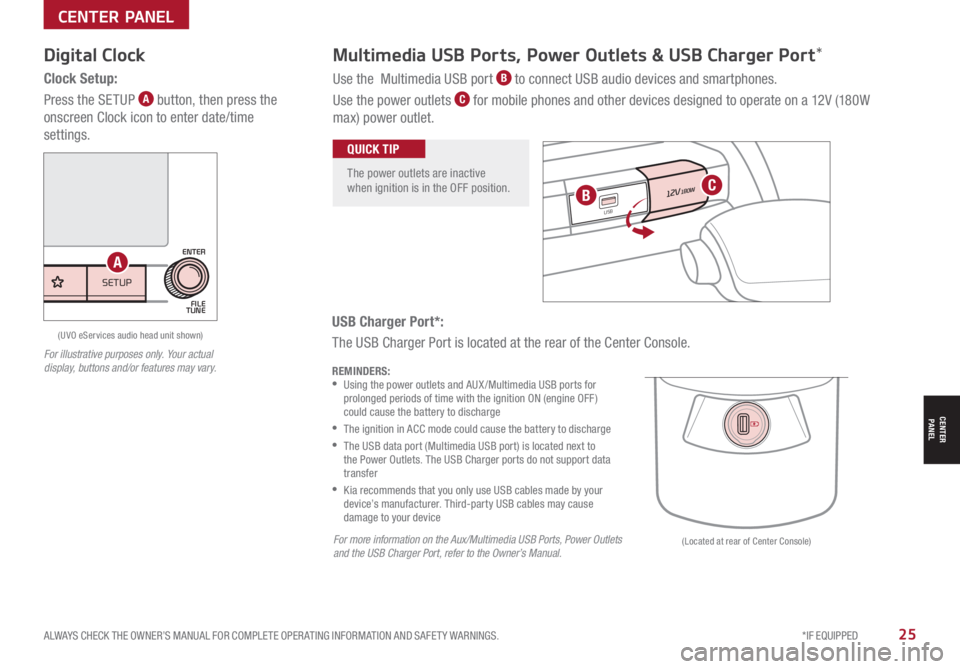
ALWAYS CHECK THE OWNER’S MANUAL FOR COMPLETE OPER ATING INFORMATION AND SAFET Y WARNINGS. *IF EQUIPPED25
CENTER PANEL
CENTER PANEL
USB Charger Port*:
The USB Charger Port is located at the rear of the Center Console.
Digital Clock
Clock Setup:
Press the SETUP A button, then press the
onscreen Clock icon to enter date/time
settings.
Multimedia USB Ports, Power Outlets & USB Charger Port*
Use the Multimedia USB port B to connect USB audio devices and smartphones.
Use the power outlets C for mobile phones and other devices designed to operate on a 12V (180W
max) power outlet.
REMINDERS: •
Using the power outlets and AUX /Multimedia USB ports for prolonged periods of time with the ignition ON (engine OFF ) could cause the battery to discharge
•
The ignition in ACC mode could cause the battery to discharge
•
The USB data port (Multimedia USB port) is located next to the Power Outlets. The USB Charger ports do not support data transfer
•
Kia recommends that you only use USB cables made by your device’s manufacturer. Third-party USB cables may cause damage to your device
For illustrative purposes only. Your actual display, buttons and/or features may vary.
The power outlets are inactive when ignition is in the OFF position.
QUICK TIP
12V180W
12V180W
USB
USB
(Located at rear of Center Console)
(UVO eServices audio head unit shown)
For more information on the Aux/Multimedia USB Ports, Power Outlets and the USB Charger Port, refer to the Owner’s Manual.
BC
SETUP
N AV
MAP
MEDIA SEEK
RADIO
TRACK
POWERPUSHVOL ENTER
TUNE
FILE
SETUPMEDIA SEEK
RADIO TRACK
POWERPUSH
VOLFILE
TUNE
ENTER
A
Page 32 of 42
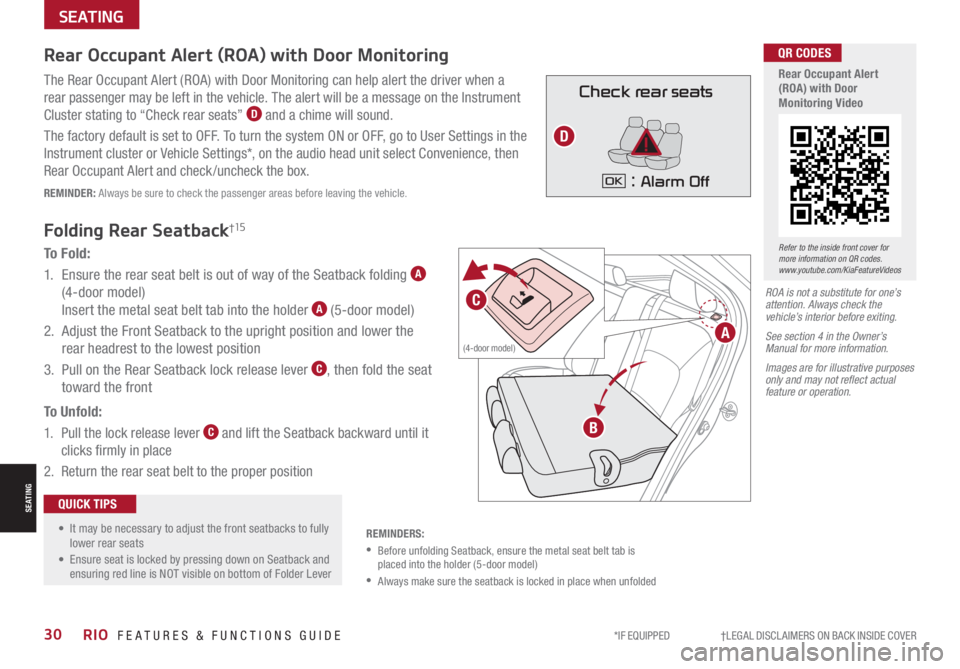
*IF EQUIPPED †LEGAL DISCL AIMERS ON BACK INSIDE COVER30RIO FEATURES & FUNCTIONS GUIDE
SEATING
SEATING
Refer to the inside front cover for more information on QR codes.www.youtube.com/KiaFeatureVideos
QR CODES
Rear Occupant Alert (ROA) with Door Monitoring VideoCheck rear seats
: Alarm OffOK
Rear Occupant Alert (ROA) with Door Monitoring
The Rear Occupant Alert (ROA) with Door Monitoring can help alert the driver when a
rear passenger may be left in the vehicle. The alert will be a message on the Instrument
Cluster stating to “Check rear seats” D and a chime will sound.
The factory default is set to OFF. To turn the system ON or OFF, go to User Settings in the
Instrument cluster or Vehicle Settings*, on the audio head unit select Convenience, then
Rear Occupant Alert and check /uncheck the box.
REMINDER: Always be sure to check the passenger areas before leaving the vehicle.
D
ROA is not a substitute for one’s attention. Always check the vehicle’s interior before exiting.
See section 4 in the Owner’s Manual for more information.
Images are for illustrative purposes only and may not reflect actual feature or operation.
Folding Rear Seatback†15
To F o l d :
1.
Ensure the rear seat belt is out of way of the Seatback folding A
(4-door model)
Insert the metal seat belt tab into the holder A (5-door model)
2. Adjust the Front Seatback to the upright position and lower the
rear headrest to the lowest position
3. Pull on the Rear Seatback lock release lever C, then fold the seat
toward the front
To U n f o l d :
1. Pull the lock release lever C and lift the Seatback backward until it
clicks firmly in place
2. Return the rear seat belt to the proper position
REMINDERS:
•
Before unfolding Seatback, ensure the metal seat belt tab is placed into the holder (5-door model)
•Always make sure the seatback is locked in place when unfolded
• It may be necessary to adjust the front seatbacks to fully lower rear seats
• Ensure seat is locked by pressing down on Seatback and ensuring red line is NOT visible on bottom of Folder Lever
QUICK TIPS
A
B
C
(4-door model)
Page 37 of 42
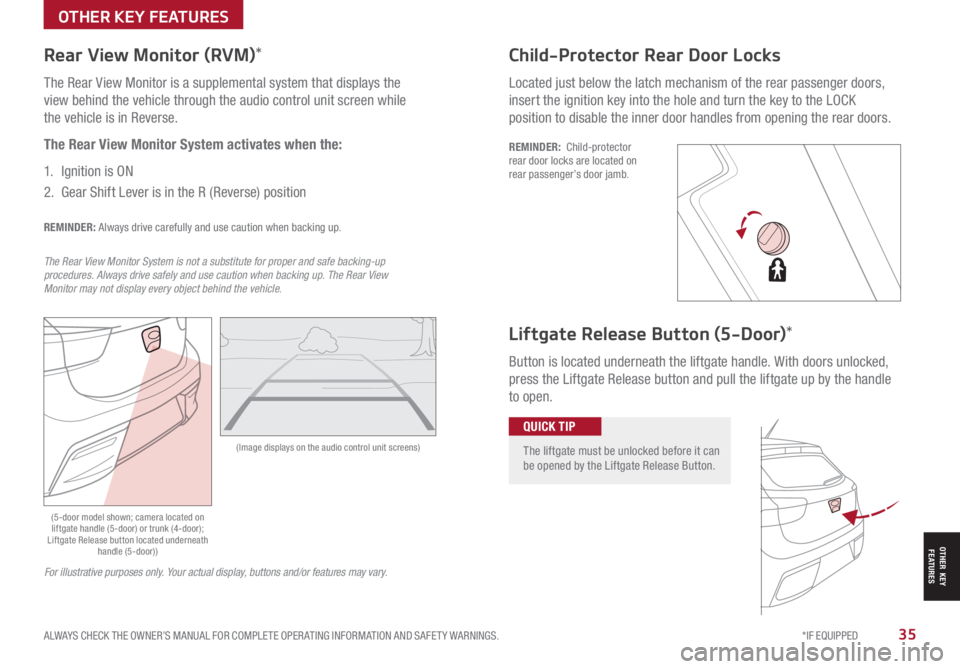
ALWAYS CHECK THE OWNER’S MANUAL FOR COMPLETE OPER ATING INFORMATION AND SAFET Y WARNINGS. *IF EQUIPPED35
OTHER KEY FEATURES
OTHER KEY FEATURES
(Image displays on the audio control unit screens)
Rear View Monitor (RVM)*
The Rear View Monitor is a supplemental system that displays the
view behind the vehicle through the audio control unit screen while
the vehicle is in Reverse.
The Rear View Monitor System activates when the:
1. Ignition is ON
2.
Gear Shift Lever is in the R (Reverse) position
REMINDER: Always drive carefully and use caution when backing up.
The Rear View Monitor System is not a substitute for proper and safe backing-up procedures. Always drive safely and use caution when backing up. The Rear View Monitor may not display every object behind the vehicle.
(5-door model shown; camera located on liftgate handle (5-door) or trunk (4-door); Liftgate Release button located underneath handle (5-door))
Child-Protector Rear Door Locks
Located just below the latch mechanism of the rear passenger doors,
insert the ignition key into the hole and turn the key to the LOCK
position to disable the inner door handles from opening the rear doors.
REMINDER: Child-protector rear door locks are located on rear passenger’s door jamb.
Liftgate Release Button (5-Door)*
Button is located underneath the liftgate handle. With doors unlocked,
press the Liftgate Release button and pull the liftgate up by the handle
to open.
The liftgate must be unlocked before it can be opened by the Liftgate Release Button.
QUICK TIP
For illustrative purposes only. Your actual display, buttons and/or features may vary.
Page 40 of 42
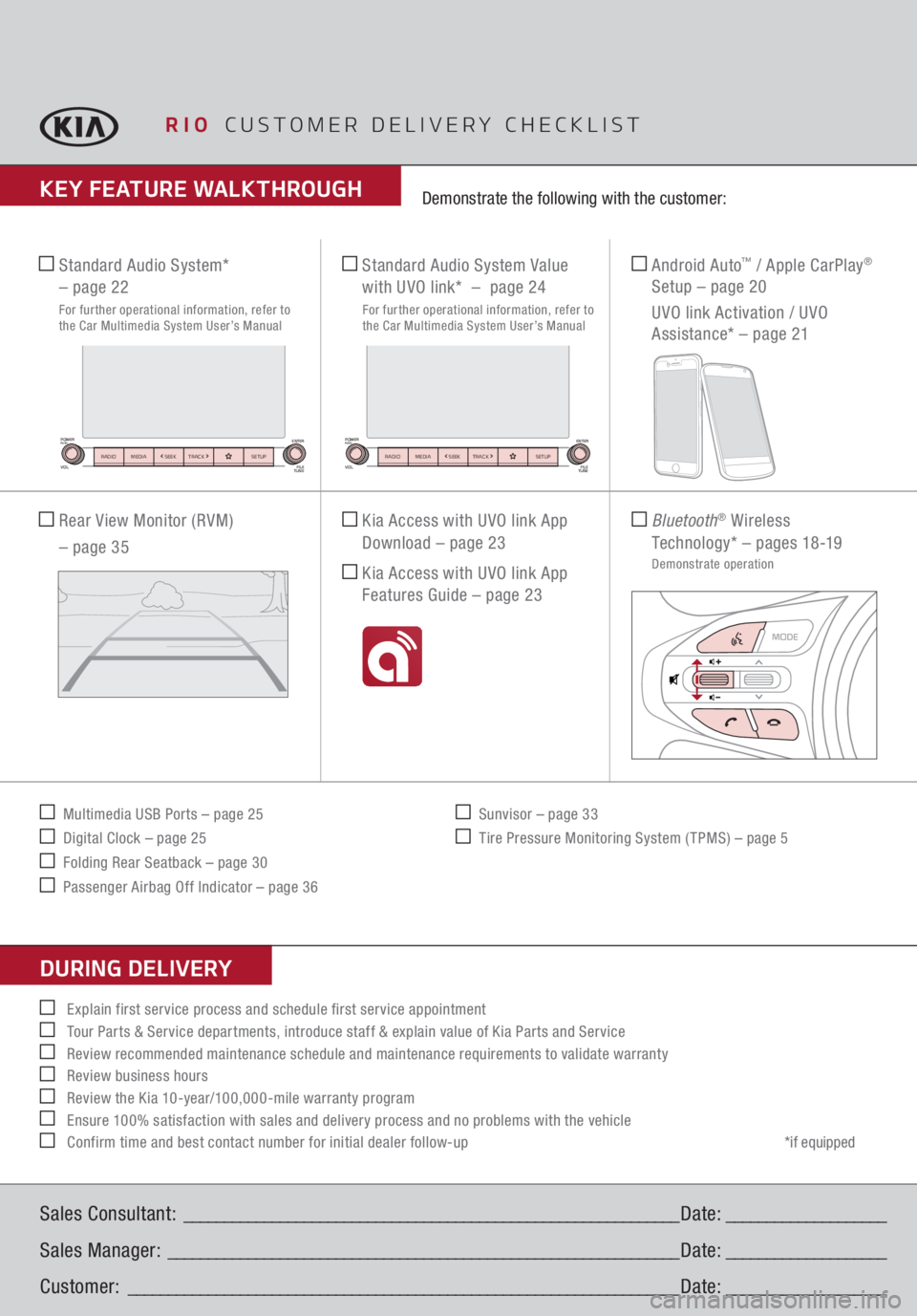
RIO
CUSTOMER DELIVERY CHECKLIST
KEY FEATURE WALKTHROUGHDURING DELIVERY Sales Consultant:
______________________________________________________________
Date:
____________________
Sales Manager:
________________________________________________________________
Date:
____________________
Customer:
_____________________________________________________________________
Date:
____________________
*if equipped
Explain first service process and schedule first service appointment Tour Parts & Service departments, introduce staff & explain value of Kia Parts and Service Review recommended maintenance schedule and maintenance requirements to validate warranty Review business hours Review the Kia 10-year/100,000-mile warranty program Ensure 100% satisfaction with sales and delivery process and no problems with the vehicle Confirm time and best contact number for initial dealer follow-up
Bluetooth
® Wireless
Technology*
– p a g e s 18 -19
Demonstrate operation
Standard Audio System*
– page 22
For further operational information, refer to
the Car Multimedia System User’s Manual
Standard Audio System Value
with UVO link*
– page 24
For further operational information, refer to
the Car Multimedia System User’s Manual Kia Access with UVO link App Download – page 23 Kia Access with UVO link App Features Guide – page 23
Multimedia USB Ports – page 25 Digital Clock – page 25 Folding Rear Seatback – page 30 Passenger Airbag Off Indicator – page 36
Sunvisor – page 33 Tire Pressure Monitoring System ( TPMS) – page 5
Demonstrate the following with the customer:
Rear View Monitor (RVM) – page 35
Android Auto
™ / Apple CarPlay
®
Setup – page 20 UVO link Activation / UVO Assistance* – page 21
OK
RES+
SET-
SETUP
N AV
MAP
MEDIA SEEK
RADIO
TRACK
POWERPUSH
VOL ENTER
TUNE
FILE
SETUP
MEDIA SEEK
RADIO TRACK
POWERPUSHVOL FILE
TUNEENTER
SETUP
N AV
MAP
MEDIA SEEK
RADIO
TRACK
POWERPUSH
VOL ENTER
TUNE
FILE
SETUP
MEDIA SEEK
RADIO TRACK
POWERPUSHVOL FILE
TUNEENTER
Page 41 of 42
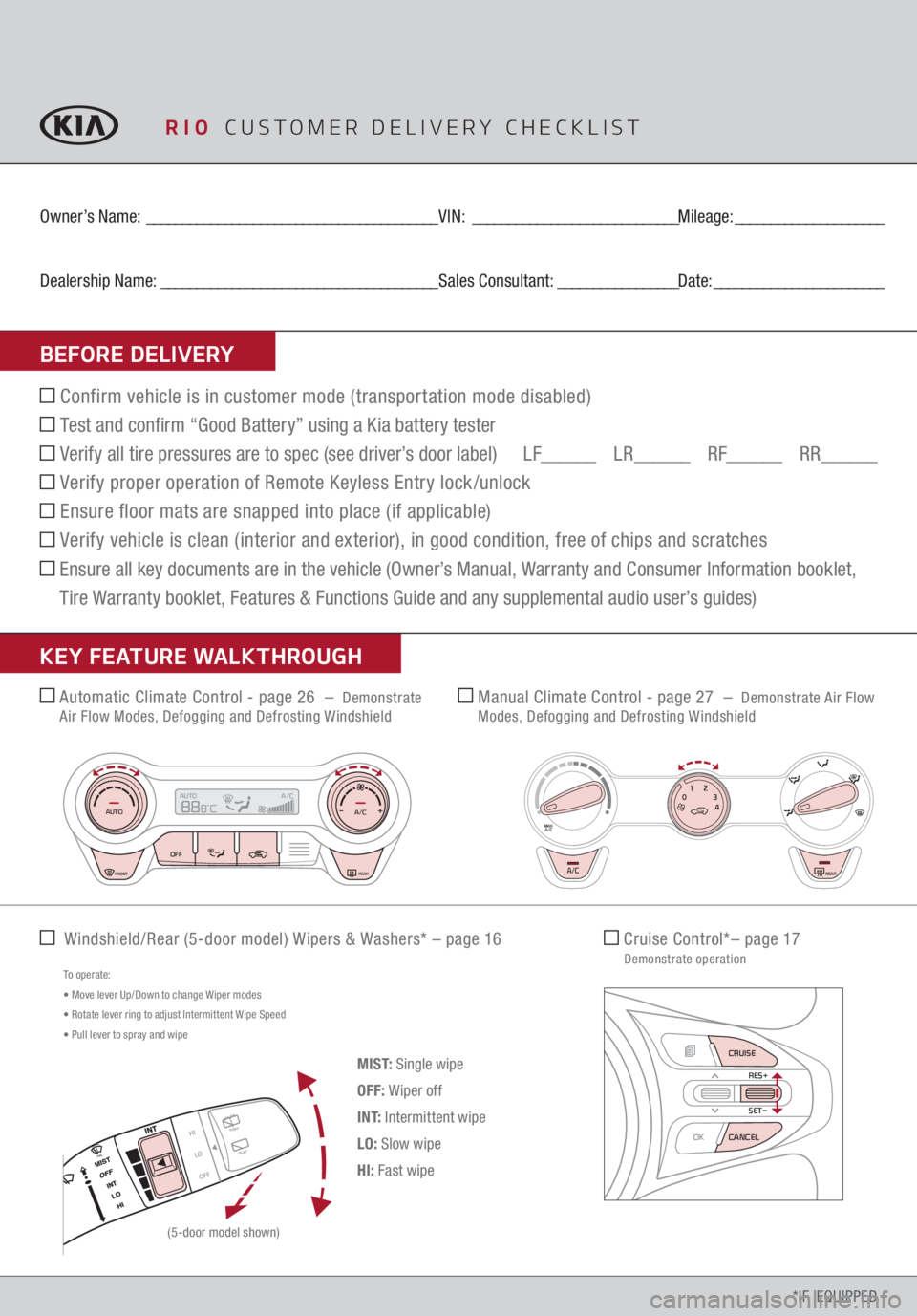
PUSHREAR
PULL
PUSH
PULL
Q UIC K T I
P
Confirm vehicle is in customer mode (transportation mode disabled) Test and confirm “Good Battery” using a Kia battery tester Verify all tire pressures are to spec (see driver’s door label)
LF______
LR______
RF______
RR
______
Verify proper operation of Remote Keyless Entry lock /unlock Ensure floor mats are snapped into place (if applicable) Verify vehicle is clean (interior and exterior), in good condition, free of chips and scratches Ensure all key documents are in the vehicle (Owner’s Manual, Warranty and Consumer Information booklet,
Tire Warranty booklet, Features & Functions Guide and any supplemental audio user’s guides) Automatic Climate Control - page 26
– Demonstrate
Air Flow Modes, Defogging and Defrosting Windshield
Manual Climate Control - page 27
– Demonstrate Air Flow
Modes, Defogging and Defrosting Windshield
Windshield/Rear (5-door model) Wipers & Washers*
– page 16
*IF EQUIPPED
RIO
CUSTOMER DELIVERY CHECKLIST
Owner