display KIA RIO 2021 Features and Functions Guide
[x] Cancel search | Manufacturer: KIA, Model Year: 2021, Model line: RIO, Model: KIA RIO 2021Pages: 42, PDF Size: 4.25 MB
Page 18 of 42

*IF EQUIPPED16RIO FEATURES & FUNCTIONS GUIDE
STEERING WHEEL CONTROLS
STEERING WHEEL CONTROLS
M I S T: Single wipe
OFF: Wiper off
I N T: Intermittent wipe
LO: Low wiper speed
HI: High wiper speed
HI: High wiper speedLO: Low wiper speedOFF: Wiper off
PUSH
REAR
PULL
PUSH
PULL
Q UIC K T IP
PUSH
REAR
PULL
PUSH
PULL
Q UIC K T IP
Windshield Wipers & Washers
To o p e r a t e :
•Move lever up/down to change Wiper modes
•Press switch A up/down to adjust Intermittent Wipe Speed
•Pull lever to spray and wipe
Rear Wiper & Washer
(5-Door only)*
To o p e r a t e :
•Rotate Rear Wiper switch to change
wiper modes
•Push lever to spray and wipe
• Moving switch up increases intermittent wipe frequency and wipe speed. Moving switch down decreases frequency of wipes
• Set the wiper to OFF position when the wiper is not in use
QUICK TIPS
LO and HI sets wiper speed. No intermittent wipe function is available on rear wipers
QUICK TIP
(5-door model stalk shown)
(5-door model stalk shown)
For illustrative purposes only. Your actual display, buttons and/or features may vary.
Refer to section 4 in the Owner’s Manual for more information.
For illustrative purposes only. Your actual display, buttons and/or features may vary.
Refer to section 4 in the Owner’s Manual for more information.
A
Refer to the inside front cover for more information on QR codes.www.youtube.com/KiaFeatureVideos
QR CODES
Wipers and Wiper Stalk Video
Page 19 of 42

ALWAYS CHECK THE OWNER’S MANUAL FOR COMPLETE OPER ATING INFORMATION AND SAFET Y WARNINGS. *IF EQUIPPED †LEGAL DISCL AIMERS ON BACK INSIDE COVER17
STEERING WHEEL CONTROLS
STEERING WHEEL CONTROLS
Tilt Steering Wheel†21
To adjust the Steering Wheel position, press the lock-release lever A
down and adjust the desired angle B. When finished, pull the lock-release
lever A up to lock Steering Wheel in place.
For illustrative purposes only. Your actual display, buttons and/or features may vary.
A
B
C CRUISE Control button: Press to turn the Cruise Control
ON/OFF
D Resume (RES) Cruising Speed button: Press up to resume or
increase cruising speed SET Cruising Speed button: Press down to set or decrease
Cruising Speed
E Cruise Control CANCEL button: To cancel Cruise Control, do one of
the following:
•Press the brake pedal
•Press the CANCEL button
( Type B)
OK
RES+
SET
-
CRUISE
CANCEL
Cruise Control*†19
• Cruise Control is designed to function above approximately 20 mph
• The cruise control system will not activate until the brake pedal has been depressed at least once after ignition ON or engine starting
QUICK TIPS
E
D
C
Page 20 of 42
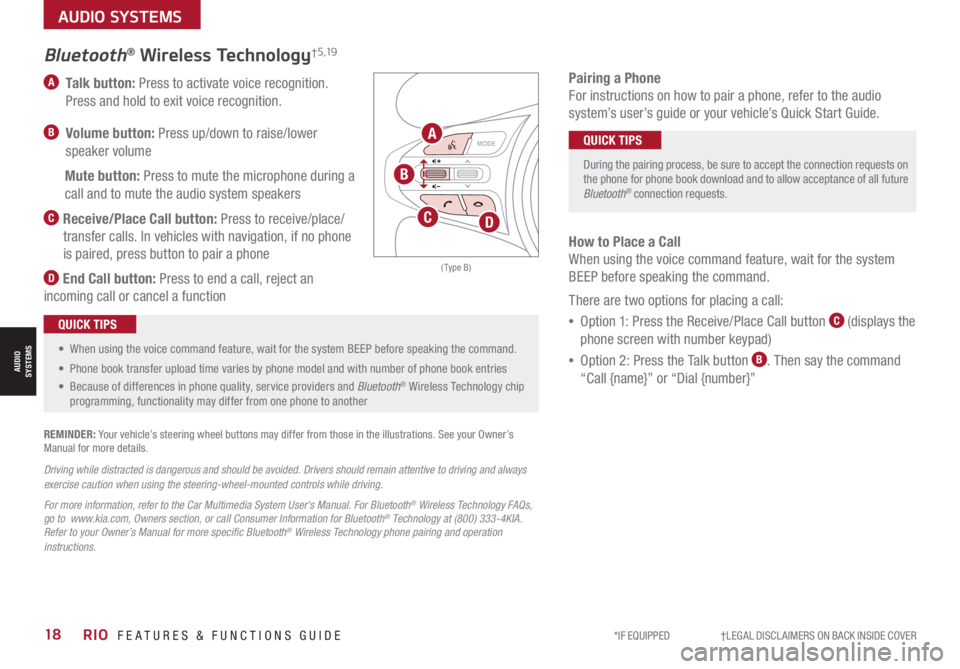
*IF EQUIPPED †LEGAL DISCL AIMERS ON BACK INSIDE COVER18RIO FEATURES & FUNCTIONS GUIDE
AUDIO SYSTEMS
AUDIOSYSTEMS
A Talk button: Press to activate voice recognition.
Press and hold to exit voice recognition.
B Volume button: Press up/down to raise/lower
speaker volume
Mute button: Press to mute the microphone during a
call and to mute the audio system speakers
C Receive/Place Call button: Press to receive/place/
transfer calls. In vehicles with navigation, if no phone
is paired, press button to pair a phone
D End Call button: Press to end a call, reject an
incoming call or cancel a function
OKR ES+
SET
-
( Type B)
Bluetooth® Wireless Technology† 5 ,19
REMINDER: Your vehicle’s steering wheel buttons may differ from those in the illustrations. See your Owner’s Manual for more details.
Driving while distracted is dangerous and should be avoided. Drivers should remain attentive to driving and always exercise caution when using the steering-wheel-mounted controls while driving.
For more information, refer to the Car Multimedia System User's Manual. For Bluetooth® Wireless Technology FAQs, go to www.kia.com, Owners section, or call Consumer Information for Bluetooth® Technology at (800) 333-4KIA. Refer to your Owner’s Manual for more specific Bluetooth® Wireless Technology phone pairing and operation instructions.
Pairing a Phone
For instructions on how to pair a phone, refer to the audio
system’s user’s guide or your vehicle’s Quick Start Guide.
• When using the voice command feature, wait for the system BEEP before speaking the command.
• Phone book transfer upload time varies by phone model and with number of phone book entries
• Because of differences in phone quality, service providers and Bluetooth® Wireless Technology chip programming, functionality may differ from one phone to another
QUICK TIPS
During the pairing process, be sure to accept the connection requests on the phone for phone book download and to allow acceptance of all future Bluetooth® connection requests.
QUICK TIPS
How to Place a Call
When using the voice command feature, wait for the system
BEEP before speaking the command.
There are two options for placing a call:
•Option 1: Press the Receive/Place Call button C (displays the
phone screen with number keypad)
•Option 2: Press the Talk button B. Then say the command
“Call {name}” or “Dial {number}”
B
A
CD
Page 23 of 42
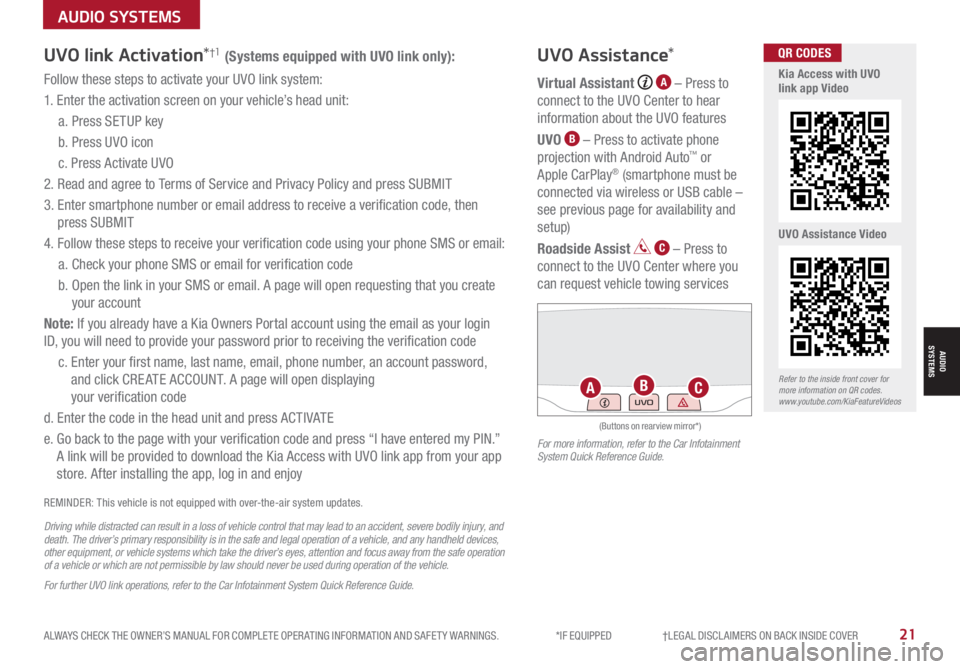
ALWAYS CHECK THE OWNER’S MANUAL FOR COMPLETE OPER ATING INFORMATION AND SAFET Y WARNINGS. *IF EQUIPPED †LEGAL DISCL AIMERS ON BACK INSIDE COVER21
AUDIO SYSTEMS
AUDIOSYSTEMS
UVO link Activation*†1 (Systems equipped with UVO link only):
Follow these steps to activate your UVO link system:
1. Enter the activation screen on your vehicle’s head unit:
a. Press SETUP key
b. Press UVO icon
c. Press Activate UVO
2. Read and agree to Terms of Service and Privacy Policy and press SUBMIT
3. Enter smartphone number or email address to receive a verification code, then
press SUBMIT
4. Follow these steps to receive your verification code using your phone SMS or email:
a. Check your phone SMS or email for verification code
b. Open the link in your SMS or email. A page will open requesting that you create
your account
Note: If you already have a Kia Owners Portal account using the email as your login
ID, you will need to provide your password prior to receiving the verification code
c. Enter your first name, last name, email, phone number, an account password,
and click CRE ATE ACCOUNT. A page will open displaying
your verification code
d. Enter the code in the head unit and press ACTIVATE
e. Go back to the page with your verification code and press “I have entered my PIN.”
A link will be provided to download the Kia Access with UVO link app from your app
store. After installing the app, log in and enjoy
REMINDER: This vehicle is not equipped with over-the-air system updates.
Driving while distracted can result in a loss of vehicle control that may lead to an accident, severe bodily injury, and death. The driver’s primary responsibility is in the safe and legal operation of a vehicle, and any handheld devices, other equipment, or vehicle systems which take the driver’s eyes, attention and focus away from the safe operation of a vehicle or which are not permissible by law should never be used during operation of the vehicle.
For further UVO link operations, refer to the Car Infotainment System Quick Reference Guide.
UVO Assistance*
Virtual Assistant A – Press to
connect to the UVO Center to hear
information about the UVO features
UVO B – Press to activate phone
projection with Android Auto™ or
Apple CarPlay® (smartphone must be
connected via wireless or USB cable –
see previous page for availability and
setup)
Roadside Assist C – Press to
connect to the UVO Center where you
can request vehicle towing services
(Buttons on rearview mirror*)
UVOABCRefer to the inside front cover for more information on QR codes.www.youtube.com/KiaFeatureVideos
Kia Access with UVO link app Video
UVO Assistance Video
QR CODES
For more information, refer to the Car Infotainment System Quick Reference Guide.
Page 26 of 42
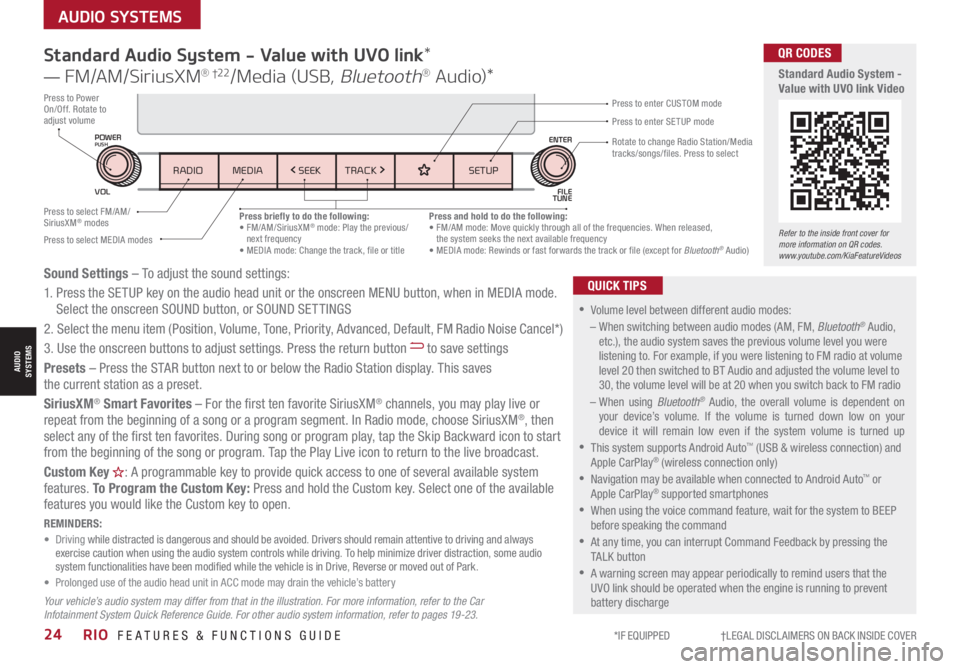
*IF EQUIPPED †LEGAL DISCL AIMERS ON BACK INSIDE COVER24RIO FEATURES & FUNCTIONS GUIDE
AUDIO SYSTEMS
AUDIOSYSTEMS
Standard Audio System - Value with UVO link*
— FM/AM/SiriusXM® †22/Media (USB, Bluetooth® Au d io)*
•
•Volume level between different audio modes:
– When switching between audio modes (AM, FM, Bluetooth® Audio, etc.), the audio system saves the previous volume level you were listening to. For example, if you were listening to FM radio at volume level 20 then switched to BT Audio and adjusted the volume level to 30, the volume level will be at 20 when you switch back to FM radio
– When using Bluetooth® Audio, the overall volume is dependent on your device’s volume. If the volume is turned down low on your device it will remain low even if the system volume is turned up
•This system supports Android Auto™ (USB & wireless connection) and Apple CarPlay® (wireless connection only)
•
Navigation may be available when connected to Android Auto™ or Apple CarPlay® supported smartphones
•When using the voice command feature, wait for the system to BEEP before speaking the command
•
At any time, you can interrupt Command Feedback by pressing the TALK button
•
A warning screen may appear periodically to remind users that the UVO link should be operated when the engine is running to prevent battery discharge
QUICK TIPSSound Settings – To adjust the sound settings:
1. Press the SETUP key on the audio head unit or the onscreen MENU button, when in MEDIA mode. Select the onscreen SOUND button, or SOUND SET TINGS
2.
Select the menu item (Position, Volume, Tone, Priority, Advanced, Default, FM Radio Noise Cancel*)
3. Use the onscreen buttons to adjust settings. Press the return button to save settings
Presets – Press the STAR button next to or below the Radio Station display. This saves the current station as a preset.
SiriusXM® Smart Favorites – For the first ten favorite SiriusXM® channels, you may play live or repeat from the beginning of a song or a program segment. In Radio mode, choose SiriusXM®, then select any of the first ten favorites. During song or program play, tap the Skip Backward icon to start from the beginning of the song or program. Tap the Play Live icon to return to the live broadcast.
Custom Key H: A programmable key to provide quick access to one of several available system features. To Program the Custom Key: Press and hold the Custom key. Select one of the available features you would like the Custom key to open.
Your vehicle’s audio system may differ from that in the illustration. For more information, refer to the Car Infotainment System Quick Reference Guide. For other audio system information, refer to pages 19 -23.
REMINDERS: • Driving while distracted is dangerous and should be avoided. Drivers should remain attentive to driving and always exercise caution when using the audio system controls while driving. To help minimize driver distraction, some audio system functionalities have been modified while the vehicle is in Drive, Reverse or moved out of Park.• Prolonged use of the audio head unit in ACC mode may drain the vehicle’s battery
Refer to the inside front cover for more information on QR codes.www.youtube.com/KiaFeatureVideos
QR CODES
Standard Audio System - Value with UVO link Video
Press briefly to do the following:• FM/AM/SiriusXM® mode: Play the previous/next frequency• MEDIA mode: Change the track, file or title
Press and hold to do the following:• FM/AM mode: Move quickly through all of the frequencies. When released, the system seeks the next available frequency• MEDIA mode: Rewinds or fast forwards the track or file (except for Bluetooth® Audio)
Press to Power On/Off. Rotate to adjust volumePress to enter SETUP mode
Press to enter CUSTOM mode
Rotate to change Radio Station/Media tracks/songs/files. Press to select
Press to select FM/AM/SiriusXM® modes
Press to select MEDIA modes
SETUP
N AV
MAP
MEDIA SEEK
RADIO
TRACK
POWERPUSHVOL ENTER
TUNE
FILE
SETUP
MEDIA SEEK
RADIO TRACK
POWERPUSH
VOL FILETUNE
ENTER
Page 27 of 42
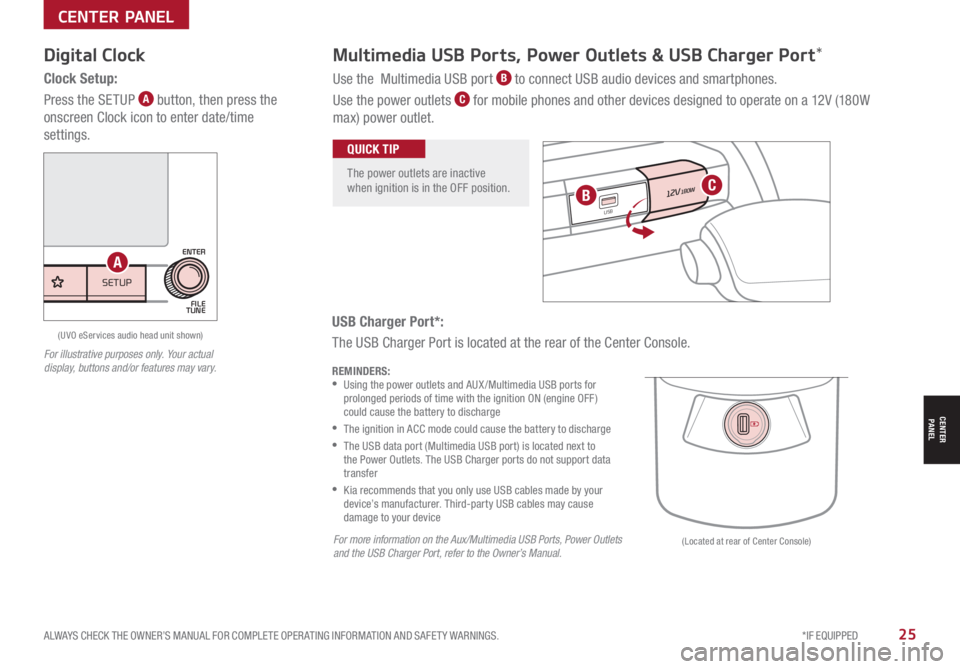
ALWAYS CHECK THE OWNER’S MANUAL FOR COMPLETE OPER ATING INFORMATION AND SAFET Y WARNINGS. *IF EQUIPPED25
CENTER PANEL
CENTER PANEL
USB Charger Port*:
The USB Charger Port is located at the rear of the Center Console.
Digital Clock
Clock Setup:
Press the SETUP A button, then press the
onscreen Clock icon to enter date/time
settings.
Multimedia USB Ports, Power Outlets & USB Charger Port*
Use the Multimedia USB port B to connect USB audio devices and smartphones.
Use the power outlets C for mobile phones and other devices designed to operate on a 12V (180W
max) power outlet.
REMINDERS: •
Using the power outlets and AUX /Multimedia USB ports for prolonged periods of time with the ignition ON (engine OFF ) could cause the battery to discharge
•
The ignition in ACC mode could cause the battery to discharge
•
The USB data port (Multimedia USB port) is located next to the Power Outlets. The USB Charger ports do not support data transfer
•
Kia recommends that you only use USB cables made by your device’s manufacturer. Third-party USB cables may cause damage to your device
For illustrative purposes only. Your actual display, buttons and/or features may vary.
The power outlets are inactive when ignition is in the OFF position.
QUICK TIP
12V180W
12V180W
USB
USB
(Located at rear of Center Console)
(UVO eServices audio head unit shown)
For more information on the Aux/Multimedia USB Ports, Power Outlets and the USB Charger Port, refer to the Owner’s Manual.
BC
SETUP
N AV
MAP
MEDIA SEEK
RADIO
TRACK
POWERPUSHVOL ENTER
TUNE
FILE
SETUPMEDIA SEEK
RADIO TRACK
POWERPUSH
VOLFILE
TUNE
ENTER
A
Page 28 of 42

*IF EQUIPPED26RIO FEATURES & FUNCTIONS GUIDE
Automatic Climate Control*
Defrost Outside Windshield:
1. Set Temperature to Hot
2.
Press the Front Defrost button
Defog Inside Windshield:
1. Set Fan Speed to highest position
2. Set Temperature to highest position
3. Press the Front Defrost button
Air Flow Modes:
To select Air Flow Modes, press
the Mode selection buttons:
Auto Defogging System:
Auto Defogging is designed to reduce the fogging
up of the inside of the windshield by automatically
sensing the moisture of the inside of the windshield.
The system will automatically change to defrost mode
when needed.
Auto Defogging is set ON by default. To cancel Auto
Defogging, press the Front Defrost button FRONT for three
seconds, when the ignition is in on (ADS OFF icon will
illuminate). To turn Auto Defogging on again, press the
Front Defrost button FRONT for three seconds.
Climate Control Auto Function:
1. Press AUTO to select Full Auto Operation – The Auto setting
automatically controls the airflow modes, fan speeds, air intake
and air conditioning according to the temperature setting selected
2. Set desired Temperature
3. Rotate Passenger Temperature knob to select Dual Temperature
Control OperationREMINDERS:
•
Cold or warm ambient air may flow in through vents if Recirculated Air button is not pressed ON (LED lit)
•
Pressing any button during AUTO operation will deactivate the AUTO function and switch to manual mode, except for Temperature Control or SYNC Temperature Control
•
Continuous use of the climate control system in the recirculated air position may allow humidity to increase inside the vehicle which may fog the glass and obscure visibility
•
When in AUTO mode, Air Flow Mode and Fan Speed do not display on the Climate Control Display
•Defrost Mode activates A /C and opens Fresh Air Vent to help dehumidify the air and improve Defroster performance
•During Auto Operation, the A /C indicator will NOT illuminate. The fan speed, air intake, air flow and air conditioning may automatically be engaged at any time to reach desired temperature and reduce humidity
•Keep inside glass as clean as possible to reduce window fogging
QUICK TIPS
Face-Level
Bi-Level
Flo o r- L evel
Floor/Defrost-LevelYour Automatic Climate Control system may differ from those in the illustrations. Refer to section 4 in the Owner’s Manual for more information.
Refer to the inside front cover for more information on QR codes.www.youtube.com/KiaFeatureVideos
QR CODES
Automatic Climate Control Video
Auto Defogging System Video
FRONTREAR
A/C
A/C
AUTO
OFF
AUTO+
-8 88°C
A Auto climate control button
B Temperature control knob
C Front windshield defroster
D System OFF button
E Mode selection control
F Recirculated air button
G Air conditioning ON/OFF button
H Fan speed control knob
I Rear windshield defroster
AG
H
CI
DEF
B
CENTER PANEL
CENTER PANEL
Page 30 of 42

*IF EQUIPPED †LEGAL DISCL AIMERS ON BACK INSIDE COVER28RIO FEATURES & FUNCTIONS GUIDE
CENTER PANEL
CENTER PANEL
Automatic Gear Shift with Sportmatic®†1 8 Shifting*
P: Park
R: Reverse
N: Neutral
D: Drive
[+]: Manual Mode Upshift
[–]: Manual Mode Downshift
Manual Mode:
To enter Manual mode, move shift lever from D
to left gate A.
To shift while in Manual mode, move shift lever up [+]
to upshift or down [–] to downshift.
• Press brake pedal and depress release button to move gear shift from N to P, N to R or from P to any gear
• Manual mode downshifts are made automatically when the vehicle slows down. When the vehicle stops, 1st gear is automatically selected
QUICK TIPS
SPORT
For illustrative purposes only. Your actual display, buttons and/or features may vary.
Refer to the inside front cover for more information on QR codes.www.youtube.com/KiaFeatureVideos
QR CODES
Sportmatic® Shifting Video
A
A
Page 31 of 42
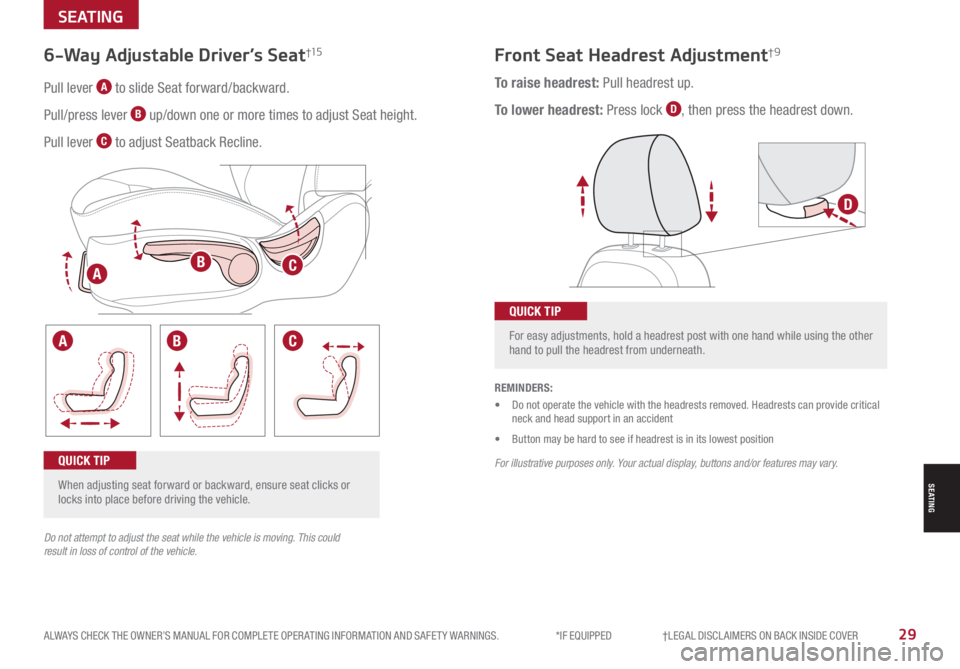
ALWAYS CHECK THE OWNER’S MANUAL FOR COMPLETE OPER ATING INFORMATION AND SAFET Y WARNINGS. *IF EQUIPPED †LEGAL DISCL AIMERS ON BACK INSIDE COVER29
SEATING
SEATING
Front Seat Headrest Adjustment†96-Way Adjustable Driver’s Seat†15
Pull lever A to slide Seat forward/backward.
Pull/press lever B up/down one or more times to adjust Seat height.
Pull lever C to adjust Seatback Recline.
To raise headrest: Pull headrest up.
To lower headrest: Press lock D, then press the headrest down.
When adjusting seat forward or backward, ensure seat clicks or locks into place before driving the vehicle.
QUICK TIP
For easy adjustments, hold a headrest post with one hand while using the other hand to pull the headrest from underneath.
QUICK TIP
REMINDERS:
• Do not operate the vehicle with the headrests removed. Headrests can provide critical neck and head support in an accident
• Button may be hard to see if headrest is in its lowest position
Do not attempt to adjust the seat while the vehicle is moving. This could result in loss of control of the vehicle.
For illustrative purposes only. Your actual display, buttons and/or features may vary.
D
A
A
B
B
C
C
Page 33 of 42
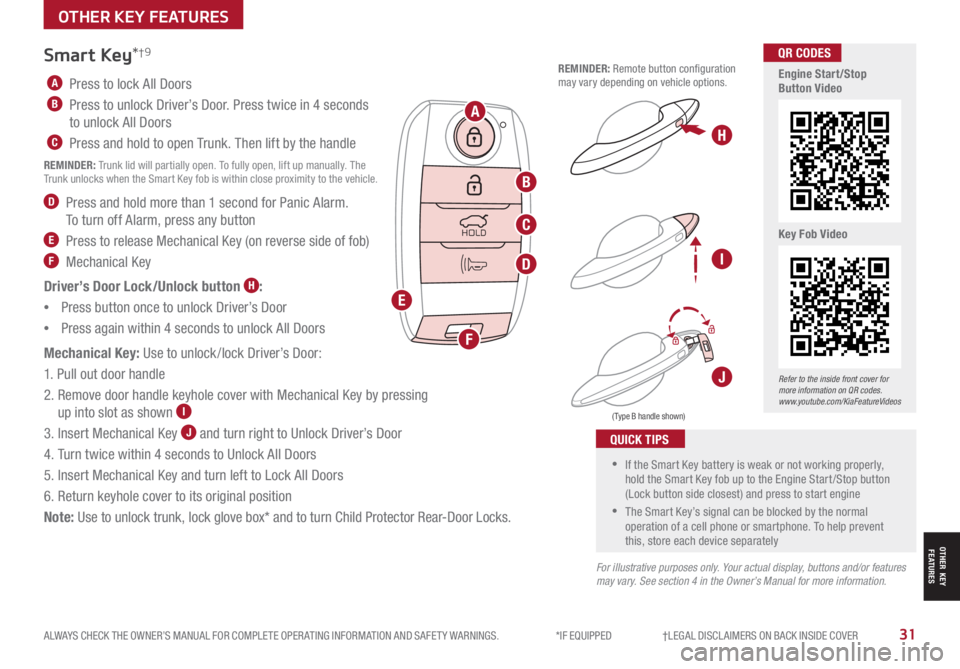
ALWAYS CHECK THE OWNER’S MANUAL FOR COMPLETE OPER ATING INFORMATION AND SAFET Y WARNINGS. *IF EQUIPPED †LEGAL DISCL AIMERS ON BACK INSIDE COVER31
OTHER KEY FEATURES
OTHER KEY FEATURES
Refer to the inside front cover for more information on QR codes.www.youtube.com/KiaFeatureVideos
QR CODES
Engine Start/Stop Button Video
Key Fob Video
A Press to lock All Doors
B Press to unlock Driver’s Door. Press twice in 4 seconds
to unlock All Doors
C Press and hold to open Trunk. Then lift by the handle
REMINDER: Trunk lid will partially open. To fully open, lift up manually. The Trunk unlocks when the Smart Key fob is within close proximity to the vehicle.
D Press and hold more than 1 second for Panic Alarm.
To turn off Alarm, press any button
E Press to release Mechanical Key (on reverse side of fob)
F Mechanical Key
Driver’s Door Lock/Unlock button H:
•
Press button once to unlock Driver’s Door
•Press again within 4 seconds to unlock All Doors
Mechanical Key: Use to unlock /lock Driver’s Door:
1. Pull out door handle
2. Remove door handle keyhole cover with Mechanical Key by pressing
up into slot as shown I
3. Insert Mechanical Key J and turn right to Unlock Driver’s Door
4. Turn twice within 4 seconds to Unlock All Doors
5. Insert Mechanical Key and turn left to Lock All Doors
6. Return keyhole cover to its original position
Note: Use to unlock trunk, lock glove box* and to turn Child Protector Rear-Door Locks.
( Type B handle shown)
Smart Key*†9
•If the Smart Key battery is weak or not working properly, hold the Smart Key fob up to the Engine Start /Stop button (Lock button side closest) and press to start engine
•The Smart Key’s signal can be blocked by the normal operation of a cell phone or smartphone. To help prevent this, store each device separately
QUICK TIPS
REMINDER: Remote button configuration may vary depending on vehicle options.
For illustrative purposes only. Your actual display, buttons and/or features may vary. See section 4 in the Owner’s Manual for more information.
H
I
J
HOLD
A
B
C
D
E
F