engine KIA SEDONA 2015 Features and Functions Guide
[x] Cancel search | Manufacturer: KIA, Model Year: 2015, Model line: SEDONA, Model: KIA SEDONA 2015Pages: 50, PDF Size: 4.75 MB
Page 20 of 50
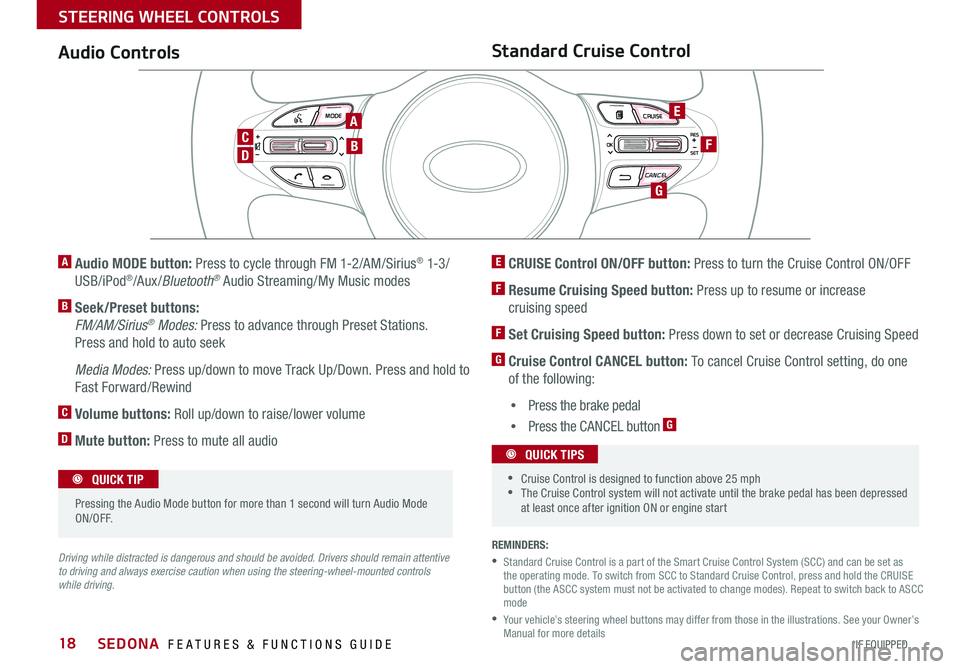
18
MODE CRUISE
CANCEL
RES
OK
SET
MODE CRUISE
CANCEL
RES
OK
SET
MODE CRUISE
CANCEL
RES
OK
SET
MODE CRUISE
CANCEL
RES
OK
SET
REMINDERS:
• Standard Cruise Control is a part of the Smart Cruise Control System (SCC) and can be set as the operating mode . To switch from SCC to Standard Cruise Control, press and hold the CRUISE button (the ASCC system must not be activated to change modes) . Repeat to switch back to ASCC mode
• Your vehicle’s steering wheel buttons may differ from those in the illustrations . See your Owner’s Manual for more details
Audio ControlsStandard Cruise Control
E CRUISE Control ON/OFF button: Press to turn the Cruise Control ON/OFF
F Resume Cruising Speed button: Press up to resume or increase
cruising speed
F Set Cruising Speed button: Press down to set or decrease Cruising Speed
G Cruise Control CANCEL button: To cancel Cruise Control setting, do one
of the following:
•Press the brake pedal
•Press the CANCEL button G
A Audio MODE button: Press to cycle through FM 1-2/AM/Sirius® 1-3 /
USB/iPod®/Aux /Bluetooth® Audio Streaming/My Music modes
B Seek/Preset buttons:
FM/AM/Sirius® Modes: Press to advance through Preset Stations .
Press and hold to auto seek
Media Modes: Press up/down to move Track Up/Down . Press and hold to
Fast Forward/Rewind
C Volume buttons: Roll up/down to raise/lower volume
D Mute button: Press to mute all audio
Driving while distracted is dangerous and should be avoided. Drivers should remain attentive to driving and always exercise caution when using the steering-wheel-mounted controls while driving.
CANCELCRUISERES
SET
VOL
VOL
MUTEMODE
CANCELCRUISERES
SET
VOL
VOL
MUTEMODE
CANCELCRUISERES
SETVOLVOL
MUTEMODE
CANCELCRUISERES
SET
VOL
VOL
MUTEMODE
CANCELCRUISERES
SET
VOL
VOL
MUTEMODE
CANCELCRUISERES
SETVOLVOL
MUTEMODE
Pressing the Audio Mode button for more than 1 second will turn Audio Mode ON/OFF .
QUICK TIP
•Cruise Control is designed to function above 25 mph •The Cruise Control system will not activate until the brake pedal has been depressed at least once after ignition ON or engine start
QUICK TIPS
A
D
CB
E
F
G
SEDONA FEATURES & FUNCTIONS GUIDE
*IF EQUIPPED
STEERING WHEEL CONTROLS
Page 24 of 50
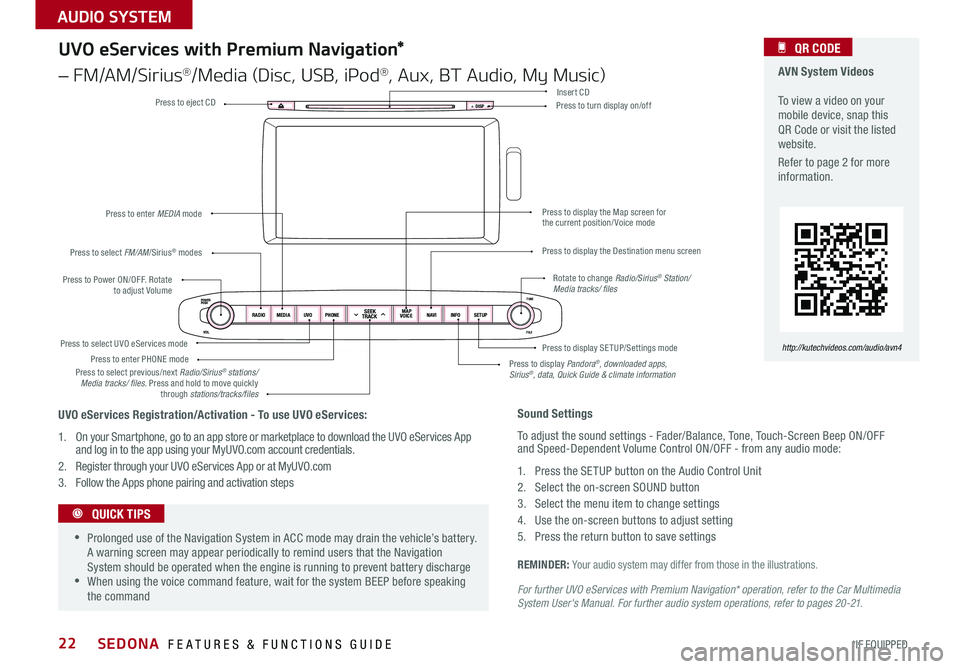
22
For further UVO eServices with Premium Navigation* operation, refer to the Car Multimedia System User's Manual. For further audio system operations, refer to pages 20-21.
REMINDER: Your audio system may differ from those in the illustrations .
DISP
POWERPUSH
VOL
RADIOMEDIA UVOPHONESEEK
TRACKMAP
VOICE NAVI
INFOSETUPTUNE
FILE
Press to Power ON/OFF . Rotate to adjust Volume
Press to enter PHONE mode
Press to select FM/AM/Sirius® modes
Press to enter MEDIA mode
Press to display SE TUP/Settings mode Press to select UVO eServices mode
Press to display the Map screen for the current position/ Voice mode
Press to display the Destination menu screen
Press to display Pandora®, downloaded apps, Sirius®, data, Quick Guide & climate information
Press to eject CDPress to turn display on/off
Press to select previous/next Radio/Sirius® stations/Media tracks/ files . Press and hold to move quickly through stations/tracks/files
Insert CD
Rotate to change Radio/Sirius® Station/Media tracks/ files
AVN System Videos To view a video on your mobile device, snap this QR Code or visit the listed website .
Refer to page 2 for more information .
QR CODE
http://kutechvideos.com/audio/avn4
Sound Settings
To adjust the sound settings - Fader/Balance, Tone, Touch-Screen Beep ON/OFF and Speed-Dependent Volume Control ON/OFF - from any audio mode:
1 . Press the SETUP button on the Audio Control Unit
2 . Select the on-screen SOUND button
3 . Select the menu item to change settings
4 . Use the on-screen buttons to adjust setting
5 . Press the return button to save settings
•Prolonged use of the Navigation System in ACC mode may drain the vehicle’s battery . A warning screen may appear periodically to remind users that the Navigation System should be operated when the engine is running to prevent battery discharge •When using the voice command feature, wait for the system BEEP before speaking the command
QUICK TIPS
UVO eServices Registration/Activation - To use UVO eServices:
1 . On your Smartphone, go to an app store or marketplace to download the UVO eServices App and log in to the app using your MyUVO .com account credentials .
2 . Register through your UVO eServices App or at MyUVO . com
3 . Follow the Apps phone pairing and activation steps
UVO eServices with Premium Navigation*
– FM/AM/Sirius®/Media (Disc, USB, iPod®, Aux, BT Audio, My Music)
SEDONA FEATURES & FUNCTIONS GUIDE
*IF EQUIPPED
AUDIO SYSTEM
Page 25 of 50
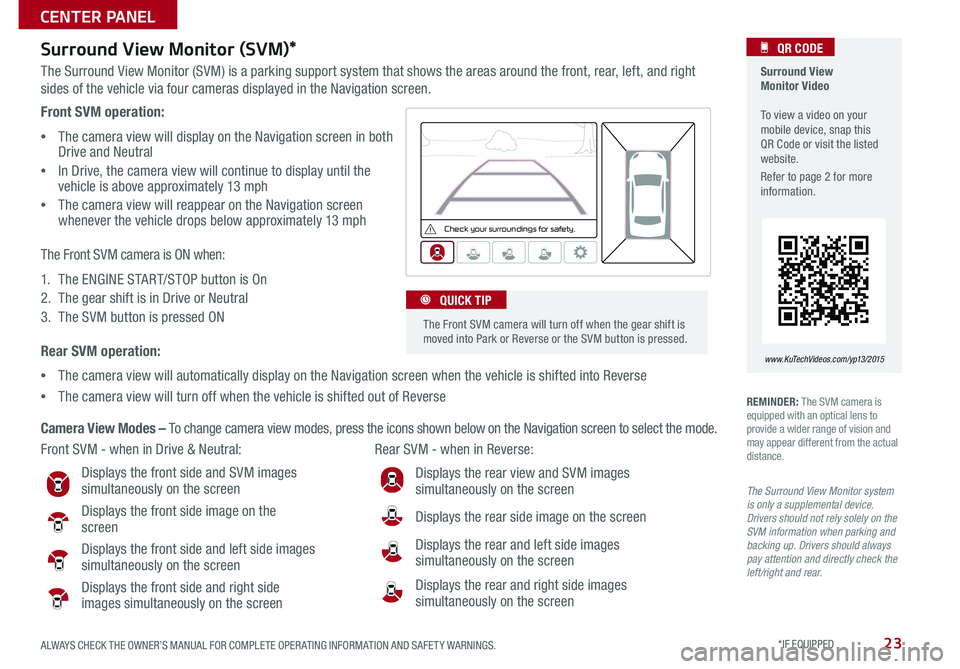
23
Surround View Monitor (SVM)*
The Surround View Monitor (SVM) is a parking support system that shows the areas around the front, rear, left, and right
sides of the vehicle via four cameras displayed in the Navigation screen .
Surround View Monitor Video To view a video on your mobile device, snap this QR Code or visit the listed website .
Refer to page 2 for more information .
QR CODE
www.KuTechVideos.com/yp13/2015
Front SVM - when in Drive & Neutral: Rear SVM - when in Reverse:
Displays the front side and SVM images simultaneously on the screen
Displays the front side image on the screen
Displays the front side and left side images
simultaneously on the screen
Displays the front side and right side images simultaneously on the screen
Displays the rear view and SVM images simultaneously on the screen
Displays the rear side image on the screen
Displays the rear and left side images simultaneously on the screen
Displays the rear and right side images simultaneously on the screen
REMINDER: The SVM camera is equipped with an optical lens to provide a wider range of vision and may appear different from the actual distance .
Front SVM operation:
•The camera view will display on the Navigation screen in both Drive and Neutral
•In Drive, the camera view will continue to display until the vehicle is above approximately 13 mph
• The camera view will reappear on the Navigation screen whenever the vehicle drops below approximately 13 mph
The Front SVM camera is ON when:
1 . The ENGINE START/STOP button is On
2 . The gear shift is in Drive or Neutral
3 . The SVM button is pressed ON
Rear SVM operation:
•The camera view will automatically display on the Navigation screen when the vehicle is shifted into Reverse
•The camera view will turn off when the vehicle is shifted out of Reverse
Che ck yo ur sur roun dings for safety.
The Front SVM camera will turn off when the gear shift is moved into Park or Reverse or the SVM button is pressed .
QUICK TIP
The Surround View Monitor system is only a supplemental device. Drivers should not rely solely on the SVM information when parking and backing up. Drivers should always pay attention and directly check the left/right and rear.
Camera View Modes – To change camera view modes, press the icons shown below on the Navigation screen to select the mode .
ALWAYS CHECK THE OWNER’S MANUAL FOR COMPLETE OPER ATING INFORMATION AND SAFET Y WARNINGS. *IF EQUIPPED
CENTER PANEL
Page 26 of 50
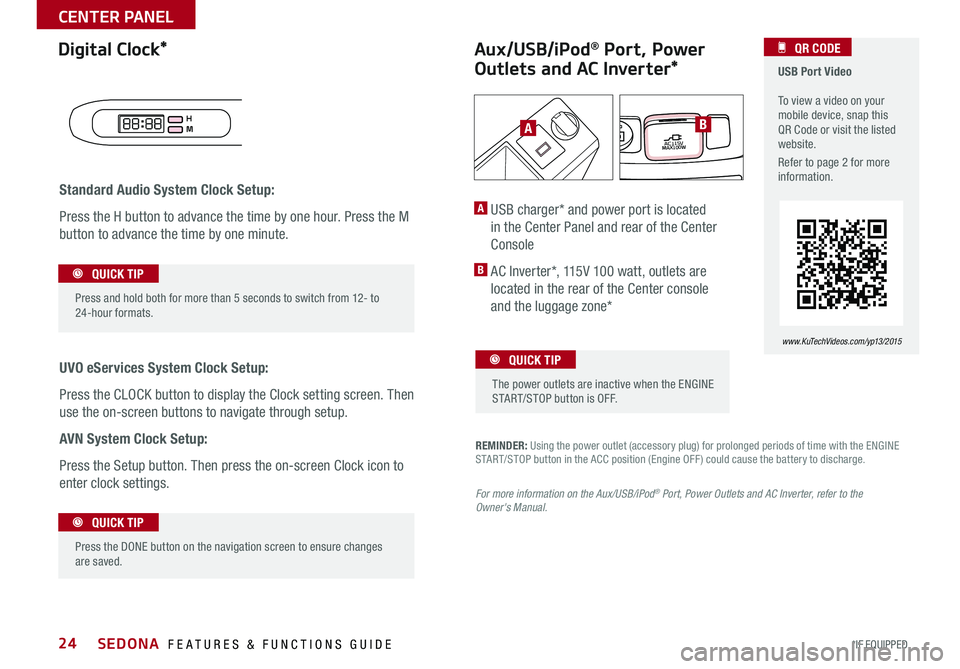
24
REMINDER: Using the power outlet (accessory plug) for prolonged periods of time with the ENGINE START/STOP button in the ACC position (Engine OFF ) could cause the battery to discharge .
Aux/USB/iPod® Port, Power
Outlets and AC Inverter*
Digital Clock* USB Port Video To view a video on your mobile device, snap this QR Code or visit the listed website .
Refer to page 2 for more information .
QR CODE
www.KuTechVideos.com/yp13/2015
For more information on the Aux/USB/iPod® Port, Power Outlets and AC Inverter, refer to the Owner's Manual.
Standard Audio System Clock Setup:
Press the H button to advance the time by one hour . Press the M
button to advance the time by one minute .
UVO eServices System Clock Setup:
Press the CLOCK button to display the Clock setting screen . Then
use the on-screen buttons to navigate through setup .
AVN System Clock Setup:
Press the Setup button . Then press the on-screen Clock icon to
enter clock settings .
H
M
A USB charger* and power port is located
in the Center Panel and rear of the Center
Console
B AC Inverter*, 115V 100 watt, outlets are
located in the rear of the Center console
and the luggage zone*
Press the DONE button on the navigation screen to ensure changes are saved .
QUICK TIP
Press and hold both for more than 5 seconds to switch from 12- to 24-hour formats .
QUICK TIP
The power outlets are inactive when the ENGINE START/STOP button is OFF .
QUICK TIP
AAC115V
MAX100W
AC115V
MAX150W
B
SEDONA FEATURES & FUNCTIONS GUIDE
*IF EQUIPPED
CENTER PANEL
Page 31 of 50

29
Heated Steering Wheel*
Press Heated Steering Wheel button to turn the Steering
Wheel Heater on/off, while the ENGINE START/STOP button
is in the ON position . Steering Wheel Heater will turn off
automatically in 30 minutes, or when button is pressed
again to deactivate .
ACTIVE
ECO
(Buttons located below Gear Shift)
•If ignition is turned OFF, then ON again within 30 minutes of Steering Wheel Heater being turned ON, the system will remain in the ON position •System does NOT turn off when ignition is cycled . To turn off system, press the Heated Steering Wheel button
QUICK TIPS
Heated and Ventilated Seats Video To view a video on your mobile device, snap this QR Code or visit the listed website .
Refer to page 2 for more information .
QR CODE
www.KuTechVideos.com/yp13/2015
Seat Warmers
•Press right side of button once for high setting (3
LEDs lit)
•Press button twice for medium setting (2 LEDs lit)
•Press a third time for low setting (1 LED lit) and
again to turn OFF
Ventilated Seats
•Press left side of button once for high setting (3
LEDs lit)
•Press twice for medium setting (2 LEDs lit)
•Press a third time for low setting (1 LED lit) and
again to turn OFF
Seat Warmers / Ventilated Seats*
With the seat warmer switch in the ON position, the heating system in the seat turns OFF or ON automatically depending on the seat temperature .
QUICK TIP
ACTIVE
ECO
(Buttons located below Gear Shift)
Warming ( Yellow LED)
Ventilating (Blue LED)
ALWAYS CHECK THE OWNER’S MANUAL FOR COMPLETE OPER ATING INFORMATION AND SAFET Y WARNINGS. *IF EQUIPPED
CENTER PANEL
Page 32 of 50
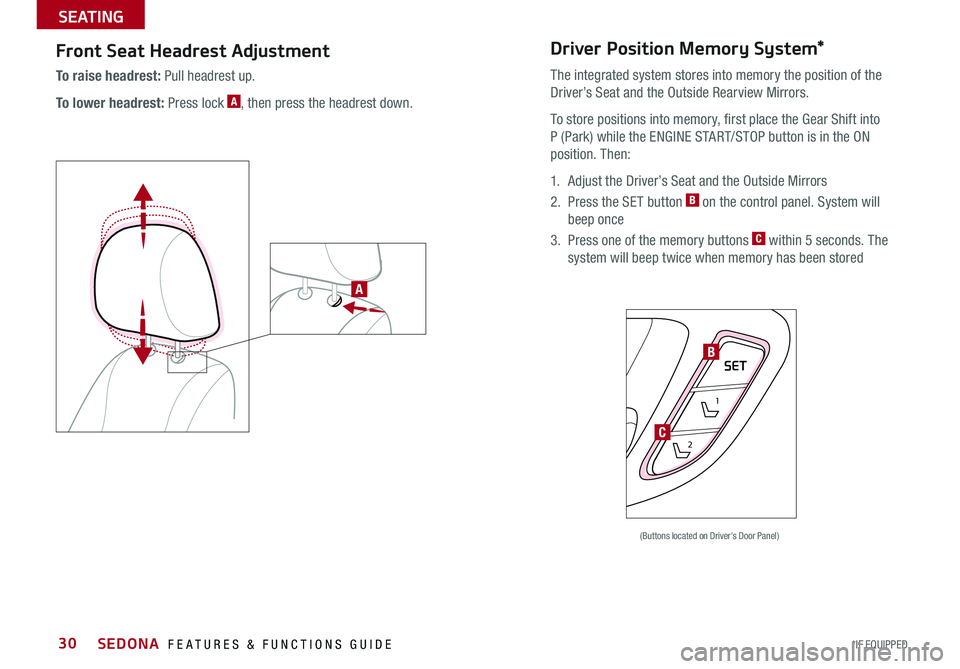
30
Front Seat Headrest Adjustment
To raise headrest: Pull headrest up .
To lower headrest: Press lock A, then press the headrest down .
Driver Position Memory System*
The integrated system stores into memory the position of the
Driver’s Seat and the Outside Rearview Mirrors .
To store positions into memory, first place the Gear Shift into
P (Park) while the ENGINE START/STOP button is in the ON
position . Then:
1 . Adjust the Driver’s Seat and the Outside Mirrors
2 . Press the SET button B on the control panel . System will
beep once
3 . Press one of the memory buttons C within 5 seconds . The
system will beep twice when memory has been stored
SET
1
2
(Buttons located on Driver's Door Panel)
A
B
C
SEDONA FEATURES & FUNCTIONS GUIDE
*IF EQUIPPED
SEATING
Page 39 of 50

37
Engine Start/Stop Button & Smart Key Video To view a video on your mobile device, snap this QR Code or visit the listed website .
Refer to page 2 for more information .
QR CODE
www.KuTechVideos.com/yp13/2015
The Smart Key’s signal can be blocked by the normal operation of a cellular phone or smartphone . To help prevent this, store each device separately .
QUICK TIPS
Smart Key*
REMINDER: Remote button configuration may vary depending on vehicle options .
A Press to lock All Doors
B Press to unlock Driver’s Door . Press twice within 4 seconds to unlock All Doors .
C Power Sliding Doors:
Option 1 - Press and hold the left /right button to automatically open/close the power sliding doors*
Option 2 - With the Smart Key fob on your person, pull the Power Sliding Door handle once and the
door will open/close automatically
D Manual Rear Hatch: Press and hold to unlock Rear Hatch and manually open
REMINDERS:
• The Rear Hatch does not automatically open when the D button is pressed .
• The Rear Hatch unlocks when the Smart Key fob is within close proximity of the vehicle .
D Power Liftgate*: Press and hold for Power Liftgate to open automatically . Press again at any time
to stop . Press again to automatically close
E Press and hold for more than a half second for Panic Alarm . To turn off Alarm, press any button
Driver’s Door Lock/Unlock button G:
•Press button once to unlock driver’s door
•Press again within 4 seconds to unlock all doors
• Press again to lock all doors
Mechanical Key F:
•Press button on back of key fob to release Mechanical Key
•Use to unlock driver’s door
•Use to enable/disable Child Safety Locks
•Use to lock glove box
HOLD
HOLD
HOLD
HOLDHOLD
HOLD
A
B
C
E
G
D
C
F
ALWAYS CHECK THE OWNER’S MANUAL FOR COMPLETE OPER ATING INFORMATION AND SAFET Y WARNINGS. *IF EQUIPPED
OTHER KEY FEATURES
Page 41 of 50
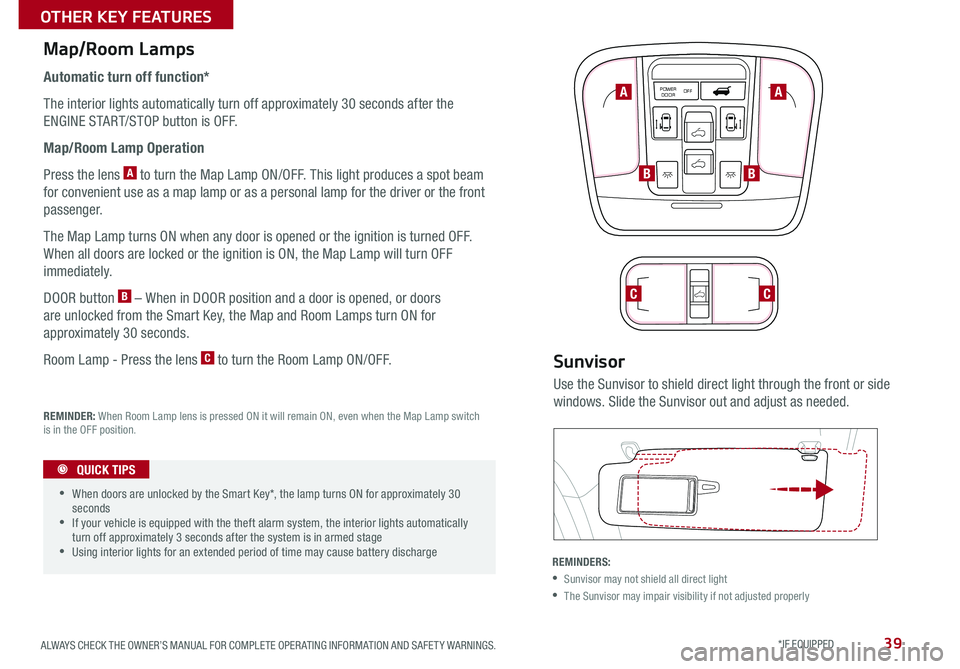
39
How to Sync Transmitter with HomeLink®*Map/Room Lamps
Automatic turn off function*
The interior lights automatically turn off approximately 30 seconds after the
ENGINE START/STOP button is OFF .
Map/Room Lamp Operation
Press the lens A to turn the Map Lamp ON/OFF . This light produces a spot beam
for convenient use as a map lamp or as a personal lamp for the driver or the front
passenger .
The Map Lamp turns ON when any door is opened or the ignition is turned OFF .
When all doors are locked or the ignition is ON, the Map Lamp will turn OFF
immediately .
DOOR button B – When in DOOR position and a door is opened, or doors
are unlocked from the Smart Key, the Map and Room Lamps turn ON for
approximately 30 seconds .
Room Lamp - Press the lens C to turn the Room Lamp ON/OFF .
POWER
DOOR OFFPOWER
DOOR OFFPOWER
DOOR OFFPOWER
DOOR OFF
POWER
DOOR OFFPOWER
DOOR OFFPOWER
DOOR OFFPOWER
DOOR OFF
REMINDER: When Room Lamp lens is pressed ON it will remain ON, even when the Map Lamp switch is in the OFF position
.
•When doors are unlocked by the Smart Key*, the lamp turns ON for approximately 30 seconds •If your vehicle is equipped with the theft alarm system, the interior lights automatically turn off approximately 3 seconds after the system is in armed stage •Using interior lights for an extended period of time may cause battery discharge
QUICK TIPS
A
BB
CC
A
Sunvisor
Use the Sunvisor to shield direct light through the front or side
windows . Slide the Sunvisor out and adjust as needed .
REMINDERS:
•Sunvisor may not shield all direct light
•The Sunvisor may impair visibility if not adjusted properly
ALWAYS CHECK THE OWNER’S MANUAL FOR COMPLETE OPER ATING INFORMATION AND SAFET Y WARNINGS. *IF EQUIPPED
OTHER KEY FEATURES
Page 43 of 50
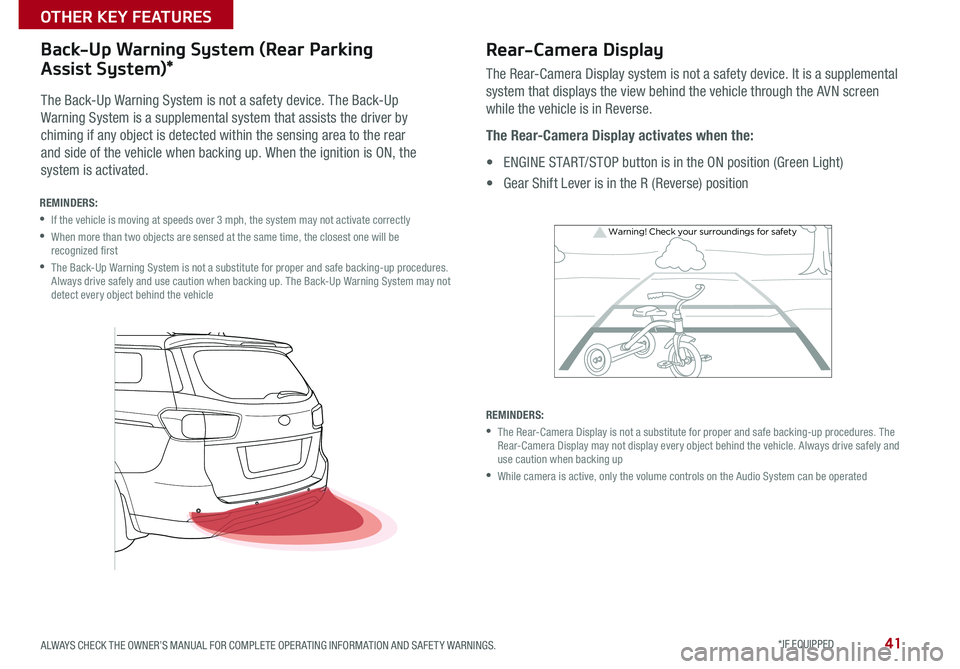
41
Warning! Check yo ur sur roun dings for safe\fy
Rear-Camera Display
The Rear-Camera Display system is not a safety device . It is a supplemental
system that displays the view behind the vehicle through the AVN screen
while the vehicle is in Reverse .
The Rear-Camera Display activates when the:
• ENGINE START/STOP button is in the ON position (Green Light)
• Gear Shift Lever is in the R (Reverse) position
REMINDERS:
• The Rear-Camera Display is not a substitute for proper and safe backing-up procedures . The Rear-Camera Display may not display every object behind the vehicle . Always drive safely and use caution when backing up
• While camera is active, only the volume controls on the Audio System can be operated
REMINDERS:
•If the vehicle is moving at speeds over 3 mph, the system may not activate correctly
• When more than two objects are sensed at the same time, the closest one will be recognized first
• The Back-Up Warning System is not a substitute for proper and safe backing-up procedures . Always drive safely and use caution when backing up . The Back-Up Warning System may not detect every object behind the vehicle
The Back-Up Warning System is not a safety device . The Back-Up
Warning System is a supplemental system that assists the driver by
chiming if any object is detected within the sensing area to the rear
and side of the vehicle when backing up . When the ignition is ON, the
system is activated .
Back-Up Warning System (Rear Parking
Assist System)*
ALWAYS CHECK THE OWNER’S MANUAL FOR COMPLETE OPER ATING INFORMATION AND SAFET Y WARNINGS. *IF EQUIPPED
OTHER KEY FEATURES
Page 45 of 50
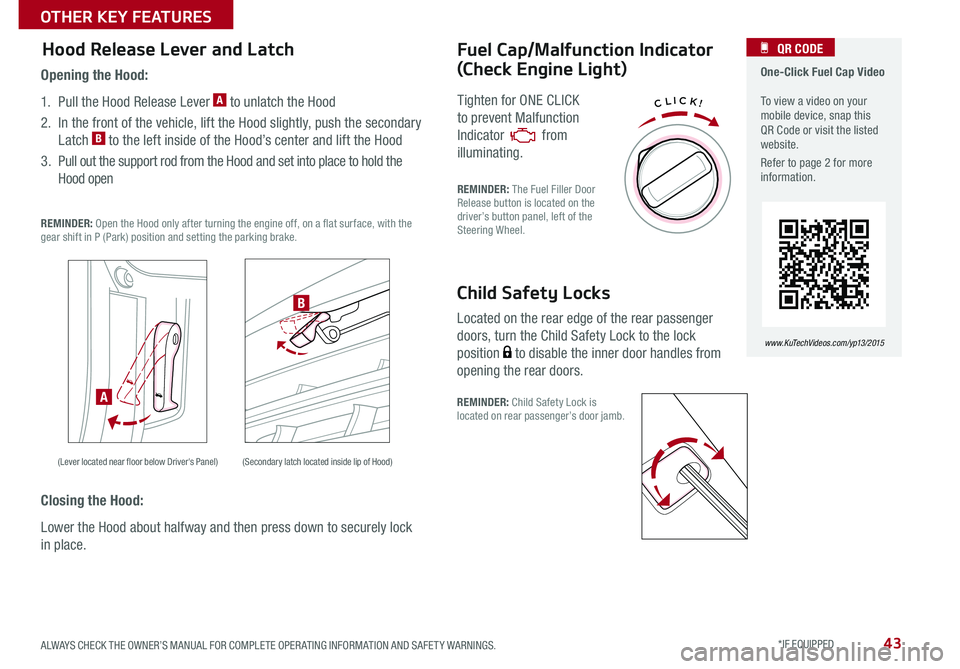
43
CLICK!
Fuel Cap/Malfunction Indicator
(Check Engine Light)
Tighten for ONE CLICK
to prevent Malfunction
Indicator from
illuminating .
REMINDER: The Fuel Filler Door Release button is located on the driver’s button panel, left of the Steering Wheel .
One-Click Fuel Cap Video To view a video on your mobile device, snap this QR Code or visit the listed website .
Refer to page 2 for more information .
QR CODE
www.KuTechVideos.com/yp13/2015
Child Safety Locks
Located on the rear edge of the rear passenger
doors, turn the Child Safety Lock to the lock
position to disable the inner door handles from
opening the rear doors .
REMINDER: Child Safety Lock is located on rear passenger’s door jamb .
Opening the Hood:
1 . Pull the Hood Release Lever A to unlatch the Hood
2 . In the front of the vehicle, lift the Hood slightly, push the secondary
Latch B to the left inside of the Hood’s center and lift the Hood
3 . Pull out the support rod from the Hood and set into place to hold the
Hood open
REMINDER: Open the Hood only after turning the engine off, on a flat surface, with the gear shift in P (Park) position and setting the parking brake .
Hood Release Lever and Latch
(Lever located near floor below Driver's Panel) (Secondary latch located inside lip of Hood)
A
B
Closing the Hood:
Lower the Hood about halfway and then press down to securely lock
in place .
ALWAYS CHECK THE OWNER’S MANUAL FOR COMPLETE OPER ATING INFORMATION AND SAFET Y WARNINGS. *IF EQUIPPED
OTHER KEY FEATURES