warning KIA SEDONA 2015 Features and Functions Guide
[x] Cancel search | Manufacturer: KIA, Model Year: 2015, Model line: SEDONA, Model: KIA SEDONA 2015Pages: 50, PDF Size: 4.75 MB
Page 15 of 50
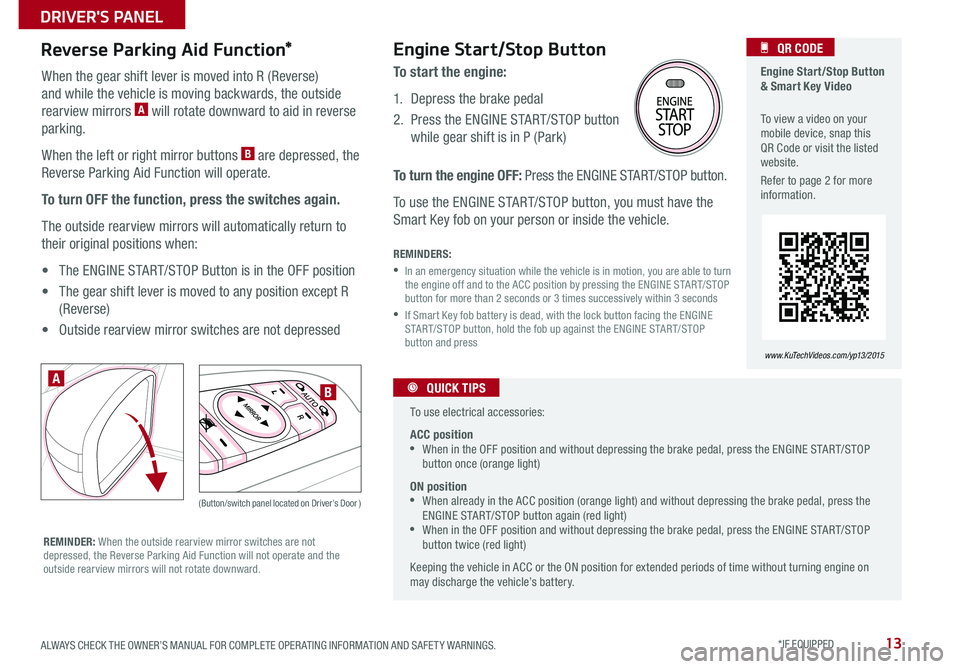
13
Reverse Parking Aid Function*
When the gear shift lever is moved into R (Reverse)
and while the vehicle is moving backwards, the outside
rearview mirrors A will rotate downward to aid in reverse
parking .
When the left or right mirror buttons B are depressed, the
Reverse Parking Aid Function will operate .
To turn OFF the function, press the switches again.
The outside rearview mirrors will automatically return to
their original positions when:
• The ENGINE START/STOP Button is in the OFF position
• The gear shift lever is moved to any position except R
(Reverse)
• Outside rearview mirror switches are not depressed
REMINDER: When the outside rearview mirror switches are not depressed, the Reverse Parking Aid Function will not operate and the outside rearview mirrors will not rotate downward .
(Button/switch panel located on Driver's Door )
AB
Engine Start/Stop Button & Smart Key Video
To view a video on your mobile device, snap this QR Code or visit the listed website .
Refer to page 2 for more information .
QR CODE
www.KuTechVideos.com/yp13/2015
Engine Start/Stop Button
To start the engine:
1 . Depress the brake pedal
2 . Press the ENGINE START/STOP button
while gear shift is in P (Park)
To turn the engine OFF: Press the ENGINE START/STOP button .
To use the ENGINE START/STOP button, you must have the
Smart Key fob on your person or inside the vehicle .
REMINDERS:
• In an emergency situation while the vehicle is in motion, you are able to turn the engine off and to the ACC position by pressing the ENGINE START/STOP button for more than 2 seconds or 3 times successively within 3 seconds
• If Smart Key fob battery is dead, with the lock button facing the ENGINE START/STOP button, hold the fob up against the ENGINE START/STOP button and press
To use electrical accessories:
ACC position •When in the OFF position and without depressing the brake pedal, press the ENGINE START/STOP button once (orange light)
ON position •When already in the ACC position (orange light) and without depressing the brake pedal, press the ENGINE START/STOP button again (red light) • When in the OFF position and without depressing the brake pedal, press the ENGINE START/STOP button twice (red light)
Keeping the vehicle in ACC or the ON position for extended periods of time without turning engine on may discharge the vehicle’s battery .
QUICK TIPS
ALWAYS CHECK THE OWNER’S MANUAL FOR COMPLETE OPER ATING INFORMATION AND SAFET Y WARNINGS. *IF EQUIPPED
DRIVER'S PANEL
Page 17 of 50
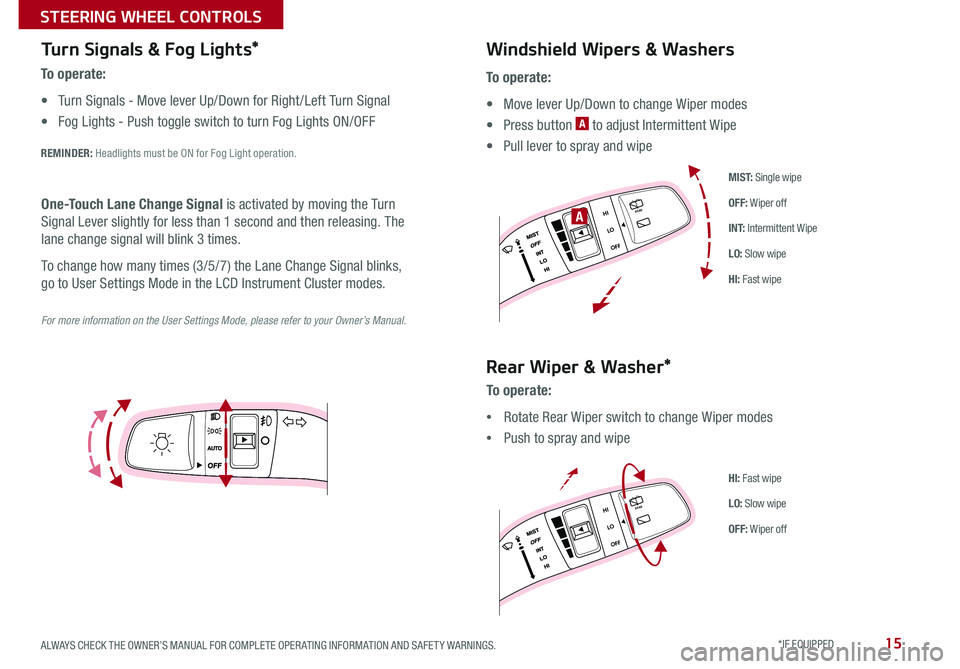
15
Turn Signals & Fog Lights*
To o p e r a t e :
• Turn Signals - Move lever Up/Down for Right /Left Turn Signal
• Fog Lights - Push toggle switch to turn Fog Lights ON/OFF
REMINDER: Headlights must be ON for Fog Light operation .
For more information on the User Settings Mode, please refer to your Owner’s Manual.
One-Touch Lane Change Signal is activated by moving the Turn
Signal Lever slightly for less than 1 second and then releasing . The
lane change signal will blink 3 times .
To change how many times (3/5/7) the Lane Change Signal blinks,
go to User Settings Mode in the LCD Instrument Cluster modes .
To o p e r a t e :
• Move lever Up/Down to change Wiper modes
• Press button A to adjust Intermittent Wipe
• Pull lever to spray and wipe
Windshield Wipers & Washers
M I S T: Single wipe
OFF: Wiper off
I N T: Intermittent Wipe
LO: Slow wipe
HI: Fast wipe
HI
LO
OFFREAR
HI
LO
OFFREAR
HI
LO
OFFREAR
HI
LO
OFFREAR
A
Rear Wiper & Washer*
To operate:
•Rotate Rear Wiper switch to change Wiper modes
•Push to spray and wipe
HI: Fast wipe
LO: Slow wipe
OFF: Wiper off
ALWAYS CHECK THE OWNER’S MANUAL FOR COMPLETE OPER ATING INFORMATION AND SAFET Y WARNINGS. *IF EQUIPPED
STEERING WHEEL CONTROLS
Page 19 of 50
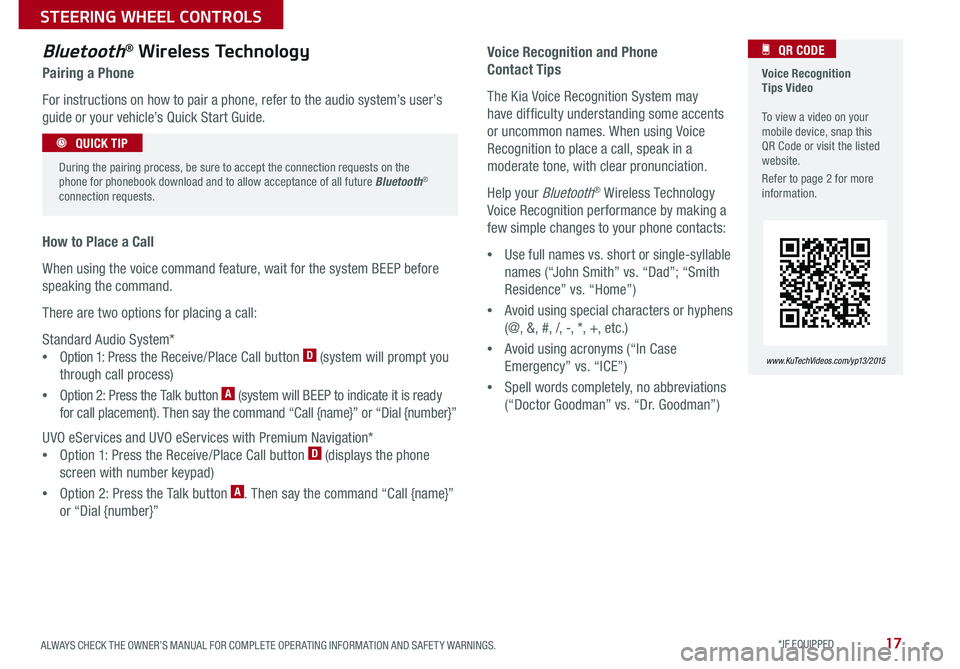
17
Voice Recognition Tips Video To view a video on your mobile device, snap this QR Code or visit the listed website .
Refer to page 2 for more information .
QR CODE
www.KuTechVideos.com/yp13/2015
Voice Recognition and Phone
Contact Tips
The Kia Voice Recognition System may
have difficulty understanding some accents
or uncommon names . When using Voice
Recognition to place a call, speak in a
moderate tone, with clear pronunciation .
Help your Bluetooth® Wireless Technology
Voice Recognition performance by making a
few simple changes to your phone contacts:
•Use full names vs . short or single-syllable
names (“John Smith” vs . “Dad”; “Smith
Residence” vs . “Home”)
•Avoid using special characters or hyphens
(@, &, #, /, -, *, +, etc . )
•Avoid using acronyms (“In Case
Emergency” vs . “ICE”)
•Spell words completely, no abbreviations
(“Doctor Goodman” vs . “Dr . Goodman”)
Bluetooth® Wireless Technology
Pairing a Phone
For instructions on how to pair a phone, refer to the audio system’s user’s
guide or your vehicle’s Quick Start Guide .
How to Place a Call
When using the voice command feature, wait for the system BEEP before
speaking the command .
There are two options for placing a call:
Standard Audio System*
•Option 1: Press the Receive/Place Call button D (system will prompt you
through call process)
•Option 2: Press the Talk button A (system will BEEP to indicate it is ready
for call placement) . Then say the command “Call {name}” or “Dial {number}”
UVO eServices and UVO eServices with Premium Navigation*
•Option 1: Press the Receive/Place Call button D (displays the phone
screen with number keypad)
•Option 2: Press the Talk button A . Then say the command “Call {name}”
or “Dial {number}”
During the pairing process, be sure to accept the connection requests on the phone for phonebook download and to allow acceptance of all future Bluetooth® connection requests .
QUICK TIP
ALWAYS CHECK THE OWNER’S MANUAL FOR COMPLETE OPER ATING INFORMATION AND SAFET Y WARNINGS. *IF EQUIPPED
STEERING WHEEL CONTROLS
Page 21 of 50
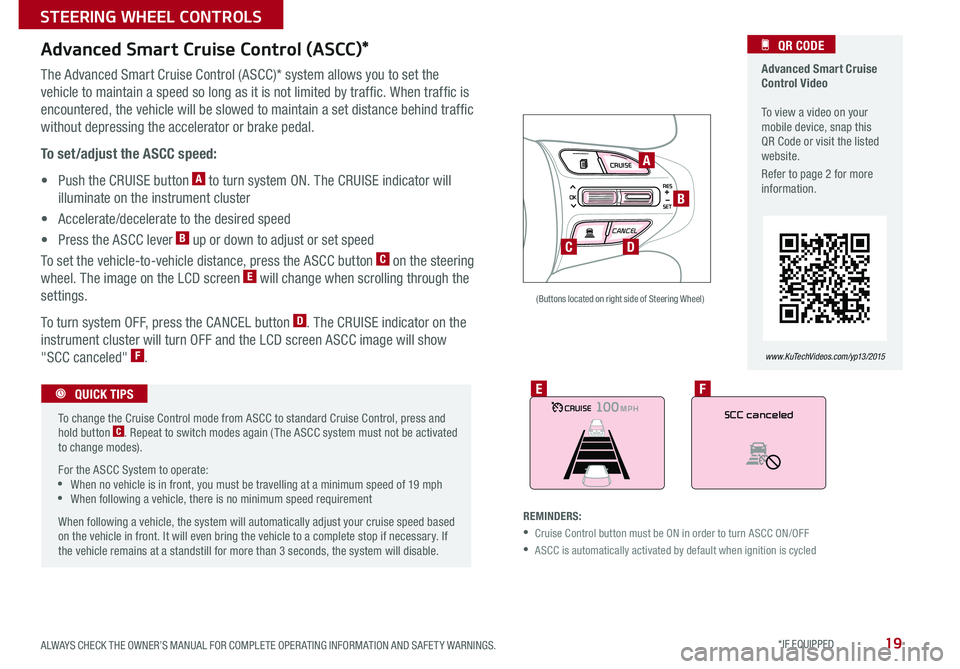
19
MODE CRUISE
CANCEL
RES
OK
SET
MODE CRUISE
CANCEL
RES
OK
SET
MODE CRUISE
CANCEL
RES
OK
SET
MODE CRUISE
CANCEL
RES
OK
SET
Advanced Smart Cruise Control (ASCC)*
The Advanced Smart Cruise Control (ASCC)* system allows you to set the
vehicle to maintain a speed so long as it is not limited by traffic . When traffic is
encountered, the vehicle will be slowed to maintain a set distance behind traffic
without depressing the accelerator or brake pedal .
To set/adjust the ASCC speed:
• Push the CRUISE button A to turn system ON . The CRUISE indicator will
illuminate on the instrument cluster
• Accelerate/decelerate to the desired speed
• Press the ASCC lever B up or down to adjust or set speed
To set the vehicle-to-vehicle distance, press the ASCC button C on the steering
wheel . The image on the LCD screen E will change when scrolling through the
settings .
To turn system OFF, press the CANCEL button D . The CRUISE indicator on the
instrument cluster will turn OFF and the LCD screen ASCC image will show
"SCC canceled" F .
REMINDERS:
•Cruise Control button must be ON in order to turn ASCC ON/OFF
•ASCC is automatically activated by default when ignition is cycled
(Buttons located on right side of Steering Wheel)
Advanced Smart Cruise Control Video To view a video on your mobile device, snap this QR Code or visit the listed website .
Refer to page 2 for more information .
QR CODE
www.KuTechVideos.com/yp13/2015
To change the Cruise Control mode from ASCC to standard Cruise Control, press and hold button C . Repeat to switch modes again ( The ASCC system must not be activated to change modes) .
For the ASCC System to operate: •When no vehicle is in front, you must be travelling at a minimum speed of 19 mph •When following a vehicle, there is no minimum speed requirement
When following a vehicle, the system will automatically adjust your cruise speed based on the vehicle in front . It will even bring the vehicle to a complete stop if necessary . If the vehicle remains at a standstill for more than 3 seconds, the system will disable .
QUICK TIPS
A
B
C
CRUISE100 MPHCRUISE100 MPH
CRUISE100 MPHCRUISE100 MPHSCC canceled
EF
D
ALWAYS CHECK THE OWNER’S MANUAL FOR COMPLETE OPER ATING INFORMATION AND SAFET Y WARNINGS. *IF EQUIPPED
STEERING WHEEL CONTROLS
Page 23 of 50
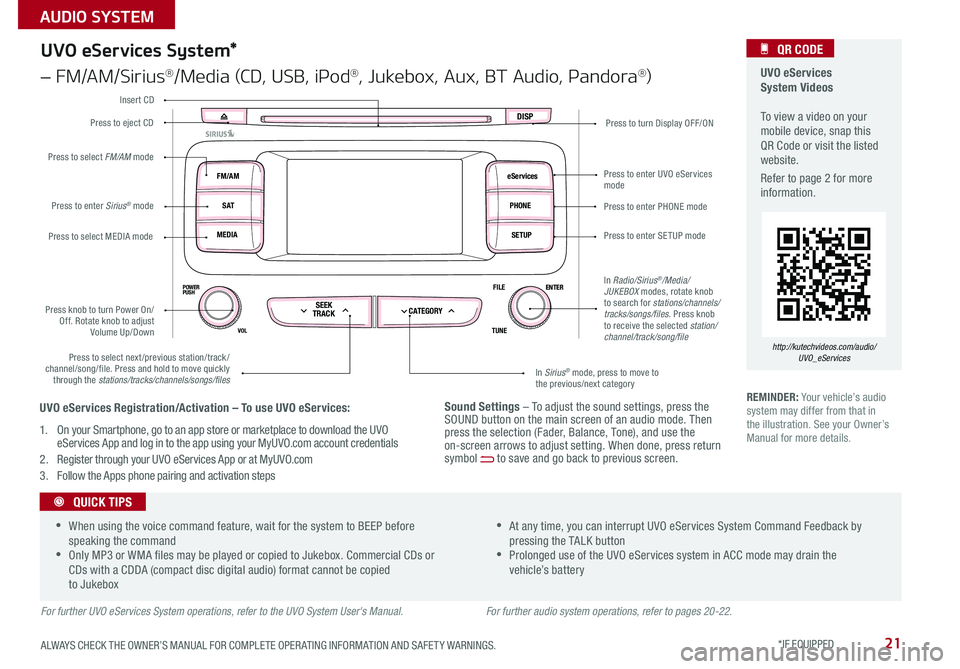
21
Sound Settings – To adjust the sound settings, press the SOUND button on the main screen of an audio mode . Then press the selection (Fader, Balance, Tone), and use the on-screen arrows to adjust setting . When done, press return symbol to save and go back to previous screen .
UVO eServices System Videos To view a video on your mobile device, snap this QR Code or visit the listed website .
Refer to page 2 for more information .
QR CODE
http://kutechvideos.com/audio/UVO_eServices
FM/AM
S AT
MEDIA PHONE
SETUP
eServices
POWERPUSH
VOL
FILE
TUNEENTER
DISP
CATEGORYSEEK
TRACK
UVO eServices System*
– FM/AM/Sirius®/Media (CD, USB, iPod®, Jukebox, Aux, BT Audio, Pandora®)
Press to eject CDPress to turn Display OFF/ON
Press to enter PHONE mode
Press to enter SE TUP mode
Press to enter UVO eServices mode
In Sirius® mode, press to move to the previous/next category
Press to select next/previous station/track/channel/song/file . Press and hold to move quickly through the stations/tracks/channels/songs/files
Press knob to turn Power On/Off . Rotate knob to adjust Volume Up/Down
Press to select MEDIA mode
Press to enter Sirius® mode
Press to select FM/AM mode
In Radio/Sirius®/Media/JUKEBOX modes, rotate knob to search for stations/channels/tracks/songs/files . Press knob to receive the selected station/channel/track/song/file
Insert CD
REMINDER: Your vehicle’s audio system may differ from that in the illustration . See your Owner’s Manual for more details .
For further UVO eServices System operations, refer to the UVO System User's Manual.
•When using the voice command feature, wait for the system to BEEP before speaking the command •Only MP3 or WMA files may be played or copied to Jukebox . Commercial CDs or CDs with a CDDA (compact disc digital audio) format cannot be copied to Jukebox
•At any time, you can interrupt UVO eServices System Command Feedback by pressing the TALK button •Prolonged use of the UVO eServices system in ACC mode may drain the vehicle’s battery
QUICK TIPS
UVO eServices Registration/Activation – To use UVO eServices:
1 . On your Smartphone, go to an app store or marketplace to download the UVO eServices App and log in to the app using your MyUVO .com account credentials
2 . Register through your UVO eServices App or at MyUVO . com
3 . Follow the Apps phone pairing and activation steps
For further audio system operations, refer to pages 20-22.
ALWAYS CHECK THE OWNER’S MANUAL FOR COMPLETE OPER ATING INFORMATION AND SAFET Y WARNINGS. *IF EQUIPPED
AUDIO SYSTEM
Page 24 of 50
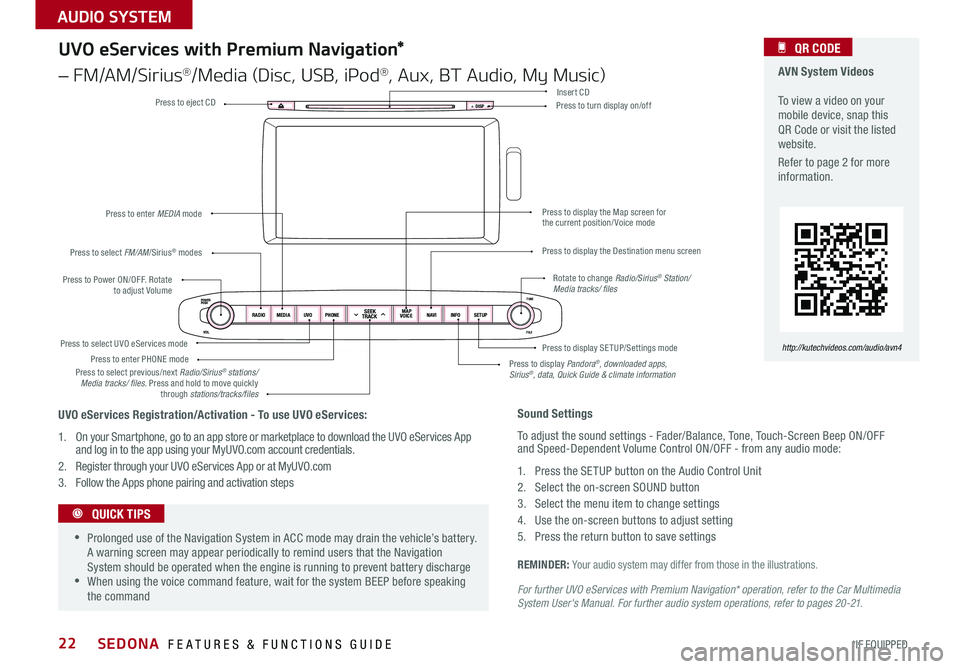
22
For further UVO eServices with Premium Navigation* operation, refer to the Car Multimedia System User's Manual. For further audio system operations, refer to pages 20-21.
REMINDER: Your audio system may differ from those in the illustrations .
DISP
POWERPUSH
VOL
RADIOMEDIA UVOPHONESEEK
TRACKMAP
VOICE NAVI
INFOSETUPTUNE
FILE
Press to Power ON/OFF . Rotate to adjust Volume
Press to enter PHONE mode
Press to select FM/AM/Sirius® modes
Press to enter MEDIA mode
Press to display SE TUP/Settings mode Press to select UVO eServices mode
Press to display the Map screen for the current position/ Voice mode
Press to display the Destination menu screen
Press to display Pandora®, downloaded apps, Sirius®, data, Quick Guide & climate information
Press to eject CDPress to turn display on/off
Press to select previous/next Radio/Sirius® stations/Media tracks/ files . Press and hold to move quickly through stations/tracks/files
Insert CD
Rotate to change Radio/Sirius® Station/Media tracks/ files
AVN System Videos To view a video on your mobile device, snap this QR Code or visit the listed website .
Refer to page 2 for more information .
QR CODE
http://kutechvideos.com/audio/avn4
Sound Settings
To adjust the sound settings - Fader/Balance, Tone, Touch-Screen Beep ON/OFF and Speed-Dependent Volume Control ON/OFF - from any audio mode:
1 . Press the SETUP button on the Audio Control Unit
2 . Select the on-screen SOUND button
3 . Select the menu item to change settings
4 . Use the on-screen buttons to adjust setting
5 . Press the return button to save settings
•Prolonged use of the Navigation System in ACC mode may drain the vehicle’s battery . A warning screen may appear periodically to remind users that the Navigation System should be operated when the engine is running to prevent battery discharge •When using the voice command feature, wait for the system BEEP before speaking the command
QUICK TIPS
UVO eServices Registration/Activation - To use UVO eServices:
1 . On your Smartphone, go to an app store or marketplace to download the UVO eServices App and log in to the app using your MyUVO .com account credentials .
2 . Register through your UVO eServices App or at MyUVO . com
3 . Follow the Apps phone pairing and activation steps
UVO eServices with Premium Navigation*
– FM/AM/Sirius®/Media (Disc, USB, iPod®, Aux, BT Audio, My Music)
SEDONA FEATURES & FUNCTIONS GUIDE
*IF EQUIPPED
AUDIO SYSTEM
Page 25 of 50
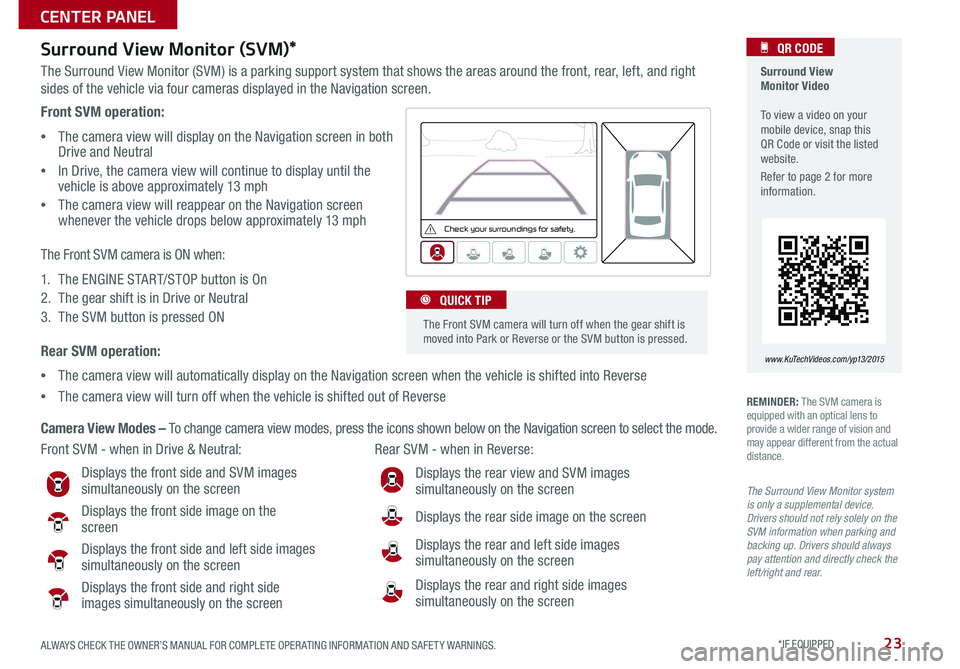
23
Surround View Monitor (SVM)*
The Surround View Monitor (SVM) is a parking support system that shows the areas around the front, rear, left, and right
sides of the vehicle via four cameras displayed in the Navigation screen .
Surround View Monitor Video To view a video on your mobile device, snap this QR Code or visit the listed website .
Refer to page 2 for more information .
QR CODE
www.KuTechVideos.com/yp13/2015
Front SVM - when in Drive & Neutral: Rear SVM - when in Reverse:
Displays the front side and SVM images simultaneously on the screen
Displays the front side image on the screen
Displays the front side and left side images
simultaneously on the screen
Displays the front side and right side images simultaneously on the screen
Displays the rear view and SVM images simultaneously on the screen
Displays the rear side image on the screen
Displays the rear and left side images simultaneously on the screen
Displays the rear and right side images simultaneously on the screen
REMINDER: The SVM camera is equipped with an optical lens to provide a wider range of vision and may appear different from the actual distance .
Front SVM operation:
•The camera view will display on the Navigation screen in both Drive and Neutral
•In Drive, the camera view will continue to display until the vehicle is above approximately 13 mph
• The camera view will reappear on the Navigation screen whenever the vehicle drops below approximately 13 mph
The Front SVM camera is ON when:
1 . The ENGINE START/STOP button is On
2 . The gear shift is in Drive or Neutral
3 . The SVM button is pressed ON
Rear SVM operation:
•The camera view will automatically display on the Navigation screen when the vehicle is shifted into Reverse
•The camera view will turn off when the vehicle is shifted out of Reverse
Che ck yo ur sur roun dings for safety.
The Front SVM camera will turn off when the gear shift is moved into Park or Reverse or the SVM button is pressed .
QUICK TIP
The Surround View Monitor system is only a supplemental device. Drivers should not rely solely on the SVM information when parking and backing up. Drivers should always pay attention and directly check the left/right and rear.
Camera View Modes – To change camera view modes, press the icons shown below on the Navigation screen to select the mode .
ALWAYS CHECK THE OWNER’S MANUAL FOR COMPLETE OPER ATING INFORMATION AND SAFET Y WARNINGS. *IF EQUIPPED
CENTER PANEL
Page 27 of 50
![KIA SEDONA 2015 Features and Functions Guide 25
P: Park
R: Reverse
N: Neutral
D: Drive
[+]: Sport Mode Upshift
[–]: Sport Mode Downshift
Sport Mode: To enter Sport mode, move shift lever from D to
left gate .
To shift while in Sport mode, KIA SEDONA 2015 Features and Functions Guide 25
P: Park
R: Reverse
N: Neutral
D: Drive
[+]: Sport Mode Upshift
[–]: Sport Mode Downshift
Sport Mode: To enter Sport mode, move shift lever from D to
left gate .
To shift while in Sport mode,](/img/2/54951/w960_54951-26.png)
25
P: Park
R: Reverse
N: Neutral
D: Drive
[+]: Sport Mode Upshift
[–]: Sport Mode Downshift
Sport Mode: To enter Sport mode, move shift lever from D to
left gate .
To shift while in Sport mode, move shift lever up [+] to upshift
or down [–] to downshift .
Automatic Gear Shift with Sportmatic® Shifting
•Press brake pedal and depress release button to move gearshift from N to P, N to R or from P to any gear •Sport mode downshifts are made automatically when the vehicle slows down . When the vehicle stops, 1st gear is automatically selected
QUICK TIPS
Sportmatic® Shifting Video To view a video on your mobile device, snap this QR Code or visit the listed website .
Refer to page 2 for more information .
QR CODE
www.KuTechVideos.com/yp13/2015
ALWAYS CHECK THE OWNER’S MANUAL FOR COMPLETE OPER ATING INFORMATION AND SAFET Y WARNINGS. *IF EQUIPPED
CENTER PANEL
Page 29 of 50
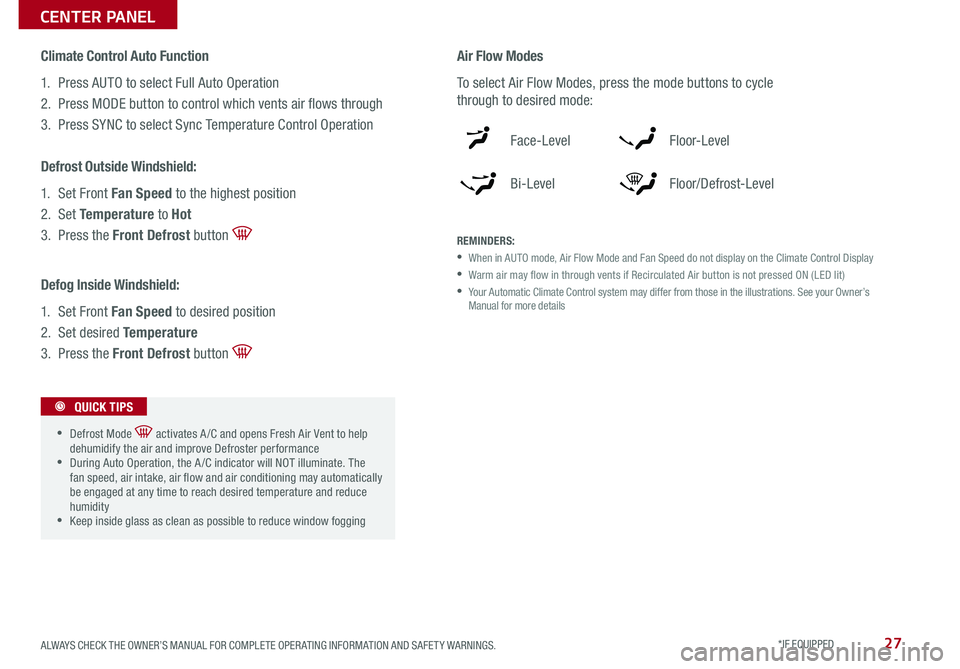
27
Climate Control Auto Function
1 . Press AUTO to select Full Auto Operation
2 . Press MODE button to control which vents air flows through
3 . Press SYNC to select Sync Temperature Control Operation
REMINDERS:
• When in AUTO mode, Air Flow Mode and Fan Speed do not display on the Climate Control Display
•Warm air may flow in through vents if Recirculated Air button is not pressed ON (LED lit)
• Your Automatic Climate Control system may differ from those in the illustrations . See your Owner’s Manual for more details
Air Flow Modes
To select Air Flow Modes, press the mode buttons to cycle
through to desired mode:
Face-Level
Bi-Level
F lo o r- L evel
Floor/Defrost-Level
Defog Inside Windshield:
1 . Set Front Fan Speed to desired position
2 . Set desired Temperature
3 . Press the Front Defrost button
Defrost Outside Windshield:
1 . Set Front Fan Speed to the highest position
2 . Set Temperature to Hot
3 . Press the Front Defrost button
•Defrost Mode activates A /C and opens Fresh Air Vent to help dehumidify the air and improve Defroster performance •During Auto Operation, the A /C indicator will NOT illuminate . The fan speed, air intake, air flow and air conditioning may automatically be engaged at any time to reach desired temperature and reduce humidity •Keep inside glass as clean as possible to reduce window fogging
QUICK TIPS
ALWAYS CHECK THE OWNER’S MANUAL FOR COMPLETE OPER ATING INFORMATION AND SAFET Y WARNINGS. *IF EQUIPPED
CENTER PANEL
Page 31 of 50

29
Heated Steering Wheel*
Press Heated Steering Wheel button to turn the Steering
Wheel Heater on/off, while the ENGINE START/STOP button
is in the ON position . Steering Wheel Heater will turn off
automatically in 30 minutes, or when button is pressed
again to deactivate .
ACTIVE
ECO
(Buttons located below Gear Shift)
•If ignition is turned OFF, then ON again within 30 minutes of Steering Wheel Heater being turned ON, the system will remain in the ON position •System does NOT turn off when ignition is cycled . To turn off system, press the Heated Steering Wheel button
QUICK TIPS
Heated and Ventilated Seats Video To view a video on your mobile device, snap this QR Code or visit the listed website .
Refer to page 2 for more information .
QR CODE
www.KuTechVideos.com/yp13/2015
Seat Warmers
•Press right side of button once for high setting (3
LEDs lit)
•Press button twice for medium setting (2 LEDs lit)
•Press a third time for low setting (1 LED lit) and
again to turn OFF
Ventilated Seats
•Press left side of button once for high setting (3
LEDs lit)
•Press twice for medium setting (2 LEDs lit)
•Press a third time for low setting (1 LED lit) and
again to turn OFF
Seat Warmers / Ventilated Seats*
With the seat warmer switch in the ON position, the heating system in the seat turns OFF or ON automatically depending on the seat temperature .
QUICK TIP
ACTIVE
ECO
(Buttons located below Gear Shift)
Warming ( Yellow LED)
Ventilating (Blue LED)
ALWAYS CHECK THE OWNER’S MANUAL FOR COMPLETE OPER ATING INFORMATION AND SAFET Y WARNINGS. *IF EQUIPPED
CENTER PANEL