reset KIA SEDONA 2015 Features and Functions Guide
[x] Cancel search | Manufacturer: KIA, Model Year: 2015, Model line: SEDONA, Model: KIA SEDONA 2015Pages: 50, PDF Size: 4.75 MB
Page 6 of 50
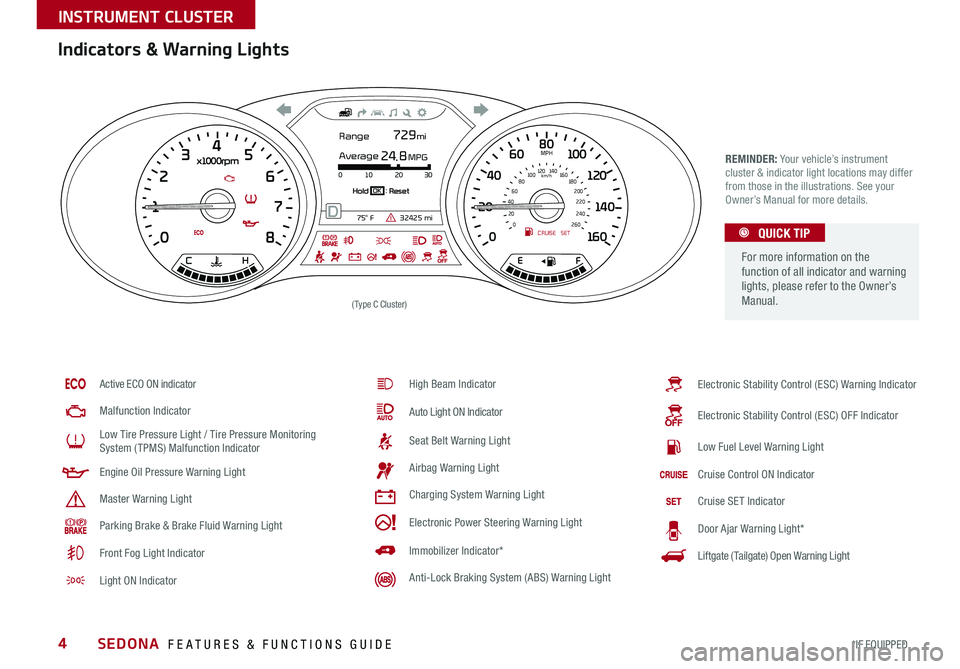
4
Indicators & Warning Lights
REMINDER: Your vehicle’s instrument
cluster & indicator light locations may differ
from those in the illustrations . See your Owner’s Manual for more details .
Active ECO ON indicator
Malfunction Indicator
Low Tire Pressure Light / Tire Pressure Monitoring System (TPMS) Malfunction Indicator
Engine Oil Pressure Warning Light
Master Warning Light
Parking Brake & Brake Fluid Warning Light
Front Fog Light Indicator
Light ON Indicator
High Beam Indicator
Auto Light ON Indicator
Seat Belt Warning Light
Airbag Warning Light
Charging System Warning Light
Electronic Power Steering Warning Light
Immobilizer Indicator*
Anti-Lock Braking System (ABS) Warning Light
80
40 120
140
160
0 1
00
60
20
1 7
8
0
x100 0rpm4
C HE F
3 5
6
2
CRUISE MPH
km/h
0
20
40
60
80
100
120 140
180200
220
240
260
160SET
Range
75o F32425 mi
Average
0 10 20 30
24.8 MPG
729 mi
Hold : ResetOK
D
For more information on the
function of all indicator and warning
lights, please refer to the Owner’s
Manual.
QUICK TIP
Electronic Stability Control (ESC) Warning Indicator
Electronic Stability Control (ESC) OFF Indicator
Low Fuel Level Warning Light
Cruise Control ON Indicator
Cruise SET Indicator
Door Ajar Warning Light*
Liftgate (Tailgate) Open Warning Light
(Type C Cluster)
SEDONA FEATURES & FUNCTIONS GUIDE
*IF EQUIPPED
INSTRUMENT CLUSTER
Page 8 of 50
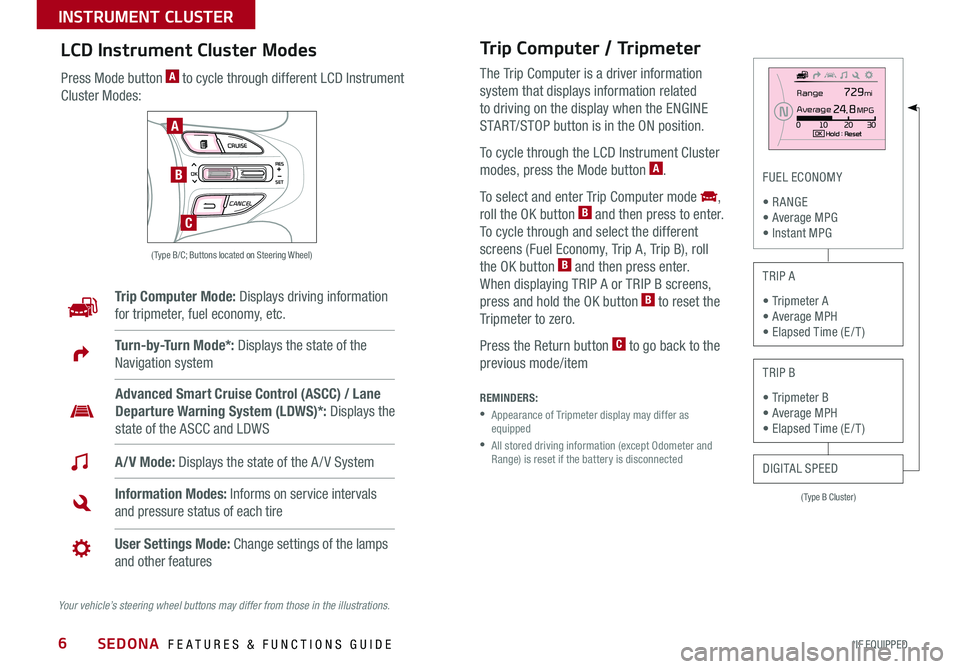
6
Trip Computer / Tripmeter
The Trip Computer is a driver information
system that displays information related
to driving on the display when the ENGINE
START/STOP button is in the ON position .
To cycle through the LCD Instrument Cluster
modes, press the Mode button A .
To select and enter Trip Computer mode ,
roll the OK button B and then press to enter .
To cycle through and select the different
screens (Fuel Economy, Trip A, Trip B), roll
the OK button B and then press enter .
When displaying TRIP A or TRIP B screens,
press and hold the OK button B to reset the
Tripmeter to zero .
Press the Return button C to go back to the
previous mode/item
(Type B Cluster)
FUEL ECONOMY
• R ANGE • Average MPG • Instant MPG
TRIP A
• Tripmeter A • Average MPH • Elapsed Time (E / T )
TRIP B
• Tripmeter B • Average MPH • Elapsed Time (E / T )
DIGITAL SPEED
REMINDERS:
• Appearance of Tripmeter display may differ as equipped
• All stored driving information (except Odometer and Range) is reset if the battery is disconnected
LCD Instrument Cluster Modes
Press Mode button A to cycle through different LCD Instrument
Cluster Modes:
Trip Computer Mode: Displays driving information
for tripmeter, fuel economy, etc .
A/V Mode: Displays the state of the A / V System
Turn-by-Turn Mode*: Displays the state of the
Navigation system
Information Modes: Informs on service intervals
and pressure status of each tire
User Settings Mode: Change settings of the lamps
and other features
Advanced Smart Cruise Control (ASCC) / Lane
Departure Warning System (LDWS)*: Displays the
state of the ASCC and LDWS
Your vehicle’s steering wheel buttons may differ from those in the illustrations.
Range
Aver age
0 10 20 30
2 4.8 MPG
729 mi
N
Hold : R e se tOKMODE CRUISE
CANCEL
RES
OK
SET
MODE CRUISE
CANCEL
RES
OK
SET
MODE CRUISE
CANCEL
RES
OK
SET
MODE CRUISE
CANCEL
RES
OK
SET
( Type B/C; Buttons located on Steering Wheel)
A
B
C
SEDONA FEATURES & FUNCTIONS GUIDE
*IF EQUIPPED
INSTRUMENT CLUSTER
Page 9 of 50
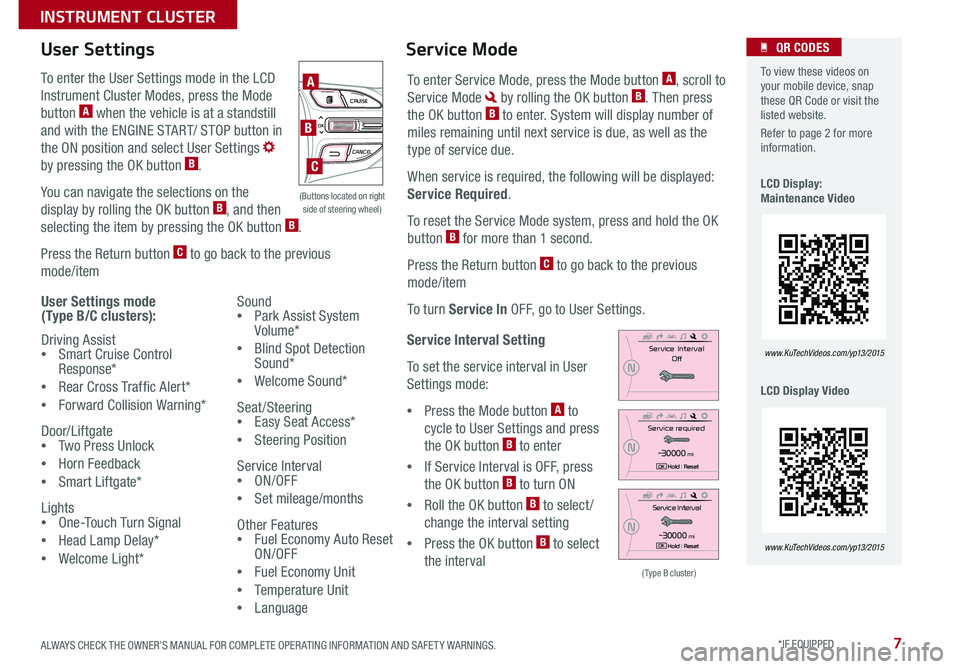
7
Service Interval Setting
To set the service interval in User
Settings mode:
•Press the Mode button A to
cycle to User Settings and press
the OK button B to enter
•If Service Interval is OFF, press
the OK button B to turn ON
•Roll the OK button B to select /
change the interval setting
•Press the OK button B to select
the interval
To enter the User Settings mode in the LCD
Instrument Cluster Modes, press the Mode
button A when the vehicle is at a standstill
and with the ENGINE START/ STOP button in
the ON position and select User Settings
by pressing the OK button B .
You can navigate the selections on the
display by rolling the OK button B, and then
selecting the item by pressing the OK button B .
Press the Return button C to go back to the previous
mode/item
User Settings mode (Type B/C clusters):
Driving Assist •Smart Cruise Control Response*
•Rear Cross Traffic Alert*
•Forward Collision Warning*
Door/Liftgate •Two Press Unlock
•Horn Feedback
•Smart Liftgate*
Lights •One-Touch Turn Signal
•Head Lamp Delay*
•Welcome Light*
User Settings
Sound •Park Assist System Volume*
•Blind Spot Detection Sound*
•Welcome Sound*
Seat/Steering •Easy Seat Access*
•Steering Position
Service Interval •ON/OFF
•Set mileage/months
Other Features •Fuel Economy Auto Reset ON/OFF
•Fuel Economy Unit
•Temperature Unit
•Language
To enter Service Mode, press the Mode button A, scroll to
Service Mode by rolling the OK button B . Then press
the OK button B to enter . System will display number of
miles remaining until next service is due, as well as the
type of service due .
When service is required, the following will be displayed:
Service Required .
To reset the Service Mode system, press and hold the OK
button B for more than 1 second .
Press the Return button C to go back to the previous
mode/item
To turn Service In OFF, go to User Settings .
Service Mode To view these videos on your mobile device, snap these QR Code or visit the listed website .
Refer to page 2 for more information .
LCD Display: Maintenance Video
LCD Display Video
QR CODES
www.KuTechVideos.com/yp13/2015
www.KuTechVideos.com/yp13/2015
(Type B cluster)
Se rv ic e Interval
Off
N
Service required
- 3 0 00 0miH old : R e se tOK
N
Service Interval
-3 0 00 0miH old : R e se tOK
N
(Buttons located on right side of steering wheel)
MODE CRUISE
CANCEL
RES
OKSET
MODE CRUISE
CANCEL
RES
OKSET
MODE CRUISE
CANCEL
RESOKSET
MODE CRUISE
CANCEL
RES
OKSET
A
B
C
ALWAYS CHECK THE OWNER’S MANUAL FOR COMPLETE OPER ATING INFORMATION AND SAFET Y WARNINGS. *IF EQUIPPED
INSTRUMENT CLUSTER
Page 20 of 50
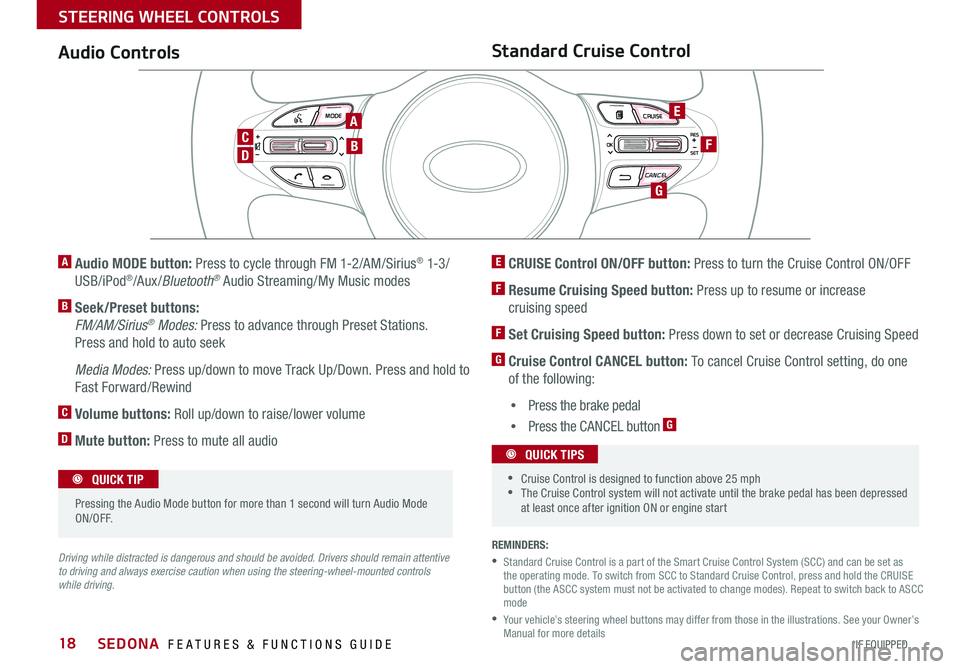
18
MODE CRUISE
CANCEL
RES
OK
SET
MODE CRUISE
CANCEL
RES
OK
SET
MODE CRUISE
CANCEL
RES
OK
SET
MODE CRUISE
CANCEL
RES
OK
SET
REMINDERS:
• Standard Cruise Control is a part of the Smart Cruise Control System (SCC) and can be set as the operating mode . To switch from SCC to Standard Cruise Control, press and hold the CRUISE button (the ASCC system must not be activated to change modes) . Repeat to switch back to ASCC mode
• Your vehicle’s steering wheel buttons may differ from those in the illustrations . See your Owner’s Manual for more details
Audio ControlsStandard Cruise Control
E CRUISE Control ON/OFF button: Press to turn the Cruise Control ON/OFF
F Resume Cruising Speed button: Press up to resume or increase
cruising speed
F Set Cruising Speed button: Press down to set or decrease Cruising Speed
G Cruise Control CANCEL button: To cancel Cruise Control setting, do one
of the following:
•Press the brake pedal
•Press the CANCEL button G
A Audio MODE button: Press to cycle through FM 1-2/AM/Sirius® 1-3 /
USB/iPod®/Aux /Bluetooth® Audio Streaming/My Music modes
B Seek/Preset buttons:
FM/AM/Sirius® Modes: Press to advance through Preset Stations .
Press and hold to auto seek
Media Modes: Press up/down to move Track Up/Down . Press and hold to
Fast Forward/Rewind
C Volume buttons: Roll up/down to raise/lower volume
D Mute button: Press to mute all audio
Driving while distracted is dangerous and should be avoided. Drivers should remain attentive to driving and always exercise caution when using the steering-wheel-mounted controls while driving.
CANCELCRUISERES
SET
VOL
VOL
MUTEMODE
CANCELCRUISERES
SET
VOL
VOL
MUTEMODE
CANCELCRUISERES
SETVOLVOL
MUTEMODE
CANCELCRUISERES
SET
VOL
VOL
MUTEMODE
CANCELCRUISERES
SET
VOL
VOL
MUTEMODE
CANCELCRUISERES
SETVOLVOL
MUTEMODE
Pressing the Audio Mode button for more than 1 second will turn Audio Mode ON/OFF .
QUICK TIP
•Cruise Control is designed to function above 25 mph •The Cruise Control system will not activate until the brake pedal has been depressed at least once after ignition ON or engine start
QUICK TIPS
A
D
CB
E
F
G
SEDONA FEATURES & FUNCTIONS GUIDE
*IF EQUIPPED
STEERING WHEEL CONTROLS
Page 22 of 50
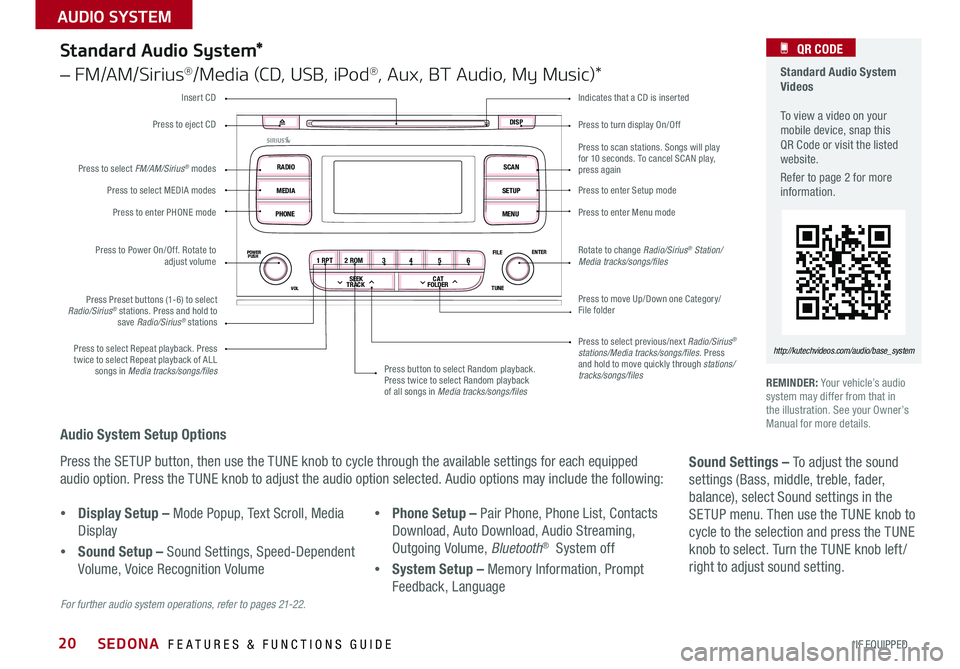
20
Press to turn display On/Off
Indicates that a CD is inserted
Audio System Setup Options
Press the SETUP button, then use the TUNE knob to cycle through the available settings for each equipped
audio option . Press the TUNE knob to adjust the audio option selected . Audio options may include the following:
REMINDER: Your vehicle’s audio system may differ from that in the illustration . See your Owner’s Manual for more details .
Sound Settings – To adjust the sound
settings (Bass, middle, treble, fader,
balance), select Sound settings in the
SETUP menu . Then use the TUNE knob to
cycle to the selection and press the TUNE
knob to select . Turn the TUNE knob left /
right to adjust sound setting .
For further audio system operations, refer to pages 21-22.
1 RPT2 ROM 34 56
C AT
FOLDER
SEEK
TRACK
POWERPUSH
VOL
FILE
TUNEENTER
RADIO
MEDIA
PHONE SCAN
SETUP
MENU
DISP
Standard Audio System*
– FM/AM/Sirius®/Media (CD, USB, iPod®, Aux, BT Audio, My Music)*
Press to move Up/Down one Category/File folder
Press to scan stations . Songs will play for 10 seconds . To cancel SCAN play, press again
Press to enter Setup mode
Press to enter Menu mode
Rotate to change Radio/Sirius® Station/Media tracks/songs/files
Press to select previous/next Radio/Sirius® stations/Media tracks/songs/files . Press and hold to move quickly through stations/ tracks/songs/files
Press to Power On/Off . Rotate to adjust volume
Press Preset buttons (1-6) to select Radio/Sirius® stations . Press and hold to save Radio/Sirius® stations
Press to select Repeat playback . Press twice to select Repeat playback of ALL songs in Media tracks/songs/files Press button to select Random playback . Press twice to select Random playback of all songs in Media tracks/songs/files
Press to select MEDIA modes
Press to enter PHONE mode
Press to select FM/AM/Sirius® modes
Press to eject CD
Insert CD
Standard Audio System Videos To view a video on your mobile device, snap this QR Code or visit the listed website .
Refer to page 2 for more information .
QR CODE
http://kutechvideos.com/audio/base_system
•Display Setup – Mode Popup, Text Scroll, Media
Display
•Sound Setup – Sound Settings, Speed-Dependent
Volume, Voice Recognition Volume
•Phone Setup – Pair Phone, Phone List, Contacts
Download, Auto Download, Audio Streaming,
Outgoing Volume, Bluetooth® System off
•System Setup – Memory Information, Prompt
Feedback, Language
SEDONA FEATURES & FUNCTIONS GUIDE
*IF EQUIPPED
AUDIO SYSTEM