navigation KIA SEDONA 2017 Features and Functions Guide
[x] Cancel search | Manufacturer: KIA, Model Year: 2017, Model line: SEDONA, Model: KIA SEDONA 2017Pages: 54, PDF Size: 4.91 MB
Page 3 of 54
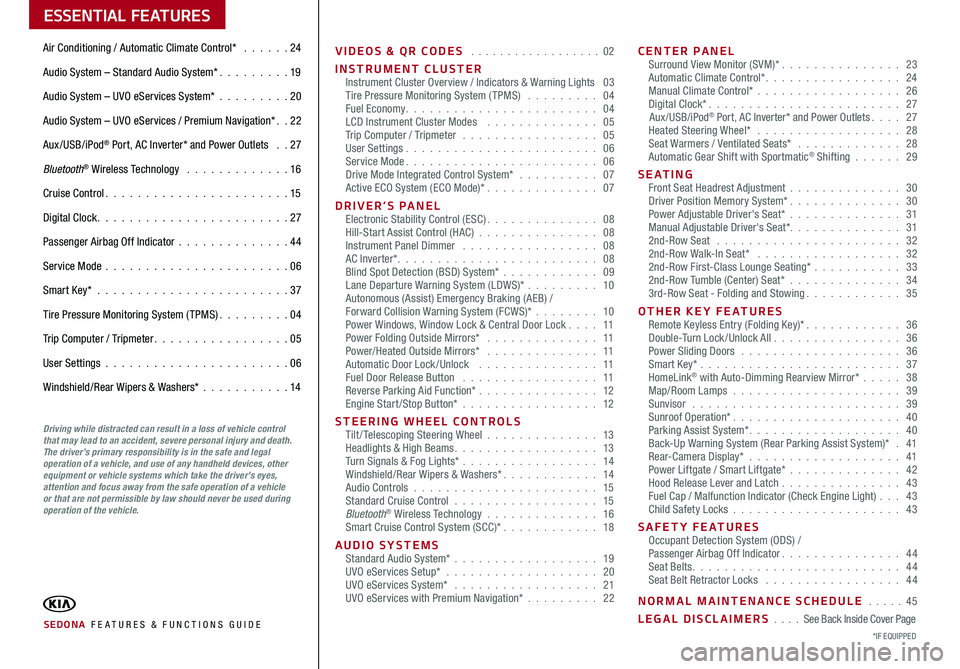
ESSENTIAL FEATURES
SEDONA FE ATURES & FUNCTIONS GUIDE*IF EQUIPPED
Air Conditioning / Automatic Climate Control* 24
Audio System – Standard Audio System* 19
Audio System – UVO eServices System* 20
Audio System – UVO eServices / Premium Navigation* 22
Aux/USB/iPod® Port, AC Inverter* and Power Outlets 27
Bluetooth® Wireless Technology 16
Cruise Control 15
Digital Clock 27
Passenger Airbag Off Indicator 44
Service Mode 06
Smart Key* 37
Tire Pressure Monitoring System (TPMS) 04
Trip Computer / Tripmeter 05
User Settings 06
Windshield/Rear Wipers & Washers* 14
VIDEOS & QR CODES 02
INSTRUMENT CLUSTERInstrument Cluster Overview / Indicators & Warning Lights 03Tire Pressure Monitoring System (TPMS) 04Fuel Economy 04LCD Instrument Cluster Modes 05Trip Computer / Tripmeter 05User Settings 06Service Mode 06Drive Mode Integrated Control System* 07Active ECO System (ECO Mode)* 07
DRIVER’S PANELElectronic Stability Control (ESC) 08Hill-Start Assist Control (HAC) 08Instrument Panel Dimmer 08AC Inverter* 08Blind Spot Detection (BSD) System* 09Lane Departure Warning System (LDWS)* 10Autonomous (Assist) Emergency Braking (AEB) /Forward Collision Warning System (FCWS)* 10Power Windows, Window Lock & Central Door Lock 11Power Folding Outside Mirrors* 11Power/Heated Outside Mirrors* 11Automatic Door Lock /Unlock 11Fuel Door Release Button 11Reverse Parking Aid Function* 12Engine Start/Stop Button* 12
STEERING WHEEL CONTROLSTilt/ Telescoping Steering Wheel 13Headlights & High Beams 13Turn Signals & Fog Lights* 14Windshield/Rear Wipers & Washers* 14Audio Controls 15Standard Cruise Control 15Bluetooth® Wireless Technology 16Smart Cruise Control System (SCC)* 18
AUDIO SYSTEMSStandard Audio System* 19UVO eServices Setup* 20UVO eServices System* 21UVO eServices with Premium Navigation* 22
CENTER PANELSurround View Monitor (SVM)* 23Automatic Climate Control* 24Manual Climate Control* 26Digital Clock* 27Aux/USB/iPod® Port, AC Inverter* and Power Outlets 27Heated Steering Wheel* 28Seat Warmers / Ventilated Seats* 28Automatic Gear Shift with Sportmatic® Shifting 29
S E AT I N GFront Seat Headrest Adjustment 30Driver Position Memory System* 30Power Adjustable Driver's Seat* 31Manual Adjustable Driver's Seat* 312nd-Row Seat 322nd-Row Walk-In Seat* 322nd-Row First-Class Lounge Seating* 332nd-Row Tumble (Center) Seat* 343rd-Row Seat - Folding and Stowing 35
OTHER KEY FEATURESRemote Keyless Entry (Folding Key)* 36Double-Turn Lock /Unlock All 36Power Sliding Doors 36Smart Key* 37HomeLink® with Auto-Dimming Rearview Mirror* 38Map/Room Lamps 39Sunvisor 39Sunroof Operation* 40Parking Assist System* 40Back-Up Warning System (Rear Parking Assist System)* 41Rear-Camera Display* 41Power Liftgate / Smart Liftgate* 42Hood Release Lever and Latch 43 Fuel Cap / Malfunction Indicator (Check Engine Light) 43Child Safety Locks 43
SAFETY FEATURESOccupant Detection System (ODS) /Passenger Airbag Off Indicator 44Seat Belts 44Seat Belt Retractor Locks 44
NORMAL MAINTENANCE SCHEDULE 45
LEGAL DISCLAIMERS See Back Inside Cover Page
Driving while distracted can result in a loss of vehicle control that may lead to an accident, severe personal injury and death. The driver’s primary responsibility is in the safe and legal operation of a vehicle, and use of any handheld devices, other equipment or vehicle systems which take the driver’s eyes, attention and focus away from the safe operation of a vehicle or that are not permissible by law should never be used during operation of the vehicle.
Page 7 of 54
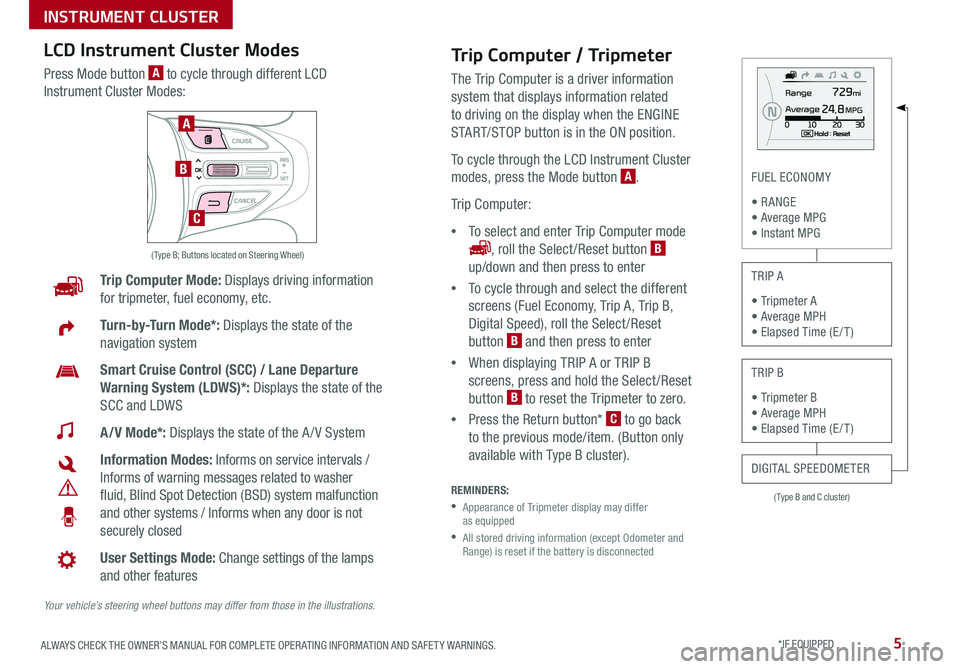
5ALWAYS CHECK THE OWNER’S MANUAL FOR COMPLETE OPER ATING INFORMATION AND SAFET Y WARNINGS *IF EQUIPPED
( Type B and C cluster)
FUEL ECONOMY
• R ANGE • Average MPG • Instant MPG
TRIP A
• Tripmeter A • Average MPH • Elapsed Time (E / T )
TRIP B
• Tripmeter B • Average MPH • Elapsed Time (E / T )
DIGITAL SPEEDOMETER
Trip Computer Mode: Displays driving information
for tripmeter, fuel economy, etc
Turn-by-Turn Mode*: Displays the state of the
navigation system
Smart Cruise Control (SCC) / Lane Departure
Warning System (LDWS)*: Displays the state of the
SCC and LDWS
A/V Mode*: Displays the state of the A / V System
Information Modes: Informs on service intervals /
Informs of warning messages related to washer
fluid, Blind Spot Detection (BSD) system malfunction
and other systems / Informs when any door is not
securely closed
User Settings Mode: Change settings of the lamps
and other features
Your vehicle’s steering wheel buttons may differ from those in the illustrations.
( Type B; Buttons located on Steering Wheel)
A
B
C
Trip Computer / Tripmeter
The Trip Computer is a driver information
system that displays information related
to driving on the display when the ENGINE
START/STOP button is in the ON position
To cycle through the LCD Instrument Cluster
modes, press the Mode button A
Trip Computer:
•To select and enter Trip Computer mode
, roll the Select /Reset button B
up/down and then press to enter
•To cycle through and select the different
screens (Fuel Economy, Trip A, Trip B,
Digital Speed), roll the Select /Reset
button B and then press to enter
•When displaying TRIP A or TRIP B
screens, press and hold the Select /Reset
button B to reset the Tripmeter to zero
•Press the Return button* C to go back
to the previous mode/item (Button only
available with Type B cluster)
REMINDERS:
•
Appearance of Tripmeter display may differ as equipped
•
All stored driving information (except Odometer and Range) is reset if the battery is disconnected
LCD Instrument Cluster Modes
Press Mode button A to cycle through different LCD
Instrument Cluster Modes:
INSTRUMENT CLUSTER
Page 10 of 54
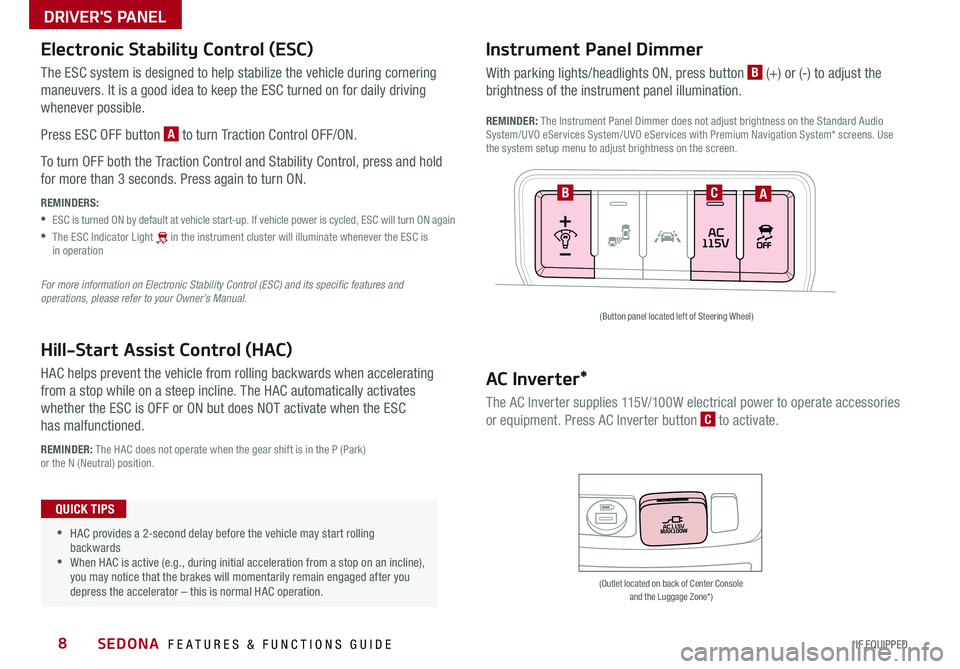
SEDONA FEATURES & FUNCTIONS GUIDE8*IF EQUIPPED
Hill-Start Assist Control (HAC)
HAC helps prevent the vehicle from rolling backwards when accelerating
from a stop while on a steep incline The HAC automatically activates
whether the ESC is OFF or ON but does NOT activate when the ESC
has malfunctioned
REMINDER: The HAC does not operate when the gear shift is in the P (Park) or the N (Neutral) position
•HAC provides a 2-second delay before the vehicle may start rolling backwards •When HAC is active (e g , during initial acceleration from a stop on an incline), you may notice that the brakes will momentarily remain engaged after you depress the accelerator – this is normal HAC operation
QUICK TIPS
(Button panel located left of Steering Wheel)
(Outlet located on back of Center Console and the Luggage Zone*)
ABC
Instrument Panel Dimmer
With parking lights/headlights ON, press button B (+) or (-) to adjust the
brightness of the instrument panel illumination
REMINDER: The Instrument Panel Dimmer does not adjust brightness on the Standard Audio System/UVO eServices System/UVO eServices with Premium Navigation System* screens Use the system setup menu to adjust brightness on the screen
AC Inverter*
The AC Inverter supplies 115V/100W electrical power to operate accessories
or equipment Press AC Inverter button C to activate
Electronic Stability Control (ESC)
The ESC system is designed to help stabilize the vehicle during cornering
maneuvers It is a good idea to keep the ESC turned on for daily driving
whenever possible
Press ESC OFF button A to turn Traction Control OFF/ON
To turn OFF both the Traction Control and Stability Control, press and hold
for more than 3 seconds Press again to turn ON
REMINDERS:
•ESC is turned ON by default at vehicle start-up If vehicle power is cycled, ESC will turn ON again
•
The ESC Indicator Light [~] in the instrument cluster will illuminate whenever the ESC is in operation
For more information on Electronic Stability Control (ESC) and its specific features and operations, please refer to your Owner’s Manual.
DRIVER'S PANEL
Page 19 of 54
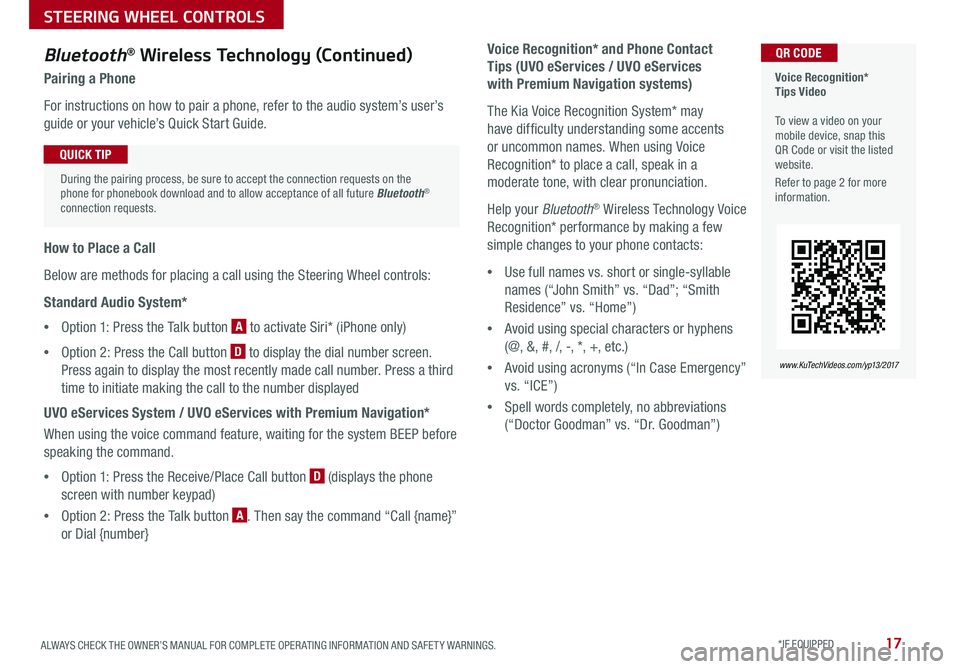
17ALWAYS CHECK THE OWNER’S MANUAL FOR COMPLETE OPER ATING INFORMATION AND SAFET Y WARNINGS *IF EQUIPPED
Voice Recognition* Tips Video To view a video on your mobile device, snap this QR Code or visit the listed website
Refer to page 2 for more information
QR CODE
www.KuTechVideos.com/yp13/2017
Voice Recognition* and Phone Contact
Tips (UVO eServices / UVO eServices
with Premium Navigation systems)
The Kia Voice Recognition System* may
have difficulty understanding some accents
or uncommon names When using Voice
Recognition* to place a call, speak in a
moderate tone, with clear pronunciation
Help your Bluetooth® Wireless Technology Voice
Recognition* performance by making a few
simple changes to your phone contacts:
•Use full names vs short or single-syllable
names (“John Smith” vs “Dad”; “Smith
Residence” vs “Home”)
•Avoid using special characters or hyphens
(@, &, #, /, -, *, +, etc )
•Avoid using acronyms (“In Case Emergency”
vs “ICE”)
•Spell words completely, no abbreviations
(“Doctor Goodman” vs “Dr Goodman”)
Bluetooth® Wireless Technology (Continued)
Pairing a Phone
For instructions on how to pair a phone, refer to the audio system’s user’s
guide or your vehicle’s Quick Start Guide
How to Place a Call
Below are methods for placing a call using the Steering Wheel controls:
Standard Audio System*
•Option 1: Press the Talk button A to activate Siri* (iPhone only)
•Option 2: Press the Call button D to display the dial number screen
Press again to display the most recently made call number Press a third
time to initiate making the call to the number displayed
UVO eServices System / UVO eServices with Premium Navigation*
When using the voice command feature, waiting for the system BEEP before
speaking the command
•Option 1: Press the Receive/Place Call button D (displays the phone
screen with number keypad)
•Option 2: Press the Talk button A Then say the command “Call {name}”
or Dial {number}
During the pairing process, be sure to accept the connection requests on the phone for phonebook download and to allow acceptance of all future Bluetooth® connection requests
QUICK TIP
STEERING WHEEL CONTROLS
Page 24 of 54
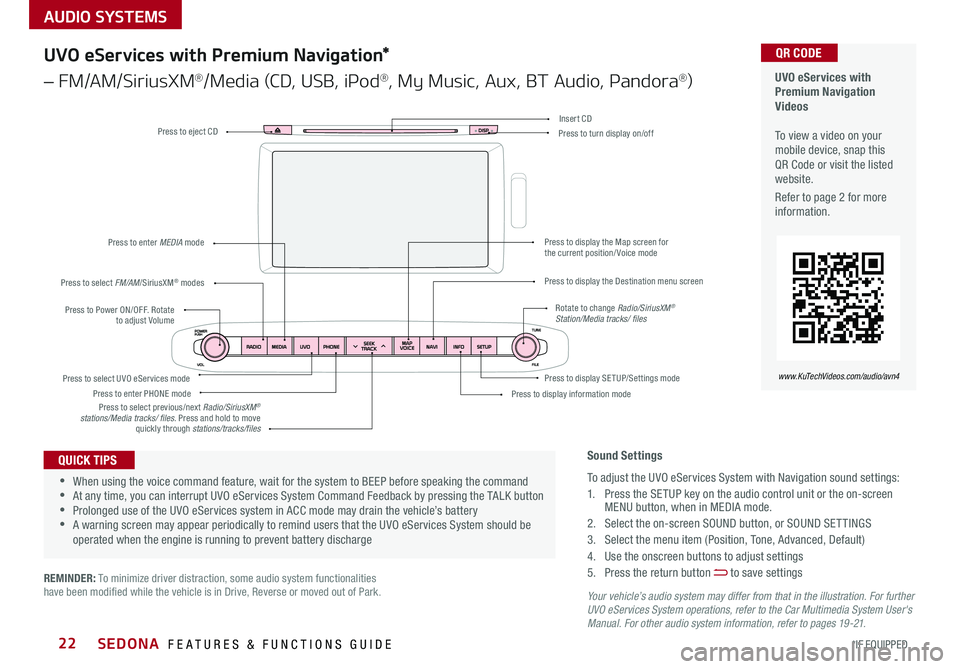
AUDIO SYSTEMS
SEDONA FEATURES & FUNCTIONS GUIDE22*IF EQUIPPED
Your vehicle’s audio system may differ from that in the illustration. For further UVO eServices System operations, refer to the Car Multimedia System User's Manual. For other audio system information, refer to pages 19 -21.
Press to Power ON/OFF Rotate to adjust Volume
Press to enter PHONE mode
Press to select FM/AM/SiriusXM® modes
Press to enter MEDIA mode
Press to display SE TUP/Settings mode Press to select UVO eServices mode
Press to display the Map screen for the current position/ Voice mode
Press to display the Destination menu screen
Press to display information mode
Press to eject CDPress to turn display on/off
Press to select previous/next Radio/SiriusXM® stations/Media tracks/ files Press and hold to move quickly through stations/tracks/files
Insert CD
Rotate to change Radio/SiriusXM® Station/Media tracks/ files
UVO eServices with Premium Navigation Videos To view a video on your mobile device, snap this QR Code or visit the listed website
Refer to page 2 for more information
QR CODE
www.KuTechVideos.com/audio/avn4
Sound Settings
To adjust the UVO eServices System with Navigation sound settings:
1 Press the SETUP key on the audio control unit or the on-screen MENU button, when in MEDIA mode
2 Select the on-screen SOUND button, or SOUND SET TINGS
3 Select the menu item (Position, Tone, Advanced, Default)
4 Use the onscreen buttons to adjust settings
5 Press the return button to save settings
•When using the voice command feature, wait for the system to BEEP before speaking the command •At any time, you can interrupt UVO eServices System Command Feedback by pressing the TALK button •Prolonged use of the UVO eServices system in ACC mode may drain the vehicle’s battery •A warning screen may appear periodically to remind users that the UVO eServices System should be operated when the engine is running to prevent battery discharge
QUICK TIPS
UVO eServices with Premium Navigation*
– FM/AM/SiriusXM®/Media (CD, USB, iPod®, My Music, Aux, BT Audio, Pandora®)
REMINDER: To minimize driver distraction, some audio system functionalities have been modified while the vehicle is in Drive, Reverse or moved out of Park
Page 29 of 54
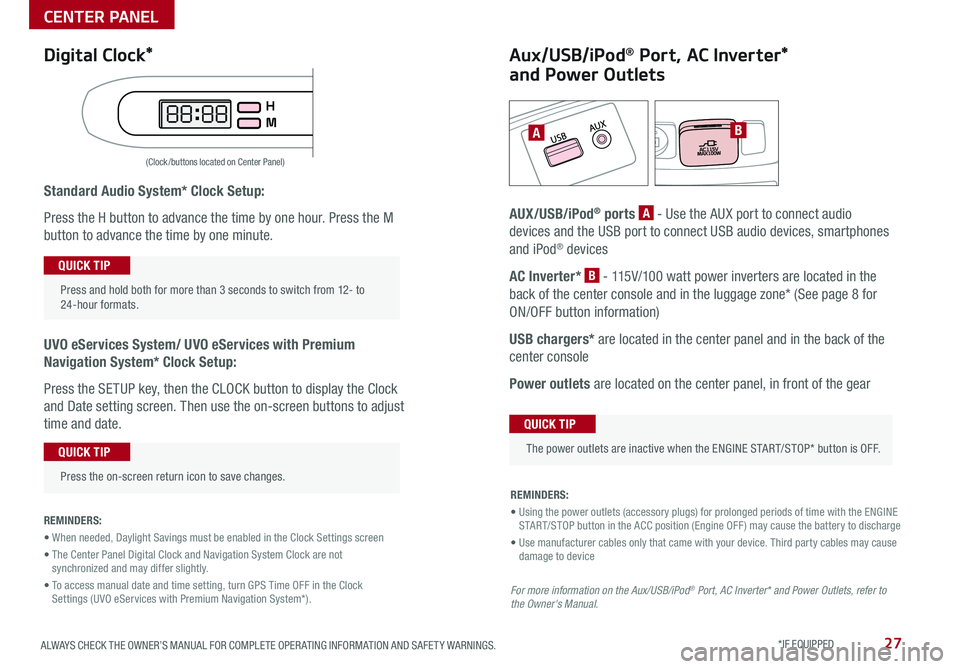
27ALWAYS CHECK THE OWNER’S MANUAL FOR COMPLETE OPER ATING INFORMATION AND SAFET Y WARNINGS *IF EQUIPPED
Standard Audio System* Clock Setup:
Press the H button to advance the time by one hour Press the M
button to advance the time by one minute
UVO eServices System/ UVO eServices with Premium
Navigation System* Clock Setup:
Press the SETUP key, then the CLOCK button to display the Clock
and Date setting screen Then use the on-screen buttons to adjust
time and date
REMINDERS:
• When needed, Daylight Savings must be enabled in the Clock Settings screen
• The Center Panel Digital Clock and Navigation System Clock are not synchronized and may differ slightly
• To access manual date and time setting, turn GPS Time OFF in the Clock Settings (UVO eServices with Premium Navigation System*).
AB
(Clock /buttons located on Center Panel)
Aux/USB/iPod® Port, AC Inverter*
and Power Outlets
AUX/USB/iPod® ports A - Use the AUX port to connect audio
devices and the USB port to connect USB audio devices, smartphones
and iPod® devices
AC Inverter* B - 115V/100 watt power inverters are located in the
back of the center console and in the luggage zone* (See page 8 for
ON/OFF button information)
USB chargers* are located in the center panel and in the back of the
center console
Power outlets are located on the center panel, in front of the gear
Press and hold both for more than 3 seconds to switch from 12- to 24-hour formats
QUICK TIP
Press the on-screen return icon to save changes
QUICK TIP
The power outlets are inactive when the ENGINE START/STOP* button is OFF
QUICK TIP
REMINDERS:
• Using the power outlets (accessory plugs) for prolonged periods of time with the ENGINE START/STOP button in the ACC position (Engine OFF ) may cause the battery to discharge
• Use manufacturer cables only that came with your device Third party cables may cause damage to device
For more information on the Aux/USB/iPod® Port, AC Inverter* and Power Outlets, refer to the Owner's Manual.
Digital Clock*
CENTER PANEL
Page 43 of 54
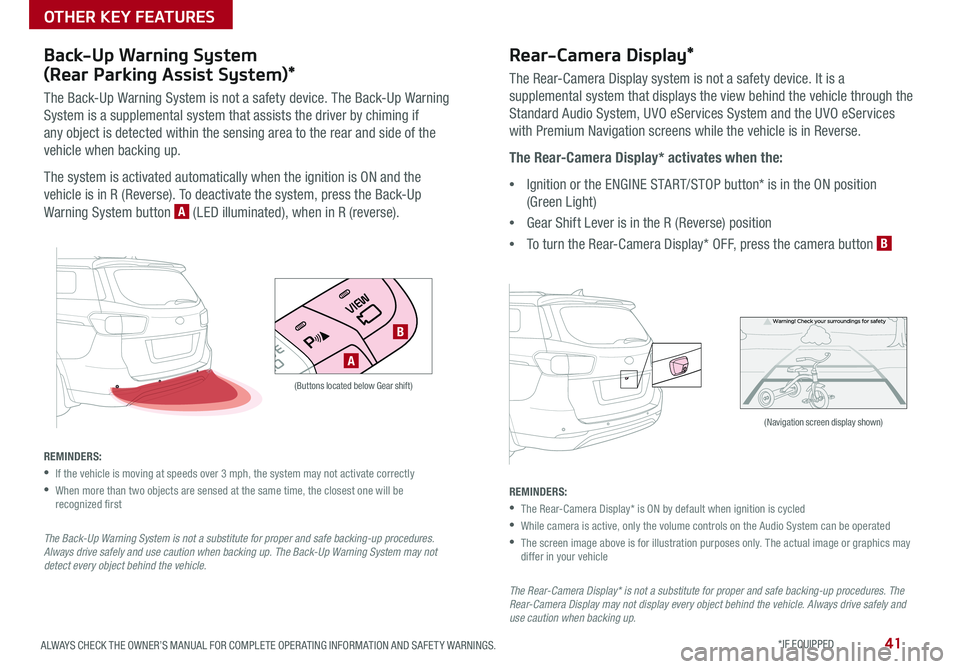
41ALWAYS CHECK THE OWNER’S MANUAL FOR COMPLETE OPER ATING INFORMATION AND SAFET Y WARNINGS *IF EQUIPPED
Back-Up Warning System
(Rear Parking Assist System)*
The Back-Up Warning System is not a safety device The Back-Up Warning
System is a supplemental system that assists the driver by chiming if
any object is detected within the sensing area to the rear and side of the
vehicle when backing up
The system is activated automatically when the ignition is ON and the
vehicle is in R (Reverse) To deactivate the system, press the Back-Up
Warning System button A (LED illuminated), when in R (reverse)
REMINDERS:
•If the vehicle is moving at speeds over 3 mph, the system may not activate correctly
•
When more than two objects are sensed at the same time, the closest one will be recognized first
The Back-Up Warning System is not a substitute for proper and safe backing-up procedures. Always drive safely and use caution when backing up. The Back-Up Warning System may not detect every object behind the vehicle.
(Navigation screen display shown)
Rear-Camera Display*
The Rear-Camera Display system is not a safety device It is a
supplemental system that displays the view behind the vehicle through the
Standard Audio System, UVO eServices System and the UVO eServices
with Premium Navigation screens while the vehicle is in Reverse
The Rear-Camera Display* activates when the:
•Ignition or the ENGINE START/STOP button* is in the ON position
(Green Light)
•Gear Shift Lever is in the R (Reverse) position
•To turn the Rear-Camera Display* OFF, press the camera button B
(Buttons located below Gear shift)
A
B
REMINDERS:
•The Rear-Camera Display* is ON by default when ignition is cycled
•While camera is active, only the volume controls on the Audio System can be operated
•
The screen image above is for illustration purposes only The actual image or graphics may differ in your vehicle
The Rear-Camera Display* is not a substitute for proper and safe backing-up procedures. The Rear-Camera Display may not display every object behind the vehicle. Always drive safely and use caution when backing up.
OTHER KEY FEATURES
Page 51 of 54
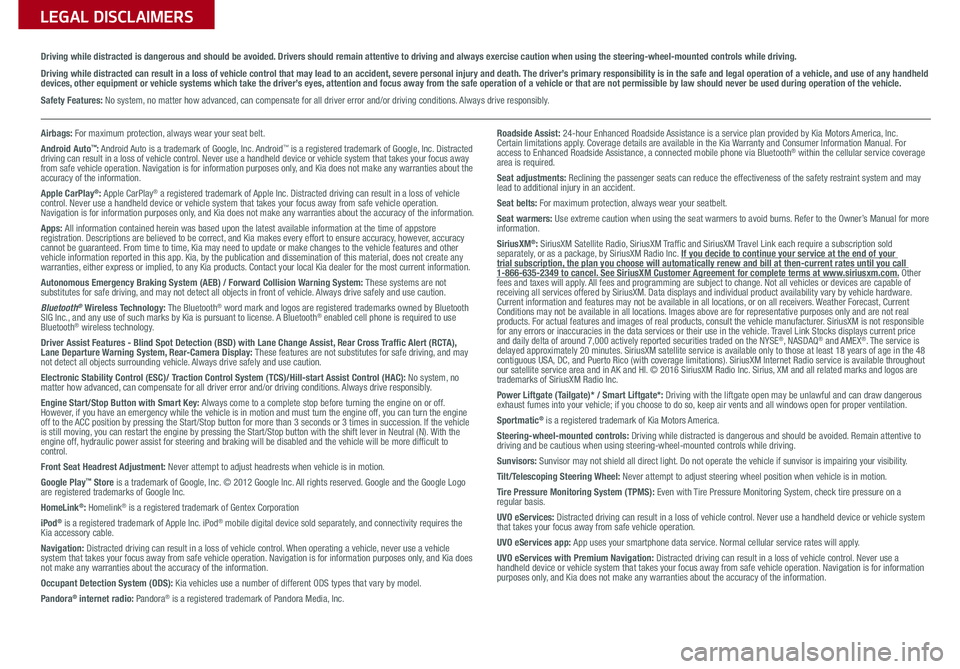
LEGAL DISCLAIMERSSales Consultant:
______________________________________________________________
Date:
____________________
Sales Manager:
________________________________________________________________
Date:
____________________
Customer:
_____________________________________________________________________
Date:
____________________
Driving while distracted is dangerous and should be avoided. Drivers should remain attentive to driving and always exercise caution when using the steering-wheel-mounted controls while dri\
ving.
Driving while distracted can result in a loss of vehicle control that may lead to an accident, severe personal injury and death. The driver’s primary responsibility is in the safe and legal operation of a vehicle, and use of any handheld devices, other equipment or vehicle systems which take the driver’s eyes, attention and focus away from the safe operation of a vehicle or that are not permissible by law should never be used during operation of the vehicle.
Safety Features: No system, no matter how advanced, can compensate for all driver error and/or driving conditions. Always drive responsibly.
Airbags: For maximum protection, always wear your seat belt.Android Auto™: Android Auto is a trademark of Google, Inc. Android™ is a registered trademark of Google, Inc. Distracted driving can result in a loss of vehicle control. Never use a handheld device or vehicle system that takes your focus away from safe vehicle operation. Navigation is for information purposes only, and Kia does not make any warranties about the accuracy of the information.Apple CarPlay®: Apple CarPlay® a registered trademark of Apple Inc. Distracted driving can result in a loss of vehicle control. Never use a handheld device or vehicle system that takes your focus away from safe vehicle operation. Navigation is for information purposes only, and Kia does not make any warranties about the accuracy of the information.Apps: All information contained herein was based upon the latest available information at the time of appstore registration. Descriptions are believed to be correct, and Kia makes every effort to ensure accuracy, however, accuracy cannot be guaranteed. From time to time, Kia may need to update or make changes to the vehicle features and other vehicle information reported in this app. Kia, by the publication and dissemination of this material, does not create any warranties, either express or implied, to any Kia products. Contact your local Kia dealer for the most current information.Autonomous Emergency Braking System (AEB) / Forward Collision Warning System: These systems are not substitutes for safe driving, and may not detect all objects in front of vehicle. Always drive safely and use caution.Bluetooth® Wireless Technology: The Bluetooth® word mark and logos are registered trademarks owned by Bluetooth SIG Inc., and any use of such marks by Kia is pursuant to license. A Bluetooth® enabled cell phone is required to use Bluetooth® wireless technology.Driver Assist Features - Blind Spot Detection (BSD) with Lane Change Assist, Rear Cross Traffic Alert (RCTA), Lane Departure Warning System, Rear-Camera Display: These features are not substitutes for safe driving, and may not detect all objects surrounding vehicle. Always drive safely and use caution.Electronic Stability Control (ESC)/ Traction Control System (TCS)/Hill-start Assist Control (HAC): No system, no matter how advanced, can compensate for all driver error and/or driving conditions. Always drive responsibly.Engine Start/Stop Button with Smart Key: Always come to a complete stop before turning the engine on or off. However, if you have an emergency while the vehicle is in motion and must turn the engine off, you can turn the engine off to the ACC position by pressing the Start/Stop button for more than 3 seconds o\
r 3 times in succession. If the vehicle is still moving, you can restart the engine by pressing the Start/Stop button with the s\
hift lever in Neutral (N). With the engine off, hydraulic power assist for steering and braking will be disabled and the vehicle will be more difficult to control.Front Seat Headrest Adjustment: Never attempt to adjust headrests when vehicle is in motion.Google Play™ Store is a trademark of Google, Inc. © 2012 Google Inc. All rights reserved. Google and the Google Logo are registered trademarks of Google Inc.HomeLink®: Homelink® is a registered trademark of Gentex CorporationiPod® is a registered trademark of Apple Inc. iPod® mobile digital device sold separately, and connectivity requires the Kia accessory cable.Navigation: Distracted driving can result in a loss of vehicle control. When operating a vehicle, never use a vehicle system that takes your focus away from safe vehicle operation. Navigation is for information purposes only, and Kia does not make any warranties about the accuracy of the information.Occupant Detection System (ODS): Kia vehicles use a number of different ODS types that vary by model.Pandora® internet radio: Pandora® is a registered trademark of Pandora Media, Inc.
Roadside Assist: 24-hour Enhanced Roadside Assistance is a service plan provided by Kia Motors America, Inc. Certain limitations apply. Coverage details are available in the Kia Warranty and Consumer Information Manual. For access to Enhanced Roadside Assistance, a connected mobile phone via Bluetooth® within the cellular service coverage area is required.Seat adjustments: Reclining the passenger seats can reduce the effectiveness of the safety restraint system and may lead to additional injury in an accident.Seat belts: For maximum protection, always wear your seatbelt.Seat warmers: Use extreme caution when using the seat warmers to avoid burns. Refer to the Owner’s Manual for more information.SiriusXM®: SiriusXM Satellite Radio, SiriusXM Traffic and SiriusXM Travel Link each require a subscription sold separately, or as a package, by SiriusXM Radio Inc. If you decide to continue your service at the end of your trial subscription, the plan you choose will automatically renew and bill at then-current r\
ates until you call 1-866-635-2349 to cancel. See SiriusXM Customer Agreement for complete terms at www.siriusxm.com. Other fees and taxes will apply. All fees and programming are subject to change. Not all vehicles or devices are capable of receiving all services offered by SiriusXM. Data displays and individual product availability vary by vehicle hardware. Current information and features may not be available in all locations, or on all receivers. Weather Forecast, Current Conditions may not be available in all locations. Images above are for representative purposes only and are not real products. For actual features and images of real products, consult the vehicle manufacturer. SiriusXM is not responsible for any errors or inaccuracies in the data services or their use in the vehicle. Travel Link Stocks displays current price and daily delta of around 7,000 actively reported securities traded on t\
he NYSE®, NASDAQ® and AMEX®. The service is delayed approximately 20 minutes. SiriusXM satellite service is available only to those at least 18 years of age in the 48 contiguous USA, DC, and Puerto Rico (with coverage limitations). SiriusXM Internet Radio service is available throughout our satellite service area and in AK and HI. © 2016 SiriusXM Radio Inc. Sirius, XM and all related marks and logos are trademarks of SiriusXM Radio Inc.Power Liftgate (Tailgate)* / Smart Liftgate*: Driving with the liftgate open may be unlawful and can draw dangerous exhaust fumes into your vehicle; if you choose to do so, keep air vents and all windows open for proper ventilation.Sportmatic® is a registered trademark of Kia Motors America.Steering-wheel-mounted controls: Driving while distracted is dangerous and should be avoided. Remain attentive to driving and be cautious when using steering-wheel-mounted controls while\
driving.Sunvisors: Sunvisor may not shield all direct light. Do not operate the vehicle if sunvisor is impairing your visibility.Tilt/Telescoping Steering Wheel: Never attempt to adjust steering wheel position when vehicle is in motion.Tire Pressure Monitoring System (TPMS): Even with Tire Pressure Monitoring System, check tire pressure on a regular basis.UVO eServices: Distracted driving can result in a loss of vehicle control. Never use a handheld device or vehicle system that takes your focus away from safe vehicle operation.UVO eServices app: App uses your smartphone data service. Normal cellular service rates will apply.UVO eServices with Premium Navigation: Distracted driving can result in a loss of vehicle control. Never use a handheld device or vehicle system that takes your focus away from safe vehicle operation. Navigation is for information purposes only, and Kia does not make any warranties about the accuracy of the information.
Page 52 of 54
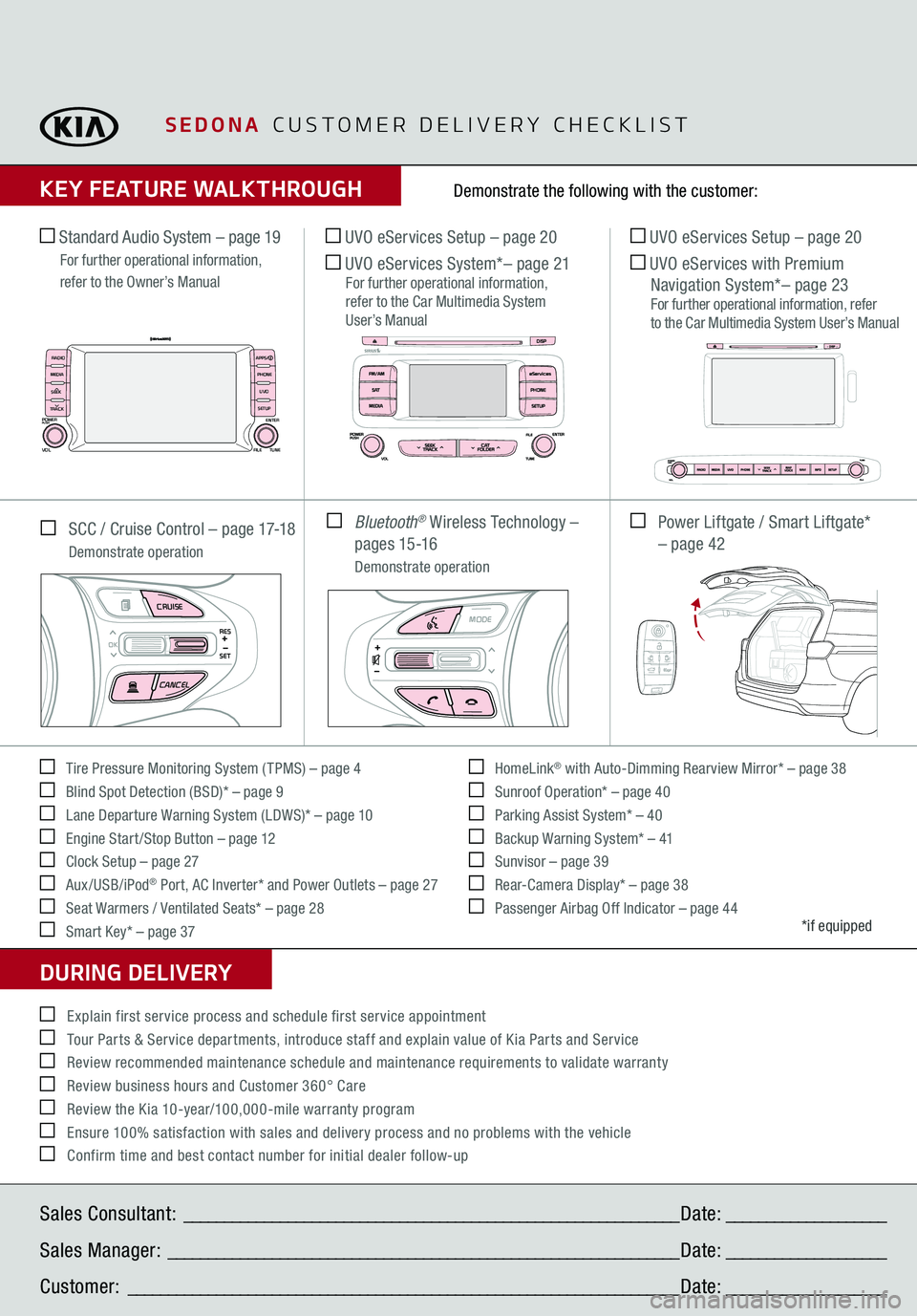
SEDONA
CUSTOMER DELIVERY CHECKLIST
KEY FEATURE WALKTHROUGHDURING DELIVERY Tire Pressure Monitoring System ( TPMS) – page 4 Blind Spot Detection (BSD)* – page 9 Lane Departure Warning System (LDWS)* – page 10 Engine Start /Stop Button – page 12 Clock Setup – page 27 Aux/USB/iPod
® Port, AC Inverter* and Power Outlets – page 27
Seat Warmers / Ventilated Seats* – page 28 Smart Key* – page 37
HomeLink
® with Auto-Dimming Rearview Mirror* – page 38
Sunroof Operation* – page 40 Parking Assist System* – 40 Backup Warning System* – 41 Sunvisor – page 39 Rear-Camera Display* – page 38 Passenger Airbag Off Indicator – page 44
Demonstrate the following with the customer:
*if equipped
Explain first service process and schedule first service appointment Tour Parts & Service departments, introduce staff and explain value of Kia Parts and Service Review recommended maintenance schedule and maintenance requirements to validate warranty Review business hours and Customer 360° Care Review the Kia 10-year/100,000-mile warranty program Ensure 100% satisfaction with sales and delivery process and no problems with the vehicle Confirm time and best contact number for initial dealer follow-up SCC / Cruise Control – page 17-18
Demonstrate operation Standard Audio System – page 19
For further operational information, refer to the Owner’s Manual
UVO eServices Setup – page 20 UVO eServices System
*– page
21
For further operational information, refer to the Car Multimedia System User’s Manual
UVO eServices Setup – page 20 UVO eServices with Premium Navigation System*– page 23
For further operational information, refer to the Car Multimedia System User’s Manual
Bluetooth
® Wireless Technology –
p a g e s 15 -16
Demonstrate operation
Power Liftgate / Smart Liftgate*
– page 42
MODE
CRUISECANCEL
RES
OKSET
MODE
CRUISECANCEL
RES
OKSET
MODE
CRUISECANCEL
RES
OKSET
MODE
CRUISECANCEL
RES
OKSET
MODE
CRUISECANCEL
RES
OKSET
MODE
CRUISECANCEL
RES
OKSET
MODE
CRUISECANCEL
RES
OKSET
MODE
CRUISECANCEL
RES
OKSET
Sales Consultant:
______________________________________________________________
Date:
____________________
Sales Manager:
________________________________________________________________
Date:
____________________
Customer:
_____________________________________________________________________
Date:
____________________
APPS
RADIO
MEDIA PHONE
SEEK UVO
TRACK SETUP
POWERPUSHVOL
FILE
ENTERTUNE
vv
HOLDHOLDHOLD