steering KIA SEDONA 2017 Features and Functions Guide
[x] Cancel search | Manufacturer: KIA, Model Year: 2017, Model line: SEDONA, Model: KIA SEDONA 2017Pages: 54, PDF Size: 4.91 MB
Page 3 of 54
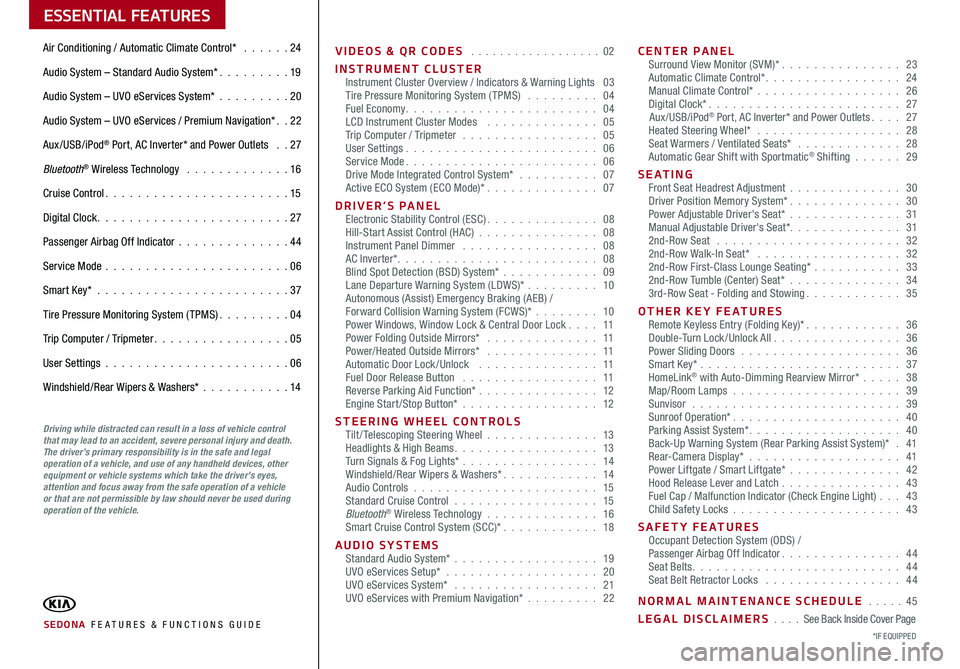
ESSENTIAL FEATURES
SEDONA FE ATURES & FUNCTIONS GUIDE*IF EQUIPPED
Air Conditioning / Automatic Climate Control* 24
Audio System – Standard Audio System* 19
Audio System – UVO eServices System* 20
Audio System – UVO eServices / Premium Navigation* 22
Aux/USB/iPod® Port, AC Inverter* and Power Outlets 27
Bluetooth® Wireless Technology 16
Cruise Control 15
Digital Clock 27
Passenger Airbag Off Indicator 44
Service Mode 06
Smart Key* 37
Tire Pressure Monitoring System (TPMS) 04
Trip Computer / Tripmeter 05
User Settings 06
Windshield/Rear Wipers & Washers* 14
VIDEOS & QR CODES 02
INSTRUMENT CLUSTERInstrument Cluster Overview / Indicators & Warning Lights 03Tire Pressure Monitoring System (TPMS) 04Fuel Economy 04LCD Instrument Cluster Modes 05Trip Computer / Tripmeter 05User Settings 06Service Mode 06Drive Mode Integrated Control System* 07Active ECO System (ECO Mode)* 07
DRIVER’S PANELElectronic Stability Control (ESC) 08Hill-Start Assist Control (HAC) 08Instrument Panel Dimmer 08AC Inverter* 08Blind Spot Detection (BSD) System* 09Lane Departure Warning System (LDWS)* 10Autonomous (Assist) Emergency Braking (AEB) /Forward Collision Warning System (FCWS)* 10Power Windows, Window Lock & Central Door Lock 11Power Folding Outside Mirrors* 11Power/Heated Outside Mirrors* 11Automatic Door Lock /Unlock 11Fuel Door Release Button 11Reverse Parking Aid Function* 12Engine Start/Stop Button* 12
STEERING WHEEL CONTROLSTilt/ Telescoping Steering Wheel 13Headlights & High Beams 13Turn Signals & Fog Lights* 14Windshield/Rear Wipers & Washers* 14Audio Controls 15Standard Cruise Control 15Bluetooth® Wireless Technology 16Smart Cruise Control System (SCC)* 18
AUDIO SYSTEMSStandard Audio System* 19UVO eServices Setup* 20UVO eServices System* 21UVO eServices with Premium Navigation* 22
CENTER PANELSurround View Monitor (SVM)* 23Automatic Climate Control* 24Manual Climate Control* 26Digital Clock* 27Aux/USB/iPod® Port, AC Inverter* and Power Outlets 27Heated Steering Wheel* 28Seat Warmers / Ventilated Seats* 28Automatic Gear Shift with Sportmatic® Shifting 29
S E AT I N GFront Seat Headrest Adjustment 30Driver Position Memory System* 30Power Adjustable Driver's Seat* 31Manual Adjustable Driver's Seat* 312nd-Row Seat 322nd-Row Walk-In Seat* 322nd-Row First-Class Lounge Seating* 332nd-Row Tumble (Center) Seat* 343rd-Row Seat - Folding and Stowing 35
OTHER KEY FEATURESRemote Keyless Entry (Folding Key)* 36Double-Turn Lock /Unlock All 36Power Sliding Doors 36Smart Key* 37HomeLink® with Auto-Dimming Rearview Mirror* 38Map/Room Lamps 39Sunvisor 39Sunroof Operation* 40Parking Assist System* 40Back-Up Warning System (Rear Parking Assist System)* 41Rear-Camera Display* 41Power Liftgate / Smart Liftgate* 42Hood Release Lever and Latch 43 Fuel Cap / Malfunction Indicator (Check Engine Light) 43Child Safety Locks 43
SAFETY FEATURESOccupant Detection System (ODS) /Passenger Airbag Off Indicator 44Seat Belts 44Seat Belt Retractor Locks 44
NORMAL MAINTENANCE SCHEDULE 45
LEGAL DISCLAIMERS See Back Inside Cover Page
Driving while distracted can result in a loss of vehicle control that may lead to an accident, severe personal injury and death. The driver’s primary responsibility is in the safe and legal operation of a vehicle, and use of any handheld devices, other equipment or vehicle systems which take the driver’s eyes, attention and focus away from the safe operation of a vehicle or that are not permissible by law should never be used during operation of the vehicle.
Page 5 of 54
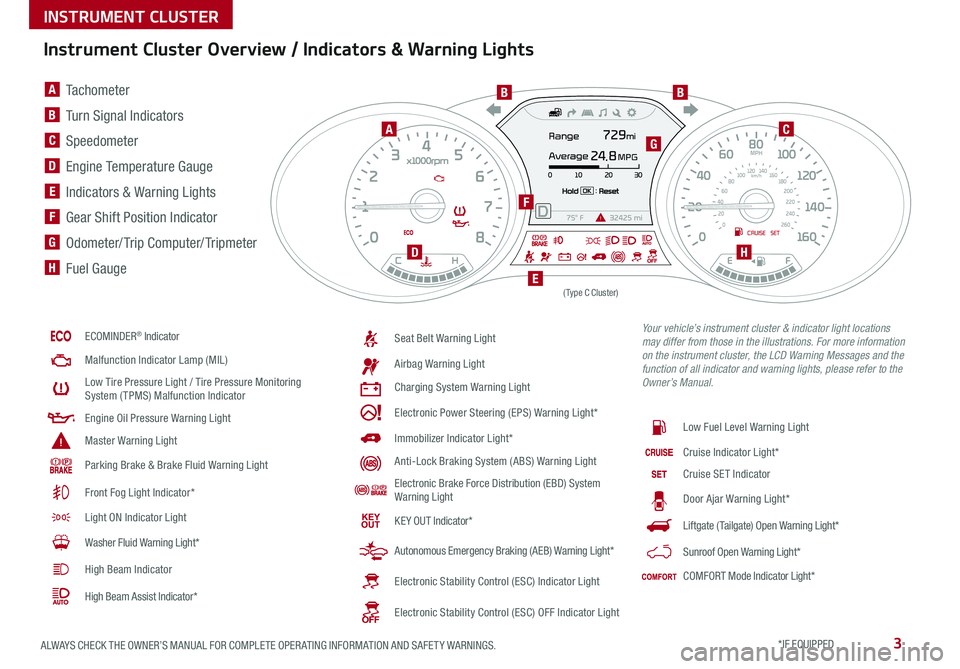
3ALWAYS CHECK THE OWNER’S MANUAL FOR COMPLETE OPER ATING INFORMATION AND SAFET Y WARNINGS *IF EQUIPPED
Instrument Cluster Overview / Indicators & Warning Lights
ECOMINDER® Indicator
Malfunction Indicator Lamp (MIL)
Low Tire Pressure Light / Tire Pressure Monitoring System (TPMS) Malfunction Indicator
Engine Oil Pressure Warning Light
Master Warning Light
Parking Brake & Brake Fluid Warning Light
Front Fog Light Indicator*
Light ON Indicator Light
Washer Fluid Warning Light*
High Beam Indicator
High Beam Assist Indicator*
Seat Belt Warning Light
Airbag Warning Light
Charging System Warning Light
Electronic Power Steering (EPS) Warning Light*
Immobilizer Indicator Light*
Anti-Lock Braking System (ABS) Warning Light
Electronic Brake Force Distribution (EBD) System Warning Light
KE Y OUT Indicator*
Autonomous Emergency Braking (AEB) Warning Light*
Electronic Stability Control (ESC) Indicator Light
Electronic Stability Control (ESC) OFF Indicator Light
Low Fuel Level Warning Light
Cruise Indicator Light*
Cruise SET Indicator
Door Ajar Warning Light*
Liftgate (Tailgate) Open Warning Light*
Sunroof Open Warning Light*
COMFORT Mode Indicator Light*
(Type C Cluster)
Your vehicle’s instrument cluster & indicator light locations may differ from those in the illustrations. For more information on the instrument cluster, the LCD Warning Messages and the function of all indicator and warning lights, please refer to the Owner’s Manual.
A Tachometer
B Turn Signal Indicators
C Speedometer
D Engine Temperature Gauge
E Indicators & Warning Lights
F Gear Shift Position Indicator
G Odometer/ Trip Computer/ Tripmeter
H Fuel Gauge
A
BB
C
D
E
F
G
H
INSTRUMENT CLUSTER
Page 7 of 54
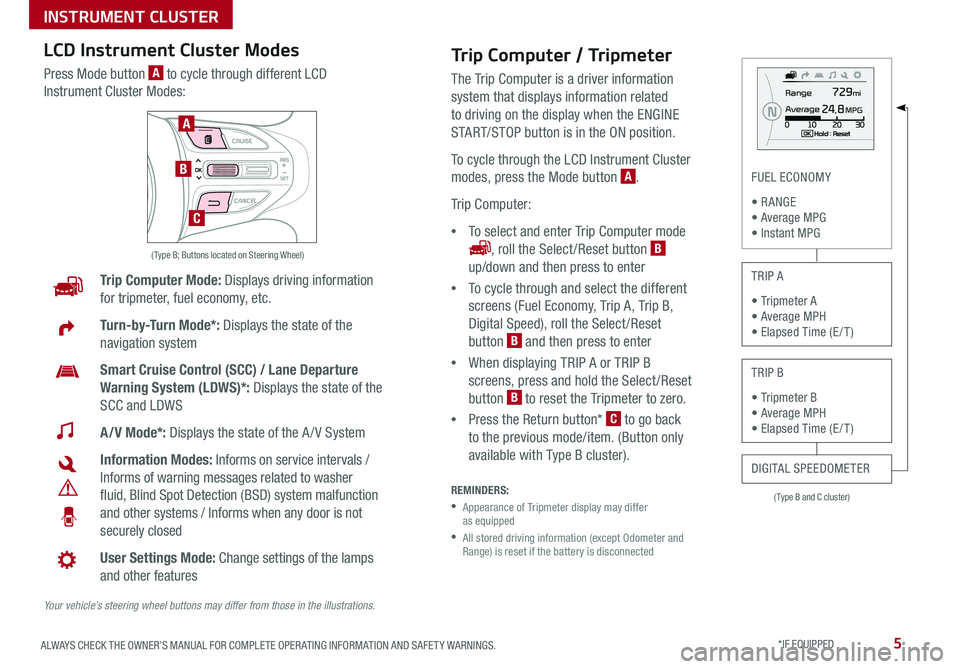
5ALWAYS CHECK THE OWNER’S MANUAL FOR COMPLETE OPER ATING INFORMATION AND SAFET Y WARNINGS *IF EQUIPPED
( Type B and C cluster)
FUEL ECONOMY
• R ANGE • Average MPG • Instant MPG
TRIP A
• Tripmeter A • Average MPH • Elapsed Time (E / T )
TRIP B
• Tripmeter B • Average MPH • Elapsed Time (E / T )
DIGITAL SPEEDOMETER
Trip Computer Mode: Displays driving information
for tripmeter, fuel economy, etc
Turn-by-Turn Mode*: Displays the state of the
navigation system
Smart Cruise Control (SCC) / Lane Departure
Warning System (LDWS)*: Displays the state of the
SCC and LDWS
A/V Mode*: Displays the state of the A / V System
Information Modes: Informs on service intervals /
Informs of warning messages related to washer
fluid, Blind Spot Detection (BSD) system malfunction
and other systems / Informs when any door is not
securely closed
User Settings Mode: Change settings of the lamps
and other features
Your vehicle’s steering wheel buttons may differ from those in the illustrations.
( Type B; Buttons located on Steering Wheel)
A
B
C
Trip Computer / Tripmeter
The Trip Computer is a driver information
system that displays information related
to driving on the display when the ENGINE
START/STOP button is in the ON position
To cycle through the LCD Instrument Cluster
modes, press the Mode button A
Trip Computer:
•To select and enter Trip Computer mode
, roll the Select /Reset button B
up/down and then press to enter
•To cycle through and select the different
screens (Fuel Economy, Trip A, Trip B,
Digital Speed), roll the Select /Reset
button B and then press to enter
•When displaying TRIP A or TRIP B
screens, press and hold the Select /Reset
button B to reset the Tripmeter to zero
•Press the Return button* C to go back
to the previous mode/item (Button only
available with Type B cluster)
REMINDERS:
•
Appearance of Tripmeter display may differ as equipped
•
All stored driving information (except Odometer and Range) is reset if the battery is disconnected
LCD Instrument Cluster Modes
Press Mode button A to cycle through different LCD
Instrument Cluster Modes:
INSTRUMENT CLUSTER
Page 8 of 54
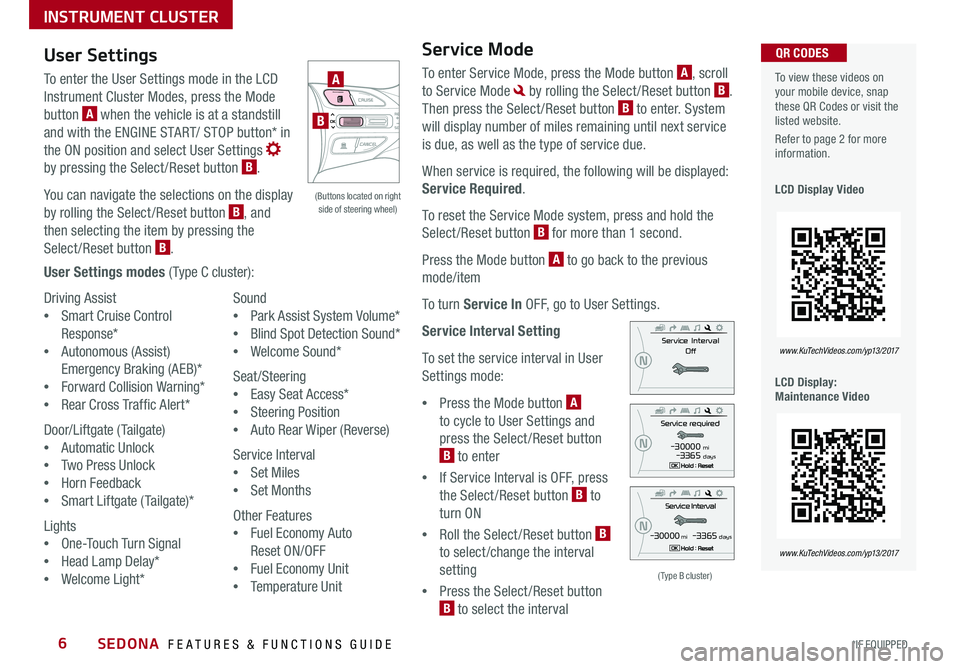
SEDONA FEATURES & FUNCTIONS GUIDE6*IF EQUIPPED
Driving Assist
•Smart Cruise Control
Response*
•Autonomous (Assist)
Emergency Braking (AEB)*
•Forward Collision Warning*
•Rear Cross Traffic Alert*
Door/Liftgate (Tailgate)
•Automatic Unlock
•Two Press Unlock
•Horn Feedback
•Smart Liftgate (Tailgate)*
Lights
•One-Touch Turn Signal
•Head Lamp Delay*
•Welcome Light*
Sound
•Park Assist System Volume*
•Blind Spot Detection Sound*
•Welcome Sound*
Seat/Steering
•Easy Seat Access*
•Steering Position
•Auto Rear Wiper (Reverse)
Service Interval
•Set Miles
•Set Months
Other Features
•Fuel Economy Auto
Reset ON/OFF
•Fuel Economy Unit
•Temperature Unit
To view these videos on your mobile device, snap these QR Codes or visit the listed website
Refer to page 2 for more information
LCD Display Video
LCD Display: Maintenance Video
QR CODES
www.KuTechVideos.com/yp13/2017
www.KuTechVideos.com/yp13/2017
(Type B cluster)
-30000 mi -3365 days
-30000 mi -3365 days
User Settings
To enter the User Settings mode in the LCD
Instrument Cluster Modes, press the Mode
button A when the vehicle is at a standstill
and with the ENGINE START/ STOP button* in
the ON position and select User Settings
by pressing the Select /Reset button B
You can navigate the selections on the display
by rolling the Select /Reset button B, and
then selecting the item by pressing the
Select /Reset button B
User Settings modes ( Type C cluster):
Service Mode
To enter Service Mode, press the Mode button A, scroll
to Service Mode by rolling the Select /Reset button B
Then press the Select /Reset button B to enter System
will display number of miles remaining until next service
is due, as well as the type of service due
When service is required, the following will be displayed:
Service Required
To reset the Service Mode system, press and hold the
Select/Reset button B for more than 1 second
Press the Mode button A to go back to the previous
mode/item
To turn Service In OFF, go to User Settings
Service Interval Setting
To set the service interval in User
Settings mode:
•Press the Mode button A
to cycle to User Settings and
press the Select /Reset button
B to enter
•If Service Interval is OFF, press
the Select /Reset button B to
turn ON
•Roll the Select /Reset button B
to select/change the interval
setting
•Press the Select /Reset button
B to select the interval
(Buttons located on right side of steering wheel)
A
B
INSTRUMENT CLUSTER
Page 10 of 54
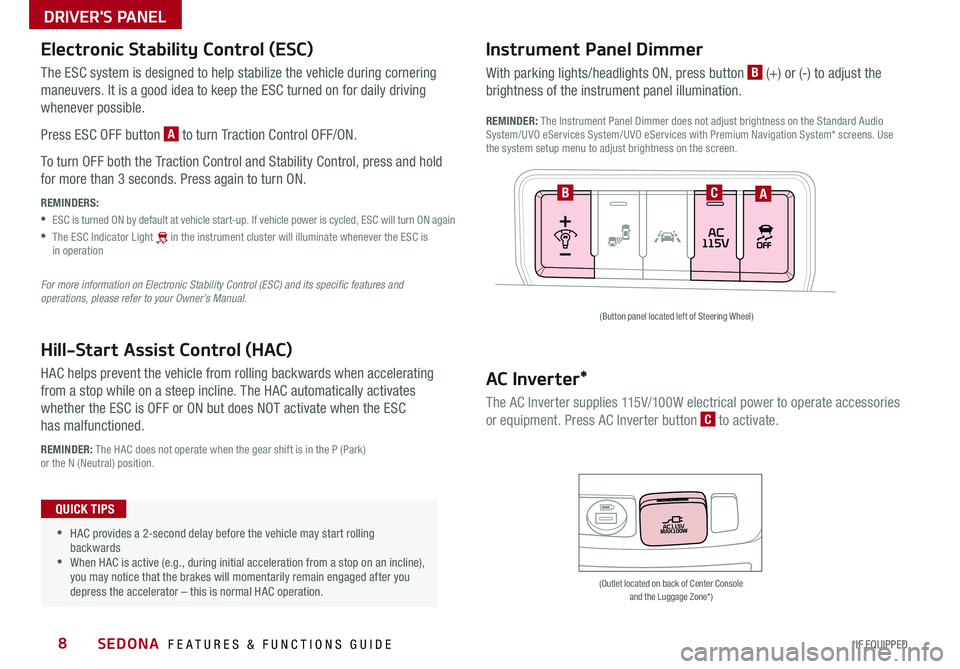
SEDONA FEATURES & FUNCTIONS GUIDE8*IF EQUIPPED
Hill-Start Assist Control (HAC)
HAC helps prevent the vehicle from rolling backwards when accelerating
from a stop while on a steep incline The HAC automatically activates
whether the ESC is OFF or ON but does NOT activate when the ESC
has malfunctioned
REMINDER: The HAC does not operate when the gear shift is in the P (Park) or the N (Neutral) position
•HAC provides a 2-second delay before the vehicle may start rolling backwards •When HAC is active (e g , during initial acceleration from a stop on an incline), you may notice that the brakes will momentarily remain engaged after you depress the accelerator – this is normal HAC operation
QUICK TIPS
(Button panel located left of Steering Wheel)
(Outlet located on back of Center Console and the Luggage Zone*)
ABC
Instrument Panel Dimmer
With parking lights/headlights ON, press button B (+) or (-) to adjust the
brightness of the instrument panel illumination
REMINDER: The Instrument Panel Dimmer does not adjust brightness on the Standard Audio System/UVO eServices System/UVO eServices with Premium Navigation System* screens Use the system setup menu to adjust brightness on the screen
AC Inverter*
The AC Inverter supplies 115V/100W electrical power to operate accessories
or equipment Press AC Inverter button C to activate
Electronic Stability Control (ESC)
The ESC system is designed to help stabilize the vehicle during cornering
maneuvers It is a good idea to keep the ESC turned on for daily driving
whenever possible
Press ESC OFF button A to turn Traction Control OFF/ON
To turn OFF both the Traction Control and Stability Control, press and hold
for more than 3 seconds Press again to turn ON
REMINDERS:
•ESC is turned ON by default at vehicle start-up If vehicle power is cycled, ESC will turn ON again
•
The ESC Indicator Light [~] in the instrument cluster will illuminate whenever the ESC is in operation
For more information on Electronic Stability Control (ESC) and its specific features and operations, please refer to your Owner’s Manual.
DRIVER'S PANEL
Page 11 of 54
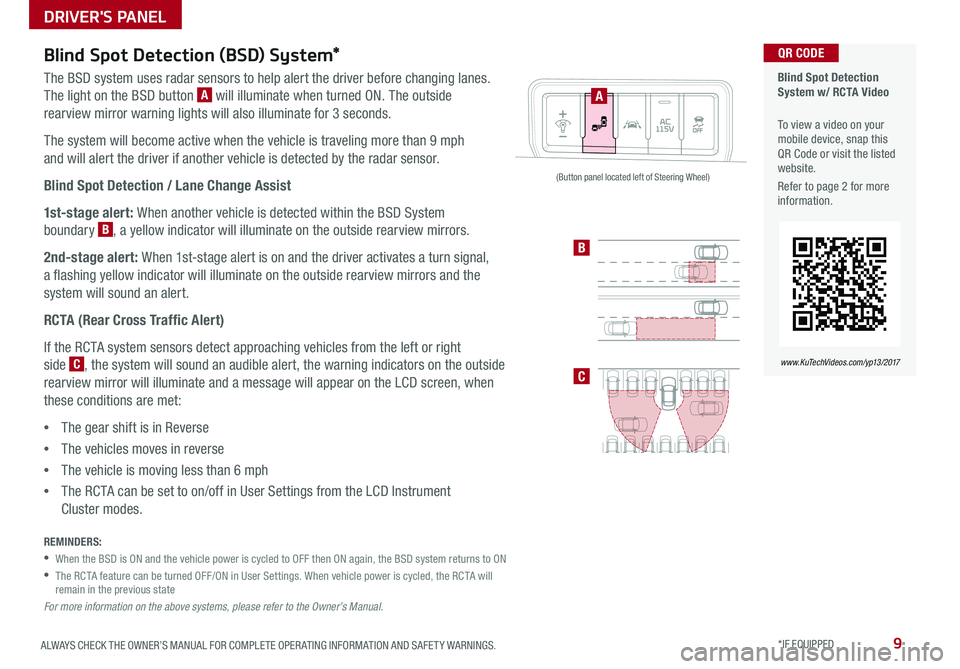
9ALWAYS CHECK THE OWNER’S MANUAL FOR COMPLETE OPER ATING INFORMATION AND SAFET Y WARNINGS *IF EQUIPPED
Blind Spot Detection (BSD) System*
The BSD system uses radar sensors to help alert the driver before changing lanes
The light on the BSD button A will illuminate when turned ON The outside
rearview mirror warning lights will also illuminate for 3 seconds
The system will become active when the vehicle is traveling more than 9 mph
and will alert the driver if another vehicle is detected by the radar sensor
Blind Spot Detection / Lane Change Assist
1st-stage alert: When another vehicle is detected within the BSD System
boundary B, a yellow indicator will illuminate on the outside rearview mirrors
2nd-stage alert: When 1st-stage alert is on and the driver activates a turn signal,
a flashing yellow indicator will illuminate on the outside rearview mirrors and the
system will sound an alert
RCTA (Rear Cross Traffic Alert)
If the RCTA system sensors detect approaching vehicles from the left or right
side C, the system will sound an audible alert, the warning indicators on the outside
rearview mirror will illuminate and a message will appear on the LCD screen, when
these conditions are met:
•The gear shift is in Reverse
•The vehicles moves in reverse
•The vehicle is moving less than 6 mph
•The RCTA can be set to on/off in User Settings from the LCD Instrument
Cluster modes
REMINDERS:
•
When the BSD is ON and the vehicle power is cycled to OFF then ON again, the BSD system returns to ON
•
The RCTA feature can be turned OFF/ON in User Settings When vehicle power is cycled, the RCTA will remain in the previous state
For more information on the above systems, please refer to the Owner’s Manual.
Blind Spot Detection System w/ RCTA Video
To view a video on your mobile device, snap this QR Code or visit the listed website
Refer to page 2 for more information
QR CODE
www.KuTechVideos.com/yp13/2017
A
B
C
(Button panel located left of Steering Wheel)
DRIVER'S PANEL
Page 12 of 54
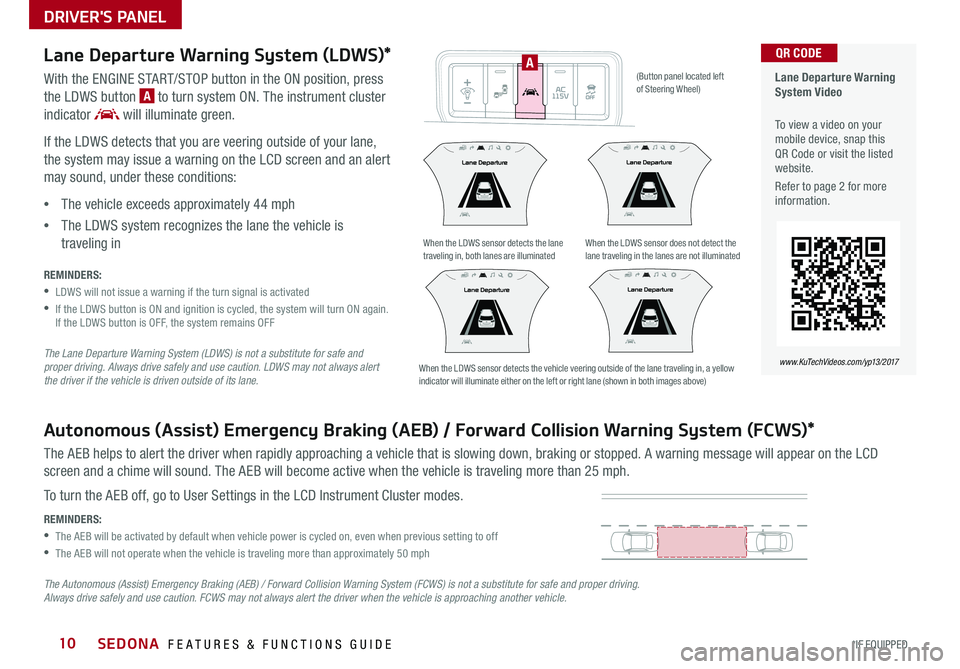
SEDONA FEATURES & FUNCTIONS GUIDE10*IF EQUIPPED
Lane Departure Warning System Video
To view a video on your mobile device, snap this QR Code or visit the listed website
Refer to page 2 for more information
QR CODE
www.KuTechVideos.com/yp13/2017
Lane Departure Warning System (LDWS)*
With the ENGINE START/STOP button in the ON position, press
the LDWS button A to turn system ON The instrument cluster
indicator will illuminate green
If the LDWS detects that you are veering outside of your lane,
the system may issue a warning on the LCD screen and an alert
may sound, under these conditions:
•The vehicle exceeds approximately 44 mph
•The LDWS system recognizes the lane the vehicle is
traveling in
REMINDERS:
•LDWS will not issue a warning if the turn signal is activated
•
If the LDWS button is ON and ignition is cycled, the system will turn ON again If the LDWS button is OFF, the system remains OFF
The Lane Departure Warning System (LDWS) is not a substitute for safe and proper driving. Always drive safely and use caution. LDWS may not always alert the driver if the vehicle is driven outside of its lane.
Autonomous (Assist) Emergency Braking (AEB) / Forward Collision Warning System (FCWS)*
The AEB helps to alert the driver when rapidly approaching a vehicle that is slowing down, braking or stopped A warning message will appear on the LCD
screen and a chime will sound The AEB will become active when the vehicle is traveling more than 25 mph
To turn the AEB off, go to User Settings in the LCD Instrument Cluster modes
REMINDERS:
•The AEB will be activated by default when vehicle power is cycled on, even when previous setting to off
•The AEB will not operate when the vehicle is traveling more than approximately 50 mph
The Autonomous (Assist) Emergency Braking (AEB) / Forward Collision Warning System (FCWS) is not a substitute for safe and proper driving. Always drive safely and use caution. FCWS may not always alert the driver when the vehicle is approaching another vehicle.
When the LDWS sensor detects the lane traveling in, both lanes are illuminatedWhen the LDWS sensor does not detect the lane traveling in the lanes are not illuminated
When the LDWS sensor detects the vehicle veering outside of the lane traveling in, a yellow indicator will illuminate either on the left or right lane (shown in both images above)
A(Button panel located left of Steering Wheel)
DRIVER'S PANEL
Page 13 of 54
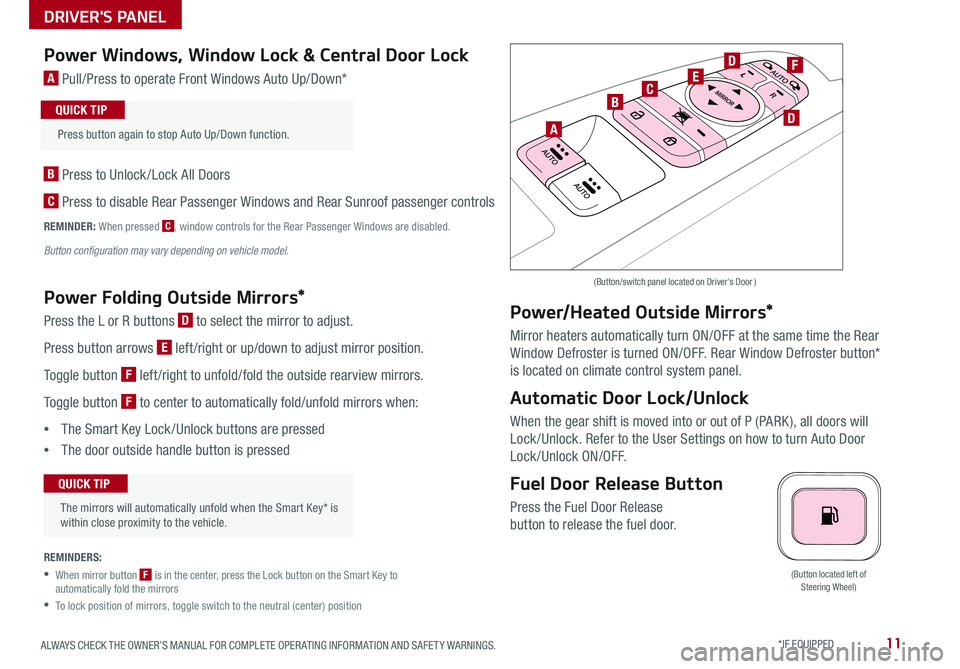
11ALWAYS CHECK THE OWNER’S MANUAL FOR COMPLETE OPER ATING INFORMATION AND SAFET Y WARNINGS *IF EQUIPPED
(Button located left of Steering Wheel)
Power Windows, Window Lock & Central Door Lock
A Pull/Press to operate Front Windows Auto Up/Down*
B Press to Unlock /Lock All Doors
C Press to disable Rear Passenger Windows and Rear Sunroof passenger controls
REMINDER: When pressed C, window controls for the Rear Passenger Windows are disabled
Button configuration may vary depending on vehicle model.
Power Folding Outside Mirrors*
Press the L or R buttons D to select the mirror to adjust
Press button arrows E left /right or up/down to adjust mirror position
Toggle button F left /right to unfold/fold the outside rearview mirrors
Toggle button F to center to automatically fold/unfold mirrors when:
•The Smart Key Lock /Unlock buttons are pressed
•The door outside handle button is pressed
REMINDERS:
•
When mirror button F is in the center, press the Lock button on the Smart Key to automatically fold the mirrors
•To lock position of mirrors, toggle switch to the neutral (center) position
Power/Heated Outside Mirrors*
Mirror heaters automatically turn ON/OFF at the same time the Rear
Window Defroster is turned ON/OFF Rear Window Defroster button*
is located on climate control system panel
Automatic Door Lock/Unlock
When the gear shift is moved into or out of P (PARK ), all doors will
Lock /Unlock Refer to the User Settings on how to turn Auto Door
Lock/Unlock ON/OFF
Fuel Door Release Button
Press the Fuel Door Release
button to release the fuel door
(Button/switch panel located on Driver's Door )
The mirrors will automatically unfold when the Smart Key* is within close proximity to the vehicle
QUICK TIP
Press button again to stop Auto Up/Down function
QUICK TIP
A
BC
D
D
EF
DRIVER'S PANEL
Page 15 of 54
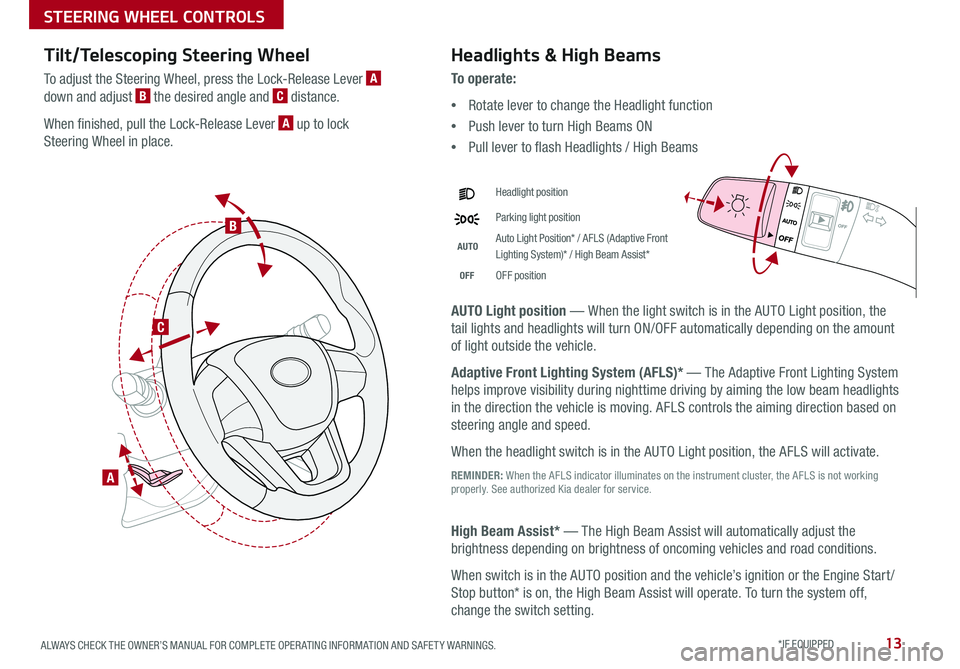
13ALWAYS CHECK THE OWNER’S MANUAL FOR COMPLETE OPER ATING INFORMATION AND SAFET Y WARNINGS *IF EQUIPPED
Tilt/Telescoping Steering Wheel
To adjust the Steering Wheel, press the Lock-Release Lever A
down and adjust B the desired angle and C distance
When finished, pull the Lock-Release Lever A up to lock
Steering Wheel in place
A
C
B
Headlights & High Beams
To o p e r a t e :
•Rotate lever to change the Headlight function
•Push lever to turn High Beams ON
•Pull lever to flash Headlights / High Beams
AUTO Light position — When the light switch is in the AUTO Light position, the
tail lights and headlights will turn ON/OFF automatically depending on the amount
of light outside the vehicle
Adaptive Front Lighting System (AFLS)* — The Adaptive Front Lighting System
helps improve visibility during nighttime driving by aiming the low beam headlights
in the direction the vehicle is moving AFLS controls the aiming direction based on
steering angle and speed
When the headlight switch is in the AUTO Light position, the AFLS will activate
REMINDER: When the AFLS indicator illuminates on the instrument cluster, the AFLS is not working properly See authorized Kia dealer for service
High Beam Assist* — The High Beam Assist will automatically adjust the
brightness depending on brightness of oncoming vehicles and road conditions
When switch is in the AUTO position and the vehicle’s ignition or the Engine Start /
Stop button* is on, the High Beam Assist will operate To turn the system off,
change the switch setting
Headlight position
Parking light position
AUTOAuto Light Position* / AFLS (Adaptive Front Lighting System)* / High Beam Assist*
OFFOFF position
STEERING WHEEL CONTROLS
Page 16 of 54
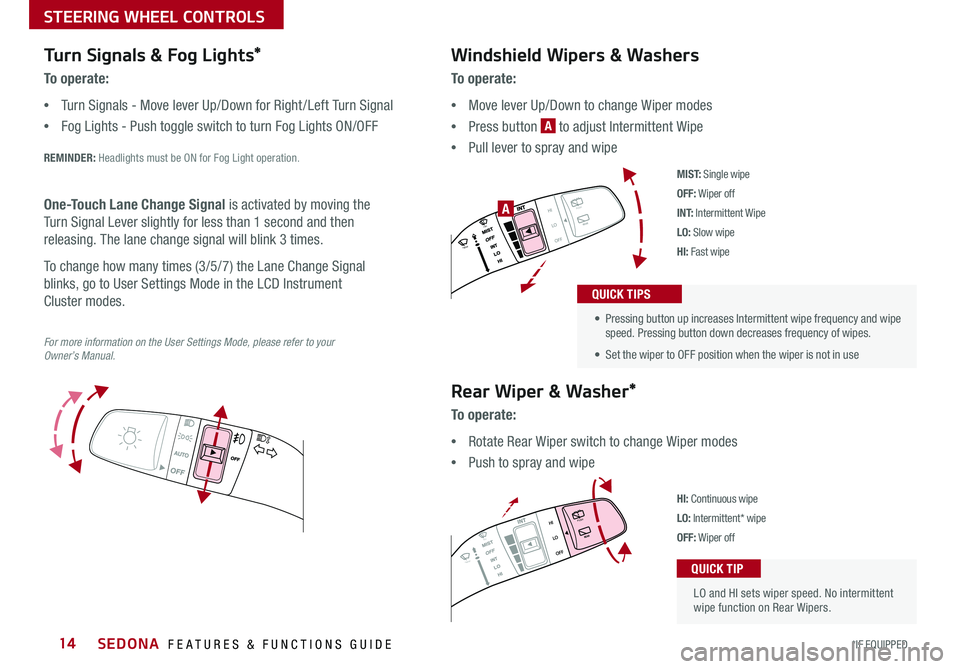
SEDONA FEATURES & FUNCTIONS GUIDE14*IF EQUIPPED
Turn Signals & Fog Lights*
To o p e r a t e :
•Turn Signals - Move lever Up/Down for Right /Left Turn Signal
•Fog Lights - Push toggle switch to turn Fog Lights ON/OFF
REMINDER: Headlights must be ON for Fog Light operation
One-Touch Lane Change Signal is activated by moving the
Turn Signal Lever slightly for less than 1 second and then
releasing The lane change signal will blink 3 times
To change how many times (3/5/7) the Lane Change Signal
blinks, go to User Settings Mode in the LCD Instrument
Cluster modes
For more information on the User Settings Mode, please refer to your Owner’s Manual.
Windshield Wipers & Washers
To o p e r a t e :
•Move lever Up/Down to change Wiper modes
•Press button A to adjust Intermittent Wipe
•Pull lever to spray and wipe
M I S T: Single wipe
OFF: Wiper off
I N T: Intermittent Wipe
LO: Slow wipe
HI: Fast wipe
PUSH
FRONT
PULL
FRONT
PUSH
PULL
PUSH
FRONT
PULL
FRONT
PUSH
PULL
A
Rear Wiper & Washer*
To operate:
•Rotate Rear Wiper switch to change Wiper modes
•Push to spray and wipe
HI: Continuous wipe
LO: Intermittent* wipe
OFF: Wiper off
• Pressing button up increases Intermittent wipe frequency and wipe speed Pressing button down decreases frequency of wipes
• Set the wiper to OFF position when the wiper is not in use
QUICK TIPS
LO and HI sets wiper speed No intermittent wipe function on Rear Wipers
QUICK TIP
STEERING WHEEL CONTROLS