buttons KIA SEDONA 2018 Features and Functions Guide
[x] Cancel search | Manufacturer: KIA, Model Year: 2018, Model line: SEDONA, Model: KIA SEDONA 2018Pages: 54, PDF Size: 4.83 MB
Page 7 of 54
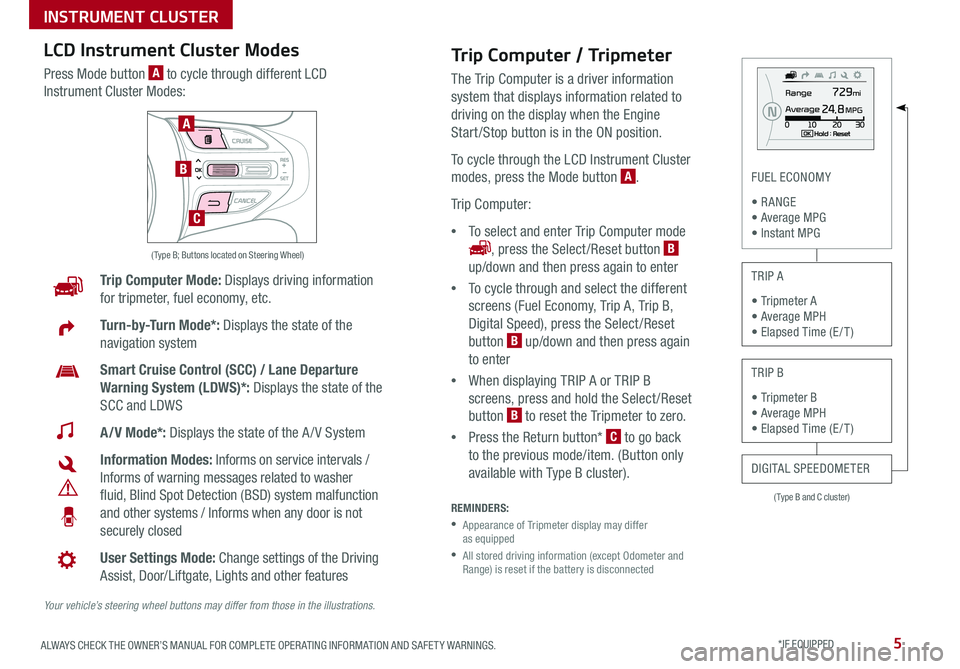
5ALWAYS CHECK THE OWNER’S MANUAL FOR COMPLETE OPER ATING INFORMATION AND SAFET Y WARNINGS *IF EQUIPPED
( Type B and C cluster)
FUEL ECONOMY
• R ANGE • Average MPG • Instant MPG
TRIP A
• Tripmeter A • Average MPH • Elapsed Time (E / T )
TRIP B
• Tripmeter B • Average MPH • Elapsed Time (E / T )
DIGITAL SPEEDOMETER
Trip Computer Mode: Displays driving information
for tripmeter, fuel economy, etc
Turn-by-Turn Mode*: Displays the state of the
navigation system
Smart Cruise Control (SCC) / Lane Departure
Warning System (LDWS)*: Displays the state of the
SCC and LDWS
A/V Mode*: Displays the state of the A / V System
Information Modes: Informs on service intervals /
Informs of warning messages related to washer
fluid, Blind Spot Detection (BSD) system malfunction
and other systems / Informs when any door is not
securely closed
User Settings Mode: Change settings of the Driving
Assist, Door/Liftgate, Lights and other features
Your vehicle’s steering wheel buttons may differ from those in the illustrations.
( Type B; Buttons located on Steering Wheel)
A
B
C
Trip Computer / Tripmeter
The Trip Computer is a driver information
system that displays information related to
driving on the display when the Engine
Start /Stop button is in the ON position
To cycle through the LCD Instrument Cluster
modes, press the Mode button A
Trip Computer:
•To select and enter Trip Computer mode
, press the Select /Reset button B
up/down and then press again to enter
•To cycle through and select the different
screens (Fuel Economy, Trip A, Trip B,
Digital Speed), press the Select /Reset
button B up/down and then press again
to enter
•When displaying TRIP A or TRIP B
screens, press and hold the Select /Reset
button B to reset the Tripmeter to zero
•Press the Return button* C to go back
to the previous mode/item (Button only
available with Type B cluster)
REMINDERS:
•
Appearance of Tripmeter display may differ as equipped
•
All stored driving information (except Odometer and Range) is reset if the battery is disconnected
LCD Instrument Cluster Modes
Press Mode button A to cycle through different LCD
Instrument Cluster Modes:
INSTRUMENT CLUSTER
Page 8 of 54
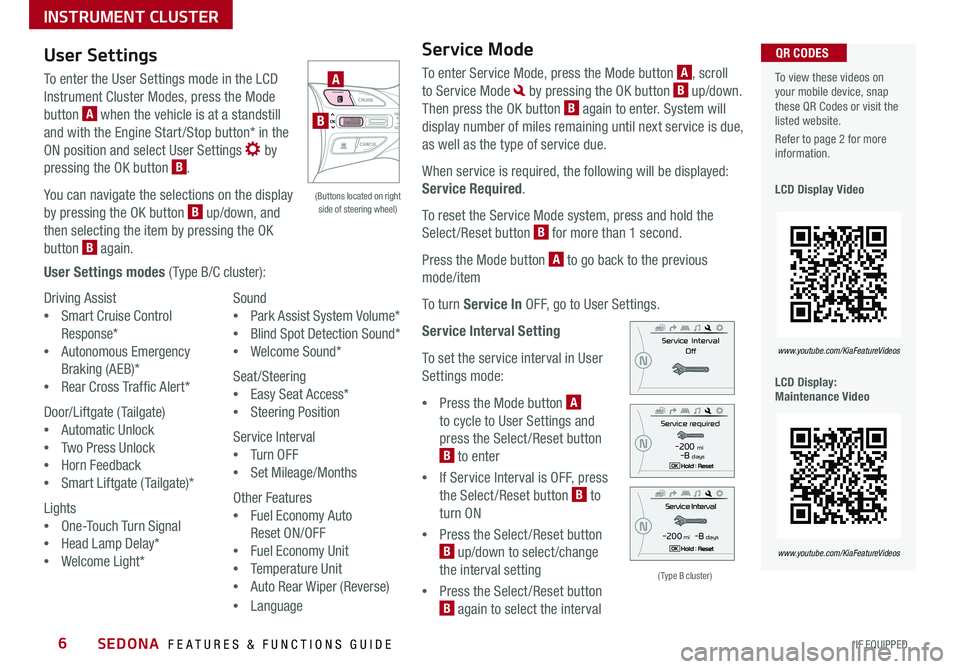
SEDONA FEATURES & FUNCTIONS GUIDE6*IF EQUIPPED
Driving Assist
•Smart Cruise Control
Response*
•Autonomous Emergency
Braking (AEB)*
•Rear Cross Traffic Alert*
Door/Liftgate (Tailgate)
•Automatic Unlock
•Two Press Unlock
•Horn Feedback
•Smart Liftgate (Tailgate)*
Lights
•One-Touch Turn Signal
•Head Lamp Delay*
•Welcome Light*
Sound
•Park Assist System Volume*
•Blind Spot Detection Sound*
•Welcome Sound*
Seat/Steering
•Easy Seat Access*
•Steering Position
Service Interval
•Tu r n O F F
•Set Mileage/Months
Other Features
•Fuel Economy Auto
Reset ON/OFF
•Fuel Economy Unit
•Temperature Unit
•Auto Rear Wiper (Reverse)
•Language
To view these videos on your mobile device, snap these QR Codes or visit the listed website
Refer to page 2 for more information
LCD Display Video
LCD Display: Maintenance Video
QR CODES
www.youtube.com/KiaFeatureVideos
www.youtube.com/KiaFeatureVideos
(Type B cluster)
-200 mi -8 days
-200 mi -8 days
User Settings
To enter the User Settings mode in the LCD
Instrument Cluster Modes, press the Mode
button A when the vehicle is at a standstill
and with the Engine Start /Stop button* in the
ON position and select User Settings by
pressing the OK button B
You can navigate the selections on the display
by pressing the OK button B up/down, and
then selecting the item by pressing the OK
button B again
User Settings modes ( Type B/C cluster):
Service Mode
To enter Service Mode, press the Mode button A, scroll
to Service Mode by pressing the OK button B up/down
Then press the OK button B again to enter System will
display number of miles remaining until next service is due,
as well as the type of service due
When service is required, the following will be displayed:
Service Required
To reset the Service Mode system, press and hold the
Select/Reset button B for more than 1 second
Press the Mode button A to go back to the previous
mode/item
To turn Service In OFF, go to User Settings
Service Interval Setting
To set the service interval in User
Settings mode:
•Press the Mode button A
to cycle to User Settings and
press the Select /Reset button
B to enter
•If Service Interval is OFF, press
the Select /Reset button B to
turn ON
•Press the Select /Reset button
B up/down to select /change
the interval setting
•Press the Select /Reset button
B again to select the interval
(Buttons located on right side of steering wheel)
A
B
INSTRUMENT CLUSTER
Page 9 of 54
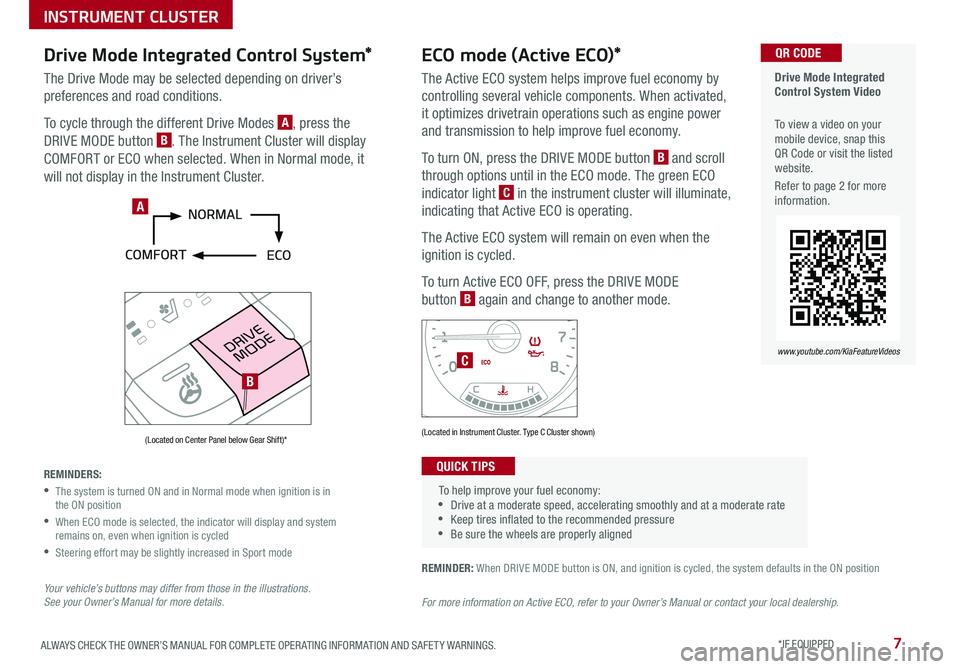
7ALWAYS CHECK THE OWNER’S MANUAL FOR COMPLETE OPER ATING INFORMATION AND SAFET Y WARNINGS *IF EQUIPPED
Drive Mode Integrated Control System Video
To view a video on your mobile device, snap this QR Code or visit the listed website
Refer to page 2 for more information
QR CODE
www.youtube.com/KiaFeatureVideos
REMINDER: When DRIVE MODE button is ON, and ignition is cycled, the system defaults in the ON position
For more information on Active ECO, refer to your Owner’s Manual or contact your local dealership.
(Located on Center Panel below Gear Shift)* (Located in Instrument Cluster Type C Cluster shown)
To help improve your fuel economy: •Drive at a moderate speed, accelerating smoothly and at a moderate rate •Keep tires inflated to the recommended pressure •Be sure the wheels are properly aligned
QUICK TIPS
A
C
B
ECO mode (Active ECO)*
The Active ECO system helps improve fuel economy by
controlling several vehicle components When activated,
it optimizes drivetrain operations such as engine power
and transmission to help improve fuel economy
To turn ON, press the DRIVE MODE button B and scroll
through options until in the ECO mode The green ECO
indicator light C in the instrument cluster will illuminate,
indicating that Active ECO is operating
The Active ECO system will remain on even when the
ignition is cycled
To turn Active ECO OFF, press the DRIVE MODE
button B again and change to another mode
Drive Mode Integrated Control System*
The Drive Mode may be selected depending on driver’s
preferences and road conditions
To cycle through the different Drive Modes A, press the
DRIVE MODE button B The Instrument Cluster will display
COMFORT or ECO when selected When in Normal mode, it
will not display in the Instrument Cluster
REMINDERS:
•
The system is turned ON and in Normal mode when ignition is in the ON position
•
When ECO mode is selected, the indicator will display and system remains on, even when ignition is cycled
•Steering effort may be slightly increased in Sport mode
Your vehicle’s buttons may differ from those in the illustrations. See your Owner’s Manual for more details.
INSTRUMENT CLUSTER
Page 13 of 54
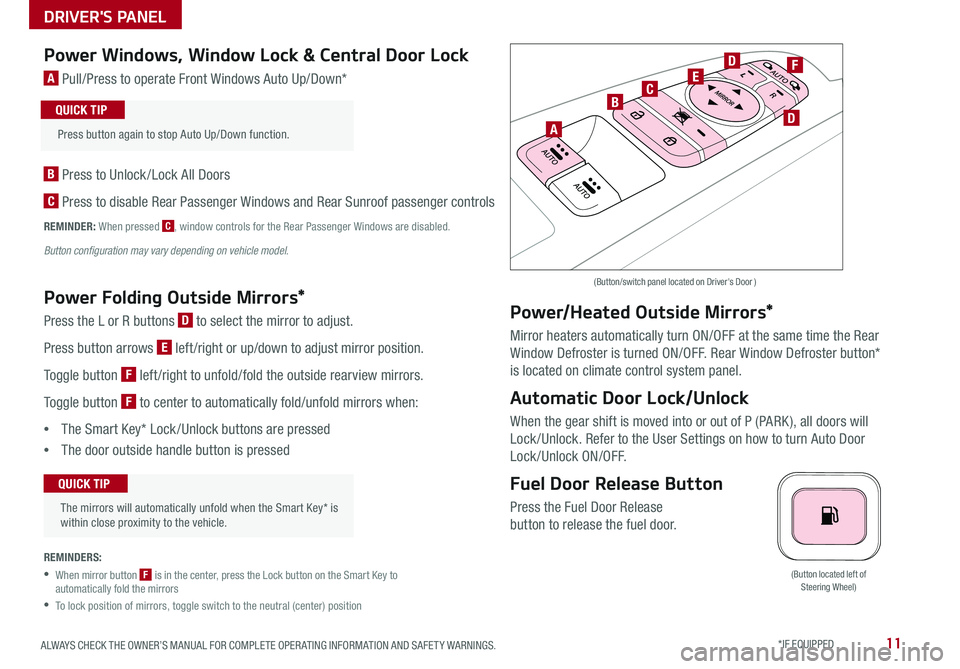
11ALWAYS CHECK THE OWNER’S MANUAL FOR COMPLETE OPER ATING INFORMATION AND SAFET Y WARNINGS *IF EQUIPPED
(Button located left of Steering Wheel)
Power Windows, Window Lock & Central Door Lock
A Pull/Press to operate Front Windows Auto Up/Down*
B Press to Unlock /Lock All Doors
C Press to disable Rear Passenger Windows and Rear Sunroof passenger controls
REMINDER: When pressed C, window controls for the Rear Passenger Windows are disabled
Button configuration may vary depending on vehicle model.
Power Folding Outside Mirrors*
Press the L or R buttons D to select the mirror to adjust
Press button arrows E left /right or up/down to adjust mirror position
Toggle button F left /right to unfold/fold the outside rearview mirrors
Toggle button F to center to automatically fold/unfold mirrors when:
•The Smart Key* Lock /Unlock buttons are pressed
•The door outside handle button is pressed
REMINDERS:
•
When mirror button F is in the center, press the Lock button on the Smart Key to automatically fold the mirrors
•To lock position of mirrors, toggle switch to the neutral (center) position
Power/Heated Outside Mirrors*
Mirror heaters automatically turn ON/OFF at the same time the Rear
Window Defroster is turned ON/OFF Rear Window Defroster button*
is located on climate control system panel
Automatic Door Lock/Unlock
When the gear shift is moved into or out of P (PARK ), all doors will
Lock /Unlock Refer to the User Settings on how to turn Auto Door
Lock/Unlock ON/OFF
Fuel Door Release Button
Press the Fuel Door Release
button to release the fuel door
(Button/switch panel located on Driver's Door )
The mirrors will automatically unfold when the Smart Key* is within close proximity to the vehicle
QUICK TIP
Press button again to stop Auto Up/Down function
QUICK TIP
A
BC
D
D
EF
DRIVER'S PANEL
Page 14 of 54
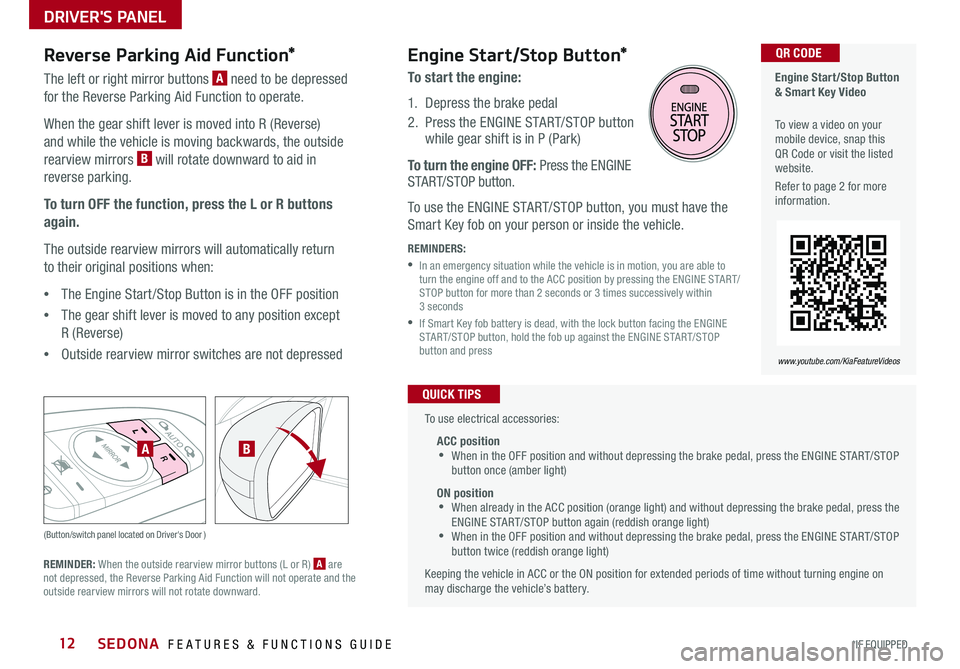
SEDONA FEATURES & FUNCTIONS GUIDE12*IF EQUIPPED
Reverse Parking Aid Function*
The left or right mirror buttons A need to be depressed
for the Reverse Parking Aid Function to operate
When the gear shift lever is moved into R (Reverse)
and while the vehicle is moving backwards, the outside
rearview mirrors B will rotate downward to aid in
reverse parking
To turn OFF the function, press the L or R buttons
again.
The outside rearview mirrors will automatically return
to their original positions when:
•The Engine Start /Stop Button is in the OFF position
•The gear shift lever is moved to any position except
R (Reverse)
•
Outside rearview mirror switches are not depressed
REMINDER: When the outside rearview mirror buttons (L or R) A are not depressed, the Reverse Parking Aid Function will not operate and the outside rearview mirrors will not rotate downward
(Button/switch panel located on Driver's Door )
AB
Engine Start/Stop Button & Smart Key Video
To view a video on your mobile device, snap this QR Code or visit the listed website
Refer to page 2 for more information
QR CODE
www.youtube.com/KiaFeatureVideos
Engine Start/Stop Button*
To start the engine:
1 Depress the brake pedal
2
Press the ENGINE START/STOP button while gear shift is in P (Park)
To turn the engine OFF: Press the ENGINE START/STOP button
To use the ENGINE START/STOP button, you must have the
Smart Key fob on your person or inside the vehicle
REMINDERS:
•
In an emergency situation while the vehicle is in motion, you are able to turn the engine off and to the ACC position by pressing the ENGINE START/STOP button for more than 2 seconds or 3 times successively within 3 seconds
•
If Smart Key fob battery is dead, with the lock button facing the ENGINE START/STOP button, hold the fob up against the ENGINE START/STOP button and press
To use electrical accessories:
ACC position •When in the OFF position and without depressing the brake pedal, press the ENGINE START/STOP button once (amber light)
ON position •When already in the ACC position (orange light) and without depressing the brake pedal, press the ENGINE START/STOP button again (reddish orange light) •
When in the OFF position and without depressing the brake pedal, press the ENGINE START/STOP button twice (reddish orange light)
Keeping the vehicle in ACC or the ON position for extended periods of time without turning engine on may discharge the vehicle’s battery
QUICK TIPS
DRIVER'S PANEL
Page 17 of 54
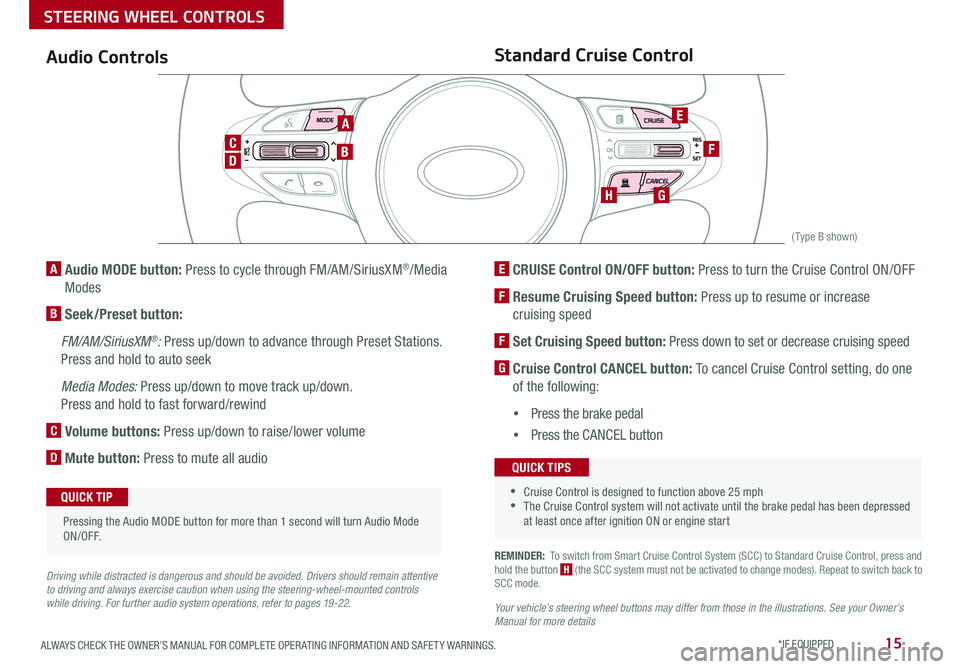
15ALWAYS CHECK THE OWNER’S MANUAL FOR COMPLETE OPER ATING INFORMATION AND SAFET Y WARNINGS *IF EQUIPPED
REMINDER: To switch from Smart Cruise Control System (SCC) to Standard Cruise Control, press and hold the button H (the SCC system must not be activated to change modes) Repeat to switch back to SCC mode
Your vehicle’s steering wheel buttons may differ from those in the illustrations. See your Owner’s Manual for more details
Audio ControlsStandard Cruise Control
E CRUISE Control ON/OFF button: Press to turn the Cruise Control ON/OFF
F Resume Cruising Speed button: Press up to resume or increase
cruising speed
F Set Cruising Speed button: Press down to set or decrease cruising speed
G Cruise Control CANCEL button: To cancel Cruise Control setting, do one
of the following:
•Press the brake pedal
•Press the CANCEL button
A Audio MODE button: Press to cycle through FM/AM/SiriusXM®/Media
Modes
B Seek/Preset button:
FM/AM/SiriusXM®: Press up/down to advance through Preset Stations
Press and hold to auto seek
Media Modes: Press up/down to move track up/down
Press and hold to fast forward/rewind
C Volume buttons: Press up/down to raise/lower volume
D Mute button: Press to mute all audio
Driving while distracted is dangerous and should be avoided. Drivers should remain attentive to driving and always exercise caution when using the steering-wheel-mounted controls while driving. For further audio system operations, refer to pages 19-22.
CANCELCRUISERES
SET
VOL
VOL
MUTEMODE
CANCELCRUISERES
SET
VOL
VOL
MUTEMODE
CANCELCRUISERES
SETVOLVOL
MUTEMODE
CANCELCRUISERES
SET
VOL
VOL
MUTEMODE
CANCELCRUISERES
SET
VOL
VOL
MUTEMODE
CANCELCRUISERES
SETVOLVOL
MUTEMODE
Pressing the Audio MODE button for more than 1 second will turn Audio Mode ON/OFF
QUICK TIP
•Cruise Control is designed to function above 25 mph •The Cruise Control system will not activate until the brake pedal has been depressed at least once after ignition ON or engine start
QUICK TIPS
A
D
CB
E
F
GH
(Type B shown)
STEERING WHEEL CONTROLS
Page 18 of 54
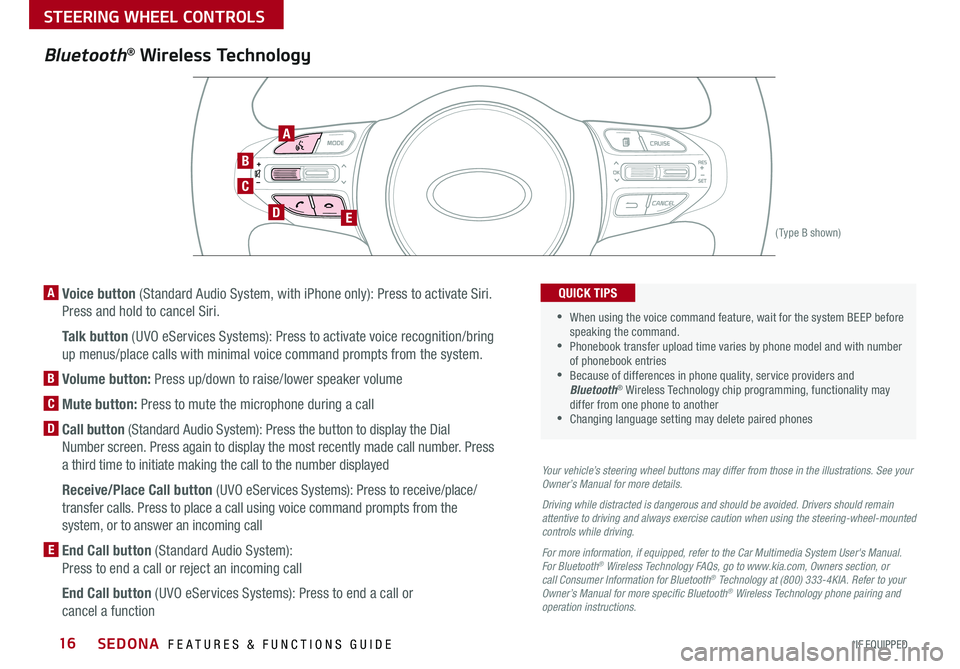
SEDONA FEATURES & FUNCTIONS GUIDE16*IF EQUIPPED
Bluetooth® Wireless Technology
C
B
DE
A
(Type B shown)
A Voice button (Standard Audio System, with iPhone only): Press to activate Siri
Press and hold to cancel Siri
A Talk button (UVO eServices Systems): Press to activate voice recognition/bring
up menus/place calls with minimal voice command prompts from the system
B Volume button: Press up/down to raise/lower speaker volume
C Mute button: Press to mute the microphone during a call
D Call button (Standard Audio System): Press the button to display the Dial
Number screen Press again to display the most recently made call number Press
a third time to initiate making the call to the number displayed
D Receive/Place Call button (UVO eServices Systems): Press to receive/place/
transfer calls Press to place a call using voice command prompts from the
system, or to answer an incoming call
E End Call button (Standard Audio System):
Press to end a call or reject an incoming call
E End Call button (UVO eServices Systems): Press to end a call or
cancel a function
Your vehicle’s steering wheel buttons may differ from those in the illustrations. See your Owner’s Manual for more details.
Driving while distracted is dangerous and should be avoided. Drivers should remain attentive to driving and always exercise caution when using the steering-wheel-mounted controls while driving.
For more information, if equipped, refer to the Car Multimedia System User's Manual. For Bluetooth® Wireless Technology FAQs, go to www.kia.com, Owners section, or call Consumer Information for Bluetooth® Technology at (800) 333-4KIA. Refer to your Owner’s Manual for more specific Bluetooth® Wireless Technology phone pairing and operation instructions.
•When using the voice command feature, wait for the system BEEP before speaking the command •
Phonebook transfer upload time varies by phone model and with number of phonebook entries •Because of differences in phone quality, service providers and Bluetooth® Wireless Technology chip programming, functionality may differ from one phone to another •Changing language setting may delete paired phones
QUICK TIPS
STEERING WHEEL CONTROLS
Page 20 of 54
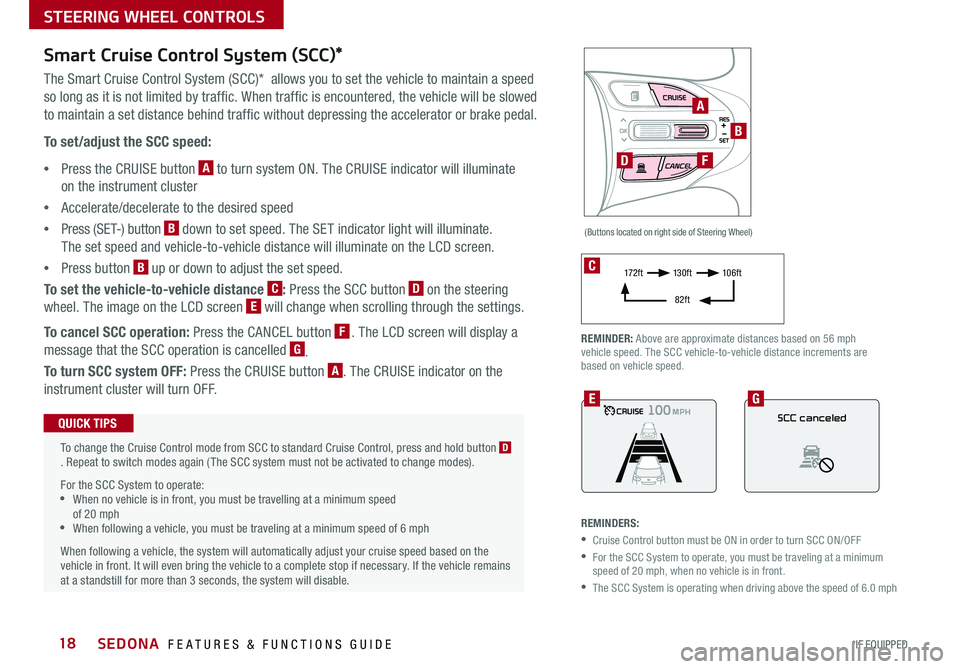
SEDONA FEATURES & FUNCTIONS GUIDE18*IF EQUIPPED
Smart Cruise Control System (SCC)*
The Smart Cruise Control System (SCC)* allows you to set the vehicle to maintain a speed
so long as it is not limited by traffic When traffic is encountered, the vehicle will be slowed
to maintain a set distance behind traffic without depressing the accelerator or brake pedal
To set/adjust the SCC speed:
•Press the CRUISE button A to turn system ON The CRUISE indicator will illuminate
on the instrument cluster
•Accelerate/decelerate to the desired speed
•Press (SET-) button B down to set speed The SET indicator light will illuminate
The set speed and vehicle-to-vehicle distance will illuminate on the LCD screen
•Press button B up or down to adjust the set speed
To set the vehicle-to-vehicle distance C: Press the SCC button D on the steering
wheel The image on the LCD screen E will change when scrolling through the settings
To cancel SCC operation: Press the CANCEL button F The LCD screen will display a
message that the SCC operation is cancelled G
To turn SCC system OFF: Press the CRUISE button A The CRUISE indicator on the
instrument cluster will turn OFF
REMINDERS:
•Cruise Control button must be ON in order to turn SCC ON/OFF
•
For the SCC System to operate, you must be traveling at a minimum speed of 20 mph, when no vehicle is in front
•The SCC System is operating when driving above the speed of 6 0 mph
(Buttons located on right side of Steering Wheel)
To change the Cruise Control mode from SCC to standard Cruise Control, press and hold button D Repeat to switch modes again ( The SCC system must not be activated to change modes)
For the SCC System to operate: •When no vehicle is in front, you must be travelling at a minimum speed of 20 mph •When following a vehicle, you must be traveling at a minimum speed of 6 mph
When following a vehicle, the system will automatically adjust your cruise speed based on the vehicle in front It will even bring the vehicle to a complete stop if necessary If the vehicle remains at a standstill for more than 3 seconds, the system will disable
QUICK TIPS
A
B
D
SCC canceled
EG
F
REMINDER: Above are approximate distances based on 56 mph vehicle speed The SCC vehicle-to-vehicle distance increments are based on vehicle speed
C17 2 f t13 0 f t
82ft
10 6 f t
STEERING WHEEL CONTROLS
Page 21 of 54
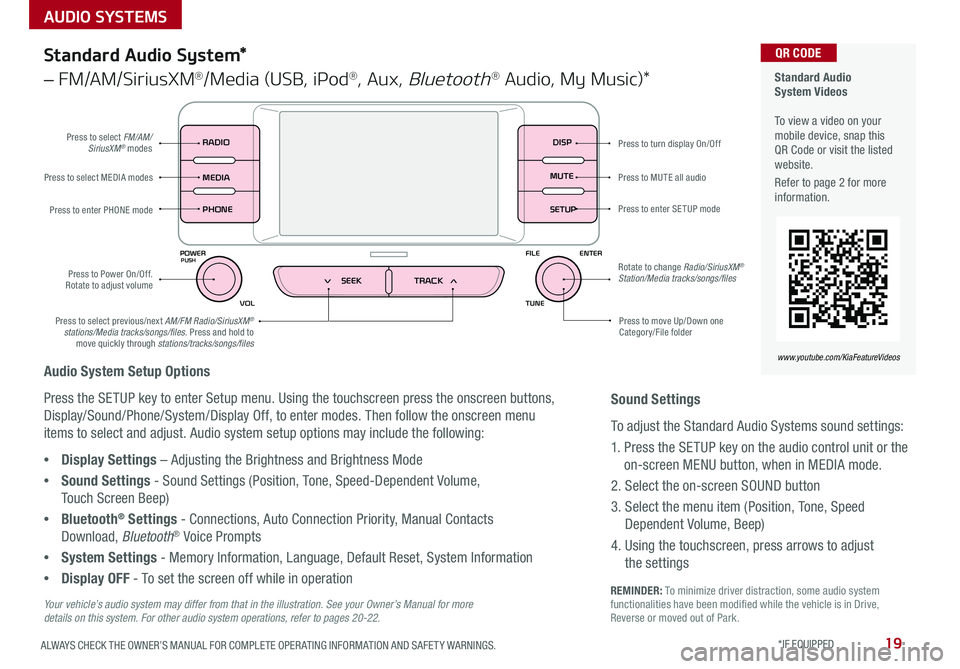
19ALWAYS CHECK THE OWNER’S MANUAL FOR COMPLETE OPER ATING INFORMATION AND SAFET Y WARNINGS *IF EQUIPPED
AUDIO SYSTEMS
REMINDER: To minimize driver distraction, some audio system functionalities have been modified while the vehicle is in Drive, Reverse or moved out of Park
Press to turn display On/Off
Audio System Setup Options
Press the SETUP key to enter Setup menu Using the touchscreen press the onscreen buttons,
Display/Sound/Phone/System/Display Off, to enter modes Then follow the onscreen menu
items to select and adjust Audio system setup options may include the following:
•Display Settings – Adjusting the Brightness and Brightness Mode
•Sound Settings - Sound Settings (Position, Tone, Speed-Dependent Volume,
Touch Screen Beep)
•Bluetooth® Settings - Connections, Auto Connection Priority, Manual Contacts
Download, Bluetooth® Voice Prompts
•System Settings - Memory Information, Language, Default Reset, System Information
•Display OFF - To set the screen off while in operation
DISP
RADIO
MEDIA
PHONE
POWER FILE
TUNE
VOL ENTERPUSH
MUTE
SETUP
SEEK TRACK
Standard Audio System*
– FM/AM/SiriusXM®/Media (USB, iPod®, Aux, Bluetooth® Audio, My Music)*
Press to move Up/Down one Category/File folder
Press to MUTE all audio
Press to enter SETUP mode
Rotate to change Radio/SiriusXM® Station/Media tracks/songs/files
Press to select previous/next AM/FM Radio/SiriusXM® stations/Media tracks/songs/files Press and hold to move quickly through stations/tracks/songs/files
Press to Power On/Off Rotate to adjust volume
Press to select MEDIA modes
Press to enter PHONE mode
Press to select FM/AM/SiriusXM® modes
Your vehicle’s audio system may differ from that in the illustration. See your Owner’s Manual for more details on this system. For other audio system operations, refer to pages 20-22.
Sound Settings
To adjust the Standard Audio Systems sound settings:
1 Press the SETUP key on the audio control unit or the
on-screen MENU button, when in MEDIA mode
2 Select the on-screen SOUND button
3 Select the menu item (Position, Tone, Speed
Dependent Volume, Beep)
4 Using the touchscreen, press arrows to adjust
the settings
Standard Audio System Videos To view a video on your mobile device, snap this QR Code or visit the listed website
Refer to page 2 for more information
QR CODE
www.youtube.com/KiaFeatureVideos
Page 23 of 54

21ALWAYS CHECK THE OWNER’S MANUAL FOR COMPLETE OPER ATING INFORMATION AND SAFET Y WARNINGS *IF EQUIPPED
AUDIO SYSTEMS
UVO eServices System Videos To view a video on your mobile device, snap this QR Code or visit the listed website
Refer to page 2 for more information
QR CODE
www.youtube.com/KiaFeatureVideos
UVO eServices System*
– FM/AM/SiriusXM®/Media (USB, iPod®, Aux, Bluetooth® Audio, My Music)
APPS
RADIO
MEDIA PHONE
SEEK UVO
TRACK SETUP
POWER
PUSH
VOL FILEENTER
TUNE
v
v
Press to enter PHONE mode
Press to enter APPS/Info menu
Press to enter SE TUP mode
Press to enter UVO eServicesPress to select next /previous station/track/channel/song/file. Press and hold to move quickly through the stations/tracks/channels/songs/files
Press knob to turn Power On/Off Rotate knob to adjust Volume Up/Down
Press to select MEDIA mode
Press to select RADIO mode
In Radio/SiriusXM®/Media modes, rotate knob to search for stations/channels/tracks/songs/files Press knob to receive the selected station/channel/track/song/file
Your vehicle’s audio system may differ from that in the illustration. For further UVO eServices System operations, refer to the Car Multimedia System User's Manual. For other audio system information, refer to pages 19 -22.
Sound Settings
To adjust the UVO eServices System sound settings:
1 Press the SETUP key on the audio control unit or the
on-screen MENU button, when in MEDIA mode
2 Select the on-screen SOUND button, or SOUND SET TINGS
3 Select the menu item (Position, Tone, Advanced, Default)
4 Use the onscreen buttons to adjust settings
5 Press the return button to save settings
•Navigation may be available when connected to Android Auto™ or Apple CarPlay® supported smartphones
•When using the voice command feature, wait for the system to BEEP before speaking the command
•At any time, you can interrupt UVO eServices System Command Feedback by pressing the TALK button
•Prolonged use of the UVO eServices system in ACC mode may drain the vehicle’s battery
•A warning screen may appear periodically to remind users that the UVO eServices System should be operated when the engine is running to prevent battery discharge
QUICK TIPS
REMINDER: To help minimize driver distraction, some audio system functionalities have been modified while the vehicle is in Drive, Reverse or moved out of Park