warning light KIA SEDONA 2018 Features and Functions Guide
[x] Cancel search | Manufacturer: KIA, Model Year: 2018, Model line: SEDONA, Model: KIA SEDONA 2018Pages: 54, PDF Size: 4.83 MB
Page 3 of 54
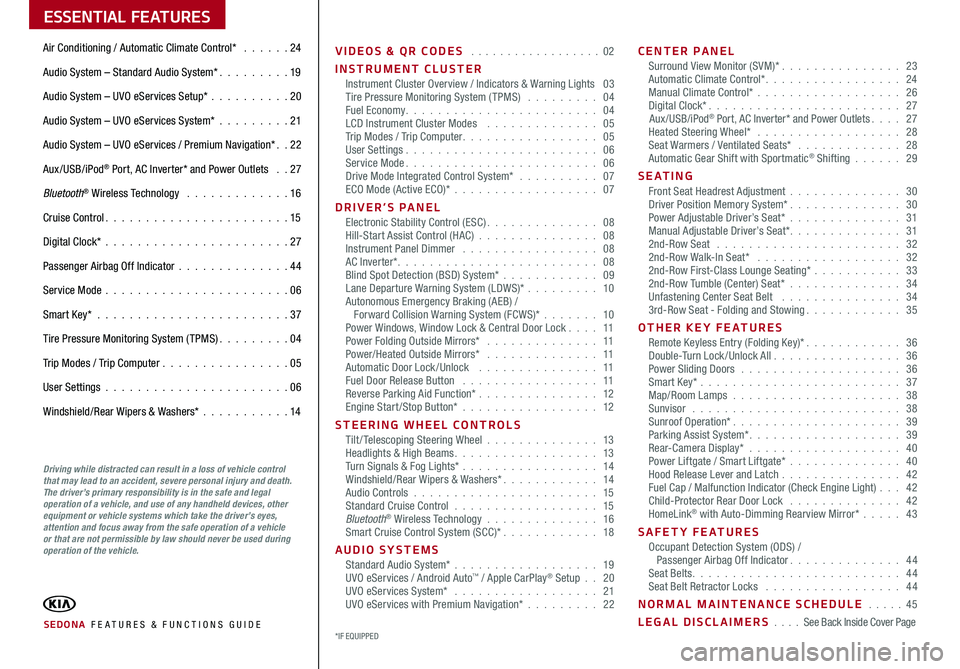
ESSENTIAL FEATURES
SEDONA FE ATURES & FUNCTIONS GUIDE
Air Conditioning / Automatic Climate Control* 24
Audio System – Standard Audio System* 19
Audio System – UVO eServices Setup* 20
Audio System – UVO eServices System* 21
Audio System – UVO eServices / Premium Navigation* 22
Aux/USB/iPod® Port, AC Inverter* and Power Outlets 27
Bluetooth® Wireless Technology 16
Cruise Control 15
Digital Clock* 27
Passenger Airbag Off Indicator 44
Service Mode 06
Smart Key* 37
Tire Pressure Monitoring System (TPMS) 04
Trip Modes / Trip Computer 05
User Settings 06
Windshield/Rear Wipers & Washers* 14
VIDEOS & QR CODES 02
INSTRUMENT CLUSTERInstrument Cluster Overview / Indicators & Warning Lights 03Tire Pressure Monitoring System (TPMS) 04Fuel Economy 04LCD Instrument Cluster Modes 05Trip Modes / Trip Computer 05User Settings 06Service Mode 06Drive Mode Integrated Control System* 07ECO Mode (Active ECO)* 07
DRIVER’S PANELElectronic Stability Control (ESC) 08Hill-Start Assist Control (HAC) 08Instrument Panel Dimmer 08AC Inverter* 08Blind Spot Detection (BSD) System* 09Lane Departure Warning System (LDWS)* 10Autonomous Emergency Braking (AEB) / Forward Collision Warning System (FCWS)* 10Power Windows, Window Lock & Central Door Lock 11Power Folding Outside Mirrors* 11Power/Heated Outside Mirrors* 11Automatic Door Lock /Unlock 11Fuel Door Release Button 11Reverse Parking Aid Function* 12Engine Start/Stop Button* 12
STEERING WHEEL CONTROLSTilt/ Telescoping Steering Wheel 13Headlights & High Beams 13Turn Signals & Fog Lights* 14Windshield/Rear Wipers & Washers* 14Audio Controls 15Standard Cruise Control 15Bluetooth® Wireless Technology 16Smart Cruise Control System (SCC)* 18
AUDIO SYSTEMSStandard Audio System* 19UVO eServices / Android Auto™ / Apple CarPlay® Setup 20UVO eServices System* 21UVO eServices with Premium Navigation* 22
CENTER PANELSurround View Monitor (SVM)* 23Automatic Climate Control* 24Manual Climate Control* 26Digital Clock* 27Aux/USB/iPod® Port, AC Inverter* and Power Outlets 27Heated Steering Wheel* 28Seat Warmers / Ventilated Seats* 28Automatic Gear Shift with Sportmatic® Shifting 29
S E AT I N GFront Seat Headrest Adjustment 30Driver Position Memory System* 30Power Adjustable Driver’s Seat* 31Manual Adjustable Driver’s Seat* 312nd-Row Seat 322nd-Row Walk-In Seat* 322nd-Row First-Class Lounge Seating* 332nd-Row Tumble (Center) Seat* 34Unfastening Center Seat Belt 343rd-Row Seat - Folding and Stowing 35
OTHER KEY FEATURESRemote Keyless Entry (Folding Key)* 36Double-Turn Lock /Unlock All 36Power Sliding Doors 36Smart Key* 37Map/Room Lamps 38Sunvisor 38Sunroof Operation* 39Parking Assist System* 39Rear-Camera Display* 40Power Liftgate / Smart Liftgate* 40Hood Release Lever and Latch 42 Fuel Cap / Malfunction Indicator (Check Engine Light) 42Child-Protector Rear Door Lock 42HomeLink® with Auto-Dimming Rearview Mirror* 43
SAFETY FEATURESOccupant Detection System (ODS) / Passenger Airbag Off Indicator 44Seat Belts 44Seat Belt Retractor Locks 44
NORMAL MAINTENANCE SCHEDULE 45
LEGAL DISCLAIMERS See Back Inside Cover Page
Driving while distracted can result in a loss of vehicle control that may lead to an accident, severe personal injury and death. The driver’s primary responsibility is in the safe and legal operation of a vehicle, and use of any handheld devices, other equipment or vehicle systems which take the driver’s eyes, attention and focus away from the safe operation of a vehicle or that are not permissible by law should never be used during operation of the vehicle.
*IF EQUIPPED
Page 5 of 54
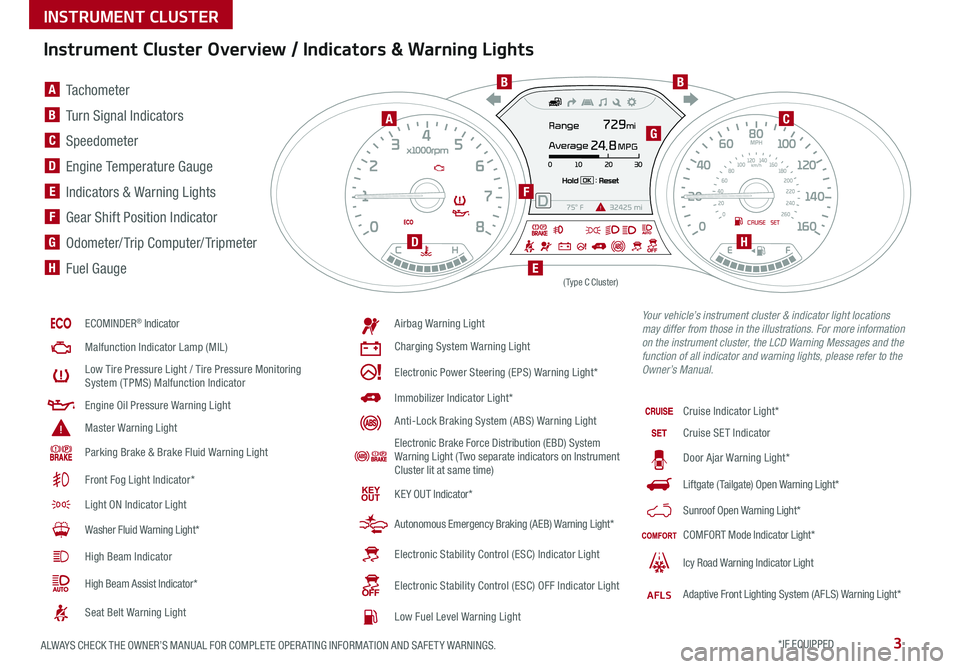
3ALWAYS CHECK THE OWNER’S MANUAL FOR COMPLETE OPER ATING INFORMATION AND SAFET Y WARNINGS *IF EQUIPPED
Instrument Cluster Overview / Indicators & Warning Lights
ECOMINDER® Indicator
Malfunction Indicator Lamp (MIL)
Low Tire Pressure Light / Tire Pressure Monitoring System (TPMS) Malfunction Indicator
Engine Oil Pressure Warning Light
Master Warning Light
Parking Brake & Brake Fluid Warning Light
Front Fog Light Indicator*
Light ON Indicator Light
Washer Fluid Warning Light*
High Beam Indicator
High Beam Assist Indicator*
Seat Belt Warning Light
Airbag Warning Light
Charging System Warning Light
Electronic Power Steering (EPS) Warning Light*
Immobilizer Indicator Light*
Anti-Lock Braking System (ABS) Warning Light
Electronic Brake Force Distribution (EBD) System Warning Light ( Two separate indicators on Instrument Cluster lit at same time)
KE Y OUT Indicator*
Autonomous Emergency Braking (AEB) Warning Light*
Electronic Stability Control (ESC) Indicator Light
Electronic Stability Control (ESC) OFF Indicator Light
Low Fuel Level Warning Light
Cruise Indicator Light*
Cruise SET Indicator
Door Ajar Warning Light*
Liftgate (Tailgate) Open Warning Light*
Sunroof Open Warning Light*
COMFORT Mode Indicator Light*
Icy Road Warning Indicator Light
AFLSAdaptive Front Lighting System (AFLS) Warning Light*
(Type C Cluster)
Your vehicle’s instrument cluster & indicator light locations may differ from those in the illustrations. For more information on the instrument cluster, the LCD Warning Messages and the function of all indicator and warning lights, please refer to the Owner’s Manual.
A Tachometer
B Turn Signal Indicators
C Speedometer
D Engine Temperature Gauge
E Indicators & Warning Lights
F Gear Shift Position Indicator
G Odometer/ Trip Computer/ Tripmeter
H Fuel Gauge
A
BB
C
D
E
F
G
H
INSTRUMENT CLUSTER
Page 7 of 54
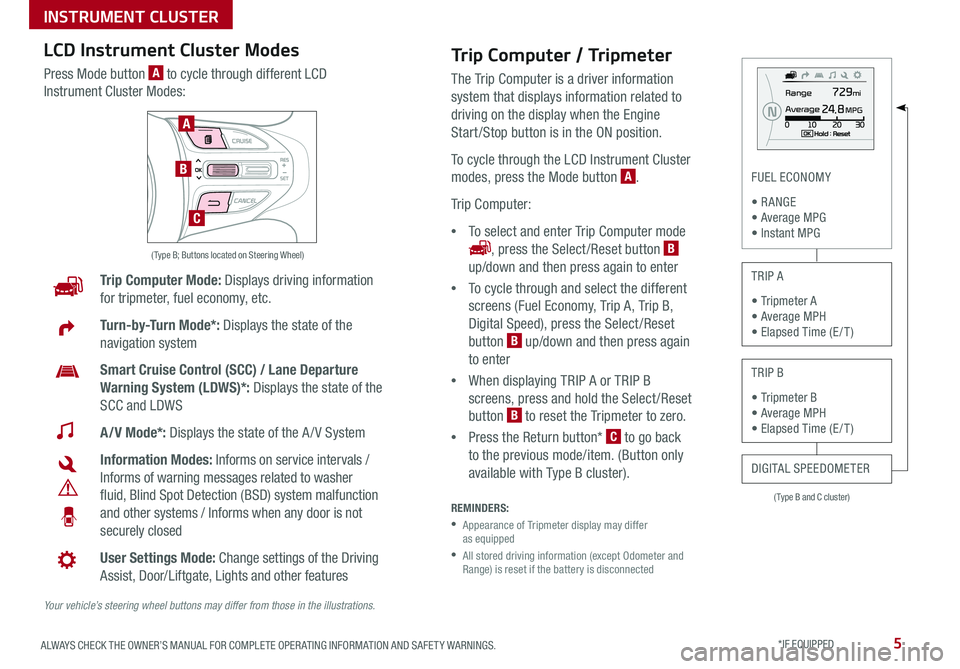
5ALWAYS CHECK THE OWNER’S MANUAL FOR COMPLETE OPER ATING INFORMATION AND SAFET Y WARNINGS *IF EQUIPPED
( Type B and C cluster)
FUEL ECONOMY
• R ANGE • Average MPG • Instant MPG
TRIP A
• Tripmeter A • Average MPH • Elapsed Time (E / T )
TRIP B
• Tripmeter B • Average MPH • Elapsed Time (E / T )
DIGITAL SPEEDOMETER
Trip Computer Mode: Displays driving information
for tripmeter, fuel economy, etc
Turn-by-Turn Mode*: Displays the state of the
navigation system
Smart Cruise Control (SCC) / Lane Departure
Warning System (LDWS)*: Displays the state of the
SCC and LDWS
A/V Mode*: Displays the state of the A / V System
Information Modes: Informs on service intervals /
Informs of warning messages related to washer
fluid, Blind Spot Detection (BSD) system malfunction
and other systems / Informs when any door is not
securely closed
User Settings Mode: Change settings of the Driving
Assist, Door/Liftgate, Lights and other features
Your vehicle’s steering wheel buttons may differ from those in the illustrations.
( Type B; Buttons located on Steering Wheel)
A
B
C
Trip Computer / Tripmeter
The Trip Computer is a driver information
system that displays information related to
driving on the display when the Engine
Start /Stop button is in the ON position
To cycle through the LCD Instrument Cluster
modes, press the Mode button A
Trip Computer:
•To select and enter Trip Computer mode
, press the Select /Reset button B
up/down and then press again to enter
•To cycle through and select the different
screens (Fuel Economy, Trip A, Trip B,
Digital Speed), press the Select /Reset
button B up/down and then press again
to enter
•When displaying TRIP A or TRIP B
screens, press and hold the Select /Reset
button B to reset the Tripmeter to zero
•Press the Return button* C to go back
to the previous mode/item (Button only
available with Type B cluster)
REMINDERS:
•
Appearance of Tripmeter display may differ as equipped
•
All stored driving information (except Odometer and Range) is reset if the battery is disconnected
LCD Instrument Cluster Modes
Press Mode button A to cycle through different LCD
Instrument Cluster Modes:
INSTRUMENT CLUSTER
Page 9 of 54
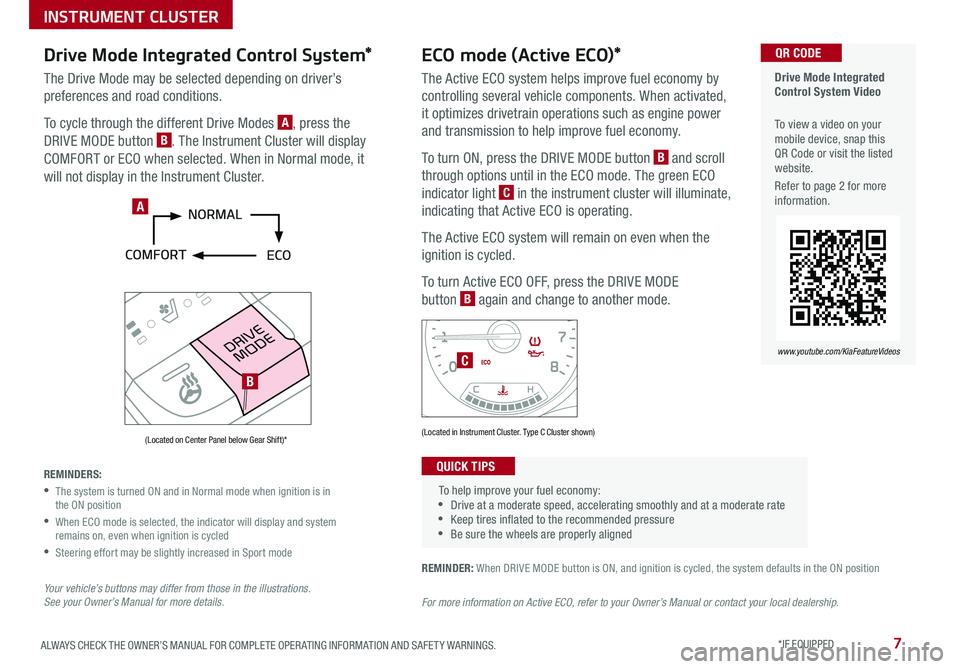
7ALWAYS CHECK THE OWNER’S MANUAL FOR COMPLETE OPER ATING INFORMATION AND SAFET Y WARNINGS *IF EQUIPPED
Drive Mode Integrated Control System Video
To view a video on your mobile device, snap this QR Code or visit the listed website
Refer to page 2 for more information
QR CODE
www.youtube.com/KiaFeatureVideos
REMINDER: When DRIVE MODE button is ON, and ignition is cycled, the system defaults in the ON position
For more information on Active ECO, refer to your Owner’s Manual or contact your local dealership.
(Located on Center Panel below Gear Shift)* (Located in Instrument Cluster Type C Cluster shown)
To help improve your fuel economy: •Drive at a moderate speed, accelerating smoothly and at a moderate rate •Keep tires inflated to the recommended pressure •Be sure the wheels are properly aligned
QUICK TIPS
A
C
B
ECO mode (Active ECO)*
The Active ECO system helps improve fuel economy by
controlling several vehicle components When activated,
it optimizes drivetrain operations such as engine power
and transmission to help improve fuel economy
To turn ON, press the DRIVE MODE button B and scroll
through options until in the ECO mode The green ECO
indicator light C in the instrument cluster will illuminate,
indicating that Active ECO is operating
The Active ECO system will remain on even when the
ignition is cycled
To turn Active ECO OFF, press the DRIVE MODE
button B again and change to another mode
Drive Mode Integrated Control System*
The Drive Mode may be selected depending on driver’s
preferences and road conditions
To cycle through the different Drive Modes A, press the
DRIVE MODE button B The Instrument Cluster will display
COMFORT or ECO when selected When in Normal mode, it
will not display in the Instrument Cluster
REMINDERS:
•
The system is turned ON and in Normal mode when ignition is in the ON position
•
When ECO mode is selected, the indicator will display and system remains on, even when ignition is cycled
•Steering effort may be slightly increased in Sport mode
Your vehicle’s buttons may differ from those in the illustrations. See your Owner’s Manual for more details.
INSTRUMENT CLUSTER
Page 11 of 54
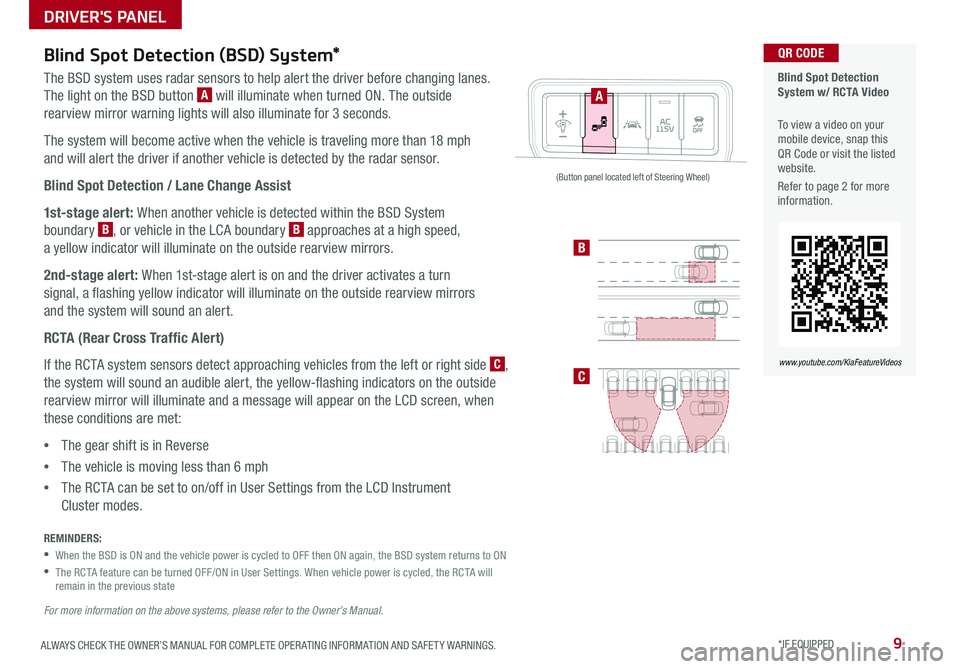
9ALWAYS CHECK THE OWNER’S MANUAL FOR COMPLETE OPER ATING INFORMATION AND SAFET Y WARNINGS *IF EQUIPPED
Blind Spot Detection (BSD) System*
The BSD system uses radar sensors to help alert the driver before changing lanes
The light on the BSD button A will illuminate when turned ON The outside
rearview mirror warning lights will also illuminate for 3 seconds
The system will become active when the vehicle is traveling more than 18 mph
and will alert the driver if another vehicle is detected by the radar sensor
Blind Spot Detection / Lane Change Assist
1st-stage alert: When another vehicle is detected within the BSD System
boundary B, or vehicle in the LCA boundary B approaches at a high speed,
a yellow indicator will illuminate on the outside rearview mirrors
2nd-stage alert: When 1st-stage alert is on and the driver activates a turn
signal, a flashing yellow indicator will illuminate on the outside rearview mirrors
and the system will sound an alert
RCTA (Rear Cross Traffic Alert)
If the RCTA system sensors detect approaching vehicles from the left or right side C,
the system will sound an audible alert, the yellow-flashing indicators on the outside
rearview mirror will illuminate and a message will appear on the LCD screen, when
these conditions are met:
•The gear shift is in Reverse
•The vehicle is moving less than 6 mph
•The RCTA can be set to on/off in User Settings from the LCD Instrument
Cluster modes
REMINDERS:
•
When the BSD is ON and the vehicle power is cycled to OFF then ON again, the BSD system returns to ON
•
The RCTA feature can be turned OFF/ON in User Settings When vehicle power is cycled, the RCTA will remain in the previous state
For more information on the above systems, please refer to the Owner’s Manual.
Blind Spot Detection System w/ RCTA Video
To view a video on your mobile device, snap this QR Code or visit the listed website
Refer to page 2 for more information
QR CODE
www.youtube.com/KiaFeatureVideos
A
B
C
(Button panel located left of Steering Wheel)
DRIVER'S PANEL
Page 12 of 54
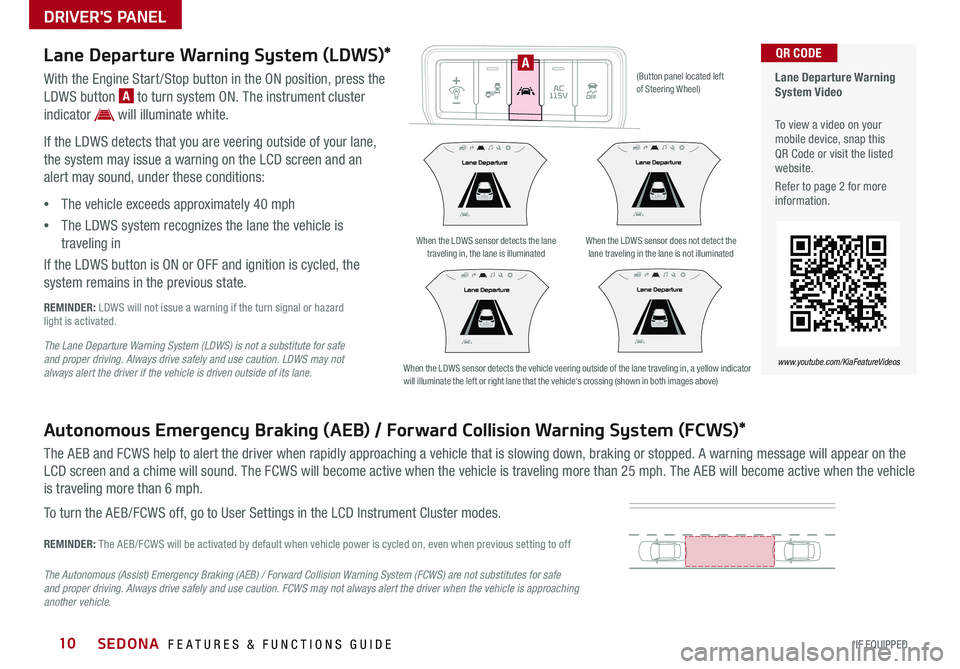
SEDONA FEATURES & FUNCTIONS GUIDE10*IF EQUIPPED
Lane Departure Warning System Video
To view a video on your mobile device, snap this QR Code or visit the listed website
Refer to page 2 for more information
QR CODE
www.youtube.com/KiaFeatureVideos
Lane Departure Warning System (LDWS)*
With the Engine Start /Stop button in the ON position, press the
LDWS button A to turn system ON The instrument cluster
indicator will illuminate white
If the LDWS detects that you are veering outside of your lane,
the system may issue a warning on the LCD screen and an
alert may sound, under these conditions:
•The vehicle exceeds approximately 40 mph
•The LDWS system recognizes the lane the vehicle is
traveling in
If the LDWS button is ON or OFF and ignition is cycled, the
system remains in the previous state
REMINDER: LDWS will not issue a warning if the turn signal or hazard light is activated
The Lane Departure Warning System (LDWS) is not a substitute for safe and proper driving. Always drive safely and use caution. LDWS may not always alert the driver if the vehicle is driven outside of its lane.
Autonomous Emergency Braking (AEB) / Forward Collision Warning System (FCWS)*
The AEB and FCWS help to alert the driver when rapidly approaching a vehicle that is slowing down, braking or stopped A warning message will appear on the
LCD screen and a chime will sound The FCWS will become active when the vehicle is traveling more than 25 mph The AEB will become active when the vehicle
is traveling more than 6 mph
To turn the AEB/FCWS off, go to User Settings in the LCD Instrument Cluster modes
REMINDER: The AEB/FCWS will be activated by default when vehicle power is cycled on, even when previous setting to off
The Autonomous (Assist) Emergency Braking (AEB) / Forward Collision Warning System (FCWS) are not substitutes for safe and proper driving. Always drive safely and use caution. FCWS may not always alert the driver when the vehicle is approaching another vehicle.
When the LDWS sensor detects the lane traveling in, the lane is illuminatedWhen the LDWS sensor does not detect the lane traveling in the lane is not illuminated
When the LDWS sensor detects the vehicle veering outside of the lane traveling in, a yellow indicator will illuminate the left or right lane that the vehicle's crossing (shown in both images above)
(Button panel located left of Steering Wheel)
A
DRIVER'S PANEL
Page 15 of 54
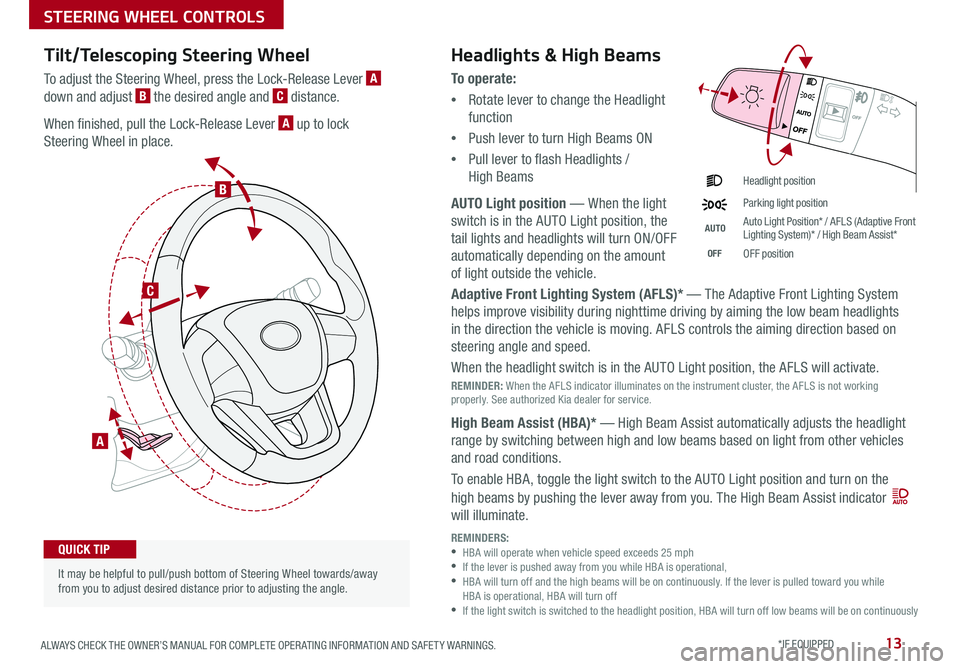
13ALWAYS CHECK THE OWNER’S MANUAL FOR COMPLETE OPER ATING INFORMATION AND SAFET Y WARNINGS *IF EQUIPPED
Tilt/Telescoping Steering Wheel
To adjust the Steering Wheel, press the Lock-Release Lever A
down and adjust B the desired angle and C distance
When finished, pull the Lock-Release Lever A up to lock
Steering Wheel in place
A
C
B
Headlights & High Beams
To o p e r a t e :
•Rotate lever to change the Headlight
function
•Push lever to turn High Beams ON
•Pull lever to flash Headlights /
High Beams
AUTO Light position — When the light
switch is in the AUTO Light position, the
tail lights and headlights will turn ON/OFF
automatically depending on the amount
of light outside the vehicle
Adaptive Front Lighting System (AFLS)* — The Adaptive Front Lighting System
helps improve visibility during nighttime driving by aiming the low beam headlights
in the direction the vehicle is moving AFLS controls the aiming direction based on
steering angle and speed
When the headlight switch is in the AUTO Light position, the AFLS will activate
REMINDER: When the AFLS indicator illuminates on the instrument cluster, the AFLS is not working properly See authorized Kia dealer for service
High Beam Assist (HBA)* — High Beam Assist automatically adjusts the headlight
range by switching between high and low beams based on light from other vehicles
and road conditions
To enable HBA, toggle the light switch to the AUTO Light position and turn on the
high beams by pushing the lever away from you The High Beam Assist indicator
will illuminate
Headlight position
Parking light position
AUTOAuto Light Position* / AFLS (Adaptive Front Lighting System)* / High Beam Assist*
OFFOFF position
It may be helpful to pull/push bottom of Steering Wheel towards/away from you to adjust desired distance prior to adjusting the angle
QUICK TIPREMINDERS: •HBA will operate when vehicle speed exceeds 25 mph •If the lever is pushed away from you while HBA is operational, •
HBA will turn off and the high beams will be on continuously If the lever is pulled toward you while HBA is operational, HBA will turn off •
If the light switch is switched to the headlight position, HBA will turn off low beams will be on continuously
STEERING WHEEL CONTROLS
Page 29 of 54
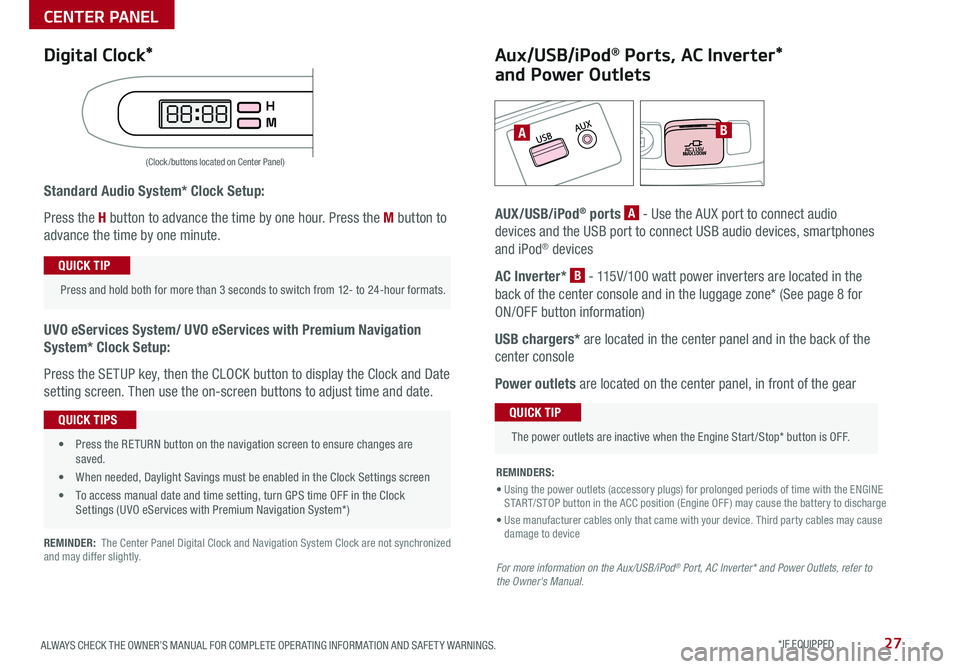
27ALWAYS CHECK THE OWNER’S MANUAL FOR COMPLETE OPER ATING INFORMATION AND SAFET Y WARNINGS *IF EQUIPPED
Standard Audio System* Clock Setup:
Press the H button to advance the time by one hour Press the M button to
advance the time by one minute
UVO eServices System/ UVO eServices with Premium Navigation
System* Clock Setup:
Press the SETUP key, then the CLOCK button to display the Clock and Date
setting screen Then use the on-screen buttons to adjust time and date
REMINDER: The Center Panel Digital Clock and Navigation System Clock are not synchronized and may differ slightly
AB
(Clock /buttons located on Center Panel)
Aux/USB/iPod® Ports, AC Inverter*
and Power Outlets
AUX/USB/iPod® ports A - Use the AUX port to connect audio
devices and the USB port to connect USB audio devices, smartphones
and iPod® devices
AC Inverter* B - 115V/100 watt power inverters are located in the
back of the center console and in the luggage zone* (See page 8 for
ON/OFF button information)
USB chargers* are located in the center panel and in the back of the
center console
Power outlets are located on the center panel, in front of the gear
Press and hold both for more than 3 seconds to switch from 12- to 24-hour formats
QUICK TIP
The power outlets are inactive when the Engine Start /Stop* button is OFF
QUICK TIP
REMINDERS:
• Using the power outlets (accessory plugs) for prolonged periods of time with the ENGINE START/STOP button in the ACC position (Engine OFF ) may cause the battery to discharge
• Use manufacturer cables only that came with your device Third party cables may cause damage to device
For more information on the Aux/USB/iPod® Port, AC Inverter* and Power Outlets, refer to the Owner's Manual.
Digital Clock*
• Press the RETURN button on the navigation screen to ensure changes are saved
• When needed, Daylight Savings must be enabled in the Clock Settings screen
• To access manual date and time setting, turn GPS time OFF in the Clock Settings (UVO eServices with Premium Navigation System*)
QUICK TIPS
CENTER PANEL
Page 43 of 54

41ALWAYS CHECK THE OWNER’S MANUAL FOR COMPLETE OPER ATING INFORMATION AND SAFET Y WARNINGS *IF EQUIPPED
Power Liftgate / Smart Liftgate* (continued)
Smart Key:
To open the Power Liftgate*, press and hold the Smart key Liftgate button
F until the Liftgate begins opening Press again to close
REMINDER: Pulling the Liftgate upward by the handle or pressing the button a second time will interrupt the automatic opening of the Power Liftgate
Smart Liftgate*
When the Smart Key fob is on your person and you are near the back of
the vehicle, within close proximity, the hazard lights will blink and a chime
will sound for about 3 seconds as an alert that the Smart Liftgate* is about
to open
Then the alert system will blink and chime two additional times before
opening the Smart Liftgate* G
The Smart Liftgate* feature is OFF by default To enable the Smart
Liftgate*, go to User Settings in the LCD Instrument Cluster modes
HOLDHOLD
HOLDF
G
To view a video on your mobile device, snap this QR Code or visit the listed website
Refer to page 2 for more information
Smart Power Liftgate Video
Power Liftgate Opening Height Adjustment Video
QR CODE
www.youtube.com/KiaFeatureVideos
• During the Smart Liftgate alert, the Smart Liftgate can be deactivated with the Smart Key by pressing any button on the key fob
• The open height can be adjusted For information on how to set open height, see your owner's manual
QUICK TIP
REMINDERS:
•All doors are closed and locked after about 15 seconds
•If the POWER DOOR OFF button is depressed, the Smart Liftgate will not operate
•
The Smart Liftgate feature will not operate when the doors are recently closed and locked, and the Smart Key is still detected after 15 seconds near the vehicle or within 60 inches of the door handles, a door is not locked or closed or the Smart Key is in the vehicle
For more information on the Smart Power Liftgate operation, please refer to the Owner's Manual.
OTHER KEY FEATURES
Page 45 of 54

43ALWAYS CHECK THE OWNER’S MANUAL FOR COMPLETE OPER ATING INFORMATION AND SAFET Y WARNINGS
How to Sync Transmitter with HomeLink®*
If programming for the first time, begin with Step 1 (repeating this step will
delete all information)
To program non-rolling and rolling code garage door openers and
other devices:
1 Press and hold the left A and center D buttons simultaneously until
the indicator light C begins to flash (to reprogram buttons, skip this
step)
2 Press and hold the desired button A, B or D and hold the button
on the transmitter while it is approximately 1 to 3 inches away from
the mirror The HomeLink® Indicator light C will flash rapidly once the
frequency signal has been successfully programmed
To finish programming rolling code garage door openers, complete
these steps:
3 Locate the “learn” or “smart” button on the garage door’s motor
head unit Press and release the button and complete Step 4 within
30 seconds
4 Firmly press and release the programmed HomeLink® button up to
three times
Operating HomeLink®:
Press one of the programmed HomeLink® buttons
Erasing programmed buttons:
Press and hold the left A and center D buttons simultaneously
for approximately 20 seconds, and then release both buttons within
30 seconds
If your garage door opener was manufactured in 2011 or later, and you’re unable to program your vehicle’s HomeLink® system, you may need to purchase a HomeLink Repeater Kit. For more information, go to www.HomeLink.com or call (800) 355-3515.
The HomeLink® with Auto-Dimming Rearview Mirror* is designed to reduce
glare from a vehicle’s headlights located in the rear and also connect up to
three electronic transmitters into one location
•
To turn automatic dimming ON, press button F
•
To turn automatic dimming OFF, press button G
REMINDER: Mirror indicator light C will illuminate when automatic dimming is ON
HomeLink® with Auto-Dimming
Rearview Mirror*
A HomeLink® button
B HomeLink® button
C Indicator light
D HomeLink® button
E Glare detection sensor
F Automatic dimming ON
G Automatic dimming OFF
•
•You can reprogram a single HomeLink® button by repeating Step 2 •Erasing programmed buttons will delete all trained transmitters
QUICK TIPS
ABCDEFG
OTHER KEY FEATURES