ECO mode KIA SEDONA 2020 Features and Functions Guide
[x] Cancel search | Manufacturer: KIA, Model Year: 2020, Model line: SEDONA, Model: KIA SEDONA 2020Pages: 58, PDF Size: 4.88 MB
Page 22 of 58

SEDONA FEATURES & FUNCTIONS GUIDE20*IF EQUIPPED †LEGAL DISCL AIMERS ON BACK INSIDE COVER
Smart Cruise Control (SCC) with Stop & Go System*†6
The Smart Cruise Control (SCC) with Stop & Go System is designed to
maintain a predetermined distance from vehicles detected ahead by
automatically adjusting the driving speed as needed When traffic is
detected, the vehicle will slow down to maintain a set distance behind
traffic without depressing the accelerator or brake pedal
With the SCC on and activated, the vehicle-to-vehicle distance set,
and the system detects a vehicle slowing or stopping, the system can
bring the vehicle to a complete stop When the vehicle ahead starts to
move forward, the SCC system re-engages If the vehicle ahead stops
for more than 3 seconds, the accelerator pedal or the RES+ button
must be pressed to start moving the vehicle
To set/adjust the SCC speed:
•Press the CRUISE button A to turn system ON The CRUISE
indicator will illuminate on the instrument cluster
•Accelerate/decelerate to the desired speed
•Press button B down to set the speed The SET
indicator light will illuminate The set speed and
vehicle-to-vehicle distance will illuminate on the
LCD screen Press the RES+/SET- button B
up/down to increase/decrease the set speed
To adjust the vehicle-to-vehicle distance setting C,
press the SCC button D on the steering wheel
Images on the LCD screen E and Instrument Cluster F will change when scrolling through the settings
To cancel SCC operation: Press the CANCEL button G or press the brake pedal The LCD screen will display
a message that the SCC operation is canceled
To turn system OFF, press the CRUISE button A The
CRUISE indicator on the instrument cluster will turn OFF
( Type B; buttons located on right side of Steering Wheel)
A
B
DG
Smart Cruise Control (SCC) with Stop & Go Video
QR CODE
www.youtube.com/KiaFeatureVideos
These illustrations are for demonstration purposes only. Actual images or buttons on vehicle may vary.
The SCC system is a supplemental system and is not a substitute for safe driving. It is the responsibility of the driver to always check the speed and distance to the vehicle ahead.
F
E
To change the Cruise Control mode from SCC to standard Cruise Control, press and hold button A Repeat to switch modes again ( The SCC system must not be activated to change modes)
For the SCC System to operate: •When no vehicle is in front, you must be traveling at a minimum speed of 20 mph •When following a vehicle, there is no minimum speed requirement
When following a vehicle, the system will automatically adjust your cruise speed based on the vehicle detected in front It may even bring the vehicle to a complete stop if necessary
QUICK TIPSREMINDERS: •
Cruise Control button must be ON in order to turn SCC ON/OFF
•
The SCC system is turned ON again when the ignition is cycled off, then on again The speed setting will need to be reset when ignition is cycled
•
When following a vehicle, the system will automatically adjust your cruise speed based on the vehicle detected in front
•
If the SCC system is left on, it can be activated inadvertently Keep the system off when not in use to avoid setting a speed that the driver is not aware of
•
In standard Cruise Control, the driver needs to manually assess the distance from other vehicles as the system will not apply brakes to slow down automatically in order to turn SCC ON/OFF
•
The SCC is also canceled when the driver’s door is opened, gear shift is changed out of D (Drive) and various other conditions See Owner’s Manual for other conditions
REMINDER: Distances are approximate, based on 56 mph vehicle speed The SCC vehicle-to-vehicle distance increments are based on vehicle speed
STEERING WHEEL CONTROLS
17 2 f t13 0 f t
82ft
10 6 f t
C
Page 25 of 58
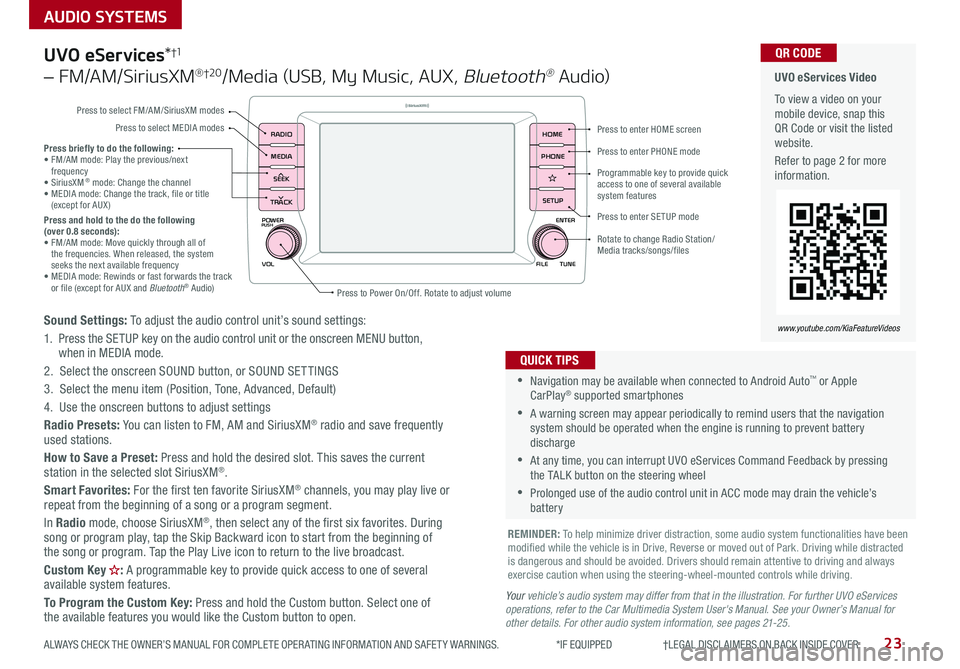
23
AUDIO SYSTEMS
ALWAYS CHECK THE OWNER’S MANUAL FOR COMPLETE OPER ATING INFORMATION AND SAFET Y WARNINGS *IF EQUIPPED †LEGAL DISCL AIMERS ON BACK INSIDE COVER
POWER
VOLPUSH
APPS
RADIO
MEDIA
SEEK
TRACK
ENTER
FILE TUNE
HOME
PHONE
SETUP
UVO eServices*†1
– FM/AM/SiriusXM® †2 0/Media (USB, My Music, AUX, Bluetooth® Au d io)
Sound Settings: To adjust the audio control unit’s sound settings:
1 Press the SETUP key on the audio control unit or the onscreen MENU button, when in MEDIA mode
2 Select the onscreen SOUND button, or SOUND SET TINGS
3 Select the menu item (Position, Tone, Advanced, Default)
4 Use the onscreen buttons to adjust settings
Radio Presets: You can listen to FM, AM and SiriusXM® radio and save frequently used stations
How to Save a Preset: Press and hold the desired slot This saves the current station in the selected slot SiriusXM®
Smart Favorites: For the first ten favorite SiriusXM® channels, you may play live or repeat from the beginning of a song or a program segment
In Radio mode, choose SiriusXM®, then select any of the first six favorites During song or program play, tap the Skip Backward icon to start from the beginning of the song or program Tap the Play Live icon to return to the live broadcast
Custom Key : A programmable key to provide quick access to one of several available system features
To Program the Custom Key: Press and hold the Custom button Select one of the available features you would like the Custom button to open
•Navigation may be available when connected to Android Auto™ or Apple CarPlay® supported smartphones
•A warning screen may appear periodically to remind users that the navigation system should be operated when the engine is running to prevent battery discharge
•At any time, you can interrupt UVO eServices Command Feedback by pressing the TALK button on the steering wheel
•Prolonged use of the audio control unit in ACC mode may drain the vehicle’s battery
QUICK TIPS
Your vehicle’s audio system may differ from that in the illustration. For further UVO eServices operations, refer to the Car Multimedia System User's Manual. See your Owner’s Manual for other details. For other audio system information, see pages 21-25.
Press briefly to do the following:• FM/AM mode: Play the previous/next frequency• SiriusXM® mode: Change the channel• MEDIA mode: Change the track, file or title (except for AUX )Press and hold to the do the following (over 0.8 seconds):• FM/AM mode: Move quickly through all of the frequencies When released, the system seeks the next available frequency• MEDIA mode: Rewinds or fast forwards the track or file (except for AUX and Bluetooth® Audio)
REMINDER: To help minimize driver distraction, some audio system functionalities have been modified while the vehicle is in Drive, Reverse or moved out of Park Driving while distracted is dangerous and should be avoided Drivers should remain attentive to driving and always exercise caution when using the steering-wheel-mounted controls while driving
UVO eServices Video
To view a video on your mobile device, snap this QR Code or visit the listed website
Refer to page 2 for more information
QR CODE
www.youtube.com/KiaFeatureVideos
Press to enter HOME screen
Press to enter PHONE mode
Press to enter SETUP mode
Programmable key to provide quick access to one of several available system features
Rotate to change Radio Station/ Media tracks/songs/files
Press to Power On/Off Rotate to adjust volume
Press to select FM/AM/SiriusXM modes
Press to select MEDIA modes
Page 26 of 58
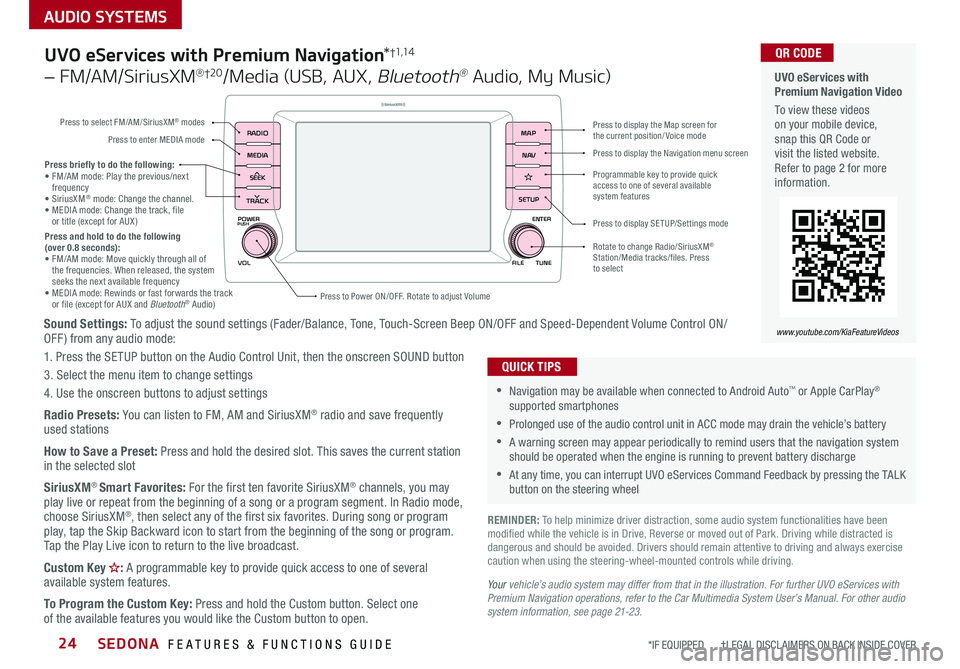
SEDONA FEATURES & FUNCTIONS GUIDE24
AUDIO SYSTEMS
*IF EQUIPPED †LEGAL DISCL AIMERS ON BACK INSIDE COVER
POWER
VOLPUSH
APPS
RADIO
MEDIA
SEEK
TRACK
ENTER
FILE TUNE
MAP
N AV
SETUP
Sound Settings: To adjust the sound settings (Fader/Balance, Tone, Touch-Screen Beep ON/OFF and Speed-Dependent Volume Control ON/OFF ) from any audio mode:
1 Press the SETUP button on the Audio Control Unit, then the onscreen SOUND button
3 Select the menu item to change settings
4 Use the onscreen buttons to adjust settings
Radio Presets: You can listen to FM, AM and SiriusXM® radio and save frequently used stations
How to Save a Preset: Press and hold the desired slot This saves the current station in the selected slot
SiriusXM® Smart Favorites: For the first ten favorite SiriusXM® channels, you may play live or repeat from the beginning of a song or a program segment In Radio mode, choose SiriusXM®, then select any of the first six favorites During song or program play, tap the Skip Backward icon to start from the beginning of the song or program Tap the Play Live icon to return to the live broadcast
Custom Key : A programmable key to provide quick access to one of several available system features
To Program the Custom Key: Press and hold the Custom button Select one of the available features you would like the Custom button to open
Press briefly to do the following:• FM/AM mode: Play the previous/next frequency• SiriusXM® mode: Change the channel • MEDIA mode: Change the track, file or title (except for AUX )Press and hold to do the following (over 0.8 seconds):• FM/AM mode: Move quickly through all of the frequencies When released, the system seeks the next available frequency• MEDIA mode: Rewinds or fast forwards the track or file (except for AUX and Bluetooth® Audio)Press to Power ON/OFF Rotate to adjust Volume
Press to select FM/AM/SiriusXM® modes
Press to enter MEDIA mode
Press to display SE TUP/Settings mode
Press to display the Map screen for the current position/ Voice mode
Press to display the Navigation menu screen
Programmable key to provide quick access to one of several available system features
Rotate to change Radio/SiriusXM® Station/Media tracks/files Press to select
UVO eServices with Premium Navigation*†1,1 4
– FM/AM/SiriusXM® †2 0/Media (USB, AUX, Bluetooth® Audio, My Music)
•Navigation may be available when connected to Android Auto™ or Apple CarPlay® supported smartphones
•Prolonged use of the audio control unit in ACC mode may drain the vehicle’s battery
•A warning screen may appear periodically to remind users that the navigation system should be operated when the engine is running to prevent battery discharge
•At any time, you can interrupt UVO eServices Command Feedback by pressing the TALK button on the steering wheel
QUICK TIPS
Your vehicle’s audio system may differ from that in the illustration. For further UVO eServices with Premium Navigation operations, refer to the Car Multimedia System User’s Manual. For other audio system information, see page 21-23.
UVO eServices with Premium Navigation Video
To view these videos on your mobile device, snap this QR Code or visit the listed website Refer to page 2 for more information
www.youtube.com/KiaFeatureVideos
QR CODE
REMINDER: To help minimize driver distraction, some audio system functionalities have been modified while the vehicle is in Drive, Reverse or moved out of Park Driving while distracted is dangerous and should be avoided Drivers should remain attentive to driving and always exercise caution when using the steering-wheel-mounted controls while driving
Page 29 of 58

27ALWAYS CHECK THE OWNER’S MANUAL FOR COMPLETE OPER ATING INFORMATION AND SAFET Y WARNINGS *IF EQUIPPED
Your Automatic Climate Control system may differ from those in the illustrations. See your Owner’s Manual for more details.
Automatic Climate Control* (Continued)
Climate Control Auto Function
1 Press AUTO B to select Full Auto Operation The Auto setting
automatically controls the airflow modes, fan speeds, air intake and
air conditioning according to the temperature setting selected
2 Set desired Temperature A
3 Press SYNC E to select Sync Temperature Control operation, which
synchronizes the passenger’s temperature to the driver’s setting
Defrost Outside Windshield:
1 Set Temperature A to Hot
2 Press the Front Defrost button L
Defog Inside Windshield:
1 Set Front Fan Speed F to desired position
2 Set desired Temperature A
3 Press the Front Defrost button L
•Defrost Mode activates A /C and opens Fresh Air Vent to help dehumidify the air and improve Defroster performance •During Auto Operation, the A /C indicator will NOT illuminate The fan speed, air intake, air flow and air conditioning may automatically be engaged at any time to reach desired temperature and reduce humidity •Keep inside glass as clean as possible to reduce window fogging
QUICK TIPS
Air Flow Modes
To select Air Flow Modes, press the MODE button
H to cycle through to desired mode:
Face-Level
Bi-Level
F lo o r- L evel
Floor/Defrost-Level
REMINDERS:
•
Pressing any button during AUTO operation will deactivate the AUTO function and switch to manual mode, except for Temperature Control
•
When in AUTO mode, Air Flow Mode and Fan Speed do not display on the Climate Control Display
•
Cold or warm ambient air may flow in through vents if Recirculated Air button is not pressed ON (LED lit)
Auto Defogging System
Auto Defogging is set ON by default To cancel Auto Defogging, press
the Front Defrost button for three seconds, when the ignition is
in on (ADS OFF icon will illuminate) To turn Auto Defogging on again,
press the Front Defrost button for three seconds
Auto Defogging System Video To view a video on your mobile device, snap this QR Code or visit the listed website
Refer to page 2 for more information
QR CODE
www.youtube.com/KiaFeatureVideos
CENTER PANEL
Page 33 of 58
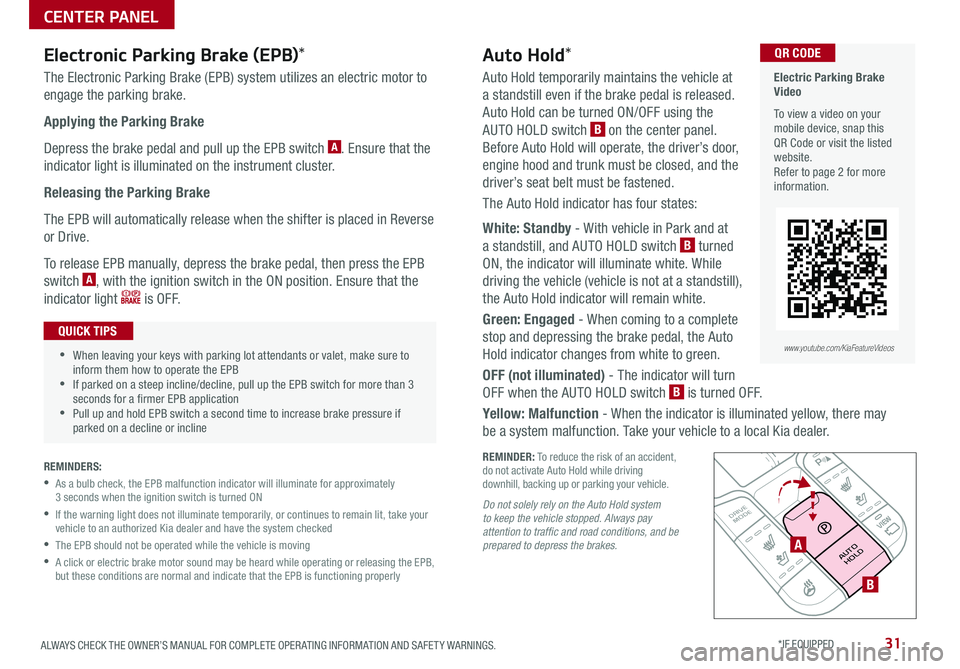
31ALWAYS CHECK THE OWNER’S MANUAL FOR COMPLETE OPER ATING INFORMATION AND SAFET Y WARNINGS *IF EQUIPPED
REMINDER: To reduce the risk of an accident, do not activate Auto Hold while driving downhill, backing up or parking your vehicle
Electronic Parking Brake (EPB)*
The Electronic Parking Brake (EPB) system utilizes an electric motor to
engage the parking brake
Applying the Parking Brake
Depress the brake pedal and pull up the EPB switch A Ensure that the
indicator light is illuminated on the instrument cluster
Releasing the Parking Brake
The EPB will automatically release when the shifter is placed in Reverse
or Drive
To release EPB manually, depress the brake pedal, then press the EPB
switch A, with the ignition switch in the ON position Ensure that the
indicator light i s O F F
REMINDERS:
•
As a bulb check, the EPB malfunction indicator will illuminate for approximately 3 seconds when the ignition switch is turned ON
•
If the warning light does not illuminate temporarily, or continues to remain lit, take your vehicle to an authorized Kia dealer and have the system checked
•The EPB should not be operated while the vehicle is moving
•
A click or electric brake motor sound may be heard while operating or releasing the EPB, but these conditions are normal and indicate that the EPB is functioning properly
P
R
N D
+
_
DRIVE
MODE
AUTO
HOLDA
B
Auto Hold*
Auto Hold temporarily maintains the vehicle at
a standstill even if the brake pedal is released
Auto Hold can be turned ON/OFF using the
AUTO HOLD switch B on the center panel
Before Auto Hold will operate, the driver’s door,
engine hood and trunk must be closed, and the
driver’s seat belt must be fastened
The Auto Hold indicator has four states:
White: Standby - With vehicle in Park and at
a standstill, and AUTO HOLD switch B turned
ON, the indicator will illuminate white While
driving the vehicle (vehicle is not at a standstill),
the Auto Hold indicator will remain white
Green: Engaged - When coming to a complete
stop and depressing the brake pedal, the Auto
Hold indicator changes from white to green
OFF (not illuminated) - The indicator will turn
OFF when the AUTO HOLD switch B is turned OFF
Yellow: Malfunction - When the indicator is illuminated yellow, there may
be a system malfunction Take your vehicle to a local Kia dealer
•When leaving your keys with parking lot attendants or valet, make sure to inform them how to operate the EPB •If parked on a steep incline/decline, pull up the EPB switch for more than 3 seconds for a firmer EPB application •Pull up and hold EPB switch a second time to increase brake pressure if parked on a decline or incline
QUICK TIPS
Electric Parking Brake Video
To view a video on your mobile device, snap this QR Code or visit the listed website Refer to page 2 for more information
QR CODE
www.youtube.com/KiaFeatureVideos
Do not solely rely on the Auto Hold system to keep the vehicle stopped. Always pay attention to traffic and road conditions, and be prepared to depress the brakes.
CENTER PANEL
Page 36 of 58

SEDONA FEATURES & FUNCTIONS GUIDE34*IF EQUIPPED †LEGAL DISCL AIMERS ON BACK INSIDE COVER
These illustrations are for demonstration purposes only. Actual features on vehicle may vary.
These illustrations are for demonstration purposes only. Actual features on vehicle may vary.
Front Seat Headrest Adjustment†1 0
To raise headrest: Pull headrest up
To lower headrest: Press lock A, then press the headrest down
Driver Position Memory System*
The integrated system stores into memory the position of the Driver’s Seat and
the Outside Rearview Mirrors
To store positions into memory, first place the Gear Shift into P (Park) while the
Engine Start /Stop button* is in the ON position Then:
1 Adjust the Driver’s Seat and the Outside Rearview Mirrors
2 Press the SET button B on the control panel System will beep once
3 Press one of the memory buttons C within 5 seconds The system will beep
twice when memory has been stored
Easy Access Function*
• The system will automatically move the driver's seat forward when the
ignition or the Engine Start /Stop button is pressed to ON or the ACC position
• The system will automatically move the driver's seat rearward when
the ignition or the Engine Start /Stop button is pressed to OFF
• To activate or deactivate the Easy Access Function, go to User
Settings in the LCD Instrument Cluster modes
(Buttons located on Driver's Door Panel)
B
CA
REMINDER: Do not operate the vehicle with the headrests removed Headrests can provide critical neck and head support in an accident
REMINDER: Do not attempt to operate the driver position memory system while the vehicle is moving This could result in loss of control of the vehicle
SEATING
Page 46 of 58

SEDONA FEATURES & FUNCTIONS GUIDE44*IF EQUIPPED †LEGAL DISCL AIMERS ON BACK INSIDE COVER
Power Liftgate / Smart Power Liftgate*†21 (continued)
HOLDHOLD
HOLDH
I
To view a video on your mobile device, snap this QR Code or visit the listed website
Refer to page 2 for more information
Smart Power Liftgate Video
Power Liftgate Opening Height Adjustment Video
QR CODE
www.youtube.com/KiaFeatureVideos
• During the Smart Power Liftgate alert, the Smart Power Liftgate can be deactivated with the Smart Key by pressing any button on the key fob
• The open height can be adjusted For information on how to set open height, see page 41 or your Owner’s Manual
QUICK TIP
REMINDERS:
•All doors are closed and locked after about 15 seconds
•If the POWER DOOR OFF button is depressed, the Smart Power Liftgate will not operate
•
The Smart Power Liftgate feature will not operate when the doors are recently closed and locked, and the Smart Key is still detected after 15 seconds near the vehicle or within 60 inches of the door handles, a door is not locked or closed or the Smart Key is in the vehicle
•
Press any button on the Smart Key fob during the Detect and Alert stage to deactivate the Smart Power Liftgate function
•Ensure obstacles and people are out of the way of the Liftgate
Smart Key:
To open the Power Liftgate*, press and hold the Smart key Liftgate button
H until the Liftgate begins opening Press again to close
REMINDER: Pulling the Liftgate upward by the handle or pressing the button a second time will interrupt the automatic opening of the Power Liftgate
Smart Power Liftgate*
When the Smart Key fob is on your person and you are near the back of
the vehicle, within close proximity, the hazard lights will blink and a chime
will sound for about 3 seconds as an alert that the Smart Liftgate* is about
to open
Then the alert system will blink and chime two additional times before
opening the Smart Power Liftgate* I
The Smart Power Liftgate* feature is OFF by default To enable the Smart
Power Liftgate*, go to User Settings in the LCD Instrument Cluster modes
For more information on the Smart Power Liftgate operation, please refer to the Owner's Manual.
OTHER KEY FEATURES
Page 55 of 58
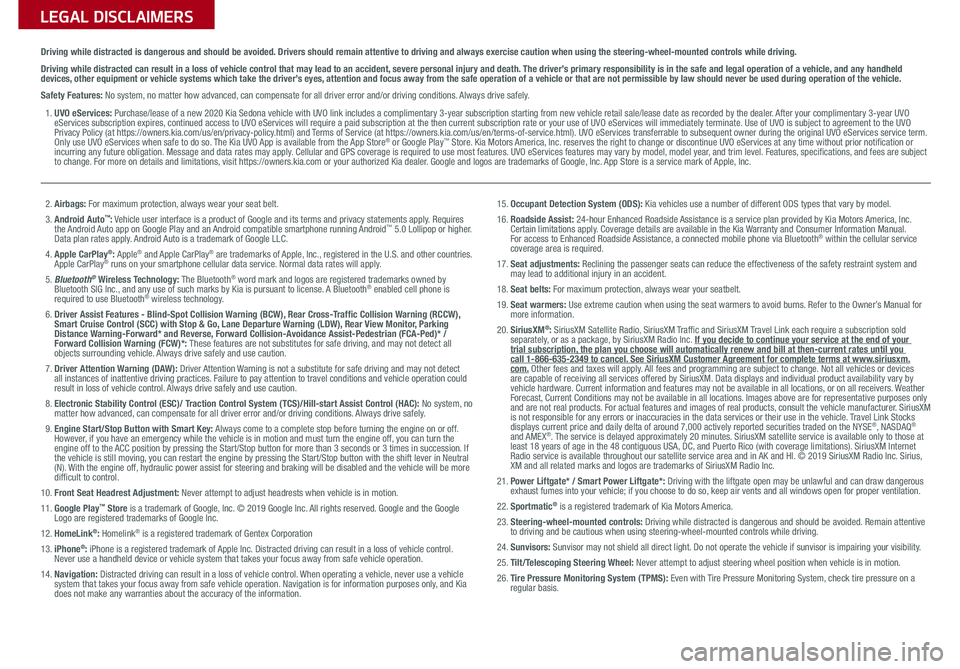
LEGAL DISCLAIMERSSales Consultant:
______________________________________________________________
Date:
____________________
Sales Manager:
________________________________________________________________
Date:
____________________
Customer:
_____________________________________________________________________
Date:
____________________
Driving while distracted is dangerous and should be avoided. Drivers should remain attentive to driving and always exercise caution when using the steering-wheel-mounted controls while dri\
ving.
Driving while distracted can result in a loss of vehicle control that may lead to an accident, severe personal injury and death. The driver’s primary responsibility is in the safe and legal operation of a vehicle, and any handheld devices, other equipment or vehicle systems which take the driver’s eyes, attention and focus away from the safe operation of a vehicle or that are not permissible by law should never be used during operation of the vehicle.
Safety Features: No system, no matter how advanced, can compensate for all driver error and/or driving conditions. Always drive safely.
1. UVO eServices: Purchase/lease of a new 2020 Kia Sedona vehicle with UVO link includes a complimentary 3-year subscription starting from new vehicle retail sale/lease date as recorded by the dealer. After your complimentary 3-year UVO eServices subscription expires, continued access to UVO eServices will require a paid subscription at the then current subscription rate or your use of UVO eServices will immediately terminate. Use of UVO is subject to agreement to the UVO Privacy Policy (at https://owners.kia.com/us/en/privacy-policy.html) and Terms of Service (at https://owners.kia.com/us/en/terms-of-service.html). UVO eServices transferrable to subsequent owner during the original UVO eServices service term. Only use UVO eServices when safe to do so. The Kia UVO App is available from the App Store® or Google Play™ Store. Kia Motors America, Inc. reserves the right to change or discontinue UVO eServices at any time without prior notification or incurring any future obligation. Message and data rates may apply. Cellular and GPS coverage is required to use most features. UVO eServices features may vary by model, model year, and trim level. Features, specifications, and fees are subject to change. For more on details and limitations, visit https://owners.kia.com or your authorized Kia dealer. Google and logos are trademarks of Google, Inc. App Store is a service mark of Apple, Inc.
2. Airbags: For maximum protection, always wear your seat belt.3. Android Auto™: Vehicle user interface is a product of Google and its terms and privacy statements apply. Requires the Android Auto app on Google Play and an Android compatible smartphone running Android™ 5.0 Lollipop or higher. Data plan rates apply. Android Auto is a trademark of Google LLC.4. Apple CarPlay®: Apple® and Apple CarPlay® are trademarks of Apple, Inc., registered in the U.S. and other countries. Apple CarPlay® runs on your smartphone cellular data service. Normal data rates will apply.5. Bluetooth® Wireless Technology: The Bluetooth® word mark and logos are registered trademarks owned by Bluetooth SIG Inc., and any use of such marks by Kia is pursuant to license. A Bluetooth® enabled cell phone is required to use Bluetooth® wireless technology.6. Driver Assist Features - Blind-Spot Collision Warning (BCW), Rear Cross-Traffic Collision Warning (RCCW), Smart Cruise Control (SCC) with Stop & Go, Lane Departure Warning (LDW), Rear View Monitor, Parking Distance Warning-Forward* and Reverse, Forward Collision-Avoidance Assist-Pedestrian (FCA-Ped)* / Forward Collision Warning (FCW)*: These features are not substitutes for safe driving, and may not detect all objects surrounding vehicle. Always drive safely and use caution.7. Driver Attention Warning (DAW): Driver Attention Warning is not a substitute for safe driving and may not detect all instances of inattentive driving practices. Failure to pay attention to travel conditions and vehicle operation could result in loss of vehicle control. Always drive safely and use caution.8. Electronic Stability Control (ESC)/ Traction Control System (TCS)/Hill-start Assist Control (HAC): No system, no matter how advanced, can compensate for all driver error and/or driving conditions. Always drive safely.9. Engine Start/Stop Button with Smart Key: Always come to a complete stop before turning the engine on or off. However, if you have an emergency while the vehicle is in motion and must turn the engine off, you can turn the engine off to the ACC position by pressing the Start/Stop button for more than 3 seconds o\
r 3 times in succession. If the vehicle is still moving, you can restart the engine by pressing the Start/Stop button with the s\
hift lever in Neutral (N). With the engine off, hydraulic power assist for steering and braking will be disabled and the vehicle will be more difficult to control.10. Front Seat Headrest Adjustment: Never attempt to adjust headrests when vehicle is in motion.11. Google Play™ Store is a trademark of Google, Inc. © 2019 Google Inc. All rights reserved. Google and the Google Logo are registered trademarks of Google Inc.12. HomeLink®: Homelink® is a registered trademark of Gentex Corporation13. iPhone®: iPhone is a registered trademark of Apple Inc. Distracted driving can result in a loss of vehicle control. Never use a handheld device or vehicle system that takes your focus away from safe vehicle operation.14. Navigation: Distracted driving can result in a loss of vehicle control. When operating a vehicle, never use a vehicle system that takes your focus away from safe vehicle operation. Navigation is for information purposes only, and Kia does not make any warranties about the accuracy of the information.
15. Occupant Detection System (ODS): Kia vehicles use a number of different ODS types that vary by model.16. Roadside Assist: 24-hour Enhanced Roadside Assistance is a service plan provided by Kia Motors America, Inc. Certain limitations apply. Coverage details are available in the Kia Warranty and Consumer Information Manual. For access to Enhanced Roadside Assistance, a connected mobile phone via Bluetooth® within the cellular service coverage area is required.17. Seat adjustments: Reclining the passenger seats can reduce the effectiveness of the safety restraint system and may lead to additional injury in an accident.18. Seat belts: For maximum protection, always wear your seatbelt.19. Seat warmers: Use extreme caution when using the seat warmers to avoid burns. Refer to the Owner’s Manual for more information.20. SiriusXM®: SiriusXM Satellite Radio, SiriusXM Traffic and SiriusXM Travel Link each require a subscription sold separately, or as a package, by SiriusXM Radio Inc. If you decide to continue your service at the end of your trial subscription, the plan you choose will automatically renew and bill at then-current r\
ates until you call 1-866-635-2349 to cancel. See SiriusXM Customer Agreement for complete terms at www.siriusxm.com. Other fees and taxes will apply. All fees and programming are subject to change. Not all vehicles or devices are capable of receiving all services offered by SiriusXM. Data displays and individual product availability vary by vehicle hardware. Current information and features may not be available in all locations, or on all receivers. Weather Forecast, Current Conditions may not be available in all locations. Images above are for representative purposes only and are not real products. For actual features and images of real products, consult the vehicle manufacturer. SiriusXM is not responsible for any errors or inaccuracies in the data services or their use in the vehicle. Travel Link Stocks displays current price and daily delta of around 7,000 actively reported\
securities traded on the NYSE®, NASDAQ® and AMEX®. The service is delayed approximately 20 minutes. SiriusXM satellite service is available only to those at least 18 years of age in the 48 contiguous USA, DC, and Puerto Rico (with coverage limitations). SiriusXM Internet Radio service is available throughout our satellite service area and in AK and HI. © 2019 SiriusXM Radio Inc. Sirius, XM and all related marks and logos are trademarks of SiriusXM Radio Inc.21. Power Liftgate* / Smart Power Liftgate*: Driving with the liftgate open may be unlawful and can draw dangerous exhaust fumes into your vehicle; if you choose to do so, keep air vents and all windows open for proper ventilation.22. Sportmatic® is a registered trademark of Kia Motors America.23. Steering-wheel-mounted controls: Driving while distracted is dangerous and should be avoided. Remain attentive to driving and be cautious when using steering-wheel-mounted controls wh\
ile driving.24. Sunvisors: Sunvisor may not shield all direct light. Do not operate the vehicle if sunvisor is impairing your visibility.25. Tilt/Telescoping Steering Wheel: Never attempt to adjust steering wheel position when vehicle is in motion.26. Tire Pressure Monitoring System (TPMS): Even with Tire Pressure Monitoring System, check tire pressure on a regular basis.