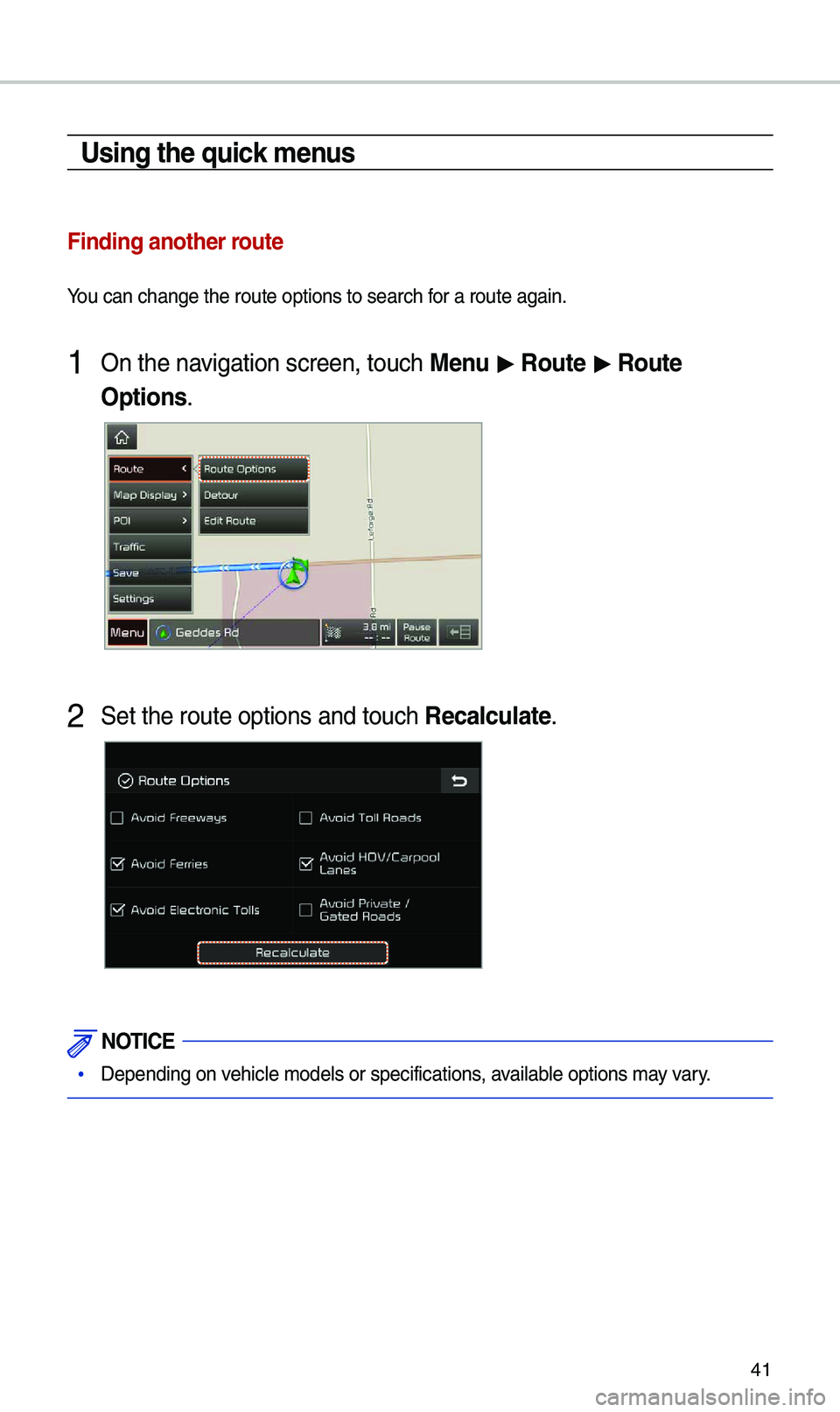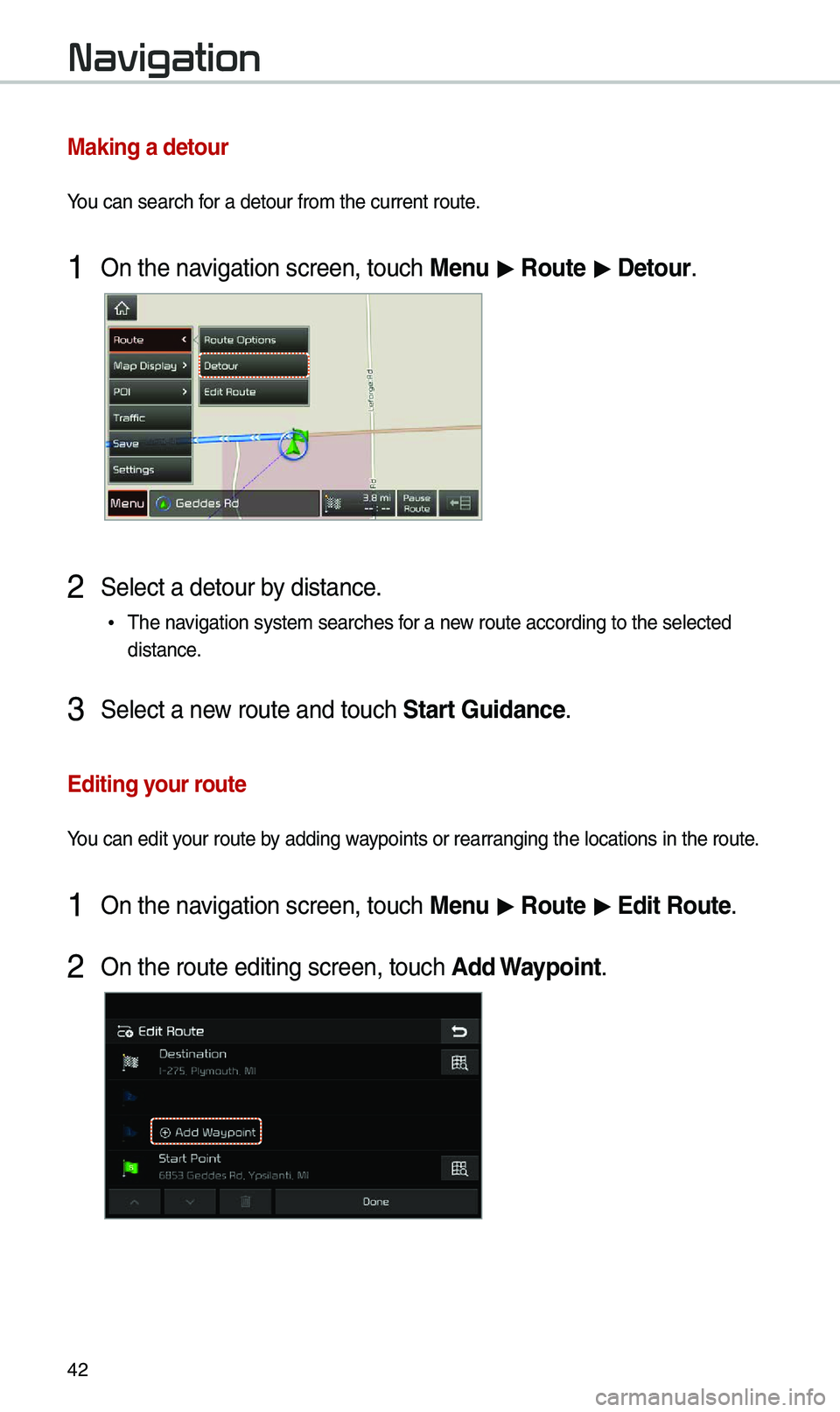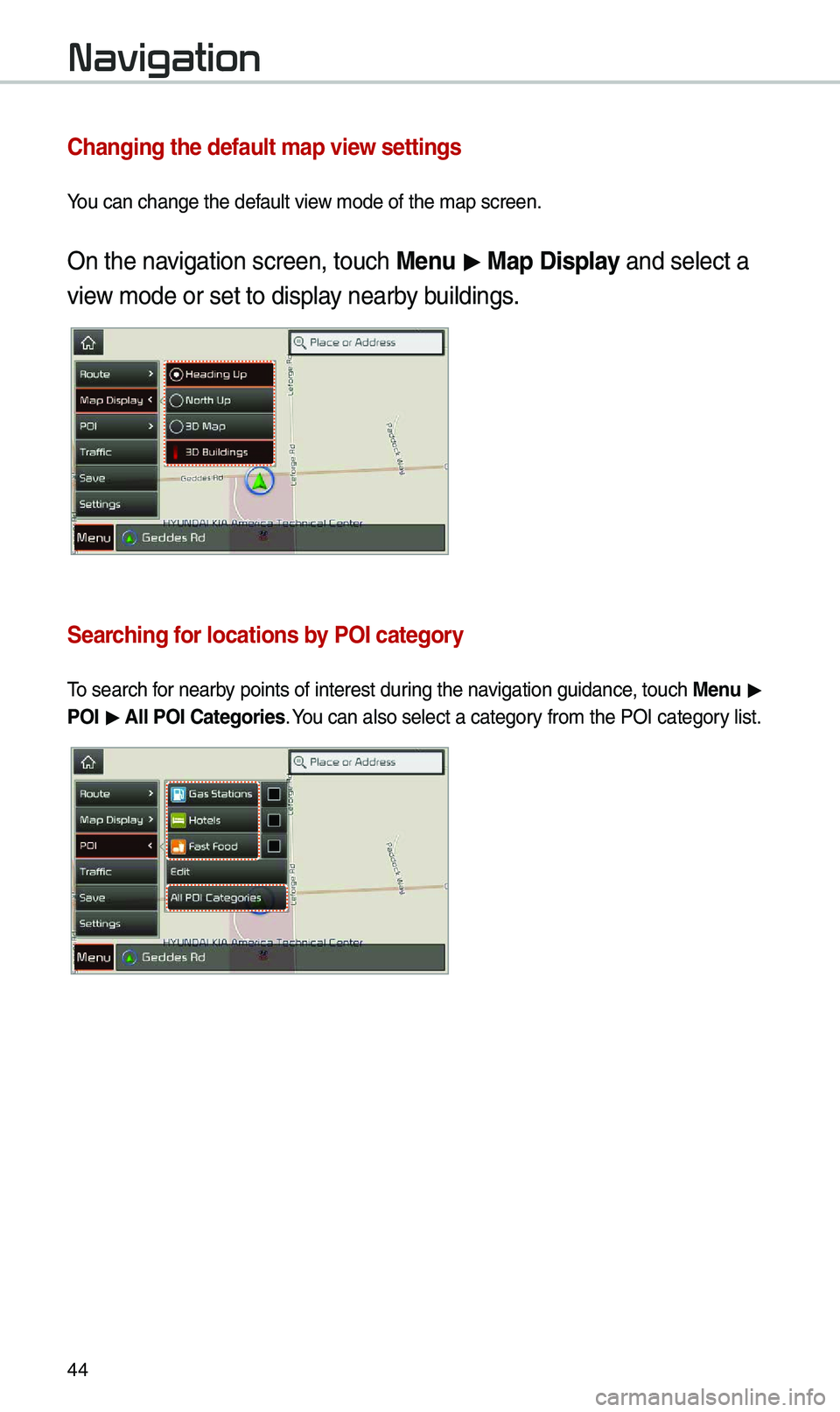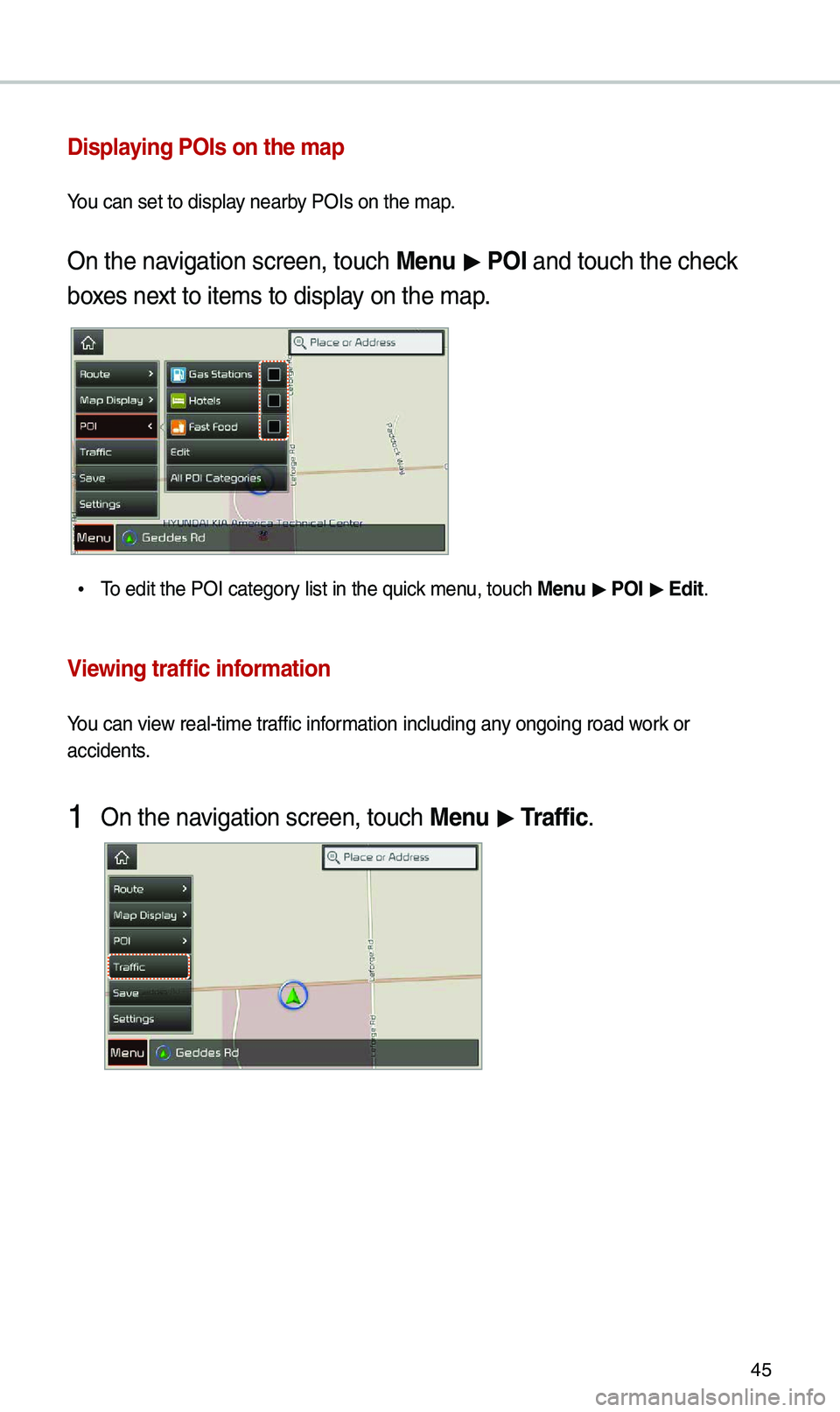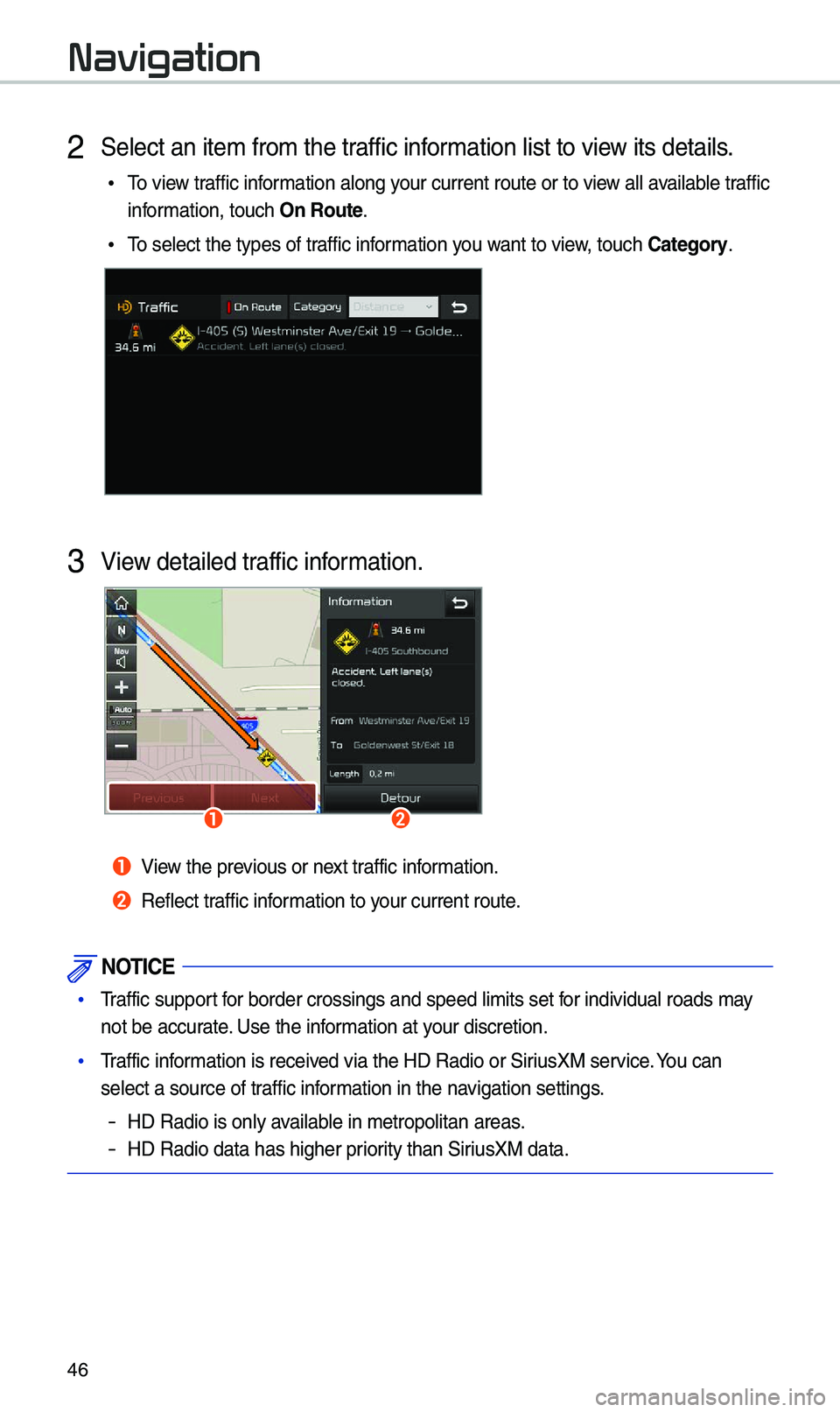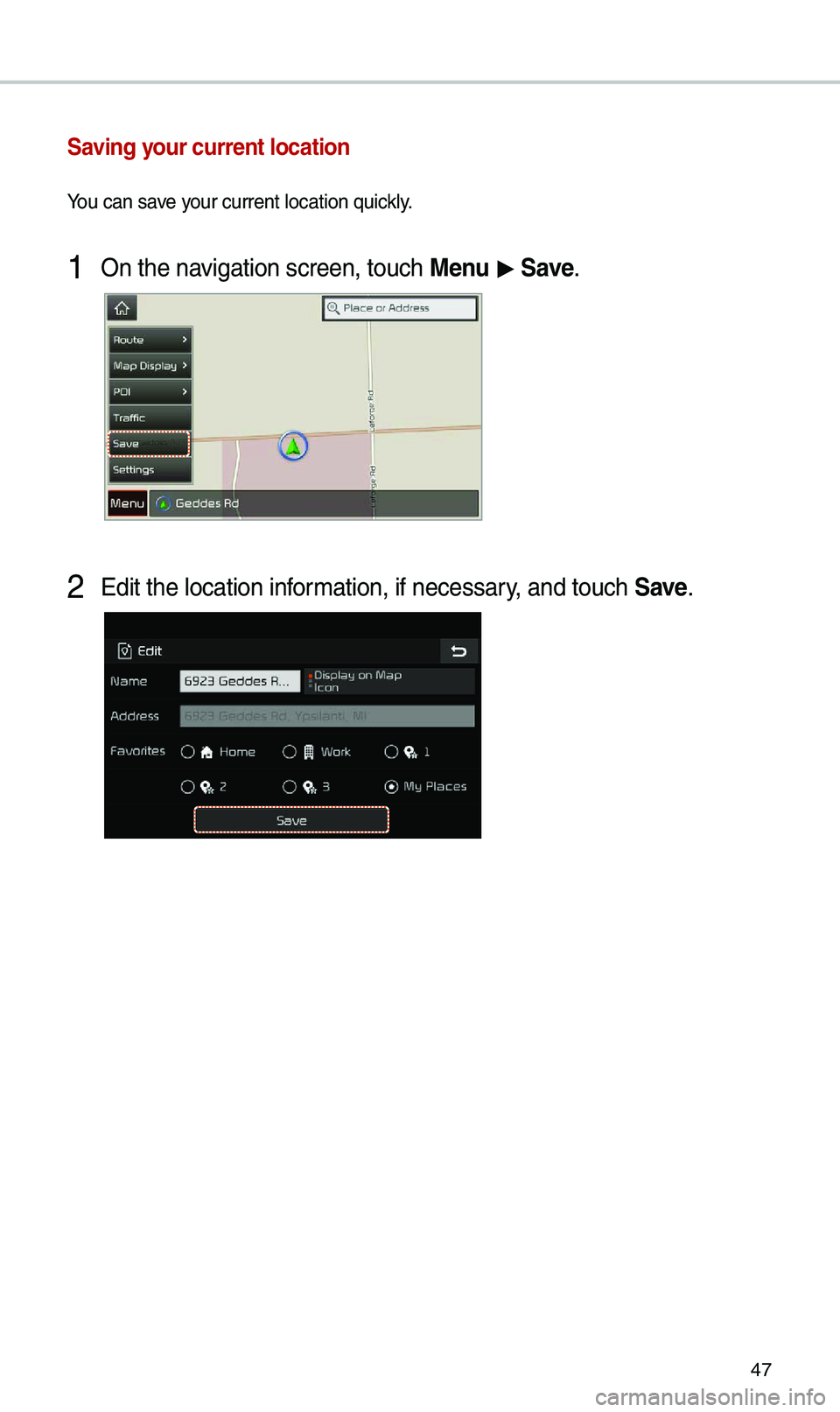KIA SEDONA 2020 Navigation System Quick Reference Guide
SEDONA 2020
KIA
KIA
https://www.carmanualsonline.info/img/2/54927/w960_54927-0.png
KIA SEDONA 2020 Navigation System Quick Reference Guide
Page 43 of 50
41
Using the quick menus
Finding another route
You can change the r\koute options to se\karch for a route again\b
1 On the navigation screen, to\kuch \benu > \foute > \foute
Options\b
2 Set the route opti\kons and touch \fecalculate\b
NOTICE
• Depending on vehic\fe mode\fs or sp\kecifications, avai\fab\fe options may vary\b
Page 44 of 50
42
Navigation
\baking a detour
You can search for a detour from t\khe current route\b
1 On the navigation screen, to\kuch \benu > \foute > Detour\b
2 Se\fect a detour by distance\b
• The navigation system sea\krches for a new route according t\ko the se\fected
distance\b
3 Se\fect a new route and touch \kStart Guidance\b
Editing your route
You can edit your route by adding waypoints or rearranging the \focations\k in the route\b
1 On the navigation screen, to\kuch \benu > \foute > Edit \foute\b
2 On the route editi\kng screen, touch Add Waypoint\b
Page 46 of 50
44
Navigation
Changing the defau\Alt map view settings
You can change the d\kefau\ft view mode of the map \kscreen\b
On the navigation screen, to\kuch \benu > \bap Display and se\fect a
view mode or set to d\kisp\fay nearby bui\fdings\b
Searching for locations by POI category
To search for nearby points of intere\kst during the navigation guidance, touch \benu >
POI > All POI Categories\b You can a\fso se\fect \ka category from the POI cat\kegory \fist\b
Page 47 of 50
45
Displaying POIs on the ma\Ap
You can set to disp\k\fay nearby POIs on the map\b
On the navigation screen, to\kuch \benu > POI and touch the che\kck
boxes next to items to dis\kp\fay on the map\b
• To edit the POI cat\kegory \fist in the quick menu, touch \benu > POI > Edit\b
Viewing traffic information
You can view rea\f-time traffic information inc\fuding an\ky ongoing road work or
accidents\b
1 On the navigation screen, to\kuch \benu > Traffic\b
Page 48 of 50
46
Navigation
2 Se\fect an item from\k the traffic information \fist to view its detai\fs\b
•To view traffic information a\fong your current route \kor to view a\f\f avai\fab\fe traffic
information, touch On \foute\b
•To se\fect the types \kof traffic information you want to view, touch Category\b
3 View detai\fed traffic information\b
ab
a View the previous or next traffic information\b
b Ref\fect traffic information to your current route\b
NOTICE
• Traffic support for border crossings\k and speed \fimits s\ket for individua\f roads\k may
not be accurate\b Use the information at your discretion\b
•Traffic information is received via the HD Radio\k or SiriusXM service\b You can
se\fect a source of \ktraffic information in the navigation settings\b
-HD Radio is on\fy avai\fab\fe in metropo\fitan \kareas\b
-HD Radio data has \khigher priority than SiriusXM data\b
Page 49 of 50
47
Saving your current locati\Aon
You can save your current \focatio\kn quick\fy\b
1 On the navigation screen, to\kuch \benu > Save\b
2 Edit the \focation i\knformation, if necessa\kry, and touch Save\b