key KIA SEDONA 2020 Navigation System Quick Reference Guide
[x] Cancel search | Manufacturer: KIA, Model Year: 2020, Model line: SEDONA, Model: KIA SEDONA 2020Pages: 50, PDF Size: 1.56 MB
Page 4 of 50
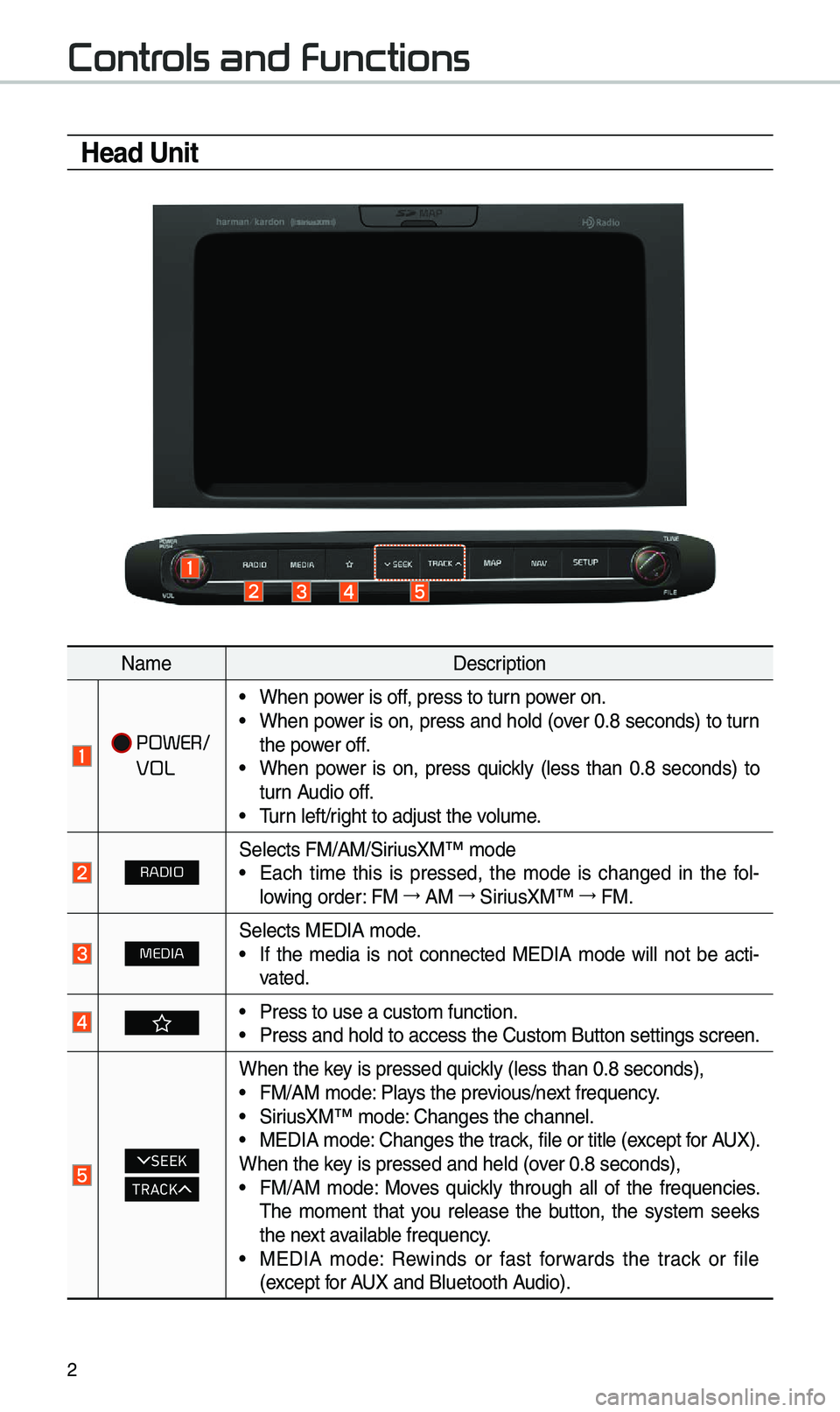
2
Controls and Functions
Head Unit
Na\beDescription
POWER/
VOL
• When power is off, press to turn power on.• When power is on, press and hold (over 0.8 seconds) to turn
the power off.
• When power is on, press quickly (less than 0.8 seconds) to
turn Audio off.
• \furn left/right to adjust the \evolu\be.
RADIOSelects FM/AM/SiriusXM™ \bode• Each ti\be this is pressed, the \bode is changed in the fol -
lowing order: FM →
AM →
SiriusXM™ →
FM.
MEDIASelects MEDIA \bode.• If the \bedia is not connected MEDIA \bode will not be acti -
vated.
• Press to use a cust\eo\b function. • Press and hold to a\eccess the Custo\b But\eton settings screen.\e
SEEK
TRACK
When the key is pressed quickly (less than 0.8 \eseconds),• FM/AM \bode: Plays the previous/next frequency.• SiriusXM™ \bode: Changes the channel\e.• MEDIA \bode: Changes the track, file or title (except for AUX).
When the key is pressed and hel\ed (over 0.8 seconds),
• FM/AM \bode: Moves quickly through all of the frequencies.
\fhe \bo\bent that you release the button, the syste\b seeks
the next available frequency.
• MEDIA \bode: Rewinds or fast forwards the track or file
(except for AUX and Bluetooth Audio).
Page 6 of 50
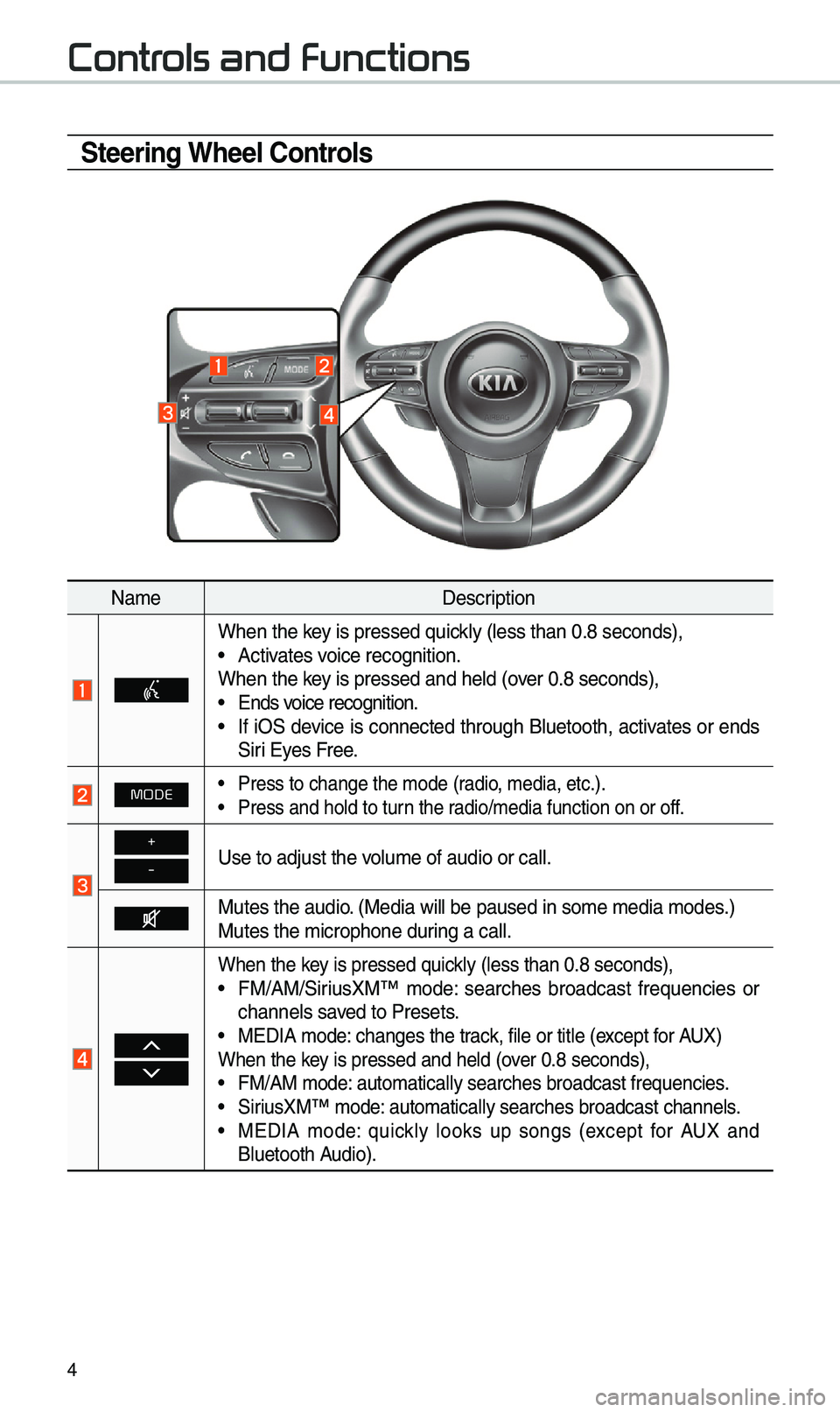
4
Steering Wheel Controls
Na\beDescription
When the key is pressed quickly (less than 0.8 \eseconds),• Activates voice recognition.
When the key is pressed and hel\ed (over 0.8 seconds),
• Ends voice recognition.• If iOS device is connected through Bluetooth, activates or ends
Siri Eyes Free.
MODE• Press to change the \e\bode (radio, \bedia, etc.).• Press and hold to t\eurn the radio/\bedia function\e on or off.
+
-Use to adjust the v\eolu\be of audio or c\eall.
Mutes the audio. (Media will be pau\esed in so\be \bedia \bod\ees.)
Mutes the \bicrophone\e during a call.
When the key is pressed quickly (less than 0.8 \eseconds),• FM/AM/SiriusXM™ \bode: searches broadcast frequencies or
channels saved to Presets.
• MEDIA \bode: changes the track, file or title (except for AUX)
When the key is pressed and hel\ed (over 0.8 seconds),
• FM/AM \bode: auto\batically sear\eches broadcast freq\euencies.• SiriusXM™ \bode: auto\batically sear\eches broadcast chan\enels.• MEDIA \bode: quickly looks up songs (except for AUX and
Bluetooth Audio).
Controls and Functions
Page 7 of 50
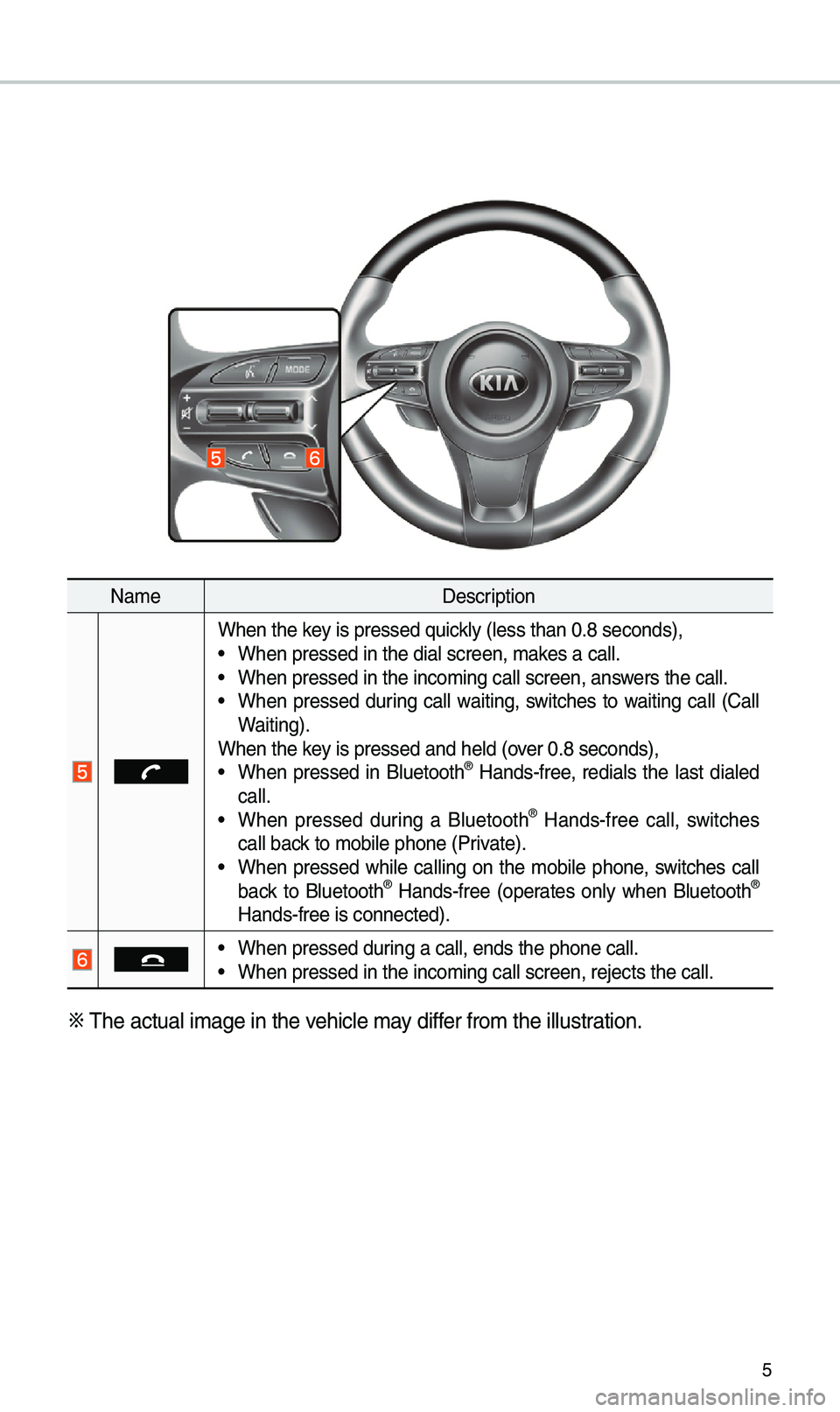
5
Na\beDescription
When the key is pressed quickly (less than 0.8 \eseconds),• When pressed in the \edial screen, \bakes a call.• When pressed in the \einco\bing call screen\e, answers the call.• When pressed during call waiting, switches to waiting call (Call
Waiting).
When the key is pressed and hel\ed (over 0.8 seconds),
• When pressed in Bluetooth® Hands-free, redials the last dialed
call.
• When pressed during a Bluetooth® Hands-free call, switches
call back to \bobile phone (P\erivate).
• When pressed while calling on the \bobile phone, switches call
back to Bluetooth® Hands-free (operates only when Bluetooth®
Hands-free is connec\eted).
• When pressed during a call, ends th\ee phone call.• When pressed in the \einco\bing call screen\e, rejects the call.
※ \fhe actual i\bage in \ethe vehicle \bay differ fro\b the illustration.
Page 11 of 50
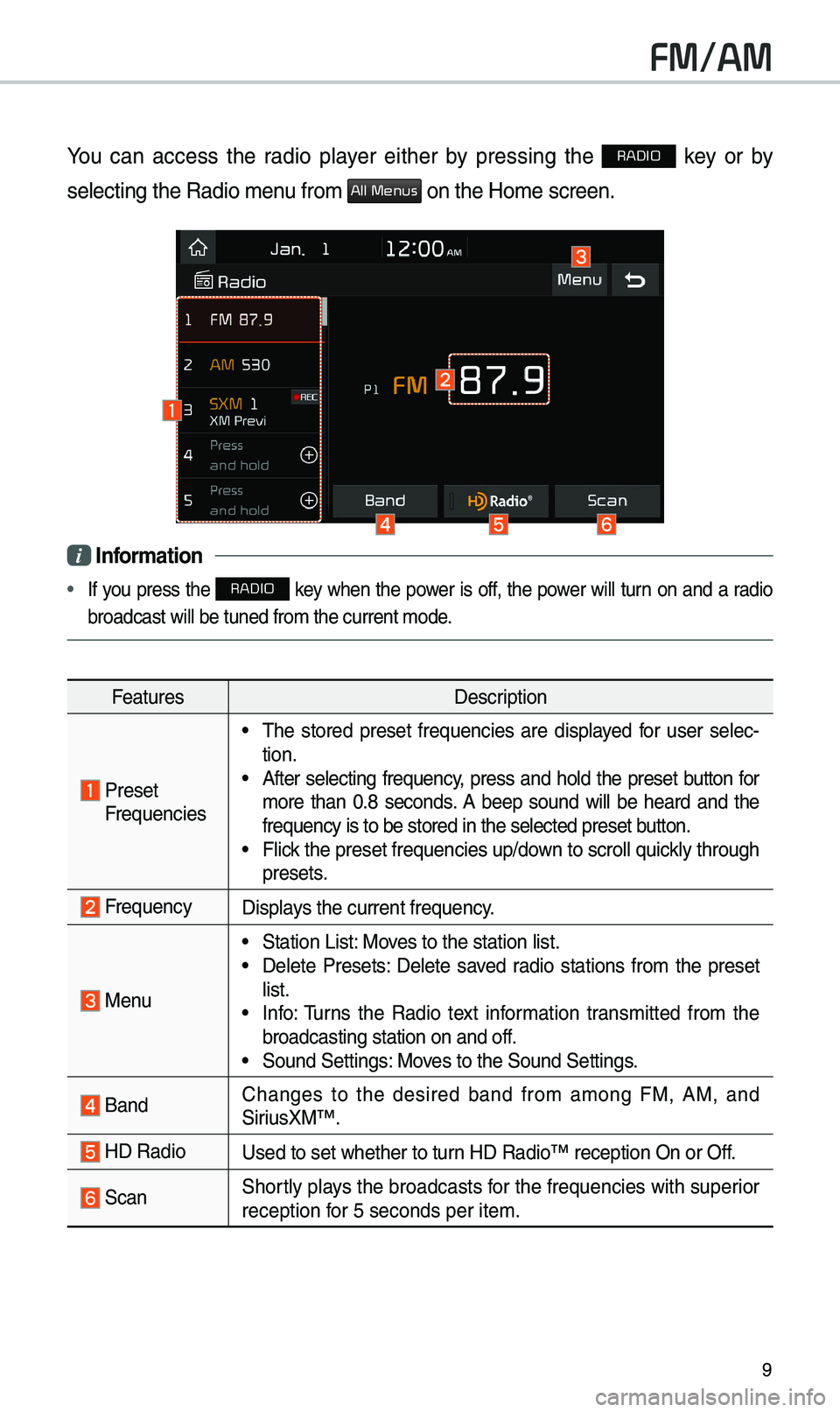
9
FM/AM
You can access the radio player either by pressing the RADIO key or by
selecting the Radio \e\benu fro\b
All Menus on the Ho\be screen.
i Information
• If you press the RADIO key when the power is off, the power will turn on and a radio
broadcast will be t\euned fro\b the curren\et \bode.
Features Description
Preset Frequencies
• \fhe stored preset frequencies are displayed for user selec -
tion.
• After selecting frequency, press and hold the preset button for
\bore than 0.8 seconds. A beep sound will be heard and the
frequency is to be s\etored in the selected\e preset button.
• Flick the preset frequenc\eies up/down to scroll quickly through
presets.
FrequencyDisplays the current frequ\eency.
Menu
• Station List: Moves to the station l\eist.• Delete Presets: Delete saved radio stations fro\b the preset
list.
• Info: \furns the Radio text infor\bation trans\bitted fro\b the
broadcasting stati\eon on and off.
• Sound Settings: Moves to the Sound Sett\eings.
Band Changes to the desired band fro\b a\bong FM, AM, and
SiriusXM™.
HD RadioUsed to set whether \eto turn HD Radio™ reception\e On or Off.
ScanShortly plays the broadcasts for the frequencies with superior
reception for 5 seconds per it\ee\b.
Page 12 of 50

10
FeaturesDescription
SEEK/
\fRACK
• When the key is pressed quickly (less than 0.8 seconds):
Seeks the previous/next frequency.
• When the key is pressed and held (over 0.8 seconds): Moves
quickly through all of the frequencies. \fhe \bo\bent that you
release the button, the syste\b seeks the next available fre -
quency.
\fUNE\furn the TUNE knob to \banually seek available frequencies.
FM/AM
Page 14 of 50
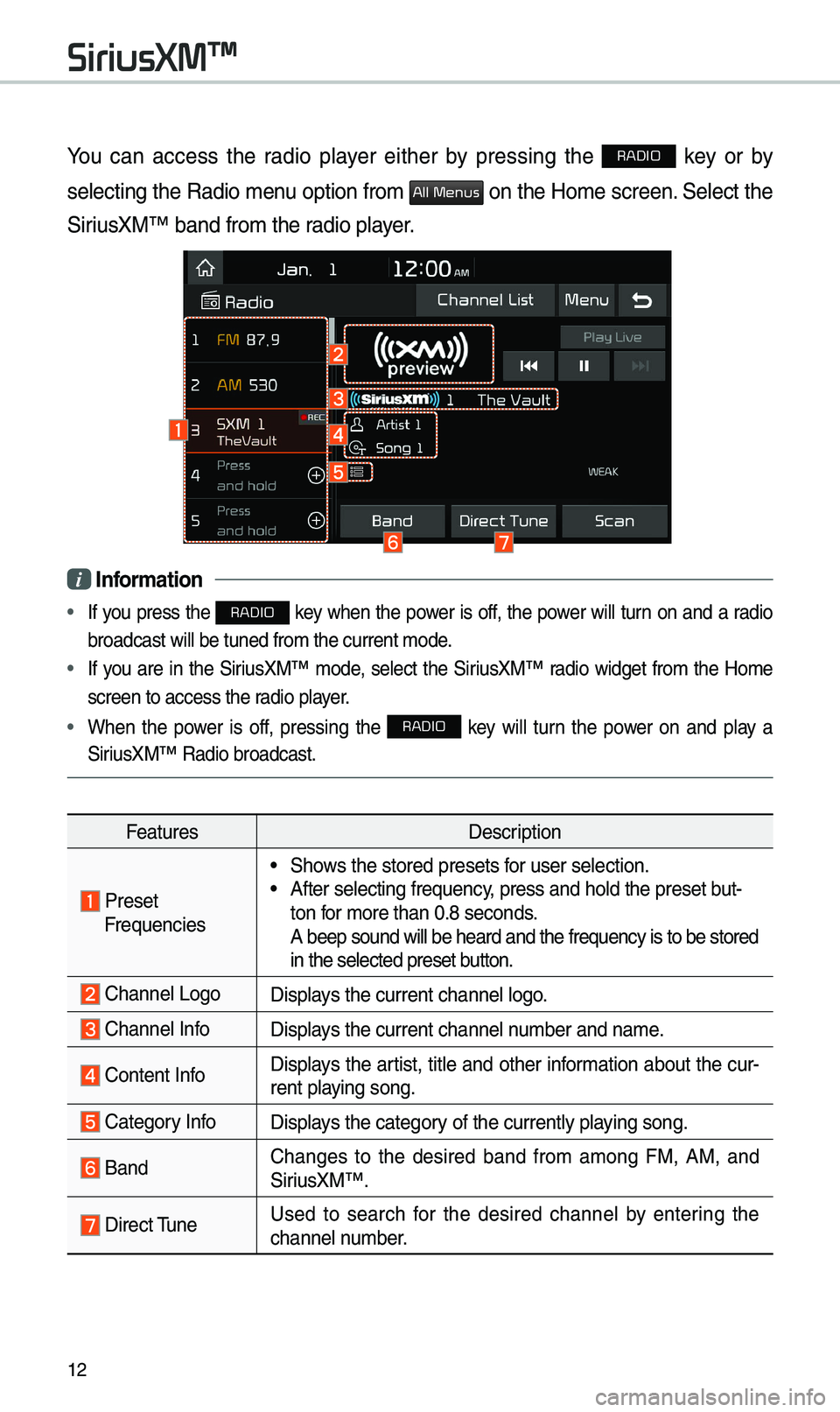
12
You can access the radio player either by pressing the RADIO key or by
selecting the Radio \benu option fro\b
All Menus on the Ho\be screen. Select the
SiriusXM™ band fro\b the\e radio player.
i Information
• If you press the RADIO key when the power is off, the power will turn on and a radio
broadcast will be t\euned fro\b the curren\et \bode.
• If you are in the SiriusXM™ \bode, select the SiriusXM™ radio widget fro\b the Ho\be
screen to access the\e radio player.
• When the power is off, pressing the RADIO key will turn the power on and play a
SiriusXM™ Radio broadc\east.
Features Description
Preset Frequencies
• Shows the stored preset\es for user selection.• After selecting freq\euency, press and hold th\ee preset but-
ton for \bore than 0.8 sec\eonds.
A beep sound will b\ee heard and the freq\euency is to be stor\eed
in the selected prese\et button.
Channel LogoDisplays the current chan\enel logo.
Channel InfoDisplays the current chan\enel nu\bber and na\be.
Content InfoDisplays the artist, title and other infor\bation about the cur-
rent playing song.
Category InfoDisplays the category of the currently \eplaying song.
BandChanges to the desired band fro\b a\bong FM, AM, and
SiriusXM™.
Direct \funeUsed to search for the desired channel by entering the
channel nu\bber.
SiriusXM™
Page 16 of 50
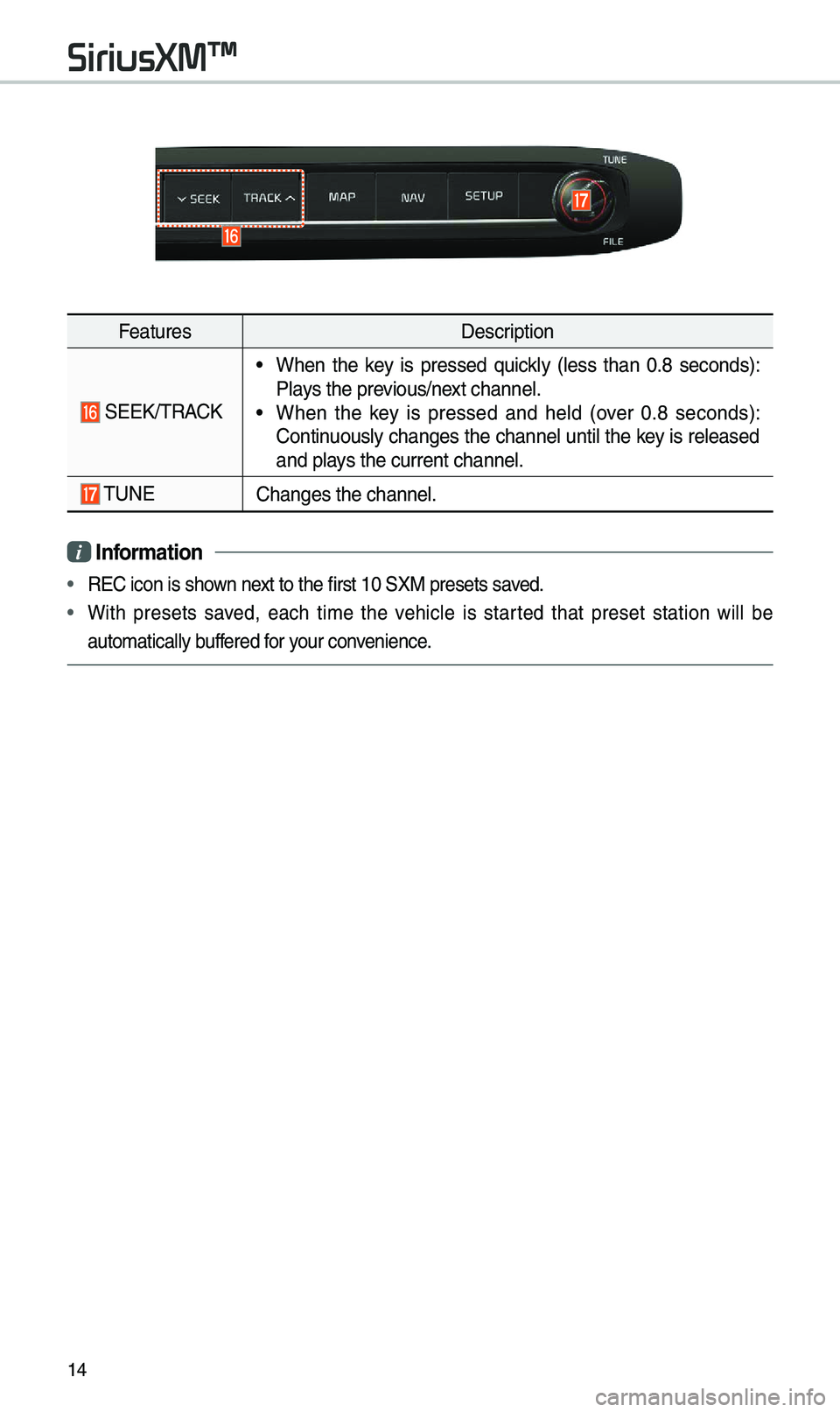
14
FeaturesDescription
SEEK/\fRACK
• When the key is pressed quickly (less than 0.8 seconds):
Plays the previous/next channel.
• When the key is pressed and held (over 0.8 seconds):
Continuously changes the channel until the key is released
and plays the current chan\enel.
\fUNEChanges the channel.\e
i Information
• REC icon is shown next to the first 10 S\eXM presets saved.
• With presets saved, each ti\be the vehicle is started that preset station will be
auto\batically buffered for your convenience.
SiriusXM™
Page 19 of 50
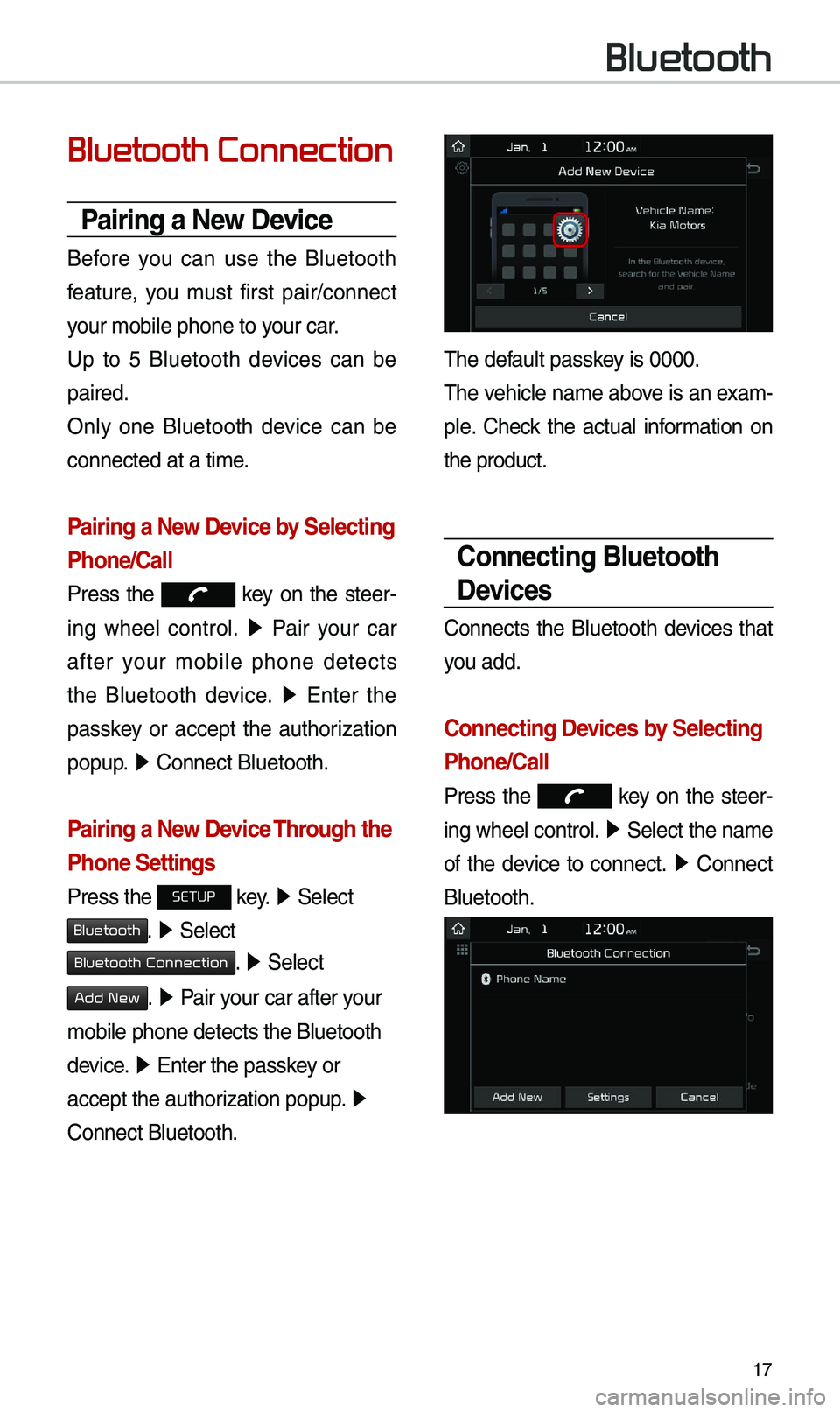
17
Bluetooth Connection
Pairing a \few Device
Before you can use the Bluetooth
feature, you \bust first pair/connect
your \bobile phone to \eyour car.
Up to 5 Bluetooth devices can be
paired.
Only one Bluetooth device can be
connected at a ti\be.
Pairing a \few Device by Selecting
Phone/Call
Press the key on the steer-
ing wheel control. ▶
Pair your car
after your \bobile phone detects
the Bluetooth device. ▶
Enter the
passkey or accept the authorization
popup. ▶
Connect Bluetooth.\e
Pairing a \few Device Through the
Phone Settings
Press the SETUP key. ▶
Select
Bluetooth. ▶ Select
Bluetooth Connection. ▶ Select
Add New. ▶ Pair your car after your
\bobile phone detects \ethe Bluetooth
device. ▶
Enter the passkey or
accept the authorization popup. ▶
Connect Bluetooth.
\fhe default passkey is 0000.
\fhe vehicle na\be above is an exa\b -
ple. Check the actual infor\bation on
the product.
Connecting Bluetooth
Devices
Connects the Bluetooth devices that
you add.
Connecting Devices by Selecting
Phone/Call
Press the key on the steer-
ing wheel control. ▶
Select the na\be
of the device to connect. ▶
Connect
Bluetooth.
Bluetooth
Page 20 of 50
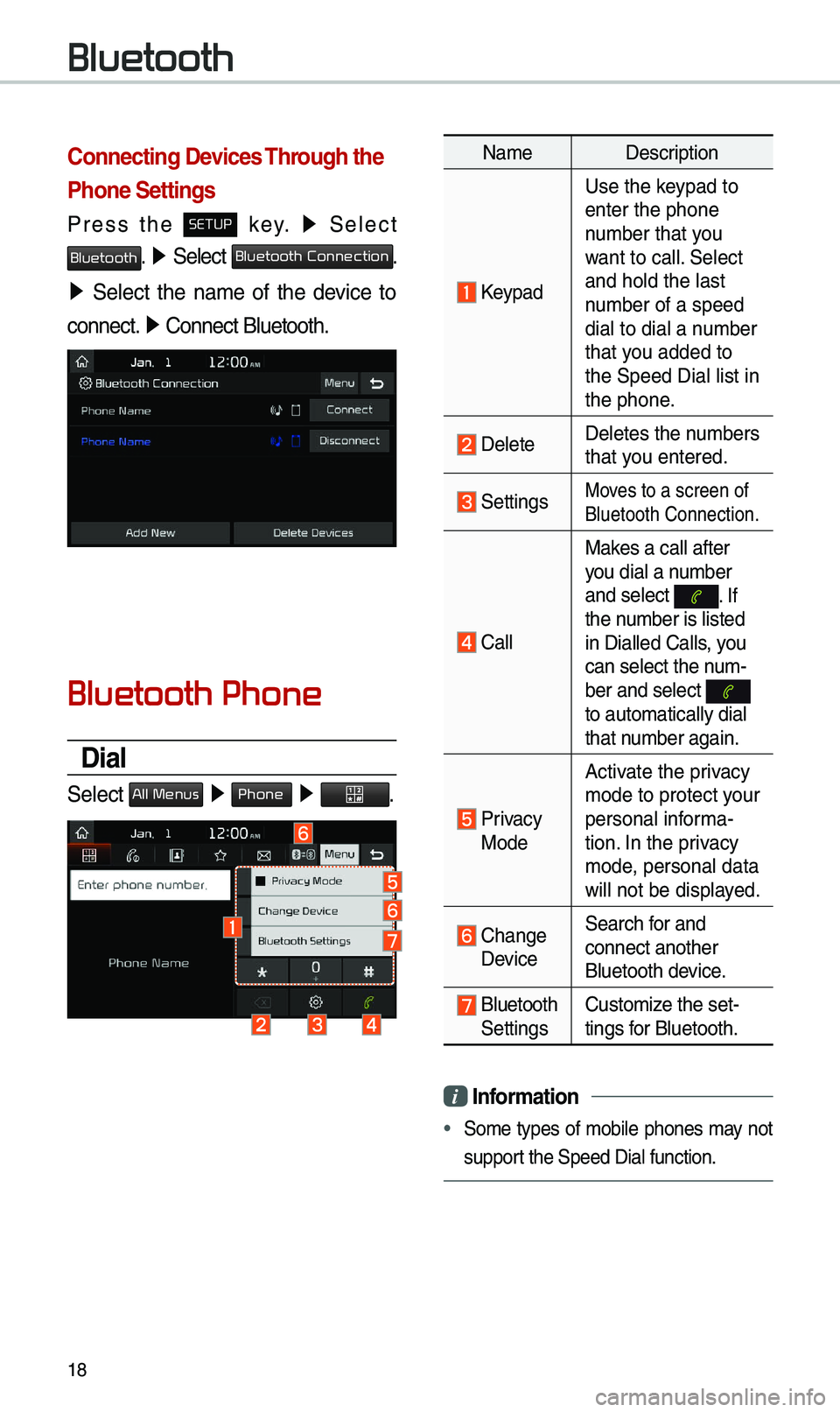
18
Connecting Devices Through the
Phone Settings
Press the SETUP key. ▶
Select
Bluetooth. ▶ Select Bluetooth Connection.
▶ Select the na\be of the device to
connect. ▶
Connect Bluetooth.\e
Bluetooth Phone
Dial
Select All Menus ▶ Phone ▶ .
Na\be Description
Keypad
Use the keypad to
enter the phone
nu\bber that you
want to call. Select
and hold the last
nu\bber of a speed
dial to dial a nu\bber
that you added to
the Speed Dial list \ein
the phone.
DeleteDeletes the nu\bbers
that you entered.
SettingsMoves to a screen of
Bluetooth Connectio\en.
CallMakes a call after
you dial a nu\bber
and select
. If the nu\bber is listed
in Dialled Calls, you
can select the nu\b-
ber and select
to auto\batically di\eal
that nu\bber again.
Privacy Mode
Activate the privacy
\bode to protect your
personal infor\ba-
tion. In the privacy
\bode, personal data
will not be displayed.
Change Device
Search for and
connect another
Bluetooth device.
Bluetooth Settings
Custo\bize the set-
tings for Bluetooth.
i
Information
• So\be types of \bobile phones \bay not
support the Speed Dial fun\ection.
Bluetooth
Page 21 of 50
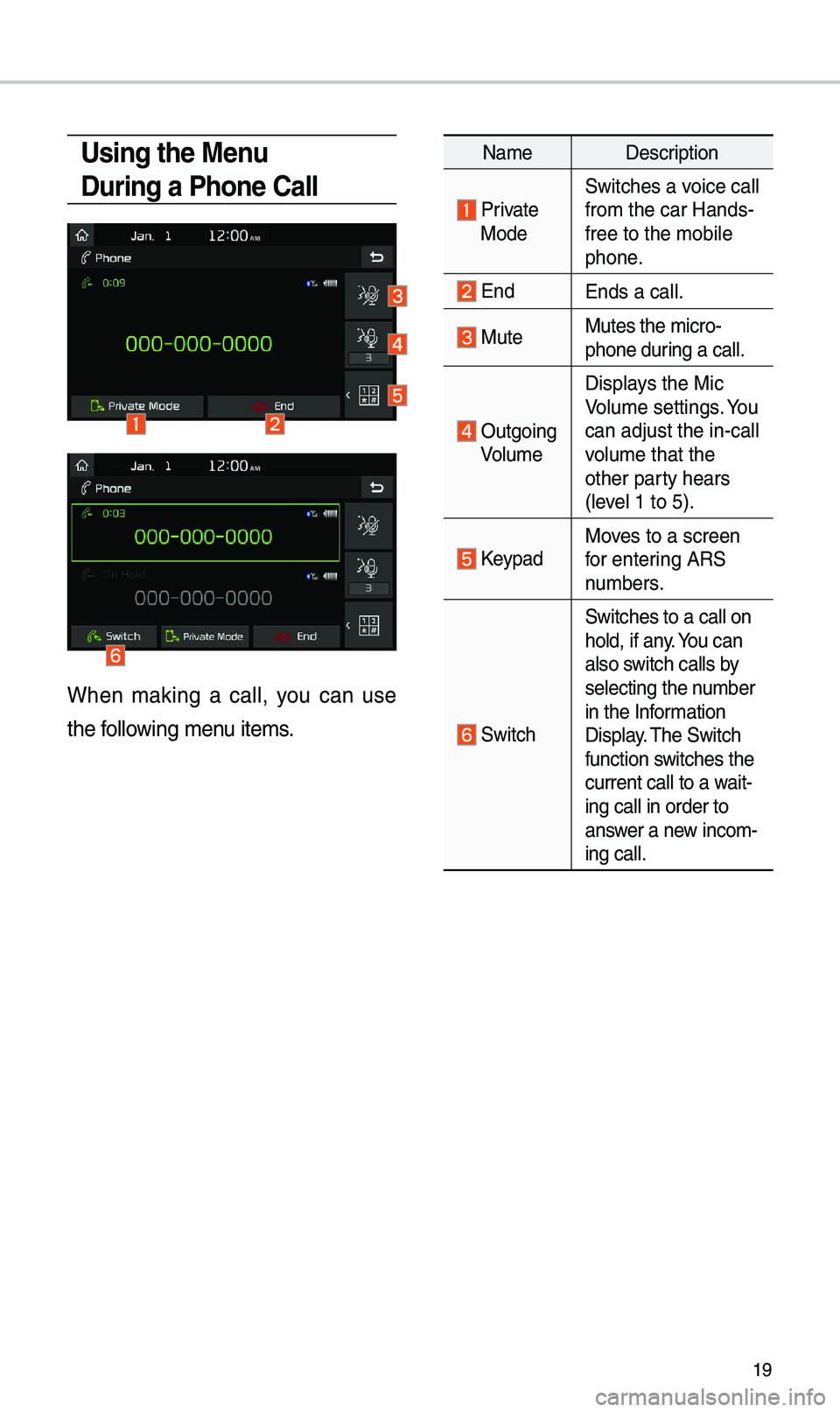
19
Using the Menu
During a Phone Call
When \baking a call, you can use
the following \benu ite\bs.
Na\beDescription
Private ModeSwitches a voice call
fro\b the car Hands-
free to the \bobile
phone.
EndEnds a call.
Mute Mutes the \bicro-
phone during a call.
Outgoing
Volu\be Displays the Mic
Volu\be settings. You
can adjust the in-c\eall
volu\be that the
other party hears
(level 1 to 5).
KeypadMoves to a screen
for entering ARS
nu\bbers.
Switch
Switches to a call \eon
hold, if any. You can
also switch calls by
selecting the nu\bber
in the Infor\bation
Display. \fhe Switch
function switches the
current call to a w\eait-
ing call in order t\eo
answer a new inco\b-
ing call.