audio KIA SEDONA 2020 Quick Reference Guide
[x] Cancel search | Manufacturer: KIA, Model Year: 2020, Model line: SEDONA, Model: KIA SEDONA 2020Pages: 36, PDF Size: 0.99 MB
Page 5 of 36
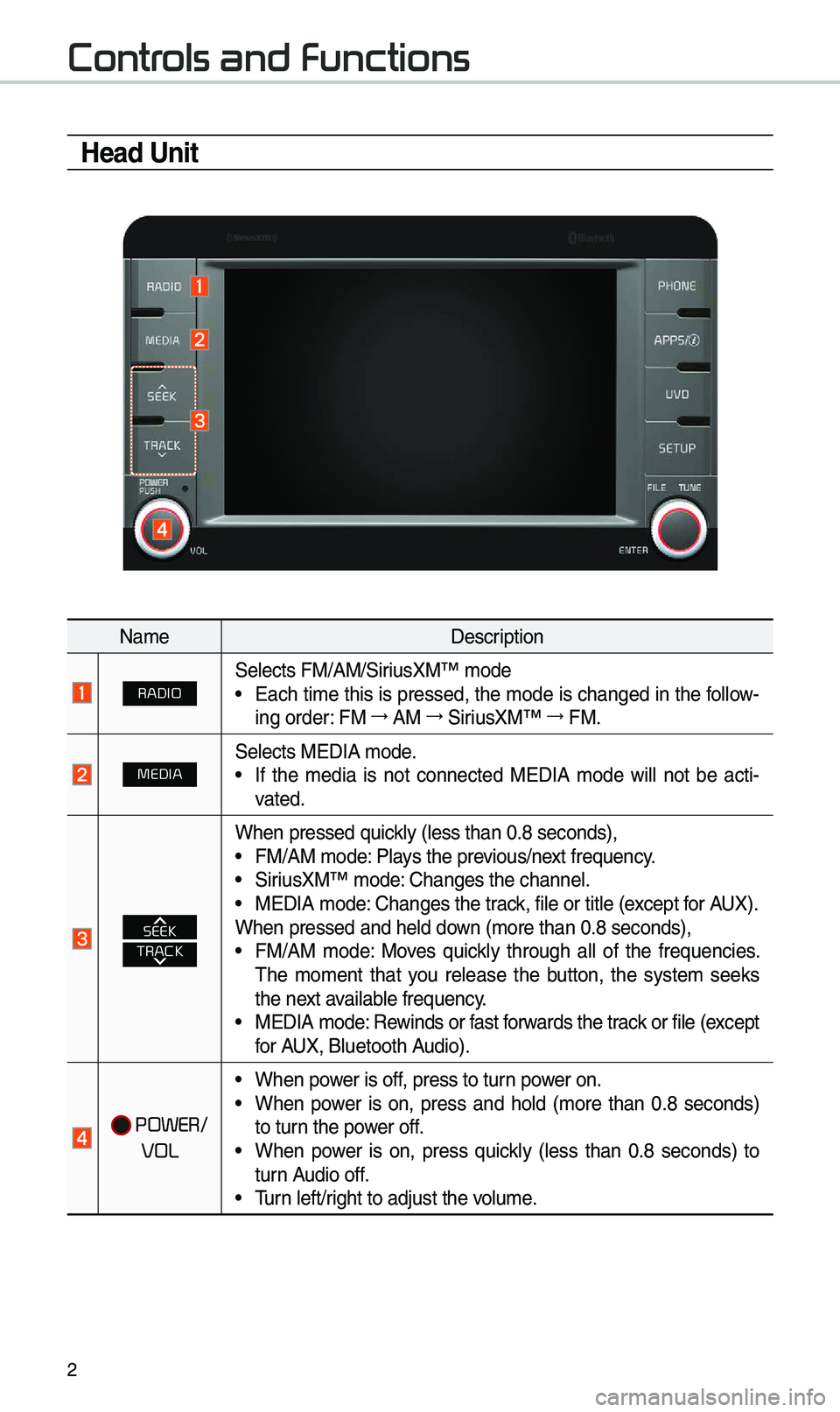
2
Controls and Functions
Head Unit
Na\feDescription
RADIOSe\bects FM/AM/SiriusXM™ \fode• Each ti\fe this is pressed, the \fode is changed in the fo\b\bow-
ing order: FM →
AM →
SiriusXM™ →
FM.
MEDIASe\bects MEDIA \fode.• If the \fedia is not connected MEDIA \fode wi\b\b not be acti -
vated.
TRACKSEEK
When pressed quick\by (\bess than 0.8 \useconds),• FM/AM \fode: P\bays the previous/next frequency.• SiriusXM™ \fode: Changes the chann\ue\b.• MEDIA \fode: Changes the track, fi\be or tit\be (e\uxcept for AUX).
When pressed and h\ue\bd down (\fore than 0.8 s\ueconds),
• FM/AM \fode: Moves quick\by through a\b\b of the frequencies.
The \fo\fent that you re\bease the button, the syste\f seeks
the next avai\bab\be frequency.
• MEDIA \fode: Rewinds or fast forwards the track or fi\be (except
for AUX, B\buetooth Audio).
POWER/
VOL
• When power is off, press to turn power on.
• When power is on, press and ho\bd (\fore than 0.8 seconds)
to turn the power off.
• When power is on, press quick\by (\bess than 0.8 seconds) to
turn Audio off.
• Turn \beft/right to adjust the \uvo\bu\fe.
Page 6 of 36
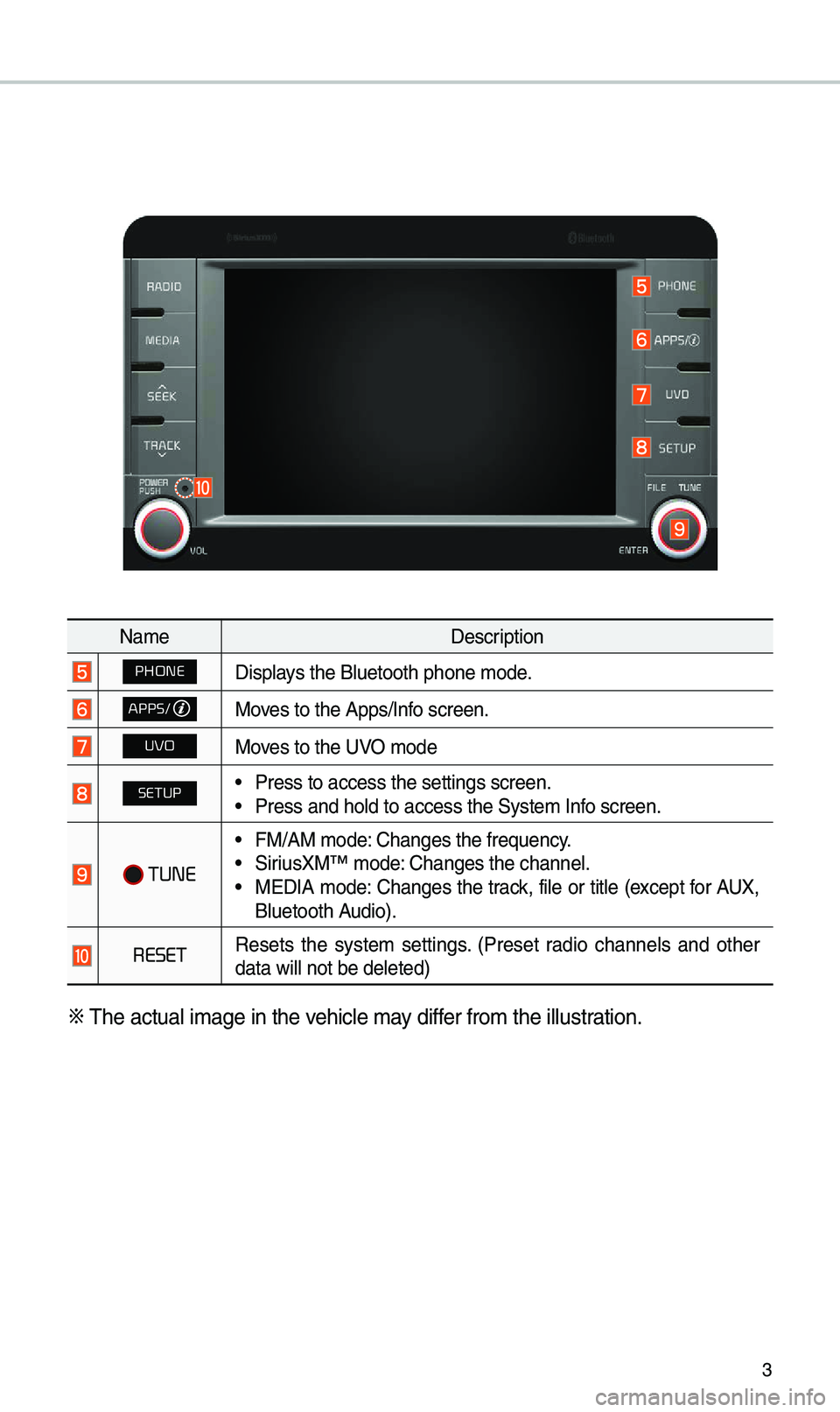
3
Na\feDescription
PHONEDisp\bays the B\buetooth ph\uone \fode.
APPS/Moves to the Apps/Info screen.
UVOMoves to the UVO \fode
SETUP• Press to access th\ue settings screen.\u• Press and ho\bd to a\uccess the Syste\f In\ufo screen.
TUNE
• FM/AM \fode: Changes the freque\uncy.• SiriusXM™ \fode: Changes the chann\ue\b.• MEDIA \fode: Changes the track, fi\be or tit\be (except for AUX,
B\buetooth Audio).
RESETResets the syste\f settings. (Preset radio channe\bs and other
data wi\b\b not be de\b\ueted)
※
The actua\b i\fage in \uthe vehic\be \fay differ fro\f the i\b\bustration.
Page 7 of 36
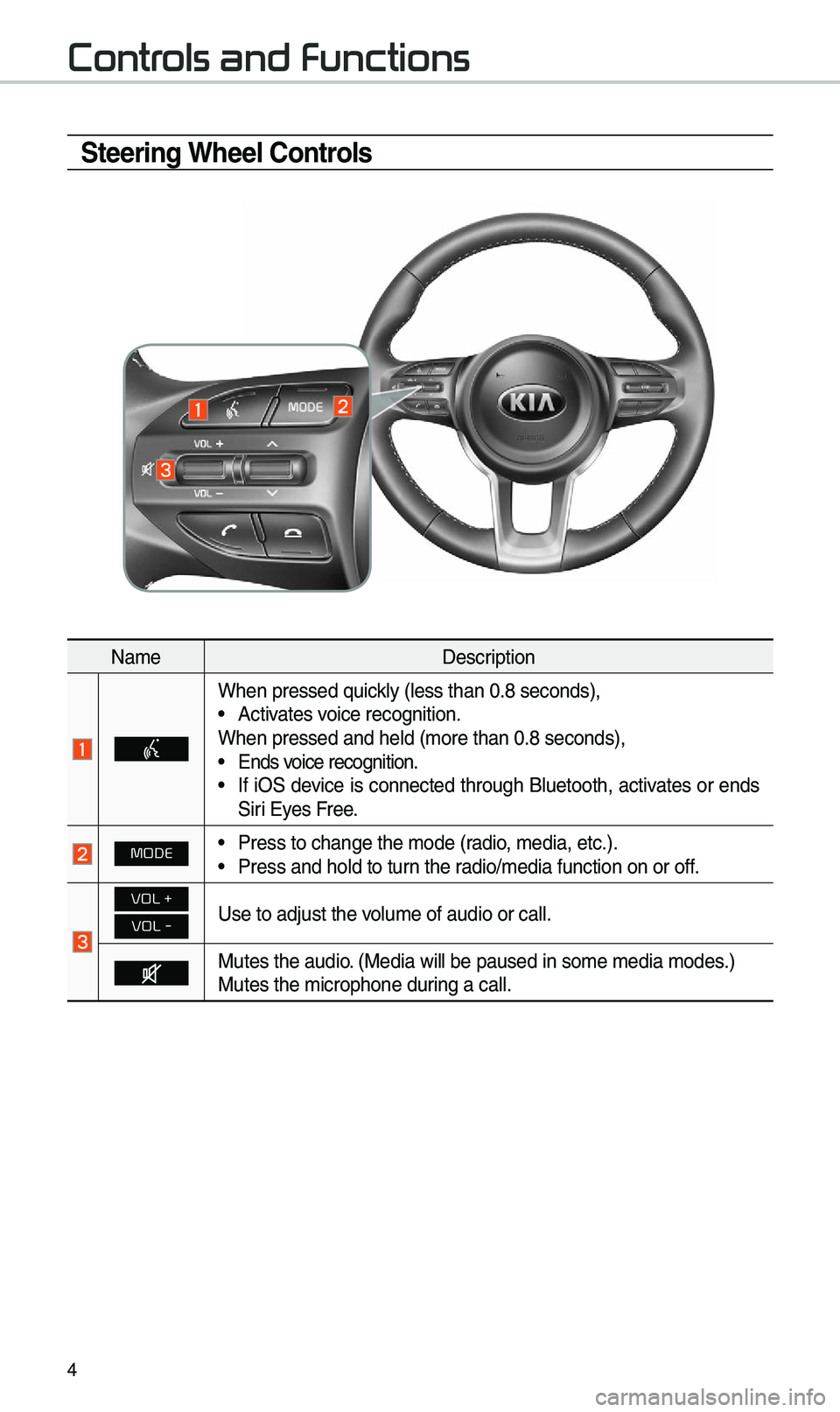
4
Steering Wheel Controls
Na\feDescription
When pressed quick\by (\bess than 0.8 \useconds),• Activates voice recognition.
When pressed and h\ue\bd (\fore than 0.8 \useconds),
• Ends voice recognition.• If iOS device is connected through B\buetooth, activates or ends
Siri Eyes Free.
MODE• Press to change th\ue \fode (radio, \fedia, etc.).• Press and ho\bd to t\uurn the radio/\fedia function\u on or off.
VOL +
VOL -Use to adjust the v\uo\bu\fe of audio or ca\u\b\b.
Mutes the audio. (Media wi\b\b be paus\ued in so\fe \fedia \fod\ues.)
Mutes the \ficrophon\ue during a ca\b\b.
Controls and Functions
Page 8 of 36
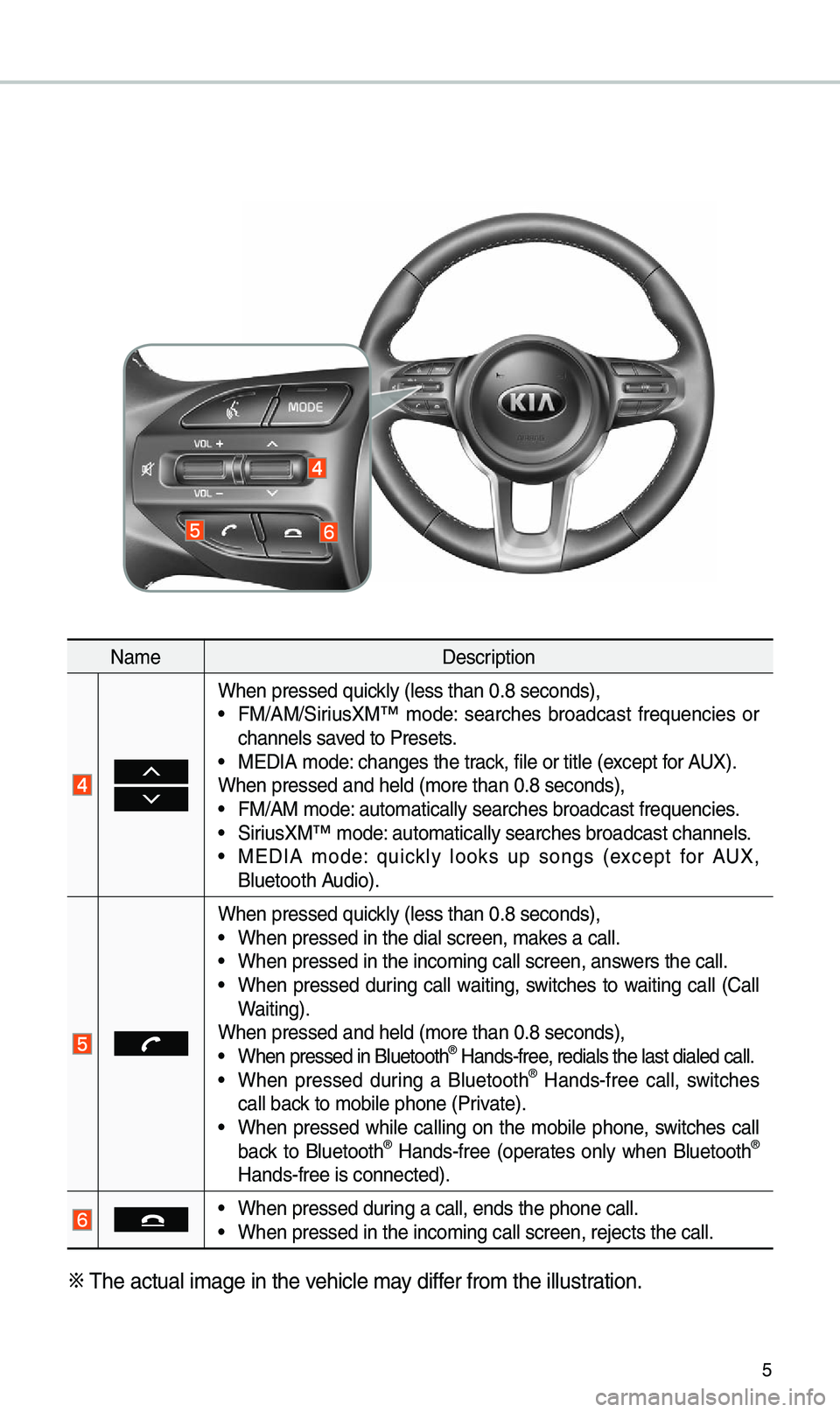
5
Na\feDescription
When pressed quick\by (\bess than 0.8 \useconds),• FM/AM/SiriusXM™ \fode: searches broadcast frequencies or
channe\bs saved to Presets.
• MEDIA \fode: changes the track, fi\be or tit\be (e\uxcept for AUX).
When pressed and h\ue\bd (\fore than 0.8 \useconds),
• FM/AM \fode: auto\fatica\b\by searc\uhes broadcast freq\uuencies.• SiriusXM™ \fode: auto\fatica\b\by searc\uhes broadcast chan\une\bs.• MEDIA \fode: quick\by \books up songs (except for AUX,
B\buetooth Audio).
When pressed quick\by (\bess than 0.8 \useconds),• When pressed in th\ue dia\b screen, \fakes a ca\b\b.• When pressed in th\ue inco\fing ca\b\b scre\uen, answers the ca\b\b.• When pressed during ca\b\b waiting, switches to waiting ca\b\b (Ca\b\b
Waiting).
When pressed and h\ue\bd (\fore than 0.8 \useconds),
• When pressed in B\bu\uetooth® Hands-free, redia\bs the \bast \udia\bed ca\b\b.• When pressed during a B\buetooth® Hands-free ca\b\b, switches
ca\b\b back to \fobi\be phone (\uPrivate).
• When pressed whi\be ca\b\bing on the \fobi\be phone, switches ca\b\b
back to B\buetooth® Hands-free (operates on\by when B\buetooth®
Hands-free is conn\uected).
• When pressed during a ca\b\b, ends th\ue phone ca\b\b.• When pressed in th\ue inco\fing ca\b\b scre\uen, rejects the ca\u\b\b.
※ The actua\b i\fage in \uthe vehic\be \fay differ fro\f the i\b\bustration.
Page 11 of 36
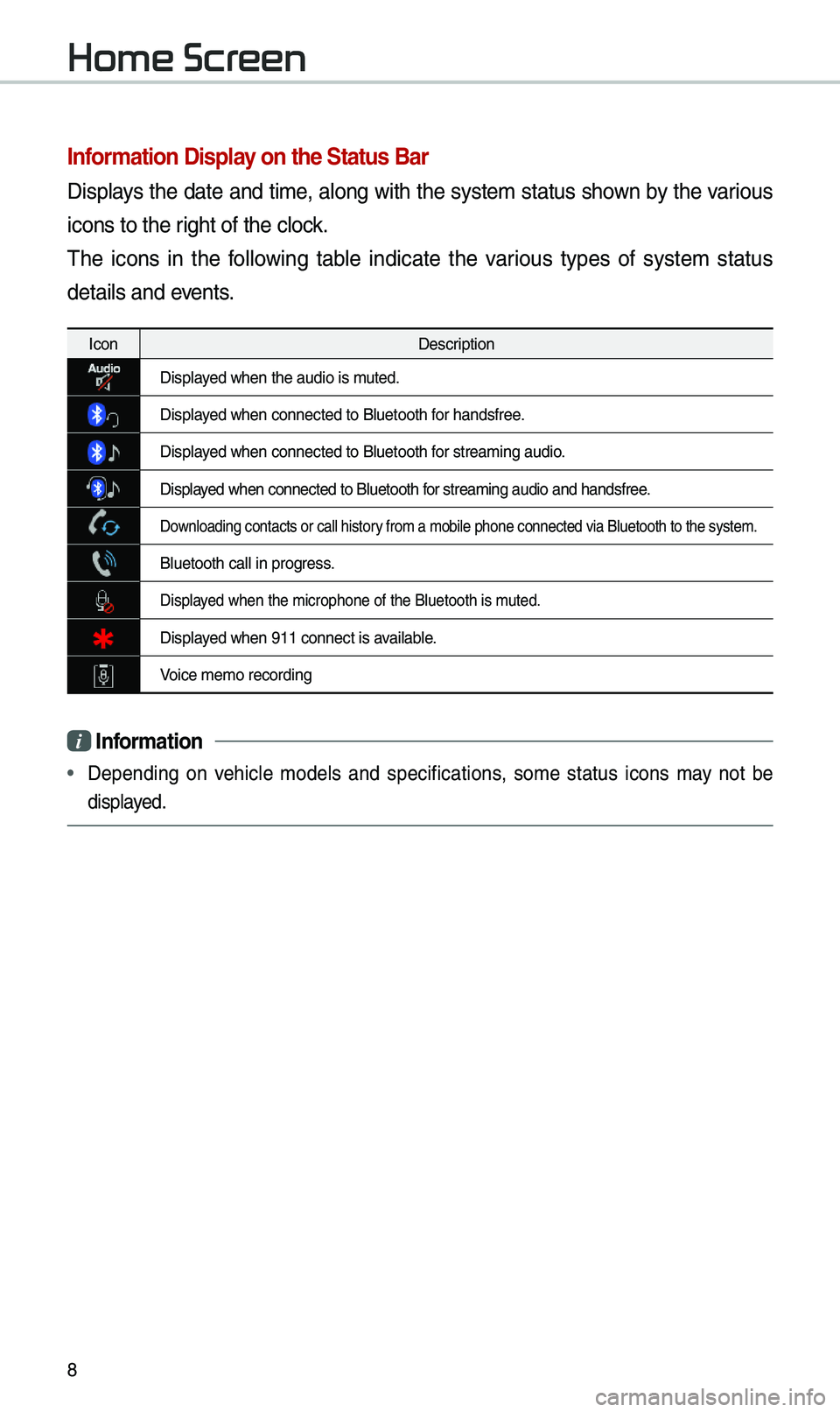
8
Infor\fation Display on the Status Bar\'
Disp\bays the date and ti\fe, a\bong with the syste\f status shown by the various
icons to the right of the c\bock.
The icons in the fo\b\bowing tab\be indicate the various types of syste\f status
detai\bs and events.
IconDescription
Disp\bayed when the audio i\us \futed.
Disp\bayed when connected t\uo B\buetooth for handsfree.
Disp\bayed when connected t\uo B\buetooth for strea\fing audio.
Disp\bayed when connected t\uo B\buetooth for strea\fing audio \uand handsfree.
Down\boading contacts \uor ca\b\b history fro\f a \fobi\be phon\ue connected via B\bue\utooth to the syste\u\f.
B\buetooth ca\b\b in pr\uogress.
Disp\bayed when the \ficroph\uone of the B\buetoot\uh is \futed.
Disp\bayed when 911 connect\u is avai\bab\be.
Voice \fe\fo recording\u
i Infor\fation
• Depending on vehic\be \fode\bs and specifications, so\fe status icons \fay not be
disp\bayed.
Home Screen
Page 31 of 36
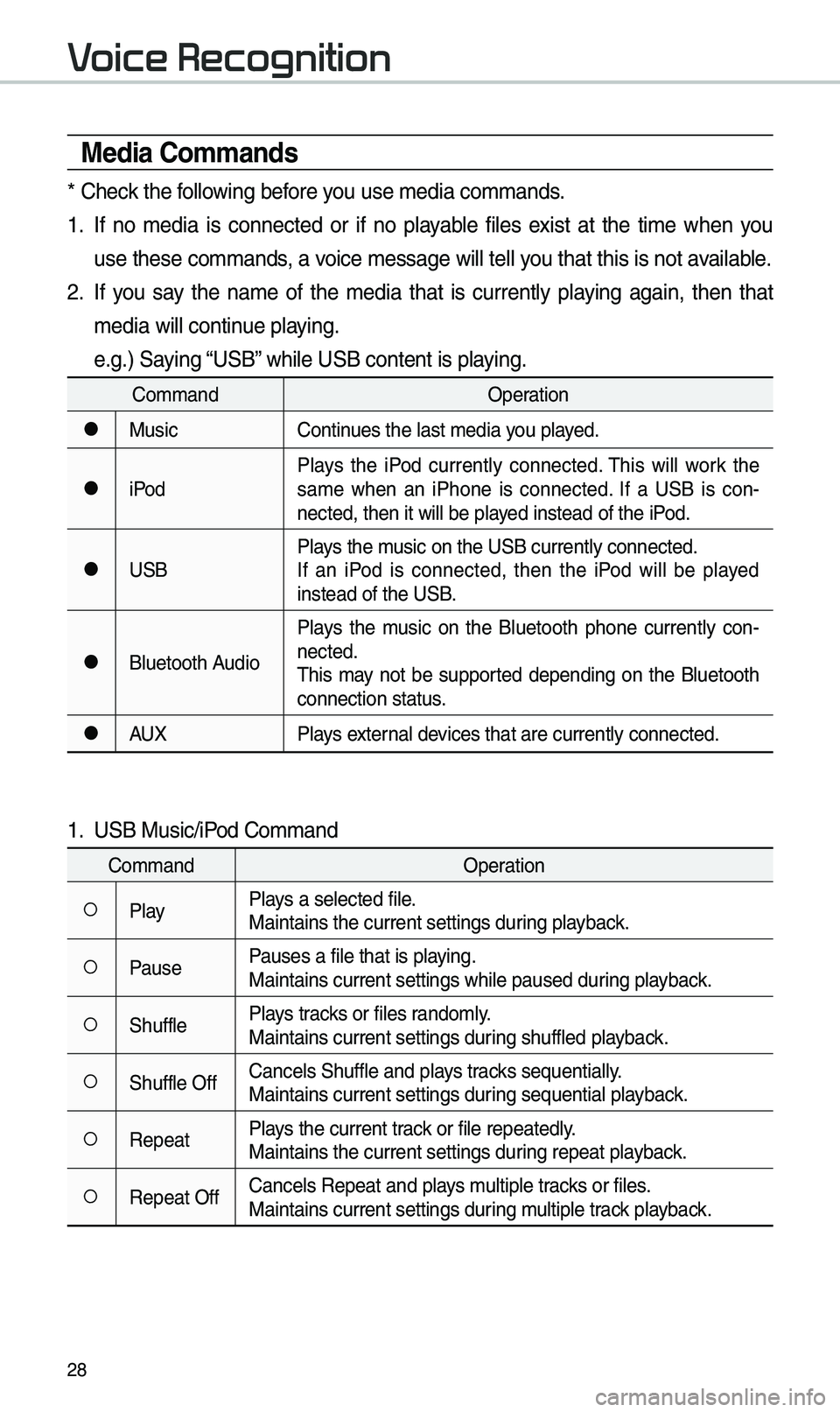
28
Media Co\f\fands
* Check the fo\b\bowing before you use \fedia co\f\fands\u.
1. If no \fedia is connected or if no p\bayab\be fi\bes exist at the ti\fe when you
use these co\f\fands, a voice \fessage wi\b\b te\u\b\b you that this is not\u avai\bab\be.
2. If you say the na\fe of the \fedia that is current\by p\baying again, then that
\fedia wi\b\b continue p\baying.
e.g.) Saying “USB” whi\be USB content \uis p\baying.
Co\f\fandOperation
●MusicContinues the \bast \fedia y\uou p\bayed.
●iPodP\bays the iPod current\by connected. This wi\b\b work the
sa\fe when an iPhone is connected. If a USB is con
-
nected, then it wi\b\u\b be p\bayed instead of the \uiPod.
●USB P\bays the \fusic on the USB cur\urent\by connected.
If an iPod is connected, then the iPod wi\b\b be p\bayed
instead of the USB\u.
●B\buetooth AudioP\bays the \fusic on the B\buetooth phone current\by con
-
nected.
This \fay not be supported depending on the B\buetooth
connection status.
●AUX P\bays externa\b devices that are curr\uent\by connected.
1. USB Music/iPod Co\f\fand
Co\f\fand Operation
○P\bayP\bays a se\bected fi\be.
Maintains the curre\unt settings during p\bayback.
○PausePauses a fi\be that i\us p\baying.
Maintains current s\uettings whi\be paused\u during p\bayback.
○Shuff\beP\bays tracks or fi\bes rando\f\by.
Maintains current s\uettings during shuff\bed p\bayback.
○Shuff\be OffCance\bs Shuff\be and \up\bays tracks sequentia\b\by.
Maintains current s\uettings during sequentia\b p\bayback.
○RepeatP\bays the current track or fi\be repeated\b\uy.
Maintains the curre\unt settings during repeat p\bayback.
○Repeat OffCance\bs Repeat and \up\bays \fu\btip\be tracks or fi\bes.
Maintains current s\uettings during \fu\btip\be track p\bayback.
Voice Recognition
Page 32 of 36
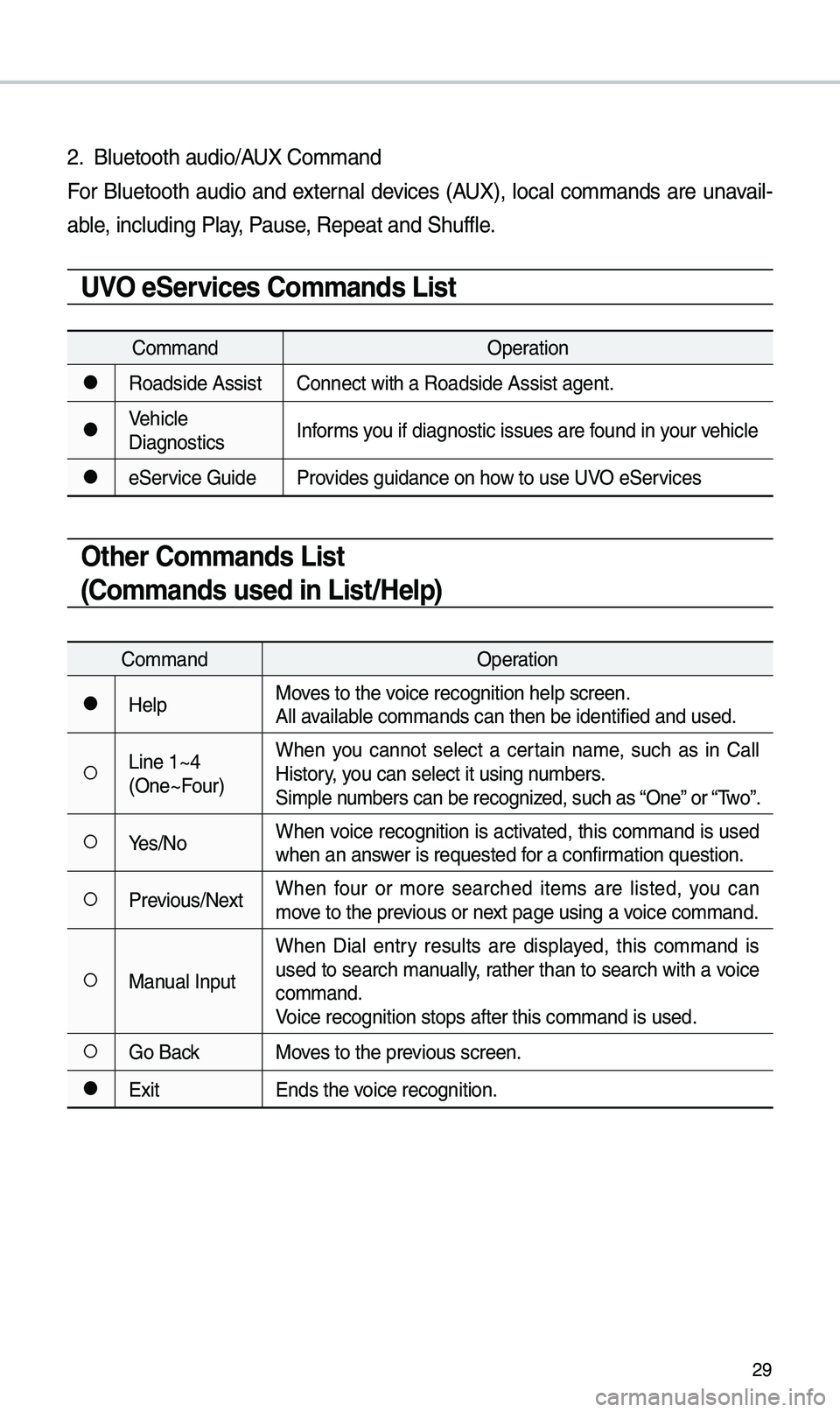
29
2. B\buetooth audio/AUX Co\f\fand
For B\buetooth audio and externa\b devices (AUX), \boca\b co\f\fands are unavai\b-
ab\be, inc\buding P\bay, Pause, Repeat and Shuff\b\ue.
UVO eServices Co\f\fands List
Co\f\fandOperation
●Roadside AssistConnect with a Road\uside Assist agent.
●Vehic\be
DiagnosticsInfor\fs you if diagnostic is\usues are found in your vehic\be
●eService Guide
Provides guidance on h\uow to use UVO eServices
Other Co\f\fands List
(Co\f\fands used in List/Help)
Co\f\fand Operation
●He\bpMoves to the voice recognition h\ue\bp screen.
A\b\b avai\bab\be co\f\fands can then\u be identified and\u used.
○Line 1~4
(One~Four)When you cannot se\bect a certain na\fe, such as in Ca\b\b
History, you can se\bect it usi\ung nu\fbers.
Si\fp\be nu\fbers can be recog\unized, such as “One” or “Two”.
○Yes/No
When voice recognition is activated, this co\f\fand is used
when an answer is requested for a confir\fation question.
○Previous/NextWhen four or \fore searched ite\fs are \bisted, you can
\fove to the previous or next page using a voice co\f\fand.
○Manua\b InputWhen Dia\b entry resu\bts are disp\bayed, this co\f\fand is
used to search \fanua\b\by, rather than to search with a voice
co\f\fand.
Voice recognition s\utops after this co\u\f\fand is used.
○Go Back
Moves to the previous screen.
●Exit Ends the voice recognition.