ECO mode KIA SEDONA 2021 Features and Functions Guide
[x] Cancel search | Manufacturer: KIA, Model Year: 2021, Model line: SEDONA, Model: KIA SEDONA 2021Pages: 58, PDF Size: 4.68 MB
Page 3 of 58
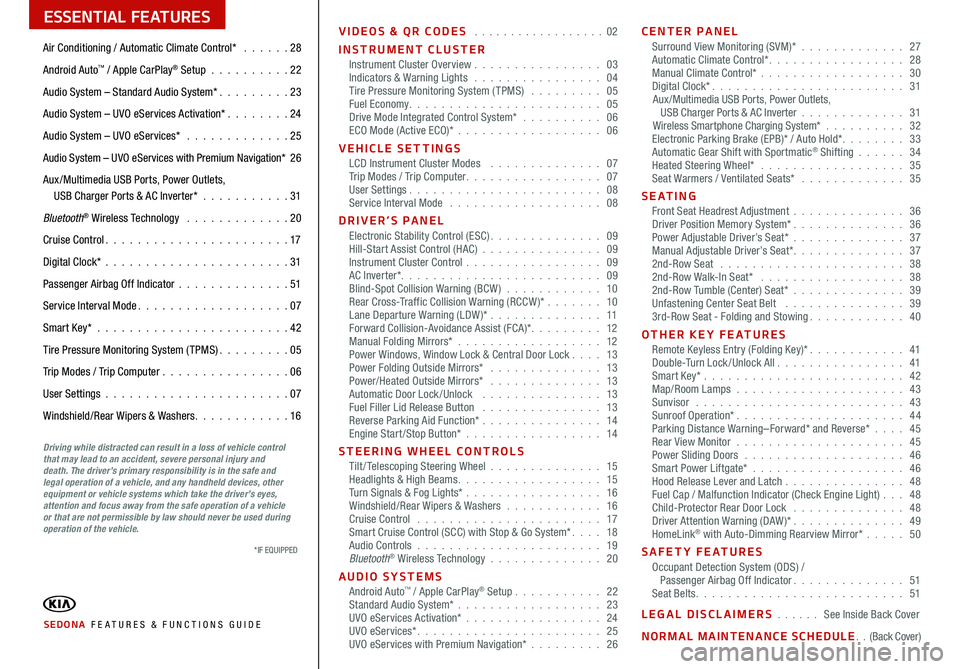
ESSENTIAL FEATURES
SEDONA FE ATURES & FUNCTIONS GUIDE
Air Conditioning / Automatic Climate Control* 28
Android Auto
™ / Apple CarPlay® Setup 22
Audio System – Standard Audio System* 23
Audio System – UVO eServices Activation* 24
Audio System – UVO eServices* 25
Audio System – UVO eServices with Premium Navigation* 26
Aux /Multimedia USB Ports, Power Outlets,
USB Charger Ports & AC Inverter* 31
Bluetooth
® Wireless Technology 20
Cruise Control 17
Digital Clock* 31
Passenger Airbag Off Indicator 51
Service Interval Mode 07
Smart Key* 42
Tire Pressure Monitoring System (TPMS) 05
Trip Modes / Trip Computer 06
User Settings 07
Windshield/Rear Wipers & Washers 16VIDEOS & QR CODES
02
INSTRUMENT CLUSTER Instrument Cluster Overview 03
Indicators & Warning Lights 04
Tire Pressure Monitoring System (TPMS) 05
Fuel Economy 05
Drive Mode Integrated Control System* 06
ECO Mode (Active ECO)* 06
VEHICLE SETTINGS LCD Instrument Cluster Modes 07
Trip Modes / Trip Computer 07
User Settings 08
Service Interval Mode 08
DRIVER’S PANEL Electronic Stability Control (ESC) 09
Hill-Start Assist Control (HAC) 09
Instrument Cluster Control 09
AC Inverter* 09
Blind-Spot Collision Warning (BCW ) 10
Rear Cross-Traffic Collision Warning (RCCW )* 10
Lane Departure Warning (LDW )* 11
Forward Collision-Avoidance Assist (FCA)* 12
Manual Folding Mirrors* 12
Power Windows, Window Lock & Central Door Lock 13
Power Folding Outside Mirrors* 13
Power/Heated Outside Mirrors* 13
Automatic Door Lock /Unlock 13
Fuel Filler Lid Release Button 13
Reverse Parking Aid Function* 14
Engine Start/Stop Button* 14
STEERING WHEEL CONTROLS Tilt/ Telescoping Steering Wheel 15
Headlights & High Beams 15
Turn Signals & Fog Lights* 16
Windshield/Rear Wipers & Washers 16
Cruise Control 17
Smart Cruise Control (SCC) with Stop & Go System* 18
Audio Controls 19
Bluetooth
® Wireless Technology 20
AUDIO SYSTEMS Android Auto
™ / Apple CarPlay® Setup 22
Standard Audio System* 23
UVO eServices Activation* 24
UVO eServices* 25
UVO eServices with Premium Navigation* 26CENTER PANEL
Surround View Monitoring (SVM)* 27
Automatic Climate Control* 28
Manual Climate Control* 30
Digital Clock* 31
Aux/Multimedia USB Ports, Power Outlets,
USB Charger Ports & AC Inverter 31
Wireless Smartphone Charging System* 32
Electronic Parking Brake (EPB)* / Auto Hold* 33
Automatic Gear Shift with Sportmatic
® Shifting 34
Heated Steering Wheel* 35
Seat Warmers / Ventilated Seats* 35
S E AT I N G Front Seat Headrest Adjustment 36
Driver Position Memory System* 36
Power Adjustable Driver’s Seat* 37
Manual Adjustable Driver’s Seat* 37
2nd-Row Seat 38
2nd-Row Walk-In Seat* 38
2nd-Row Tumble (Center) Seat* 39
Unfastening Center Seat Belt 39
3rd-Row Seat - Folding and Stowing 40
OTHER KEY FEATURES Remote Keyless Entry (Folding Key)* 41
Double-Turn Lock /Unlock All 41
Smart Key* 42
Map/Room Lamps 43
Sunvisor 43
Sunroof Operation* 44
Parking Distance Warning–Forward* and Reverse* 45
Rear View Monitor 45
Power Sliding Doors 46
Smart Power Liftgate* 46
Hood Release Lever and Latch 48
Fuel Cap / Malfunction Indicator (Check Engine Light) 48
Child-Protector Rear Door Lock 48
Driver Attention Warning (DAW)* 49
HomeLink
® with Auto-Dimming Rearview Mirror* 50
SAFETY FEATURES Occupant Detection System (ODS) /
Passenger Airbag Off Indicator 51
Seat Belts 51
LEGAL DISCLAIMERS See Inside Back Cover
NORMAL MAINTENANCE SCHEDUL E (Back Cover)
Driving while distracted can result in a loss of vehicle control
that may lead to an accident, severe personal injury and
death. The driver’s primary responsibility is in the safe and
legal operation of a vehicle, and any handheld devices, other
equipment or vehicle systems which take the driver’s eyes,
attention and focus away from the safe operation of a vehicle
or that are not permissible by law should never be used during
operation of the vehicle.
*IF EQUIPPED
Page 6 of 58
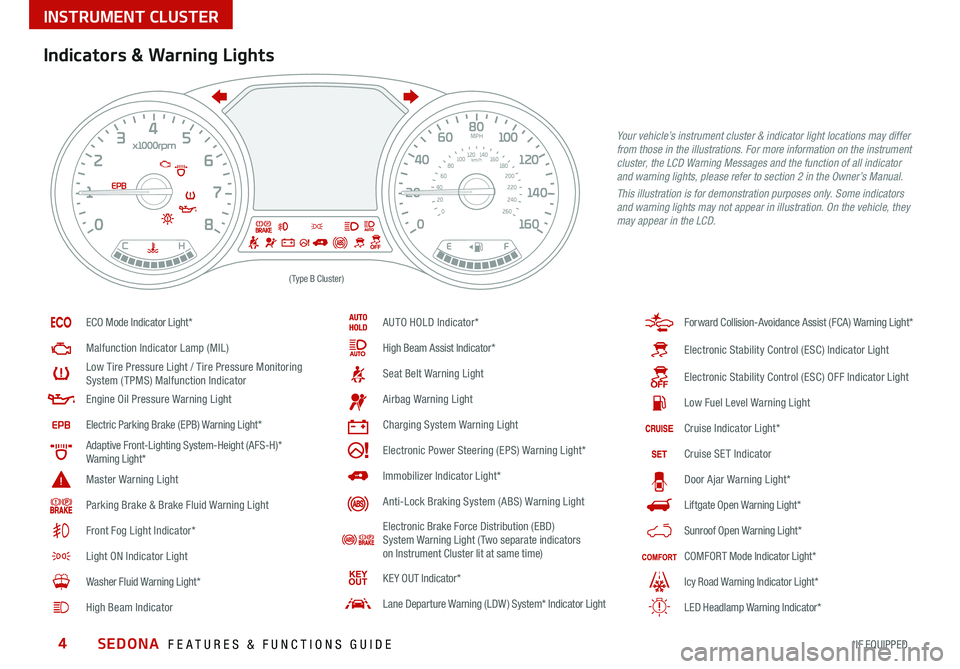
SEDONA FEATURES & FUNCTIONS GUIDE4*IF EQUIPPED
Indicators & Warning Lights
EPB
(Type B Cluster)
Your vehicle’s instrument cluster & indicator light locations may differ
from those in the illustrations. For more information on the instrument
cluster, the LCD Warning Messages and the function of all indicator
and warning lights, please refer to section 2 in the Owner’s Manual.
This illustration is for demonstration purposes only. Some indicators
and warning lights may not appear in illustration. On the vehicle, they
may appear in the LCD.
ECO Mode Indicator Light*
Malfunction Indicator Lamp (MIL)
Low Tire Pressure Light / Tire Pressure Monitoring
System (TPMS) Malfunction Indicator
Engine Oil Pressure Warning Light
Electric Parking Brake (EPB) Warning Light*
Adaptive Front-Lighting System-Height (AFS-H)*
Warning Light*
Master Warning Light
Parking Brake & Brake Fluid Warning Light
Front Fog Light Indicator*
Light ON Indicator Light
Washer Fluid Warning Light*
High Beam Indicator
AUTO HOLD Indicator*
High Beam Assist Indicator*
Seat Belt Warning Light
Airbag Warning Light
Charging System Warning Light
Electronic Power Steering (EPS) Warning Light*
Immobilizer Indicator Light*
Anti-Lock Braking System (ABS) Warning Light
Electronic Brake Force Distribution (EBD)
System Warning Light ( Two separate indicators
on Instrument Cluster lit at same time)
KE Y OUT Indicator*
Lane Departure Warning (LDW ) System* Indicator Light
Forward Collision-Avoidance Assist (FCA) Warning Light*
Electronic Stability Control (ESC) Indicator Light
Electronic Stability Control (ESC) OFF Indicator Light
Low Fuel Level Warning Light
Cruise Indicator Light*
Cruise SET Indicator
Door Ajar Warning Light*
Liftgate Open Warning Light*
Sunroof Open Warning Light*
COMFORT Mode Indicator Light*
Icy Road Warning Indicator Light*
LED Headlamp Warning Indicator*
INSTRUMENT CLUSTER
Page 7 of 58
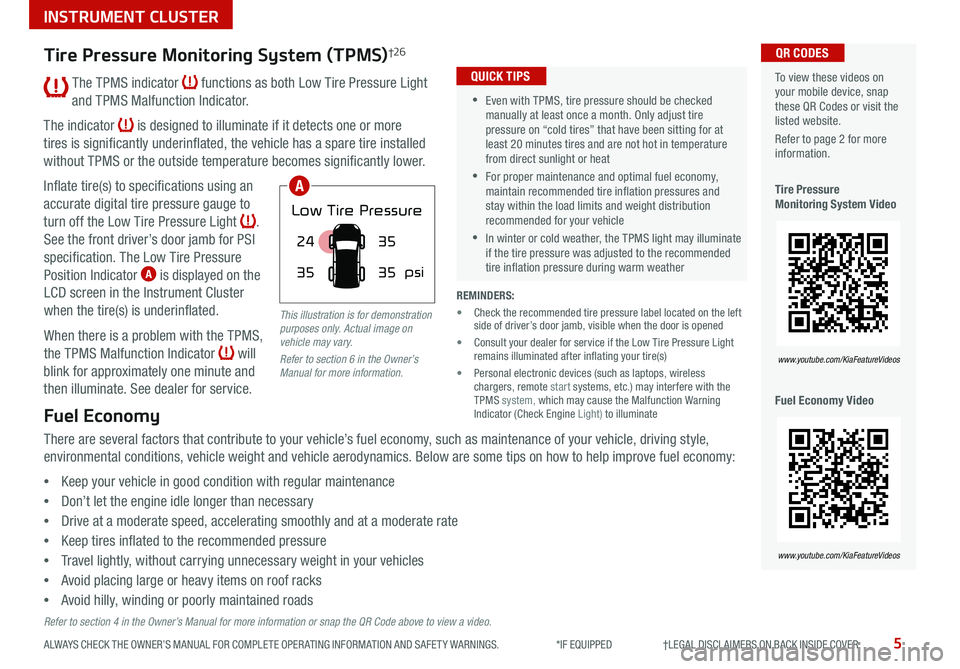
5ALWAYS CHECK THE OWNER’S MANUAL FOR COMPLETE OPER ATING INFORMATION AND SAFET Y WARNINGS *IF EQUIPPED †LEGAL DISCL AIMERS ON BACK INSIDE COVER
The TPMS indicator functions as both Low Tire Pressure Light
and TPMS Malfunction Indicator
The indicator
is designed to illuminate if it detects one or more
tires is significantly underinflated, the vehicle has a spare tire installed
without TPMS or the outside temperature becomes significantly lower
Inflate tire(s) to specifications using an
accurate digital tire pressure gauge to
turn off the Low Tire Pressure Light
See the front driver’s door jamb for PSI
specification The Low Tire Pressure
Position Indicator
A is displayed on the
LCD screen in the Instrument Cluster
when the tire(s) is underinflated
When there is a problem with the TPMS,
the TPMS Malfunction Indicator
will
blink for approximately one minute and
then illuminate See dealer for service
35
24
35
35
psi
Low Tire Pressure
To view these videos on
your mobile device, snap
these QR Codes or visit the
listed website
Refer to page 2 for more
information
Tire Pressure
Monitoring System Video
Fuel Economy Video QR CODES
www.youtube.com/KiaFeatureVideos
www.youtube.com/KiaFeatureVideos
Tire Pressure Monitoring System (TPMS)†2 6
Fuel Economy
There are several factors that contribute to your vehicle’s fuel economy, such as maintenance of your vehicle, driving style,
environmental conditions, vehicle weight and vehicle aerodynamics Below are some tips on how to help improve fuel economy:
• Keep your vehicle in good condition with regular maintenance
• Don’t let the engine idle longer than necessary
• Drive at a moderate speed, accelerating smoothly and at a moderate rate
• Keep tires inflated to the recommended pressure
• Travel lightly, without carrying unnecessary weight in your vehicles
• Avoid placing large or heavy items on roof racks
• Avoid hilly, winding or poorly maintained roads
Refer to section 4 in the Owner’s Manual for more information or snap the QR Code above to view a video.
•Even with TPMS, tire pressure should be checked
manually at least once a month Only adjust tire
pressure on “cold tires” that have been sitting for at
least 20 minutes tires and are not hot in temperature
from direct sunlight or heat
•For proper maintenance and optimal fuel economy,
maintain recommended tire inflation pressures and
stay within the load limits and weight distribution
recommended for your vehicle
•In winter or cold weather, the TPMS light may illuminate
if the tire pressure was adjusted to the recommended
tire inflation pressure during warm weather
QUICK TIPS
REMINDERS:
• Chec k the recommended tire pressure label located on the left
side of driver’s door jamb, visible when the door is opened
• Consult your dealer for service if the Low Tire Pressure Light
remains illuminated after inflating your tire(s)
• Personal electronic devices (such as laptops, wireless
chargers, remote start systems, etc ) may interfere with the
TPMS system, which may cause the Malfunction Warning
Indicator (Check Engine Light) to illuminate
This illustration is for demonstration
purposes only. Actual image on
vehicle may vary.
Refer to section 6 in the Owner’s
Manual for more information.
A
INSTRUMENT CLUSTER
Page 8 of 58
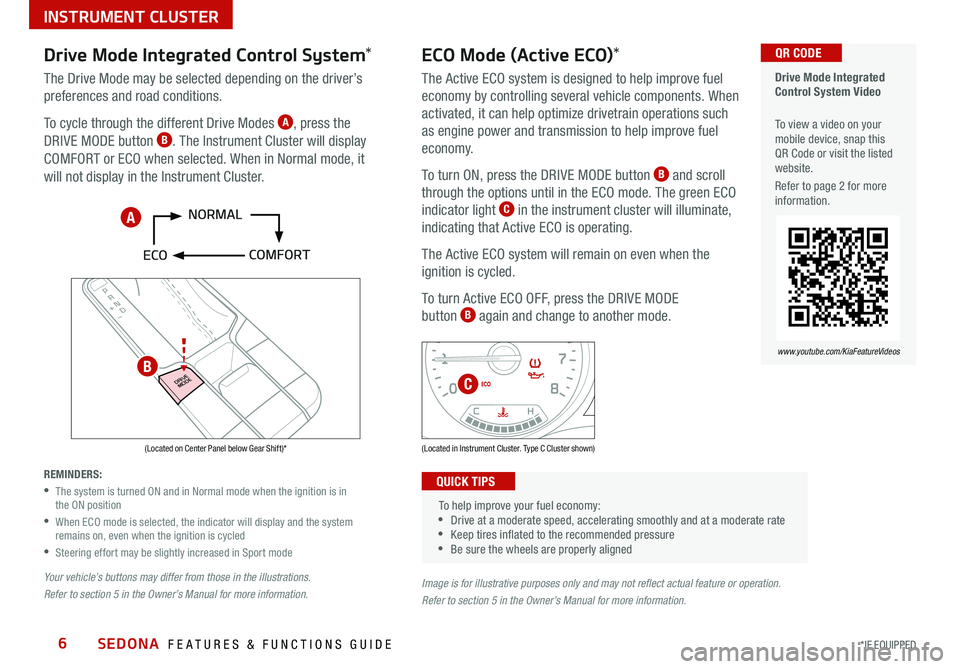
SEDONA FEATURES & FUNCTIONS GUIDE6*IF EQUIPPED
P
R
N D
DRIVE
MODE
+
_
Drive Mode Integrated
Control System Video
To view a video on your
mobile device, snap this
QR Code or visit the listed
website
Refer to page 2 for more
information QR CODE
www.youtube.com/KiaFeatureVideos
(Located on Center Panel below Gear Shift)* (Located in Instrument Cluster Type C Cluster shown)
Drive Mode Integrated Control System *
The Drive Mode may be selected depending on the driver’s
preferences and road conditions
To cycle through the different Drive Modes
A, press the
DRIVE MODE button B The Instrument Cluster will display
COMFORT or ECO when selected When in Normal mode, it
will not display in the Instrument Cluster
REMINDERS:
•
The system is turned ON and in Normal mode when the ignition is in
the ON position
•
When ECO mode is selected, the indicator will display and the system
remains on, even when the ignition is cycled
•Steering effort may be slightly increased in Sport mode
Your vehicle’s buttons may differ from those in the illustrations.
Refer to section 5 in the Owner’s Manual for more information.
ECO Mode (Active ECO) *
The Active ECO system is designed to help improve fuel
economy by controlling several vehicle components When
activated, it can help optimize drivetrain operations such
as engine power and transmission to help improve fuel
economy
To turn ON, press the DRIVE MODE button
B and scroll
through the options until in the ECO mode The green ECO
indicator light
C in the instrument cluster will illuminate,
indicating that Active ECO is operating
The Active ECO system will remain on even when the
ignition is cycled
To turn Active ECO OFF, press the DRIVE MODE
button
B again and change to another mode
To help improve your fuel economy:
•Drive at a moderate speed, accelerating smoothly and at a moderate rate
•Keep tires inflated to the recommended pressure
•Be sure the wheels are properly aligned
QUICK TIPS
Image is for illustrative purposes only and may not reflect actual feature or operation.
Refer to section 5 in the Owner’s Manual for more information.
A
B
C
INSTRUMENT CLUSTER
Page 9 of 58
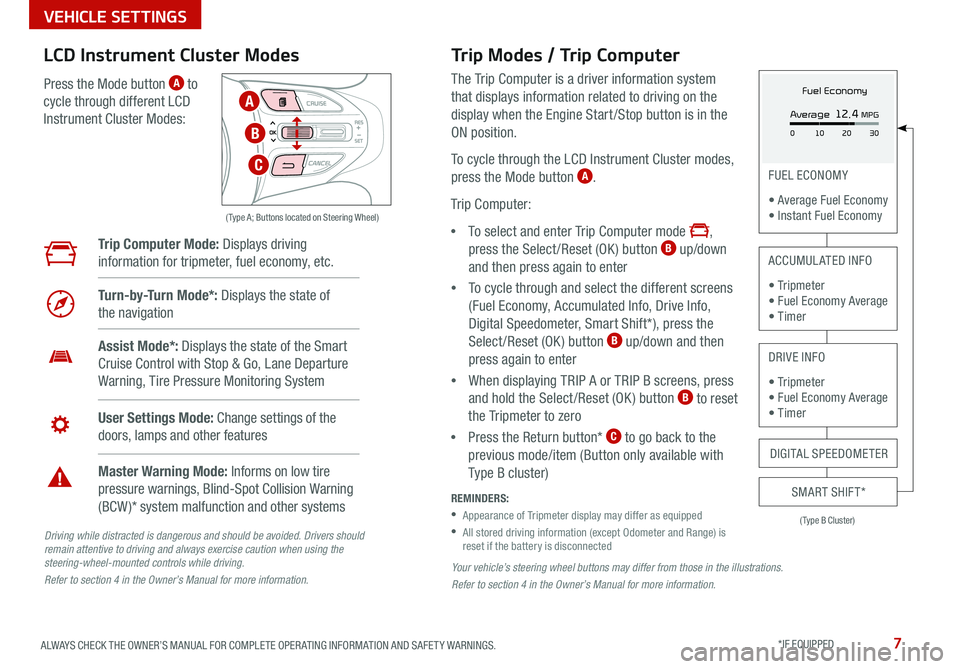
7ALWAYS CHECK THE OWNER’S MANUAL FOR COMPLETE OPER ATING INFORMATION AND SAFET Y WARNINGS *IF EQUIPPED
Your vehicle’s steering wheel buttons may differ from those in the illustrations.
Refer to section 4 in the Owner’s Manual for more information.
Driving while distracted is dangerous and should be avoided. Drivers should
remain attentive to driving and always exercise caution when using the
steering-wheel-mounted controls while driving.
Refer to section 4 in the Owner’s Manual for more information.
( Type A; Buttons located on Steering Wheel)
Trip Modes / Trip Computer
The Trip Computer is a driver information system
that displays information related to driving on the
display when the Engine Start /Stop button is in the
ON position
To cycle through the LCD Instrument Cluster modes,
press the Mode button
A
Trip Computer:
• To select and enter Trip Computer mode
,
press the Select /Reset (OK ) button B up/down
and then press again to enter
• To cycle through and select the different screens
(Fuel Economy, Accumulated Info, Drive Info,
Digital Speedometer, Smart Shift*), press the
Select /Reset (OK ) button
B up/down and then
press again to enter
• When displaying TRIP A or TRIP B screens, press
and hold the Select /Reset (OK ) button
B to reset
the Tripmeter to zero
• Press the Return button*
C to go back to the
previous mode/item (Button only available with
Type B cluster)
REMINDERS:
•
Appearance of Tripmeter display may differ as equipped
•
All stored driving information (except Odometer and Range) is
reset if the battery is disconnected
LCD Instrument Cluster Modes
Press the Mode button A to
cycle through different LCD
Instrument Cluster Modes:
Trip Computer Mode: Displays driving
information for tripmeter, fuel economy, etc
Turn-by-Turn Mode*: Displays the state of
the navigation
Assist Mode*: Displays the state of the Smart
Cruise Control with Stop & Go, Lane Departure
Warning, Tire Pressure Monitoring System
User Settings Mode: Change settings of the
doors, lamps and other features
Master Warning Mode: Informs on low tire
pressure warnings, Blind-Spot Collision Warning
(BCW )* system malfunction and other systems
(Type B Cluster)
FUEL ECONOMY
• Average Fuel Economy
• Instant Fuel Economy
ACCUMULATED INFO
• Tr ipme t e r
• Fuel Economy Average
• Timer
DRIVE INFO
• Tr ipme t e r
• Fuel Economy Average
• Timer
SMART SHIFT*
DIGITAL SPEEDOMETER
Fuel Economy
Average
12.4 MPG
0 30
10 20A
B
C
VEHICLE SETTINGS
Page 10 of 58
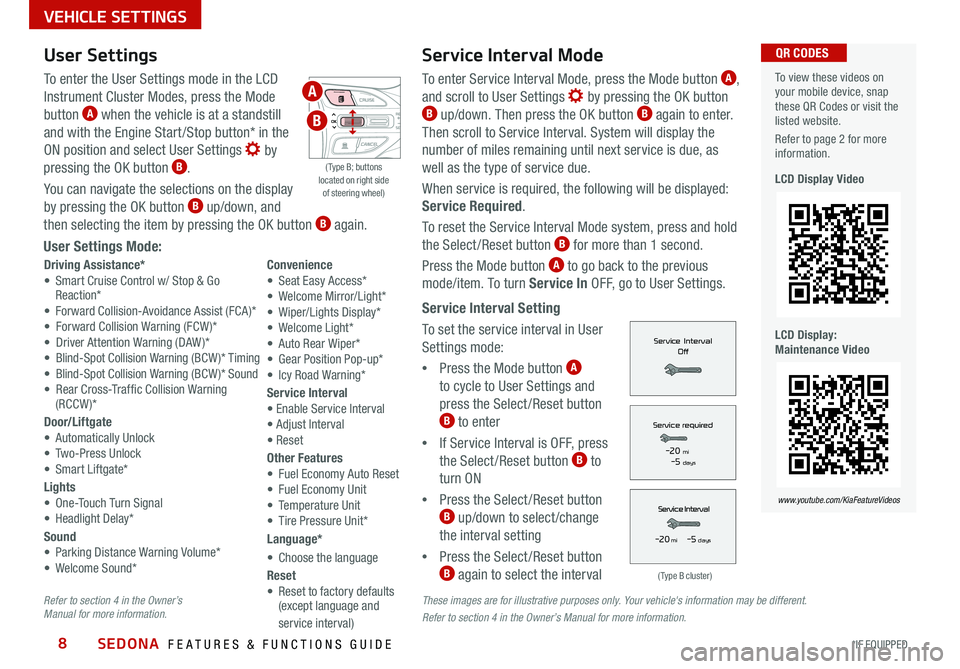
SEDONA FEATURES & FUNCTIONS GUIDE8*IF EQUIPPED
Service Interval Mode
To enter Service Interval Mode, press the Mode button A,
and scroll to User Settings
by pressing the OK button B up/down
Then press the OK button B again to enter
Then scroll to Service Interval System will display the
number of miles remaining until next service is due, as
well as the type of service due
When service is required, the following will be displayed:
Service Required
To reset the Service Interval Mode system, press and hold
the Select/Reset button
B for more than 1 second
Press the Mode button
A to go back to the previous
mode/item To turn Service In OFF, go to User Settings
Service Interval Setting
To set the service interval in User
Settings mode:
• Press the Mode button
A
to cycle to User Settings and
press the Select /Reset button
B to enter
• If Service Interval is OFF, press
the Select /Reset button
B to
turn ON
• Press the Select /Reset button
B up/down to select /change
the interval setting
• Press the Select /Reset button
B again to select the interval
To view these videos on
your mobile device, snap
these QR Codes or visit the
listed website
Refer to page 2 for more
information
LCD Display Video
LCD Display:
Maintenance Video
QR CODES
www.youtube.com/KiaFeatureVideos
(Type B cluster)
-20 mi -5 days
-20 mi -5 days
These images are for illustrative purposes only. Your vehicle's information may be different.
Refer to section 4 in the Owner’s Manual for more information.
Refer to section 4 in the Owner’s
Manual for more information.
( Type B; buttons
located on right side
of steering wheel)
User Settings
To enter the User Settings mode in the LCD
Instrument Cluster Modes, press the Mode
button
A when the vehicle is at a standstill
and with the Engine Start /Stop button* in the
ON position and select User Settings
by
pressing the OK button B
You can navigate the selections on the display
by pressing the OK button
B up/down, and
then selecting the item by pressing the OK button B again
User Settings Mode:
Driving Assistance*
• Smart Cruise Control w/ Stop & Go
Reaction*
• Forward Collision-Avoidance Assist (FCA)*
• Forward Collision Warning (FCW )*
• Driver Attention Warning (DAW )*
• Blind-Spot Collision Warning (BCW )* Timing
• Blind-Spot Collision Warning (BCW )* Sound
• Rear Cross-Traffic Collision Warning (RCCW )*
Door/Liftgate
• Automatically Unlock
• Two-Press Unlock
• Smart Liftgate*
Lights
• One-Touch Turn Signal
• Headlight Delay*
Sound
• Parking Distance Warning Volume*
• Welcome Sound* Convenience
• Seat Easy Access*
• Welcome Mirror/Light*
• Wiper/Lights Display*
• Welcome Light*
• Auto Rear Wiper*
• Gear Position Pop-up*
• Icy Road Warning*
Service Interval
• Enable Service Interval
• Adjust Interval
• Reset
Other Features
• Fuel Economy Auto Reset
• Fuel Economy Unit
• Temperature Unit
• Tire Pressure Unit*
Language*
• Choose the language
Reset
• Reset to factory defaults
(except language and
service interval)
A
B
VEHICLE SETTINGS
Page 18 of 58
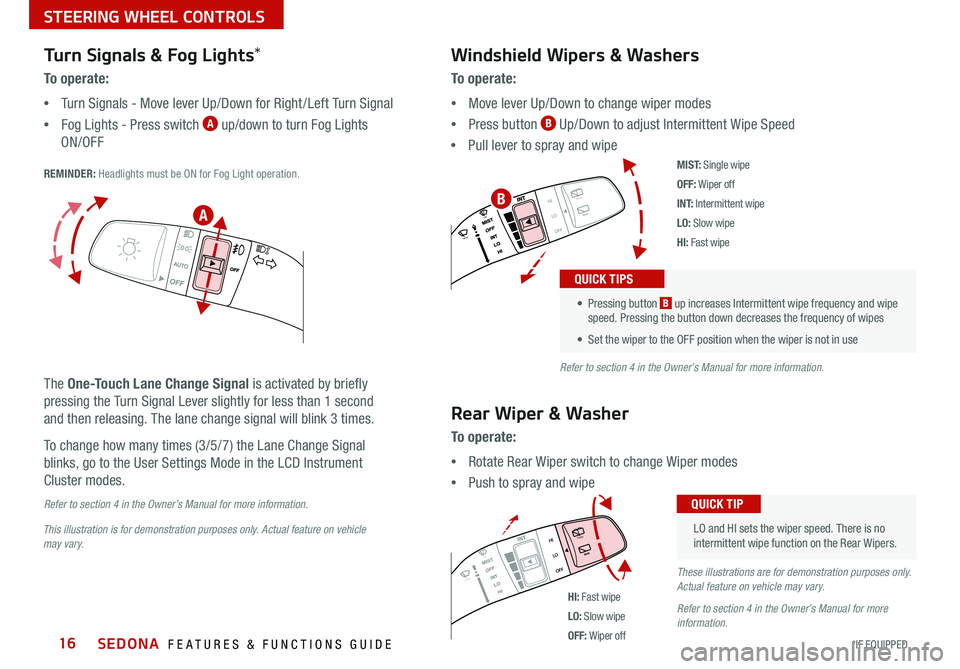
SEDONA FEATURES & FUNCTIONS GUIDE16*IF EQUIPPED
M I S T:
Single wipe
OFF: Wiper off
I N T: Intermittent wipe
LO: Slow wipe
HI: Fast wipe
PUSH
FRONT
PULL
FRONT
PUSH
PULL
PUSH
FRONT
PULL
FRONT
PUSH
PULL
HI: Fast wipe
LO: Slow wipe
OFF: Wiper off
This illustration is for demonstration purposes only. Actual feature on vehicle
may vary. Refer to section 4 in the Owner’s Manual for more information.
These illustrations are for demonstration purposes only.
Actual feature on vehicle may vary.
Refer to section 4 in the Owner’s Manual for more
information.
A
B
Windshield Wipers & Washers
To o p e r a t e :
• Move lever Up/Down to change wiper modes
• Press button
B Up/Down to adjust Intermittent Wipe Speed
• Pull lever to spray and wipe
Rear Wiper & Washer
To operate:
• Rotate Rear Wiper switch to change Wiper modes
• Push to spray and wipe
LO and HI sets the wiper speed There is no
intermittent wipe function on the Rear Wipers
QUICK TIP
• Pressing button B up increases Intermittent wipe frequency and wipe
speed Pressing the button down decreases the frequency of wipes
• Set the wiper to the OFF position when the wiper is not in use
QUICK TIPS
Turn Signals & Fog Lights*
To o p e r a t e :
• Turn Signals - Move lever Up/Down for Right /Left Turn Signal
• Fog Lights - Press switch
A up/down to turn Fog Lights
ON/OFF
REMINDER: Headlights must be ON for Fog Light operation
The One-Touch Lane Change Signal is activated by briefly
pressing the Turn Signal Lever slightly for less than 1 second
and then releasing The lane change signal will blink 3 times
To change how many times (3/5/7) the Lane Change Signal
blinks, go to the User Settings Mode in the LCD Instrument
Cluster modes
Refer to section 4 in the Owner’s Manual for more information.
STEERING WHEEL CONTROLS
Page 22 of 58
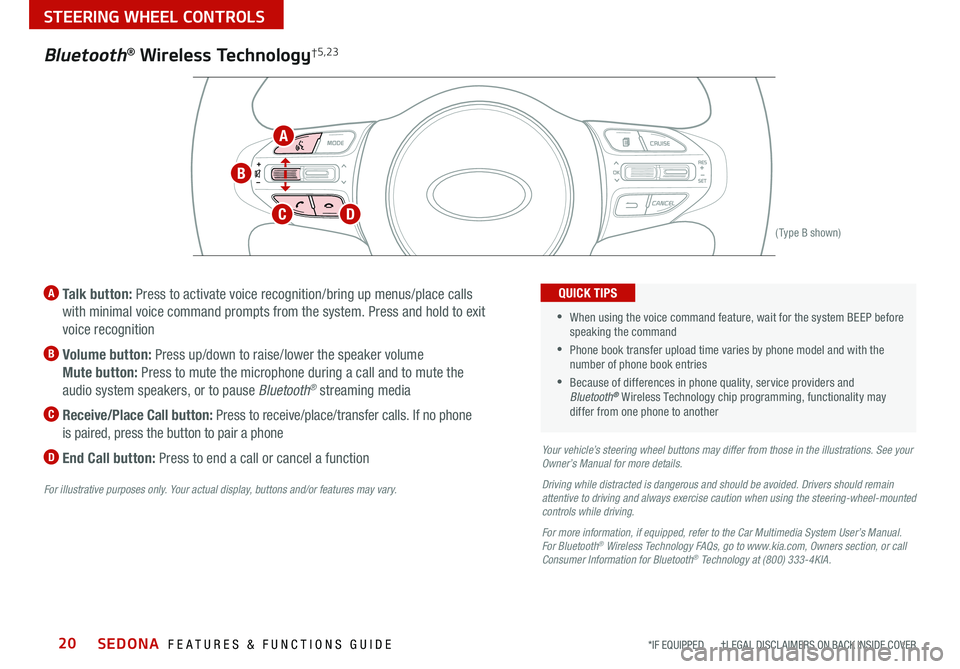
SEDONA FEATURES & FUNCTIONS GUIDE20*IF EQUIPPED †LEGAL DISCL AIMERS ON BACK INSIDE COVER
(Type B shown)
A Talk button: Press to activate voice recognition/bring up menus/place calls
with minimal voice command prompts from the system Press and hold to exit
voice recognition
B Volume button: Press up/down to raise/lower the speaker volume
Mute button: Press to mute the microphone during a call and to mute the
audio system speakers, or to pause Bluetooth
® streaming media
C
Receive/Place Call button: Press to receive/place/transfer calls If no phone
is paired, press the button to pair a phone
D End Call button: Press to end a call or cancel a functionYour vehicle’s steering wheel buttons may differ from those in the illustrations. See your
Owner’s Manual for more details.
Driving while distracted is dangerous and should be avoided. Drivers should remain
attentive to driving and always exercise caution when using the steering-wheel-mounted
controls while driving.
For more information, if equipped, refer to the Car Multimedia System User’s Manual .
For Bluetooth
® Wireless Technology FAQs, go to www.kia.com, Owners section, or call
Consumer Information for Bluetooth® Technology at (800) 333-4KIA.
For illustrative purposes only. Your actual display, buttons and/or features may vary.
•When using the voice command feature, wait for the system BEEP before
speaking the command
•
Phone book transfer upload time varies by phone model and with the
number of phone book entries
•Because of differences in phone quality, service providers and
Bluetooth® Wireless Technology chip programming, functionality may
differ from one phone to another
QUICK TIPS
Bluetooth® Wireless Technology†5,23
A
B
CD
STEERING WHEEL CONTROLS
Page 23 of 58
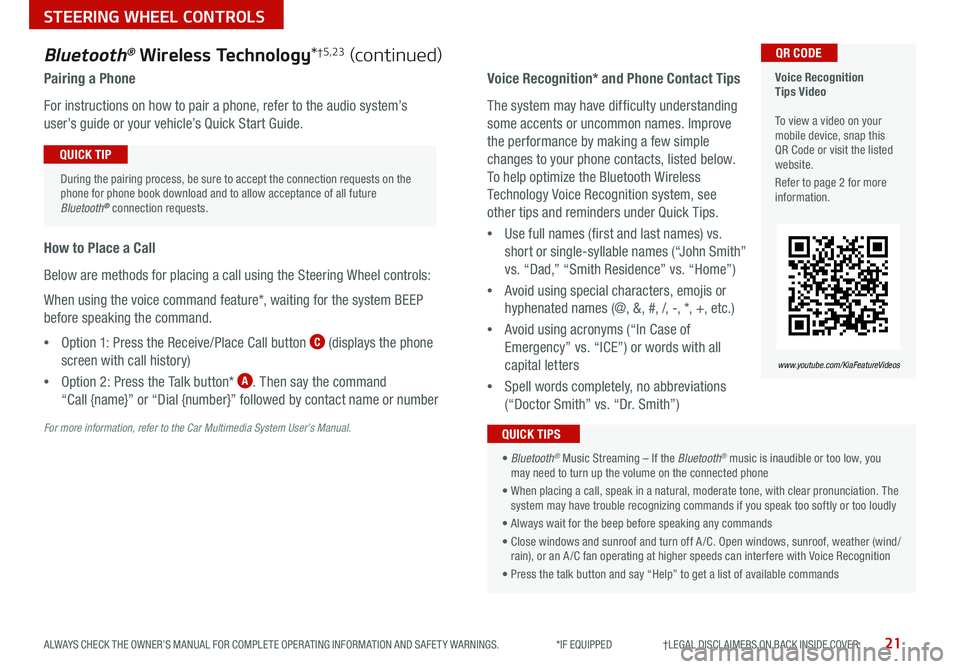
21ALWAYS CHECK THE OWNER’S MANUAL FOR COMPLETE OPER ATING INFORMATION AND SAFET Y WARNINGS *IF EQUIPPED †LEGAL DISCL AIMERS ON BACK INSIDE COVER
Voice Recognition
Tips Video
To view a video on your
mobile device, snap this
QR Code or visit the listed
website
Refer to page 2 for more
information QR CODE
www.youtube.com/KiaFeatureVideos
Voice Recognition* and Phone Contact Tips
The system may have difficulty understanding
some accents or uncommon names Improve
the performance by making a few simple
changes to your phone contacts, listed below
To help optimize the Bluetooth Wireless
Technology Voice Recognition system, see
other tips and reminders under Quick Tips
• Use full names (first and last names) vs
short or single-syllable names (“John Smith”
vs “Dad,” “Smith Residence” vs “Home”)
• Avoid using special characters, emojis or
hyphenated names (@, &, #, /, -, *, +, etc )
• Avoid using acronyms (“In Case of
Emergency” vs “ICE”) or words with all
capital letters
• Spell words completely, no abbreviations
(“Doctor Smith” vs “Dr Smith”)
Bluetooth® Wireless Technology *†5,23 (continued)
Pairing a Phone
For instructions on how to pair a phone, refer to the audio system’s
user’s guide or your vehicle’s Quick Start Guide
How to Place a Call
Below are methods for placing a call using the Steering Wheel controls:
When using the voice command feature*, waiting for the system BEEP
before speaking the command
• Option 1: Press the Receive/Place Call button
C (displays the phone
screen with call history)
• Option 2: Press the Talk button*
A Then say the command
“Call {name}” or “Dial {number}” followed by contact name or number
During the pairing process, be sure to accept the connection requests on the
phone for phone book download and to allow acceptance of all future
Bluetooth
® connection requests
QUICK TIP
For more information, refer to the Car Multimedia System User’s Manual.
• Bluetooth® Music Streaming – If the Bluetooth® music is inaudible or too low, you
may need to turn up the volume on the connected phone
• When placing a call, speak in a natural, moderate tone, with clear pronunciation The
system may have trouble recognizing commands if you speak too softly or too loudly
• Always wait for the beep before speaking any commands
• Close windows and sunroof and turn off A /C Open windows, sunroof, weather (wind/
rain), or an A /C fan operating at higher speeds can interfere with Voice Recognition
• Press the talk button and say “Help” to get a list of available commands
QUICK TIPS
STEERING WHEEL CONTROLS
Page 27 of 58
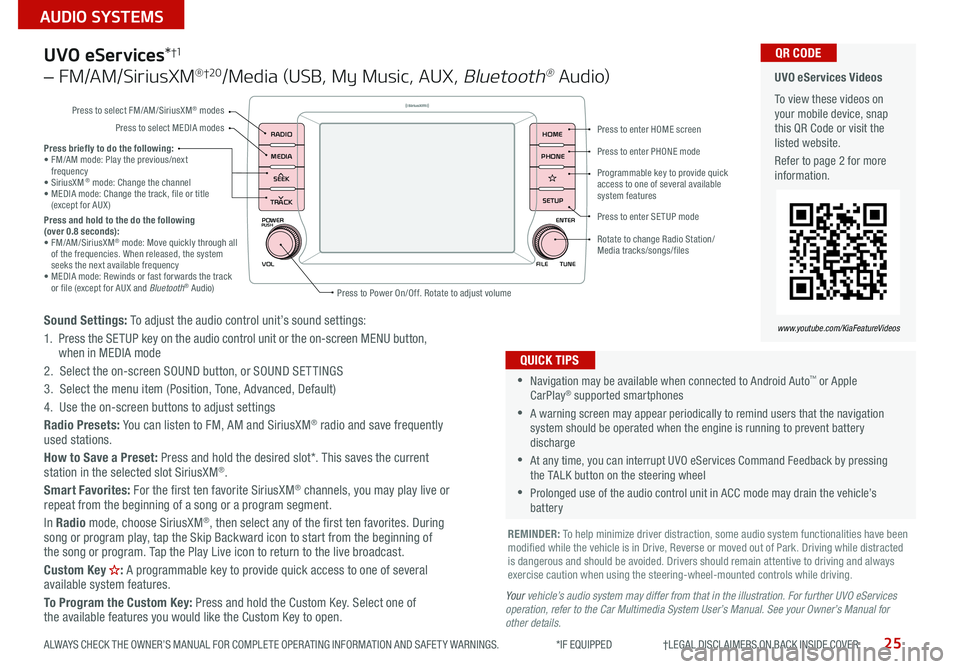
25
AUDIO SYSTEMS
ALWAYS CHECK THE OWNER’S MANUAL FOR COMPLETE OPER ATING INFORMATION AND SAFET Y WARNINGS *IF EQUIPPED †LEGAL DISCL AIMERS ON BACK INSIDE COVER
POWER
VOLPUSH
APPS
RADIO
MEDIA
SEEK
TRACK
ENTER
FILE TUNE
HOME
PHONE
SETUP
UVO eServices *†1
– FM/AM/SiriusXM® †2 0/Media (USB, My Music, AUX , Bluetooth® Au d io)
Sound Settings: To adjust the audio control unit’s sound settings:
1 Press the SETUP key on the audio control unit or the on-screen MENU button,
when in MEDIA mode
2 Select the on-screen SOUND button, or SOUND SET TINGS
3 Select the menu item (Position, Tone, Advanced, Default)
4 Use the on-screen buttons to adjust settings
Radio Presets: You can listen to FM, AM and SiriusXM
® radio and save frequently
used stations
How to Save a Preset: Press and hold the desired slot* This saves the current
station in the selected slot SiriusXM
®
Smart Favorites: For the first ten favorite SiriusXM® channels, you may play live or
repeat from the beginning of a song or a program segment
In Radio mode, choose SiriusXM
®, then select any of the first ten favorites During
song or program play, tap the Skip Backward icon to start from the beginning of
the song or program Tap the Play Live icon to return to the live broadcast
Custom Key
H: A programmable key to provide quick access to one of several
available system features
To Program the Custom Key: Press and hold the Custom Key Select one of
the available features you would like the Custom Key to open
•Navigation may be available when connected to Android Auto™ or Apple
CarPlay® supported smartphones
•A warning screen may appear periodically to remind users that the navigation
system should be operated when the engine is running to prevent battery
discharge
•At any time, you can interrupt UVO eServices Command Feedback by pressing
the TALK button on the steering wheel
•Prolonged use of the audio control unit in ACC mode may drain the vehicle’s
battery
QUICK TIPS
Y our vehicle’s audio system may differ from that in the illustration. For further UVO eServices
operation, refer to the Car Multimedia System User’s Manual. See your Owner’s Manual for
other details.
Press briefly to do the following:
• FM/AM mode: Play the previous/next
frequency
• SiriusXM
® mode: Change the channel
• MEDIA mode: Change the track, file or title
(except for AUX )
Press and hold to the do the following
(over 0.8 seconds):
• FM/AM/SiriusXM
® mode: Move quickly through all
of the frequencies When released, the system
seeks the next available frequency
• MEDIA mode: Rewinds or fast forwards the track
or file (except for AUX and Bluetooth
® Audio)
REMINDER: To help minimize driver distraction, some audio system functionalities have been
modified while the vehicle is in Drive, Reverse or moved out of Park Driving while distracted
is dangerous and should be avoided Drivers should remain attentive to driving and always
exercise caution when using the steering-wheel-mounted controls while driving
UVO eServices Videos
To view these videos on
your mobile device, snap
this QR Code or visit the
listed website
Refer to page 2 for more
information QR CODE
www.youtube.com/KiaFeatureVideos
Press to enter HOME screen
Press to enter PHONE mode
Press to enter SETUP mode
Programmable key to provide quick
access to one of several available
system features
Rotate to change Radio Station/
Media tracks/songs/files
Press to Power On/Off Rotate to adjust volume
Press to select FM/AM/SiriusXM
® modes
Press to select MEDIA modes