buttons KIA SEDONA 2021 Features and Functions Guide
[x] Cancel search | Manufacturer: KIA, Model Year: 2021, Model line: SEDONA, Model: KIA SEDONA 2021Pages: 58, PDF Size: 4.68 MB
Page 8 of 58
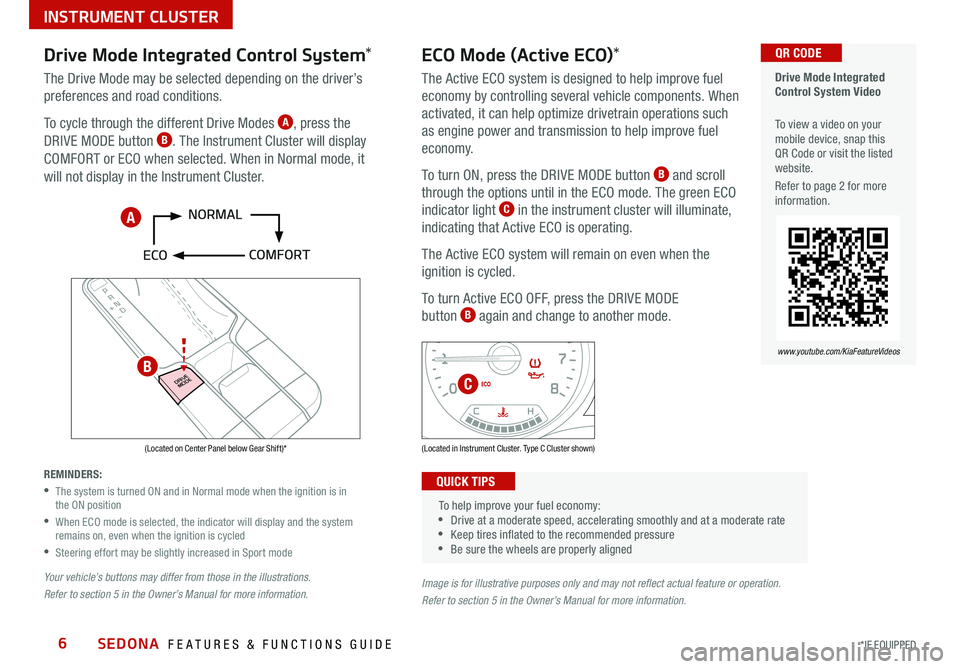
SEDONA FEATURES & FUNCTIONS GUIDE6*IF EQUIPPED
P
R
N D
DRIVE
MODE
+
_
Drive Mode Integrated
Control System Video
To view a video on your
mobile device, snap this
QR Code or visit the listed
website
Refer to page 2 for more
information QR CODE
www.youtube.com/KiaFeatureVideos
(Located on Center Panel below Gear Shift)* (Located in Instrument Cluster Type C Cluster shown)
Drive Mode Integrated Control System *
The Drive Mode may be selected depending on the driver’s
preferences and road conditions
To cycle through the different Drive Modes
A, press the
DRIVE MODE button B The Instrument Cluster will display
COMFORT or ECO when selected When in Normal mode, it
will not display in the Instrument Cluster
REMINDERS:
•
The system is turned ON and in Normal mode when the ignition is in
the ON position
•
When ECO mode is selected, the indicator will display and the system
remains on, even when the ignition is cycled
•Steering effort may be slightly increased in Sport mode
Your vehicle’s buttons may differ from those in the illustrations.
Refer to section 5 in the Owner’s Manual for more information.
ECO Mode (Active ECO) *
The Active ECO system is designed to help improve fuel
economy by controlling several vehicle components When
activated, it can help optimize drivetrain operations such
as engine power and transmission to help improve fuel
economy
To turn ON, press the DRIVE MODE button
B and scroll
through the options until in the ECO mode The green ECO
indicator light
C in the instrument cluster will illuminate,
indicating that Active ECO is operating
The Active ECO system will remain on even when the
ignition is cycled
To turn Active ECO OFF, press the DRIVE MODE
button
B again and change to another mode
To help improve your fuel economy:
•Drive at a moderate speed, accelerating smoothly and at a moderate rate
•Keep tires inflated to the recommended pressure
•Be sure the wheels are properly aligned
QUICK TIPS
Image is for illustrative purposes only and may not reflect actual feature or operation.
Refer to section 5 in the Owner’s Manual for more information.
A
B
C
INSTRUMENT CLUSTER
Page 9 of 58
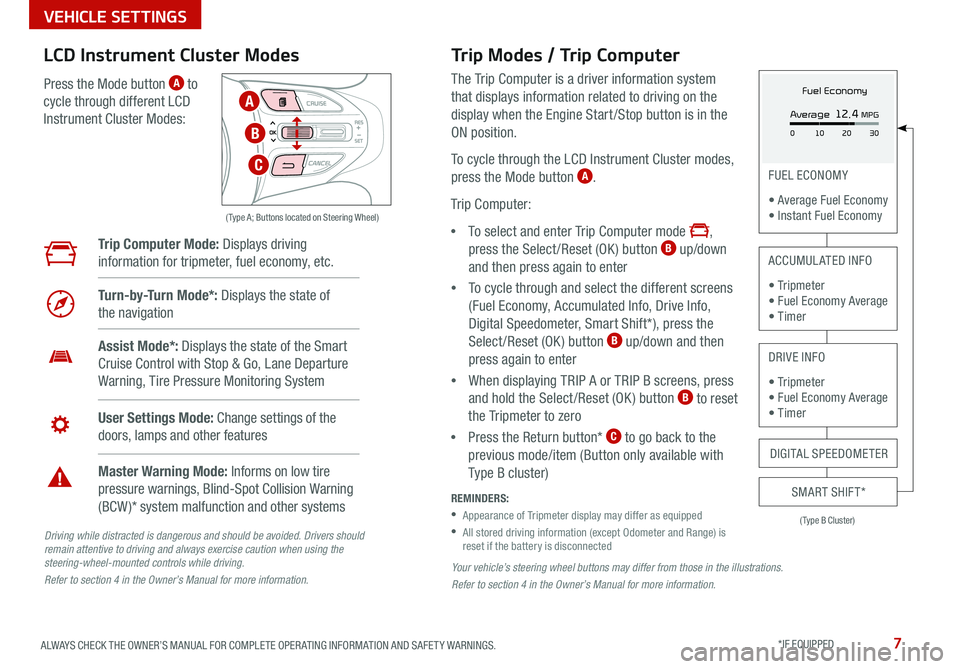
7ALWAYS CHECK THE OWNER’S MANUAL FOR COMPLETE OPER ATING INFORMATION AND SAFET Y WARNINGS *IF EQUIPPED
Your vehicle’s steering wheel buttons may differ from those in the illustrations.
Refer to section 4 in the Owner’s Manual for more information.
Driving while distracted is dangerous and should be avoided. Drivers should
remain attentive to driving and always exercise caution when using the
steering-wheel-mounted controls while driving.
Refer to section 4 in the Owner’s Manual for more information.
( Type A; Buttons located on Steering Wheel)
Trip Modes / Trip Computer
The Trip Computer is a driver information system
that displays information related to driving on the
display when the Engine Start /Stop button is in the
ON position
To cycle through the LCD Instrument Cluster modes,
press the Mode button
A
Trip Computer:
• To select and enter Trip Computer mode
,
press the Select /Reset (OK ) button B up/down
and then press again to enter
• To cycle through and select the different screens
(Fuel Economy, Accumulated Info, Drive Info,
Digital Speedometer, Smart Shift*), press the
Select /Reset (OK ) button
B up/down and then
press again to enter
• When displaying TRIP A or TRIP B screens, press
and hold the Select /Reset (OK ) button
B to reset
the Tripmeter to zero
• Press the Return button*
C to go back to the
previous mode/item (Button only available with
Type B cluster)
REMINDERS:
•
Appearance of Tripmeter display may differ as equipped
•
All stored driving information (except Odometer and Range) is
reset if the battery is disconnected
LCD Instrument Cluster Modes
Press the Mode button A to
cycle through different LCD
Instrument Cluster Modes:
Trip Computer Mode: Displays driving
information for tripmeter, fuel economy, etc
Turn-by-Turn Mode*: Displays the state of
the navigation
Assist Mode*: Displays the state of the Smart
Cruise Control with Stop & Go, Lane Departure
Warning, Tire Pressure Monitoring System
User Settings Mode: Change settings of the
doors, lamps and other features
Master Warning Mode: Informs on low tire
pressure warnings, Blind-Spot Collision Warning
(BCW )* system malfunction and other systems
(Type B Cluster)
FUEL ECONOMY
• Average Fuel Economy
• Instant Fuel Economy
ACCUMULATED INFO
• Tr ipme t e r
• Fuel Economy Average
• Timer
DRIVE INFO
• Tr ipme t e r
• Fuel Economy Average
• Timer
SMART SHIFT*
DIGITAL SPEEDOMETER
Fuel Economy
Average
12.4 MPG
0 30
10 20A
B
C
VEHICLE SETTINGS
Page 10 of 58
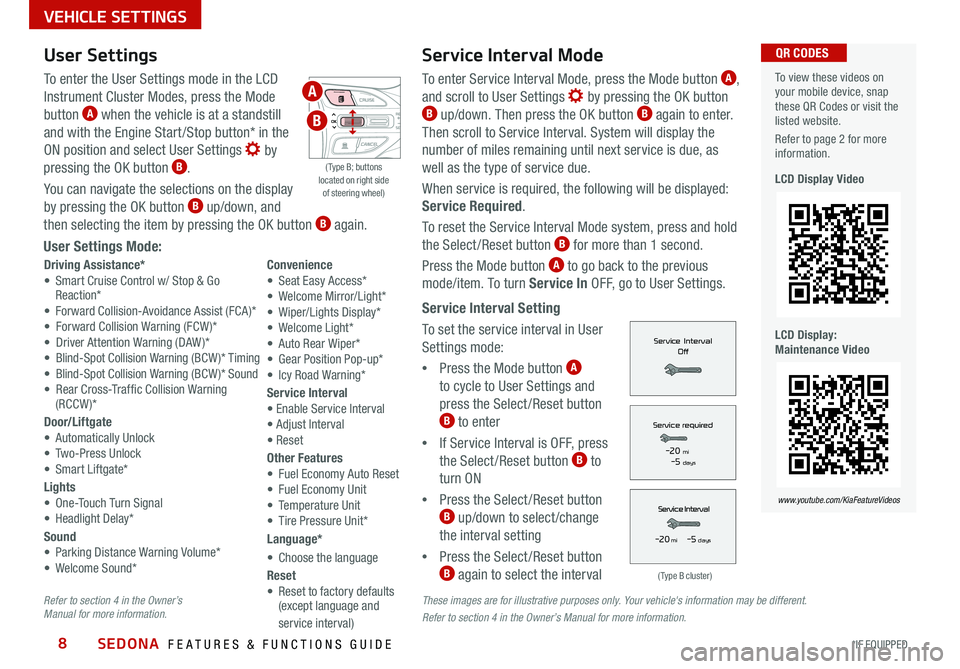
SEDONA FEATURES & FUNCTIONS GUIDE8*IF EQUIPPED
Service Interval Mode
To enter Service Interval Mode, press the Mode button A,
and scroll to User Settings
by pressing the OK button B up/down
Then press the OK button B again to enter
Then scroll to Service Interval System will display the
number of miles remaining until next service is due, as
well as the type of service due
When service is required, the following will be displayed:
Service Required
To reset the Service Interval Mode system, press and hold
the Select/Reset button
B for more than 1 second
Press the Mode button
A to go back to the previous
mode/item To turn Service In OFF, go to User Settings
Service Interval Setting
To set the service interval in User
Settings mode:
• Press the Mode button
A
to cycle to User Settings and
press the Select /Reset button
B to enter
• If Service Interval is OFF, press
the Select /Reset button
B to
turn ON
• Press the Select /Reset button
B up/down to select /change
the interval setting
• Press the Select /Reset button
B again to select the interval
To view these videos on
your mobile device, snap
these QR Codes or visit the
listed website
Refer to page 2 for more
information
LCD Display Video
LCD Display:
Maintenance Video
QR CODES
www.youtube.com/KiaFeatureVideos
(Type B cluster)
-20 mi -5 days
-20 mi -5 days
These images are for illustrative purposes only. Your vehicle's information may be different.
Refer to section 4 in the Owner’s Manual for more information.
Refer to section 4 in the Owner’s
Manual for more information.
( Type B; buttons
located on right side
of steering wheel)
User Settings
To enter the User Settings mode in the LCD
Instrument Cluster Modes, press the Mode
button
A when the vehicle is at a standstill
and with the Engine Start /Stop button* in the
ON position and select User Settings
by
pressing the OK button B
You can navigate the selections on the display
by pressing the OK button
B up/down, and
then selecting the item by pressing the OK button B again
User Settings Mode:
Driving Assistance*
• Smart Cruise Control w/ Stop & Go
Reaction*
• Forward Collision-Avoidance Assist (FCA)*
• Forward Collision Warning (FCW )*
• Driver Attention Warning (DAW )*
• Blind-Spot Collision Warning (BCW )* Timing
• Blind-Spot Collision Warning (BCW )* Sound
• Rear Cross-Traffic Collision Warning (RCCW )*
Door/Liftgate
• Automatically Unlock
• Two-Press Unlock
• Smart Liftgate*
Lights
• One-Touch Turn Signal
• Headlight Delay*
Sound
• Parking Distance Warning Volume*
• Welcome Sound* Convenience
• Seat Easy Access*
• Welcome Mirror/Light*
• Wiper/Lights Display*
• Welcome Light*
• Auto Rear Wiper*
• Gear Position Pop-up*
• Icy Road Warning*
Service Interval
• Enable Service Interval
• Adjust Interval
• Reset
Other Features
• Fuel Economy Auto Reset
• Fuel Economy Unit
• Temperature Unit
• Tire Pressure Unit*
Language*
• Choose the language
Reset
• Reset to factory defaults
(except language and
service interval)
A
B
VEHICLE SETTINGS
Page 15 of 58
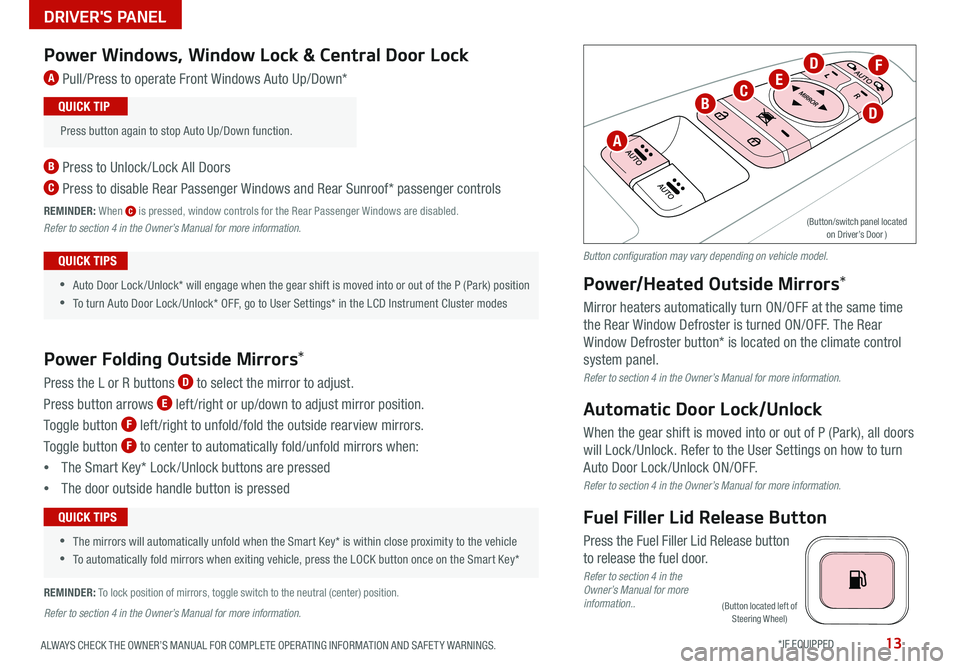
13ALWAYS CHECK THE OWNER’S MANUAL FOR COMPLETE OPER ATING INFORMATION AND SAFET Y WARNINGS *IF EQUIPPED
(Button located left of
Steering Wheel)
Power Windows, Window Lock & Central Door Lock
A Pull/Press to operate Front Windows Auto Up/Down*
B Press to Unlock /Lock All Doors
C Press to disable Rear Passenger Windows and Rear Sunroof* passenger controls
REMINDER: When C is pressed, window controls for the Rear Passenger Windows are disabled
Refer to section 4 in the Owner’s Manual for more information.
Power Folding Outside Mirrors *
Press the L or R buttons D to select the mirror to adjust
Press button arrows
E left /right or up/down to adjust mirror position
Toggle button
F left /right to unfold/fold the outside rearview mirrors
Toggle button
F to center to automatically fold/unfold mirrors when:
• The Smart Key* Lock /Unlock buttons are pressed
• The door outside handle button is pressed
•
•Auto Door Lock /Unlock* will engage when the gear shift is moved into or out of the P (Park) position
•To turn Auto Door Lock /Unlock* OFF, go to User Settings* in the LCD Instrument Cluster modes
QUICK TIPS
•
•The mirrors will automatically unfold when the Smart Key* is within close proximity to the vehicle
•To automatically fold mirrors when exiting vehicle, press the LOCK button once on the Smart Key*
QUICK TIPS
Press button again to stop Auto Up/Down function QUICK TIP
Power/Heated Outside Mirrors*
Mirror heaters automatically turn ON/OFF at the same time
the Rear Window Defroster is turned ON/OFF The Rear
Window Defroster button* is located on the climate control
system panel
Refer to section 4 in the Owner’s Manual for more information.
Automatic Door Lock/Unlock
When the gear shift is moved into or out of P (Park), all doors
will Lock /Unlock Refer to the User Settings on how to turn
Auto Door Lock /Unlock ON/OFF
Refer to section 4 in the Owner’s Manual for more information.
Fuel Filler Lid Release Button
Press the Fuel Filler Lid Release button
to release the fuel door
Refer to section 4 in the
Owner’s Manual for more
information..
REMINDER:
To lock position of mirrors, toggle switch to the neutral (center) position
Refer to section 4 in the Owner’s Manual for more information.
A
B
F
CE
D
D
(Button/switch panel located on Driver’s Door )
Button configuration may vary depending on vehicle model.
DRIVER'S PANEL
Page 16 of 58
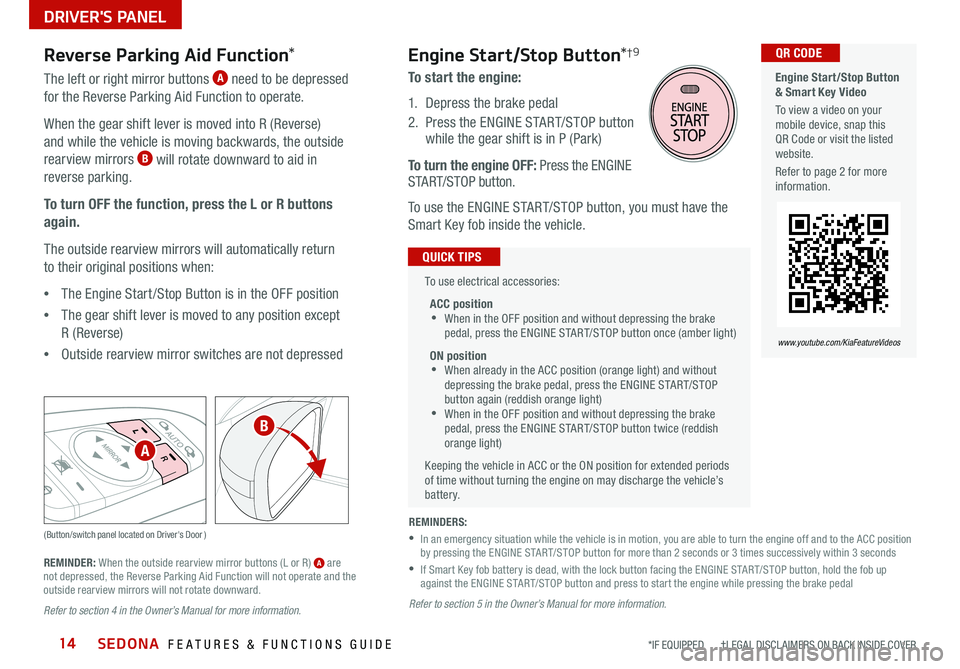
SEDONA FEATURES & FUNCTIONS GUIDE14*IF EQUIPPED †LEGAL DISCL AIMERS ON BACK INSIDE COVER
(Button/switch panel located on Driver's Door )
Engine Start/Stop Button
& Smart Key Video
To view a video on your
mobile device, snap this
QR Code or visit the listed
website
Refer to page 2 for more
information QR CODE
www.youtube.com/KiaFeatureVideos
Reverse Parking Aid Function *
The left or right mirror buttons A need to be depressed
for the Reverse Parking Aid Function to operate
When the gear shift lever is moved into R (Reverse)
and while the vehicle is moving backwards, the outside
rearview mirrors
B will rotate downward to aid in
reverse parking
To turn OFF the function, press the L or R buttons
again.
The outside rearview mirrors will automatically return
to their original positions when:
• The Engine Start /Stop Button is in the OFF position
• The gear shift lever is moved to any position except
R (Reverse)
•
Outside rearview mirror switches are not depressed
REMINDER: When the outside rearview mirror buttons (L or R) A are
not depressed, the Reverse Parking Aid Function will not operate and the
outside rearview mirrors will not rotate downward
Refer to section 4 in the Owner’s Manual for more information.
To use electrical accessories:
ACC position
•When in the OFF position and without depressing the brake
pedal, press the ENGINE START/STOP button once (amber light)
ON position
•When already in the ACC position (orange light) and without
depressing the brake pedal, press the ENGINE START/STOP
button again (reddish orange light)
•
When in the OFF position and without depressing the brake
pedal, press the ENGINE START/STOP button twice (reddish
orange light)
Keeping the vehicle in ACC or the ON position for extended periods
of time without turning the engine on may discharge the vehicle’s
battery
QUICK TIPS
Engine Start/Stop Button *†9
To start the engine:
1 Depress the brake pedal
2
Press the ENGINE START/STOP button
while the gear shift is in P (Park)
To turn the engine OFF: Press the ENGINE
START/STOP button
To use the ENGINE START/STOP button, you must have the
Smart Key fob inside the vehicle
REMINDERS:
•
In an emergency situation while the vehicle is in motion, you are able to turn the engine off and to the ACC position
by pressing the ENGINE START/STOP button for more than 2 seconds or 3 times successively within 3 seconds
•
If Smart Key fob battery is dead, with the lock button facing the ENGINE START/STOP button, hold the fob up
against the ENGINE START/STOP button and press to start the engine while pressing the brake pedal
Refer to section 5 in the Owner’s Manual for more information.
A
B
DRIVER'S PANEL
Page 19 of 58
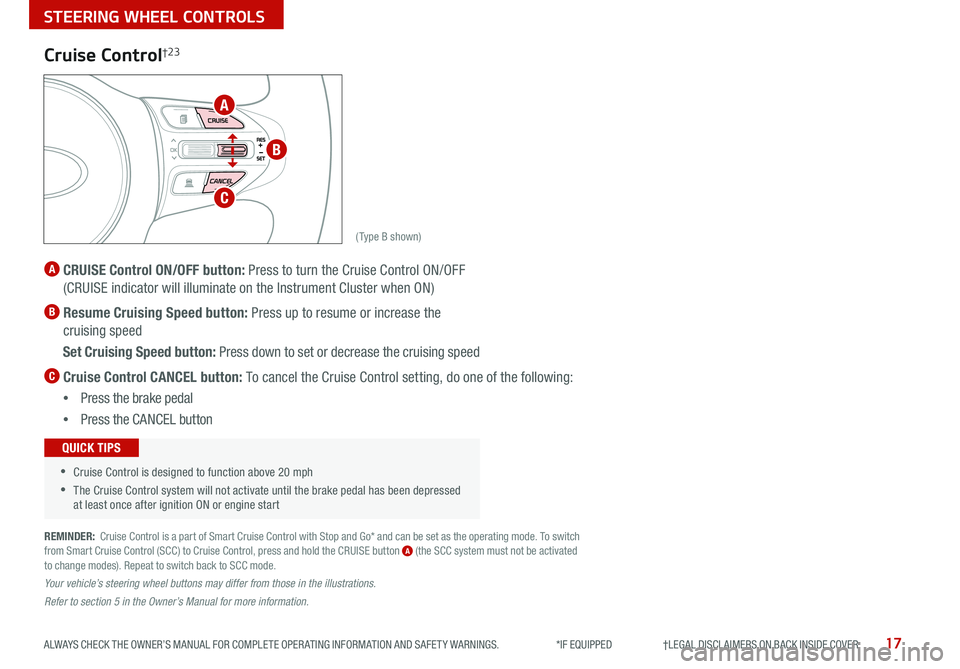
17ALWAYS CHECK THE OWNER’S MANUAL FOR COMPLETE OPER ATING INFORMATION AND SAFET Y WARNINGS *IF EQUIPPED †LEGAL DISCL AIMERS ON BACK INSIDE COVER
(Type B shown)
Cruise Control†2 3
A CRUISE Control ON/OFF butt on: Press to turn the Cruise Control ON/OFF
(CRUISE indicator will illuminate on the Instrument Cluster when ON)
B Resume Cruising Speed button: Press up to resume or increase the
cruising speed
Set Cruising Speed button: Press down to set or decrease the cruising speed
C Cruise Control CANCEL button: To cancel the Cruise Control setting, do one of the following:
• Press the brake pedal
• Press the CANCEL but ton
•Cruise Control is designed to function above 20 mph
•The Cruise Control system will not activate until the brake pedal has been depressed
at least once after ignition ON or engine start
QUICK TIPS
REMINDER: Cruise Control is a part of Smart Cruise Control with Stop and Go* and can be set as the operating mode To switch
from Smart Cruise Control (SCC) to Cruise Control, press and hold the CRUISE button A (the SCC system must not be activated
to change modes) Repeat to switch back to SCC mode
Your vehicle’s steering wheel buttons may differ from those in the illustrations.
Refer to section 5 in the Owner’s Manual for more information.
A
B
C
STEERING WHEEL CONTROLS
Page 20 of 58
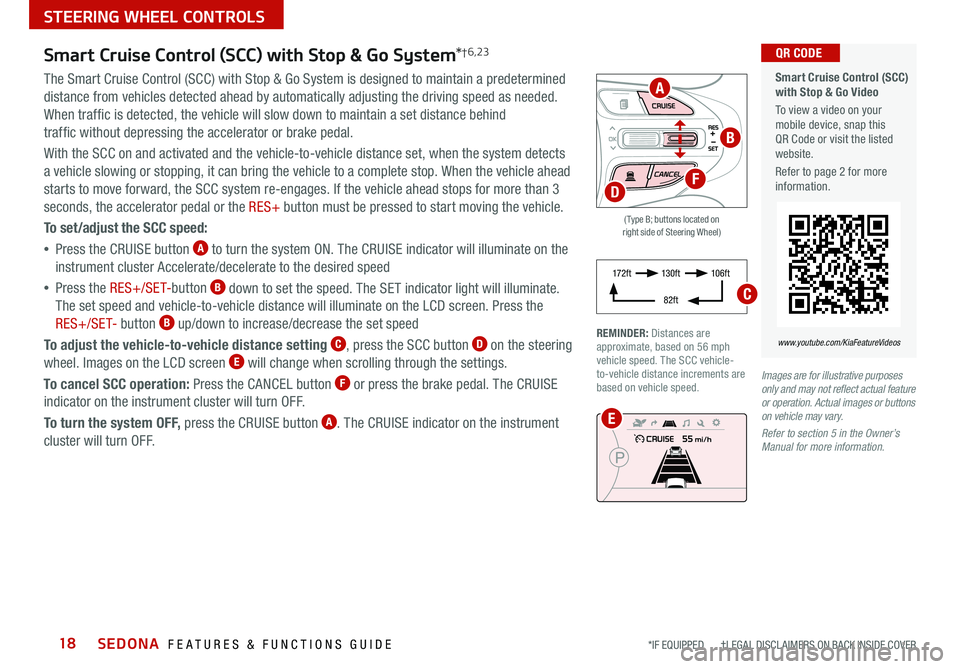
SEDONA FEATURES & FUNCTIONS GUIDE18*IF EQUIPPED †LEGAL DISCL AIMERS ON BACK INSIDE COVER
Smart Cruise Control (SCC) with Stop & Go System *†6,23
The Smart Cruise Control (SCC) with Stop & Go System is designed to maintain a predetermined
distance from vehicles detected ahead by automatically adjusting the driving speed as needed
When traffic is detected, the vehicle will slow down to maintain a set distance behind
traffic without depressing the accelerator or brake pedal
With the SCC on and activated and the vehicle-to-vehicle distance set, when the system detects
a vehicle slowing or stopping, it can bring the vehicle to a complete stop When the vehicle ahead
starts to move forward, the SCC system re-engages If the vehicle ahead stops for more than 3
seconds, the accelerator pedal or the RES+ button must be pressed to start moving the vehicle
To set/adjust the SCC speed:
• Press the CRUISE button
A to turn the system ON The CRUISE indicator will illuminate on the
instrument cluster Accelerate/decelerate to the desired speed
• Press the RES+/SET- button
B down to set the speed The SET indicator light will illuminate
The set speed and vehicle-to-vehicle distance will illuminate on the LCD screen Press the
RES+/SET- button
B up/down to increase/decrease the set speed
To adjust the vehicle-to-vehicle distance setting
C, press the SCC button D on the steering
wheel Images on the LCD screen E will change when scrolling through the settings
To cancel SCC operation: Press the CANCEL button
F or press the brake pedal The CRUISE
indicator on the instrument cluster will turn OFF
To turn the system OFF, press the CRUISE button
A The CRUISE indicator on the instrument
cluster will turn OFF
( Type B; buttons located on
right side of Steering Wheel)
Images are for illustrative purposes
only and may not reflect actual feature
or operation. Actual images or buttons
on vehicle may vary.
Refer to section 5 in the Owner’s
Manual for more information.
REMINDER: Distances are
approximate, based on 56 mph
vehicle speed The SCC vehicle-
to-vehicle distance increments are
based on vehicle speed
A
B
F
E
D
Smart Cruise Control (SCC)
with Stop & Go Video
To view a video on your
mobile device, snap this
QR Code or visit the listed
website
Refer to page 2 for more
information QR CODE
www.youtube.com/KiaFeatureVideos
STEERING WHEEL CONTROLS
17 2 f t 13 0 f t
82ft 10 6 f t
C
Page 21 of 58
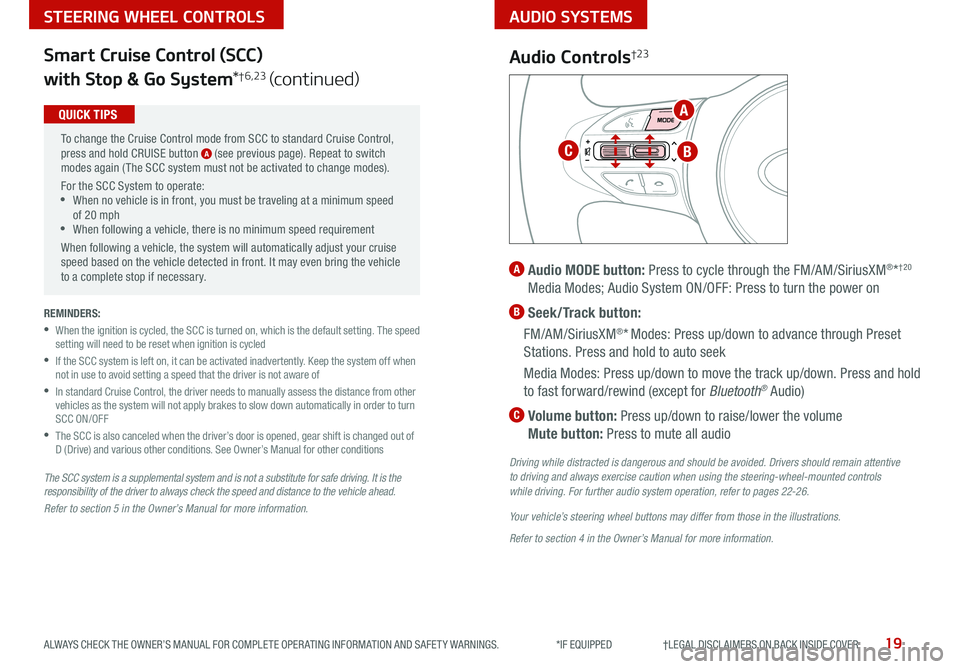
AUDIO SYSTEMS
19ALWAYS CHECK THE OWNER’S MANUAL FOR COMPLETE OPER ATING INFORMATION AND SAFET Y WARNINGS *IF EQUIPPED †LEGAL DISCL AIMERS ON BACK INSIDE COVER
STEERING WHEEL CONTROLS
Smart Cruise Control (SCC)
with Stop & Go System *
†6,23 (continued)
The SCC system is a supplemental system and is not a substitute for safe driving. It is the
responsibility of the driver to always check the speed and distance to the vehicle ahead.
Refer to section 5 in the Owner’s Manual for more information.
To change the Cruise Control mode from SCC to standard Cruise Control,
press and hold CRUISE button
A (see previous page) Repeat to switch
modes again ( The SCC system must not be activated to change modes)
For the SCC System to operate:
•When no vehicle is in front, you must be traveling at a minimum speed
of 20 mph
•When following a vehicle, there is no minimum speed requirement
When following a vehicle, the system will automatically adjust your cruise
speed based on the vehicle detected in front It may even bring the vehicle
to a complete stop if necessary
QUICK TIPS
REMINDERS:
•
When the ignition is cycled, the SCC is turned on, which is the default setting The speed
setting will need to be reset when ignition is cycled
•
If the SCC system is left on, it can be activated inadvertently Keep the system off when
not in use to avoid setting a speed that the driver is not aware of
•
In standard Cruise Control, the driver needs to manually assess the distance from other
vehicles as the system will not apply brakes to slow down automatically in order to turn
SCC ON/OFF
•
The SCC is also canceled when the driver’s door is opened, gear shift is changed out of
D (Drive) and various other conditions See Owner’s Manual for other conditions
Audio Controls†2 3
A Audio MODE button: Press to cycle through the FM/AM/SiriusXM®*†20
Media Modes; Audio System ON/OFF: Press to turn the power on
B Seek/Track button:
FM/AM/SiriusXM
®* Modes: Press up/down to advance through Preset
Stations Press and hold to auto seek
Media Modes: Press up/down to move the track up/down Press and hold
to fast forward/rewind (except for Bluetooth
® Audio)
C Volume button: Press up/down to raise/lower the volume
Mute button: Press to mute all audio
Driving while distracted is dangerous and should be avoided. Drivers should remain attentive
to driving and always exercise caution when using the steering-wheel-mounted controls
while driving. For further audio system operation, refer to pages 22-26.
Your vehicle’s steering wheel buttons may differ from those in the illustrations.
Refer to section 4 in the Owner’s Manual for more information.
A
BC
Page 22 of 58
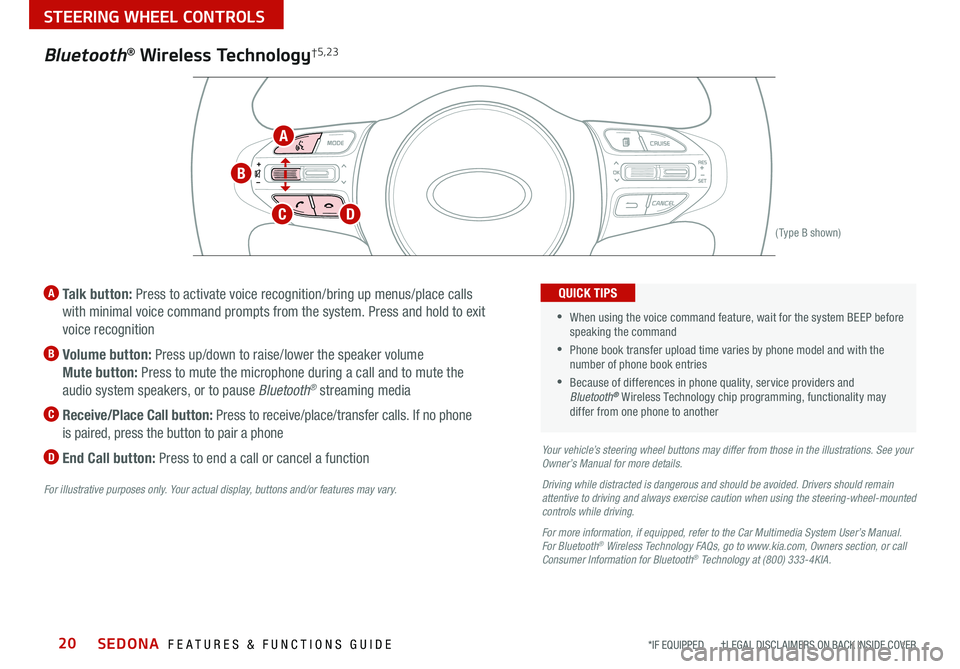
SEDONA FEATURES & FUNCTIONS GUIDE20*IF EQUIPPED †LEGAL DISCL AIMERS ON BACK INSIDE COVER
(Type B shown)
A Talk button: Press to activate voice recognition/bring up menus/place calls
with minimal voice command prompts from the system Press and hold to exit
voice recognition
B Volume button: Press up/down to raise/lower the speaker volume
Mute button: Press to mute the microphone during a call and to mute the
audio system speakers, or to pause Bluetooth
® streaming media
C
Receive/Place Call button: Press to receive/place/transfer calls If no phone
is paired, press the button to pair a phone
D End Call button: Press to end a call or cancel a functionYour vehicle’s steering wheel buttons may differ from those in the illustrations. See your
Owner’s Manual for more details.
Driving while distracted is dangerous and should be avoided. Drivers should remain
attentive to driving and always exercise caution when using the steering-wheel-mounted
controls while driving.
For more information, if equipped, refer to the Car Multimedia System User’s Manual .
For Bluetooth
® Wireless Technology FAQs, go to www.kia.com, Owners section, or call
Consumer Information for Bluetooth® Technology at (800) 333-4KIA.
For illustrative purposes only. Your actual display, buttons and/or features may vary.
•When using the voice command feature, wait for the system BEEP before
speaking the command
•
Phone book transfer upload time varies by phone model and with the
number of phone book entries
•Because of differences in phone quality, service providers and
Bluetooth® Wireless Technology chip programming, functionality may
differ from one phone to another
QUICK TIPS
Bluetooth® Wireless Technology†5,23
A
B
CD
STEERING WHEEL CONTROLS
Page 27 of 58
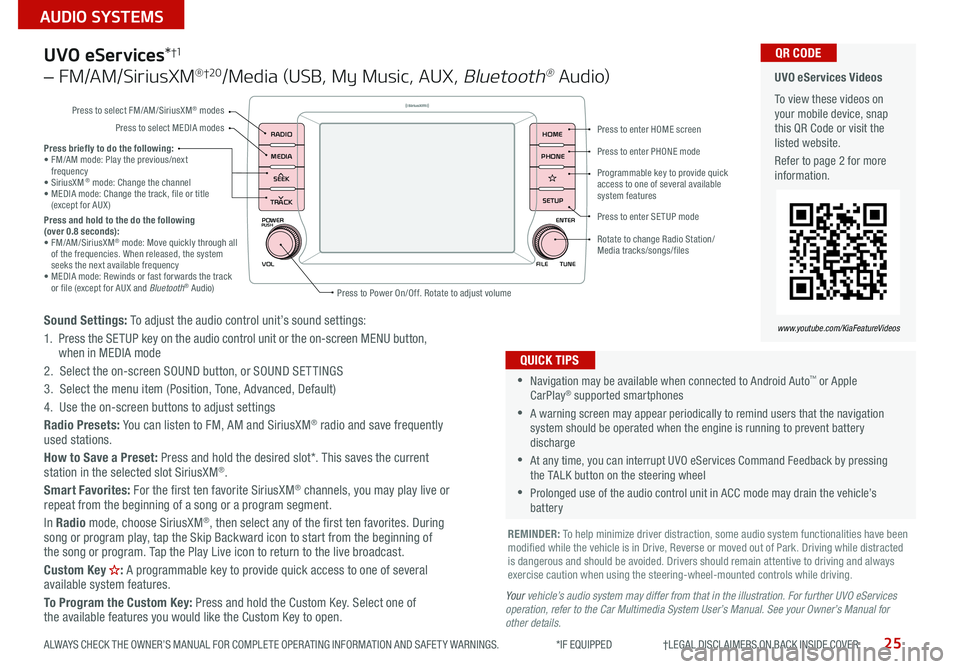
25
AUDIO SYSTEMS
ALWAYS CHECK THE OWNER’S MANUAL FOR COMPLETE OPER ATING INFORMATION AND SAFET Y WARNINGS *IF EQUIPPED †LEGAL DISCL AIMERS ON BACK INSIDE COVER
POWER
VOLPUSH
APPS
RADIO
MEDIA
SEEK
TRACK
ENTER
FILE TUNE
HOME
PHONE
SETUP
UVO eServices *†1
– FM/AM/SiriusXM® †2 0/Media (USB, My Music, AUX , Bluetooth® Au d io)
Sound Settings: To adjust the audio control unit’s sound settings:
1 Press the SETUP key on the audio control unit or the on-screen MENU button,
when in MEDIA mode
2 Select the on-screen SOUND button, or SOUND SET TINGS
3 Select the menu item (Position, Tone, Advanced, Default)
4 Use the on-screen buttons to adjust settings
Radio Presets: You can listen to FM, AM and SiriusXM
® radio and save frequently
used stations
How to Save a Preset: Press and hold the desired slot* This saves the current
station in the selected slot SiriusXM
®
Smart Favorites: For the first ten favorite SiriusXM® channels, you may play live or
repeat from the beginning of a song or a program segment
In Radio mode, choose SiriusXM
®, then select any of the first ten favorites During
song or program play, tap the Skip Backward icon to start from the beginning of
the song or program Tap the Play Live icon to return to the live broadcast
Custom Key
H: A programmable key to provide quick access to one of several
available system features
To Program the Custom Key: Press and hold the Custom Key Select one of
the available features you would like the Custom Key to open
•Navigation may be available when connected to Android Auto™ or Apple
CarPlay® supported smartphones
•A warning screen may appear periodically to remind users that the navigation
system should be operated when the engine is running to prevent battery
discharge
•At any time, you can interrupt UVO eServices Command Feedback by pressing
the TALK button on the steering wheel
•Prolonged use of the audio control unit in ACC mode may drain the vehicle’s
battery
QUICK TIPS
Y our vehicle’s audio system may differ from that in the illustration. For further UVO eServices
operation, refer to the Car Multimedia System User’s Manual. See your Owner’s Manual for
other details.
Press briefly to do the following:
• FM/AM mode: Play the previous/next
frequency
• SiriusXM
® mode: Change the channel
• MEDIA mode: Change the track, file or title
(except for AUX )
Press and hold to the do the following
(over 0.8 seconds):
• FM/AM/SiriusXM
® mode: Move quickly through all
of the frequencies When released, the system
seeks the next available frequency
• MEDIA mode: Rewinds or fast forwards the track
or file (except for AUX and Bluetooth
® Audio)
REMINDER: To help minimize driver distraction, some audio system functionalities have been
modified while the vehicle is in Drive, Reverse or moved out of Park Driving while distracted
is dangerous and should be avoided Drivers should remain attentive to driving and always
exercise caution when using the steering-wheel-mounted controls while driving
UVO eServices Videos
To view these videos on
your mobile device, snap
this QR Code or visit the
listed website
Refer to page 2 for more
information QR CODE
www.youtube.com/KiaFeatureVideos
Press to enter HOME screen
Press to enter PHONE mode
Press to enter SETUP mode
Programmable key to provide quick
access to one of several available
system features
Rotate to change Radio Station/
Media tracks/songs/files
Press to Power On/Off Rotate to adjust volume
Press to select FM/AM/SiriusXM
® modes
Press to select MEDIA modes