change time KIA SEDONA 2021 Features and Functions Guide
[x] Cancel search | Manufacturer: KIA, Model Year: 2021, Model line: SEDONA, Model: KIA SEDONA 2021Pages: 58, PDF Size: 4.68 MB
Page 2 of 58
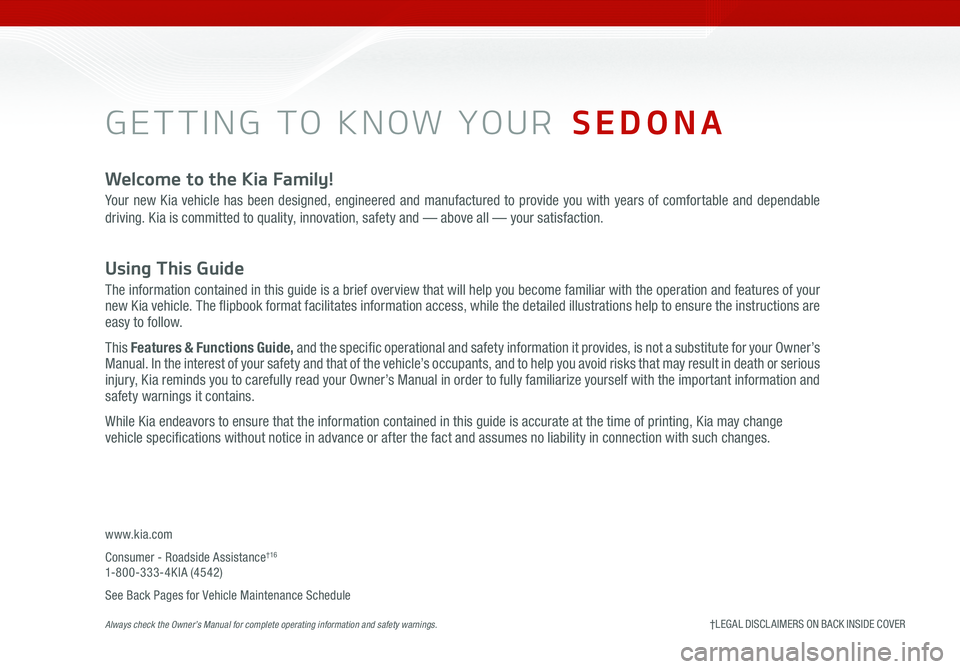
GETTING TO KNOW YOUR SEDONA
Welcome to the Kia Family!
Your new Kia vehicle has been designed, engineered and manufactured to provide you with years of comfortable and dependable
driving. Kia is committed to quality, innovation, safety and — above all — your satisfaction.
Using This Guide
The information contained in this guide is a brief overview that will help you become familiar with the operation and features of your
new Kia vehicle. The flipbook format facilitates information access, while the detailed illustrations help to ensure the instructions are
easy to follow.
This Features & Functions Guide, and the specific operational and safety information it provides, is not a substitute for your Owner’s
Manual. In the interest of your safety and that of the vehicle’s occupants, and to help you avoid risks that may result in death or serious
injury, Kia reminds you to carefully read your Owner’s Manual in order to fully familiarize yourself with the important information and
safety warnings it contains.
While Kia endeavors to ensure that the information contained in this guide is accurate at the time of printing, Kia may change
vehicle specifications without notice in advance or after the fact and assumes no liability in connection with such changes.
www.kia.com
Consumer - Roadside Assistance
†16
1-800-333-4KIA (4542)
See Back Pages for Vehicle Maintenance Schedule
Always check the Owner’s Manual for complete operating information and safety warnings. †LEGAL DISCL AIMERS ON BACK INSIDE COVER
Page 9 of 58
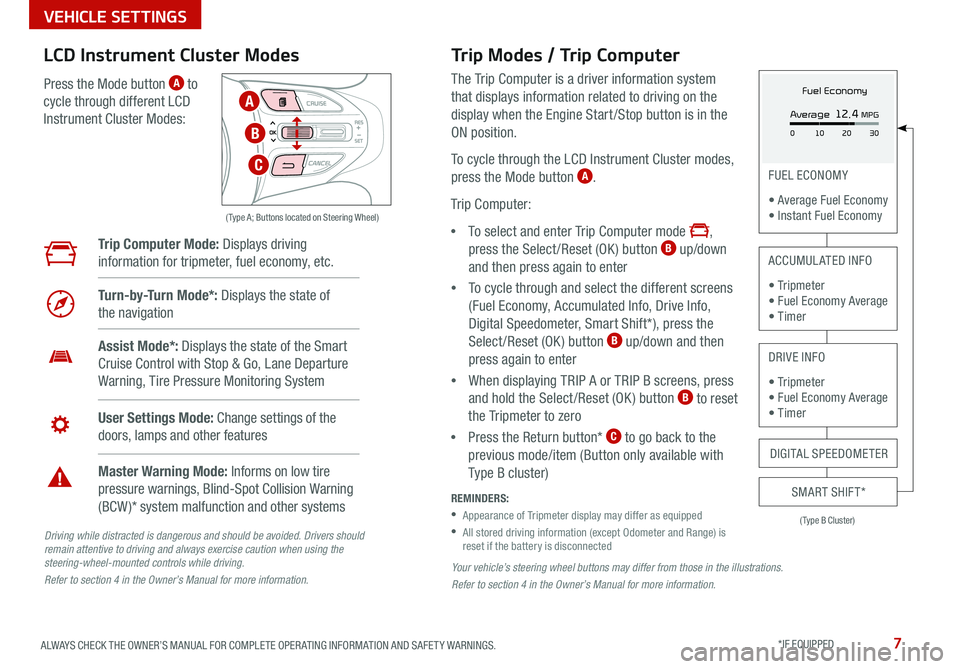
7ALWAYS CHECK THE OWNER’S MANUAL FOR COMPLETE OPER ATING INFORMATION AND SAFET Y WARNINGS *IF EQUIPPED
Your vehicle’s steering wheel buttons may differ from those in the illustrations.
Refer to section 4 in the Owner’s Manual for more information.
Driving while distracted is dangerous and should be avoided. Drivers should
remain attentive to driving and always exercise caution when using the
steering-wheel-mounted controls while driving.
Refer to section 4 in the Owner’s Manual for more information.
( Type A; Buttons located on Steering Wheel)
Trip Modes / Trip Computer
The Trip Computer is a driver information system
that displays information related to driving on the
display when the Engine Start /Stop button is in the
ON position
To cycle through the LCD Instrument Cluster modes,
press the Mode button
A
Trip Computer:
• To select and enter Trip Computer mode
,
press the Select /Reset (OK ) button B up/down
and then press again to enter
• To cycle through and select the different screens
(Fuel Economy, Accumulated Info, Drive Info,
Digital Speedometer, Smart Shift*), press the
Select /Reset (OK ) button
B up/down and then
press again to enter
• When displaying TRIP A or TRIP B screens, press
and hold the Select /Reset (OK ) button
B to reset
the Tripmeter to zero
• Press the Return button*
C to go back to the
previous mode/item (Button only available with
Type B cluster)
REMINDERS:
•
Appearance of Tripmeter display may differ as equipped
•
All stored driving information (except Odometer and Range) is
reset if the battery is disconnected
LCD Instrument Cluster Modes
Press the Mode button A to
cycle through different LCD
Instrument Cluster Modes:
Trip Computer Mode: Displays driving
information for tripmeter, fuel economy, etc
Turn-by-Turn Mode*: Displays the state of
the navigation
Assist Mode*: Displays the state of the Smart
Cruise Control with Stop & Go, Lane Departure
Warning, Tire Pressure Monitoring System
User Settings Mode: Change settings of the
doors, lamps and other features
Master Warning Mode: Informs on low tire
pressure warnings, Blind-Spot Collision Warning
(BCW )* system malfunction and other systems
(Type B Cluster)
FUEL ECONOMY
• Average Fuel Economy
• Instant Fuel Economy
ACCUMULATED INFO
• Tr ipme t e r
• Fuel Economy Average
• Timer
DRIVE INFO
• Tr ipme t e r
• Fuel Economy Average
• Timer
SMART SHIFT*
DIGITAL SPEEDOMETER
Fuel Economy
Average
12.4 MPG
0 30
10 20A
B
C
VEHICLE SETTINGS
Page 18 of 58
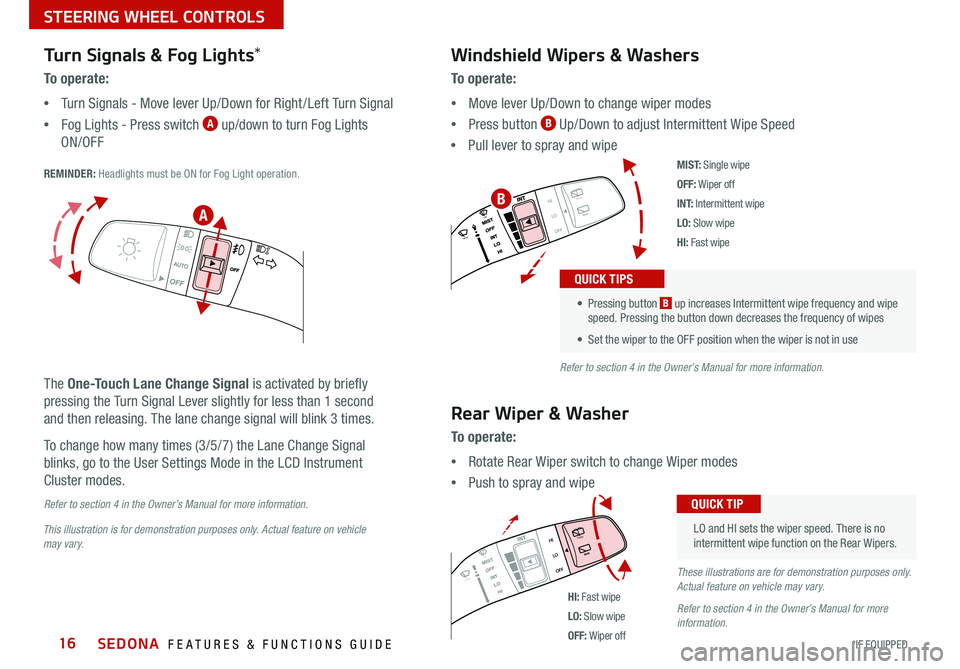
SEDONA FEATURES & FUNCTIONS GUIDE16*IF EQUIPPED
M I S T:
Single wipe
OFF: Wiper off
I N T: Intermittent wipe
LO: Slow wipe
HI: Fast wipe
PUSH
FRONT
PULL
FRONT
PUSH
PULL
PUSH
FRONT
PULL
FRONT
PUSH
PULL
HI: Fast wipe
LO: Slow wipe
OFF: Wiper off
This illustration is for demonstration purposes only. Actual feature on vehicle
may vary. Refer to section 4 in the Owner’s Manual for more information.
These illustrations are for demonstration purposes only.
Actual feature on vehicle may vary.
Refer to section 4 in the Owner’s Manual for more
information.
A
B
Windshield Wipers & Washers
To o p e r a t e :
• Move lever Up/Down to change wiper modes
• Press button
B Up/Down to adjust Intermittent Wipe Speed
• Pull lever to spray and wipe
Rear Wiper & Washer
To operate:
• Rotate Rear Wiper switch to change Wiper modes
• Push to spray and wipe
LO and HI sets the wiper speed There is no
intermittent wipe function on the Rear Wipers
QUICK TIP
• Pressing button B up increases Intermittent wipe frequency and wipe
speed Pressing the button down decreases the frequency of wipes
• Set the wiper to the OFF position when the wiper is not in use
QUICK TIPS
Turn Signals & Fog Lights*
To o p e r a t e :
• Turn Signals - Move lever Up/Down for Right /Left Turn Signal
• Fog Lights - Press switch
A up/down to turn Fog Lights
ON/OFF
REMINDER: Headlights must be ON for Fog Light operation
The One-Touch Lane Change Signal is activated by briefly
pressing the Turn Signal Lever slightly for less than 1 second
and then releasing The lane change signal will blink 3 times
To change how many times (3/5/7) the Lane Change Signal
blinks, go to the User Settings Mode in the LCD Instrument
Cluster modes
Refer to section 4 in the Owner’s Manual for more information.
STEERING WHEEL CONTROLS
Page 23 of 58
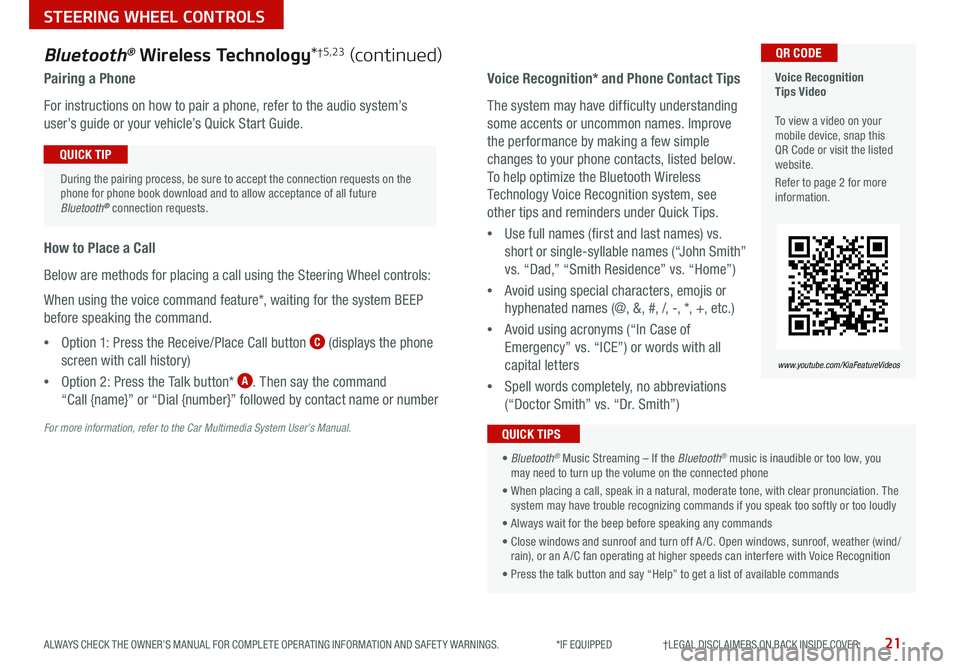
21ALWAYS CHECK THE OWNER’S MANUAL FOR COMPLETE OPER ATING INFORMATION AND SAFET Y WARNINGS *IF EQUIPPED †LEGAL DISCL AIMERS ON BACK INSIDE COVER
Voice Recognition
Tips Video
To view a video on your
mobile device, snap this
QR Code or visit the listed
website
Refer to page 2 for more
information QR CODE
www.youtube.com/KiaFeatureVideos
Voice Recognition* and Phone Contact Tips
The system may have difficulty understanding
some accents or uncommon names Improve
the performance by making a few simple
changes to your phone contacts, listed below
To help optimize the Bluetooth Wireless
Technology Voice Recognition system, see
other tips and reminders under Quick Tips
• Use full names (first and last names) vs
short or single-syllable names (“John Smith”
vs “Dad,” “Smith Residence” vs “Home”)
• Avoid using special characters, emojis or
hyphenated names (@, &, #, /, -, *, +, etc )
• Avoid using acronyms (“In Case of
Emergency” vs “ICE”) or words with all
capital letters
• Spell words completely, no abbreviations
(“Doctor Smith” vs “Dr Smith”)
Bluetooth® Wireless Technology *†5,23 (continued)
Pairing a Phone
For instructions on how to pair a phone, refer to the audio system’s
user’s guide or your vehicle’s Quick Start Guide
How to Place a Call
Below are methods for placing a call using the Steering Wheel controls:
When using the voice command feature*, waiting for the system BEEP
before speaking the command
• Option 1: Press the Receive/Place Call button
C (displays the phone
screen with call history)
• Option 2: Press the Talk button*
A Then say the command
“Call {name}” or “Dial {number}” followed by contact name or number
During the pairing process, be sure to accept the connection requests on the
phone for phone book download and to allow acceptance of all future
Bluetooth
® connection requests
QUICK TIP
For more information, refer to the Car Multimedia System User’s Manual.
• Bluetooth® Music Streaming – If the Bluetooth® music is inaudible or too low, you
may need to turn up the volume on the connected phone
• When placing a call, speak in a natural, moderate tone, with clear pronunciation The
system may have trouble recognizing commands if you speak too softly or too loudly
• Always wait for the beep before speaking any commands
• Close windows and sunroof and turn off A /C Open windows, sunroof, weather (wind/
rain), or an A /C fan operating at higher speeds can interfere with Voice Recognition
• Press the talk button and say “Help” to get a list of available commands
QUICK TIPS
STEERING WHEEL CONTROLS
Page 25 of 58
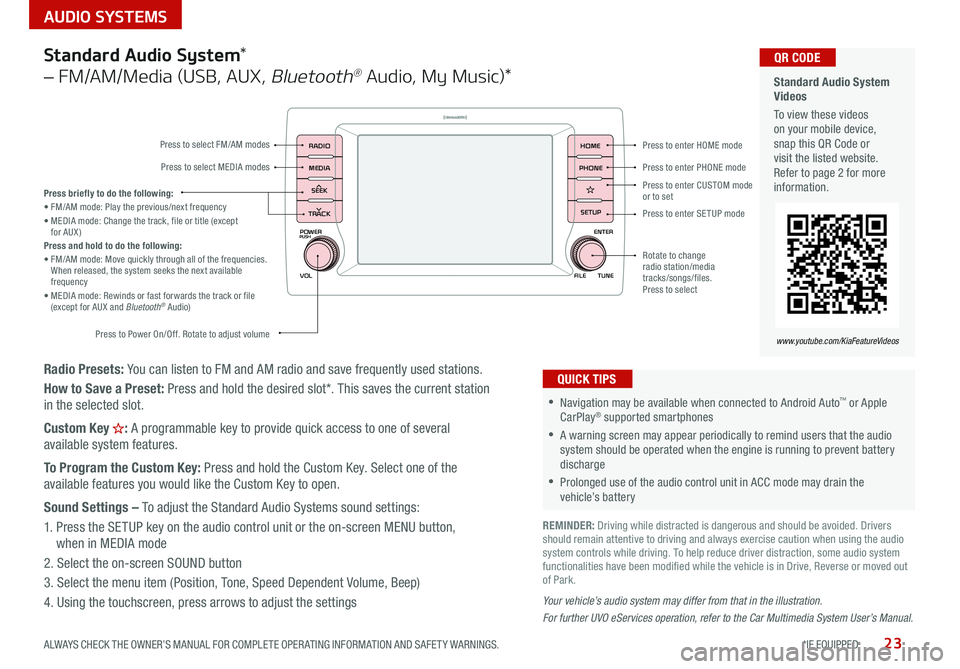
23
AUDIO SYSTEMS
ALWAYS CHECK THE OWNER’S MANUAL FOR COMPLETE OPER ATING INFORMATION AND SAFET Y WARNINGS *IF EQUIPPED
Radio Presets: You can listen to FM and AM radio and save frequently used stations
How to Save a Preset: Press and hold the desired slot* This saves the current station
in the selected slot
Custom Key
H: A programmable key to provide quick access to one of several
available system features
To Program the Custom Key: Press and hold the Custom Key Select one of the
available features you would like the Custom Key to open
Sound Settings – To adjust the Standard Audio Systems sound settings:
1 Press the SETUP key on the audio control unit or the on-screen MENU button,
when in MEDIA mode
2 Select the on-screen SOUND button
3 Select the menu item (Position, Tone, Speed Dependent Volume, Beep)
4 Using the touchscreen, press arrows to adjust the settings
Your vehicle’s audio system may differ from that in the illustration.
For further UVO eServices operation, refer to the Car Multimedia System User’s Manual.
Standard Audio System *
– FM/AM/Media (USB, AUX ,
Bluetooth® Audio, My Music)*
POWER
VOLPUSH
APPS
RADIO
MEDIA
SEEK
TRACK
ENTER
FILE TUNE
HOME
PHONE
SETUPPress to enter HOME mode
Press to enter PHONE mode
Press to enter SETUP mode
Press to enter CUSTOM
mode
or to set
Rotate to change
radio station/media
tracks/songs/files
Press to select
Press briefly to do the following:
• FM/AM mode: Play the previous/next frequency
• MEDIA mode: Change the track, file or title (except
for AUX )
Press and hold to do the following:
• FM/AM mode: Move quickly through all of the frequencies
When released, the system seeks the next available
frequency
• MEDIA mode: Rewinds or fast forwards the track or file
(except for AUX and Bluetooth
® Audio)
Press to Power On/Off Rotate to adjust volume
Press to select FM/AM modes
Press to select MEDIA modes
•Navigation may be available when connected to Android Auto™ or Apple
CarPlay® supported smartphones
•A warning screen may appear periodically to remind users that the audio
system should be operated when the engine is running to prevent battery
discharge
•Prolonged use of the audio control unit in ACC mode may drain the
vehicle’s battery
QUICK TIPS
Standard Audio System
Videos
To view these videos
on your mobile device,
snap this QR Code or
visit the listed website
Refer to page 2 for more
information QR CODE
www.youtube.com/KiaFeatureVideos
REMINDER: Driving while distracted is dangerous and should be avoided Drivers
should remain attentive to driving and always exercise caution when using the audio
system controls while driving To help reduce driver distraction, some audio system
functionalities have been modified while the vehicle is in Drive, Reverse or moved out
of Park
Page 27 of 58
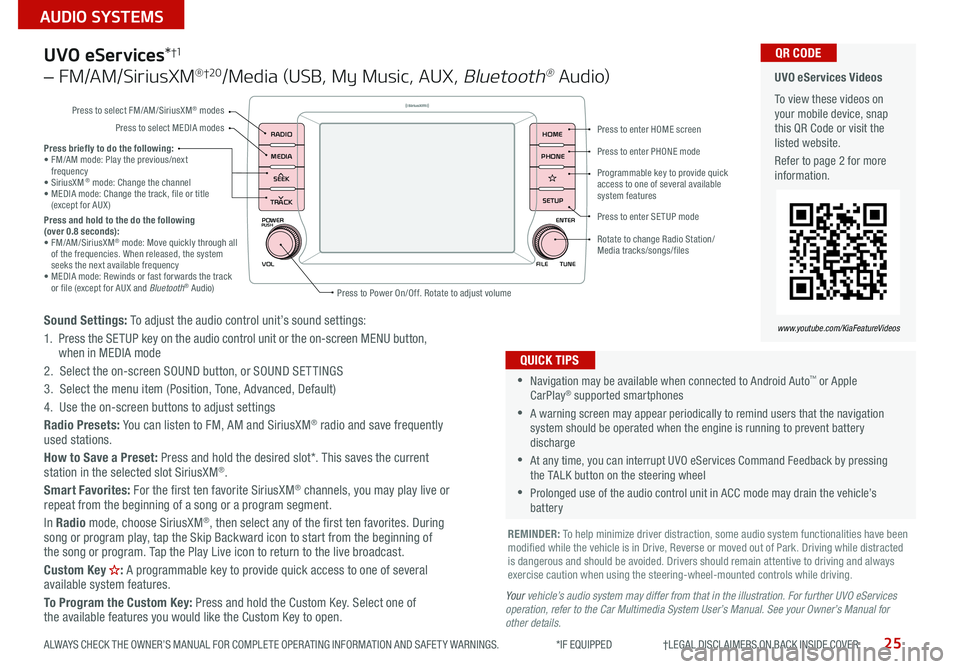
25
AUDIO SYSTEMS
ALWAYS CHECK THE OWNER’S MANUAL FOR COMPLETE OPER ATING INFORMATION AND SAFET Y WARNINGS *IF EQUIPPED †LEGAL DISCL AIMERS ON BACK INSIDE COVER
POWER
VOLPUSH
APPS
RADIO
MEDIA
SEEK
TRACK
ENTER
FILE TUNE
HOME
PHONE
SETUP
UVO eServices *†1
– FM/AM/SiriusXM® †2 0/Media (USB, My Music, AUX , Bluetooth® Au d io)
Sound Settings: To adjust the audio control unit’s sound settings:
1 Press the SETUP key on the audio control unit or the on-screen MENU button,
when in MEDIA mode
2 Select the on-screen SOUND button, or SOUND SET TINGS
3 Select the menu item (Position, Tone, Advanced, Default)
4 Use the on-screen buttons to adjust settings
Radio Presets: You can listen to FM, AM and SiriusXM
® radio and save frequently
used stations
How to Save a Preset: Press and hold the desired slot* This saves the current
station in the selected slot SiriusXM
®
Smart Favorites: For the first ten favorite SiriusXM® channels, you may play live or
repeat from the beginning of a song or a program segment
In Radio mode, choose SiriusXM
®, then select any of the first ten favorites During
song or program play, tap the Skip Backward icon to start from the beginning of
the song or program Tap the Play Live icon to return to the live broadcast
Custom Key
H: A programmable key to provide quick access to one of several
available system features
To Program the Custom Key: Press and hold the Custom Key Select one of
the available features you would like the Custom Key to open
•Navigation may be available when connected to Android Auto™ or Apple
CarPlay® supported smartphones
•A warning screen may appear periodically to remind users that the navigation
system should be operated when the engine is running to prevent battery
discharge
•At any time, you can interrupt UVO eServices Command Feedback by pressing
the TALK button on the steering wheel
•Prolonged use of the audio control unit in ACC mode may drain the vehicle’s
battery
QUICK TIPS
Y our vehicle’s audio system may differ from that in the illustration. For further UVO eServices
operation, refer to the Car Multimedia System User’s Manual. See your Owner’s Manual for
other details.
Press briefly to do the following:
• FM/AM mode: Play the previous/next
frequency
• SiriusXM
® mode: Change the channel
• MEDIA mode: Change the track, file or title
(except for AUX )
Press and hold to the do the following
(over 0.8 seconds):
• FM/AM/SiriusXM
® mode: Move quickly through all
of the frequencies When released, the system
seeks the next available frequency
• MEDIA mode: Rewinds or fast forwards the track
or file (except for AUX and Bluetooth
® Audio)
REMINDER: To help minimize driver distraction, some audio system functionalities have been
modified while the vehicle is in Drive, Reverse or moved out of Park Driving while distracted
is dangerous and should be avoided Drivers should remain attentive to driving and always
exercise caution when using the steering-wheel-mounted controls while driving
UVO eServices Videos
To view these videos on
your mobile device, snap
this QR Code or visit the
listed website
Refer to page 2 for more
information QR CODE
www.youtube.com/KiaFeatureVideos
Press to enter HOME screen
Press to enter PHONE mode
Press to enter SETUP mode
Programmable key to provide quick
access to one of several available
system features
Rotate to change Radio Station/
Media tracks/songs/files
Press to Power On/Off Rotate to adjust volume
Press to select FM/AM/SiriusXM
® modes
Press to select MEDIA modes
Page 28 of 58
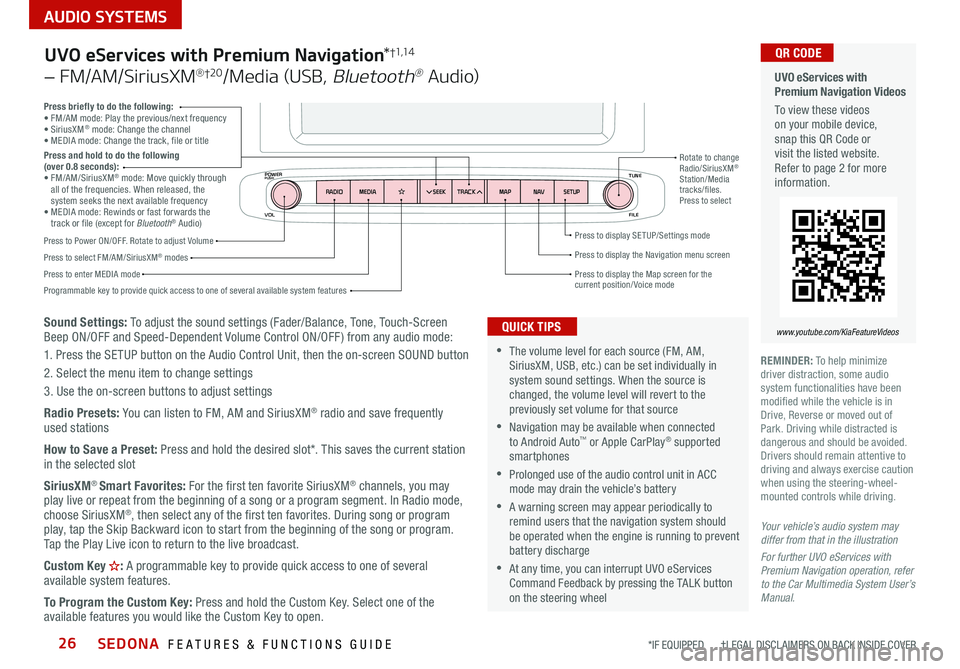
SEDONA FEATURES & FUNCTIONS GUIDE26
AUDIO SYSTEMS
*IF EQUIPPED †LEGAL DISCL AIMERS ON BACK INSIDE COVER
VOL FILE
TUNE
APPS
RADIO
MEDIA SEEKMAPN AVSETUP
TRACK
MEDIA
SEEK
TRACK
ENTER
FILE TUNE
MAP
N AV
SETUP
POWERPUSH
Sound Settings: To adjust the sound settings (Fader/Balance, Tone, Touch-Screen
Beep ON/OFF and Speed-Dependent Volume Control ON/OFF ) from any audio mode:
1 Press the SETUP button on the Audio Control Unit, then the on-screen SOUND button
2 Select the menu item to change settings
3 Use the on-screen buttons to adjust settings
Radio Presets: You can listen to FM, AM and SiriusXM
® radio and save frequently
used stations
How to Save a Preset: Press and hold the desired slot* This saves the current station
in the selected slot
SiriusXM
® Smart Favorites: For the first ten favorite SiriusXM® channels, you may
play live or repeat from the beginning of a song or a program segment In Radio mode,
choose SiriusXM
®, then select any of the first ten favorites During song or program
play, tap the Skip Backward icon to start from the beginning of the song or program
Tap the Play Live icon to return to the live broadcast
Custom Key
H: A programmable key to provide quick access to one of several
available system features
To Program the Custom Key: Press and hold the Custom Key Select one of the
available features you would like the Custom Key to open
Press briefly to do the following:
• FM/AM mode: Play the previous/next frequency
• SiriusXM
® mode: Change the channel
• MEDIA mode: Change the track, file or title
Press and hold to do the following
(over 0.8 seconds):
• FM/AM/SiriusXM
® mode: Move quickly through
all of the frequencies When released, the
system seeks the next available frequency
• MEDIA mode: Rewinds or fast forwards the
track or file (except for Bluetooth
® Audio)
Press to Power ON/OFF Rotate to adjust Volume
Press to select FM/AM/SiriusXM® modes
Press to enter MEDIA mode Press to display SE TUP/Settings mode
Press to display the Map screen for the current position/ Voice mode
Press to display the Navigation menu screen
Programmable key to provide quick access to one of several available system features Rotate to change
Radio/SiriusXM
®
Station/Media
tracks/files
Press to select
UVO eServices with Premium Navigation *†1,1 4
– FM/AM/SiriusXM® †2 0/Media (USB, Bluetooth® Au d io)
•The volume level for each source (FM, AM,
SiriusXM, USB, etc ) can be set individually in
system sound settings When the source is
changed, the volume level will revert to the
previously set volume for that source
•Navigation may be available when connected
to Android Auto™ or Apple CarPlay® supported
smartphones
•Prolonged use of the audio control unit in ACC
mode may drain the vehicle’s battery
•A warning screen may appear periodically to
remind users that the navigation system should
be operated when the engine is running to prevent
battery discharge
•At any time, you can interrupt UVO eServices
Command Feedback by pressing the TALK button
on the steering wheel
QUICK TIPS
Your vehicle’s audio system may
differ from that in the illustration
For further UVO eServices with
Premium Navigation operation, refer
to the Car Multimedia System User’s
Manual.
UVO eServices with
Premium Navigation Videos
To view these videos
on your mobile device,
snap this QR Code or
visit the listed website
Refer to page 2 for more
information
www.youtube.com/KiaFeatureVideos
QR CODE
REMINDER: To help minimize
driver distraction, some audio
system functionalities have been
modified while the vehicle is in
Drive, Reverse or moved out of
Park Driving while distracted is
dangerous and should be avoided
Drivers should remain attentive to
driving and always exercise caution
when using the steering-wheel-
mounted controls while driving
Page 31 of 58

29ALWAYS CHECK THE OWNER’S MANUAL FOR COMPLETE OPER ATING INFORMATION AND SAFET Y WARNINGS *IF EQUIPPED
Your Automatic Climate Control
system may differ from those in the
illustrations.
Refer to section 4 in the Owner’s
Manual for more information.
Automatic Climate Control * (Continued)
Climate Control Auto Function
1 Press AUTO
B to select Full Auto Operation
The Auto setting
automatically controls the airflow modes, fan speeds, air intake and
air conditioning according to the temperature setting selected
2 Set desired Temperature
A
3 Press SYNC E to select Sync Temperature Control operation, which
synchronizes the passenger’s temperature to the driver’s setting
Defrost Outside Windshield:
1 Set Fan Speed
F to the highest position
2 Set Temperature
A to Hot
3 Press the Front Defrost button
L
Defog Inside Windshield:
1 Set Front Fan Speed
F to the highest position
2 Set Temperature
A to the highest position
3 Press the Front Defrost button
L
•Defrost Mode activates A /C and opens Fresh Air Vent to help
dehumidify the air and improve Defroster performance
•During Auto Operation, the A /C indicator will NOT illuminate The fan
speed, air intake, air flow and air conditioning may automatically be
engaged at any time to reach the desired temperature and reduce
humidity
•Keep the inside glass as clean as possible to reduce window fogging
QUICK TIPS
Face-Level
Bi-Level F lo o r- L evel
Floor/Defrost-Level
REMINDERS:
•
Pressing any button during AUTO operation will deactivate
the AUTO function and switch to manual mode, except for
Temperature Control
•
When in AUTO mode, Air Flow Mode and Fan Speed do not
display on the Climate Control Display
•
Cold or warm ambient air may flow in through vents if
Recirculated Air button is not pressed ON (LED lit)
Auto Defogging System
Video
To view a video on your
mobile device, snap this
QR Code or visit the listed
website
Refer to page 2 for more
information QR CODE
www.youtube.com/KiaFeatureVideos
Auto Defogging System
Auto defogging is designed to reduce the fogging
up of the inside of the windshield by automatically
sensing the moisture of the inside of the
windshield The system will automatically
change to defrost mode when needed
Auto Defogging is set ON by default To cancel
Auto Defogging, press the Front Defrost button
for three seconds when the ignition is in on (ADS
OFF icon will illuminate) To turn Auto Defogging
on again, press the Front Defrost button
for
three seconds
Air Flow Modes
To select Air Flow Modes, press the MODE button
H to cycle through to desired mode:
CENTER PANEL
Page 33 of 58
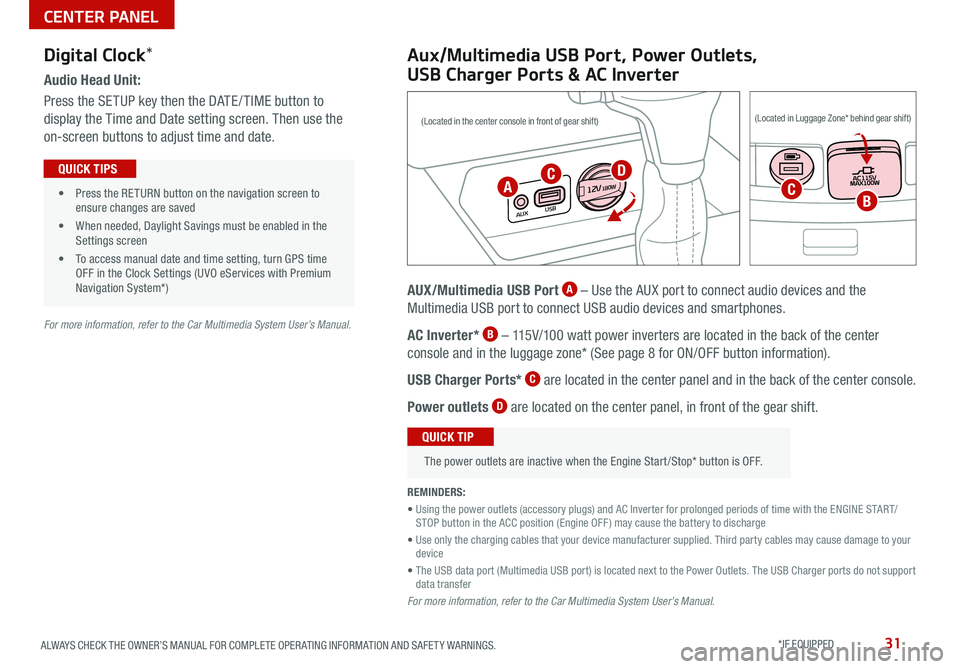
31ALWAYS CHECK THE OWNER’S MANUAL FOR COMPLETE OPER ATING INFORMATION AND SAFET Y WARNINGS *IF EQUIPPED
Audio Head Unit:
Press the SETUP key then the DATE / TIME button to
display the Time and Date setting screen Then use the
on-screen buttons to adjust time and date
• Press the RETURN button on the navigation screen to
ensure changes are saved
• When needed, Daylight Savings must be enabled in the
Settings screen
• To access manual date and time setting, turn GPS time
OFF in the Clock Settings (UVO eServices with Premium
Navigation System*)
QUICK TIPS
Aux/Multimedia USB Port, Power Outlets,
USB Charger Ports & AC Inverter
AUX/Multimedia USB Port A – Use the AUX port to connect audio devices and the
Multimedia USB port to connect USB audio devices and smartphones
AC Inverter*
B – 115V/100 watt power inverters are located in the back of the center
console and in the luggage zone* (See page 8 for ON/OFF button information)
USB Charger Ports*
C are located in the center panel and in the back of the center console
Power outlets
D are located on the center panel, in front of the gear shift
The power outlets are inactive when the Engine Start /Stop* button is OFF QUICK TIP
REMINDERS:
• Using the power outlets (accessory plugs) and AC Inverter for prolonged periods of time with the ENGINE START/
STOP button in the ACC position (Engine OFF ) may cause the battery to discharge
• Use only the charging cables that your device manufacturer supplied Third party cables may cause damage to your
device
• The USB data port (Multimedia USB port) is located next to the Power Outlets The USB Charger ports do not support
data transfer
For more information, refer to the Car Multimedia System User’s Manual.
Digital Clock *
USB
AUX
12 V180W
(Located in the center console in front of gear shift) (Located in Luggage Zone* behind gear shift)
AB
CC
D
For more information, refer to the Car Multimedia System User’s Manual.
CENTER PANEL
Page 35 of 58

33ALWAYS CHECK THE OWNER’S MANUAL FOR COMPLETE OPER ATING INFORMATION AND SAFET Y WARNINGS *IF EQUIPPED
REMINDERS:
•
To reduce the risk of an accident, do not
activate Auto Hold while driving downhill,
backing up or parking your vehicle
•
Do not solely rely on the Auto Hold system
to keep the vehicle stopped Always pay
attention to traf fic and road conditions, and
be prepared to depress the brakes
•Auto Hold turns off when ignition is cycled
Electronic Parking Brake (EPB) *
The Electronic Parking Brake (EPB) system utilizes an electric motor to
engage the parking brake
Applying the Parking Brake
Depress the brake pedal and pull up the EPB switch
A Ensure that the
indicator light is illuminated on the instrument cluster
Releasing the Parking Brake
The EPB will automatically release when the shifter is placed in Reverse
or Drive
To release EPB manually, depress the brake pedal and then press the
EPB switch
A with the ignition switch in the ON position Ensure that
the indicator light
i s O F F
REMINDERS:
•
As a bulb check, the EPB malfunction indicator will illuminate for approximately
3 seconds when the ignition switch is turned ON
•
If the warning light does not illuminate temporarily, or continues to remain lit, take your
vehicle to an authorized Kia dealer and have the system checked
•The EPB should not be operated while the vehicle is moving
•
A click or electric brake motor sound may be heard while operating or releasing the EPB,
but these conditions are normal and indicate that the EPB is functioning properly
P
R
N D
+
_
DRIVE
MODE
AUTO
HOLD
Auto Hold *
Auto Hold temporarily maintains the vehicle at
a standstill even if the brake pedal is released
Auto Hold can be turned ON/OFF using the
AUTO HOLD switch
B on the center panel
Before Auto Hold will operate, the driver’s door,
engine hood and trunk must be closed, and the
driver’s seat belt must be fastened
The Auto Hold indicator has four states:
White: Standby - With vehicle in Park and at
a standstill, and AUTO HOLD switch
B turned
ON, the indicator will illuminate white While
driving the vehicle (vehicle is not at a standstill),
the Auto Hold indicator will remain white
Green: Engaged - When coming to a complete
stop and depressing the brake pedal, the Auto
Hold indicator changes from white to green
OFF (not illuminated) - The indicator will turn
OFF when the AUTO HOLD switch
B is turned OFF or when the EPB is
manually turned ON
Yellow: Malfunction - When the indicator is illuminated yellow, there may
be a system malfunction Take your vehicle to a local Kia dealer
•When leaving your keys with parking lot attendants or valet, make sure to
inform them how to operate the EPB
•If parked on a steep incline/decline, pull up the EPB switch for more than 3
seconds for a firmer EPB application
•Pull up and hold the EPB switch a second time to increase brake pressure if
parked on a decline or incline
QUICK TIPS
Electric Parking Brake
Video
To view a video on your
mobile device, snap this
QR Code or visit the listed
website
Refer to page 2 for more
information QR CODE
www.youtube.com/KiaFeatureVideos
A
B
Refer to section 5 in the Owner’s Manual for more information.
Refer to section 5 in the Owner’s Manual for more information.
CENTER PANEL