power steering KIA SEDONA 2021 Features and Functions Guide
[x] Cancel search | Manufacturer: KIA, Model Year: 2021, Model line: SEDONA, Model: KIA SEDONA 2021Pages: 58, PDF Size: 4.68 MB
Page 3 of 58
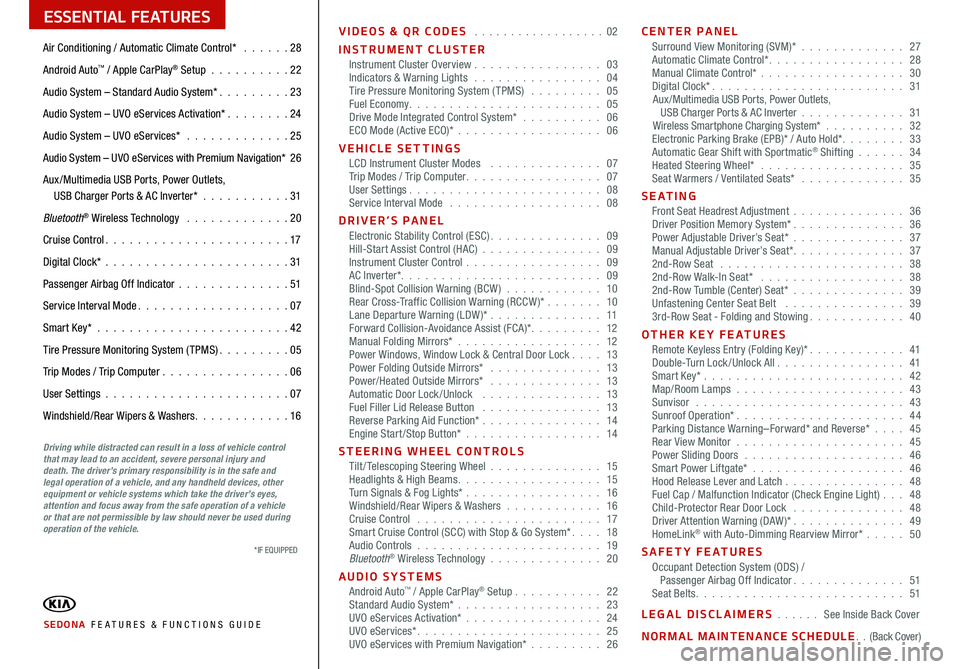
ESSENTIAL FEATURES
SEDONA FE ATURES & FUNCTIONS GUIDE
Air Conditioning / Automatic Climate Control* 28
Android Auto
™ / Apple CarPlay® Setup 22
Audio System – Standard Audio System* 23
Audio System – UVO eServices Activation* 24
Audio System – UVO eServices* 25
Audio System – UVO eServices with Premium Navigation* 26
Aux /Multimedia USB Ports, Power Outlets,
USB Charger Ports & AC Inverter* 31
Bluetooth
® Wireless Technology 20
Cruise Control 17
Digital Clock* 31
Passenger Airbag Off Indicator 51
Service Interval Mode 07
Smart Key* 42
Tire Pressure Monitoring System (TPMS) 05
Trip Modes / Trip Computer 06
User Settings 07
Windshield/Rear Wipers & Washers 16VIDEOS & QR CODES
02
INSTRUMENT CLUSTER Instrument Cluster Overview 03
Indicators & Warning Lights 04
Tire Pressure Monitoring System (TPMS) 05
Fuel Economy 05
Drive Mode Integrated Control System* 06
ECO Mode (Active ECO)* 06
VEHICLE SETTINGS LCD Instrument Cluster Modes 07
Trip Modes / Trip Computer 07
User Settings 08
Service Interval Mode 08
DRIVER’S PANEL Electronic Stability Control (ESC) 09
Hill-Start Assist Control (HAC) 09
Instrument Cluster Control 09
AC Inverter* 09
Blind-Spot Collision Warning (BCW ) 10
Rear Cross-Traffic Collision Warning (RCCW )* 10
Lane Departure Warning (LDW )* 11
Forward Collision-Avoidance Assist (FCA)* 12
Manual Folding Mirrors* 12
Power Windows, Window Lock & Central Door Lock 13
Power Folding Outside Mirrors* 13
Power/Heated Outside Mirrors* 13
Automatic Door Lock /Unlock 13
Fuel Filler Lid Release Button 13
Reverse Parking Aid Function* 14
Engine Start/Stop Button* 14
STEERING WHEEL CONTROLS Tilt/ Telescoping Steering Wheel 15
Headlights & High Beams 15
Turn Signals & Fog Lights* 16
Windshield/Rear Wipers & Washers 16
Cruise Control 17
Smart Cruise Control (SCC) with Stop & Go System* 18
Audio Controls 19
Bluetooth
® Wireless Technology 20
AUDIO SYSTEMS Android Auto
™ / Apple CarPlay® Setup 22
Standard Audio System* 23
UVO eServices Activation* 24
UVO eServices* 25
UVO eServices with Premium Navigation* 26CENTER PANEL
Surround View Monitoring (SVM)* 27
Automatic Climate Control* 28
Manual Climate Control* 30
Digital Clock* 31
Aux/Multimedia USB Ports, Power Outlets,
USB Charger Ports & AC Inverter 31
Wireless Smartphone Charging System* 32
Electronic Parking Brake (EPB)* / Auto Hold* 33
Automatic Gear Shift with Sportmatic
® Shifting 34
Heated Steering Wheel* 35
Seat Warmers / Ventilated Seats* 35
S E AT I N G Front Seat Headrest Adjustment 36
Driver Position Memory System* 36
Power Adjustable Driver’s Seat* 37
Manual Adjustable Driver’s Seat* 37
2nd-Row Seat 38
2nd-Row Walk-In Seat* 38
2nd-Row Tumble (Center) Seat* 39
Unfastening Center Seat Belt 39
3rd-Row Seat - Folding and Stowing 40
OTHER KEY FEATURES Remote Keyless Entry (Folding Key)* 41
Double-Turn Lock /Unlock All 41
Smart Key* 42
Map/Room Lamps 43
Sunvisor 43
Sunroof Operation* 44
Parking Distance Warning–Forward* and Reverse* 45
Rear View Monitor 45
Power Sliding Doors 46
Smart Power Liftgate* 46
Hood Release Lever and Latch 48
Fuel Cap / Malfunction Indicator (Check Engine Light) 48
Child-Protector Rear Door Lock 48
Driver Attention Warning (DAW)* 49
HomeLink
® with Auto-Dimming Rearview Mirror* 50
SAFETY FEATURES Occupant Detection System (ODS) /
Passenger Airbag Off Indicator 51
Seat Belts 51
LEGAL DISCLAIMERS See Inside Back Cover
NORMAL MAINTENANCE SCHEDUL E (Back Cover)
Driving while distracted can result in a loss of vehicle control
that may lead to an accident, severe personal injury and
death. The driver’s primary responsibility is in the safe and
legal operation of a vehicle, and any handheld devices, other
equipment or vehicle systems which take the driver’s eyes,
attention and focus away from the safe operation of a vehicle
or that are not permissible by law should never be used during
operation of the vehicle.
*IF EQUIPPED
Page 6 of 58
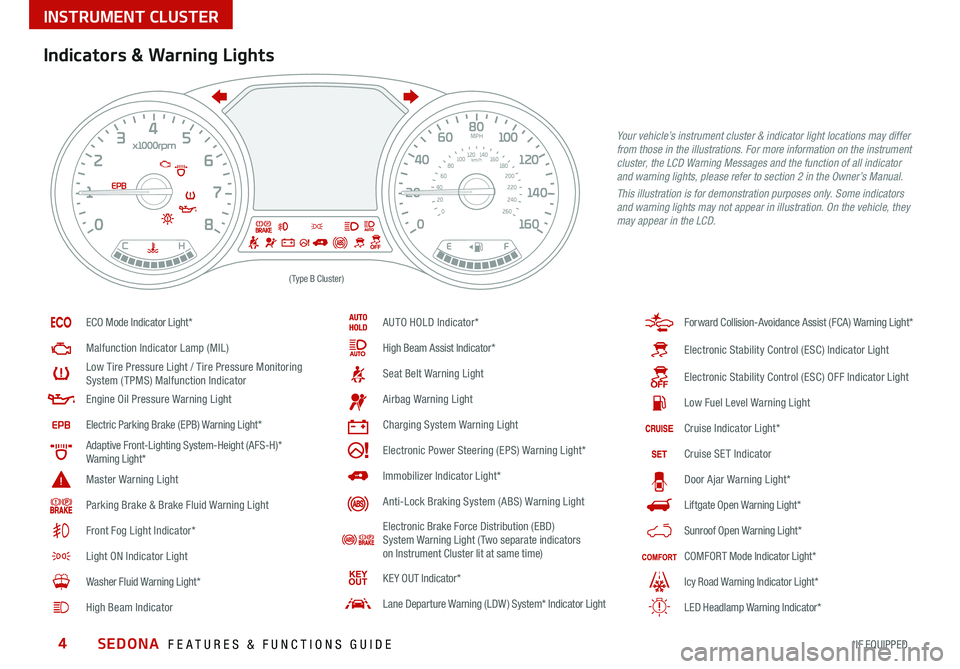
SEDONA FEATURES & FUNCTIONS GUIDE4*IF EQUIPPED
Indicators & Warning Lights
EPB
(Type B Cluster)
Your vehicle’s instrument cluster & indicator light locations may differ
from those in the illustrations. For more information on the instrument
cluster, the LCD Warning Messages and the function of all indicator
and warning lights, please refer to section 2 in the Owner’s Manual.
This illustration is for demonstration purposes only. Some indicators
and warning lights may not appear in illustration. On the vehicle, they
may appear in the LCD.
ECO Mode Indicator Light*
Malfunction Indicator Lamp (MIL)
Low Tire Pressure Light / Tire Pressure Monitoring
System (TPMS) Malfunction Indicator
Engine Oil Pressure Warning Light
Electric Parking Brake (EPB) Warning Light*
Adaptive Front-Lighting System-Height (AFS-H)*
Warning Light*
Master Warning Light
Parking Brake & Brake Fluid Warning Light
Front Fog Light Indicator*
Light ON Indicator Light
Washer Fluid Warning Light*
High Beam Indicator
AUTO HOLD Indicator*
High Beam Assist Indicator*
Seat Belt Warning Light
Airbag Warning Light
Charging System Warning Light
Electronic Power Steering (EPS) Warning Light*
Immobilizer Indicator Light*
Anti-Lock Braking System (ABS) Warning Light
Electronic Brake Force Distribution (EBD)
System Warning Light ( Two separate indicators
on Instrument Cluster lit at same time)
KE Y OUT Indicator*
Lane Departure Warning (LDW ) System* Indicator Light
Forward Collision-Avoidance Assist (FCA) Warning Light*
Electronic Stability Control (ESC) Indicator Light
Electronic Stability Control (ESC) OFF Indicator Light
Low Fuel Level Warning Light
Cruise Indicator Light*
Cruise SET Indicator
Door Ajar Warning Light*
Liftgate Open Warning Light*
Sunroof Open Warning Light*
COMFORT Mode Indicator Light*
Icy Road Warning Indicator Light*
LED Headlamp Warning Indicator*
INSTRUMENT CLUSTER
Page 8 of 58
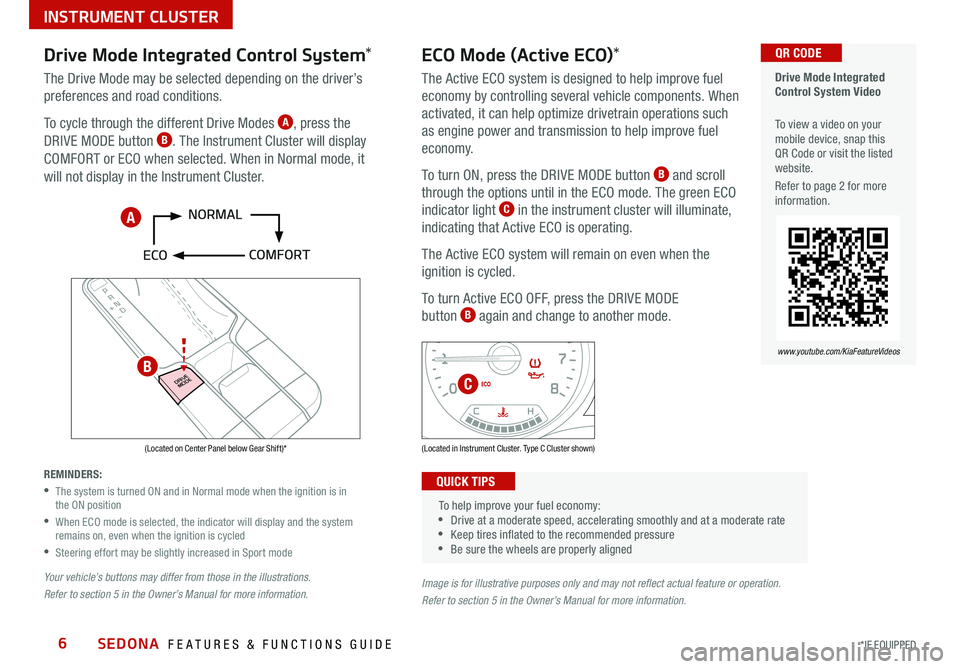
SEDONA FEATURES & FUNCTIONS GUIDE6*IF EQUIPPED
P
R
N D
DRIVE
MODE
+
_
Drive Mode Integrated
Control System Video
To view a video on your
mobile device, snap this
QR Code or visit the listed
website
Refer to page 2 for more
information QR CODE
www.youtube.com/KiaFeatureVideos
(Located on Center Panel below Gear Shift)* (Located in Instrument Cluster Type C Cluster shown)
Drive Mode Integrated Control System *
The Drive Mode may be selected depending on the driver’s
preferences and road conditions
To cycle through the different Drive Modes
A, press the
DRIVE MODE button B The Instrument Cluster will display
COMFORT or ECO when selected When in Normal mode, it
will not display in the Instrument Cluster
REMINDERS:
•
The system is turned ON and in Normal mode when the ignition is in
the ON position
•
When ECO mode is selected, the indicator will display and the system
remains on, even when the ignition is cycled
•Steering effort may be slightly increased in Sport mode
Your vehicle’s buttons may differ from those in the illustrations.
Refer to section 5 in the Owner’s Manual for more information.
ECO Mode (Active ECO) *
The Active ECO system is designed to help improve fuel
economy by controlling several vehicle components When
activated, it can help optimize drivetrain operations such
as engine power and transmission to help improve fuel
economy
To turn ON, press the DRIVE MODE button
B and scroll
through the options until in the ECO mode The green ECO
indicator light
C in the instrument cluster will illuminate,
indicating that Active ECO is operating
The Active ECO system will remain on even when the
ignition is cycled
To turn Active ECO OFF, press the DRIVE MODE
button
B again and change to another mode
To help improve your fuel economy:
•Drive at a moderate speed, accelerating smoothly and at a moderate rate
•Keep tires inflated to the recommended pressure
•Be sure the wheels are properly aligned
QUICK TIPS
Image is for illustrative purposes only and may not reflect actual feature or operation.
Refer to section 5 in the Owner’s Manual for more information.
A
B
C
INSTRUMENT CLUSTER
Page 11 of 58
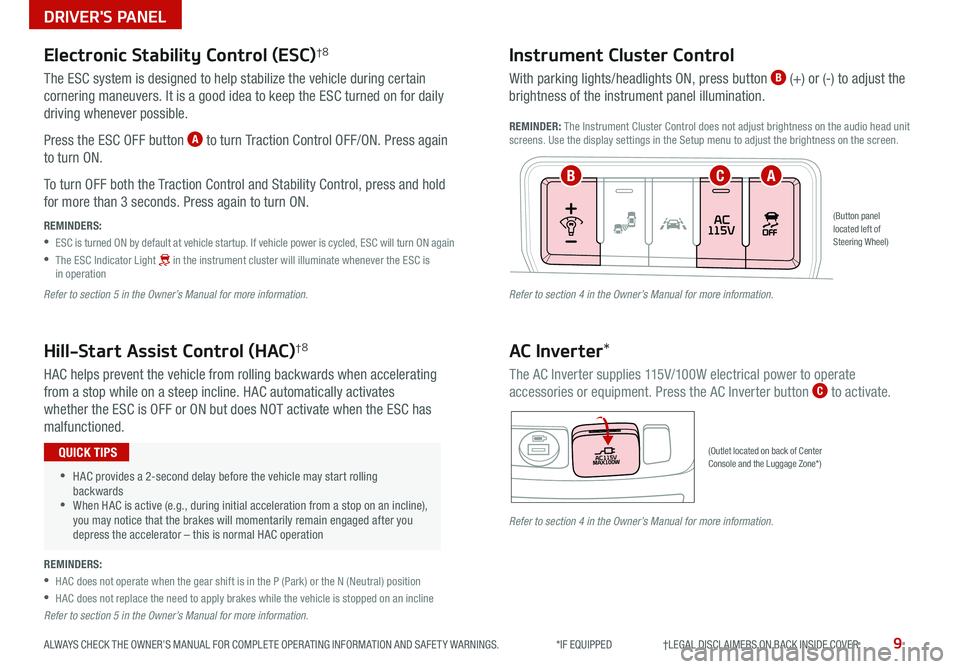
9ALWAYS CHECK THE OWNER’S MANUAL FOR COMPLETE OPER ATING INFORMATION AND SAFET Y WARNINGS *IF EQUIPPED †LEGAL DISCL AIMERS ON BACK INSIDE COVER
(Button panel
located left of
Steering Wheel)
(Outlet located on back of Center
Console and the Luggage Zone*)
AC Inverter *
The AC Inverter supplies 115V/100W electrical power to operate
accessories or equipment Press the AC Inverter button C to activate
Instrument Cluster Control
With parking lights/headlights ON, press button B (+) or (-) to adjust the
brightness of the instrument panel illumination
REMINDER: The Instrument Cluster Control does not adjust brightness on the audio head unit
screens Use the display settings in the Setup menu to adjust the brightness on the screen
Electronic Stability Control (ESC)†8
The ESC system is designed to help stabilize the vehicle during certain
cornering maneuvers It is a good idea to keep the ESC turned on for daily
driving whenever possible
Press the ESC OFF button
A to turn Traction Control OFF/ON Press again
to turn ON
To turn OFF both the Traction Control and Stability Control, press and hold
for more than 3 seconds Press again to turn ON
REMINDERS:
•ESC is turned ON by default at vehicle startup If vehicle power is cycled, ESC will turn ON again
•
The ESC Indicator Light in the instrument cluster will illuminate whenever the ESC is
in operation
Refer to section 5 in the Owner’s Manual for more information.
Hill-Start Assist Control (HAC)†8
HAC helps prevent the vehicle from rolling backwards when accelerating
from a stop while on a steep incline HAC automatically activates
whether the ESC is OFF or ON but does NOT activate when the ESC has
malfunctioned
•HAC provides a 2-second delay before the vehicle may start rolling
backwards
•When HAC is active (e g , during initial acceleration from a stop on an incline),
you may notice that the brakes will momentarily remain engaged after you
depress the accelerator – this is normal HAC operation
QUICK TIPS
ABC
REMINDERS:
•HAC does not operate when the gear shift is in the P (Park) or the N (Neutral) position
•HAC does not replace the need to apply brakes while the vehicle is stopped on an incline
Refer to section 5 in the Owner’s Manual for more information. Refer to section 4 in the Owner’s Manual for more information.
Refer to section 4 in the Owner’s Manual for more information.
DRIVER'S PANEL
Page 12 of 58
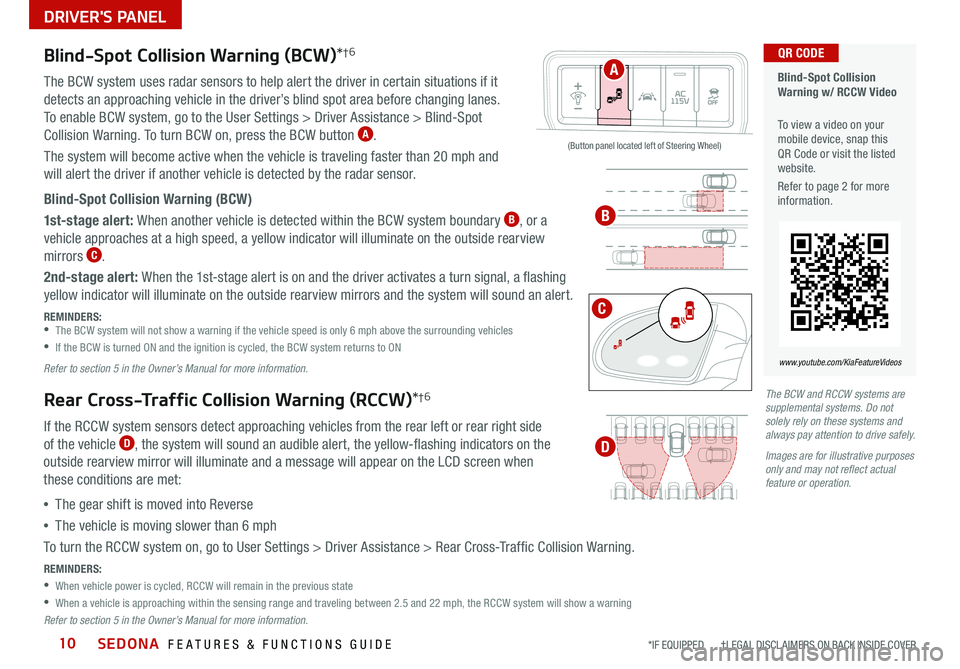
SEDONA FEATURES & FUNCTIONS GUIDE10
Blind-Spot Collision
Warning w/ RCCW Video
To view a video on your
mobile device, snap this
QR Code or visit the listed
website
Refer to page 2 for more
information QR CODE
www.youtube.com/KiaFeatureVideos
(Button panel located left of Steering Wheel)
Blind-Spot Collision Warning (BCW) *†6
The BCW system uses radar sensors to help alert the driver in certain situations if it
detects an approaching vehicle in the driver’s blind spot area before changing lanes
To enable BCW system, go to the User Settings > Driver Assistance > Blind-Spot
Collision Warning To turn BCW on, press the BCW button
A
The system will become active when the vehicle is traveling faster than 20 mph and
will alert the driver if another vehicle is detected by the radar sensor
Blind-Spot Collision Warning (BCW)
1st-stage alert: When another vehicle is detected within the BCW system boundary
B, or a
vehicle approaches at a high speed, a yellow indicator will illuminate on the outside rearview
mirrors
C
2nd-stage alert: When the 1st-stage alert is on and the driver activates a turn signal, a flashing
yellow indicator will illuminate on the outside rearview mirrors and the system will sound an alert
REMINDERS:
•The BCW system will not show a warning if the vehicle speed is only 6 mph above the surrounding vehicles
•If the BCW is turned ON and the ignition is cycled, the BCW system returns to ON
Refer to section 5 in the Owner’s Manual for more information.
Rear Cross-Traffic Collision Warning (RCCW) *†6
If the RCCW system sensors detect approaching vehicles from the rear left or rear right side
of the vehicle D, the system will sound an audible alert, the yellow-flashing indicators on the
outside rearview mirror will illuminate and a message will appear on the LCD screen when
these conditions are met:
• The gear shift is moved into Reverse
• The vehicle is moving slower than 6 mph
To turn the RCCW system on, go to User Settings > Driver Assistance > Rear Cross-Traffic Collision Warning
REMINDERS:
•When vehicle power is cycled, RCCW will remain in the previous state
•When a vehicle is approaching within the sensing range and traveling between 2 5 and 22 mph, the RCCW system will show a warning
Refer to section 5 in the Owner’s Manual for more information. The BCW and RCCW systems are
supplemental systems. Do not
solely rely on these systems and
always pay attention to drive safely.
Images are for illustrative purposes
only and may not reflect actual
feature or operation.
*IF EQUIPPED †LEGAL DISCL AIMERS ON BACK INSIDE COVER
A
B
C
D
DRIVER'S PANEL
Page 15 of 58
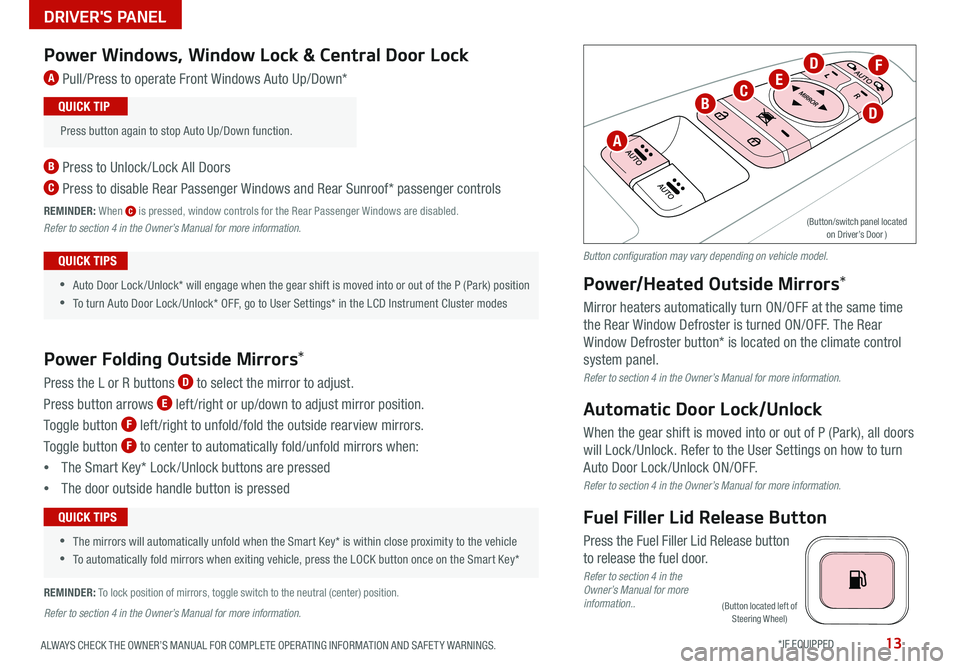
13ALWAYS CHECK THE OWNER’S MANUAL FOR COMPLETE OPER ATING INFORMATION AND SAFET Y WARNINGS *IF EQUIPPED
(Button located left of
Steering Wheel)
Power Windows, Window Lock & Central Door Lock
A Pull/Press to operate Front Windows Auto Up/Down*
B Press to Unlock /Lock All Doors
C Press to disable Rear Passenger Windows and Rear Sunroof* passenger controls
REMINDER: When C is pressed, window controls for the Rear Passenger Windows are disabled
Refer to section 4 in the Owner’s Manual for more information.
Power Folding Outside Mirrors *
Press the L or R buttons D to select the mirror to adjust
Press button arrows
E left /right or up/down to adjust mirror position
Toggle button
F left /right to unfold/fold the outside rearview mirrors
Toggle button
F to center to automatically fold/unfold mirrors when:
• The Smart Key* Lock /Unlock buttons are pressed
• The door outside handle button is pressed
•
•Auto Door Lock /Unlock* will engage when the gear shift is moved into or out of the P (Park) position
•To turn Auto Door Lock /Unlock* OFF, go to User Settings* in the LCD Instrument Cluster modes
QUICK TIPS
•
•The mirrors will automatically unfold when the Smart Key* is within close proximity to the vehicle
•To automatically fold mirrors when exiting vehicle, press the LOCK button once on the Smart Key*
QUICK TIPS
Press button again to stop Auto Up/Down function QUICK TIP
Power/Heated Outside Mirrors*
Mirror heaters automatically turn ON/OFF at the same time
the Rear Window Defroster is turned ON/OFF The Rear
Window Defroster button* is located on the climate control
system panel
Refer to section 4 in the Owner’s Manual for more information.
Automatic Door Lock/Unlock
When the gear shift is moved into or out of P (Park), all doors
will Lock /Unlock Refer to the User Settings on how to turn
Auto Door Lock /Unlock ON/OFF
Refer to section 4 in the Owner’s Manual for more information.
Fuel Filler Lid Release Button
Press the Fuel Filler Lid Release button
to release the fuel door
Refer to section 4 in the
Owner’s Manual for more
information..
REMINDER:
To lock position of mirrors, toggle switch to the neutral (center) position
Refer to section 4 in the Owner’s Manual for more information.
A
B
F
CE
D
D
(Button/switch panel located on Driver’s Door )
Button configuration may vary depending on vehicle model.
DRIVER'S PANEL
Page 21 of 58
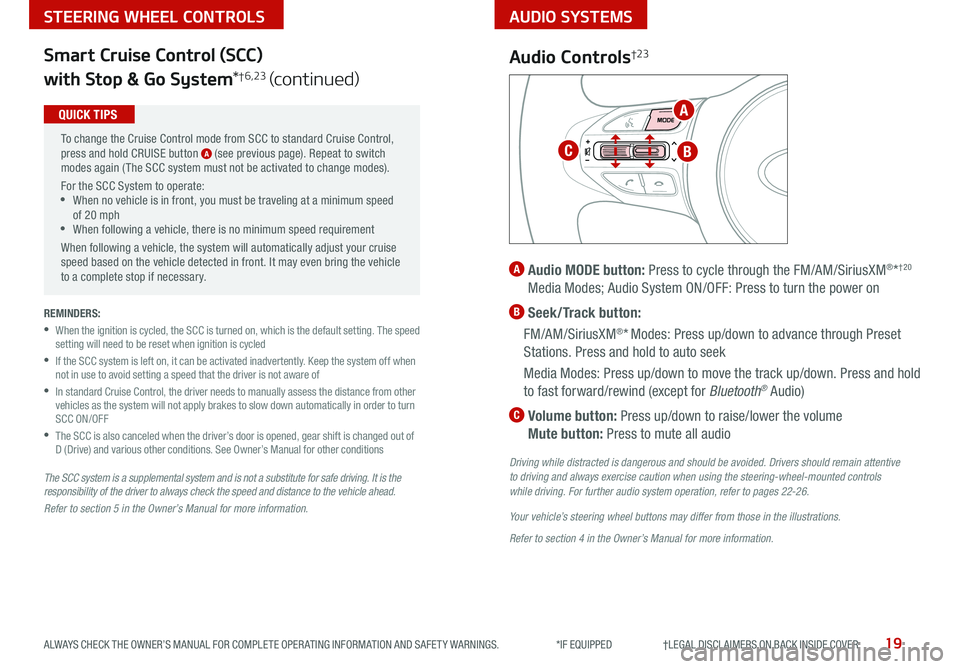
AUDIO SYSTEMS
19ALWAYS CHECK THE OWNER’S MANUAL FOR COMPLETE OPER ATING INFORMATION AND SAFET Y WARNINGS *IF EQUIPPED †LEGAL DISCL AIMERS ON BACK INSIDE COVER
STEERING WHEEL CONTROLS
Smart Cruise Control (SCC)
with Stop & Go System *
†6,23 (continued)
The SCC system is a supplemental system and is not a substitute for safe driving. It is the
responsibility of the driver to always check the speed and distance to the vehicle ahead.
Refer to section 5 in the Owner’s Manual for more information.
To change the Cruise Control mode from SCC to standard Cruise Control,
press and hold CRUISE button
A (see previous page) Repeat to switch
modes again ( The SCC system must not be activated to change modes)
For the SCC System to operate:
•When no vehicle is in front, you must be traveling at a minimum speed
of 20 mph
•When following a vehicle, there is no minimum speed requirement
When following a vehicle, the system will automatically adjust your cruise
speed based on the vehicle detected in front It may even bring the vehicle
to a complete stop if necessary
QUICK TIPS
REMINDERS:
•
When the ignition is cycled, the SCC is turned on, which is the default setting The speed
setting will need to be reset when ignition is cycled
•
If the SCC system is left on, it can be activated inadvertently Keep the system off when
not in use to avoid setting a speed that the driver is not aware of
•
In standard Cruise Control, the driver needs to manually assess the distance from other
vehicles as the system will not apply brakes to slow down automatically in order to turn
SCC ON/OFF
•
The SCC is also canceled when the driver’s door is opened, gear shift is changed out of
D (Drive) and various other conditions See Owner’s Manual for other conditions
Audio Controls†2 3
A Audio MODE button: Press to cycle through the FM/AM/SiriusXM®*†20
Media Modes; Audio System ON/OFF: Press to turn the power on
B Seek/Track button:
FM/AM/SiriusXM
®* Modes: Press up/down to advance through Preset
Stations Press and hold to auto seek
Media Modes: Press up/down to move the track up/down Press and hold
to fast forward/rewind (except for Bluetooth
® Audio)
C Volume button: Press up/down to raise/lower the volume
Mute button: Press to mute all audio
Driving while distracted is dangerous and should be avoided. Drivers should remain attentive
to driving and always exercise caution when using the steering-wheel-mounted controls
while driving. For further audio system operation, refer to pages 22-26.
Your vehicle’s steering wheel buttons may differ from those in the illustrations.
Refer to section 4 in the Owner’s Manual for more information.
A
BC
Page 27 of 58
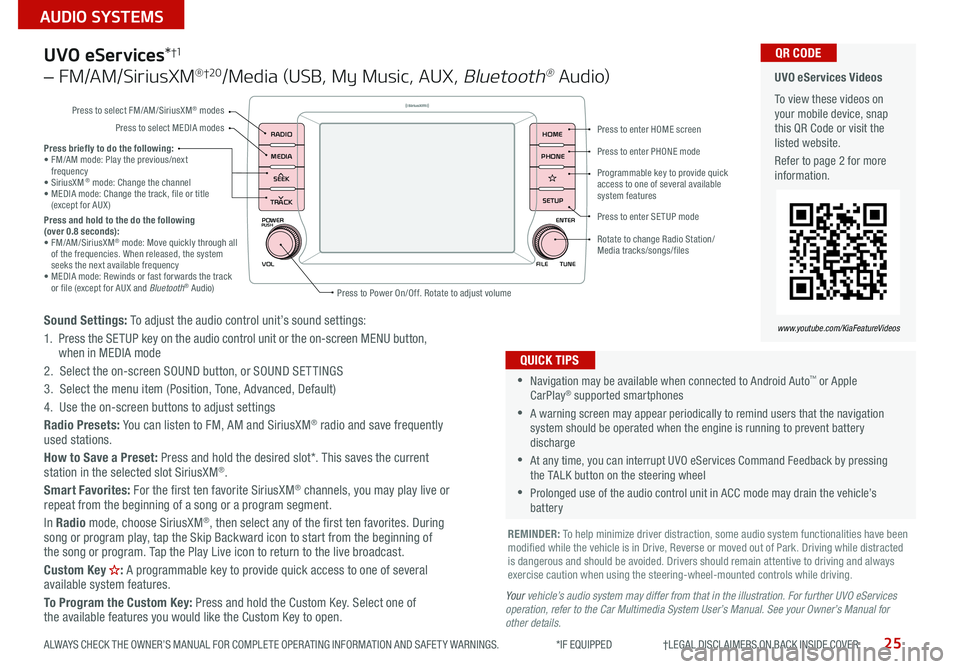
25
AUDIO SYSTEMS
ALWAYS CHECK THE OWNER’S MANUAL FOR COMPLETE OPER ATING INFORMATION AND SAFET Y WARNINGS *IF EQUIPPED †LEGAL DISCL AIMERS ON BACK INSIDE COVER
POWER
VOLPUSH
APPS
RADIO
MEDIA
SEEK
TRACK
ENTER
FILE TUNE
HOME
PHONE
SETUP
UVO eServices *†1
– FM/AM/SiriusXM® †2 0/Media (USB, My Music, AUX , Bluetooth® Au d io)
Sound Settings: To adjust the audio control unit’s sound settings:
1 Press the SETUP key on the audio control unit or the on-screen MENU button,
when in MEDIA mode
2 Select the on-screen SOUND button, or SOUND SET TINGS
3 Select the menu item (Position, Tone, Advanced, Default)
4 Use the on-screen buttons to adjust settings
Radio Presets: You can listen to FM, AM and SiriusXM
® radio and save frequently
used stations
How to Save a Preset: Press and hold the desired slot* This saves the current
station in the selected slot SiriusXM
®
Smart Favorites: For the first ten favorite SiriusXM® channels, you may play live or
repeat from the beginning of a song or a program segment
In Radio mode, choose SiriusXM
®, then select any of the first ten favorites During
song or program play, tap the Skip Backward icon to start from the beginning of
the song or program Tap the Play Live icon to return to the live broadcast
Custom Key
H: A programmable key to provide quick access to one of several
available system features
To Program the Custom Key: Press and hold the Custom Key Select one of
the available features you would like the Custom Key to open
•Navigation may be available when connected to Android Auto™ or Apple
CarPlay® supported smartphones
•A warning screen may appear periodically to remind users that the navigation
system should be operated when the engine is running to prevent battery
discharge
•At any time, you can interrupt UVO eServices Command Feedback by pressing
the TALK button on the steering wheel
•Prolonged use of the audio control unit in ACC mode may drain the vehicle’s
battery
QUICK TIPS
Y our vehicle’s audio system may differ from that in the illustration. For further UVO eServices
operation, refer to the Car Multimedia System User’s Manual. See your Owner’s Manual for
other details.
Press briefly to do the following:
• FM/AM mode: Play the previous/next
frequency
• SiriusXM
® mode: Change the channel
• MEDIA mode: Change the track, file or title
(except for AUX )
Press and hold to the do the following
(over 0.8 seconds):
• FM/AM/SiriusXM
® mode: Move quickly through all
of the frequencies When released, the system
seeks the next available frequency
• MEDIA mode: Rewinds or fast forwards the track
or file (except for AUX and Bluetooth
® Audio)
REMINDER: To help minimize driver distraction, some audio system functionalities have been
modified while the vehicle is in Drive, Reverse or moved out of Park Driving while distracted
is dangerous and should be avoided Drivers should remain attentive to driving and always
exercise caution when using the steering-wheel-mounted controls while driving
UVO eServices Videos
To view these videos on
your mobile device, snap
this QR Code or visit the
listed website
Refer to page 2 for more
information QR CODE
www.youtube.com/KiaFeatureVideos
Press to enter HOME screen
Press to enter PHONE mode
Press to enter SETUP mode
Programmable key to provide quick
access to one of several available
system features
Rotate to change Radio Station/
Media tracks/songs/files
Press to Power On/Off Rotate to adjust volume
Press to select FM/AM/SiriusXM
® modes
Press to select MEDIA modes
Page 28 of 58
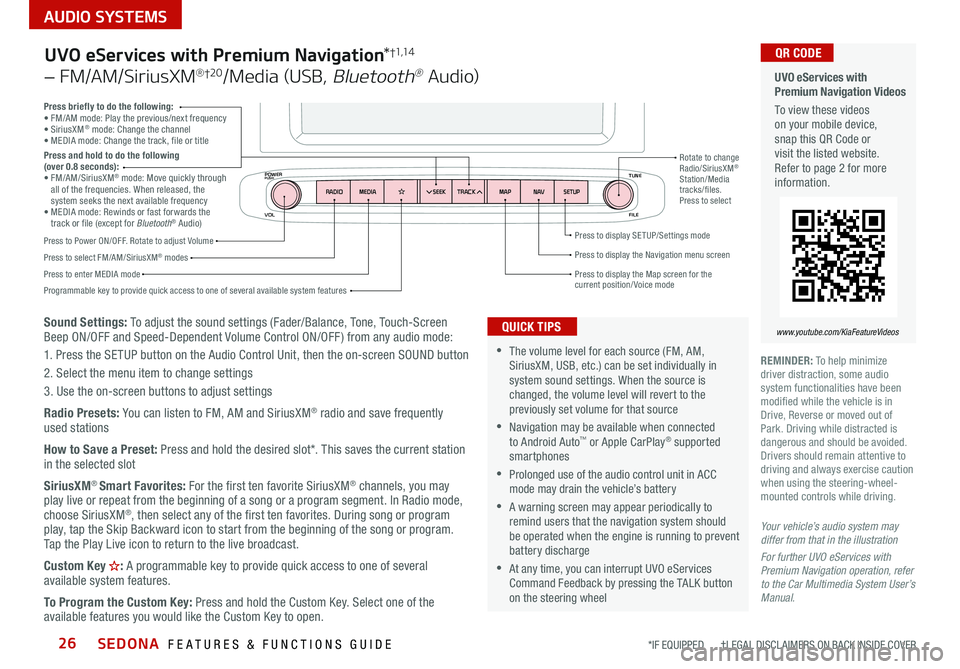
SEDONA FEATURES & FUNCTIONS GUIDE26
AUDIO SYSTEMS
*IF EQUIPPED †LEGAL DISCL AIMERS ON BACK INSIDE COVER
VOL FILE
TUNE
APPS
RADIO
MEDIA SEEKMAPN AVSETUP
TRACK
MEDIA
SEEK
TRACK
ENTER
FILE TUNE
MAP
N AV
SETUP
POWERPUSH
Sound Settings: To adjust the sound settings (Fader/Balance, Tone, Touch-Screen
Beep ON/OFF and Speed-Dependent Volume Control ON/OFF ) from any audio mode:
1 Press the SETUP button on the Audio Control Unit, then the on-screen SOUND button
2 Select the menu item to change settings
3 Use the on-screen buttons to adjust settings
Radio Presets: You can listen to FM, AM and SiriusXM
® radio and save frequently
used stations
How to Save a Preset: Press and hold the desired slot* This saves the current station
in the selected slot
SiriusXM
® Smart Favorites: For the first ten favorite SiriusXM® channels, you may
play live or repeat from the beginning of a song or a program segment In Radio mode,
choose SiriusXM
®, then select any of the first ten favorites During song or program
play, tap the Skip Backward icon to start from the beginning of the song or program
Tap the Play Live icon to return to the live broadcast
Custom Key
H: A programmable key to provide quick access to one of several
available system features
To Program the Custom Key: Press and hold the Custom Key Select one of the
available features you would like the Custom Key to open
Press briefly to do the following:
• FM/AM mode: Play the previous/next frequency
• SiriusXM
® mode: Change the channel
• MEDIA mode: Change the track, file or title
Press and hold to do the following
(over 0.8 seconds):
• FM/AM/SiriusXM
® mode: Move quickly through
all of the frequencies When released, the
system seeks the next available frequency
• MEDIA mode: Rewinds or fast forwards the
track or file (except for Bluetooth
® Audio)
Press to Power ON/OFF Rotate to adjust Volume
Press to select FM/AM/SiriusXM® modes
Press to enter MEDIA mode Press to display SE TUP/Settings mode
Press to display the Map screen for the current position/ Voice mode
Press to display the Navigation menu screen
Programmable key to provide quick access to one of several available system features Rotate to change
Radio/SiriusXM
®
Station/Media
tracks/files
Press to select
UVO eServices with Premium Navigation *†1,1 4
– FM/AM/SiriusXM® †2 0/Media (USB, Bluetooth® Au d io)
•The volume level for each source (FM, AM,
SiriusXM, USB, etc ) can be set individually in
system sound settings When the source is
changed, the volume level will revert to the
previously set volume for that source
•Navigation may be available when connected
to Android Auto™ or Apple CarPlay® supported
smartphones
•Prolonged use of the audio control unit in ACC
mode may drain the vehicle’s battery
•A warning screen may appear periodically to
remind users that the navigation system should
be operated when the engine is running to prevent
battery discharge
•At any time, you can interrupt UVO eServices
Command Feedback by pressing the TALK button
on the steering wheel
QUICK TIPS
Your vehicle’s audio system may
differ from that in the illustration
For further UVO eServices with
Premium Navigation operation, refer
to the Car Multimedia System User’s
Manual.
UVO eServices with
Premium Navigation Videos
To view these videos
on your mobile device,
snap this QR Code or
visit the listed website
Refer to page 2 for more
information
www.youtube.com/KiaFeatureVideos
QR CODE
REMINDER: To help minimize
driver distraction, some audio
system functionalities have been
modified while the vehicle is in
Drive, Reverse or moved out of
Park Driving while distracted is
dangerous and should be avoided
Drivers should remain attentive to
driving and always exercise caution
when using the steering-wheel-
mounted controls while driving
Page 55 of 58

LEGAL DISCLAIMERSSales Consultant: ______________________________________________________________ Date: ____________________
Sales Manager: ________________________________________________________________ Date: ____________________
Customer: _____________________________________________________________________ Date: ____________________
Driving while distracted is dangerous and should be avoided. Drivers should remain attentive to driving and always exercise caution when using the steering-wheel-mounted controls while dri\
ving.
Driving while distracted can result in a loss of vehicle control that may lead to an accident, severe personal injury and death. The driver’s primary responsibility is in the safe and legal operation of a vehicle, and any handheld
devices, other equipment or vehicle systems which take the driver’s eyes, attention and focus away from the safe operation of a vehicle or that are not permissible by law should never be used during operation of the vehicle.
Safety Features: No system, no matter how advanced, can compensate for all driver error and/or driving conditions. Always drive safely.
1. UVO eServices: Purchase of certain new Kia vehicles includes complimentary access to UVO eServices (length of access period varies by vehicle model, trim and model year) starting from new vehicle retail sale/lease date as recorded by the
dealer. After your complimentary term of UVO eServices expires, your access to UVO eServices may immediately terminate. Use of UVO eServices is subject to agreement to the UVO Privacy Policy (available at https://owners.kia.com/us/en/
privacy-policy.html.html ) and Terms of Service (available at https://owners.kia.com/us/en/terms-of-service.html.html ). UVO eServices transferrable to subsequent owner during the original UVO eServices service term. Only use UVO eServices
when safe to do so. UVO eServices App is available from the App Store
® or Google Play™ Store. Kia Motors America, Inc. reserves the right to change or discontinue UVO eServices at any time without prior notification or incurring any future
obligation. Message and data rates may apply. Cellular and GPS coverage is required to use most features. UVO eServices features may vary by make, model year and trim level. Features and specifications are subject to change. For more on
details and limitations, visit https://owners.kia.com or your authorized Kia dealer. Google and logos are trademarks of Google, Inc. App Store is a service mark of Apple, Inc.
2. Airbags: For maximum protection, always wear your seat belt.
3. Android Auto
™: Android Auto is a trademark of Google, Inc. Android™ is a registered trademark of Google, Inc.
Distracted driving can result in a loss of vehicle control. Never use a handheld device or vehicle system that takes
your focus away from safe vehicle operation.
4. Apple CarPlay
®: Apple® and Apple CarPlay® are trademarks of Apple, Inc., registered in the U.S. and other countries.
Apple CarPlay® runs on your smartphone cellular data service. Normal data rates will apply.
5. Bluetooth® Wireless Technology: The Bluetooth® word mark and logos are registered trademarks owned by
Bluetooth SIG Inc., and any use of such marks by Kia is pursuant to license. A Bluetooth® enabled cell phone is
required to use Bluetooth® wireless technology.
6. Driver Assist Features - Blind-Spot Collision Warning (BCW), Rear Cross-Traffic Collision Warning (RCCW),
Smart Cruise Control (SCC) with Stop & Go, Lane Departure Warning (LDW), Rear View Monitor, Parking
Distance Warning-Forward* and Reverse, Forward Collision-Avoidance Assist (FCA)* / Forward Collision
Warning (FCW)*: These features are not substitutes for safe driving, and may not detect all objects surrounding
vehicle. Always drive safely and use caution.
7. Driver Attention Warning (DAW): Driver Attention Warning is not a substitute for safe driving and may not detect
all instances of inattentive driving practices. Failure to pay attention to travel conditions and vehicle operation could
result in loss of vehicle control. Always drive safely and use caution.
8. Electronic Stability Control (ESC)/ Traction Control System (TCS)/Hill-start Assist Control (HAC): No system, no
matter how advanced, can compensate for all driver error and/or driving conditions. Always drive safely.
9. Engine Start/Stop Button with Smart Key: Always come to a complete stop before turning the engine on or off.
However, if you have an emergency while the vehicle is in motion and must turn the engine off, you can turn the
engine off to the ACC position by pressing the Start/Stop button for more than 3 seconds o\
r 3 times in succession. If
the vehicle is still moving, you can restart the engine by pressing the Start/Stop button with the s\
hift lever in Neutral
(N). With the engine off, hydraulic power assist for steering and braking will be disabled and the vehicle will be more
difficult to control.
10. Front Seat Headrest Adjustment: Never attempt to adjust headrests when vehicle is in motion.
11. Google Play
™ Store is a trademark of Google, Inc. © 2020 Google Inc. All rights reserved. Google and the Google
Logo are registered trademarks of Google Inc.
12. HomeLink
®: Homelink® is a registered trademark of Gentex Corporation
13. iPhone®: iPhone is a registered trademark of Apple Inc. Distracted driving can result in a loss of vehicle control.
Never use a handheld device or vehicle system that takes your focus away from safe vehicle operation.
14. Navigation: Distracted driving can result in a loss of vehicle control. When operating a vehicle, never use a vehicle
system that takes your focus away from safe vehicle operation. Navigation is for information purposes only, and Kia
does not make any warranties about the accuracy of the information.
15. Occupant Detection System (ODS): Kia vehicles use a number of different ODS types that vary by model.
16. Roadside Assist: 24-hour Enhanced Roadside Assistance is a service plan provided by Kia Motors America, Inc.
Certain limitations apply. Coverage details are available in the Kia Warranty and Consumer Information Manual.
For access to Enhanced Roadside Assistance, a connected mobile phone via Bluetooth
® within the cellular service
coverage area is required.
17. Seat adjustments: Reclining the passenger seats can reduce the effectiveness of the safety restraint system and
may lead to additional injury in an accident.
18. Seat belts: For maximum protection, always wear your seatbelt.
19. Seat warmers: Use extreme caution when using the seat warmers to avoid burns. Refer to the Owner’s Manual for
more information.
20. SiriusXM
®: SiriusXM Satellite Radio, SiriusXM Traffic and SiriusXM Travel Link each require a subscription sold
separately, or as a package, by SiriusXM Radio Inc. If you decide to continue your service at the end of your
trial subscription, the plan you choose will automatically renew and bill at then-current r\
ates until you
call 1-866-635-2349 to cancel. See SiriusXM Customer Agreement for complete terms at www.siriusxm.
com. Other fees and taxes will apply. All fees and programming are subject to change. Not all vehicles or devices
are capable of receiving all services offered by SiriusXM. Data displays and individual product availability vary by
vehicle hardware. Current information and features may not be available in all locations, or on all receivers. Weather
Forecast, Current Conditions may not be available in all locations. Images above are for representative purposes only
and are not real products. For actual features and images of real products, consult the vehicle manufacturer. SiriusXM
is not responsible for any errors or inaccuracies in the data services or their use in the vehicle. Travel Link Stocks
displays current price and daily delta of around 7,000 actively reported\
securities traded on the NYSE
®, NASDAQ®
and AMEX®. The service is delayed approximately 20 minutes. SiriusXM satellite service is available only to those at
least 18 years of age in the 48 contiguous USA, DC, and Puerto Rico (with coverage limitations). SiriusXM Internet
Radio service is available throughout our satellite service area and in AK and HI. © 2020 SiriusXM Radio Inc. Sirius,
XM and all related marks and logos are trademarks of SiriusXM Radio Inc.
21. Smart Power Liftgate*: Driving with the liftgate open may be unlawful and can draw dangerous exhaust fumes into
your vehicle; if you choose to do so, keep air vents and all windows open for proper ventilation.
22. Sportmatic
® is a registered trademark of Kia Motors America.
23. Steering-wheel-mounted controls: Driving while distracted is dangerous and should be avoided. Remain attentive
to driving and be cautious when using steering-wheel-mounted controls wh\
ile driving.
24. Sunvisors: Sunvisor may not shield all direct light. Do not operate the vehicle if sunvisor is impairing your visibility.
25. Tilt/Telescoping Steering Wheel: Never attempt to adjust steering wheel position when vehicle is in motion.
26. Tire Pressure Monitoring System (TPMS): Even with Tire Pressure Monitoring System, check tire pressure on a
regular basis.