ECO mode KIA SELTOS 2021 Features and Functions Guide
[x] Cancel search | Manufacturer: KIA, Model Year: 2021, Model line: SELTOS, Model: KIA SELTOS 2021Pages: 62, PDF Size: 4.82 MB
Page 24 of 62

*IF EQUIPPED22SELTOS FEATURES & FUNCTIONS GUIDE
STEERING WHEEL CONTROLS
STEERING WHEEL CONTROLS
High Beam Assist (HBA)
High Beam Assist is designed to automatically adjust the headlight range by switching
between high and low beams based on light detected from other vehicles and road
conditions.
To enable HBA, toggle the light switch to the AUTO Light position and turn on the high beams
by pushing the lever away from you. The High Beam Assist indicator will illuminate.
REMINDERS:
• HBA will operate when vehicle speed exceeds 25 mph
• If the lever is pushed away from you while HBA is operational, HBA will turn off and the high beams will be on continuously. If the lever is pulled toward you while HBA is operational, HBA will turn off
• If the light switch is switched to the headlight position, HBA will turn off and the low beams will be on continuously
Headlight ON position
Parking light position
AUTOAuto Light* / DRL / HBA
OFFLights OFF
AUTO
OF F
OFF
.
Daytime Running Lights (DRL)*
DRL may help others to see the front of your vehicle during
the day. The lights will be on automatically when the ignition
or Engine Start /Stop button is ON and the headlight switch is
in the AUTO position, unless one of the following occurs:
•Headlights are on
•Parking brake is applied
•Fog lights are on
•Engine is turned off
•Switch is in the OFF position
REMINDER: DRL only operates during the daytime
High Beam Assist does not operate below certain speeds, or in some lighting and driving conditions. Please be aware of your surroundings and exercise proper road etiquette when operating a vehicle using the high beams.
O ne -To u ch Lane Change SignalA
Refer to section 4 in the Owner’s Manual for more information.
Refer to section 4 in the Owner’s Manual for more information.
Headlights & High Beams
To o p e r a t e :
•Rotate lever switch to change the Headlight function
•Push lever to turn High Beams ON
•Pull lever to flash Headlights / High Beams
AUTO Light* — When the light switch is in the AUTO
Light position, the tail lights and headlights will turn ON/
OFF automatically, depending on the amount of light
outside the vehicle.Turn Signals & Fog Lights*
To o p e r a t e :
•Turn Signals - Move lever Up/Down for Right /Left
Turn Signal
•Fog Lights - Press switch A up/down to turn Fog
Lights ON/OFF REMINDER: Headlights must be ON for fog light operation.
One-Touch Lane Change
Signal is activated by briefly
pressing the Turn Signal Lever
up/down slightly for less than
1 second and then releasing.
The lane change signal will
blink 3 times.
To change how many times
(3/5/7) the Lane Change
Signal blinks, go to User
Settings Mode* in the LCD
Instrument Cluster modes.
See section 4 in the Owner’s Manual for more information.
Page 26 of 62

STEERING WHEEL CONTROLS
STEERING WHEEL CONTROLS
Smart Cruise Control (SCC) is designed to maintain a speed and predetermined distance
from vehicles detected ahead by automatically adjusting the driving speed as needed.
When traffic is detected, the vehicle will slow down to maintain a set distance behind
traffic without depressing the accelerator or brake pedal.
With SCC on and activated, the vehicle distance set, and the system detects a vehicle
slowing or stopping, the system can bring the vehicle to a complete stop. When the
vehicle ahead starts to move forward, SCC re-engages. If the vehicle ahead stops for
more than 3 seconds, the accelerator pedal or the RES+ button must be pressed to start
moving the vehicle.
To set/adjust SCC speed:
•Accelerate/decelerate to the desired speed
•Press the Driving Assist CRUISE button A to turn system ON. The CRUISE indicator
will illuminate on the instrument cluster
•Press SET- button B down to set speed. The SET indicator light will illuminate.
The set speed and vehicle distance will illuminate on the LCD screen
•Press button B up or down to adjust the set speed
To set the vehicle distance C: Press the Vehicle Distance button D on the steering
wheel. The image on the LCD screen E will change when scrolling through the settings.
Each time the button is pressed, the vehicle distance changes E.
To cancel SCC operation: Press button B or press the brake pedal. The LCD screen will
display a message that the SCC operation is canceled.
To turn SCC OFF: Press the Driving Assist CRUISE button A. The CRUISE indicator on
the instrument cluster will turn OFF.
To adjust the sensitivity of SCC (if equipped): Press the Mode/Menu button F on
the Steering Wheel. When in User Settings, select Driver Assistance, then SCC Reaction.
Then select Slow, Normal or Fast.
Smart Cruise Control (SCC)†6
Images are for illustrative purposes only and may vary on actual vehicle.
See section 5 in the Owner’s Manual for more information.60
60
60
60
( Type B; buttons located on right side of Steering Wheel)
REMINDER: Above are approximate distances based on 56 mph vehicle speed. The SCC vehicle distance increments are based on vehicle speed.
17 2 f t13 0 f t
82ft
10 6 f t
SCC is a supplemental system and is not a substitute for safe driving. It is the responsibility of the driver to always check the speed and distance to the vehicle ahead.
*IF EQUIPPED †LEGAL DISCL AIMERS ON BACK INSIDE COVER24SELTOS FEATURES & FUNCTIONS GUIDE
C
E
RESSET
CNCL+
–
CRUISE
OK
RESSET
CNCL+
–
CRUISE
OKRESSET
CNCL+
–
CRUISE
OK
RESSET+
–
CRUISE
OK
RESSET+
–
CRUISE
OKRESSET+
–
CRUISE MODE
OK
RES
SET+
–
CRUISE
CANCEL
CANCEL
OKRESSET+
–
CRUISE
CANCEL
OK
MODE
D
A
F
B
Refer to the inside front cover for more information on QR codes.www.youtube.com/KiaFeatureVideos
QR CODES
Smart Cruise Control (SCC) with Stop & Go Videoa
Page 27 of 62
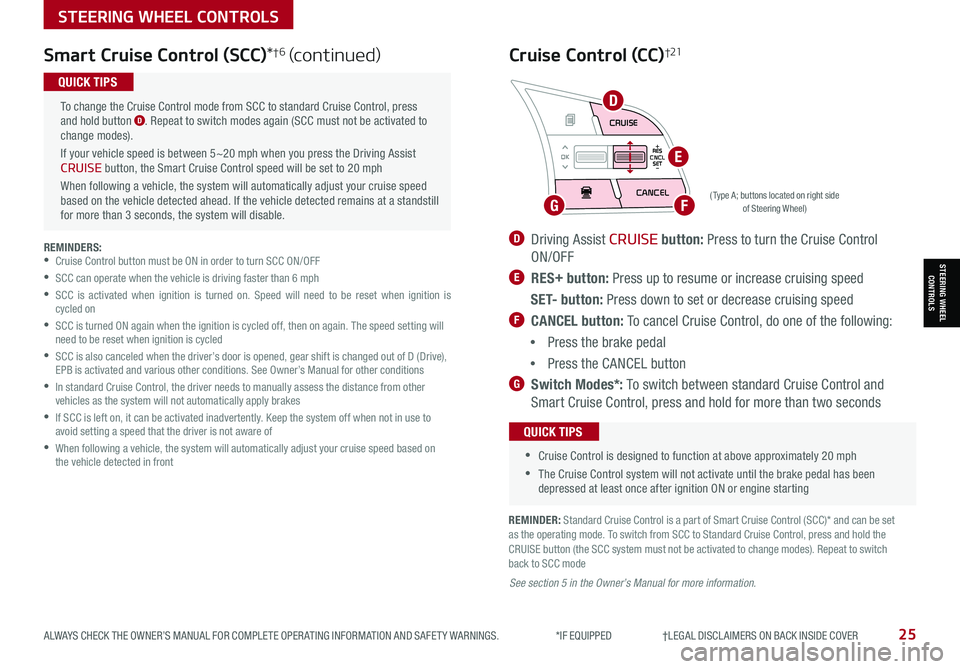
STEERING WHEEL CONTROLS
STEERING WHEEL CONTROLS
Smart Cruise Control (SCC)*†6 (continued)
( Type A; buttons located on right side of Steering Wheel)
REMINDERS: •Cruise Control button must be ON in order to turn SCC ON/OFF
•SCC can operate when the vehicle is driving faster than 6 mph
•
SCC is activated when ignition is turned on. Speed will need to be reset when ignition is cycled on
•
SCC is turned ON again when the ignition is cycled off, then on again. The speed setting will need to be reset when ignition is cycled
•
SCC is also canceled when the driver’s door is opened, gear shift is changed out of D (Drive), EPB is activated and various other conditions. See Owner’s Manual for other conditions
•
In standard Cruise Control, the driver needs to manually assess the distance from other vehicles as the system will not automatically apply brakes
•
If SCC is left on, it can be activated inadvertently. Keep the system off when not in use to avoid setting a speed that the driver is not aware of
•
When following a vehicle, the system will automatically adjust your cruise speed based on the vehicle detected in front
To change the Cruise Control mode from SCC to standard Cruise Control, press and hold button D. Repeat to switch modes again (SCC must not be activated to change modes).
If your vehicle speed is between 5~20 mph when you press the Driving Assist CRUISE button, the Smart Cruise Control speed will be set to 20 mph
When following a vehicle, the system will automatically adjust your cruise speed based on the vehicle detected ahead. If the vehicle detected remains at a standstill for more than 3 seconds, the system will disable.
QUICK TIPS
ALWAYS CHECK THE OWNER’S MANUAL FOR COMPLETE OPER ATING INFORMATION AND SAFET Y WARNINGS. *IF EQUIPPED †LEGAL DISCL AIMERS ON BACK INSIDE COVER25
REMINDER: Standard Cruise Control is a part of Smart Cruise Control (SCC)* and can be set as the operating mode. To switch from SCC to Standard Cruise Control, press and hold the CRUISE button (the SCC system must not be activated to change modes). Repeat to switch back to SCC mode
D Driving Assist CRUISE button: Press to turn the Cruise Control
ON/OFF
E RES+ button: Press up to resume or increase cruising speed
S E T- button: Press down to set or decrease cruising speed
F CANCEL button: To cancel Cruise Control, do one of the following:
•Press the brake pedal
•Press the CANCEL button
G Switch Modes*: To switch between standard Cruise Control and
Smart Cruise Control, press and hold for more than two seconds
Cruise Control (CC)†21
•
•Cruise Control is designed to function at above approximately 20 mph
•The Cruise Control system will not activate until the brake pedal has been depressed at least once after ignition ON or engine starting
QUICK TIPS
See section 5 in the Owner’s Manual for more information.
RES
SET
CNCL+
–
CRUISE
OK
RESSET
CNCL+
–
CRUISE
OKRESSET
CNCL+
–
CRUISE
OK
RESSET+
–
CRUISE
OK
RESSET+
–
CRUISE
OKRESSET+
–
CRUISEMODE
OK
RESSET+
–
CRUISE
CANCEL
CANCEL
OKRESSET+
–
CRUISE
CANCEL
OK
MODED
FG
E
Page 28 of 62
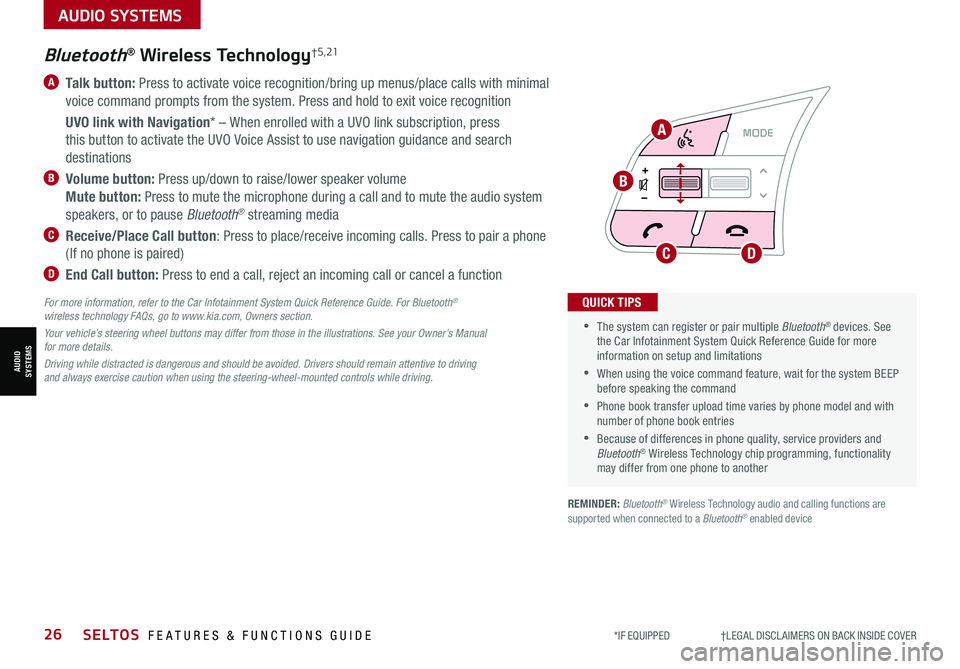
AUDIO SYSTEMS
AUDIOSYSTEMS
*IF EQUIPPED †LEGAL DISCL AIMERS ON BACK INSIDE COVER26SELTOS FEATURES & FUNCTIONS GUIDE
RESSET
CNCL+
–
CRUISE
OK
RESSET
CNCL+
–
CRUISE
OKRESSET
CNCL+
–
CRUISE
OK
RESSET+
–
CRUISE
OK
RESSET+
–
CRUISE
OKRESSET+
–
CRUISE MODE
OK
RES
SET+
–
CRUISE
CANCEL
CANCEL
OKRESSET+
–
CRUISE
CANCEL
OK
MODE
A Talk button: Press to activate voice recognition/bring up menus/place calls with minimal
voice command prompts from the system. Press and hold to exit voice recognition
UVO link with Navigation* – When enrolled with a UVO link subscription, press
this button to activate the UVO Voice Assist to use navigation guidance and search
destinations
B Volume button: Press up/down to raise/lower speaker volume
Mute button: Press to mute the microphone during a call and to mute the audio system
speakers, or to pause Bluetooth® streaming media
C Receive/Place Call button: Press to place/receive incoming calls. Press to pair a phone
(If no phone is paired)
D End Call button: Press to end a call, reject an incoming call or cancel a function
•
•The system can register or pair multiple Bluetooth® devices. See the Car Infotainment System Quick Reference Guide for more information on setup and limitations
•When using the voice command feature, wait for the system BEEP before speaking the command
•Phone book transfer upload time varies by phone model and with number of phone book entries
•Because of differences in phone quality, service providers and Bluetooth® Wireless Technology chip programming, functionality may differ from one phone to another
QUICK TIPS
Bluetooth® Wireless Technology† 5 , 21
For more information, refer to the Car Infotainment System Quick Reference Guide. For Bluetooth® wireless technology FAQs, go to www.kia.com, Owners section.
Your vehicle’s steering wheel buttons may differ from those in the illustrations. See your Owner’s Manual for more details.
Driving while distracted is dangerous and should be avoided. Drivers should remain attentive to driving and always exercise caution when using the steering-wheel-mounted controls while driving.
A
B
CD
REMINDER: Bluetooth® Wireless Technology audio and calling functions are supported when connected to a Bluetooth® enabled device
Page 29 of 62

ALWAYS CHECK THE OWNER’S MANUAL FOR COMPLETE OPER ATING INFORMATION AND SAFET Y WARNINGS. *IF EQUIPPED †LEGAL DISCL AIMERS ON BACK INSIDE COVER27
AUDIO SYSTEMS
AUDIOSYSTEMS
Voice Recognition and Phone Contact Tips
The system may have difficulty understanding
some accents or uncommon names. Improve
the performance by making a few simple
changes to your phone contacts, listed below.
To help optimize the Bluetooth® Wireless
Technology Voice Recognition system, see
other tips and reminders under Quick Tips:
•Use full names (first and last names) vs.
short or single-syllable names (“John
Smith” vs. “Dad," “Smith Residence” vs.
“Home”)
•Avoid using special characters, emojis or hyphenated names (@, &, #, /, -,
*, +, etc.)
•Avoid using acronyms (“In Case of Emergency” vs. “ICE”) or words with
all capital letters
•Spell words completely, no abbreviations (“Doctor Smith” vs. “Dr. Smith”)
•Bluetooth® Music Streaming: If the Bluetooth® music is inaudible or too low, turn up the volume on the connected phone
•When placing a call, speak in a natural, moderate tone, with clear pronunciation. The system may have trouble recognizing commands if you speak too softly or too loudly
•Always wait for the beep before speaking any commands
•Close windows and sunroof and turn off A /C. The noise from an A /C fan operating at higher speeds or wind noise from open windows or sunroof can interfere with Voice Recognition
•Press the talk button and say “Help” to get a list of available commands
QUICK TIPS
•
•
During the pairing process, be sure to accept the connection requests on the phone for phone book download and to allow acceptance of all future Bluetooth® connection requests
•The system can register or pair multiple Bluetooth® devices. See the Car Infotainment System Quick Reference Guide for more information on setup and limitations
QUICK TIPS
Bluetooth® Wireless Technology†5,21 (continued)
Pairing a Phone
For instructions on how to pair a phone, refer to the audio system’s
user’s guide or your vehicle’s Quick Start Guide.
How to Place a Call
When using the voice command feature, wait for the system BEEP
before speaking the command.
There are two options for placing a call using the Steering Wheel
controls:
•Option 1: Press the Receive/Place Call button C (system displays
the call history with the most recent calls)
•Option 2*: Press the Talk button A (system will BEEP to indicate it
is ready for call placement). Then say the command “Call {name}” or
“Dial {number}”
Refer to the inside front cover for more information on QR codes.www.youtube.com/KiaFeatureVideos
QR CODES
Voice Recognition Tips Video
Page 30 of 62
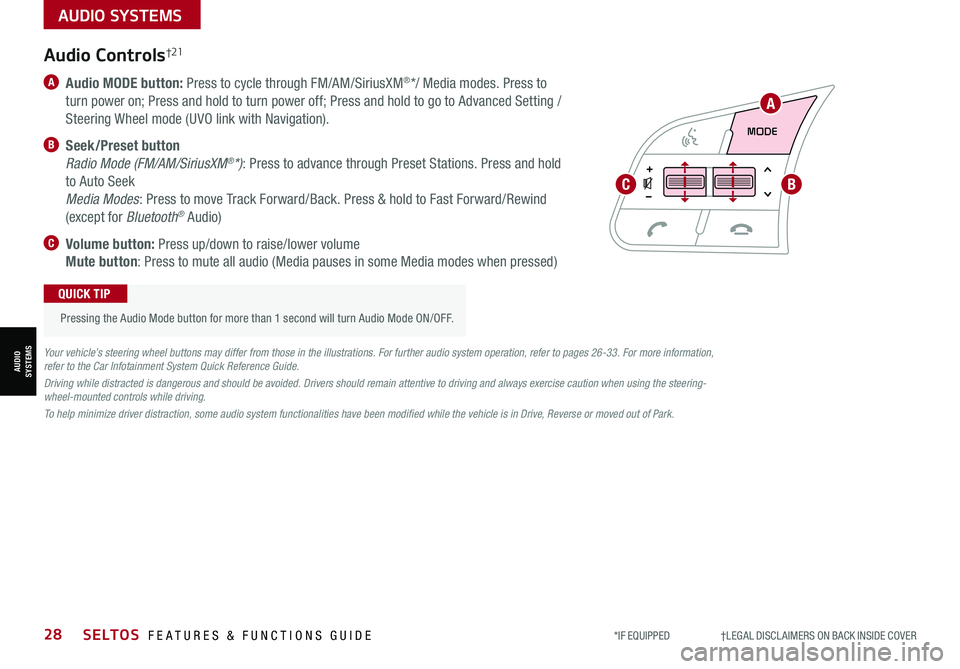
AUDIO SYSTEMS
AUDIOSYSTEMS
RESSET
CNCL+
–
CRUISE
OK
RESSET
CNCL+
–
CRUISE
OKRESSET
CNCL+
–
CRUISE
OK
RESSET+
–
CRUISE
OK
RESSET+
–
CRUISE
OKRESSET+
–
CRUISEMODE
OK
RESSET+
–
CRUISE
CANCEL
CANCEL
OKRESSET+
–
CRUISE
CANCEL
OK
MODE
*IF EQUIPPED †LEGAL DISCL AIMERS ON BACK INSIDE COVER28SELTOS FEATURES & FUNCTIONS GUIDE
A
BC
Audio Controls†21
A Audio MODE button: Press to cycle through FM/AM/SiriusXM®*/ Media modes. Press to
turn power on; Press and hold to turn power off; Press and hold to go to Advanced Setting /
Steering Wheel mode (UVO link with Navigation).
B Seek/Preset button
Radio Mode (FM/AM/SiriusXM®*): Press to advance through Preset Stations. Press and hold
to Auto Seek
Media Modes: Press to move Track Forward/Back. Press & hold to Fast Forward/Rewind
(except for Bluetooth® Audio)
C Volume button: Press up/down to raise/lower volume
Mute button: Press to mute all audio (Media pauses in some Media modes when pressed)
Pressing the Audio Mode button for more than 1 second will turn Audio Mode ON/OFF.
QUICK TIP
Your vehicle’s steering wheel buttons may differ from those in the illustrations. For further audio system operation, refer to pages 26-33. For more information, refer to the Car Infotainment System Quick Reference Guide.
Driving while distracted is dangerous and should be avoided. Drivers should remain attentive to driving and always exercise caution when using the steering-wheel-mounted controls while driving.
To help minimize driver distraction, some audio system functionalities have been modified while the vehicle is in Drive, Reverse or moved out of Park.
Page 31 of 62
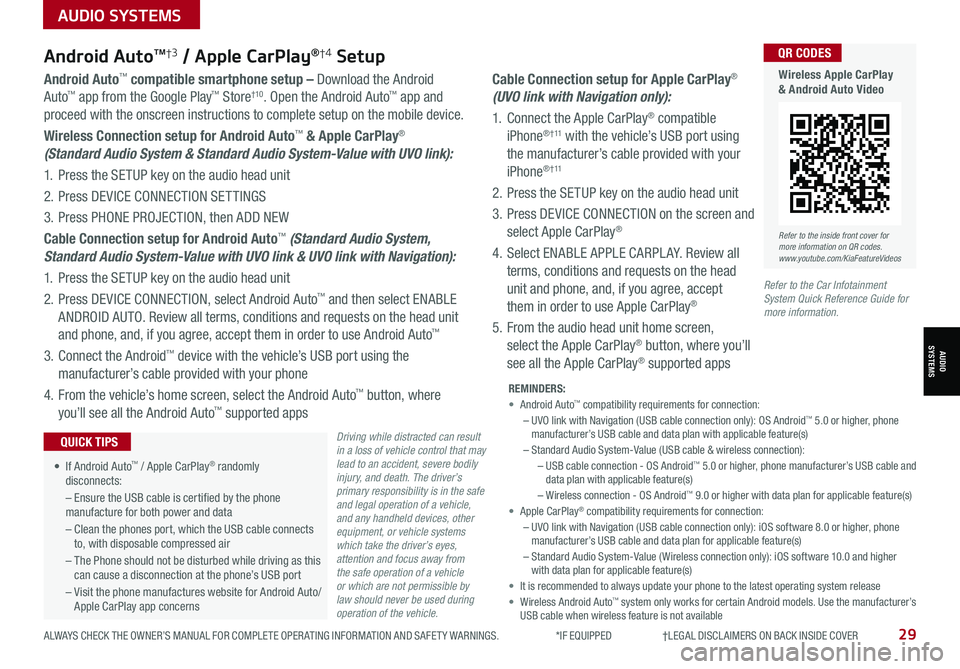
AUDIO SYSTEMS
AUDIOSYSTEMS
ALWAYS CHECK THE OWNER’S MANUAL FOR COMPLETE OPER ATING INFORMATION AND SAFET Y WARNINGS. *IF EQUIPPED †LEGAL DISCL AIMERS ON BACK INSIDE COVER29
Android AutoTM†3 / Apple CarPlay®†4 Setup
Driving while distracted can result in a loss of vehicle control that may lead to an accident, severe bodily injury, and death. The driver’s primary responsibility is in the safe and legal operation of a vehicle, and any handheld devices, other equipment, or vehicle systems which take the driver’s eyes, attention and focus away from the safe operation of a vehicle or which are not permissible by law should never be used during operation of the vehicle.
Android Auto™ compatible smartphone setup – Download the Android
Auto™ app from the Google Play™ Store†10. Open the Android Auto™ app and
proceed with the onscreen instructions to complete setup on the mobile device.
Wireless Connection setup for Android Auto™ & Apple CarPlay®
(Standard Audio System & Standard Audio System-Value with UVO link):
1. Press the SETUP key on the audio head unit
2. Press DEVICE CONNECTION SETTINGS
3. Press PHONE PROJECTION, then ADD NEW
Cable Connection setup for Android Auto™ (Standard Audio System,
Standard Audio System-Value with UVO link & UVO link with Navigation):
1. Press the SETUP key on the audio head unit
2. Press DEVICE CONNECTION, select Android Auto™ and then select ENABLE
ANDROID AUTO. Review all terms, conditions and requests on the head unit
and phone, and, if you agree, accept them in order to use Android Auto™
3. Connect the Android™ device with the vehicle’s USB port using the
manufacturer’s cable provided with your phone
4. From the vehicle’s home screen, select the Android Auto™ button, where
you’ll see all the Android Auto™ supported apps
Cable Connection setup for Apple CarPlay®
(UVO link with Navigation only):
1. Connect the Apple CarPlay® compatible
iPhone® † 11 with the vehicle’s USB port using
the manufacturer’s cable provided with your
iPhone® † 11
2. Press the SETUP key on the audio head unit
3. Press DEVICE CONNECTION on the screen and
select Apple CarPlay®
4. Select ENABLE APPLE CARPL AY. Review all
terms, conditions and requests on the head
unit and phone, and, if you agree, accept
them in order to use Apple CarPlay®
5. From the audio head unit home screen,
select the Apple CarPlay® button, where you’ll
see all the Apple CarPlay® supported apps
REMINDERS: • Android Auto™ compatibility requirements for connection: – UVO link with Navigation (USB cable connection only): OS Android™ 5.0 or higher, phone manufacturer’s USB cable and data plan with applicable feature(s)– Standard Audio System-Value (USB cable & wireless connection):– USB cable connection - OS Android™ 5.0 or higher, phone manufacturer’s USB cable and data plan with applicable feature(s)– Wireless connection - OS Android™ 9.0 or higher with data plan for applicable feature(s)• Apple CarPlay® compatibility requirements for connection: – UVO link with Navigation (USB cable connection only): iOS software 8.0 or higher, phone manufacturer’s USB cable and data plan for applicable feature(s) – Standard Audio System-Value ( Wireless connection only): iOS software 10.0 and higher with data plan for applicable feature(s) • It is recommended to always update your phone to the latest operating system release• Wireless Android Auto™ system only works for certain Android models. Use the manufacturer’s USB cable when wireless feature is not available
• If Android Auto™ / Apple CarPlay® randomly disconnects:
– Ensure the USB cable is certified by the phone manufacture for both power and data
– Clean the phones port, which the USB cable connects to, with disposable compressed air
– The Phone should not be disturbed while driving as this can cause a disconnection at the phone’s USB port
– Visit the phone manufactures website for Android Auto/ Apple CarPlay app concerns
QUICK TIPS
Refer to the inside front cover for more information on QR codes.www.youtube.com/KiaFeatureVideos
QR CODES
Wireless Apple CarPlay & Android Auto Video
Refer to the Car Infotainment System Quick Reference Guide for more information.
Page 32 of 62
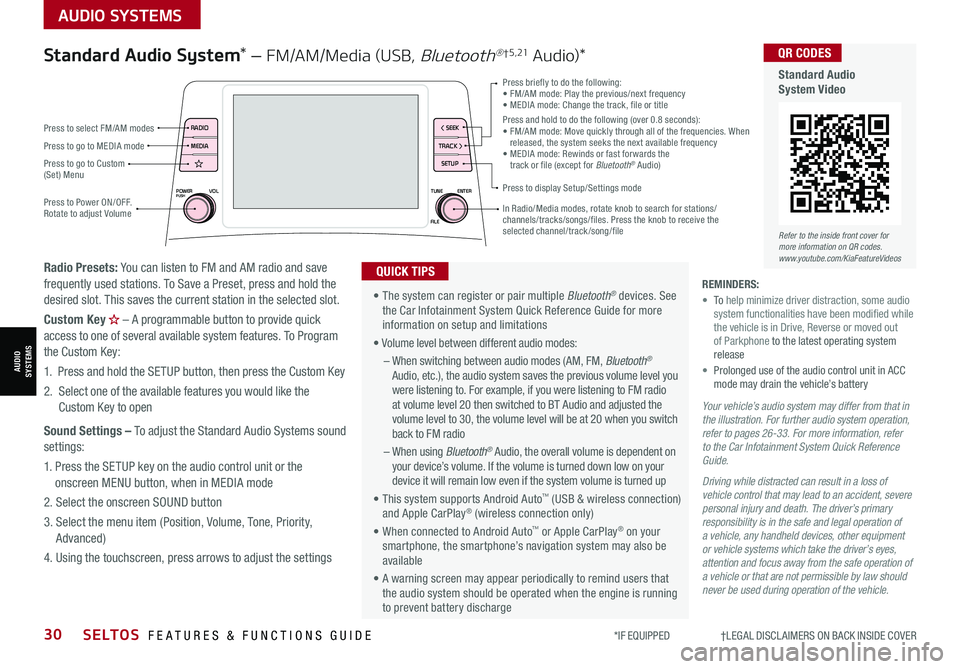
AUDIO SYSTEMS
AUDIOSYSTEMS
*IF EQUIPPED †LEGAL DISCL AIMERS ON BACK INSIDE COVER30SELTOS FEATURES & FUNCTIONS GUIDE
POWERPUSHVOLTUNE
FILE ENTER
RADIO
< SEEK
TRACK > SETUP
MEDIA
Press briefly to do the following:•
FM/AM mode: Play the previous/next frequency• MEDIA mode: Change the track, file or titlePress and hold to do the following (over 0.8 seconds):• FM/AM mode: Move quickly through all of the frequencies. When released, the system seeks the next available frequency• MEDIA mode: Rewinds or fast forwards the track or file (except for Bluetooth® Audio)
Press to Power ON/OFF. Rotate to adjust Volume
Press to display Setup/Settings mode
Press to go to Custom (Set) Menu
In Radio/Media modes, rotate knob to search for stations/channels/tracks/songs/files. Press the knob to receive the selected channel/track /song/file
• The system can register or pair multiple Bluetooth® devices. See the Car Infotainment System Quick Reference Guide for more information on setup and limitations
• Volume level between different audio modes:
– When switching between audio modes (AM, FM, Bluetooth® Audio, etc.), the audio system saves the previous volume level you were listening to. For example, if you were listening to FM radio at volume level 20 then switched to BT Audio and adjusted the volume level to 30, the volume level will be at 20 when you switch back to FM radio
– When using Bluetooth® Audio, the overall volume is dependent on your device’s volume. If the volume is turned down low on your device it will remain low even if the system volume is turned up
• This system supports Android Auto™ (USB & wireless connection) and Apple CarPlay® (wireless connection only)
• When connected to Android Auto™ or Apple CarPlay® on your smartphone, the smartphone’s navigation system may also be available
• A warning screen may appear periodically to remind users that the audio system should be operated when the engine is running to prevent battery discharge
QUICK TIPS
Standard Audio System* – FM/AM/Media (USB, Bluetooth®† 5 , 21 Au dio)*
Radio Presets: You can listen to FM and AM radio and save frequently used stations. To Save a Preset, press and hold the desired slot. This saves the current station in the selected slot.
Custom Key H
Page 36 of 62
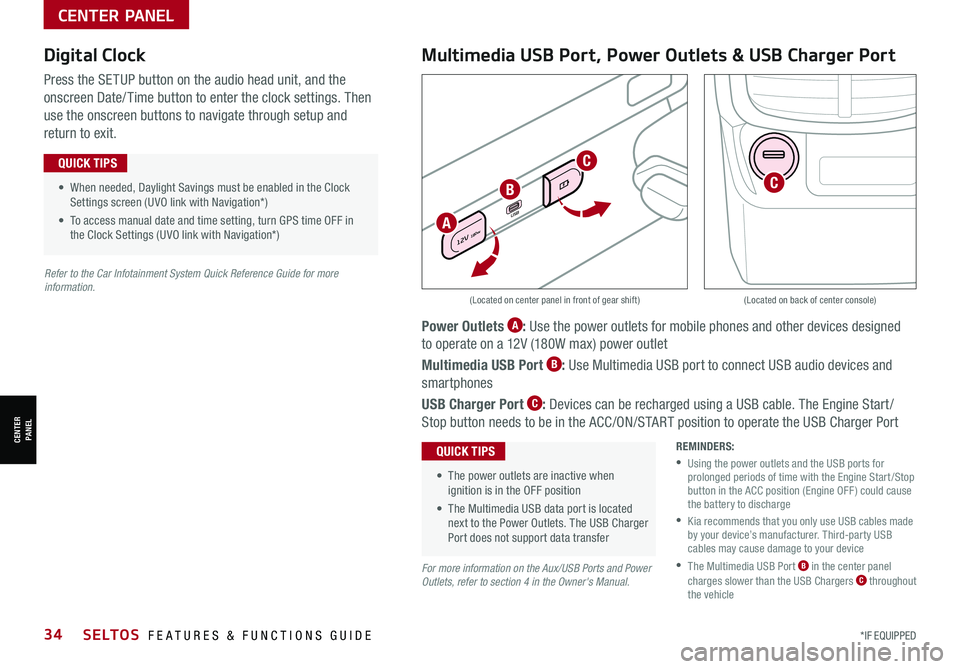
34SELTOS FEATURES & FUNCTIONS GUIDE*IF EQUIPPED
CENTER PANEL
CENTER PANEL
Power Outlets A: Use the power outlets for mobile phones and other devices designed
to operate on a 12V (180W max) power outlet
Multimedia USB Port B: Use Multimedia USB port to connect USB audio devices and
smartphones
USB Charger Port C: Devices can be recharged using a USB cable. The Engine Start /
Stop button needs to be in the ACC/ON/START position to operate the USB Charger Port
• When needed, Daylight Savings must be enabled in the Clock Settings screen (UVO link with Navigation*)
• To access manual date and time setting, turn GPS time OFF in the Clock Settings (UVO link with Navigation*)
QUICK TIPS
• The power outlets are inactive when ignition is in the OFF position
• The Multimedia USB data port is located next to the Power Outlets. The USB Charger Port does not support data transfer
QUICK TIPS
P
R
N
D
+
•
-
DRIV
MODE
USB
12V 180w
REMINDERS:
•
Using the power outlets and the USB ports for prolonged periods of time with the Engine Start /Stop button in the ACC position (Engine OFF ) could cause the battery to discharge
•
Kia recommends that you only use USB cables made by your device’s manufacturer. Third-party USB cables may cause damage to your device
•
The Multimedia USB Port B in the center panel charges slower than the USB Chargers C throughout the vehicle
(Located on center panel in front of gear shift)(Located on back of center console)
Digital Clock
Press the SETUP button on the audio head unit, and the
onscreen Date/ Time button to enter the clock settings. Then
use the onscreen buttons to navigate through setup and
return to exit.
Multimedia USB Port, Power Outlets & USB Charger Port
For more information on the Aux/USB Ports and Power Outlets, refer to section 4 in the Owner's Manual.
Refer to the Car Infotainment System Quick Reference Guide for more information.
A
B
C
C
Page 38 of 62

*IF EQUIPPED36SELTOS FEATURES & FUNCTIONS GUIDE
CENTER PANEL
CENTER PANEL
Driver’s temperature control knob
Automatic Climate Control button
Front windshield defroster button
Mode selection button
Air conditioning button*
Rear window defroster buttonAir intake control buttons
Climate control display
Fan speed control buttons
OFF button
Your Automatic Climate Control system may differ from those in the illustrations. See section 4 in the Owner’s Manual for more information.
( Type B)
Automatic Climate Control*
Climate Control Auto Function
1. Press AUTO to select Full Auto Operation – the Auto setting
automatically controls the airflow modes, fan speeds, air
intake and air conditioning according to the temperature
setting selected and the ambient condition. The first setting
is high fan speed or air flow ( Three LEDs lit). Press again for
medium fan speed ( Two LEDs lit). Press a third time for the
lowest fan speed (One LED lit)
2. Set desired Temperature
Defrost Outside Windshield:
1. Set Temperature to Hot
2. Press the Front Defrost button FRONT
Defog Inside Windshield:
1. Set Fan Speed to highest position
2. Set Temperature to highest position
3. Press the Front Defrost button FRONT
Air Flow Modes
To select Air Flow Modes, press the mode selection button
to cycle to the desired mode:
•
•Defrost FRONT mode activates A /C and opens Fresh Air vent to help dehumidify the air and improve Defroster performance
•During Auto Operation, the A /C indicator may NOT illuminate. The fan speed, air intake, air flow and air conditioning may automatically be engaged at any time to reach desired temperature and reduce humidity
•Keep inside glass as clean as possible to reduce window fogging
QUICK TIPS
REMINDERS:
•
Continuous use of the climate control system in the recirculated air position may allow humidity to increase inside the vehicle which may fog the glass and obscure visibility
•
When in AUTO mode, Air Flow mode and Fan Speed do not display on the Climate Control Display
•
Cold or warm ambient air may flow in through vents if Recirculated Air button is not pressed ON (LED lit)
•
Pressing any button during AUTO operation will deactivate the AUTO function and switch to manual mode, except for Temperature Control or SYNC Temperature Control
Auto Defogging System (ADS):
Auto defogging is designed to reduce the fogging up of the inside of
the windshield by automatically sensing the moisture of the inside
of the windshield. The system will automatically change to defrost
mode when needed.
Auto Defogging is set ON by default and will operate when the
Climate Control system is ON. To cancel Auto Defogging, press the
Front Defrost button FRONT for three seconds, when the ignition
is in on (ADS OFF icon will illuminate). To turn Auto Defogging on
again, press the Front Defrost button FRONT for three seconds.
Face-Level
Bi-Level
F lo o r- L evel
Floor/Defrost-Level
Front Glass Heater*
Refer to the inside front cover for more information on QR codes.www.youtube.com/KiaFeatureVideos
QR CODES
Auto Defogging System (ADS) Video
Automatic Climate Control Operation Video