warning KIA SELTOS 2021 Features and Functions Guide
[x] Cancel search | Manufacturer: KIA, Model Year: 2021, Model line: SELTOS, Model: KIA SELTOS 2021Pages: 62, PDF Size: 4.82 MB
Page 14 of 62

*IF EQUIPPED †LEGAL DISCL AIMERS ON BACK INSIDE COVER12SELTOS FEATURES & FUNCTIONS GUIDE
ADAS
ADVANCED DRIVER ASSISTANCE SYSTEMS (ADAS)
Rear Cross-Traffic Collision Avoidance Assist (RCCA)*†6
REMINDERS:
•
The RCCA feature can be turned OFF/ON in User Settings, under Driver Assistance, Parking Safety
•
When vehicle power is cycled, RCCA will remain in the previous state
•
When a vehicle is approaching within the sensing range, and traveling faster than 3 mph, the RCCA system will show a warning
•
The RCCA systems is a supplemental system. Do not solely rely on this system and always pay attention to the road and its conditions
Rear Cross-Traffic Collision-Avoidance Assist (RCCA) is designed to warn the driver, under certain
conditions, may activate the Electronic Stability Control (ESC) and temporarily apply braking if it
detects cross traffic approaching the vehicle, when vehicle is in reverse.
Initially, RCCA provides Rear Cross-Traffic Collision Warning (RCCW ) when the system sensors
detect approaching vehicles or pedestrians from the rear left or rear right side of the vehicle A.
RCCA will sound a warning, the warning indicators on the outside rearview mirror will illuminate
and a message will appear on the Instrument Cluster LCD B. If RCCA detects that the collision
risk has increased, the system automatically applies the brakes to reduce your speed, potentially
helping to minimize the effects of a possible collision.
RCCA is designed to operate under the following conditions:
• When the gear shift is in Reverse
• When the vehicle is moving slower than 6 mph
RCCA User Settings:
• To go to the User Settings menu in the Instrument Cluster, press the Mode button C
on the Steering Wheel when the vehicle is at a standstill, gear shift in Park and with the
ignition on or the Engine Start /Stop button* in the ON position, and select User Settings
• To turn RCCA on when in User Settings , press the Move (OK ) button D up/down, select
Driver Assistance, Parking Safety, Rear Cross-Traffic Safety and then press OK D
• To set the initial warning activation time, go to User Settings , press the Move (OK ) button D up/down, then go to Driver Assistance, Warning Time and press the OK button D
• There are two settings:
– Early/Normal: Maximizes the amount of distance between the
vehicles before the initial warning occurs
– Late: Reduces the amount of distance between the vehicles
before the initial warning occurs
• Some models access settings through the Vehicle Settings in the
audio head unit. Press the Setup hard key on the audio head unit,
then VEHICLE on the screen to enter Vehicle Settings
Refer to section 4 in the Owner’s Manual for more information.
RCCA Warning Volume can be adjusted in the User Settings in the Instrument Cluster or the Vehicle Settings on the audio head unit. Go to Driver Assistance, then Warning Volume
QUICK TIP
A
B
Refer to the inside front cover for more information on QR codes.www.youtube.com/KiaFeatureVideos
QR CODES
Rear Cross-Traffic Collision Avoidance Assist (RCCA) Video
RES
SET
CNCL+
–
CRUISE
OK
RESSET
CNCL+
–
CRUISE
OKRESSET
CNCL+
–
CRUISE
OK
RESSET+
–
CRUISE
OK
RESSET+
–
CRUISE
OKRESSET+
–
CRUISE MODE
OK
RES
SET+
–
CRUISE
CANCEL
CANCEL
OKRESSET+
–
CRUISE
CANCEL
OK
MODE
C
D
( Type A; Controls located on right side of Steering Wheel)
Page 15 of 62

ALWAYS CHECK THE OWNER’S MANUAL FOR COMPLETE OPER ATING INFORMATION AND SAFET Y WARNINGS. *IF EQUIPPED †LEGAL DISCL AIMERS ON BACK INSIDE COVER13
RES
SET
CNCL+
–
CRUISE
OK
RESSET
CNCL+
–
CRUISE
OKRESSET
CNCL+
–
CRUISE
OK
RESSET+
–
CRUISE
OK
RESSET+
–
CRUISE
OKRESSET+
–
CRUISE MODE
OK
RES
SET+
–
CRUISE
CANCEL
CANCEL
OKRESSET+
–
CRUISE
CANCEL
OK
MODE
ADVANCED DRIVER ASSISTANCE SYSTEMS (ADAS)
ADAS
COLLISION WARNING
EMERGENCY BRAKING
FCA is designed to detect and monitor a vehicle ahead or detect a pedestrian in the roadway through front
view camera recognition and front radar signals to warn the driver that a collision is imminent,
and if necessary, temporarily apply emergency braking. Initially, FCA provides Forward Collision Warning
(FCW ) when it detects a potential collision with a vehicle, pedestrian, or cyclist, emitting an audible
warning and visual alert on the instrument cluster A.
If the system detects that the collision risk has increased, Forward Collision-Avoidance Assist (FCA)
automatically applies the brakes to reduce your speed, potentially
helping to reduce the effects of a possible collision.
FCA User Settings:
• FCA is ON by default in most Kia models. FCA can be turned
ON/ OFF by going to the User Settings in the Instrument Cluster
• To go to User Settings , press the Mode button B on the Steering Wheel when the vehicle is at a
standstill, gear shift in Park and with the ignition on or the Engine Start /Stop button* in the ON position
• Press the OK button C up/down and select User Settings then Driver Assistance
– In some models, go to Driving Assist, then Forward Collision-Avoidance Assist or Forward Collision
Warning and press the OK button C
– In other models, go to Forward Safety and select Active Assist, Warning Only or Off
• Active Assist: Vehicle will provide a warning (audible & visual) and apply the brakes if needed
• Warning Only: Vehicle will provide a warning only (audible & visual)
• Off: System is off, no warnings or braking provided
• To adjust the FCA initial warning activation time, go to User Settings , Driver Assistance, Warning
Timing then select Normal, Early or Late, depending on your Kia model:
–
Early/Normal: Maximizes the amount of distance between the vehicles before the initial warning occurs
– Late: Reduces the amount of distance between the vehicles before the initial warning occurs
FCA/FCW will become active when the:
• Ignition is on or the Engine Start /Stop button* is ON
• Vehicle is traveling faster than 5 mph
• Electronic Stability Control (ESC) is ON
C
B
FCA Warning Volume can be adjusted in the User Settings in the Instrument Cluster or the Vehicle Settings* on the audio head unit. Go to Driver Assistance, then Warning Volume
QUICK TIP
A
Refer to the inside front cover for more information on QR codes.www.youtube.com/KiaFeatureVideos
QR CODES
Forward Collision- Avoidance Assist (FCA)Video
Forward Collision-Avoidance Assist (FCA)†6
Forward Collision-Avoidance Assist (FCA) is not a substitute for safe driving and may not detect all objects in front of the vehicle. Always drive safely and use caution.
Actual User Settings steps may vary by model. Refer to section 4 in the Owner’s Manual for more information.
For illustrative purposes only. Your actual display, buttons and/or features may vary.
REMINDERS:
• FCA will be activated by default when the ignition is cycled ON, even when previous setting was OFF
• If FCA is operating and the ESC (Electronic Stability Control) is turned off, FCA system is automatically turned off
• When the FCA system is off, the FCA warning indicator is on in the Instrument Cluster
( Type A; Controls located on right side of Steering Wheel)
Page 16 of 62

ADAS
ADVANCED DRIVER ASSISTANCE SYSTEMS (ADAS)
RESSET
CNCL+
–
CRUISE
OK
RESSET
CNCL+
–
CRUISE
OKRESSET
CNCL+
–
CRUISE
OK
RESSET+
–
CRUISE
OK
RESSET+
–
CRUISE
OKRESSET+
–
CRUISE MODE
OK
RES
SET+
–
CRUISE
CANCEL
CANCEL
OKRESSET+
–
CRUISE
CANCEL
OK
MODE
( Type A; Controls located on right side of Steering Wheel)
Lane Keeping Assist (LK A) is designed to detect the lane markers on the road with a front view camera on the windshield, and may
assist the driver’s steering to potentially help keep the vehicle in the lane. When turned on, the instrument cluster indicator
will initially illuminate white when turned on. It will remain white when the vehicle is traveling slower than 40 mph or when the
system does not detect the lane markers. When the system detects the lane markers and can assist the steering, the LK A icon will
illuminate green.
If the LK A detects that you are moving outside of your lane, the system may give an audible warning and display Lane Departure
Warning on the instrument cluster. If the vehicle continues to move outside of the lane, LK A may provide steering inputs, trying to
prevent the vehicle from moving outside its lane.
LK A is the operating mode by default when the Lane Safety/LK A button* A is depressed to ON.
There are three available modes:
• Active LK A – Provides more frequent steering inputs than standard LK A
• Lane Keeping Assist – Guides driver to keep vehicle within lanes and provides steering inputs when
vehicle is about to deviate from the lane
• Lane Departure Warning – Alerts driver when the system detects the vehicle leaving the lane. In this
mode the system will not provide steering inputs
All systems will operate under the following conditions:
• The vehicle speed exceeds approximately 40 mph
• LK A recognizes both sides of the lane markers the vehicle is traveling in
• The vehicle is between the lane markers
*IF EQUIPPED †LEGAL DISCL AIMERS ON BACK INSIDE COVER14SELTOS FEATURES & FUNCTIONS GUIDE
Refer to the inside front cover for more information on QR codes.www.youtube.com/KiaFeatureVideos
QR CODES
Lane Keeping Assist (LKA) Video
OFF
(Buttons located on left of Steering Wheel)
AB
C
Lane Keeping Assist and Lane Departure Warning are not substitutes for safe driving and may not always alert the driver if the vehicle is driven outside of its lane. Always drive safely and use caution.
For illustrative purposes only. Your actual display, buttons and/or features may vary.
Actual User Settings steps may vary by model. Refer to section 4 in the Owner’s Manual for more information.
Lane Keeping Assist (LKA)*†6
When the front-view camera does not detect the lane traveling in, the lanes are not illuminated
When the front-view camera detects the lane traveling in, both lanes are illuminated
L ANE KEEPING ASSISTL ANE KEEPING ASSISTL ANE KEEPING ASSISTL ANE KEEPING ASSIST
When the front-view camera detects the vehicle moving outside of the lane traveling in, a vehicle crossing lane indicator will blink, either on the left or right lane (as shown in both images above)
Refer to the inside front cover for more information on QR codes.www.youtube.com/KiaFeatureVideos
QR CODES
Lane Keeping Assist (LKA) Video
The LK A Warning Volume can be adjusted in the User Settings in the Instrument Cluster or the Vehicle Settings* on the audio head unit
QUICK TIP
Page 17 of 62

ADVANCED DRIVER ASSISTANCE SYSTEMS (ADAS)
ADAS
Refer to the inside front cover for more information on QR codes.www.youtube.com/KiaFeatureVideos
QR CODES
Driver Attention Warning (DAW) Video
ALWAYS CHECK THE OWNER’S MANUAL FOR COMPLETE OPER ATING INFORMATION AND SAFET Y WARNINGS. *IF EQUIPPED †LEGAL DISCL AIMERS ON BACK INSIDE COVER15
LK A User Settings:
• To turn LK A ON, with the ignition on or the Engine Start /
Stop button* in the ON position, press the Lane Safety/LK A
button* A. The instrument cluster indicator
will initially illuminate white indicating the system is on
• To turn LK A on in the user settings, go to the User Settings
menu in the Instrument Cluster, press the Mode button
B on the Steering Wheel when the vehicle is at a
standstill, gear shift in Park and with the ignition on or the
Engine Start /Stop button* in the ON position, and select
User Settings
• To switch between LK A modes (Lane Keep Assist, Lane
Departure Warning), go to User Settings in the Instrument
Cluster. Press the Move (OK ) button C up/down and select
desired setting and press the OK button C
REMINDERS:
•
LK A will not issue a warning if the turn signals or hazard lights are activated
•
When the ignition is cycled, LK A will return to the previously set state
•
Some models access settings through the Vehicle Settings in the audio head unit. Press the Setup hard key on the audio head unit, then VEHICLE on the screen to enter Vehicle Settings
Lane Keeping Assist (LKA)*†6 (continued)
Lane Keeping Assist and Lane Departure Warning are not substitutes for safe driving and may not always alert the driver if the vehicle is driven outside of its lane. Always drive safely and use caution.
For illustrative purposes only. Your actual display, buttons and/or features may vary.
Actual User Settings steps may vary by model. Refer to section 4 in the Owner’s Manual for more information.
The DAW system is designed to alert the driver if it detects
inattentive driving practices and, in certain situations, can
give a warning signal to take a break from driving. To turn the
DAW System ON/OFF, turn the ignition on and then select User
Settings in the Instrument Cluster or the Vehicle Settings* in the
audio head unit. Go to Driving Assistance, then Driver Attention
Warning and, if equipped, select Inattentive Driving Warning.
Driver Attention Warning modes:
OFF: Driver Attention Warning is deactivated D
Normal (Default): Driver Attention Warning warns the driver of
his/her inattentive driving practices
Late: Driver Attention Warning warns the driver of his/her
inattentive driving practices later than Normal mode
If DAW is activated, the DAW information will appear on the LCD Display E when you select
the Driving Assist mode . A message, “Consider taking a break,” appears on the LCD
display and a warning sounds to suggest the driver to take a break when the driver’s attention
level is below one bar F.
Driver Attention Warning (DAW)*†7
REMINDERS:
•The setup of DAW will be maintained, as selected, when the ignition is cycled
•
When activated, DAW does not display “Consider taking a break” message when the total trip driving time is less than 10 minutes
•
DAW will enter a standby mode if the camera does not detect the lanes and/or the driving speed remains under 40 mphDriver Attention War n
System Off
Level Time ——:—— Attention Level
LOW
HIGH
Level Time 00:27
Attention Level
LOWHIGH
Level Time 05:27
Consider taking a break
22.4 °C4025km
Driver Attention Warn.
System Off
Last Break ——:——Attention Level
LOW HIGH
Last Break 00:27 Attention Level
LOW
HIGH
Level Time 05:27
Consider taking a break
22.4
°C4025km
Driver Attention Warn. System Off
Last Break ——:——Attention Level
LOW HIGH
Last Break 00:27
Attention Level
LOWHIGH
Level Time 05:27
Consider taking a break
22.4
°C4025km
Driver Attention Warning is not a substitute for safe driving and may not detect all instances of inattentive driving practices. Failure to pay attention to travel conditions and vehicle operation could result in loss of vehicle control. Always drive safely and use caution. Refer to section 5 in the Owner’s Manual for more information.
EFD
Page 19 of 62

ALWAYS CHECK THE OWNER’S MANUAL FOR COMPLETE OPER ATING INFORMATION AND SAFET Y WARNINGS. *IF EQUIPPED †LEGAL DISCL AIMERS ON BACK INSIDE COVER17
ADVANCED DRIVER ASSISTANCE SYSTEMS (ADAS)
Highway Driving Assist is not a substitute for safe driving, may not detect all objects around the vehicle, and only functions on certain federal highways.
Always drive safely and use caution. See section 5 in the Owner’s Manual for more detailed information, limitations and conditions. Images are for illustrative purposes only and may not reflect actual feature or operation.
Highway Driving Assist (HDA)*
Highway Driving Assist (HDA) is designed to adjust the speed of the vehicle
when driving on federal highways. The system can adjust the vehicle’s speed
based on available highway speed information. The automatic speed setting
mode is designed to set the speed automatically by adjusting to the current
speed limits of the highway the vehicle is traveling on.
To turn HDA on, go to User Settings in the Instrument Cluster or the Vehicle
Settings* in the audio head unit. Go to Drive Assistance > Driving Assist >
Highway Driving Assist and press the OK button B on the Steering Wheel.
HDA will operate only when these conditions are met:
•The vehicle is traveling slower than 95 mph
•
When driving on federal highways
•
When the SCC is on and operating
•
When the SCC speed is set to current federal
highway speed
To activate HDA, turn Smart Cruise Control (SCC) on by pressing the Driving Assist CRUISE button C on the
Steering Wheel. When HDA is activated and the conditions are met, the Instrument Cluster indicator light D
will illuminate green. If the conditions are not met, HDA will be in standby mode and the indicator light D will
illuminate white.
When in operation, and if both lanes are recognized, a display E will show the
lanes illuminated white and the steering wheel indicator illuminated green.
If HDA is activated, conditions are met and the SCC speed is set by the
driver (at the posted highway speed limit or slower), HDA will enter the
automatic speed setting mode. The set speed and AUTO will be displayed F in green and an audible alert will sound.
Safe Exit Assist (SEA) System*†6
Safe Exit Assist (SE A) can help prevent
passengers from opening their door by
displaying a warning message on the
Instrument Cluster A and sounding an
audible warning when a vehicle is detected,
approaching from behind, and after your
vehicle has stopped.
To turn on SE A, go to User Settings in the
Instrument Cluster or the Vehicle Settings* in
the audio head unit, select Driver Assistance,
then Blind-Spot Safety, and select Safe Exit
Assistance.
Images are for illustrative purposes only and may not reflect actual feature or operation.
See section 5 in the Owner’s Manual for more information.
Vehicle Settings
Driver
Assistance
Blind-Spot
>Climate
Lights
Door
Menu
A
ADAS
D
mphE60mphF
RES
SET
CNCL+
–
CRUISE
OK
RESSET
CNCL+
–
CRUISE
OKRESSET
CNCL+
–
CRUISE
OK
RESSET+
–
CRUISE
OK
RESSET+
–
CRUISE
OKRESSET+
–
CRUISE MODE
OK
RES
SET+
–
CRUISE
CANCEL
CANCEL
OKRESSET+
–
CRUISE
CANCEL
OK
MODE
B
C
REMINDERS:
• If the driver changes the speed while in automatic speed setting mode, it deactivates and enters a manual mode
• When the ignition is cycled, the system returns to its previous state, on or off
Refer to the inside front cover for more information on QR codes.www.youtube.com/KiaFeatureVideos
QR CODES
Highway Driving Assist (HDA) Video
Page 21 of 62

ALWAYS CHECK THE OWNER’S MANUAL FOR COMPLETE OPER ATING INFORMATION AND SAFET Y WARNINGS. *IF EQUIPPED †LEGAL DISCL AIMERS ON BACK INSIDE COVER19
DRIVER'S PANEL
DRIVER’SPANEL
Engine Start/Stop Button*†9
To start the engine:
1. Depress the brake pedal
2.
Press the Engine Start /Stop button while in P (Park) or N (Neutral)
To turn the engine OFF, press the Engine Start /Stop button.
To use the Engine Start /Stop button, you must have the Smart Key fob on
your person or inside the vehicle.
To use electrical accessories:
ACC position •When in the OFF position and without depressing the brake pedal, press the Engine Start /Stop button once (amber light A)
On position •When already in the ACC position (amber light A) and without depressing the brake pedal, press the Engine Start /Stop button again (red light A)
When in the OFF position (no light) and without depressing the brake pedal, press the ENGINE START/STOP button twice (reddish-orange light A)
Keeping the vehicle in ACC or the ON position for extended periods of time without turning the engine on may discharge the vehicle’s battery
QUICK TIPS
ENGINESTART
STOP
REMINDERS:
•
In an emergency situation while the vehicle is in motion, you are able to turn the engine off and to the ACC position by pressing the Engine Start /Stop button for more than 2 seconds or 3 times successively within 3 seconds
•
If Smart Key fob battery is dead, with the lock button facing the Engine Start /Stop button, hold the fob up against the Engine Start /Stop button and press and hold until the engine starts
(Button located on right of Steering Wheel)
A
Refer to section 5 in the Owner’s Manual for more information.
Refer to the inside front cover for more information on QR codes.www.youtube.com/KiaFeatureVideos
QR CODES
Engine Start/Stop Button and Smart Key Video
Page 23 of 62

ALWAYS CHECK THE OWNER’S MANUAL FOR COMPLETE OPER ATING INFORMATION AND SAFET Y WARNINGS. *IF EQUIPPED †LEGAL DISCL AIMERS ON BACK INSIDE COVER21
DRIVER'S PANEL
DRIVER’SPANEL
A
B
Do not adjust the steering wheel while driving as this may cause you to lose control of the vehicle.
See section 4 in the Owner’s Manual for more information.
It may be helpful to pull/push bottom of Steering Wheel towards/away from you to adjust desired distance prior to adjusting the angle.
QUICK TIP
Tilt/Telescoping Steering Wheel†2 3
To adjust the Steering Wheel, press the lock-release lever C down and
adjust to the desired angle D and then the distance E.
When finished, pull the lock-release lever C up to lock Steering Wheel
in place.
C
D
E
Power Outside Mirrors
A Press the L or R buttons to select the
mirror to adjust
B
Press button arrows left /right or up/down
to adjust mirror position
Refer to section 4 in the Owner’s Manual for more
information.
Heated Outside Mirrors*
Mirror heaters automatically turn ON/OFF at the same time the Rear Window
Defroster is turned ON/OFF. The Rear Window Defroster button* is located
on climate control system panel.
Refer to section 4 in the Owner’s Manual for more information.
Manual Folding Mirrors*
To fold the mirrors in manually, pull the mirror towards the window.
If needed, pull the mirror firmly until it folds
QUICK TIP
Refer to section 4 in the Owner’s Manual for more information.
Images are for illustrative purposes only and may not reflect actual feature or operation.
STEERING WHEEL CONTROLS
STEERING WHEEL CONTROLS
Page 25 of 62
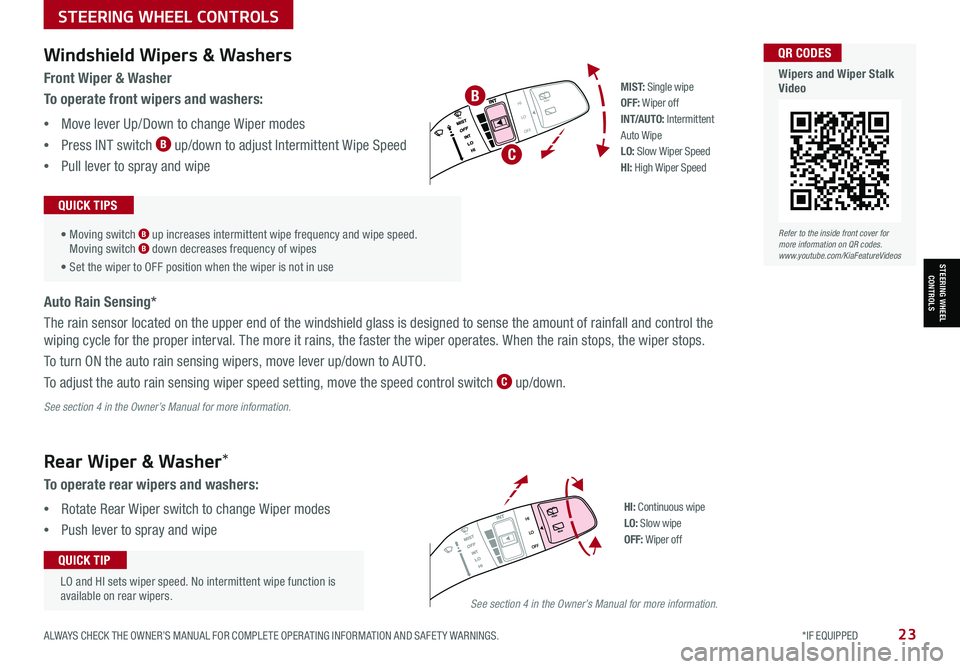
ALWAYS CHECK THE OWNER’S MANUAL FOR COMPLETE OPER ATING INFORMATION AND SAFET Y WARNINGS. *IF EQUIPPED 23
STEERING WHEEL CONTROLS
STEERING WHEEL CONTROLS
LO and HI sets wiper speed. No intermittent wipe function is available on rear wipers.
QUICK TIP
Windshield Wipers & Washers
Rear Wiper & Washer*
Front Wiper & Washer
To operate front wipers and washers:
•Move lever Up/Down to change Wiper modes
•Press INT switch B up/down to adjust Intermittent Wipe Speed
•Pull lever to spray and wipe
• Moving switch B up increases intermittent wipe frequency and wipe speed. Moving switch B down decreases frequency of wipes
• Set the wiper to OFF position when the wiper is not in use
QUICK TIPS
To operate rear wipers and washers:
•Rotate Rear Wiper switch to change Wiper modes
•Push lever to spray and wipe
Auto Rain Sensing*
The rain sensor located on the upper end of the windshield glass is designed to sense the amount of rainfall and control the
wiping cycle for the proper interval. The more it rains, the faster the wiper operates. When the rain stops, the wiper stops.
To turn ON the auto rain sensing wipers, move lever up/down to AUTO.
To adjust the auto rain sensing wiper speed setting, move the speed control switch C up/down.
PUSH
PULL
PUSH
PULL
QUIC K T IP
M I S T: Single wipeOFF: Wiper offIN T/AU TO: Intermittent Auto WipeLO: Slow Wiper SpeedHI: High Wiper Speed
B
C
See section 4 in the Owner’s Manual for more information.
PUSH
PULL
PUSH
PULL
QUIC K T IPHI: Continuous wipeLO: Slow wipeOFF: Wiper off
See section 4 in the Owner’s Manual for more information.
Refer to the inside front cover for more information on QR codes.www.youtube.com/KiaFeatureVideos
QR CODES
Wipers and Wiper Stalk Video
Page 27 of 62
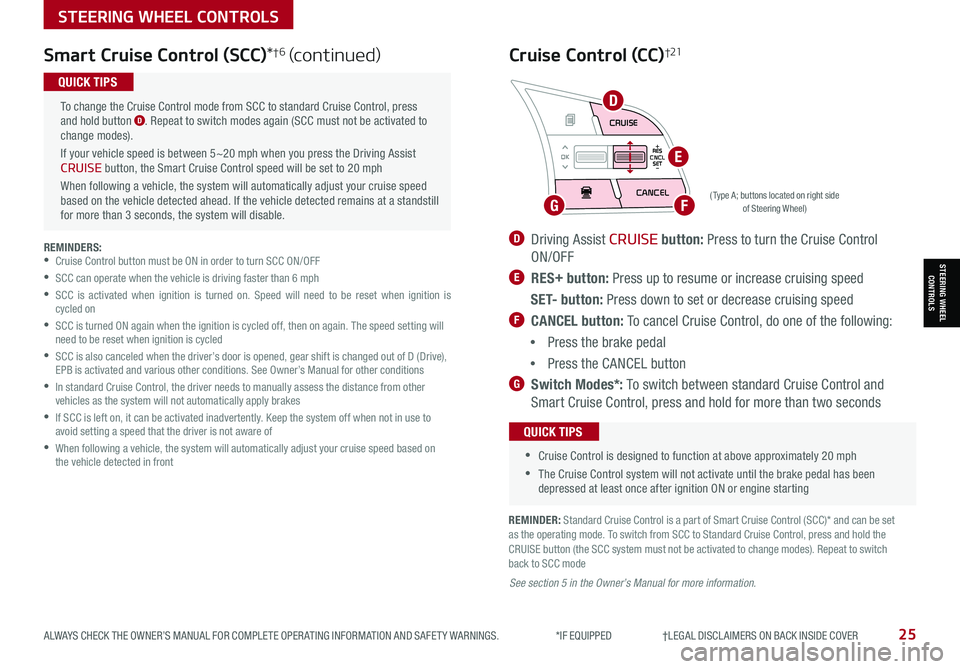
STEERING WHEEL CONTROLS
STEERING WHEEL CONTROLS
Smart Cruise Control (SCC)*†6 (continued)
( Type A; buttons located on right side of Steering Wheel)
REMINDERS: •Cruise Control button must be ON in order to turn SCC ON/OFF
•SCC can operate when the vehicle is driving faster than 6 mph
•
SCC is activated when ignition is turned on. Speed will need to be reset when ignition is cycled on
•
SCC is turned ON again when the ignition is cycled off, then on again. The speed setting will need to be reset when ignition is cycled
•
SCC is also canceled when the driver’s door is opened, gear shift is changed out of D (Drive), EPB is activated and various other conditions. See Owner’s Manual for other conditions
•
In standard Cruise Control, the driver needs to manually assess the distance from other vehicles as the system will not automatically apply brakes
•
If SCC is left on, it can be activated inadvertently. Keep the system off when not in use to avoid setting a speed that the driver is not aware of
•
When following a vehicle, the system will automatically adjust your cruise speed based on the vehicle detected in front
To change the Cruise Control mode from SCC to standard Cruise Control, press and hold button D. Repeat to switch modes again (SCC must not be activated to change modes).
If your vehicle speed is between 5~20 mph when you press the Driving Assist CRUISE button, the Smart Cruise Control speed will be set to 20 mph
When following a vehicle, the system will automatically adjust your cruise speed based on the vehicle detected ahead. If the vehicle detected remains at a standstill for more than 3 seconds, the system will disable.
QUICK TIPS
ALWAYS CHECK THE OWNER’S MANUAL FOR COMPLETE OPER ATING INFORMATION AND SAFET Y WARNINGS. *IF EQUIPPED †LEGAL DISCL AIMERS ON BACK INSIDE COVER25
REMINDER: Standard Cruise Control is a part of Smart Cruise Control (SCC)* and can be set as the operating mode. To switch from SCC to Standard Cruise Control, press and hold the CRUISE button (the SCC system must not be activated to change modes). Repeat to switch back to SCC mode
D Driving Assist CRUISE button: Press to turn the Cruise Control
ON/OFF
E RES+ button: Press up to resume or increase cruising speed
S E T- button: Press down to set or decrease cruising speed
F CANCEL button: To cancel Cruise Control, do one of the following:
•Press the brake pedal
•Press the CANCEL button
G Switch Modes*: To switch between standard Cruise Control and
Smart Cruise Control, press and hold for more than two seconds
Cruise Control (CC)†21
•
•Cruise Control is designed to function at above approximately 20 mph
•The Cruise Control system will not activate until the brake pedal has been depressed at least once after ignition ON or engine starting
QUICK TIPS
See section 5 in the Owner’s Manual for more information.
RES
SET
CNCL+
–
CRUISE
OK
RESSET
CNCL+
–
CRUISE
OKRESSET
CNCL+
–
CRUISE
OK
RESSET+
–
CRUISE
OK
RESSET+
–
CRUISE
OKRESSET+
–
CRUISEMODE
OK
RESSET+
–
CRUISE
CANCEL
CANCEL
OKRESSET+
–
CRUISE
CANCEL
OK
MODED
FG
E
Page 29 of 62

ALWAYS CHECK THE OWNER’S MANUAL FOR COMPLETE OPER ATING INFORMATION AND SAFET Y WARNINGS. *IF EQUIPPED †LEGAL DISCL AIMERS ON BACK INSIDE COVER27
AUDIO SYSTEMS
AUDIOSYSTEMS
Voice Recognition and Phone Contact Tips
The system may have difficulty understanding
some accents or uncommon names. Improve
the performance by making a few simple
changes to your phone contacts, listed below.
To help optimize the Bluetooth® Wireless
Technology Voice Recognition system, see
other tips and reminders under Quick Tips:
•Use full names (first and last names) vs.
short or single-syllable names (“John
Smith” vs. “Dad," “Smith Residence” vs.
“Home”)
•Avoid using special characters, emojis or hyphenated names (@, &, #, /, -,
*, +, etc.)
•Avoid using acronyms (“In Case of Emergency” vs. “ICE”) or words with
all capital letters
•Spell words completely, no abbreviations (“Doctor Smith” vs. “Dr. Smith”)
•Bluetooth® Music Streaming: If the Bluetooth® music is inaudible or too low, turn up the volume on the connected phone
•When placing a call, speak in a natural, moderate tone, with clear pronunciation. The system may have trouble recognizing commands if you speak too softly or too loudly
•Always wait for the beep before speaking any commands
•Close windows and sunroof and turn off A /C. The noise from an A /C fan operating at higher speeds or wind noise from open windows or sunroof can interfere with Voice Recognition
•Press the talk button and say “Help” to get a list of available commands
QUICK TIPS
•
•
During the pairing process, be sure to accept the connection requests on the phone for phone book download and to allow acceptance of all future Bluetooth® connection requests
•The system can register or pair multiple Bluetooth® devices. See the Car Infotainment System Quick Reference Guide for more information on setup and limitations
QUICK TIPS
Bluetooth® Wireless Technology†5,21 (continued)
Pairing a Phone
For instructions on how to pair a phone, refer to the audio system’s
user’s guide or your vehicle’s Quick Start Guide.
How to Place a Call
When using the voice command feature, wait for the system BEEP
before speaking the command.
There are two options for placing a call using the Steering Wheel
controls:
•Option 1: Press the Receive/Place Call button C (system displays
the call history with the most recent calls)
•Option 2*: Press the Talk button A (system will BEEP to indicate it
is ready for call placement). Then say the command “Call {name}” or
“Dial {number}”
Refer to the inside front cover for more information on QR codes.www.youtube.com/KiaFeatureVideos
QR CODES
Voice Recognition Tips Video