audio KIA SELTOS 2021 Features and Functions Guide
[x] Cancel search | Manufacturer: KIA, Model Year: 2021, Model line: SELTOS, Model: KIA SELTOS 2021Pages: 62, PDF Size: 4.82 MB
Page 37 of 62
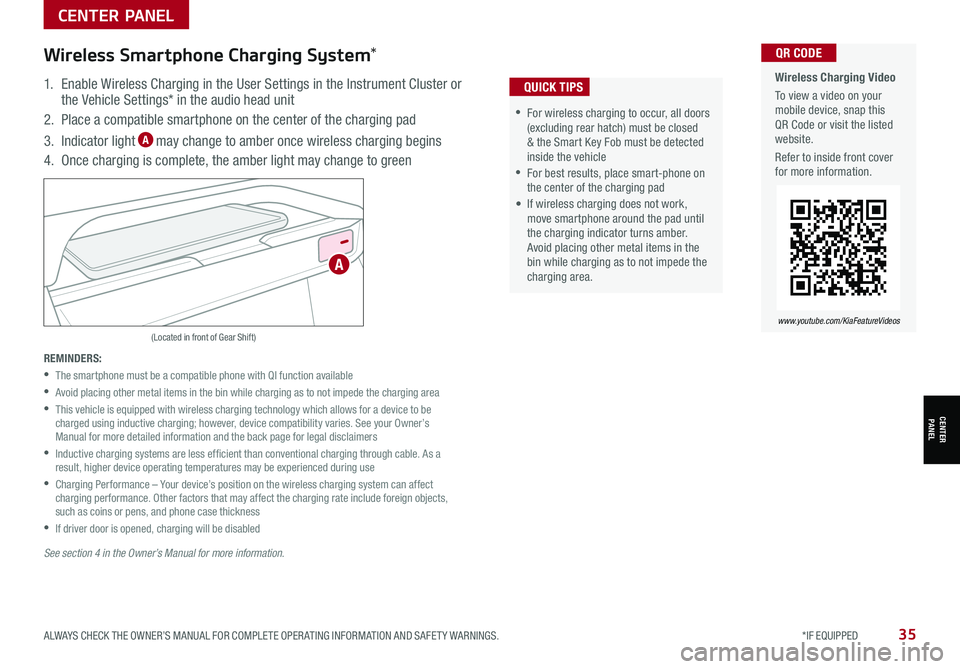
ALWAYS CHECK THE OWNER’S MANUAL FOR COMPLETE OPER ATING INFORMATION AND SAFET Y WARNINGS. *IF EQUIPPED35
CENTER PANEL
CENTER PANEL
Wireless Charging Video
To view a video on your mobile device, snap this QR Code or visit the listed website.
Refer to inside front cover for more information.
www.youtube.com/KiaFeatureVideos
QR CODE
(Located in front of Gear Shift)
Wireless Smartphone Charging System*
1. Enable Wireless Charging in the User Settings in the Instrument Cluster or the Vehicle Settings* in the audio head unit
2. Place a compatible smartphone on the center of the charging pad
3. Indicator light A may change to amber once wireless charging begins
4. Once charging is complete, the amber light may change to green
REMINDERS:
•
The smartphone must be a compatible phone with QI function available
•
Avoid placing other metal items in the bin while charging as to not impede the charging area
•
This vehicle is equipped with wireless charging technology which allows for a device to be charged using inductive charging; however, device compatibility varies. See your Owner’s Manual for more detailed information and the back page for legal disclaimers
•
Inductive charging systems are less ef ficient than conventional charging through cable. As a result, higher device operating temperatures may be experienced during use
•
Charging Performance – Your device’s position on the wireless charging system can affect charging performance. Other factors that may affect the charging rate include foreign objects, such as coins or pens, and phone case thickness
•If driver door is opened, charging will be disabled
See section 4 in the Owner’s Manual for more information.
•For wireless charging to occur, all doors (excluding rear hatch) must be closed & the Smart Key Fob must be detected inside the vehicle
•For best results, place smart-phone on the center of the charging pad
• If wireless charging does not work, move smartphone around the pad until the charging indicator turns amber. Avoid placing other metal items in the bin while charging as to not impede the charging area.
QUICK TIPS
A
Page 46 of 62
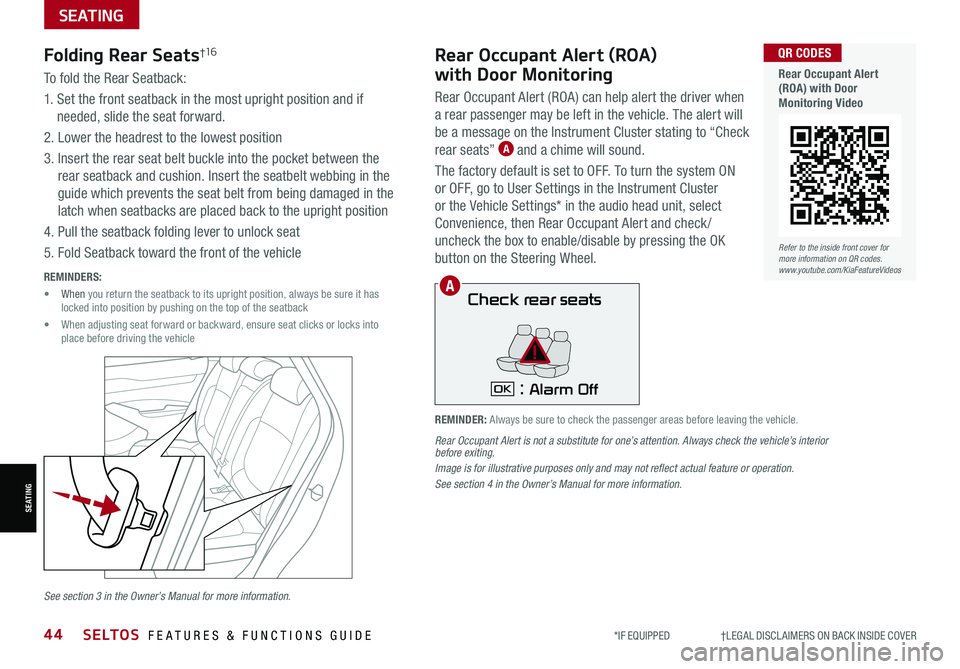
*IF EQUIPPED †LEGAL DISCL AIMERS ON BACK INSIDE COVER44SELTOS FEATURES & FUNCTIONS GUIDE
SEATING
SEATING
To fold the Rear Seatback:
1. Set the front seatback in the most upright position and if
needed, slide the seat forward.
2. Lower the headrest to the lowest position
3. Insert the rear seat belt buckle into the pocket between the
rear seatback and cushion. Insert the seatbelt webbing in the
guide which prevents the seat belt from being damaged in the
latch when seatbacks are placed back to the upright position
4. Pull the seatback folding lever to unlock seat
5. Fold Seatback toward the front of the vehicle
Folding Rear Seats†1 6
REMINDERS:
• When you return the seatback to its upright position, always be sure it has locked into position by pushing on the top of the seatback
• When adjusting seat forward or backward, ensure seat clicks or locks into place before driving the vehicle
Check rear seats
: Alarm OffOK
Rear Occupant Alert (ROA)
with Door Monitoring
Rear Occupant Alert (ROA) can help alert the driver when
a rear passenger may be left in the vehicle. The alert will
be a message on the Instrument Cluster stating to “Check
rear seats” A and a chime will sound.
The factory default is set to OFF. To turn the system ON
or OFF, go to User Settings in the Instrument Cluster
or the Vehicle Settings* in the audio head unit, select
Convenience, then Rear Occupant Alert and check /
uncheck the box to enable/disable by pressing the OK
button on the Steering Wheel.
Rear Occupant Alert is not a substitute for one’s attention. Always check the vehicle’s interior before exiting.Image is for illustrative purposes only and may not reflect actual feature or operation.See section 4 in the Owner’s Manual for more information.
REMINDER: Always be sure to check the passenger areas before leaving the vehicle.
A
See section 3 in the Owner’s Manual for more information.
Refer to the inside front cover for more information on QR codes.www.youtube.com/KiaFeatureVideos
QR CODES
Rear Occupant Alert (ROA) with Door Monitoring Video
Page 53 of 62
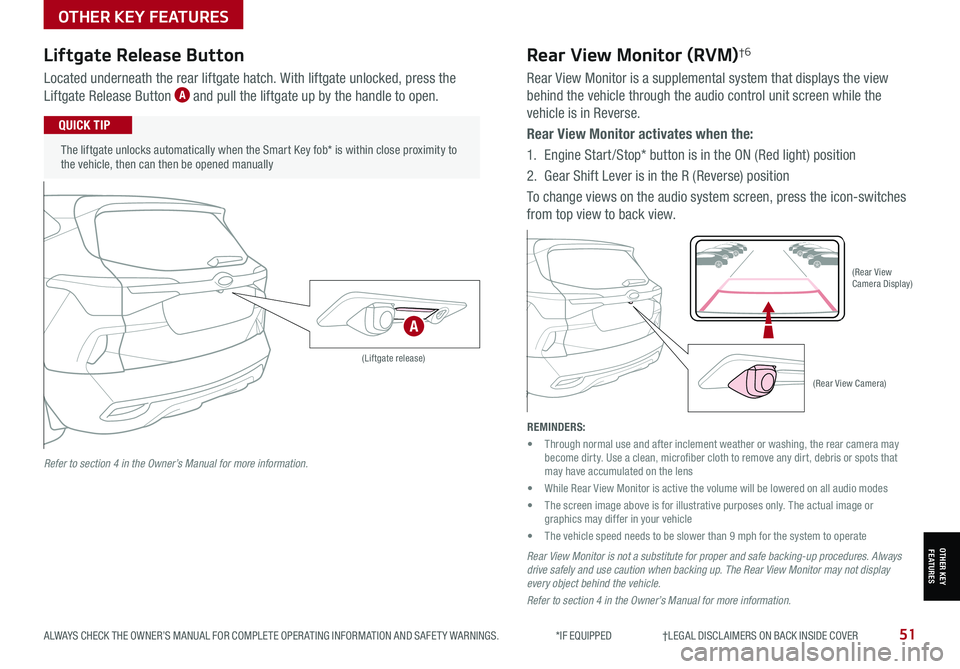
ALWAYS CHECK THE OWNER’S MANUAL FOR COMPLETE OPER ATING INFORMATION AND SAFET Y WARNINGS. *IF EQUIPPED †LEGAL DISCL AIMERS ON BACK INSIDE COVER51
OTHER KEY FEATURES
OTHER KEY FEATURES
Liftgate Release Button
Located underneath the rear liftgate hatch. With liftgate unlocked, press the
Liftgate Release Button A and pull the liftgate up by the handle to open.
The liftgate unlocks automatically when the Smart Key fob* is within close proximity to the vehicle, then can then be opened manually
QUICK TIP
(Liftgate release)
REMINDERS:
• Through normal use and after inclement weather or washing, the rear camera may become dirty. Use a clean, microfiber cloth to remove any dirt, debris or spots that may have accumulated on the lens
• While Rear View Monitor is active the volume will be lowered on all audio modes
• The screen image above is for illustrative purposes only. The actual image or graphics may differ in your vehicle
• The vehicle speed needs to be slower than 9 mph for the system to operate
(Rear View Camera)
(Rear View Camera Display)
P
R
N
DSHIFTL OCK
RELEASE
Rear View Monitor (RVM)†6
Rear View Monitor is a supplemental system that displays the view
behind the vehicle through the audio control unit screen while the
vehicle is in Reverse.
Rear View Monitor activates when the:
1. Engine Start /Stop* button is in the ON (Red light) position
2.
Gear Shift Lever is in the R (Reverse) position
To change views on the audio system screen, press the icon-switches
from top view to back view.
Rear View Monitor is not a substitute for proper and safe backing-up procedures. Always drive safely and use caution when backing up. The Rear View Monitor may not display every object behind the vehicle.
Refer to section 4 in the Owner’s Manual for more information.
Refer to section 4 in the Owner’s Manual for more information.
A
Page 60 of 62
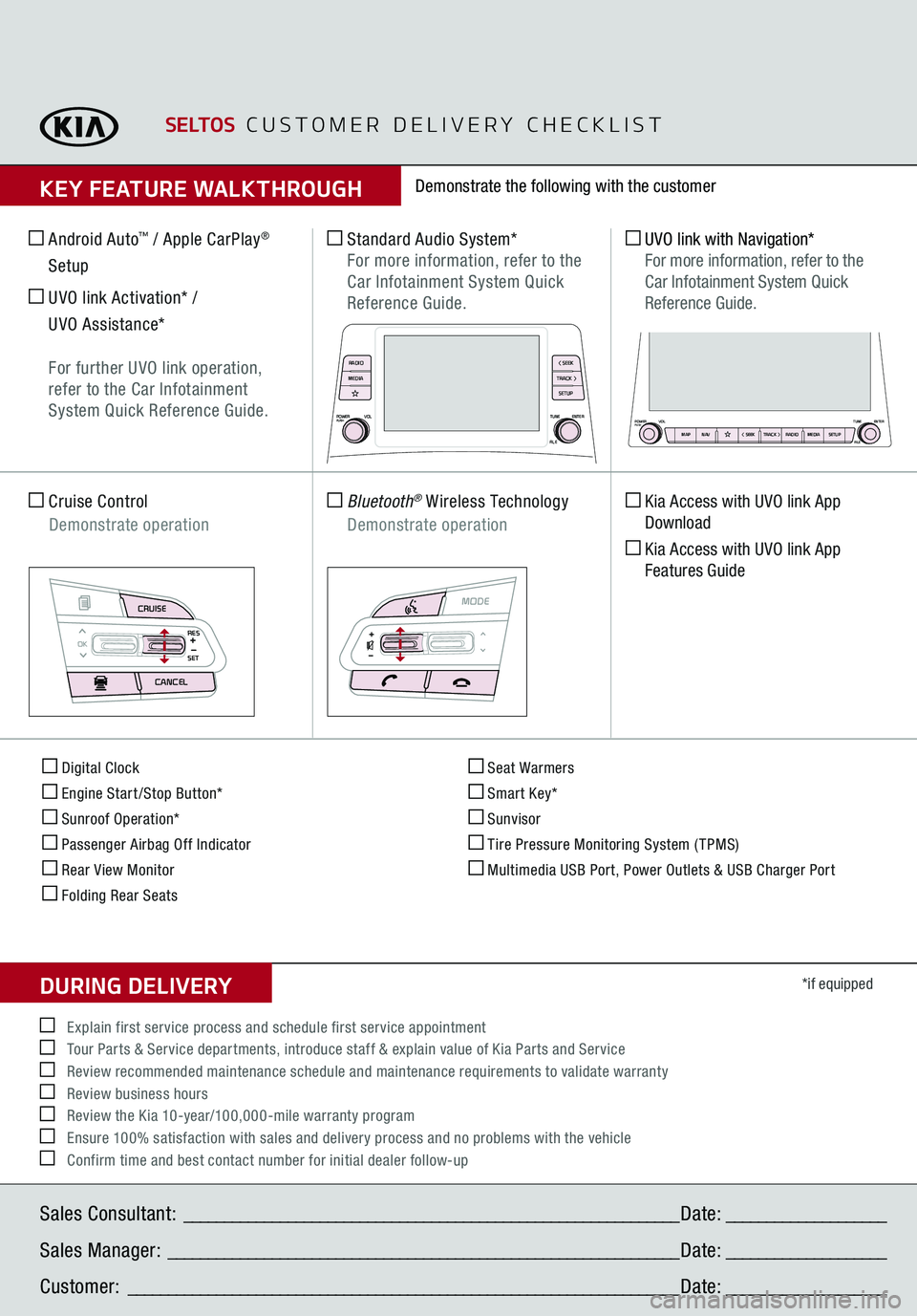
Digital Clock Engine Start/Stop Button* Sunroof Operation* Passenger Airbag Off Indicator Rear View Monitor Folding Rear Seats
Seat Warmers Smart Key* Sunvisor Tire Pressure Monitoring System (TPMS) Multimedia USB Port, Power Outlets & USB Charger Port
*if equipped
Standard Audio System*
For more information, refer to the Car Infotainment System Quick Reference Guide.
Android Auto
™ / Apple CarPlay
®
Setup UVO link Activation* /
UVO Assistance*
For further UVO link operation,
refer to the Car Infotainment
System Quick Reference Guide. Cruise Control
Demonstrate operation
Bluetooth
® Wireless Technology
Demonstrate operation
UVO link with Navigation*
For more information, refer to the
Car Infotainment System Quick Reference Guide. Kia Access with UVO link App
Download Kia Access with UVO link App
Features Guide
Demonstrate the following with the customer
SELTOS
CUSTOMER DELIVERY CHECKLIST
KEY FEATURE WALKTHROUGHSales Consultant:
______________________________________________________________
Date:
____________________
Sales Manager:
________________________________________________________________
Date:
____________________
Customer:
_____________________________________________________________________
Date:
____________________
Explain first service process and schedule first service appointment Tour Parts & Service departments, introduce staff & explain value of Kia Parts and Service Review recommended maintenance schedule and maintenance requirements to validate warranty Review business hours Review the Kia 10-year/100,000-mile warranty program Ensure 100% satisfaction with sales and delivery process and no problems with the vehicle Confirm time and best contact number for initial dealer follow-upDURING DELIVERY
CRUISECANCEL
RES
OK
SET
MODE
POWERPUSH
VOL TUNE
FILE ENTERRADIO
< SEEK
TRACK > SETUP
MEDIA
MAP
POWERPUSH
VOL
TUNE
FILE ENTER
N AV
< SEEKTRACK > RADIOMEDIASETUP