fuel KIA SELTOS 2021 Features and Functions Guide
[x] Cancel search | Manufacturer: KIA, Model Year: 2021, Model line: SELTOS, Model: KIA SELTOS 2021Pages: 62, PDF Size: 4.82 MB
Page 2 of 62
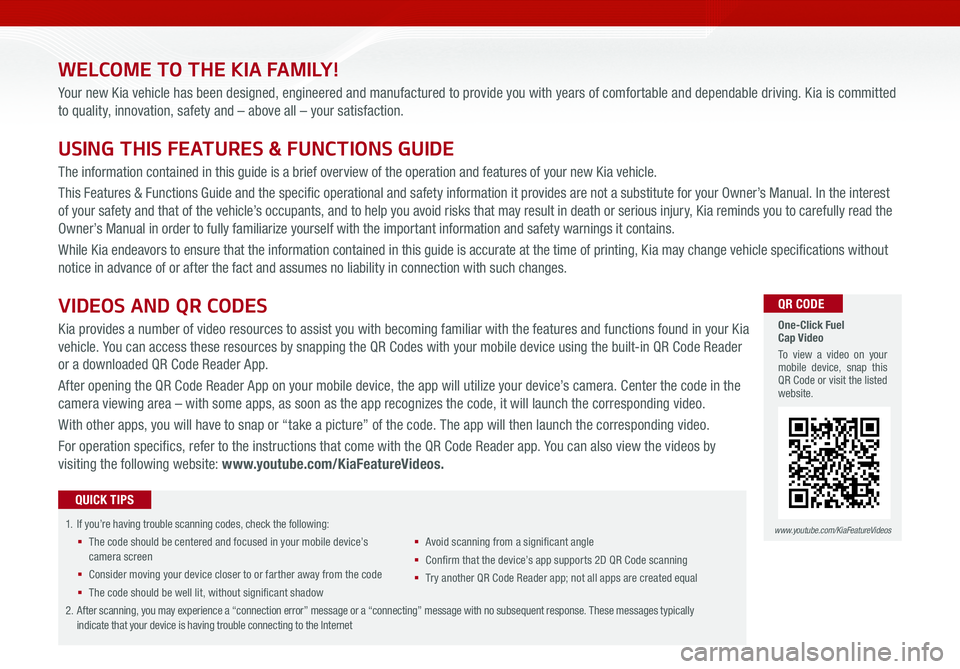
WELCOME TO THE KIA FAMILY!
Your new Kia vehicle has been designed, engineered and manufactured to provide you with years of comfortable and dependable driving. Kia is committed
to quality, innovation, safety and – above all – your satisfaction.
USING THIS FEATURES & FUNCTIONS GUIDE
The information contained in this guide is a brief overview of the operation and features of your new Kia vehicle.
This Features & Functions Guide and the specific operational and safety information it provides are not a substitute for your Owner’s Manual. In the interest
of your safety and that of the vehicle’s occupants, and to help you avoid risks that may result in death or serious injury, Kia reminds you to carefully read the
Owner’s Manual in order to fully familiarize yourself with the important information and safety warnings it contains.
While Kia endeavors to ensure that the information contained in this guide is accurate at the time of printing, Kia may change vehicle specifications without
notice in advance of or after the fact and assumes no liability in connection with such changes.
1.
If you’re having trouble scanning codes, check the following:
§ The code should be centered and focused in your mobile device’s camera screen
§ Consider moving your device closer to or farther away from the code
§ The code should be well lit, without significant shadow
§ Avoid scanning from a significant angle
§ Confirm that the device’s app supports 2D QR Code scanning
§ Tr y another QR Code Reader app; not all apps are created equal
2. After scanning, you may experience a “connection error” message or a “connecting” message with no subsequent response. These messages typically indicate that your device is having trouble connecting to the Internet
QUICK TIPS
VIDEOS AND QR CODES
Kia provides a number of video resources to assist you with becoming familiar with the features and functions found in your Kia
vehicle. You can access these resources by snapping the QR Codes with your mobile device using the built-in QR Code Reader
or a downloaded QR Code Reader App.
After opening the QR Code Reader App on your mobile device, the app will utilize your device’s camera. Center the code in the
camera viewing area – with some apps, as soon as the app recognizes the code, it will launch the corresponding video.
With other apps, you will have to snap or “take a picture” of the code. The app will then launch the corresponding video.
For operation specifics, refer to the instructions that come with the QR Code Reader app. You can also view the videos by
visiting the following website: www.youtube.com/KiaFeatureVideos.
One-Click Fuel Cap Video
To view a video on your mobile device, snap this QR Code or visit the listed website.
www.youtube.com/KiaFeatureVideos
QR CODE
Page 3 of 62
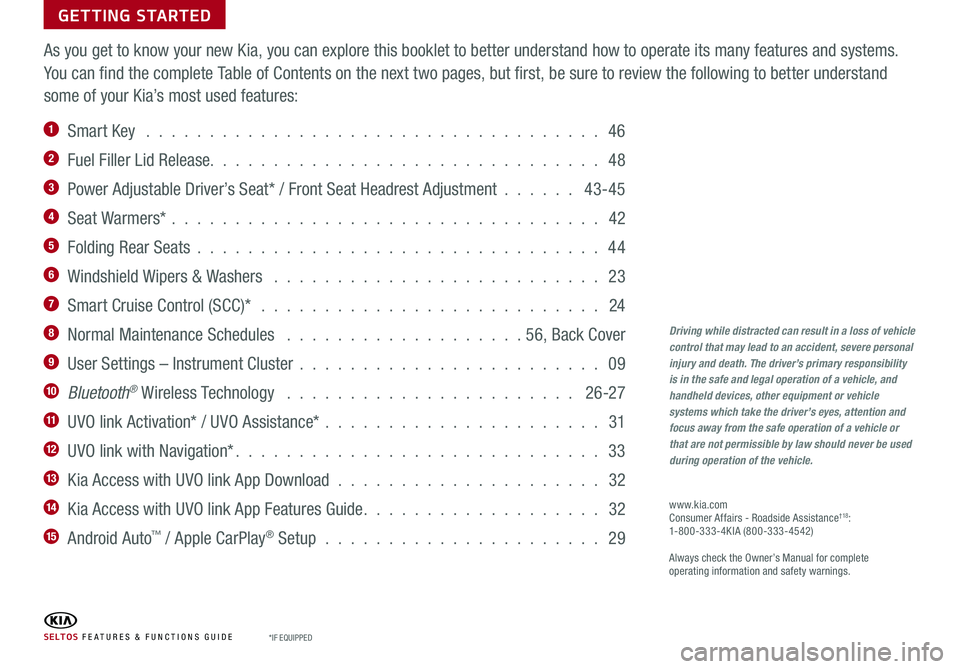
GETTING STARTED
As you get to know your new Kia, you can explore this booklet to better understand how to operate its many features and systems.
You can find the complete Table of Contents on the next two pages, but first, be sure to review the following to better understand
some of your Kia’s most used features:
1 Smart Key . . . . . . . . . . . . . . . . . . . . . . . . . . . . . . . . . . . . 46
2 Fuel Filler Lid Release. . . . . . . . . . . . . . . . . . . . . . . . . . . . . . . 48
3 Power Adjustable Driver’s Seat* / Front Seat Headrest Adjustment . . . . . . 43-45
4 Seat Warmers* . . . . . . . . . . . . . . . . . . . . . . . . . . . . . . . . . . 42
5 Folding Rear Seats . . . . . . . . . . . . . . . . . . . . . . . . . . . . . . . . 44
6 Windshield Wipers & Washers . . . . . . . . . . . . . . . . . . . . . . . . . . 23
7 Smart Cruise Control (SCC)* . . . . . . . . . . . . . . . . . . . . . . . . . . . 24
8 Normal Maintenance Schedules . . . . . . . . . . . . . . . . . . .56, Back Cover
9 User Settings – Instrument Cluster . . . . . . . . . . . . . . . . . . . . . . . . 09
10 Bluetooth® Wireless Technology . . . . . . . . . . . . . . . . . . . . . . . 26-27
11 UVO link Activation* / UVO Assistance* . . . . . . . . . . . . . . . . . . . . . . 31
12 UVO link with Navigation* . . . . . . . . . . . . . . . . . . . . . . . . . . . . . 33
13 Kia Access with UVO link App Download . . . . . . . . . . . . . . . . . . . . . 32
14 Kia Access with UVO link App Features Guide . . . . . . . . . . . . . . . . . . . 32
15 Android Auto™ / Apple CarPlay® Setup . . . . . . . . . . . . . . . . . . . . . . 29
Driving while distracted can result in a loss of vehicle control that may lead to an accident, severe personal injury and death. The driver’s primary responsibility is in the safe and legal operation of a vehicle, and handheld devices, other equipment or vehicle systems which take the driver’s eyes, attention and focus away from the safe operation of a vehicle or that are not permissible by law should never be used during operation of the vehicle.
www.kia.com Consumer Affairs - Roadside Assistance†18: 1-800-333-4KIA (800-333-4542)
Always check the Owner’s Manual for complete operating information and safety warnings.
S E LT O S FE ATURES & FUNCTIONS GUIDE*IF EQUIPPED
Page 4 of 62
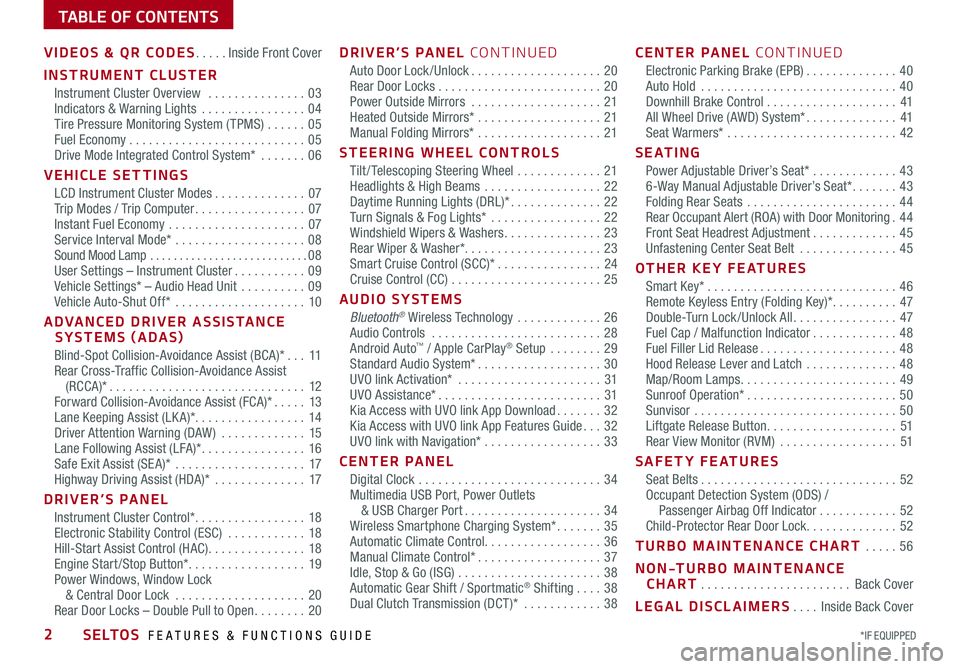
*IF EQUIPPED 2SELTOS FEATURES & FUNCTIONS GUIDE
TABLE OF CONTENTS
VIDEOS & QR CODES .....Inside Front Cover
INSTRUMENT CLUSTER
Instrument Cluster Overview ...............03Indicators & Warning Lights ................04Tire Pressure Monitoring System ( TPMS) ......05Fuel Economy ...........................05Drive Mode Integrated Control System* .......06
VEHICLE SETTINGS
LCD Instrument Cluster Modes ..............07Trip Modes / Trip Computer .................07Instant Fuel Economy .....................07Service Interval Mode* ....................08Sound Mood Lamp ...........................08User Settings – Instrument Cluster ...........09Vehicle Settings* – Audio Head Unit ..........09Vehicle Auto-Shut Off* ....................10
ADVANCED DRIVER ASSISTANCE SYSTEMS (ADAS)
Blind-Spot Collision-Avoidance Assist (BCA)* ...11Rear Cross-Traffic Collision-Avoidance Assist (RCCA)* ..............................12Forward Collision-Avoidance Assist (FCA)* .....13Lane Keeping Assist (LK A)* .................14Driver Attention Warning (DAW ) .............15Lane Following Assist (LFA)* ................16Safe Exit Assist (SE A)* ....................17Highway Driving Assist (HDA)* ..............17
DRIVER’S PANEL
Instrument Cluster Control* .................18Electronic Stability Control (ESC) ............18Hill-Start Assist Control (HAC) ...............18Engine Start /Stop Button* ..................19Power Windows, Window Lock & Central Door Lock ....................20Rear Door Locks – Double Pull to Open ........20
DRIVER’S PANEL CONTINUED
Auto Door Lock /Unlock ....................20Rear Door Locks .........................20Power Outside Mirrors ....................21Heated Outside Mirrors* ...................21Manual Folding Mirrors* ...................21
STEERING WHEEL CONTROLS
Tilt / Telescoping Steering Wheel .............21Headlights & High Beams ..................22Daytime Running Lights (DRL)* ..............22Turn Signals & Fog Lights* .................22Windshield Wipers & Washers ...............23Rear Wiper & Washer*. . . . . . . . . . . . . . . . . . . . . 23Smart Cruise Control (SCC)* ................24Cruise Control (CC) .......................25
AUDIO SYSTEMS
Bluetooth® Wireless Technology .............26 Audio Controls ..........................28 Android Auto™ / Apple CarPlay® Setup ........29Standard Audio System* ...................30UVO link Activation* ......................31UVO Assistance* .........................31Kia Access with UVO link App Download .......32Kia Access with UVO link App Features Guide ...32UVO link with Navigation* ..................33
CENTER PANEL
Digital Clock ............................34Multimedia USB Port, Power Outlets & USB Charger Port .....................34Wireless Smartphone Charging System* .......35Automatic Climate Control. . . . . . . . . . . . . . . . . . 36Manual Climate Control* ...................37Idle, Stop & Go (ISG) ......................38Automatic Gear Shift / Sportmatic® Shifting ....38Dual Clutch Transmission (DCT )* ............38
CENTER PANEL CONTINUED
Electronic Parking Brake (EPB) ..............40Auto Hold ..............................40Downhill Brake Control ....................41All Wheel Drive (AWD) System* ..............41Seat Warmers* ..........................42
S E AT I N G
Power Adjustable Driver’s Seat* .............436-Way Manual Adjustable Driver’s Seat* .......43Folding Rear Seats .......................44Rear Occupant Alert (ROA) with Door Monitoring .44Front Seat Headrest Adjustment .............45Unfastening Center Seat Belt ...............45
OTHER KEY FEATURES
Smart Key* .............................46Remote Keyless Entry (Folding Key)* ..........47Double-Turn Lock /Unlock All ................47Fuel Cap / Malfunction Indicator .............48Fuel Filler Lid Release .....................48Hood Release Lever and Latch ..............48Map/Room Lamps ........................49Sunroof Operation* .......................50Sunvisor ...............................50Liftgate Release Button ....................51Rear View Monitor (RVM) ..................51
SAFETY FEATURES
Seat Belts ..............................52Occupant Detection System (ODS) / Passenger Airbag Off Indicator ............52Child-Protector Rear Door Lock ..............52
TURBO MAINTENANCE CHART .....56
NON-TURBO MAINTENANCE CHART .......................Back Cover
LEGAL DISCLAIMERS ....Inside Back Cover
Page 5 of 62
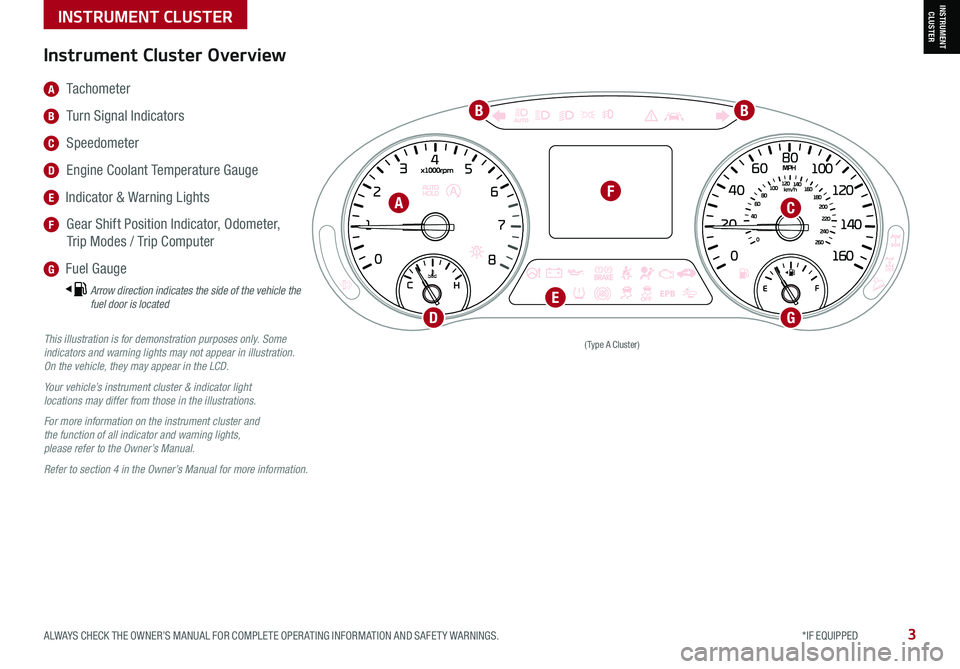
ALWAYS CHECK THE OWNER’S MANUAL FOR COMPLETE OPER ATING INFORMATION AND SAFET Y WARNINGS. *IF EQUIPPED3
INSTRUMENT CLUSTERINSTRUMENT CLUSTER
(Type A Cluster)This illustration is for demonstration purposes only. Some indicators and warning lights may not appear in illustration. On the vehicle, they may appear in the LCD.
Your vehicle’s instrument cluster & indicator light locations may differ from those in the illustrations.
For more information on the instrument cluster and the function of all indicator and warning lights, please refer to the Owner’s Manual.
Refer to section 4 in the Owner’s Manual for more information.
A Tachometer
B Turn Signal Indicators
C Speedometer
D Engine Coolant Temperature Gauge
E Indicator & Warning Lights
F Gear Shift Position Indicator, Odometer,
Trip Modes / Trip Computer
G Fuel Gauge
Arrow direction indicates the side of the vehicle the fuel door is located
Instrument Cluster Overview
A
BB
C
D
F
G
E
Page 7 of 62
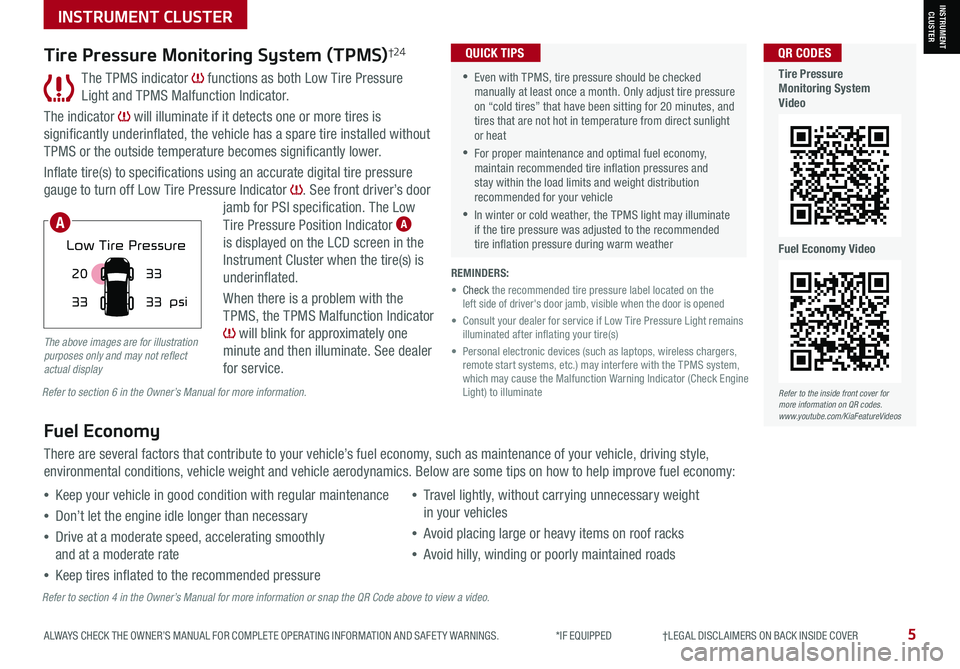
5ALWAYS CHECK THE OWNER’S MANUAL FOR COMPLETE OPER ATING INFORMATION AND SAFET Y WARNINGS. *IF EQUIPPED †LEGAL DISCL AIMERS ON BACK INSIDE COVER5
INSTRUMENT CLUSTERINSTRUMENT CLUSTER
The TPMS indicator functions as both Low Tire Pressure
Light and TPMS Malfunction Indicator.
The indicator will illuminate if it detects one or more tires is
significantly underinflated, the vehicle has a spare tire installed without
TPMS or the outside temperature becomes significantly lower.
Inflate tire(s) to specifications using an accurate digital tire pressure
gauge to turn off Low Tire Pressure Indicator . See front driver’s door
jamb for PSI specification. The Low
Tire Pressure Position Indicator A is displayed on the LCD screen in the
Instrument Cluster when the tire(s) is
underinflated.
When there is a problem with the
TPMS, the TPMS Malfunction Indicator
will blink for approximately one
minute and then illuminate. See dealer
for service.
Tire Pressure Monitoring System (TPMS)†24
REMINDERS:
• Check the recommended tire pressure label located on the left side of driver's door jamb, visible when the door is opened
• Consult your dealer for service if Low Tire Pressure Light remains illuminated after inflating your tire(s)
• Personal electronic devices (such as laptops, wireless chargers, remote start systems, etc.) may interfere with the TPMS system, which may cause the Malfunction Warning Indicator (Check Engine Light) to illuminate
Fuel Economy
There are several factors that contribute to your vehicle’s fuel economy, such as maintenance of your vehicle, driving style,
environmental conditions, vehicle weight and vehicle aerodynamics. Below are some tips on how to help improve fuel economy:
Refer to section 4 in the Owner’s Manual for more information or snap the QR Code above to view a video.
Refer to section 6 in the Owner’s Manual for more information.
The above images are for illustration purposes only and may not reflect actual display
•Keep your vehicle in good condition with regular maintenance
•Don’t let the engine idle longer than necessary
•Drive at a moderate speed, accelerating smoothly
and at a moderate rate
•Keep tires inflated to the recommended pressure
•Travel lightly, without carrying unnecessary weight
in your vehicles
•Avoid placing large or heavy items on roof racks
•Avoid hilly, winding or poorly maintained roads
25
35 35
35
psi
Low Tire Pressure
33
20
33
33
psi
Low Tire Pressure
•Even with TPMS, tire pressure should be checked manually at least once a month. Only adjust tire pressure on “cold tires” that have been sitting for 20 minutes, and tires that are not hot in temperature from direct sunlight or heat
•For proper maintenance and optimal fuel economy, maintain recommended tire inflation pressures and stay within the load limits and weight distribution recommended for your vehicle
•In winter or cold weather, the TPMS light may illuminate if the tire pressure was adjusted to the recommended tire inflation pressure during warm weather
QUICK TIPS
A
Refer to the inside front cover for more information on QR codes.www.youtube.com/KiaFeatureVideos
QR CODES
Tire Pressure Monitoring System Video
Fuel Economy Video
Page 8 of 62
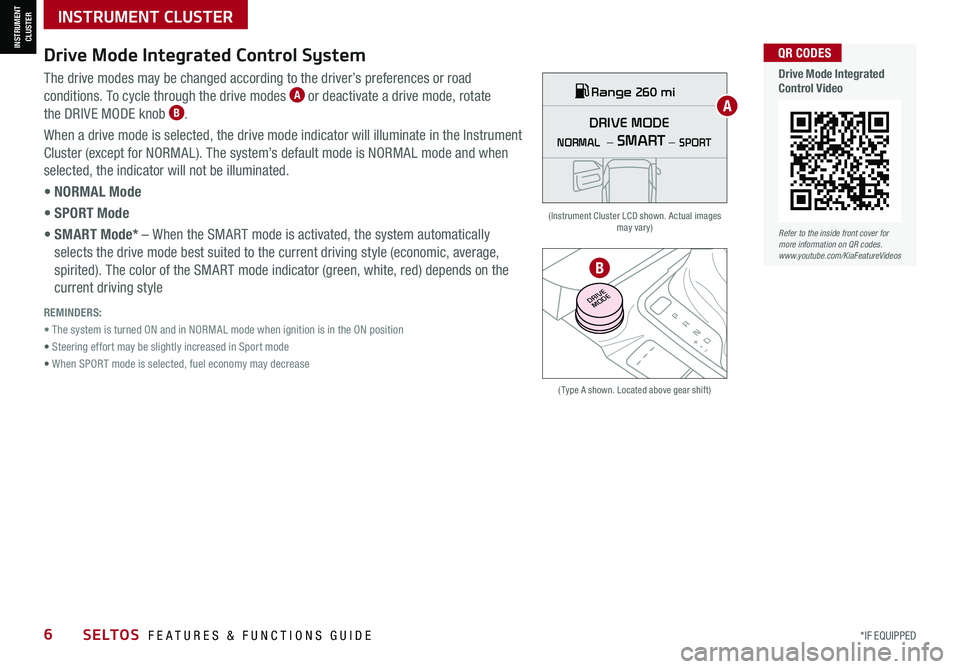
*IF EQUIPPED6SELTOS FEATURES & FUNCTIONS GUIDE
INSTRUMENT CLUSTER
INSTRUMENT CLUSTER
Drive Mode Integrated Control System
( Type A shown. Located above gear shift)
(Instrument Cluster LCD shown. Actual images may vary)
The drive modes may be changed according to the driver’s preferences or road
conditions. To cycle through the drive modes A or deactivate a drive mode, rotate
the DRIVE MODE knob B.
When a drive mode is selected, the drive mode indicator will illuminate in the Instrument
Cluster (except for NORMAL). The system’s default mode is NORMAL mode and when
selected, the indicator will not be illuminated.
• NORMAL Mode
• SPORT Mode
• SMART Mode* – When the SMART mode is activated, the system automatically
selects the drive mode best suited to the current driving style (economic, average,
spirited). The color of the SMART mode indicator (green, white, red) depends on the
current driving style
REMINDERS:
• The system is turned ON and in NORMAL mode when ignition is in the ON position
• Steering effort may be slightly increased in Sport mode
• When SPORT mode is selected, fuel economy may decrease
P
R
N
D
+
•
-
DRIVE
MODE
DRIVE MODE
NORMAL SPORT
—
—SMART
Range 260 miA
B
Refer to the inside front cover for more information on QR codes.www.youtube.com/KiaFeatureVideos
QR CODES
Drive Mode Integrated Control Video
Page 9 of 62
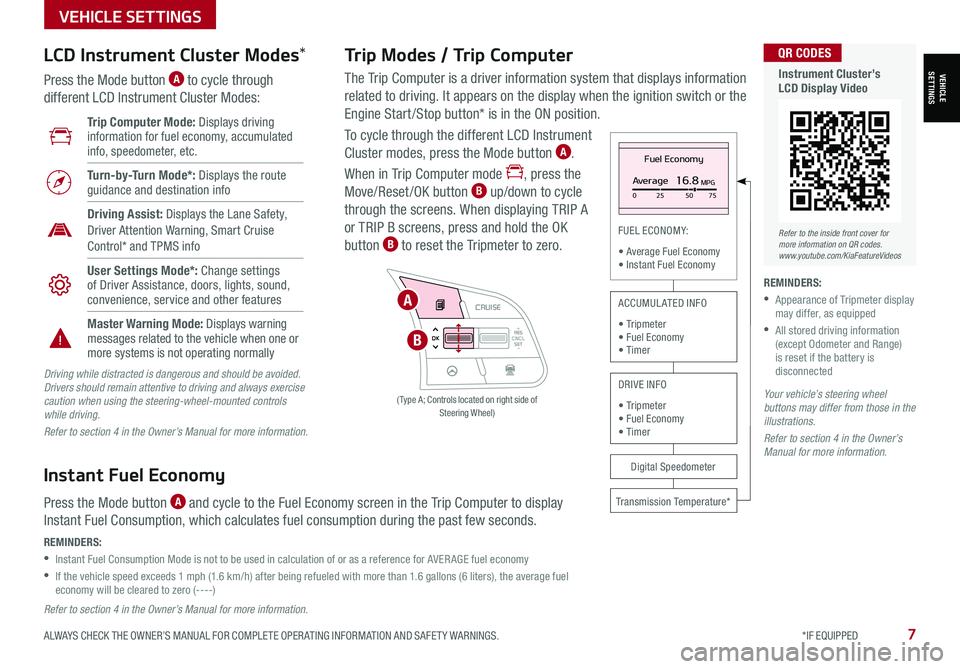
ALWAYS CHECK THE OWNER’S MANUAL FOR COMPLETE OPER ATING INFORMATION AND SAFET Y WARNINGS. *IF EQUIPPED7
VEHICLESETTINGS
VEHICLE SETTINGS
The Trip Computer is a driver information system that displays information
related to driving. It appears on the display when the ignition switch or the
Engine Start /Stop button* is in the ON position.
To cycle through the different LCD Instrument
Cluster modes, press the Mode button A.
When in Trip Computer mode , press the
Move/Reset/OK button B up/down to cycle
through the screens. When displaying TRIP A
or TRIP B screens, press and hold the OK
button B to reset the Tripmeter to zero.
Trip Modes / Trip Computer LCD Instrument Cluster Modes*
Press the Mode button A to cycle through
different LCD Instrument Cluster Modes:
Your vehicle’s steering wheel buttons may differ from those in the illustrations.
Refer to section 4 in the Owner’s Manual for more information.
Refer to section 4 in the Owner’s Manual for more information.
Driving while distracted is dangerous and should be avoided. Drivers should remain attentive to driving and always exercise caution when using the steering-wheel-mounted controls while driving.
Refer to section 4 in the Owner’s Manual for more information.
Fuel Economy
Average16.8MPG025 5075
FUEL ECONOMY:
• Average Fuel Economy• Instant Fuel Economy
Digital Speedometer
Transmission Temperature*
ACCUMULATED INFO
• Tripmeter• Fuel Economy• Timer
DRIVE INFO
• Tripmeter • Fuel Economy • Timer
RES
SET
CNCL+
–
CRUISE
OK
RESSET
CNCL+
–
CRUISE
OKRESSET
CNCL+
–
CRUISE
OK
RESSET+
–
CRUISE
OK
RESSET+
–
CRUISE
OKRESSET+
–
CRUISE MODE
OK
RES
SET+
–
CRUISE
CANCEL
CANCEL
OKRESSET+
–
CRUISE
CANCEL
OK
MODE
( Type A; Controls located on right side of Steering Wheel)
A
B
Instant Fuel Economy
Press the Mode button A and cycle to the Fuel Economy screen in the Trip Computer to display
Instant Fuel Consumption, which calculates fuel consumption during the past few seconds.
REMINDERS:
•
Instant Fuel Consumption Mode is not to be used in calculation of or as a reference for AVER AGE fuel economy
•
If the vehicle speed exceeds 1 mph (1.6 km/h) after being refueled with more than 1.6 gallons (6 liters), the average fuel economy will be cleared to zero (----)
Refer to the inside front cover for more information on QR codes.www.youtube.com/KiaFeatureVideos
QR CODES
Instrument Cluster’s LCD Display Video
Trip Computer Mode: Displays driving information for fuel economy, accumulated info, speedometer, etc.
Turn-by-Turn Mode*: Displays the route guidance and destination info
Driving Assist: Displays the Lane Safety, Driver Attention Warning, Smart Cruise Control* and TPMS info
User Settings Mode*: Change settings of Driver Assistance, doors, lights, sound, convenience, service and other features
Master Warning Mode: Displays warning messages related to the vehicle when one or more systems is not operating normally
REMINDERS:
•
Appearance of Tripmeter display may differ, as equipped
•
All stored driving information (except Odometer and Range) is reset if the battery is disconnected
Page 11 of 62
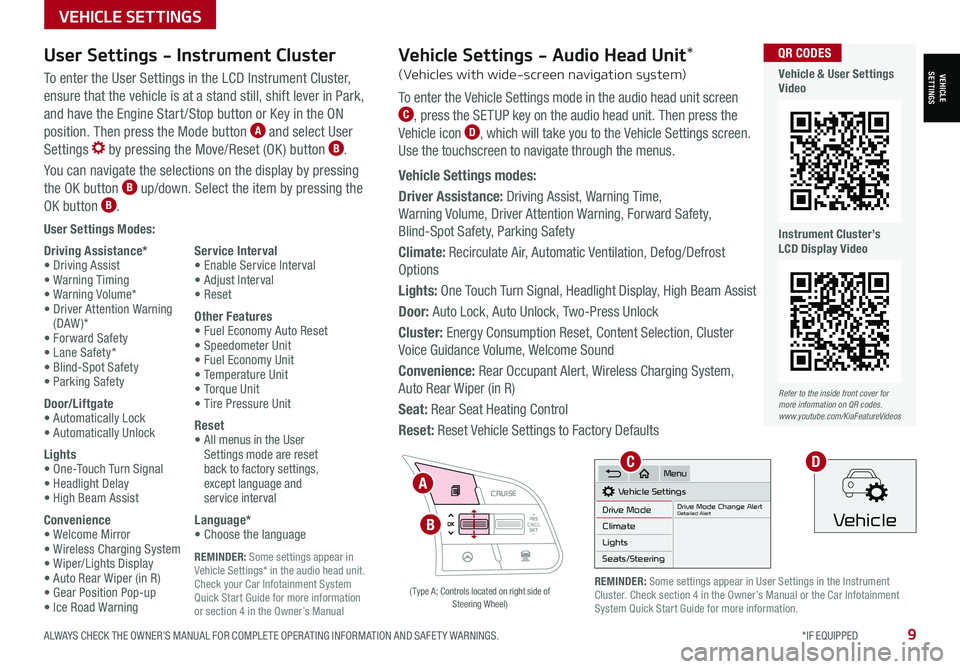
ALWAYS CHECK THE OWNER’S MANUAL FOR COMPLETE OPER ATING INFORMATION AND SAFET Y WARNINGS. *IF EQUIPPED9
REMINDER: Some settings appear in Vehicle Settings* in the audio head unit. Check your Car Infotainment System Quick Start Guide for more information or section 4 in the Owner’s Manual
VEHICLESETTINGS
VEHICLE SETTINGS
User Settings Modes:
Driving Assistance*• Driving Assist• Warning Timing• Warning Volume*• Driver Attention Warning (DAW )*• Forward Safety• Lane Safety*• Blind-Spot Safety• Parking Safety
Door/Liftgate• Automatically Lock• Automatically Unlock
Lights• One-Touch Turn Signal• Headlight Delay• High Beam Assist
Convenience• Welcome Mirror• Wireless Charging System• Wiper/Lights Display• Auto Rear Wiper (in R)• Gear Position Pop-up• Ice Road Warning
Service Interval• Enable Service Interval• Adjust Interval• Reset
Other Features• Fuel Economy Auto Reset• Speedometer Unit• Fuel Economy Unit• Temperature Unit• Torque Unit• Tire Pressure Unit
Reset•
All menus in the User Settings mode are reset back to factory settings, except language and service interval
Language*• Choose the language
User Settings - Instrument Cluster
To enter the User Settings in the LCD Instrument Cluster,
ensure that the vehicle is at a stand still, shift lever in Park,
and have the Engine Start /Stop button or Key in the ON
position. Then press the Mode button A and select User
Settings by pressing the Move/Reset (OK ) button B.
You can navigate the selections on the display by pressing
the OK button B up/down. Select the item by pressing the
OK button B.
RES
SET
CNCL+
–
CRUISE
OK
RESSET
CNCL+
–
CRUISE
OKRESSET
CNCL+
–
CRUISE
OK
RESSET+
–
CRUISE
OK
RESSET+
–
CRUISE
OKRESSET+
–
CRUISE MODE
OK
RES
SET+
–
CRUISE
CANCEL
CANCEL
OKRESSET+
–
CRUISE
CANCEL
OK
MODE
A
B
( Type A; Controls located on right side of Steering Wheel)
Refer to the inside front cover for more information on QR codes.www.youtube.com/KiaFeatureVideos
QR CODES
Vehicle & User Settings Video
Instrument Cluster’s LCD Display Video
REMINDER: Some settings appear in User Settings in the Instrument Cluster. Check section 4 in the Owner’s Manual or the Car Infotainment System Quick Start Guide for more information.
Vehicle Settings - Audio Head Unit*
(Vehicles with wide-screen navigation system)
To enter the Vehicle Settings mode in the audio head unit screen C, press the SETUP key on the audio head unit. Then press the
Vehicle icon D, which will take you to the Vehicle Settings screen.
Use the touchscreen to navigate through the menus.
Vehicle Settings modes:
Driver Assistance: Driving Assist, Warning Time,
Warning Volume, Driver Attention Warning, Forward Safety,
Blind-Spot Safety, Parking Safety
Climate: Recirculate Air, Automatic Ventilation, Defog/Defrost
Options
Lights: One Touch Turn Signal, Headlight Display, High Beam Assist
Door: Auto Lock, Auto Unlock, Two-Press Unlock
Cluster: Energy Consumption Reset, Content Selection, Cluster
Voice Guidance Volume, Welcome Sound
Convenience: Rear Occupant Alert, Wireless Charging System,
Auto Rear Wiper (in R)
Seat: Rear Seat Heating Control
Reset: Reset Vehicle Settings to Factory Defaults
Vehicle Settings
Drive ModeDrive Mode Change AlertDetailed AlertClimate
Lights
Seats/Steering
Menu
Vehicle
CD
Page 22 of 62
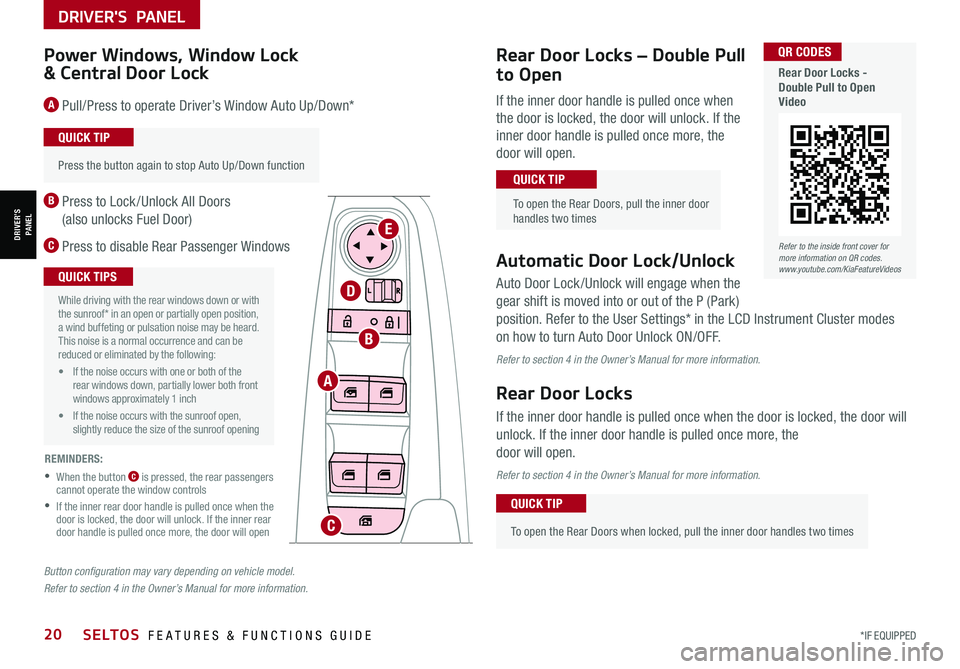
*IF EQUIPPED20SELTOS FEATURES & FUNCTIONS GUIDE
DRIVER'S PANEL
DRIVER’SPANEL
Auto Door Lock /Unlock will engage when the
gear shift is moved into or out of the P (Park)
position. Refer to the User Settings* in the LCD Instrument Cluster modes
on how to turn Auto Door Unlock ON/OFF.
Refer to section 4 in the Owner’s Manual for more information.
Rear Door Locks
If the inner door handle is pulled once when the door is locked, the door will
unlock. If the inner door handle is pulled once more, the
door will open.
Refer to section 4 in the Owner’s Manual for more information.
•
Press the button again to stop Auto Up/Down function
QUICK TIP
Button configuration may vary depending on vehicle model.
Refer to section 4 in the Owner’s Manual for more information.
Power Windows, Window Lock
& Central Door Lock
A Pull/Press to operate Driver’s Window Auto Up/Down*
B Press to Lock /Unlock All Doors
(also unlocks Fuel Door)
C Press to disable Rear Passenger WindowsAutomatic Door Lock/Unlock
•
To open the Rear Doors when locked, pull the inner door handles two times
QUICK TIP
A
B
C
D
E
REMINDERS:
•
When the button C is pressed, the rear passengers cannot operate the window controls
•
If the inner rear door handle is pulled once when the door is locked, the door will unlock. If the inner rear door handle is pulled once more, the door will open
•
While driving with the rear windows down or with the sunroof* in an open or partially open position, a wind buffeting or pulsation noise may be heard. This noise is a normal occurrence and can be reduced or eliminated by the following:
• If the noise occurs with one or both of the rear windows down, partially lower both front windows approximately 1 inch
• If the noise occurs with the sunroof open, slightly reduce the size of the sunroof opening
QUICK TIPS
Refer to the inside front cover for more information on QR codes.www.youtube.com/KiaFeatureVideos
QR CODES
Rear Door Locks - Double Pull to Open Video
Rear Door Locks – Double Pull
to Open
If the inner door handle is pulled once when
the door is locked, the door will unlock. If the
inner door handle is pulled once more, the
door will open.
To open the Rear Doors, pull the inner door handles two times
QUICK TIP
Page 40 of 62
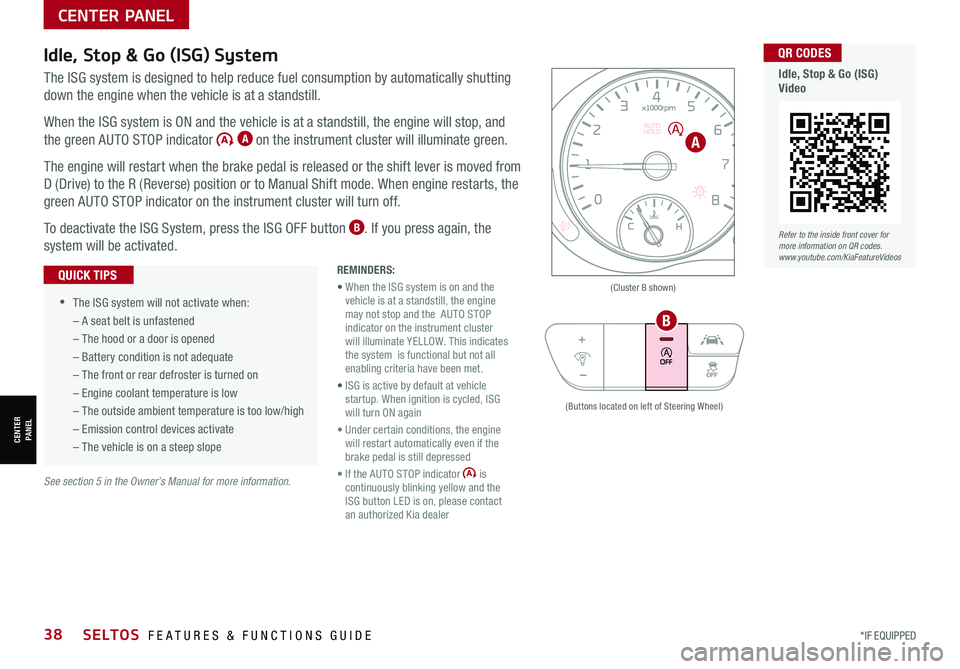
*IF EQUIPPED38
Idle, Stop & Go (ISG) System
The ISG system is designed to help reduce fuel consumption by automatically shutting
down the engine when the vehicle is at a standstill.
When the ISG system is ON and the vehicle is at a standstill, the engine will stop, and
the green AUTO STOP indicator A on the instrument cluster will illuminate green.
The engine will restart when the brake pedal is released or the shift lever is moved from
D (Drive) to the R (Reverse) position or to Manual Shift mode. When engine restarts, the
green AUTO STOP indicator on the instrument cluster will turn off.
To deactivate the ISG System, press the ISG OFF button B. If you press again, the
system will be activated.
See section 5 in the Owner’s Manual for more information.
SELTOS FEATURES & FUNCTIONS GUIDE
CENTER PANEL
CENTER PANEL
REMINDERS:
• When the ISG system is on and the vehicle is at a standstill, the engine may not stop and the AUTO STOP indicator on the instrument cluster will illuminate YELLOW. This indicates the system is functional but not all enabling criteria have been met.
• ISG is active by default at vehicle startup. When ignition is cycled, ISG will turn ON again
• Under certain conditions, the engine will restart automatically even if the brake pedal is still depressed
• If the AUTO STOP indicator is continuously blinking yellow and the ISG button LED is on, please contact an authorized Kia dealer
•
•The ISG system will not activate when:
– A seat belt is unfastened
– The hood or a door is opened
– Battery condition is not adequate
– The front or rear defroster is turned on
– Engine coolant temperature is low
– The outside ambient temperature is too low/high
– Emission control devices activate
– The vehicle is on a steep slope
QUICK TIPS(Cluster B shown)
(Buttons located on left of Steering Wheel)
A
B
Refer to the inside front cover for more information on QR codes.www.youtube.com/KiaFeatureVideos
QR CODES
Idle, Stop & Go (ISG)Video