mirror KIA SELTOS 2021 Features and Functions Guide
[x] Cancel search | Manufacturer: KIA, Model Year: 2021, Model line: SELTOS, Model: KIA SELTOS 2021Pages: 62, PDF Size: 4.82 MB
Page 4 of 62
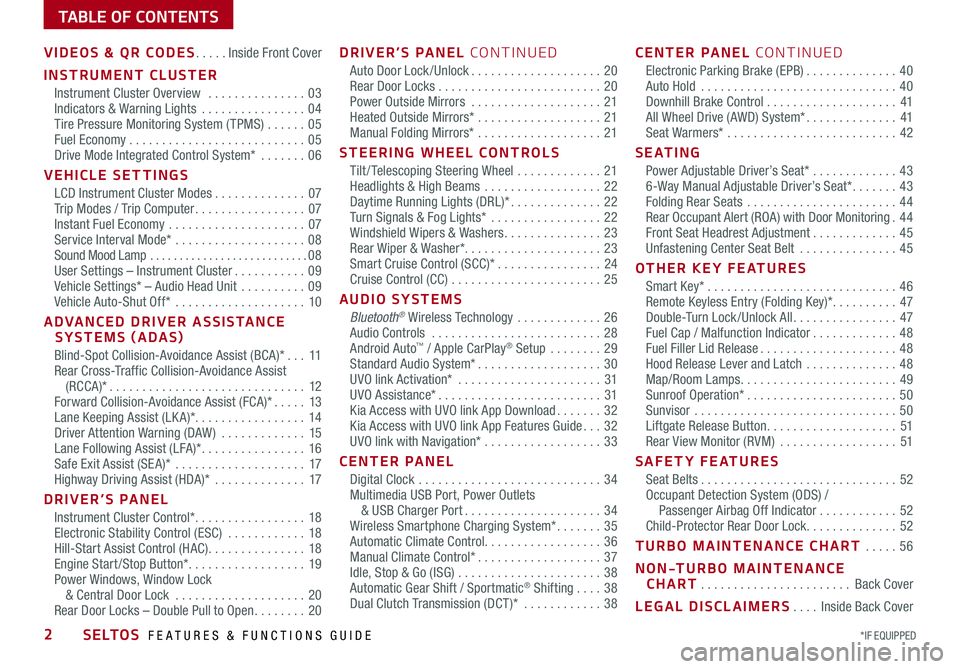
*IF EQUIPPED 2SELTOS FEATURES & FUNCTIONS GUIDE
TABLE OF CONTENTS
VIDEOS & QR CODES .....Inside Front Cover
INSTRUMENT CLUSTER
Instrument Cluster Overview ...............03Indicators & Warning Lights ................04Tire Pressure Monitoring System ( TPMS) ......05Fuel Economy ...........................05Drive Mode Integrated Control System* .......06
VEHICLE SETTINGS
LCD Instrument Cluster Modes ..............07Trip Modes / Trip Computer .................07Instant Fuel Economy .....................07Service Interval Mode* ....................08Sound Mood Lamp ...........................08User Settings – Instrument Cluster ...........09Vehicle Settings* – Audio Head Unit ..........09Vehicle Auto-Shut Off* ....................10
ADVANCED DRIVER ASSISTANCE SYSTEMS (ADAS)
Blind-Spot Collision-Avoidance Assist (BCA)* ...11Rear Cross-Traffic Collision-Avoidance Assist (RCCA)* ..............................12Forward Collision-Avoidance Assist (FCA)* .....13Lane Keeping Assist (LK A)* .................14Driver Attention Warning (DAW ) .............15Lane Following Assist (LFA)* ................16Safe Exit Assist (SE A)* ....................17Highway Driving Assist (HDA)* ..............17
DRIVER’S PANEL
Instrument Cluster Control* .................18Electronic Stability Control (ESC) ............18Hill-Start Assist Control (HAC) ...............18Engine Start /Stop Button* ..................19Power Windows, Window Lock & Central Door Lock ....................20Rear Door Locks – Double Pull to Open ........20
DRIVER’S PANEL CONTINUED
Auto Door Lock /Unlock ....................20Rear Door Locks .........................20Power Outside Mirrors ....................21Heated Outside Mirrors* ...................21Manual Folding Mirrors* ...................21
STEERING WHEEL CONTROLS
Tilt / Telescoping Steering Wheel .............21Headlights & High Beams ..................22Daytime Running Lights (DRL)* ..............22Turn Signals & Fog Lights* .................22Windshield Wipers & Washers ...............23Rear Wiper & Washer*. . . . . . . . . . . . . . . . . . . . . 23Smart Cruise Control (SCC)* ................24Cruise Control (CC) .......................25
AUDIO SYSTEMS
Bluetooth® Wireless Technology .............26 Audio Controls ..........................28 Android Auto™ / Apple CarPlay® Setup ........29Standard Audio System* ...................30UVO link Activation* ......................31UVO Assistance* .........................31Kia Access with UVO link App Download .......32Kia Access with UVO link App Features Guide ...32UVO link with Navigation* ..................33
CENTER PANEL
Digital Clock ............................34Multimedia USB Port, Power Outlets & USB Charger Port .....................34Wireless Smartphone Charging System* .......35Automatic Climate Control. . . . . . . . . . . . . . . . . . 36Manual Climate Control* ...................37Idle, Stop & Go (ISG) ......................38Automatic Gear Shift / Sportmatic® Shifting ....38Dual Clutch Transmission (DCT )* ............38
CENTER PANEL CONTINUED
Electronic Parking Brake (EPB) ..............40Auto Hold ..............................40Downhill Brake Control ....................41All Wheel Drive (AWD) System* ..............41Seat Warmers* ..........................42
S E AT I N G
Power Adjustable Driver’s Seat* .............436-Way Manual Adjustable Driver’s Seat* .......43Folding Rear Seats .......................44Rear Occupant Alert (ROA) with Door Monitoring .44Front Seat Headrest Adjustment .............45Unfastening Center Seat Belt ...............45
OTHER KEY FEATURES
Smart Key* .............................46Remote Keyless Entry (Folding Key)* ..........47Double-Turn Lock /Unlock All ................47Fuel Cap / Malfunction Indicator .............48Fuel Filler Lid Release .....................48Hood Release Lever and Latch ..............48Map/Room Lamps ........................49Sunroof Operation* .......................50Sunvisor ...............................50Liftgate Release Button ....................51Rear View Monitor (RVM) ..................51
SAFETY FEATURES
Seat Belts ..............................52Occupant Detection System (ODS) / Passenger Airbag Off Indicator ............52Child-Protector Rear Door Lock ..............52
TURBO MAINTENANCE CHART .....56
NON-TURBO MAINTENANCE CHART .......................Back Cover
LEGAL DISCLAIMERS ....Inside Back Cover
Page 11 of 62
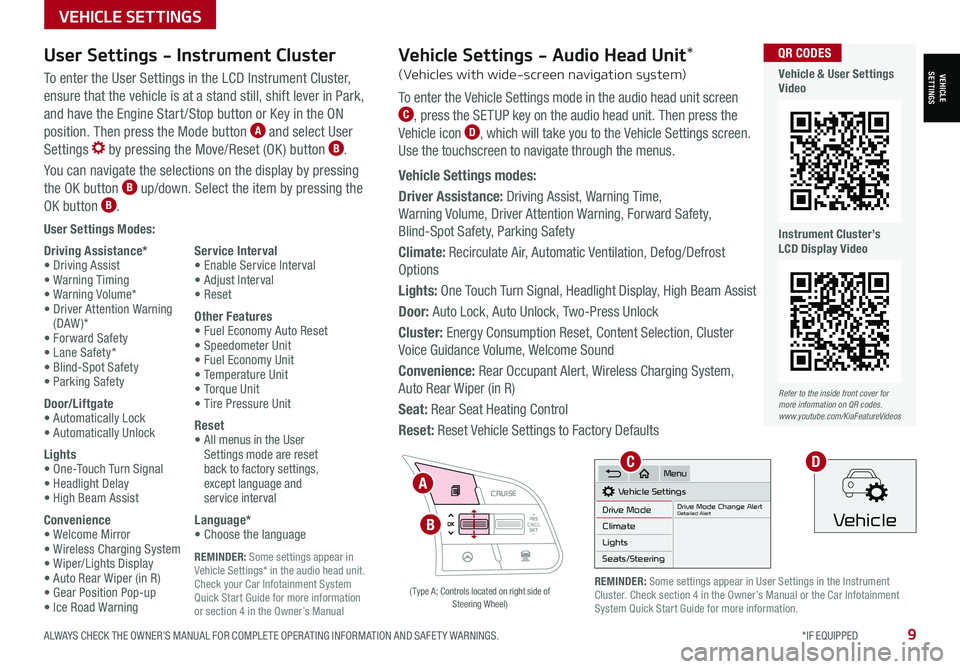
ALWAYS CHECK THE OWNER’S MANUAL FOR COMPLETE OPER ATING INFORMATION AND SAFET Y WARNINGS. *IF EQUIPPED9
REMINDER: Some settings appear in Vehicle Settings* in the audio head unit. Check your Car Infotainment System Quick Start Guide for more information or section 4 in the Owner’s Manual
VEHICLESETTINGS
VEHICLE SETTINGS
User Settings Modes:
Driving Assistance*• Driving Assist• Warning Timing• Warning Volume*• Driver Attention Warning (DAW )*• Forward Safety• Lane Safety*• Blind-Spot Safety• Parking Safety
Door/Liftgate• Automatically Lock• Automatically Unlock
Lights• One-Touch Turn Signal• Headlight Delay• High Beam Assist
Convenience• Welcome Mirror• Wireless Charging System• Wiper/Lights Display• Auto Rear Wiper (in R)• Gear Position Pop-up• Ice Road Warning
Service Interval• Enable Service Interval• Adjust Interval• Reset
Other Features• Fuel Economy Auto Reset• Speedometer Unit• Fuel Economy Unit• Temperature Unit• Torque Unit• Tire Pressure Unit
Reset•
All menus in the User Settings mode are reset back to factory settings, except language and service interval
Language*• Choose the language
User Settings - Instrument Cluster
To enter the User Settings in the LCD Instrument Cluster,
ensure that the vehicle is at a stand still, shift lever in Park,
and have the Engine Start /Stop button or Key in the ON
position. Then press the Mode button A and select User
Settings by pressing the Move/Reset (OK ) button B.
You can navigate the selections on the display by pressing
the OK button B up/down. Select the item by pressing the
OK button B.
RES
SET
CNCL+
–
CRUISE
OK
RESSET
CNCL+
–
CRUISE
OKRESSET
CNCL+
–
CRUISE
OK
RESSET+
–
CRUISE
OK
RESSET+
–
CRUISE
OKRESSET+
–
CRUISE MODE
OK
RES
SET+
–
CRUISE
CANCEL
CANCEL
OKRESSET+
–
CRUISE
CANCEL
OK
MODE
A
B
( Type A; Controls located on right side of Steering Wheel)
Refer to the inside front cover for more information on QR codes.www.youtube.com/KiaFeatureVideos
QR CODES
Vehicle & User Settings Video
Instrument Cluster’s LCD Display Video
REMINDER: Some settings appear in User Settings in the Instrument Cluster. Check section 4 in the Owner’s Manual or the Car Infotainment System Quick Start Guide for more information.
Vehicle Settings - Audio Head Unit*
(Vehicles with wide-screen navigation system)
To enter the Vehicle Settings mode in the audio head unit screen C, press the SETUP key on the audio head unit. Then press the
Vehicle icon D, which will take you to the Vehicle Settings screen.
Use the touchscreen to navigate through the menus.
Vehicle Settings modes:
Driver Assistance: Driving Assist, Warning Time,
Warning Volume, Driver Attention Warning, Forward Safety,
Blind-Spot Safety, Parking Safety
Climate: Recirculate Air, Automatic Ventilation, Defog/Defrost
Options
Lights: One Touch Turn Signal, Headlight Display, High Beam Assist
Door: Auto Lock, Auto Unlock, Two-Press Unlock
Cluster: Energy Consumption Reset, Content Selection, Cluster
Voice Guidance Volume, Welcome Sound
Convenience: Rear Occupant Alert, Wireless Charging System,
Auto Rear Wiper (in R)
Seat: Rear Seat Heating Control
Reset: Reset Vehicle Settings to Factory Defaults
Vehicle Settings
Drive ModeDrive Mode Change AlertDetailed AlertClimate
Lights
Seats/Steering
Menu
Vehicle
CD
Page 13 of 62

ALWAYS CHECK THE OWNER’S MANUAL FOR COMPLETE OPER ATING INFORMATION AND SAFET Y WARNINGS. *IF EQUIPPED †LEGAL DISCL AIMERS ON BACK INSIDE COVER11
RES
SET
CNCL+
–
CRUISE
OK
RESSET
CNCL+
–
CRUISE
OKRESSET
CNCL+
–
CRUISE
OK
RESSET+
–
CRUISE
OK
RESSET+
–
CRUISE
OKRESSET+
–
CRUISE MODE
OK
RES
SET+
–
CRUISE
CANCEL
CANCEL
OKRESSET+
–
CRUISE
CANCEL
OK
MODE
ADVANCED DRIVER ASSISTANCE SYSTEMS (ADAS)
ADAS
Refer to the inside front cover for more information on QR codes.www.youtube.com/KiaFeatureVideos
QR CODES
Blind-Spot Collision- Avoidance Assist Video
Blind-Spot Collision-Avoidance Assist (BCA)†6
REMINDERS:
•
BCW will not issue a warning if the vehicle speed is 6 mph or more above the surrounding vehicles
•
When BCW is ON and the ignition is cycled, BCW returns to its previous state
•
BCW is a supplemental system. Do not solely rely on this system. Always pay attention to the road and drive safely
The BCA system is not a substitute for safe and proper driving. Always drive safely and use caution.
Refer to section 5 in the Owner’s Manual for more information.
The images on this page are for illustrative purposes only and may not reflect actual feature or operation.
•
• BCW Warning Volume can be adjusted in the User Settings in the Instrument Cluster or the Vehicle Settings* on the audio head unit. Go to Driver Assistance, then Warning Volume
• BCW will activate when:
– The system is turned on
– Other vehicles are detected on the rear sides of the vehicle
– Vehicle speed is above approximately 20 mph
QUICK TIP
A
B
BCW uses rear corner radar sensors in the rear bumper to monitor and warn the driver in certain situations if it detects an
approaching vehicle in the driver’s blind spot area and before changing lanes. When turned on, the system will activate when the
vehicle is traveling faster than 20 mph and will alert the driver if another vehicle is detected by the rear-corner radar sensor.
1st-stage warning: When another vehicle is detected within BCW warning boundary A,
an indicator will illuminate on the outside rearview mirrors B.
2nd-stage warning: When 1st stage warning is on and the driver activates a turn signal,
a flashing yellow indicator will illuminate on the outside rearview mirrors and the system
will sound a warning.
BCW User Settings:
• To turn BCA on, go to the User Settings menu in the Instrument Cluster, press the
Mode button C on the Steering Wheel when the vehicle is at a standstill, gear
shift in Park and with the ignition switch or the Engine Start /Stop button* in the ON
position, and select User Settings . Press the Move (OK ) button D up/down and
select Driver Assistance, Blind-Spot Safety and then press the OK button D
• Some models access settings through the Vehicle Settings in the audio head unit.
Press the Setup hard key on the audio head unit, then VEHICLE on the screen
to enter Vehicle Settings
• To set BCW when in Blind-Spot Safety, select:
– Warning Only: Vehicle will provide a warning only (audible & visual)
– Off: System is off, no warnings provided
• To set the initial warning activation time, go to User
Settings , then Driver Assistance, Warning Time and
press the OK button D. Adjust the warning timing:
– Early/Normal: Maximizes the amount of distance
between the vehicles before the initial warning occurs
– Late: Reduces the amount of distance between
the vehicles before the initial warning occurs
C
D
( Type A; Controls located on right side of Steering Wheel)
Page 14 of 62

*IF EQUIPPED †LEGAL DISCL AIMERS ON BACK INSIDE COVER12SELTOS FEATURES & FUNCTIONS GUIDE
ADAS
ADVANCED DRIVER ASSISTANCE SYSTEMS (ADAS)
Rear Cross-Traffic Collision Avoidance Assist (RCCA)*†6
REMINDERS:
•
The RCCA feature can be turned OFF/ON in User Settings, under Driver Assistance, Parking Safety
•
When vehicle power is cycled, RCCA will remain in the previous state
•
When a vehicle is approaching within the sensing range, and traveling faster than 3 mph, the RCCA system will show a warning
•
The RCCA systems is a supplemental system. Do not solely rely on this system and always pay attention to the road and its conditions
Rear Cross-Traffic Collision-Avoidance Assist (RCCA) is designed to warn the driver, under certain
conditions, may activate the Electronic Stability Control (ESC) and temporarily apply braking if it
detects cross traffic approaching the vehicle, when vehicle is in reverse.
Initially, RCCA provides Rear Cross-Traffic Collision Warning (RCCW ) when the system sensors
detect approaching vehicles or pedestrians from the rear left or rear right side of the vehicle A.
RCCA will sound a warning, the warning indicators on the outside rearview mirror will illuminate
and a message will appear on the Instrument Cluster LCD B. If RCCA detects that the collision
risk has increased, the system automatically applies the brakes to reduce your speed, potentially
helping to minimize the effects of a possible collision.
RCCA is designed to operate under the following conditions:
• When the gear shift is in Reverse
• When the vehicle is moving slower than 6 mph
RCCA User Settings:
• To go to the User Settings menu in the Instrument Cluster, press the Mode button C
on the Steering Wheel when the vehicle is at a standstill, gear shift in Park and with the
ignition on or the Engine Start /Stop button* in the ON position, and select User Settings
• To turn RCCA on when in User Settings , press the Move (OK ) button D up/down, select
Driver Assistance, Parking Safety, Rear Cross-Traffic Safety and then press OK D
• To set the initial warning activation time, go to User Settings , press the Move (OK ) button D up/down, then go to Driver Assistance, Warning Time and press the OK button D
• There are two settings:
– Early/Normal: Maximizes the amount of distance between the
vehicles before the initial warning occurs
– Late: Reduces the amount of distance between the vehicles
before the initial warning occurs
• Some models access settings through the Vehicle Settings in the
audio head unit. Press the Setup hard key on the audio head unit,
then VEHICLE on the screen to enter Vehicle Settings
Refer to section 4 in the Owner’s Manual for more information.
RCCA Warning Volume can be adjusted in the User Settings in the Instrument Cluster or the Vehicle Settings on the audio head unit. Go to Driver Assistance, then Warning Volume
QUICK TIP
A
B
Refer to the inside front cover for more information on QR codes.www.youtube.com/KiaFeatureVideos
QR CODES
Rear Cross-Traffic Collision Avoidance Assist (RCCA) Video
RES
SET
CNCL+
–
CRUISE
OK
RESSET
CNCL+
–
CRUISE
OKRESSET
CNCL+
–
CRUISE
OK
RESSET+
–
CRUISE
OK
RESSET+
–
CRUISE
OKRESSET+
–
CRUISE MODE
OK
RES
SET+
–
CRUISE
CANCEL
CANCEL
OKRESSET+
–
CRUISE
CANCEL
OK
MODE
C
D
( Type A; Controls located on right side of Steering Wheel)
Page 23 of 62

ALWAYS CHECK THE OWNER’S MANUAL FOR COMPLETE OPER ATING INFORMATION AND SAFET Y WARNINGS. *IF EQUIPPED †LEGAL DISCL AIMERS ON BACK INSIDE COVER21
DRIVER'S PANEL
DRIVER’SPANEL
A
B
Do not adjust the steering wheel while driving as this may cause you to lose control of the vehicle.
See section 4 in the Owner’s Manual for more information.
It may be helpful to pull/push bottom of Steering Wheel towards/away from you to adjust desired distance prior to adjusting the angle.
QUICK TIP
Tilt/Telescoping Steering Wheel†2 3
To adjust the Steering Wheel, press the lock-release lever C down and
adjust to the desired angle D and then the distance E.
When finished, pull the lock-release lever C up to lock Steering Wheel
in place.
C
D
E
Power Outside Mirrors
A Press the L or R buttons to select the
mirror to adjust
B
Press button arrows left /right or up/down
to adjust mirror position
Refer to section 4 in the Owner’s Manual for more
information.
Heated Outside Mirrors*
Mirror heaters automatically turn ON/OFF at the same time the Rear Window
Defroster is turned ON/OFF. The Rear Window Defroster button* is located
on climate control system panel.
Refer to section 4 in the Owner’s Manual for more information.
Manual Folding Mirrors*
To fold the mirrors in manually, pull the mirror towards the window.
If needed, pull the mirror firmly until it folds
QUICK TIP
Refer to section 4 in the Owner’s Manual for more information.
Images are for illustrative purposes only and may not reflect actual feature or operation.
STEERING WHEEL CONTROLS
STEERING WHEEL CONTROLS
Page 33 of 62
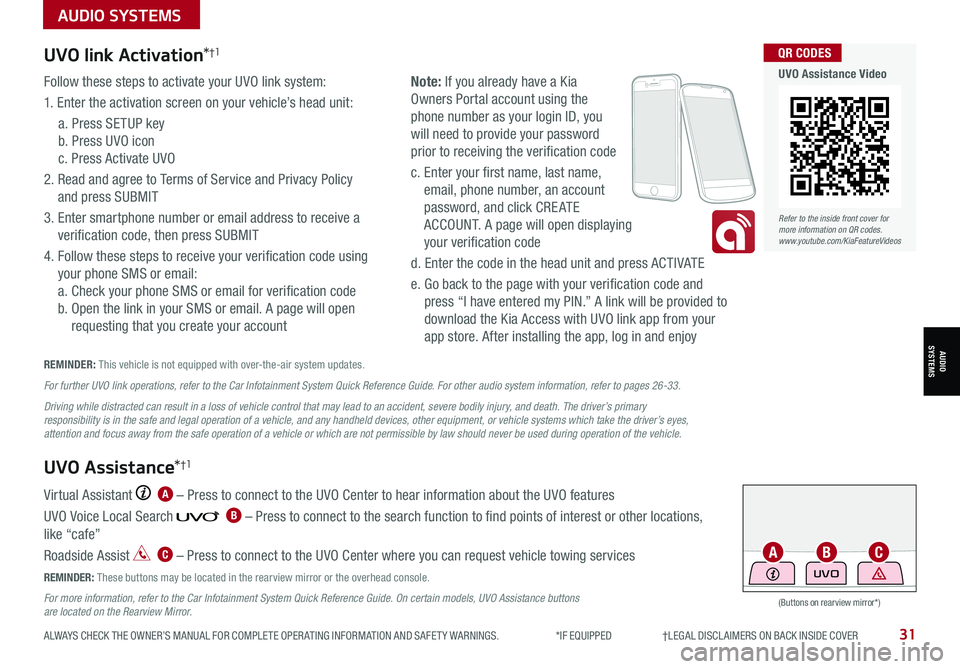
AUDIO SYSTEMS
AUDIOSYSTEMS
ALWAYS CHECK THE OWNER’S MANUAL FOR COMPLETE OPER ATING INFORMATION AND SAFET Y WARNINGS. *IF EQUIPPED †LEGAL DISCL AIMERS ON BACK INSIDE COVER31
UVO link Activation*†1
Follow these steps to activate your UVO link system:
1. Enter the activation screen on your vehicle’s head unit:
a. Press SETUP key
b. Press UVO icon
c. Press Activate UVO
2. Read and agree to Terms of Service and Privacy Policy
and press SUBMIT
3. Enter smartphone number or email address to receive a
verification code, then press SUBMIT
4. Follow these steps to receive your verification code using
your phone SMS or email:
a. Check your phone SMS or email for verification code
b. Open the link in your SMS or email. A page will open
requesting that you create your account
Note: If you already have a Kia
Owners Portal account using the
phone number as your login ID, you
will need to provide your password
prior to receiving the verification code
c. Enter your first name, last name,
email, phone number, an account
password, and click CRE ATE
ACCOUNT. A page will open displaying
your verification code
d. Enter the code in the head unit and press ACTIVATE
e. Go back to the page with your verification code and
press “I have entered my PIN.” A link will be provided to
download the Kia Access with UVO link app from your
app store. After installing the app, log in and enjoy
REMINDER: This vehicle is not equipped with over-the-air system updates.
Virtual Assistant A – Press to connect to the UVO Center to hear information about the UVO features
UVO Voice Local Search B – Press to connect to the search function to find points of interest or other locations,
like “cafe”
Roadside Assist C – Press to connect to the UVO Center where you can request vehicle towing services
REMINDER: These buttons may be located in the rearview mirror or the overhead console.
For more information, refer to the Car Infotainment System Quick Reference Guide. On certain models, UVO Assistance buttons are located on the Rearview Mirror.
UVO Assistance*†1
For further UVO link operations, refer to the Car Infotainment System Quick Reference Guide. For other audio system information, refer to pages 26-33.
Driving while distracted can result in a loss of vehicle control that may lead to an accident, severe bodily injury, and death. The driver’s primary responsibility is in the safe and legal operation of a vehicle, and any handheld devices, other equipment, or vehicle systems which take the driver’s eyes, attention and focus away from the safe operation of a vehicle or which are not permissible by law should never be used during operation of the vehicle.
(Buttons on rearview mirror*)
UVO
ACB
Refer to the inside front cover for more information on QR codes.www.youtube.com/KiaFeatureVideos
QR CODES
UVO Assistance Video