navigation KIA SELTOS 2021 Navigation System Quick Reference Guide
[x] Cancel search | Manufacturer: KIA, Model Year: 2021, Model line: SELTOS, Model: KIA SELTOS 2021Pages: 244, PDF Size: 7.35 MB
Page 93 of 244
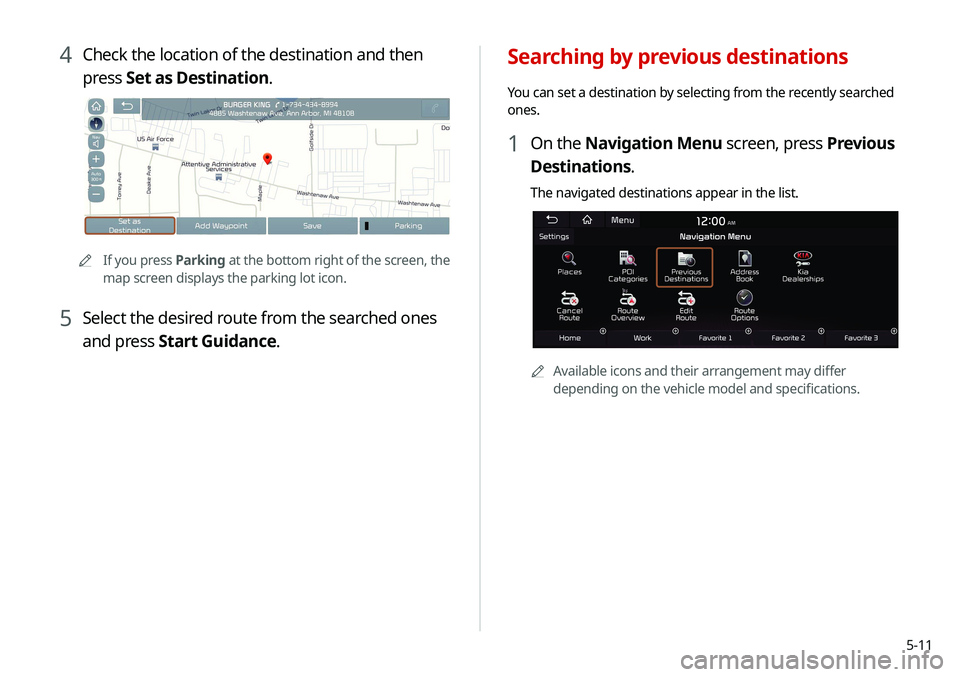
5-11
Searching by previous destinations
You can set a destination by selecting from the recently searched
ones.
1 On the Navigation Menu screen, press Previous
Destinations.
The navigated destinations appear in the list.
AAAvailable icons and their arrangement may differ
depending on the vehicle model and specifications.
4 Check the location of the destination and then
press Set as Destination.
AA If you press Parking at the bottom right of the screen, the
map screen displays the parking lot icon.
5 Select the desired route from the searched ones
and press Start Guidance.
Page 94 of 244
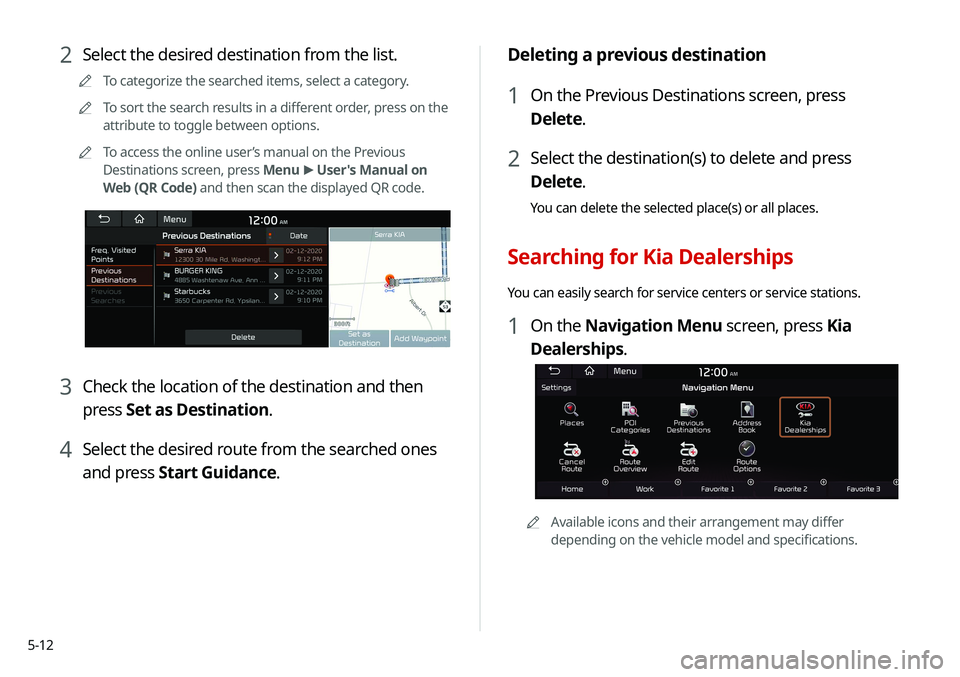
5-12
Deleting a previous destination
1 On the Previous Destinations screen, press
Delete.
2 Select the destination(s) to delete and press
Delete.
You can delete the selected place(s) or all places.
Searching for Kia Dealerships
You can easily search for service centers or service stations.
1 On the Navigation Menu screen, press Kia
Dealerships.
AAAvailable icons and their arrangement may differ
depending on the vehicle model and specifications.
2 Select the desired destination from the list.
A
A
To categorize the searched items, select a category.
A
A
To sort the search results in a different order, press on the
attribute to toggle between options.
A
A
To access the online user’s manual on the Previous
Destinations screen, press Menu >
User's Manual on
Web (QR Code) and then scan the displayed QR code.
3 Check the location of the destination and then
press Set as Destination.
4 Select the desired route from the searched ones
and press Start Guidance.
Page 95 of 244

5-13
Searching the nearby points of interest
You can set a destination after searching the nearby points of
interest by the category.
1 On the Navigation Menu screen, press POI
Categories.
AAAvailable icons and their arrangement may differ
depending on the vehicle model and specifications.
2 Select a Kia Dealerships from the list.
A
A
To sort the search results in a different order, press on the
attribute to toggle between options.
A
A
To access the online user’s manual, on the Kia Dealerships
screen, press Menu >
User’s Manual on Web (QR Code)
and then scan the displayed QR code.
3 Check the location of the destination and then
press Set as Destination.
4 Select the desired route from the searched ones
and press Start Guidance.
Page 98 of 244

5-16
2 On the map for a search, press Add Waypoint.
The selected waypoint is immediately added to the route.
3 After adding waypoints, press Reroute.
A
A
To access the online user’s manual on the Edit Route
screen, press Menu >
User's Manual on Web (QR Code)
and then scan the displayed QR code.
4 Select the updated route and then press Start
Guidance.
Editing the route
You can edit the current route so that you can travel via waypoints
on the way to the destination. You can add up to two waypoints.
Setting a waypoint
You can search for the desired place and set it as a waypoint.
1 On the Navigation Menu screen, press the
desired search method to search for a waypoint.
A
A
Available icons and their arrangement may differ
depending on the vehicle model and specifications.
A
A
For more information about the waypoint search:
> see “Searching by keyword,” “Searching by previous
destinations,” “Searching the nearby points of interest,”
“ Searching for restaurants (if equipped),” “Searching for
emergency services (if equipped).”
Page 99 of 244

5-17
Deleting a waypoint
You can delete a waypoint from the route.
1 On the Navigation Menu screen, press Edit
Route.
2 Select a waypoint to delete from the route and
then press
.
3 To search the route again after removing the
waypoint, press Reroute.
4 Select the updated route and then press Start
Guidance.
Changing the order of waypoints
You can change the order of waypoints on the route.
1 On the Navigation Menu screen, press Edit
Route.
2 To change the order of waypoints, select a
waypoint and then press
or .
A
A
To add another waypoint on the Edit Route screen, press
Add waypoint.
A
A
To see on the map, press
next to the name.
3 After editing the route, press Reroute.
4 Select the updated route and then press Start
Guidance.
Page 100 of 244

5-18
3 Select the roads to avoid and press Avoid the
Selected Road.
4 Select the updated route and then press Start
Guidance.
A
A
When there is any zone under construction ahead on the way,
you are prompted to confirm whether or not to exclude the
zone from the route. To avoid the zone, press Yes to resume
routing.
Avoiding specific zones (if equipped)
You can resume routing after excluding the specified roads such
as congested roads or roads under construction.
1 On the Navigation Menu screen, press Route
Overview.
2 Press Route Info. / Avoid.
AA The screen may differ depending on the vehicle model
and specifications.
Page 101 of 244
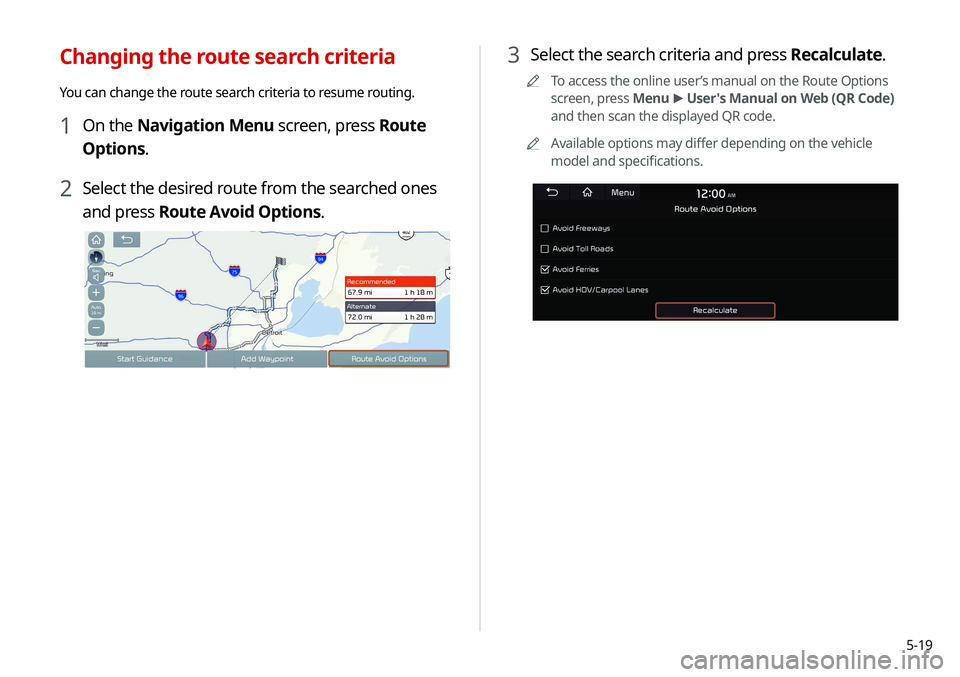
5-19
3 Select the search criteria and press Recalculate.
A
A
To access the online user’s manual on the Route Options
screen, press Menu >
User's Manual on Web (QR Code)
and then scan the displayed QR code.
A
A
Available options may differ depending on the vehicle
model and specifications.
Changing the route search criteria
You can change the route search criteria to resume routing.
1 On the Navigation Menu screen, press Route
Options.
2 Select the desired route from the searched ones
and press Route Avoid Options.
Page 102 of 244

5-20
Searching for restaurants (if equipped)
1 On the Navigation Menu screen, press
Restaurants.
AAAvailable icons and their arrangement may differ
depending on the vehicle model and specifications.
2 Select a destination from the search result.
A
A
To sort the search results in a different order, press on the
attribute to toggle between options.
A
A
To access the online user’s manual on the Restaurants
screen, press Menu >
User's Manual on Web (QR Code)
and then scan the displayed QR code.
Avoiding specific zones (if equipped)
You can resume routing after excluding the specified roads such
as congested roads or roads under construction.
1 On the Navigation Menu screen, press Route
Info. / Avoid.
2 Select the roads to avoid and then press Avoid
the Selected Road.
A
A
To access the online user’s manual on the Route Info
screen, press Menu >
User's Manual on Web (QR Code)
and then scan the displayed QR code.
3 Select the updated route and then press Start
Guidance.
A
A
When there is any zone under construction ahead on the way,
you are prompted to confirm whether or not to exclude the
zone from the route. To avoid the zone, press Yes to resume
routing.
Page 103 of 244
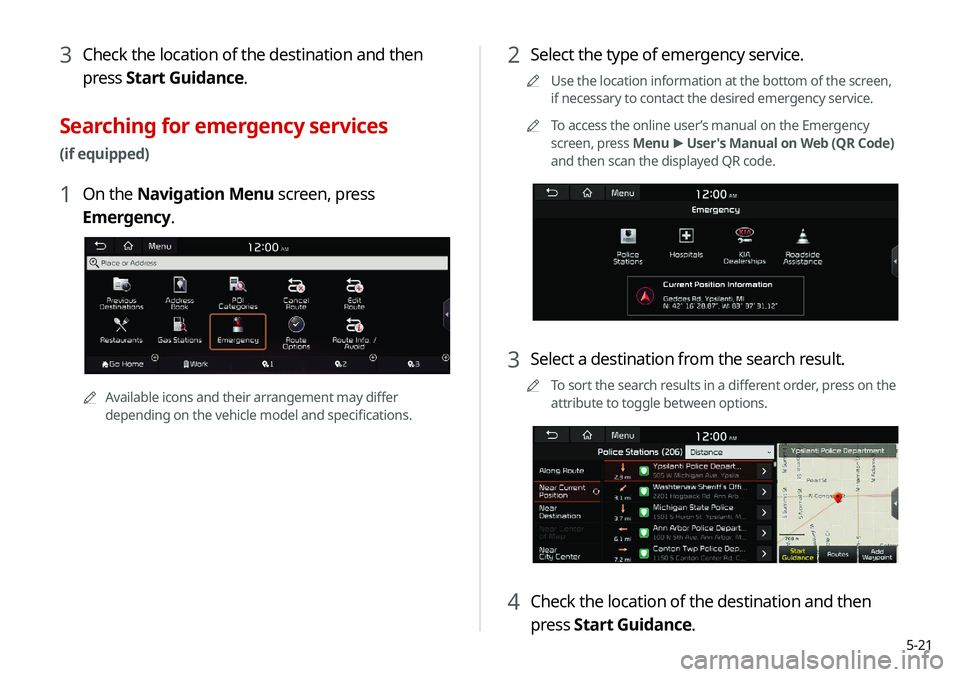
5-21
2 Select the type of emergency service.
A
A
Use the location information at the bottom of the screen,
if necessary to contact the desired emergency service.
A
A
To access the online user’s manual on the Emergency
screen, press Menu >
User's Manual on Web (QR Code)
and then scan the displayed QR code.
3 Select a destination from the search result.
A
A
To sort the search results in a different order, press on the
attribute to toggle between options.
4 Check the location of the destination and then
press Start Guidance.
3 Check the location of the destination and then
press Start Guidance.
Searching for emergency services
(if equipped)
1 On the Navigation Menu screen, press
Emergency.
AAAvailable icons and their arrangement may differ
depending on the vehicle model and specifications.
Page 104 of 244
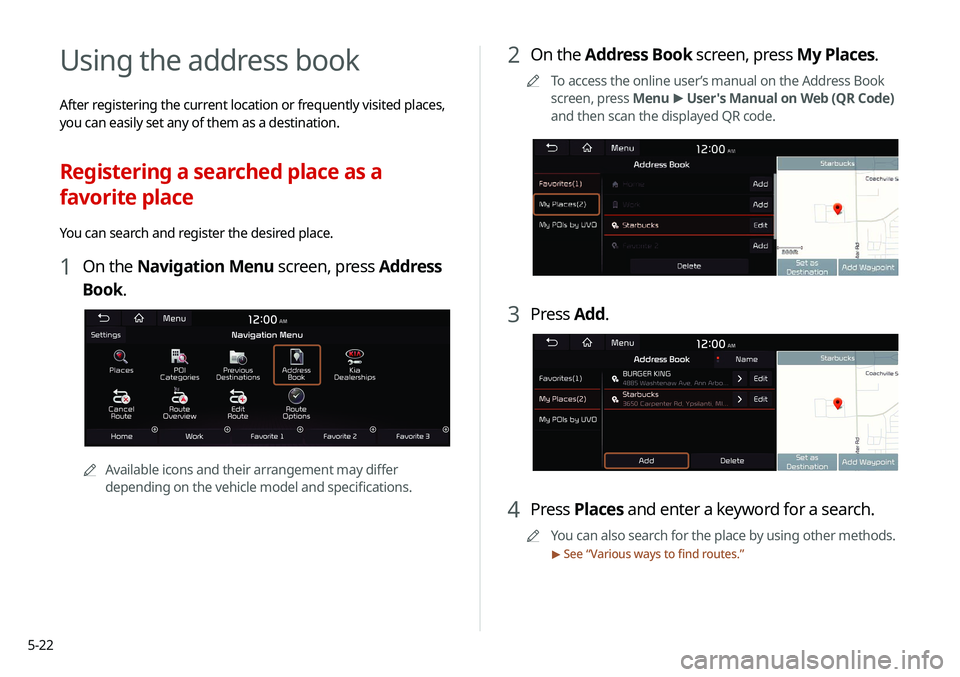
5-22
2 On the Address Book screen, press My Places.
A
A
To access the online user’s manual on the Address Book
screen, press Menu >
User's Manual on Web (QR Code)
and then scan the displayed QR code.
3 Press Add.
4 Press Places and enter a keyword for a search.
A
A
You can also search for the place by using other methods.
> See “Various ways to find routes.”
Using the address book
After registering the current location or frequently visited places,
you can easily set any of them as a destination.
Registering a searched place as a
favorite place
You can search and register the desired place.
1 On the Navigation Menu screen, press Address
Book.
AA
Available icons and their arrangement may differ
depending on the vehicle model and specifications.