fog light KIA SELTOS 2021 Quick Start Guide with UVO link
[x] Cancel search | Manufacturer: KIA, Model Year: 2021, Model line: SELTOS, Model: KIA SELTOS 2021Pages: 2, PDF Size: 1.31 MB
Page 1 of 2
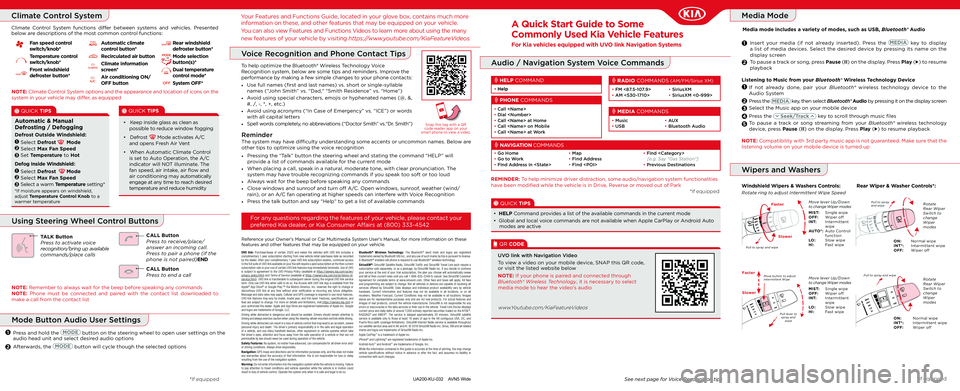
A Quick Start Guide to Some
Commonly Used Kia Vehicle Features
For Kia vehicles equipped with UVO link Navigation Systems
Audio / Navigation System Voice Commands
See next page for Voice Recognition tipsUA200-KU-032 AVN5 Wide*If equipped
Reference your Owner's Manual or Car Multimedia System User's Manual, for more information on these features and other features that may be equipped on your vehicle.
For any questions regarding the features of your vehicle, please contact your
preferred Kia dealer, or Kia Consumer Affairs at (800) 333-4542
Climate Control SystemMedia Mode
UVO link: Purchase /lease of certain 2020 and newer Kia vehicles with U VO link includes a complimentary 1-year subscription starting from new vehicle retail sale /lease date as recorded by the dealer. After your complimentary 1-year U VO link subscription expires, continued access to the full suite of U VO link available on your Kia will require a paid subscription at the then current subscription rate or your use of certain U VO link features may immediately terminate. Use of U VO is subject to agreement to the U VO Privacy Policy ( available at https://owners.kia.com/us/en/privacy-policy.html) and Terms of Service ( available at https://owners.kia.com/us/en/terms-of-service.html). UVO link is transferable to subsequent owner during the original UVO link service term. Only use U VO link when safe to do so. Kia Access with U VO link App is available from the Apple® App Store® or Google Play.™ Kia Motors America, Inc. reserves the right to change or discontinue U VO link at any time without prior notification or incurring any future obligation. Message and data rates may apply. Cellular and GPS coverage is required to use most features. U VO link features may vary by model, model year, and trim level. Features, specifications, and fees are subject to change. For more on details and limitations, visit https://owners.kia.com or your authorized Kia dealer. Apple and App Store are registered trademarks of Apple Inc. Google and logos are trademarks of Google, LLC.Driving while distracted is dangerous and should be avoided. Drivers should remain attentive to driving and always exercise caution when using the steering-wheel-mounted controls while driving. Driving while distracted can result in a loss of vehicle control that may lead to an accident, severe personal injury and death. The driver’s primary responsibility is in the safe and legal operation of a vehicle, and use ofany handheld devices, other equipment or vehicle systems which take the driver’s eyes, attention and focus away from the safe operation of a vehicle or that are not permissible by law should never be used during operation of the vehicle.Safety Features: No system, no matter how advanced, can compensate for all driver error and /or driving conditions. Always drive responsibly.Navigation: GPS maps and directions are for information purposes only, and Kia does not make any warranties about the accuracy of that information. Kia is not responsible for loss or delay resulting from the use of the navigation system.Warning: Do not enter information into the navigation system while the vehicle is moving. Failure to pay attention to travel conditions and vehicle operation while the vehicle is in motion could result in loss of vehicle control. Operate the system only when it is safe and legal to do so.
Bluetooth® Wireless Technology: The Bluetooth® word mark and logos are registered trademarks owned by Bluetooth SIG Inc., and any use of such marks by Kia is pursuant to license. A Bluetooth® enabled cell phone is required to use Bluetooth® wireless technology.SiriusXM®: SiriusXM Satellite Radio, SiriusXM Traf fic and SiriusXM Travel Link each require a subscription sold separately, or as a package, by SiriusXM Radio Inc. If you decide to continue your service at the end of your trial subscription, the plan you choose will automatically renew and bill at then-current rates until you call 1-866-635-2349 to cancel. See SiriusXM Customer Agreement for complete terms at www.siriusxm.com. Other fees and taxes will apply. All fees and programming are subject to change. Not all vehicles or devices are capable of receiving all services offered by SiriusXM. Data displays and individual product availability vary by vehicle hardware. Current information and features may not be available in all locations, or on all receivers. Weather Forecast, Current Conditions may not be available in all locations. Images above are for representative purposes only and are not real products. For actual features and images of real products, consult the vehicle manufacturer. SiriusXM is not responsible for any errors or inaccuracies in the data services or their use in the vehicle. Travel Link Stocks displays current price and daily delta of around 7,000 actively reported securities traded on the NYSE®, NASDAQ® and AME X®. The service is delayed approximately 20 minutes. SiriusXM satellite service is available only to those at least 18 years of age in the 48 contiguous USA, DC, and Puerto Rico ( with coverage limitations ). SiriusXM Internet Radio service is available throughout our satellite service area and in AK and HI. © 2018 SiriusXM Radio Inc. Sirius, XM and all related marks and logos are trademarks of SiriusXM Radio Inc.Apple CarPlay™ is a trademark of Apple Inc.iPhone® and Lightning® are registered trademarks of Apple Inc. Android Auto™ and Android™ are trademarks of Google, Inc.While the information contained in this guide is accurate at the time of printing, Kia may change vehicle specifications without notice in advance or after the fact, and assumes no liability in connection with such changes.
*If equipped
*If equipped
QUICK TIPS
Automatic & Manual Defrosting / Defogging
Defrost Outside Windshield:
Select Defrost ModeSelect Max Fan SpeedSet Temperature to Hot
1
2
3
Defog Inside Windshield:
Select Defrost ModeSelect Max Fan SpeedSelect a warm Temperature setting*
1
2
3
*If moisture appears on windshield, adjust Temperature Control Knob to a warmer temperature
NOTE: Climate Control System options and the appearance and location of icons on the system in your vehicle may differ, as equipped
Fan speed control switch/knob*
Temperature control switch/knob*
Front windshield defroster button*
Automatic climate control button*
Recirculated air button
Climate information screen*
Air conditioning ON/OFF button
Rear windshield defroster button*
Mode selection button(s)*
Dual temperature control mode*
System OFF*BG
C
A
F
E
D
HJ
ED
B
B G
C
A
F
E
D
HJ
ED
B
B G
C
A
F
E
D
HJ
ED
B
B G
C
A
F
E
D
HJ
ED
B
B G
C
A
F
E
D
HJ
ED
B
B G
C
A
F
E
D
HJ
ED
B
B G
C
A
F
E
D
HJ
ED
B
B G
C
A
F
E
D
HJ
ED
B
B G
C
A
F
E
D
HJ
ED
B
B G
C
A
F
E
D
HJ
ED
B
Climate Control System functions differ between systems and vehicles. Presented below are descriptions of the most common control functions:
QUICK TIPS
• Keep inside glass as clean as possible to reduce window fogging
• Defrost Mode activates A/C and opens Fresh Air Vent
• When Automatic Climate Control is set to Auto Operation, the A/C indicator will NOT illuminate. The fan speed, air intake, air flow and air conditioning may automatically engage at any time to reach desired temperature and reduce humidity
Your Features and Functions Guide, located in your glove box, contains much more information on these, and other features that may be equipped on your vehicle.
You can also view Features and Functions Videos to learn more about using the many
new features of your vehicle by visiting https://www.youtube.com/KiaFeatureVideos.
TALK ButtonPress to activate voice recognition/bring up available commands/place calls
CALL ButtonPress to receive/place/answer an incoming call. Press to pair a phone (if the phone is not paired)END
CALL ButtonPress to end a call
NOTE: Remember to always wait for the beep before speaking any commands NOTE: Phone must be connected and paired with the contact list downloaded to make a call from the contact list
Using Steering Wheel Control Buttons
REMINDER: To help minimize driver distraction, some audio/navigation system functionalities have been modified while the vehicle is in Drive, Reverse or moved out of Park
QUICK TIPS
• HELP Command provides a list of the available commands in the current mode
• Global and local voice commands are not available when Apple CarPlay or Android Auto modes are active
• Go Home• Go to Work• Find Address in
• Map• Find Address• Find
• Find
NAVIGATION COMMANDS
• Call
PHONE COMMANDS
• FM <87.5-107.9>• AM <530-1710> • SiriusXM• SiriusXM <0-999>
RADIO COMMANDS (AM/FM/Sirius XM)
• Help
HELP COMMAND
• Music• USB • AUX• Bluetooth Audio
MEDIA COMMANDS
Media Mode
Listening to Music from your Bluetooth® Wireless Technology Device
If not already done, pair your Bluetooth® wireless technology device to the Audio System
Press the key, then select Bluetooth® Audio by pressing it on the display screen
Select the Music app on your mobile device
Press the key to scroll through music files
To pause a track or song streaming from your Bluetooth® wireless technology device, press Pause (II) on the display. Press Play () to resume playback
NOTE: Compatibility with 3rd party music app is not guaranteed. Make sure that the listening volume on your mobile device is turned up
2
3
4
1
Insert your media (if not already inserted). Press the key to display a list of media devices. Select the desired device by pressing its name on the display screen
To pause a track or song, press Pause (II) on the display. Press Play () to resume playback2
1
Media mode includes a variety of modes, such as USB, Bluetooth® Audio
5
Wipers and Washers
Windshield Wipers & Washers Controls:Rear Wiper & Washer Controls*:
Move lever Up/Down to change Wiper modesM I S T: Single wipeOFF: Wiper offI N T: Intermittent wipeAUTO*: Auto Control functionLO: Slow wipeHI: Fast wipePull to spray and wipe
Rotate ring to adjust Intermittent Wipe Speed
Pull to spray and wipe
ON: Normal wipeINT*: Intermittent wipeOFF: Wiper off
Rotate Rear Wiper Switch to change Wiper modes
Faster
Slower
Pull lever to spray and wipe
Pull to spray and wipeMove button to adjust Intermittent Wipe
ON: Normal wipeINT*: Intermittent wipeOFF: Wiper off
Faster
Slower
Move lever Up/Down to change Wiper modesM I S T: Single wipeOFF: Wiper offI N T: Intermittent wipeLO: Slow wipeHI: Fast wipe
Rotate Rear Wiper Switch to change Wiper modes
Mode Button Audio User Settings
Press and hold the button on the steering wheel to open user settings on the audio head unit and select desired audio options
Afterwards, the button will cycle though the selected options2
1
To help optimize the Bluetooth® Wireless Technology Voice Recognition system, below are some tips and reminders. Improve the performance by making a few simple changes to your phone contacts:
• Use full names (first and last names) vs. short or single-syllable names (“John Smith” vs. “Dad," “Smith Residence” vs. “Home”)
• Avoid using special characters, emojis or hyphenated names (@, &, #, /, -, *, +, etc.)
• Avoid using acronyms (“In Case of Emergency” vs. “ICE”) or words with all capital letters
• Spell words completely, no abbreviations (“Doctor Smith” vs.“Dr. Smith”)Snap this tag with a QR code reader app on your smart phone to view a video.
• Pressing the “Talk” button the steering wheel and stating the command “HELP” will provide a list of commands available for the current mode
• When placing a call, speak in a natural, moderate tone, with clear pronunciation. The system may have trouble recognizing commands if you speak too soft or too loud
• Always wait for the beep before speaking any commands
• Close windows and sunroof and turn off A/C. Open windows, sunroof, weather (wind/rain), or an A/C fan operating at higher speeds can interfere with Voice Recognition
• Press the talk button and say “Help” to get a list of available commands
ReminderThe system may have difficulty understanding some accents or uncommon names. Below are other tips to optimize using the voice recognition
Voice Recognition and Phone Contact Tips
QR CODE
To view a video on your mobile device, SNAP this QR code, or visit the listed website below
UVO link with Navigation Video
NOTE: If your phone is paired and connected through Bluetooth® Wireless Technology, it is necessary to select media mode to hear the video's audio
www.Youtube.com/KiaFeatureVideos