cruise control KIA SELTOS 2022 Features and Functions Guide
[x] Cancel search | Manufacturer: KIA, Model Year: 2022, Model line: SELTOS, Model: KIA SELTOS 2022Pages: 62, PDF Size: 3.75 MB
Page 18 of 62
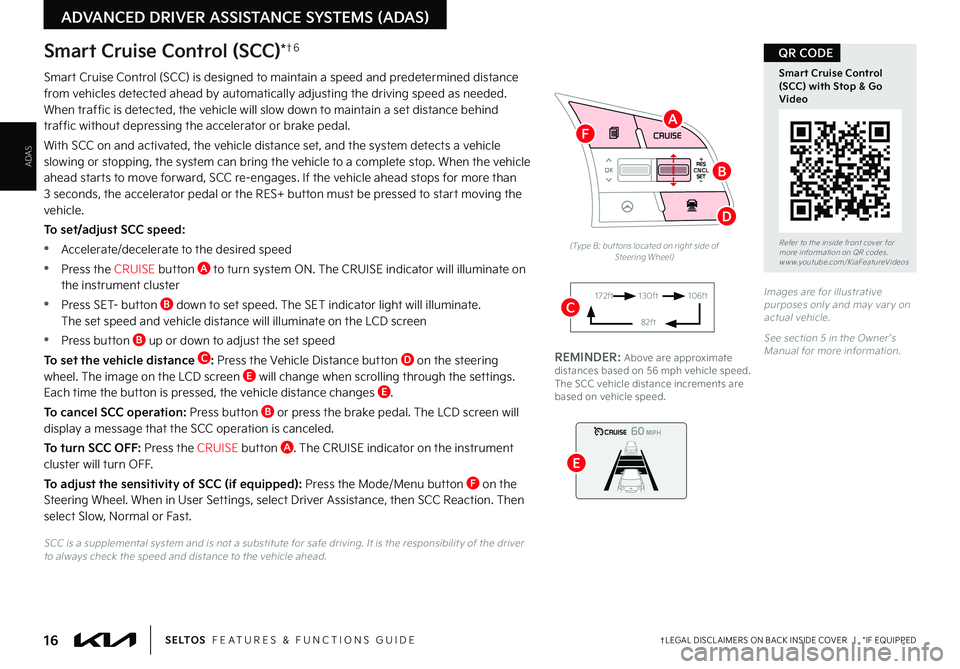
16†LEGAL DISCL AIMERS ON BACK INSIDE COVER | *IF EQUIPPEDS E LT O S FEATURES & FUNCTIONS GUIDE
ADAS
ADVANCED DRIVER ASSISTANCE SYSTEMS (ADAS)
Smart Cruise Control (SCC) is designed to maintain a speed and predetermined distance from vehicles detected ahead by automatically adjusting the driving speed as needed . When traffic is detected, the vehicle will slow down to maintain a set distance behind traffic without depressing the accelerator or brake pedal .
With SCC on and activated, the vehicle distance set, and the system detects a vehicle slowing or stopping, the system can bring the vehicle to a complete stop . When the vehicle ahead starts to move forward, SCC re-engages . If the vehicle ahead stops for more than 3 seconds, the accelerator pedal or the RES+ button must be pressed to start moving the vehicle .
To set/adjust SCC speed:
•Accelerate/decelerate to the desired speed
•Press the CRUISE button A to turn system ON . The CRUISE indicator will illuminate on the instrument cluster
•Press SET- button B down to set speed . The SET indicator light will illuminate . The set speed and vehicle distance will illuminate on the LCD screen
•Press button B up or down to adjust the set speed
To set the vehicle distance C: Press the Vehicle Distance button D on the steering wheel . The image on the LCD screen E will change when scrolling through the settings . Each time the button is pressed, the vehicle distance changes E .
To cancel SCC operation: Press button B or press the brake pedal . The LCD screen will display a message that the SCC operation is canceled .
To turn SCC OFF: Press the CRUISE button A . The CRUISE indicator on the instrument cluster will turn OFF .
To adjust the sensitivity of SCC (if equipped): Press the Mode/Menu button F on the Steering Wheel . When in User Settings, select Driver Assistance, then SCC Reaction . Then select Slow, Normal or Fast .
Smart Cruise Control (SCC)*†6
Images are for illustrative purposes only and may var y on actual vehicle .
See section 5 in the Owner ’s Manual for more information .
60
60
60
60
(Type B; but tons located on right side of Steering Wheel)
172ft130ft
82ft
106ft
SCC is a supplemental system and is not a substitute for safe driving . It is the responsibilit y of the driver to always check the speed and distance to the vehicle ahead .
RES
SET
CNCL+
–
CRUISE
OK
RESSET
CNCL+
–
CRUISE
OKRESSET
CNCL+
–
CRUISE
OK
RESSET+
–
CRUISE CRUISE CRUISE
OK
RES
SET+
–
CRUISE
OKRESSET+
–
CRUISE MODE
OK
RES
SET+
–OKRESSET+
–OK
MODE
Refer to the inside front cover for more information on QR codes .www .youtube .com/KiaFeatureVideos
Smart Cruise Control (SCC) with Stop & Go Video
QR CODE
REMINDER: Above are approximate distances based on 56 mph vehicle speed . The SCC vehicle distance increments are based on vehicle speed .
A
B
C
D
E
F
Page 19 of 62
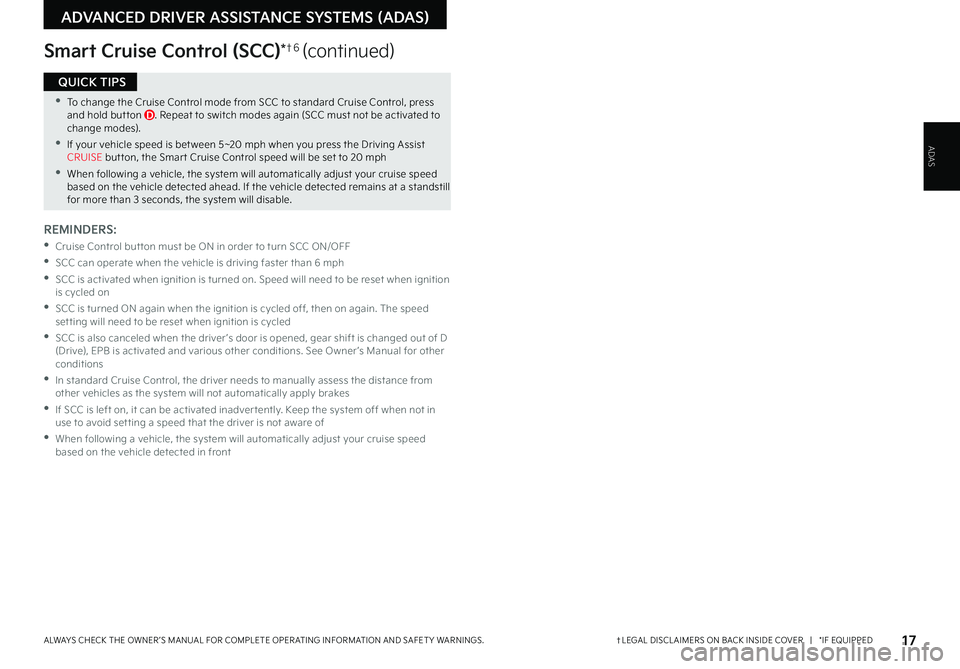
17†LEGAL DISCL AIMERS ON BACK INSIDE COVER | *IF EQUIPPEDALWAYS CHECK THE OWNER ’S MANUAL FOR COMPLETE OPER ATING INFORMATION AND SAFET Y WARNINGS .
ADVANCED DRIVER ASSISTANCE SYSTEMS (ADAS)
ADAS
Smart Cruise Control (SCC)*†6 (continued)
•To change the Cruise Control mode from SCC to standard Cruise Control, press and hold but ton D . Repeat to switch modes again (SCC must not be activated to change modes) .
•If your vehicle speed is bet ween 5~20 mph when you press the Driving Assist CRUISE but ton, the Smar t Cruise Control speed will be set to 20 mph
•When following a vehicle, the system will automatically adjust your cruise speed based on the vehicle detected ahead . If the vehicle detected remains at a standstill for more than 3 seconds, the system will disable .
QUICK TIPS
REMINDERS:
•
Cruise Control but ton must be ON in order to turn SCC ON/OFF
•SCC can operate when the vehicle is driving faster than 6 mph
•
SCC is activated when ignition is turned on . Speed will need to be reset when ignition is cycled on
•
SCC is turned ON again when the ignition is cycled off, then on again . The speed set ting will need to be reset when ignition is cycled
•
SCC is also canceled when the driver ’s door is opened, gear shift is changed out of D (Drive), EPB is activated and various other conditions . See Owner ’s Manual for other conditions
•
In standard Cruise Control, the driver needs to manually assess the distance from other vehicles as the system will not automatically apply brakes
•
If SCC is left on, it can be activated inadver tently . Keep the system off when not in use to avoid set ting a speed that the driver is not aware of
•
When following a vehicle, the system will automatically adjust your cruise speed based on the vehicle detected in front
Page 20 of 62
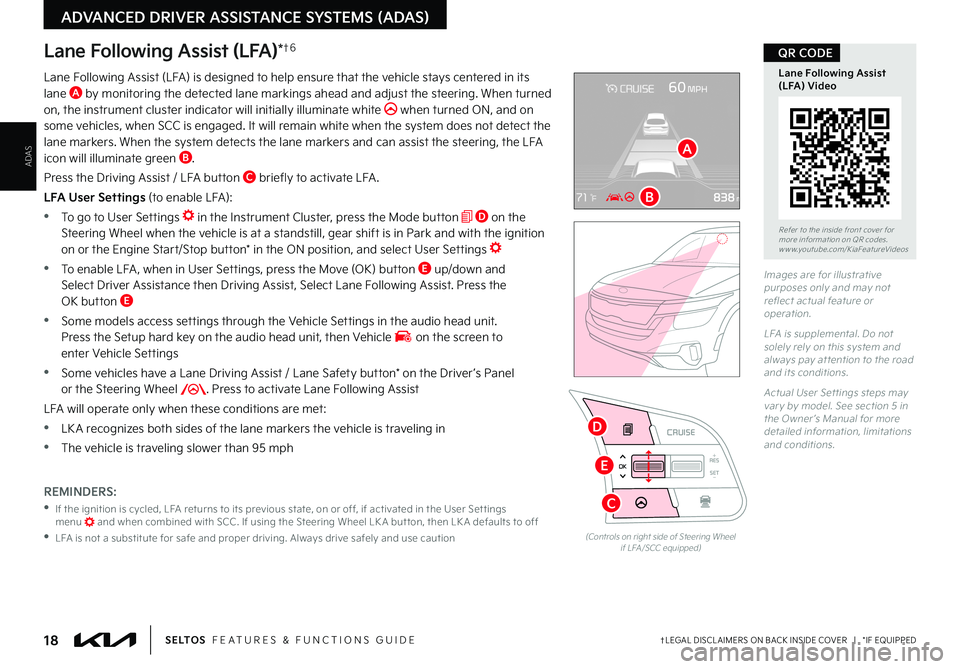
18†LEGAL DISCL AIMERS ON BACK INSIDE COVER | *IF EQUIPPEDS E LT O S FEATURES & FUNCTIONS GUIDE
ADAS
ADVANCED DRIVER ASSISTANCE SYSTEMS (ADAS)
RESSET
CNCL+
–
CRUISE
OK
RESSET
CNCL+
–
CRUISE
OKRESSET
CNCL+
–
CRUISE
OK
RESSET+
–
CRUISE
OK
RESSET+
–
CRUISE
OKRESSET+
–
CRUISE MODE
OK
RES
SET+
–OKRESSET+
–
CRUISE
OK
MODE
RESSET+
–
CRUISE
OK
CRUISE
(Controls on right side of Steering Wheel if LFA /SCC equipped)
Lane Following Assist (LFA)*†6
Lane Following Assist (LFA) is designed to help ensure that the vehicle stays centered in its lane A by monitoring the detected lane markings ahead and adjust the steering . When turned on, the instrument cluster indicator will initially illuminate white when turned ON, and on some vehicles, when SCC is engaged . It will remain white when the system does not detect the lane markers . When the system detects the lane markers and can assist the steering, the LFA icon will illuminate green B .
Press the Driving Assist / LFA button C briefly to activate LFA .
LFA User Settings (to enable LFA):
•To go to User Settings in the Instrument Cluster, press the Mode button D on the Steering Wheel when the vehicle is at a standstill, gear shift is in Park and with the ignition on or the Engine Start/Stop button* in the ON position, and select User Settings
•To enable LFA , when in User Settings, press the Move (OK) button E up/down and Select Driver Assistance then Driving Assist, Select Lane Following Assist . Press the OK button E
•
Some models access settings through the Vehicle Settings in the audio head unit . Press the Setup hard key on the audio head unit, then Vehicle on the screen to enter Vehicle Settings
•
Some vehicles have a Lane Driving Assist / Lane Safety button* on the Driver ’s Panel or the Steering Wheel . Press to activate Lane Following Assist
LFA will operate only when these conditions are met:
•LK A recognizes both sides of the lane markers the vehicle is traveling in
•
The vehicle is traveling slower than 95 mph
Images are for illustrative purposes only and may not reflect actual feature or operation .
LFA is supplemental . Do not solely rely on this system and always pay at tention to the road and its conditions .
Actual User Set tings steps may var y by model . See section 5 in the Owner ’s Manual for more detailed information, limitations and conditions .
Refer to the inside front cover for more information on QR codes .www .youtube .com/KiaFeatureVideos
Lane Following Assist (LFA) Video
QR CODE
REMINDERS:
•
If the ignition is cycled, LFA returns to its previous state, on or off, if activated in the User Set tings menu and when combined with SCC . If using the Steering Wheel LK A but ton, then LK A defaults to off
•
LFA is not a substitute for safe and proper driving . Always drive safely and use caution
A
B
C
E
D
Page 21 of 62
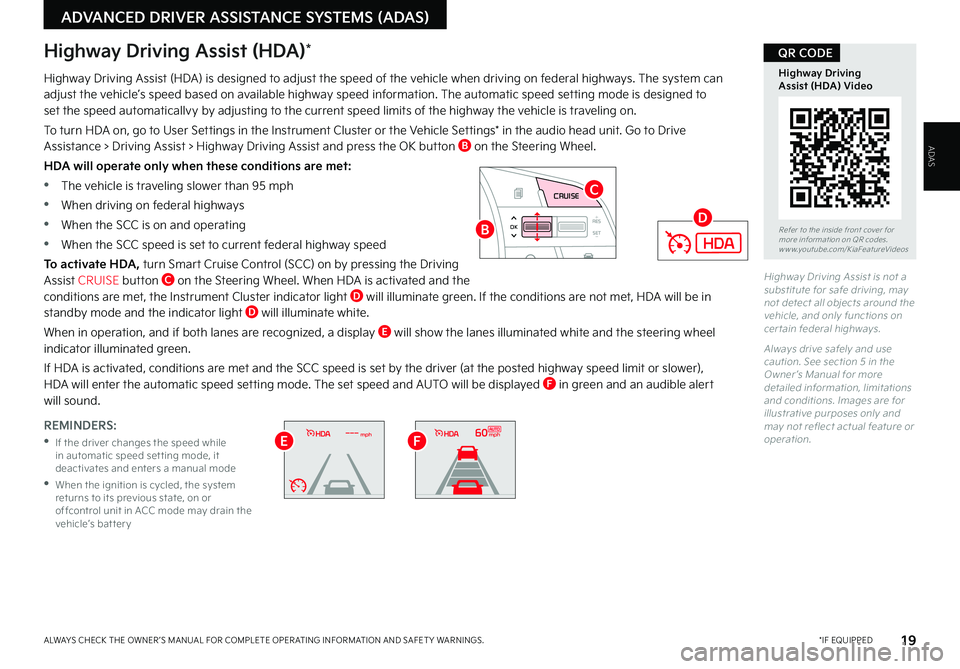
19 *IF EQUIPPEDALWAYS CHECK THE OWNER ’S MANUAL FOR COMPLETE OPER ATING INFORMATION AND SAFET Y WARNINGS .
ADVANCED DRIVER ASSISTANCE SYSTEMS (ADAS)
ADAS
Highway Driving Assist is not a substitute for safe driving, may not detect all objects around the vehicle, and only functions on cer tain federal highways .
Always drive safely and use caution . See section 5 in the Owner ’s Manual for more detailed information, limitations and conditions . Images are for illustrative purposes only and may not reflect actual feature or operation .
Highway Driving Assist (HDA)*
Highway Driving Assist (HDA) is designed to adjust the speed of the vehicle when driving on federal highways . The system can adjust the vehicle’s speed based on available highway speed information . The automatic speed setting mode is designed to set the speed automaticallvy by adjusting to the current speed limits of the highway the vehicle is traveling on .
To turn HDA on, go to User Settings in the Instrument Cluster or the Vehicle Settings* in the audio head unit . Go to Drive Assistance > Driving Assist > Highway Driving Assist and press the OK button B on the Steering Wheel .
HDA will operate only when these conditions are met:
•The vehicle is traveling slower than 95 mph
•When driving on federal highways
•When the SCC is on and operating
•When the SCC speed is set to current federal highway speed
To activate HDA, turn Smart Cruise Control (SCC) on by pressing the Driving Assist CRUISE button C on the Steering Wheel . When HDA is activated and the conditions are met, the Instrument Cluster indicator light D will illuminate green . If the conditions are not met, HDA will be in standby mode and the indicator light D will illuminate white .
When in operation, and if both lanes are recognized, a display E will show the lanes illuminated white and the steering wheel indicator illuminated green .
If HDA is activated, conditions are met and the SCC speed is set by the driver (at the posted highway speed limit or slower), HDA will enter the automatic speed setting mode . The set speed and AUTO will be displayed F in green and an audible alert will sound .
RES
SET
CNCL+
–
CRUISE
OK
RESSET
CNCL+
–
CRUISE
OKRESSET
CNCL+
–
CRUISE
OK
RESSET+
–
CRUISE CRUISECRUISE
OK
RES
SET+
–
CRUISE
OKRESSET+
–
CRUISE MODE
OK
RES
SET+
–OKRESSET+
–OK
MODE
Refer to the inside front cover for more information on QR codes .www .youtube .com/KiaFeatureVideos
Highway Driving Assist (HDA) Video
QR CODE
REMINDERS:
•
If the driver changes the speed while in automatic speed set ting mode, it deactivates and enters a manual mode
•
When the ignition is cycled, the system returns to its previous state, on or offcontrol unit in ACC mode may drain the vehicle’s bat ter y
B
C
D
mph60mphEF
Page 23 of 62

21
Rear Cross-Traffic Collision Avoidance Assist (RCCA)*†6
Rear Cross-Traffic Collision-Avoidance Assist (RCCA), under certain conditions, is designed to warn the driver and may activate the Electronic Stability Control (ESC) and temporarily apply braking if it detects cross traffic approaching the vehicle, when vehicle is in reverse .
When the RCCA rear-corner radar sensors detect approaching vehicles from the rear left or rear right side of the vehicle A, RCCA will sound a warning, the warning indicators on the outside rearview mirror will illuminate and a message will appear on the Instrument Cluster LCD B . If RCCA detects that the collision risk has increased, RCCA automatically applies the brakes to reduce your speed, potentially helping to minimize the effects of a possible collision .
RCCA is designed to operate under the following conditions:
•
When the gear shift is in Reverse
•When the vehicle is moving slower than 6 mph
RCCA User Settings:
•To go to the User Settings menu in the Instrument Cluster, press the Mode button C on the Steering Wheel when the vehicle is at a standstill, gear shift in Park and with the ignition on or the Engine Start/Stop button* in the ON position, and select User Settings
•
To turn RCCA on when in User Settings , press the Move (OK) button D up/down, select Driver Assistance, Parking Safety, Rear Cross-Traffic Safety and then press OK D
•
To set the initial warning timing, go to User Settings , press the Move (OK) button D up/down, then go to Driver Assistance, Warning Timing and press the OK button D
•
There are two settings:
– N o r m a l : Maximizes the amount of distance between the vehicles before the initial warning occurs
–
Later: Reduces the amount of distance between the vehicles before the initial warning occurs
•
Some models access settings through the Vehicle Settings in the audio head unit . Press the
Setup hard key on the audio head unit, then VEHICLE on the screen to enter Vehicle Settings
Refer to section 5 in the Owner ’s Manual for more information .
RES
SET
CNCL+
–
CRUISE
OK
RESSET
CNCL+
–
CRUISE
OKRESSET
CNCL+
–
CRUISE
OK
RESSET+
–
CRUISECRUISE CRUISE
OK
RES
SET+
–
CRUISE
OKRESSET+
–
CRUISE MODE
OK
RES
SET+
–OKRESSET+
–OK
MODE
(Type A; Controls located on right side of Steering Wheel)
Refer to the inside front cover for more information on QR codes .www .youtube .com/KiaFeatureVideos
Rear Cross-Traffic Collision Avoidance Assist (RCCA) Video
QR CODE
REMINDERS:
•
RCCA can be turned OFF/ON in User Set tings, under Driver Assistance, Parking Safet y
•
When vehicle power is cycled, RCCA will remain in the previous state
•
When a vehicle is approaching within the sensing range, and traveling faster than 3 mph, RCCA will show a warning
•
RCCA is a supplemental system . Do not solely rely on this system and always pay at tention to the road and its conditions
•
Prolonged use of the audio control unit in ACC mode may drain the vehicle’s bat ter y
RCCA Warning Volume* can be adjusted in the User Set tings in the Instrument Cluster or the Vehicle Set tings on the audio head unit . Go to Driver Assistance, then Warning Volume
QUICK TIP
C
D
A
†LEGAL DISCL AIMERS ON BACK INSIDE COVER | *IF EQUIPPEDALWAYS CHECK THE OWNER ’S MANUAL FOR COMPLETE OPER ATING INFORMATION AND SAFET Y WARNINGS .
ADVANCED DRIVER ASSISTANCE SYSTEMS (ADAS)
ADAS
B
Page 30 of 62
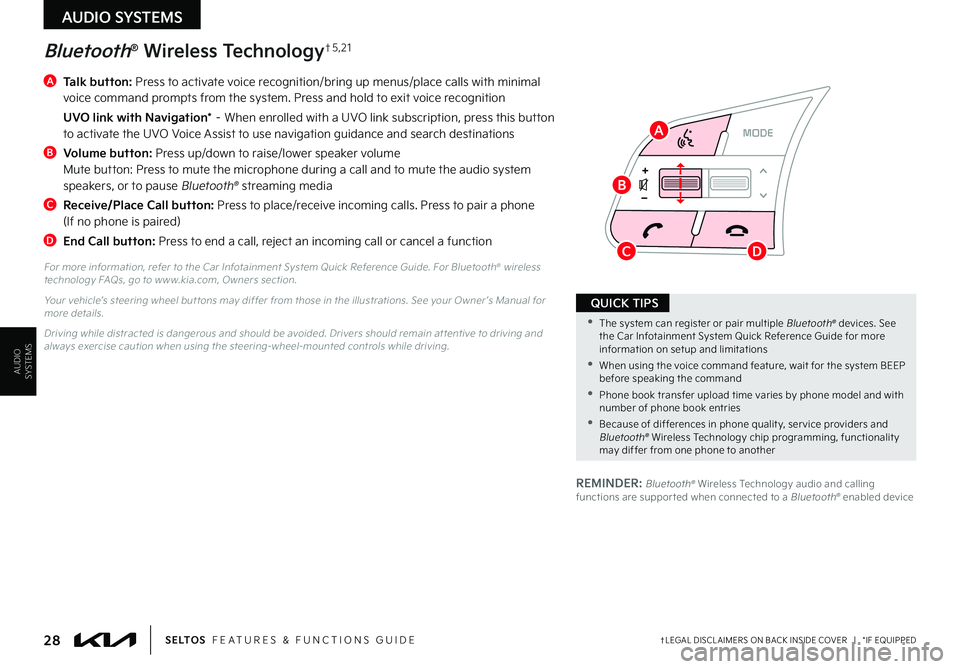
AUDIO SYSTEMS
AUDIOSYSTEMS
RESSET
CNCL+
–
CRUISE
OK
RESSET
CNCL+
–
CRUISE
OKRESSET
CNCL+
–
CRUISE
OK
RESSET+
–
CRUISE CRUISE CRUISE
OK
RES
SET+
–
CRUISE
OKRESSET+
–
CRUISE MODE
OK
RES
SET+
–OKRESSET+
–OK
MODE
A
Talk button: Press to activate voice recognition/bring up menus/place calls with minimal voice command prompts from the system . Press and hold to exit voice recognition
UVO link with Navigation* – When enrolled with a UVO link subscription, press this button to activate the UVO Voice Assist to use navigation guidance and search destinations
B
Volume button: Press up/down to raise/lower speaker volume Mute button: Press to mute the microphone during a call and to mute the audio system speakers, or to pause Bluetooth® streaming media
C
Receive/Place Call button: Press to place/receive incoming calls . Press to pair a phone (If no phone is paired)
D End Call button: Press to end a call, reject an incoming call or cancel a function
Bluetooth® Wireless Technology†5 , 2 1
For more information, refer to the Car Infotainment System Quick Reference Guide . For Bluetooth® wireless technology FAQs, go to w w w .kia .com, Owners section .
Your vehicle’s steering wheel but tons may differ from those in the illustrations . See your Owner ’s Manual for more details .
Driving while distracted is dangerous and should be avoided . Drivers should remain at tentive to driving and always exercise caution when using the steering-wheel-mounted controls while driving .
28†LEGAL DISCL AIMERS ON BACK INSIDE COVER | *IF EQUIPPEDS E LT O S FEATURES & FUNCTIONS GUIDE
•The system can register or pair multiple Bluetooth® devices . See the Car Infotainment System Quick Reference Guide for more information on setup and limitations
•When using the voice command feature, wait for the system BEEP before speaking the command
•Phone book transfer upload time varies by phone model and with number of phone book entries
•Because of differences in phone qualit y, ser vice providers and Bluetooth® Wireless Technology chip programming, functionalit y may differ from one phone to another
QUICK TIPS
REMINDER: Bluetooth® Wireless Technology audio and calling functions are suppor ted when connected to a Bluetooth® enabled device
A
B
CD
Page 32 of 62

AUDIO SYSTEMS
AUDIOSYSTEMS
RESSET
CNCL+
–
CRUISE
OK
RESSET
CNCL+
–
CRUISE
OKRESSET
CNCL+
–
CRUISE
OK
RESSET+
–
CRUISE CRUISE CRUISE
OK
RES
SET+
–
CRUISE
OKRESSET+
–
CRUISEMODE
OK
RESSET+
–OKRESSET+
–OK
MODE
Audio Controls†2 1
A
Audio Mode button: Press to cycle through FM/AM/SiriusXM®*/ Media modes . Press to turn power on; Press and hold to turn power off; Press and hold to go to Advanced Setting / Steering Wheel mode (UVO link with Navigation)
B
Seek/Preset button Radio Mode (FM/AM/SiriusXM®*): Press to advance through Preset Stations . Press and hold to Auto Seek Media Modes: Press to move Track Forward/Back . Press & hold to Fast Forward/Rewind (except for Bluetooth® Audio)
C
Volume button: Press up/down to raise/lower volume Mute button: Press to mute all audio (Media pauses in some Media modes when pressed)
Your vehicle’s steering wheel but tons may differ from those in the illustrations . For fur ther audio system operation, refer to pages 28-35 . For more information, refer to the Car Infotainment System Quick Reference Guide .
Driving while distracted is dangerous and should be avoided . Drivers should remain at tentive to driving and always exercise caution when using the steering-wheel-mounted controls while driving .
To help minimize driver distraction, some audio system functionalities have been modified while the vehicle is in Drive, Reverse or moved out of Park .
30†LEGAL DISCL AIMERS ON BACK INSIDE COVER | *IF EQUIPPEDS E LT O S FEATURES & FUNCTIONS GUIDE
•MODE but ton Initial set ting is in radio mode
•In the SETUP menu on the audio head unit screen, select which Media Modes to include in the MODE but ton menu rotation . Press and hold the MODE but ton to enter this set ting menu
QUICK TIPS
A
BC
Page 59 of 62

2.
Airbags: For maximum protection, always wear your seat belt.3. Android Auto™: Android Auto is a trademark of Google, Inc. Android™ is a registered trademark of Google, Inc. Distracted driving can result in a loss of vehicle control. Never use a handheld device or vehicle system that takes your focus away from safe vehicle operation.4. Apple CarPlay®: Apple® and Apple CarPlay® are trademarks of Apple, Inc., registered in the U.S. and other countries. Apple CarPlay® runs on your smartphone cellular data service. Normal data rates will apply.5. Bluetooth® Wireless Technology: A compatible Bluetooth® wireless technology-enabled cell phone is required to use Bluetooth® wireless technology. The Bluetooth® word mark and logos are registered trademarks owned by Bluetooth SIG, Inc. and any use of such marks by Kia is under license. Other trademarks and trade names are those of their respective owners. A Bluetooth® enabled cell phone is required to use Bluetooth® wireless technology.6. Driver Assist Features — Blind-Spot Collision-Avoidance Assist (BCA), Rear Cross-Traffic Collision-Avoidance Assist (RCCA), Lane Keeping Assist, Lane Following Assist (LFA), Rear View Monitor, Forward Collision-Avoidance Assist (FCA), Smart Cruise Control, Safe Exit Assist (SEA), Highway Driving Assist (HDA): These features are not substitutes for safe driving, and may not detect all objects surrounding vehicle. Always drive safely and use caution.7. Driver Attention Warning (DAW): Driver Attention Warning is not a substitute for safe driving and may not detect all instances of inattentive driving practices. Failure to pay attention to travel conditions and vehicle operation could result in loss of vehicle control. Always drive safely and use caution.8. Electronic Stability Control (ESC)/Traction Control System (TCS)/Hill-start Assist Control (HAC), Downhill Brake Control (DBC): No system, no matter how advanced, can compensate for all driver error and/or driving conditions. Always drive safely.9. Engine Start/Stop Button with Smart Key: Always come to a complete stop before turning the engine on or off. However, if you have an emergency while the vehicle is in motion and must turn the engine off, you can turn the engine off to the ACC position by pressing the Start/Stop button for more than 3 seconds or 3 times in succession. If the vehicle is still moving, you can restart the engine by pressing the Start/Stop button with the shift lever in Neutral (N). With the engine off, power assist for steering and braking will be disabled, and the vehicle will be more difficult to control.10. Front Seat Headrest Adjustment: Never attempt to adjust headrests when vehicle is in motion.11. Google Play™ Store is a trademark of Google, Inc. ©2021 Google LLC. All rights reserved. Google and the Google Logo are registered trademarks of Google LLC.12. Head-Up Display (HUD): Failure to pay attention to travel conditions and vehicle operation could result in loss of vehicle control. Always drive safely and use caution.
13. Navigation: Distracted driving can result in a loss of vehicle control. When operating a vehicle, never use a handheld device or vehicle system that takes your focus away from safe vehicle operation. Navigation is for information purposes only, and Kia does not make any warranties about the accuracy of the information.14. Occupant Detection System (ODS): Kia vehicles use a number of different ODS types that vary by model.15. Roadside Assist: 24-hour Enhanced Roadside Assistance is a service plan provided by Kia Motors America, Inc. Certain limitations apply. Coverage details are available in the Kia Warranty and Consumer Information Manual. For access to Enhanced Roadside Assistance, a connected mobile phone via Bluetooth® within the cellular service coverage area is required.16. Seat adjustments: Reclining the passenger seats can reduce the effectiveness of the safety restraint system and may lead to additional injury in an accident.17. Seat Belts / Airbags: For maximum protection, always wear your seatbelt.18. Seat warmers: Use extreme caution when using the seat warmers to avoid burns. Refer to the Owner’s Manual for more information.19. SiriusXM®: SiriusXM® Satellite Radio, SiriusXM® Traffic and SiriusXM® Travel Link each require a subscription sold separately, or as a package, by SiriusXM® Radio Inc. If you decide to continue your service at the end of your trial subscription, the plan you choose will automatically renew and bill at then-current rates until you call 1-866-635-2349 to cancel. See SiriusXM® Customer Agreement for complete terms at www.siriusxm.com. Other fees and taxes will apply. All fees and programming are subject to change. Not all vehicles or devices are capable of receiving all services offered by SiriusXM®. Data displays and individual product availability vary by vehicle hardware. Current information and features may not be available in all locations, or on all receivers. Weather Forecast, Current Conditions may not be available in all locations. Images above are for representative purposes only and are not real products. For actual features and images of real products, consult the vehicle manufacturer. SiriusXM® is not responsible for any errors or inaccuracies in the data services or their use in the vehicle. Travel Link Stocks displays current price and daily delta of around 7,000 actively reported securities traded on the NYSE®, NASDAQ® and AMEX®. The service is delayed approximately 20 minutes. SiriusXM® satellite service is available only to those at least 18 years of age in the 48 contiguous USA, DC, and Puerto Rico (with coverage limitations). SiriusXM® Internet Radio service is available throughout our satellite service area and in AK and HI. © 2021 SiriusXM® Radio Inc. Sirius, XM and all related marks and logos are trademarks of SiriusXM® Radio Inc.20. Sportmatic® is a registered trademark of Kia Motors America.21. Steering Wheel Controls: Driving while distracted is dangerous and should be avoided. Remain attentive to driving and be cautious when using steering-wheel-mounted controls while driving.22. Sunvisors: Sunvisor may not shield all direct light. Do not operate the vehicle if Sunvisor is impairing your visibility.23. Tilt/Telescoping Steering Wheel: Never attempt to adjust steering wheel position when vehicle is in motion.24. Tire Pressure Monitoring System (TPMS): Even with Tire Pressure Monitoring System, check tire pressure on a regular basis.
Driving while distracted is dangerous and should be avoided. Drivers should remain attentive to driving and always exercise caution when using the steering-wheel-mounted controls while driving.
Driving while distracted can result in a loss of vehicle control that may lead to an accident, severe personal injury and/or death. The driver’s primary responsibility is in the safe and legal operation of a vehicle, and any handheld devices, other equipment or vehicle systems which take the driver’s eyes, attention and focus away from the safe operation of the vehicle or that are not permissible by law should never be used during operation of the vehicle.
Safety Features: No system, no matter how advanced, can compensate for all driver error and/or driving conditions. Always drive responsibly.
1.
UVO link: Purchase/lease of certain 2019 and newer Kia vehicles with UVO link includes a complimentary 1-year subscription starting from new vehicle retail sale/lease date as recorded by the dealer. After your complimentary 1-year UVO link subscription expires, continued access to the full suite of UVO link available on your Kia will require a paid subscription at the then current subscription rate or your use of certain UVO link features may immediately terminate. Use of UVO is subject to agreement to the UVO Privacy Policy (available at https://owners.kia.com/us/en/privacy-policy.html.html) and Terms of Service (available at https://owners.kia.com/us/en/terms-of-service.html.html). UVO link is transferable to subsequent owner during the original UVO link service term. Only use UVO link when safe to do so. Kia Access with UVO link App is available from the Apple® App Store® or Google Play™. Kia Motors America, Inc. reserves the right to change or discontinue UVO link at any time without prior notification or incurring any future obligation. Message and data rates may apply. Cellular and GPS coverage is required to use most features. UVO link features may vary by model, model year, and trim level. Features, specifications, and fees are subject to change. For more on details and limitations, visit https://owners.kia.com or your authorized Kia dealer. Apple and App Store are registered trademarks of Apple Inc. Google and logos are trademarks of Google, LLC.
UVO link is currently unavailable for model year 2022 vehicles sold or purchased in Massachusetts. See UVO Terms of Service at owners.kia.com for more information.
LEGAL DISCLAIMERSSales Consultant:
____________________________________________________________________________________
Date:
___________________________
Sales Manager:
_______________________________________________________________________________________
Date:
___________________________
Customer:
____________________________________________________________________________________________
Date:
___________________________
Page 60 of 62

DURING DELIVERY
CRUISECANCEL
RES
OK
SET
MODE
POWERPUSH
VOLTUNE
FILE ENTERRADIO
< SEEK
TRACK > SETUP
MEDIA
MAP
POWERPUSH
VOL
TUNE
FILE ENTER
N AV
< SEEKTRACK > RADIOMEDIASETUP
KEY FEATURE WALKTHROUGHSales Consultant:
____________________________________________________________________________________
Date:
___________________________
Sales Manager:
_______________________________________________________________________________________
Date:
___________________________
Customer:
____________________________________________________________________________________________
Date:
___________________________
S E LT O S
CUSTOMER DELIVERY CHECKLIST
Digital Clock - page 36 Engine Start/Stop Button* - page 23 Sunroof Operation* - page 52 Passenger Airbag Off Indicator - page 54 Rear View Monitor - page 20 Folding Rear Seats - page 46 Seat Warmers - page 44
Smart Key* - page 48 Sunvisor - page 52 Tire Pressure Monitoring System (TPMS) - page 05 Multimedia USB Port, Power Outlets & USB Charger Port - page 36
Demonstrate the following with the customer:
Explain first service process and schedule first service appointment Tour Parts & Service departments, introduce staff & explain value of Kia Parts and Service Review recommended maintenance schedule and maintenance requirements to validate warranty Review business hours Review the Kia 10-year/100,000-mile warranty program Ensure 100% satisfaction with sales and delivery process and no problems with the vehicle Confirm time and best contact number for initial dealer follow-up SCC / Cruise Control
– pages 15-16
Demonstrate operation Android Auto
™ / Apple CarPlay
®
Setup* – page 31 UVO link Activation* – page 33For fur ther UVO operations, refer to the Car Infotainment System Quick Reference Guide.
Standard Audio System
– page 32
For fur ther UVO operations, refer to the Car Infotainment System Quick Reference Guide.
UVO link with Navigation*
– page 35
For fur ther UVO operations, refer to the Car Infotainment System Quick Reference Guide.
Bluetooth
® Wireless Technology
– pages 28-29
Demonstrate operation
Kia Access with UVO link App
Download - page 34 Kia Access with UVO link App
Features Guide - page 34
*IF EQUIPPED