steering wheel KIA SELTOS 2022 Features and Functions Guide
[x] Cancel search | Manufacturer: KIA, Model Year: 2022, Model line: SELTOS, Model: KIA SELTOS 2022Pages: 62, PDF Size: 3.75 MB
Page 18 of 62
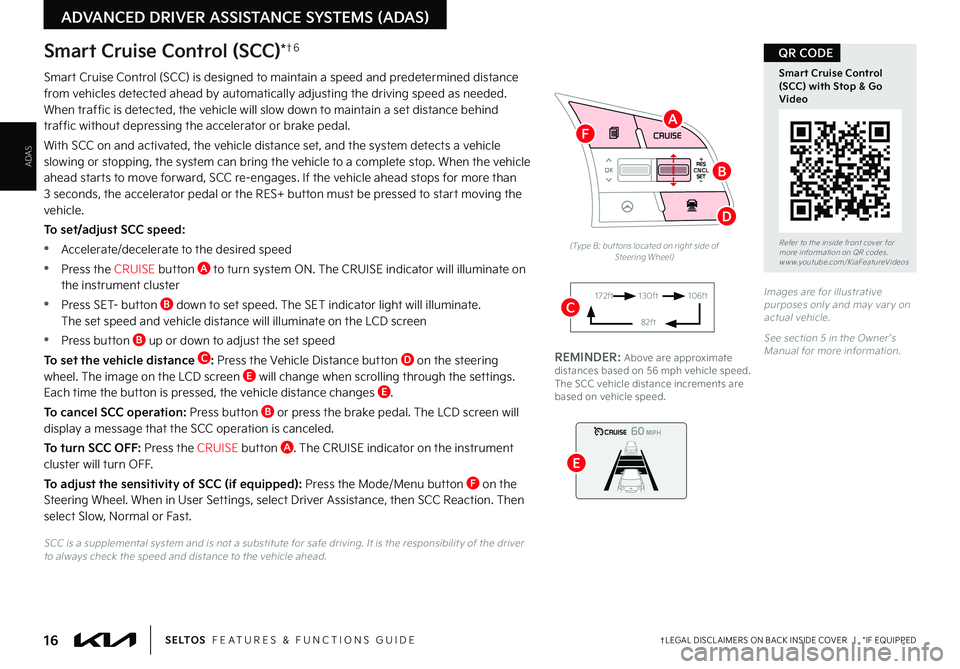
16†LEGAL DISCL AIMERS ON BACK INSIDE COVER | *IF EQUIPPEDS E LT O S FEATURES & FUNCTIONS GUIDE
ADAS
ADVANCED DRIVER ASSISTANCE SYSTEMS (ADAS)
Smart Cruise Control (SCC) is designed to maintain a speed and predetermined distance from vehicles detected ahead by automatically adjusting the driving speed as needed . When traffic is detected, the vehicle will slow down to maintain a set distance behind traffic without depressing the accelerator or brake pedal .
With SCC on and activated, the vehicle distance set, and the system detects a vehicle slowing or stopping, the system can bring the vehicle to a complete stop . When the vehicle ahead starts to move forward, SCC re-engages . If the vehicle ahead stops for more than 3 seconds, the accelerator pedal or the RES+ button must be pressed to start moving the vehicle .
To set/adjust SCC speed:
•Accelerate/decelerate to the desired speed
•Press the CRUISE button A to turn system ON . The CRUISE indicator will illuminate on the instrument cluster
•Press SET- button B down to set speed . The SET indicator light will illuminate . The set speed and vehicle distance will illuminate on the LCD screen
•Press button B up or down to adjust the set speed
To set the vehicle distance C: Press the Vehicle Distance button D on the steering wheel . The image on the LCD screen E will change when scrolling through the settings . Each time the button is pressed, the vehicle distance changes E .
To cancel SCC operation: Press button B or press the brake pedal . The LCD screen will display a message that the SCC operation is canceled .
To turn SCC OFF: Press the CRUISE button A . The CRUISE indicator on the instrument cluster will turn OFF .
To adjust the sensitivity of SCC (if equipped): Press the Mode/Menu button F on the Steering Wheel . When in User Settings, select Driver Assistance, then SCC Reaction . Then select Slow, Normal or Fast .
Smart Cruise Control (SCC)*†6
Images are for illustrative purposes only and may var y on actual vehicle .
See section 5 in the Owner ’s Manual for more information .
60
60
60
60
(Type B; but tons located on right side of Steering Wheel)
172ft130ft
82ft
106ft
SCC is a supplemental system and is not a substitute for safe driving . It is the responsibilit y of the driver to always check the speed and distance to the vehicle ahead .
RES
SET
CNCL+
–
CRUISE
OK
RESSET
CNCL+
–
CRUISE
OKRESSET
CNCL+
–
CRUISE
OK
RESSET+
–
CRUISE CRUISE CRUISE
OK
RES
SET+
–
CRUISE
OKRESSET+
–
CRUISE MODE
OK
RES
SET+
–OKRESSET+
–OK
MODE
Refer to the inside front cover for more information on QR codes .www .youtube .com/KiaFeatureVideos
Smart Cruise Control (SCC) with Stop & Go Video
QR CODE
REMINDER: Above are approximate distances based on 56 mph vehicle speed . The SCC vehicle distance increments are based on vehicle speed .
A
B
C
D
E
F
Page 20 of 62
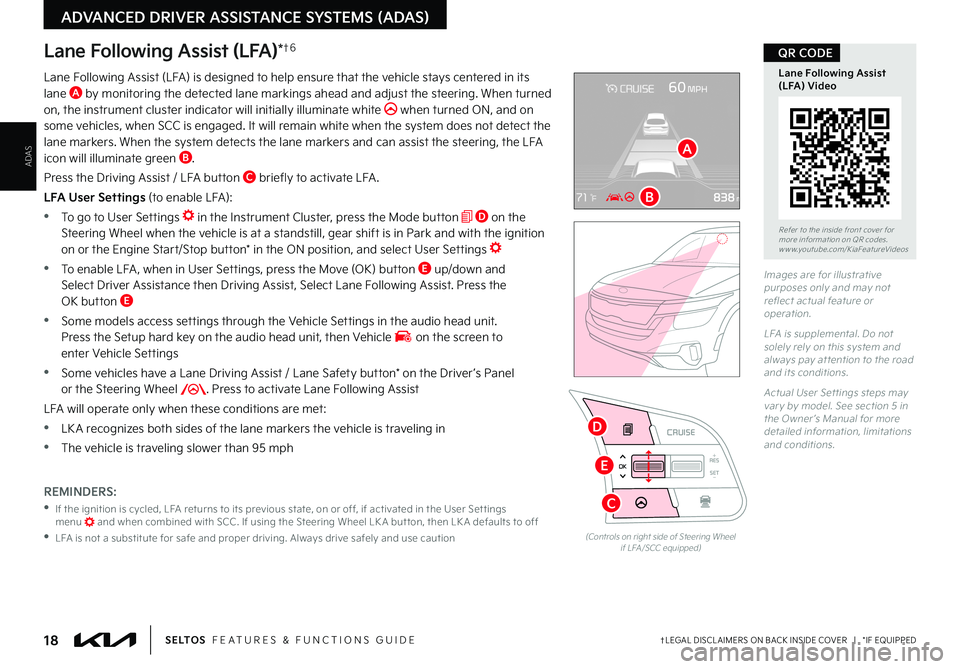
18†LEGAL DISCL AIMERS ON BACK INSIDE COVER | *IF EQUIPPEDS E LT O S FEATURES & FUNCTIONS GUIDE
ADAS
ADVANCED DRIVER ASSISTANCE SYSTEMS (ADAS)
RESSET
CNCL+
–
CRUISE
OK
RESSET
CNCL+
–
CRUISE
OKRESSET
CNCL+
–
CRUISE
OK
RESSET+
–
CRUISE
OK
RESSET+
–
CRUISE
OKRESSET+
–
CRUISE MODE
OK
RES
SET+
–OKRESSET+
–
CRUISE
OK
MODE
RESSET+
–
CRUISE
OK
CRUISE
(Controls on right side of Steering Wheel if LFA /SCC equipped)
Lane Following Assist (LFA)*†6
Lane Following Assist (LFA) is designed to help ensure that the vehicle stays centered in its lane A by monitoring the detected lane markings ahead and adjust the steering . When turned on, the instrument cluster indicator will initially illuminate white when turned ON, and on some vehicles, when SCC is engaged . It will remain white when the system does not detect the lane markers . When the system detects the lane markers and can assist the steering, the LFA icon will illuminate green B .
Press the Driving Assist / LFA button C briefly to activate LFA .
LFA User Settings (to enable LFA):
•To go to User Settings in the Instrument Cluster, press the Mode button D on the Steering Wheel when the vehicle is at a standstill, gear shift is in Park and with the ignition on or the Engine Start/Stop button* in the ON position, and select User Settings
•To enable LFA , when in User Settings, press the Move (OK) button E up/down and Select Driver Assistance then Driving Assist, Select Lane Following Assist . Press the OK button E
•
Some models access settings through the Vehicle Settings in the audio head unit . Press the Setup hard key on the audio head unit, then Vehicle on the screen to enter Vehicle Settings
•
Some vehicles have a Lane Driving Assist / Lane Safety button* on the Driver ’s Panel or the Steering Wheel . Press to activate Lane Following Assist
LFA will operate only when these conditions are met:
•LK A recognizes both sides of the lane markers the vehicle is traveling in
•
The vehicle is traveling slower than 95 mph
Images are for illustrative purposes only and may not reflect actual feature or operation .
LFA is supplemental . Do not solely rely on this system and always pay at tention to the road and its conditions .
Actual User Set tings steps may var y by model . See section 5 in the Owner ’s Manual for more detailed information, limitations and conditions .
Refer to the inside front cover for more information on QR codes .www .youtube .com/KiaFeatureVideos
Lane Following Assist (LFA) Video
QR CODE
REMINDERS:
•
If the ignition is cycled, LFA returns to its previous state, on or off, if activated in the User Set tings menu and when combined with SCC . If using the Steering Wheel LK A but ton, then LK A defaults to off
•
LFA is not a substitute for safe and proper driving . Always drive safely and use caution
A
B
C
E
D
Page 21 of 62
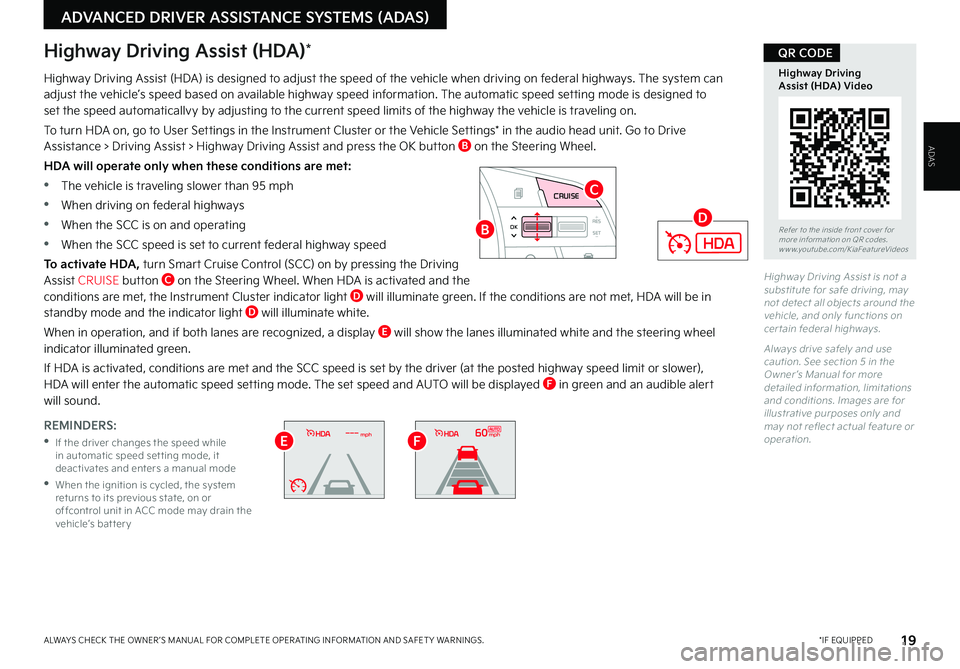
19 *IF EQUIPPEDALWAYS CHECK THE OWNER ’S MANUAL FOR COMPLETE OPER ATING INFORMATION AND SAFET Y WARNINGS .
ADVANCED DRIVER ASSISTANCE SYSTEMS (ADAS)
ADAS
Highway Driving Assist is not a substitute for safe driving, may not detect all objects around the vehicle, and only functions on cer tain federal highways .
Always drive safely and use caution . See section 5 in the Owner ’s Manual for more detailed information, limitations and conditions . Images are for illustrative purposes only and may not reflect actual feature or operation .
Highway Driving Assist (HDA)*
Highway Driving Assist (HDA) is designed to adjust the speed of the vehicle when driving on federal highways . The system can adjust the vehicle’s speed based on available highway speed information . The automatic speed setting mode is designed to set the speed automaticallvy by adjusting to the current speed limits of the highway the vehicle is traveling on .
To turn HDA on, go to User Settings in the Instrument Cluster or the Vehicle Settings* in the audio head unit . Go to Drive Assistance > Driving Assist > Highway Driving Assist and press the OK button B on the Steering Wheel .
HDA will operate only when these conditions are met:
•The vehicle is traveling slower than 95 mph
•When driving on federal highways
•When the SCC is on and operating
•When the SCC speed is set to current federal highway speed
To activate HDA, turn Smart Cruise Control (SCC) on by pressing the Driving Assist CRUISE button C on the Steering Wheel . When HDA is activated and the conditions are met, the Instrument Cluster indicator light D will illuminate green . If the conditions are not met, HDA will be in standby mode and the indicator light D will illuminate white .
When in operation, and if both lanes are recognized, a display E will show the lanes illuminated white and the steering wheel indicator illuminated green .
If HDA is activated, conditions are met and the SCC speed is set by the driver (at the posted highway speed limit or slower), HDA will enter the automatic speed setting mode . The set speed and AUTO will be displayed F in green and an audible alert will sound .
RES
SET
CNCL+
–
CRUISE
OK
RESSET
CNCL+
–
CRUISE
OKRESSET
CNCL+
–
CRUISE
OK
RESSET+
–
CRUISE CRUISECRUISE
OK
RES
SET+
–
CRUISE
OKRESSET+
–
CRUISE MODE
OK
RES
SET+
–OKRESSET+
–OK
MODE
Refer to the inside front cover for more information on QR codes .www .youtube .com/KiaFeatureVideos
Highway Driving Assist (HDA) Video
QR CODE
REMINDERS:
•
If the driver changes the speed while in automatic speed set ting mode, it deactivates and enters a manual mode
•
When the ignition is cycled, the system returns to its previous state, on or offcontrol unit in ACC mode may drain the vehicle’s bat ter y
B
C
D
mph60mphEF
Page 23 of 62

21
Rear Cross-Traffic Collision Avoidance Assist (RCCA)*†6
Rear Cross-Traffic Collision-Avoidance Assist (RCCA), under certain conditions, is designed to warn the driver and may activate the Electronic Stability Control (ESC) and temporarily apply braking if it detects cross traffic approaching the vehicle, when vehicle is in reverse .
When the RCCA rear-corner radar sensors detect approaching vehicles from the rear left or rear right side of the vehicle A, RCCA will sound a warning, the warning indicators on the outside rearview mirror will illuminate and a message will appear on the Instrument Cluster LCD B . If RCCA detects that the collision risk has increased, RCCA automatically applies the brakes to reduce your speed, potentially helping to minimize the effects of a possible collision .
RCCA is designed to operate under the following conditions:
•
When the gear shift is in Reverse
•When the vehicle is moving slower than 6 mph
RCCA User Settings:
•To go to the User Settings menu in the Instrument Cluster, press the Mode button C on the Steering Wheel when the vehicle is at a standstill, gear shift in Park and with the ignition on or the Engine Start/Stop button* in the ON position, and select User Settings
•
To turn RCCA on when in User Settings , press the Move (OK) button D up/down, select Driver Assistance, Parking Safety, Rear Cross-Traffic Safety and then press OK D
•
To set the initial warning timing, go to User Settings , press the Move (OK) button D up/down, then go to Driver Assistance, Warning Timing and press the OK button D
•
There are two settings:
– N o r m a l : Maximizes the amount of distance between the vehicles before the initial warning occurs
–
Later: Reduces the amount of distance between the vehicles before the initial warning occurs
•
Some models access settings through the Vehicle Settings in the audio head unit . Press the
Setup hard key on the audio head unit, then VEHICLE on the screen to enter Vehicle Settings
Refer to section 5 in the Owner ’s Manual for more information .
RES
SET
CNCL+
–
CRUISE
OK
RESSET
CNCL+
–
CRUISE
OKRESSET
CNCL+
–
CRUISE
OK
RESSET+
–
CRUISECRUISE CRUISE
OK
RES
SET+
–
CRUISE
OKRESSET+
–
CRUISE MODE
OK
RES
SET+
–OKRESSET+
–OK
MODE
(Type A; Controls located on right side of Steering Wheel)
Refer to the inside front cover for more information on QR codes .www .youtube .com/KiaFeatureVideos
Rear Cross-Traffic Collision Avoidance Assist (RCCA) Video
QR CODE
REMINDERS:
•
RCCA can be turned OFF/ON in User Set tings, under Driver Assistance, Parking Safet y
•
When vehicle power is cycled, RCCA will remain in the previous state
•
When a vehicle is approaching within the sensing range, and traveling faster than 3 mph, RCCA will show a warning
•
RCCA is a supplemental system . Do not solely rely on this system and always pay at tention to the road and its conditions
•
Prolonged use of the audio control unit in ACC mode may drain the vehicle’s bat ter y
RCCA Warning Volume* can be adjusted in the User Set tings in the Instrument Cluster or the Vehicle Set tings on the audio head unit . Go to Driver Assistance, then Warning Volume
QUICK TIP
C
D
A
†LEGAL DISCL AIMERS ON BACK INSIDE COVER | *IF EQUIPPEDALWAYS CHECK THE OWNER ’S MANUAL FOR COMPLETE OPER ATING INFORMATION AND SAFET Y WARNINGS .
ADVANCED DRIVER ASSISTANCE SYSTEMS (ADAS)
ADAS
B
Page 24 of 62

22†LEGAL DISCL AIMERS ON BACK INSIDE COVER | *IF EQUIPPEDS E LT O S FEATURES & FUNCTIONS GUIDE
Hill-Start Assist Control (HAC)†8
HAC is designed to help prevent the vehicle from rolling backward when accelerating from a stop while on a steep incline .
The HAC automatically activates whether the ESC is OFF or ON but does NOT activate when the ESC has malfunctioned .
OFF
(But tons located on left of Steering Wheel)
See section 5 in the Owner ’s Manual for more information .
See section 4 in the Owner ’s Manual for more information .
See section 5 in the Owner ’s Manual for more information .
DRIVER'S PANEL
DRIVER’SPANEL
Instrument Cluster Control
With parking lights/headlights ON, toggle switch A up (+) or down (-) to adjust the brightness of the instrument panel illumination .
Electronic Stability Control (ESC)†8
ESC is designed to help stabilize the vehicle during certain cornering maneuvers . It is a good idea to keep the ESC turned ON for daily driving whenever possible .
Press the ESC OFF button B to turn ESC OFF .
•When HAC is active (e .g ., during initial acceleration from a stop on an incline), you may notice that the brakes will momentarily remain engaged after you depress the accelerator – this is normal operation
•HAC provides a t wo-second delay before the vehicle may star t rolling backward
QUICK TIPS
REMINDERS:
•
The HAC does not operate when the gear shift is in the P (Park) or the N (Neutral) position
•
HAC does not replace the need to apply brakes while the vehicle is stopped on an incline
•In the event of HAC system malfunction, see an Authorized Kia Dealer for ser vice
REMINDERS:
•
ESC is turned ON by default at vehicle star tup . When ignition is cycled, ESC will turn ON again
•
The ESC Indicator Light in the instrument cluster will illuminate whenever the ESC is in operation
A
B
Page 25 of 62

23†LEGAL DISCL AIMERS ON BACK INSIDE COVER | *IF EQUIPPEDALWAYS CHECK THE OWNER ’S MANUAL FOR COMPLETE OPER ATING INFORMATION AND SAFET Y WARNINGS .
DRIVER'S PANEL
DRIVER’SPANEL
ENGINESTART
STOP
(But ton located on right of Steering Wheel)
Refer to section 5 in the Owner ’s Manual for more information .
Refer to the inside front cover for more information on QR codes .www .youtube .com/KiaFeatureVideos
Engine Start/Stop Button Video
QR CODEEngine Start/Stop Button*†9
To start the engine:
1 . Depress the brake pedal
2 .
Press the Engine Start/Stop button while in P (Park) or N (Neutral)
To turn the engine OFF, press the Engine Start/Stop button .
To use the Engine Start/Stop button, you must have the Smart Key fob on your person or inside the vehicle .
To use electrical accessories:
ACC position
•When in the OFF position and without depressing the brake pedal, press the Engine Star t/Stop but ton once (amber light A)
On position
•When already in the ACC position (amber light A) and without depressing the brake pedal, press the Engine Star t/Stop but ton again (red light A)
When in the OFF position (no light) and without depressing the brake pedal, press the ENGINE START/STOP but ton t wice (reddish-orange light A)
Keeping the vehicle in ACC or the ON position for extended periods of time without turning the engine on may discharge the vehicle’s bat ter y
QUICK TIPS
REMINDERS:
•
In an emergency situation while the vehicle is in motion, you are able to turn the engine off and to the ACC position by pressing the Engine Star t/Stop but ton for more than 2 seconds or 3 times successively within 3 seconds
•
If Smar t Key fob bat ter y is dead, with the lock but ton facing the Engine Star t/Stop but ton, hold the fob up against the Engine Star t/Stop but ton and press and hold until the engine star ts
A
Page 27 of 62
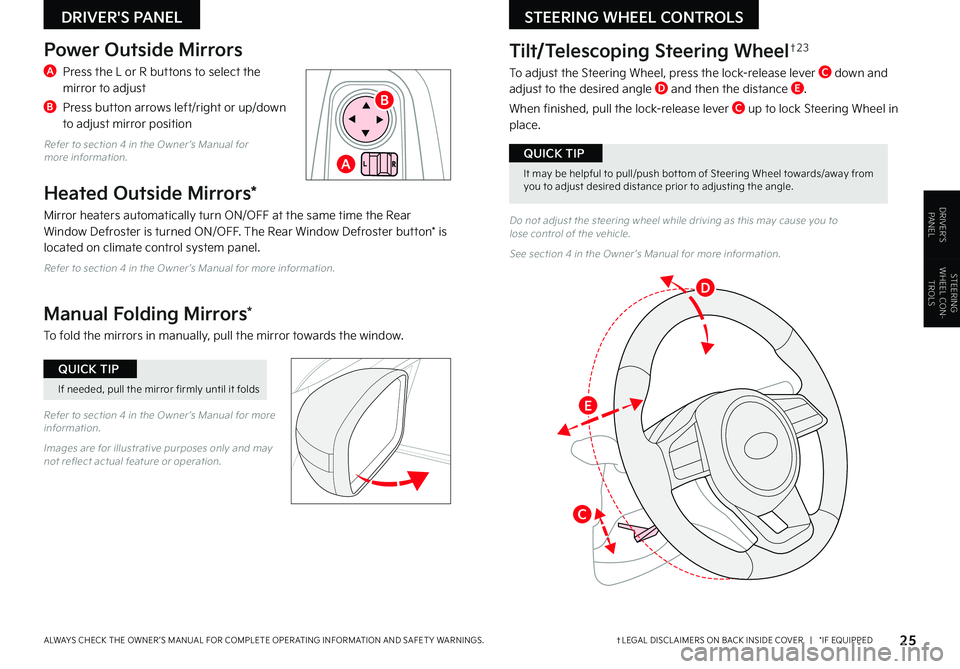
25†LEGAL DISCL AIMERS ON BACK INSIDE COVER | *IF EQUIPPEDALWAYS CHECK THE OWNER ’S MANUAL FOR COMPLETE OPER ATING INFORMATION AND SAFET Y WARNINGS .
DRIVER'S PANEL
DRIVER’SPANELDo not adjust the steering wheel while driving as this may cause you to lose control of the vehicle .
See section 4 in the Owner ’s Manual for more information .
Tilt/Telescoping Steering Wheel†2 3
To adjust the Steering Wheel, press the lock-release lever C down and adjust to the desired angle D and then the distance E .
When finished, pull the lock-release lever C up to lock Steering Wheel in place .
Power Outside Mirrors
A Press the L or R buttons to select the mirror to adjust
B Press button arrows left/right or up/down to adjust mirror position
Refer to section 4 in the Owner ’s Manual for more information .
Heated Outside Mirrors*
Mirror heaters automatically turn ON/OFF at the same time the Rear Window Defroster is turned ON/OFF . The Rear Window Defroster button* is located on climate control system panel .
Refer to section 4 in the Owner ’s Manual for more information .
Manual Folding Mirrors*
To fold the mirrors in manually, pull the mirror towards the window .
Refer to section 4 in the Owner ’s Manual for more information .
Images are for illustrative purposes only and may not reflect actual feature or operation .
STEERING WHEEL CONTROLS
STEERING WHEEL CON
-
TROLS
If needed, pull the mirror firmly until it folds
QUICK TIP
It may be helpful to pull/push bot tom of Steering Wheel towards/away from you to adjust desired distance prior to adjusting the angle .
QUICK TIPA
B
C
D
E
Page 28 of 62

26 *IF EQUIPPEDS E LT O S FEATURES & FUNCTIONS GUIDE
STEERING WHEEL CONTROLS
STEERING WHEEL CON
-
TROLS
High Beam Assist (HBA)
High Beam Assist is designed to automatically adjust the headlight range by switching between high and low beams based on light detected from other vehicles and road conditions .
To enable HBA , toggle the light switch to the AUTO Light position and turn on the high beams by pushing the lever away from you . The High Beam Assist indicator will illuminate .Headlight ON position
Parking light position
AUTOAuto Light* / DRL / HBA
OFFLights OFF
AUTO
OF F
OFF
�"
High Beam Assist does not operate below cer tain speeds, or in some lighting and driving conditions . Please be aware of your surroundings and exercise proper road etiquet te when operating a vehicle using the high beams .
One-Touch Lane Change Signal
Refer to section 4 in the Owner ’s Manual for more information .
Refer to section 4 in the Owner ’s Manual for more information .
Headlights & High Beams
To operate:
•Rotate lever switch to change the Headlight function
•Push lever to turn High Beams ON
•Pull lever to flash Headlights / High Beams
AUTO Light* – When the light switch is in the AUTO Light position, the tail lights and headlights will turn ON/OFF automatically, depending on the amount of light outside the vehicle .Turn Signals & Fog Lights*
To operate:
•Turn Signals - Move lever Up/Down for Right/Left Turn Signal
•Fog Lights - Press switch A up/down to turn Fog Lights ON/OFF
One-Touch Lane Change Signal is activated by briefly pressing the Turn Signal Lever up/down slightly for less than 1 second and then releasing . The lane change signal will blink 3 times .
To change how many times (3/5/7) the Lane Change Signal blinks, go to User Settings Mode* in the LCD Instrument Cluster modes .
See section 4 in the Owner ’s Manual for more information .
Daytime Running Lights (DRL)*
DRL may help others to see the front of your vehicle during the day . The lights will be on automatically when the ignition or
Engine Start/Stop button is ON and the headlight switch is in the AUTO position, unless one of the following occurs:
•Headlights are on
•Parking brake is applied
•Fog lights are on
•Engine is turned off
•Switch is in the OFF position
REMINDERS:
•
HBA will operate when vehicle speed exceeds 25 mph
•
If the lever is pushed away from you while HBA is operational, HBA will turn off and the high beams will be on continuously . If the lever is pulled toward you while HBA is operational, HBA will turn off
•
If the light switch is switched to the headlight position, HBA will turn off and the low beams will be on continuously
A
REMINDER: DRL only operates during the day time
REMINDER: Headlights must be ON for fog light operation .
Page 29 of 62
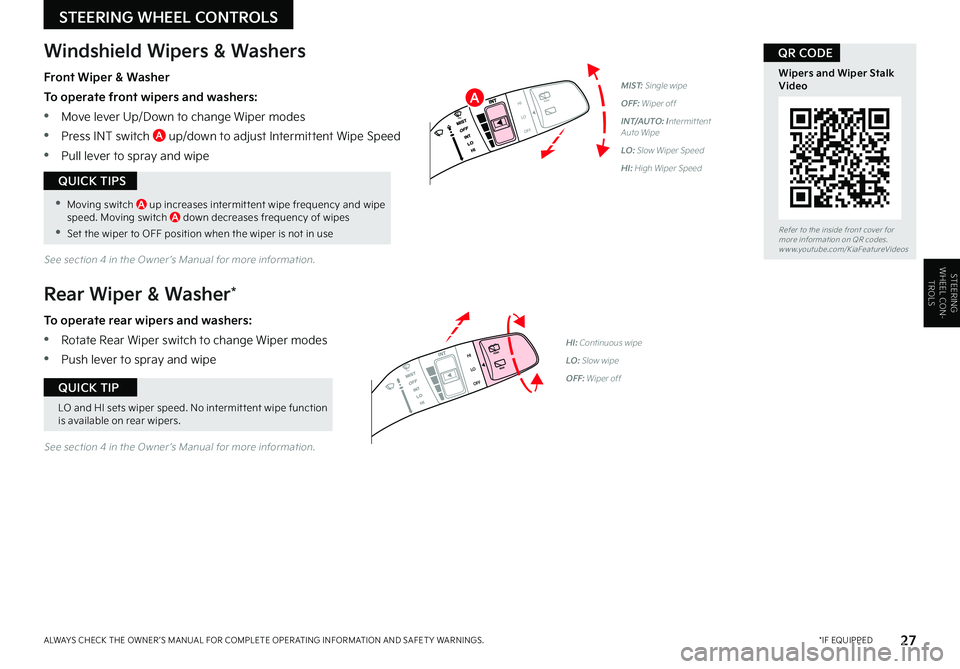
27 *IF EQUIPPEDALWAYS CHECK THE OWNER ’S MANUAL FOR COMPLETE OPER ATING INFORMATION AND SAFET Y WARNINGS .
LO and HI sets wiper speed . No intermit tent wipe function is available on rear wipers .
QUICK TIP
STEERING WHEEL CON
-
TROLS
STEERING WHEEL CONTROLS
Windshield Wipers & Washers
Rear Wiper & Washer*
Front Wiper & Washer
To operate front wipers and washers:
•Move lever Up/Down to change Wiper modes
•Press INT switch A up/down to adjust Intermittent Wipe Speed
•Pull lever to spray and wipe
To operate rear wipers and washers:
•Rotate Rear Wiper switch to change Wiper modes
•Push lever to spray and wipe
PUSH
PULL
PUSH
PULL
QUIC K T IP
MIST: Single wipe
OFF: Wiper off
INT/AUTO: Intermittent Auto Wipe
LO: Slow Wiper Speed
HI: High Wiper Speed
See section 4 in the Owner ’s Manual for more information .
PUSH
PULL
PUSH
PULL
QUIC K T IPHI: Continuous wipe
LO: Slow wipe
OFF: Wiper off
See section 4 in the Owner ’s Manual for more information .
Refer to the inside front cover for more information on QR codes .www .youtube .com/KiaFeatureVideos
Wipers and Wiper Stalk Video
QR CODE
•
Moving switch A up increases intermit tent wipe frequency and wipe speed . Moving switch A down decreases frequency of wipes
•
Set the wiper to OFF position when the wiper is not in use
QUICK TIPS
A
Page 30 of 62
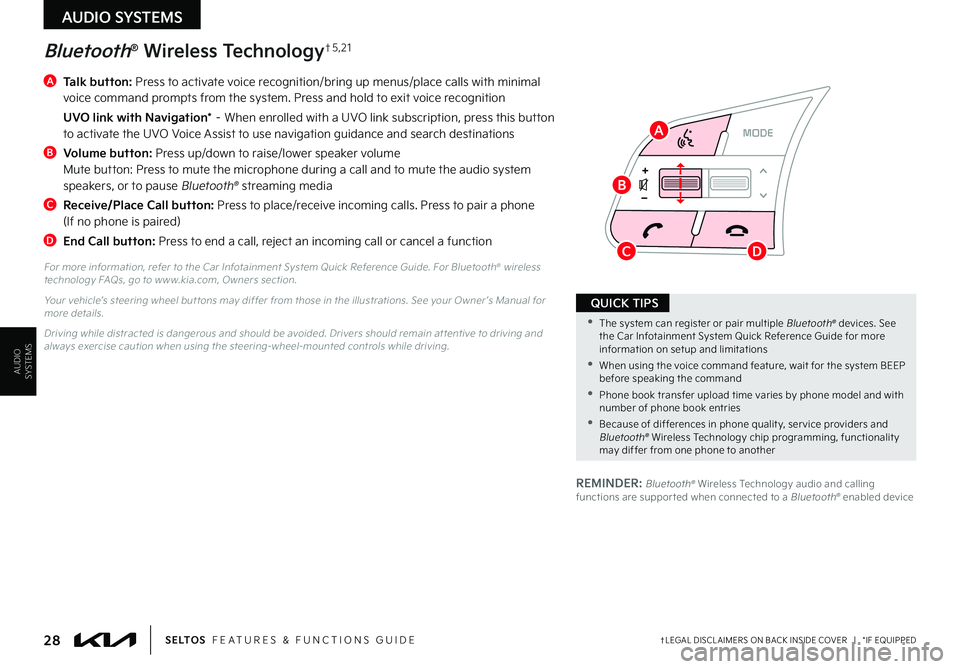
AUDIO SYSTEMS
AUDIOSYSTEMS
RESSET
CNCL+
–
CRUISE
OK
RESSET
CNCL+
–
CRUISE
OKRESSET
CNCL+
–
CRUISE
OK
RESSET+
–
CRUISE CRUISE CRUISE
OK
RES
SET+
–
CRUISE
OKRESSET+
–
CRUISE MODE
OK
RES
SET+
–OKRESSET+
–OK
MODE
A
Talk button: Press to activate voice recognition/bring up menus/place calls with minimal voice command prompts from the system . Press and hold to exit voice recognition
UVO link with Navigation* – When enrolled with a UVO link subscription, press this button to activate the UVO Voice Assist to use navigation guidance and search destinations
B
Volume button: Press up/down to raise/lower speaker volume Mute button: Press to mute the microphone during a call and to mute the audio system speakers, or to pause Bluetooth® streaming media
C
Receive/Place Call button: Press to place/receive incoming calls . Press to pair a phone (If no phone is paired)
D End Call button: Press to end a call, reject an incoming call or cancel a function
Bluetooth® Wireless Technology†5 , 2 1
For more information, refer to the Car Infotainment System Quick Reference Guide . For Bluetooth® wireless technology FAQs, go to w w w .kia .com, Owners section .
Your vehicle’s steering wheel but tons may differ from those in the illustrations . See your Owner ’s Manual for more details .
Driving while distracted is dangerous and should be avoided . Drivers should remain at tentive to driving and always exercise caution when using the steering-wheel-mounted controls while driving .
28†LEGAL DISCL AIMERS ON BACK INSIDE COVER | *IF EQUIPPEDS E LT O S FEATURES & FUNCTIONS GUIDE
•The system can register or pair multiple Bluetooth® devices . See the Car Infotainment System Quick Reference Guide for more information on setup and limitations
•When using the voice command feature, wait for the system BEEP before speaking the command
•Phone book transfer upload time varies by phone model and with number of phone book entries
•Because of differences in phone qualit y, ser vice providers and Bluetooth® Wireless Technology chip programming, functionalit y may differ from one phone to another
QUICK TIPS
REMINDER: Bluetooth® Wireless Technology audio and calling functions are suppor ted when connected to a Bluetooth® enabled device
A
B
CD